If you're connected to someone else's WiFi, whether at home, school, or work, you might be wondering if the network owner can see what you're doing online. They can!
WiFi owners can monitor traffic, track visited websites, and even access unencrypted data if not properly secured. In this guide, we’ll discuss effective ways to stop a WiFi owner from seeing your browsing history with a VPN, encrypted DNS, and private browsing modes.
What is Stored in WiFi Router Logs?
WiFi router logs are records automatically maintained by most routers to track and document network activity. These logs are designed for diagnostic and security purposes, but they can also reveal details about what’s happening on a network.
Here’s what gets stored in router logs:
1. Device Information
- IP and MAC addresses of connected devices
- Device names (if identifiable)
- Connection timestamps (when a device connects/disconnects)
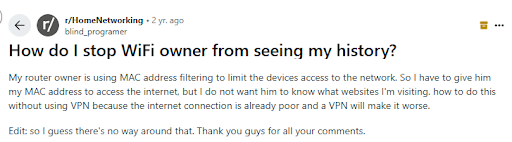
2. Visited IP Addresses & Domains
- The IP addresses of websites accessed via the network
- In some routers, domain names (e.g., example.com) if DNS logging is enabled
- Unencrypted HTTP traffic may expose full URLs (HTTPS URLs are hidden)
3. DNS Requests
- Logs of all domain name lookups made by devices (e.g., translating google.com into an IP address)
- Useful for identifying websites accessed, even when HTTPS is used
4. Connection Duration & Bandwidth
- How long a device stayed connected
- The amount of data uploaded or downloaded per session
- Peak usage times
5. Security and Access Events
- Failed login attempts to the router or devices
- Blocked websites or ports if parental controls or firewalls are active
- Logs of firmware updates or changes made to router settings
4 Proven Ways to Prevent WiFi Owners from Seeing Your Internet History
When you're connected to someone else's WiFi, at work, a friend’s house, or public hotspots, your online activity may be visible through router logs or DNS tracking. If you value privacy, it's essential to add extra layers of encryption to protect your browsing data.
Below are the three most effective ways to keep your internet activity private.
1. Use a VPN
A trusted VPN is the most effective way to hide your internet history from WiFi owners and ISPs. It encrypts all traffic from your device, making it unreadable to anyone monitoring the network.
How PureVPN Protects You
- Encrypts your entire internet connection, including websites, apps, and downloads
- Hides your IP address from websites and the router you're connected to
- Prevents DNS leaks and bypasses local content restrictions
How to Get PureVPN
- Download and install the PureVPN app on your device (desktop, phone, or tablet).
- Connect to a VPN server of your choice.
- Start browsing securely. All your data now passes through the encrypted tunnel and is invisible to the network owner.
2. Enable DNS-over-HTTPS (DoH)
DNS-over-HTTPS encrypts your DNS queries, the requests your device makes when you type a website into your browser. Normally, these queries are visible to your network provider, but DoH hides them from both ISPs and WiFi owners.
How to Enable DNS-over-HTTPS:
- Use a browser that supports DoH (e.g., Firefox, Chrome, or Edge)
- Go to Privacy & Security Settings
- Enable Use secure DNS and choose a trusted provider like Cloudflare or Google
With DoH enabled, WiFi owners won't be able to see the domains you visit, even if they check router-level DNS logs.
3. Use HTTPS-Only Mode
HTTPS encrypts the data exchanged between your browser and a website. While most websites now support HTTPS, enabling HTTPS-Only Mode ensures that you never accidentally connect to an unencrypted (HTTP) version of a site.
How to Enable HTTPS-Only Mode:
- In Firefox: Go to Settings > Privacy & Security > Enable HTTPS-Only Mode
- In Chrome: Go to chrome://settings/security and enable "Always use secure connections."
This won't hide the site you're visiting from the WiFi owner, but it prevents them from seeing what you do on that site (e.g., logins, searches, form entries).
4. Clear Your Browsing Activity
To minimize your digital footprint on a shared network:
- Clear your browser history and cookies
- Delete DNS cache on your system (ipconfig /flushdns on Windows)
- Use Incognito Mode for temporary sessions
What Information Can a WiFi Owner See?
When you're connected to someone else's WiFi network, the network owner may be able to monitor and log parts of your online activity. Exactly how much they can see depends on whether your traffic is encrypted and how the router is configured.
What WiFi Owners Can See (Without Encryption):
- Visited Domains (via DNS logs): For example, if you visit www.example.com, the router can log that domain—even if the site itself is secure.
- Unencrypted Web Traffic (HTTP): Full URLs, page content, search terms, and any data entered on websites without HTTPS encryption can be fully visible.
- Connected Devices: Device name, IP address, MAC address, and timestamps of when you connect or disconnect.
- Bandwidth Usage: The Amount of data uploaded/downloaded and when usage spikes occur.
- Apps and Services: In some cases, routers with advanced traffic analysis can detect the type of apps or protocols in use (e.g., Netflix, Zoom).
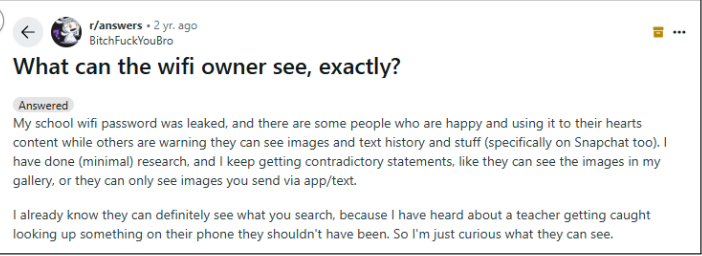
What WiFi Owners Cannot See (With Proper Encryption):
- Full browsing history on HTTPS websites: They can see the domain (e.g., youtube.com) but not the specific video you watched (youtube.com/watch?v=xyz).
- Content of encrypted apps: Messaging apps like WhatsApp, Signal, or Telegram encrypt data end-to-end, making it unreadable.
- Your search terms and passwords: If the website uses HTTPS, this sensitive information remains hidden, even from the router.
- Traffic through a VPN: VPNs encrypt your entire internet session, hiding both the websites you visit and your activity within them.
| Data Type | Visible Without Encryption | Hidden with HTTPS/VPN |
| Website domains (DNS) | ✅ | ❌ With DNS-over-HTTPS |
| Full URLs & content (HTTP) | ✅ | ❌ With HTTPS |
| Encrypted messaging content | ❌ | ❌ |
| Search terms, passwords | ✅ If HTTP | ❌ With HTTPS |
| VPN-protected activity | ❌ | ✅ Fully hidden |
Does VPN Hide Browsing History From WiFi Owner?
Yes, it does. When you use a VPN, all of your internet traffic gets encrypted before it even leaves your device. That means the WiFi owner can't see which websites you're visiting, what you're doing online, or even what apps you're using.
All they’ll see is that your device is connected to a VPN server, nothing else. So if you're concerned about someone monitoring your browsing activity on a shared or public WiFi network, using a VPN is one of the most reliable ways to stay private.
Can a WiFi Owner See What You Search in Incognito?
Not really, but it depends. Incognito mode only prevents your device from saving browsing history, cookies, or form data locally. It doesn’t hide your activity from the WiFi owner, your ISP, or the websites you visit.
So if you’re just using incognito mode on a shared network without a VPN or DNS protection, the network owner can still see which websites you’re accessing. If you want real privacy, you’ll need to combine incognito mode with a VPN or DNS-over-HTTPS.
Can Your Employer See Your Browsing History Through a WiFi Router?
It depends on the device you're using and how you're connected.
- Company Device & VPN
If you’re using a company-owned device connected through a corporate VPN, your employer can likely see your browsing history and monitor activity, just like if you were in the office.
2. Company Device on Home WiFi
Even on your own WiFi, a company laptop may have monitoring software installed that tracks your browsing, apps, or even keystrokes.
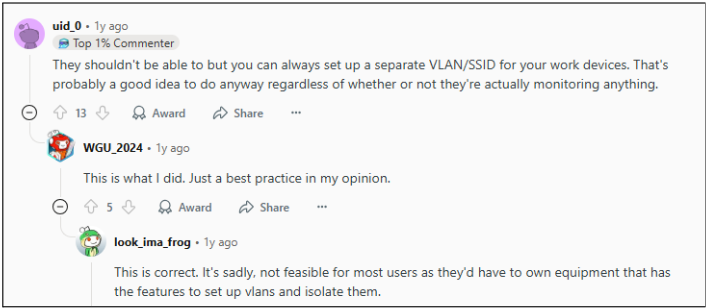
3. Personal Device & Home Network
If you’re using your own device and not connected to a company VPN, your employer generally can’t see your browsing activity.
How to Clear WiFi Router History and Logs (Step-by-Step)
If you're concerned about privacy on your home network, clearing your WiFi router's logs is a smart first step. Routers often store activity data such as connected devices, visited IP addresses, and DNS requests. While the process can vary slightly depending on the model, the general steps to delete router history are similar across most brands.
- Open a web browser and type your router’s IP address (commonly 192.168.0.1 or 192.168.1.1).
- Login credentials are usually printed on a label on the back or bottom of the device (or found in your manual).
- Look for tabs like “System Tools,” “Administration,” or “Advanced Settings.”
- Find the subsection labeled “Logs,” “Activity History,” or similar.
- Inside the logging section, look for an option like “Delete Logs,” “Clear History,” or “Reset Logs.”
- Click it to erase all previously recorded network activity.
- Some routers may require you to save the settings manually after clearing logs. Click “Apply” or “Save” if prompted.
Factory Reset Your Router
If you want to erase all stored data and restore the router to its default state, a factory reset will do that. This method will remove custom configurations like WiFi names, passwords, port forwarding, and parental controls.
How to factory reset a router:
- Press and hold the reset button on the back of the router for 10–30 seconds.
- Wait for the router to reboot and restore factory settings.
What Clearing Router Logs Doesn’t Do?
Clearing router history only erases locally stored logs. Your ISP may still retain browsing data on its end. Likewise, search engines, apps, and web services can continue collecting your information unless you take additional privacy steps, like using a VPN or private search engines.
How to Delete Incognito History
Although Incognito Mode prevents your browser from saving cookies or history, your device’s DNS cache still records domain lookups. To fully erase traces of private browsing, flush your DNS cache.
How to Flush DNS Cache:
- Windows: Open Command Prompt and type ipconfig /flushdns
- macOS: Use Terminal and enter sudo dscacheutil -flushcache; sudo killall -HUP mDNSResponder
- Android/iOS: Restart the device or toggle airplane mode
Can Someone Else Track Your Internet History?
Clearing router logs is just one part of protecting your privacy. Here are other entities that may still have access to your browsing activity:
1. Internet Service Providers (ISPs)
ISPs can track:
- Websites you visit
- Apps you use
- How much data do you consume
In many countries, ISPs are legally allowed to collect and even sell anonymized browsing data.
2. Government Agencies
Under several laws, authorities can request access to browsing history via ISPs, often without directly notifying you. This makes end-to-end encryption tools, like VPNs, even more critical.
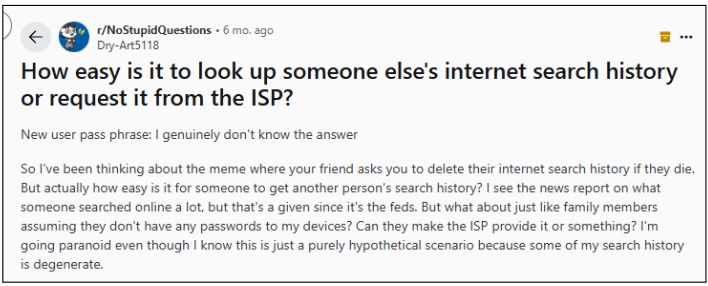
3. Search Engines (e.g., Google, Bing)
Search engines log your:
- Search queries
- Location data
- Click patterns
- Browsing activity across partner sites
4. Social Media Platforms
Facebook, Instagram, X (formerly Twitter), and others can track you even outside their apps using embedded plugins and cookies on third-party websites. This helps build a profile for targeted ads.
Final Thoughts
Regularly clearing your WiFi router's history is a good privacy habit, but it’s not a complete solution. Combine it with encrypted DNS, HTTPS-only settings, or a VPN to ensure your online activity stays private from WiFi owners, ISPs, and other trackers.
Frequently Asked Questions
-
Will using HTTPS stop a WiFi owner from seeing what I'm doing?

Only partially. HTTPS encrypts the content of your browsing (like form entries or pages you visit), but it doesn’t hide the domain from router logs. That’s why combining it with VPN or DNS encryption is more effective.
-
How do I stop my browsing history from showing up in router logs?

Using a reliable VPN encrypts all your network traffic before it reaches the router, making the owner see only encrypted data to the VPN server. Other options include DNS-over-HTTPS and HTTPS-Only mode, which protect DNS queries and browsing content, respectively.
-
Can someone on public WiFi (like coffee shops) track what I visit?

Yes, public WiFi owners or ISPs can access your DNS queries and unencrypted traffic. To protect yourself on such networks, always use a VPN alongside DNS and HTTPS encryption.
-
Does Incognito Mode hide my browsing from a WiFi owner?

No. Incognito Mode only prevents your browser from saving data locally. It doesn’t encrypt traffic, so anyone monitoring the router logs can still see the domains you visit
-
Can my phone’s MAC address reveal what I’ve been browsing?

No, the MAC identifies your device but cannot expose browsing content. However, WiFi owners can use your MAC to monitor when you were online and correlate it with what was accessed at that time.



