Google Maps is more than just a navigation app, it’s your personal guide to the world! From finding new restaurants to exploring foreign cities, it makes every journey easier. But what if your location is incorrect or you want to explore places from the comfort of your home?
Whether you're moving to a new address, testing routes for a trip, or simply satisfying your wanderlust virtually, knowing how to update your location is important. This blog explains how you can effortlessly change location on Google Maps!
Why Should You Change Your Location on Google Maps?
There are several practical reasons to change your Google Maps location:
- Travel Planning
Imagine you're planning a vacation and want to explore different areas, restaurants, and hotels before you land. And by changing your location on Google Maps, you can check the local area, heavy traffic, and routes to maximize your experience.
- Digital Testing and Troubleshooting
Developers and marketers often simulate various locations to test tools, websites, or advertisements. This ensures that their projects perform seamlessly across regions and the products are working seamlessly.
- Enhancing Privacy
Online tracking is a concern for many of us but we have no clue how to enhance privacy. Hiding your real location can limit how much personal data is shared with websites, advertisers, and apps, providing an added layer of security.
- Unlocking Location-Specific Features
Some services and features are available only in certain regions. By changing your location, you can access these tools without leaving your home.
5 Ways to Change Your Location on Google Maps
The most effective methods to change your location on Google Maps or Google Search depend on your specific needs. Here are the top methods based on ease of use, reliability, and privacy:
1. Use a VPN (Virtual Private Network)
A VPN masks your IP address, making it appear as if you’re browsing from a different location. This method works for both Google Maps and Google Search. Here’s how to do it:
- Choose a reliable VPN service like PureVPN.
- Install the VPN app and connect to a server in the desired location.
- Open Google Maps or Search to view content based on the selected region.
2. Manually Set Your Location in Browser Developer Tools
Manually setting your location in browser Developer Tools allows you to simulate being in any region for testing content or SEO purposes.
- Open Developer Tools by pressing Ctrl + Shift + I (Windows) or Cmd + Option + I (Mac) in Chrome.
- Click on the three-dot menu in the top-right corner of Developer Tools and select More Tools > Sensors.
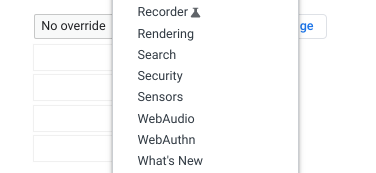
- In the Location dropdown menu, choose manage location to set your own.
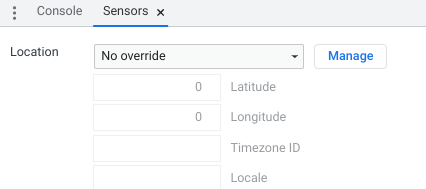
- Refresh the page by pressing F5 or Ctrl + R. The page will now load content based on the new location.
Always Remember: The location change in Developer Tools only affects the specific tab for testing purposes and does not override IP-based geolocation, so your actual location is still detectable by services using your IP address.
3. Adjust Location on Android with a GPS Spoofer
To adjust your location on Android using a GPS spoofer, follow these steps:
- Download a GPS spoofing app, such as Fake GPS Location, from the Google Play Store.
- Enable Developer Options by going to Settings > About phone and tapping the Build Number seven times.
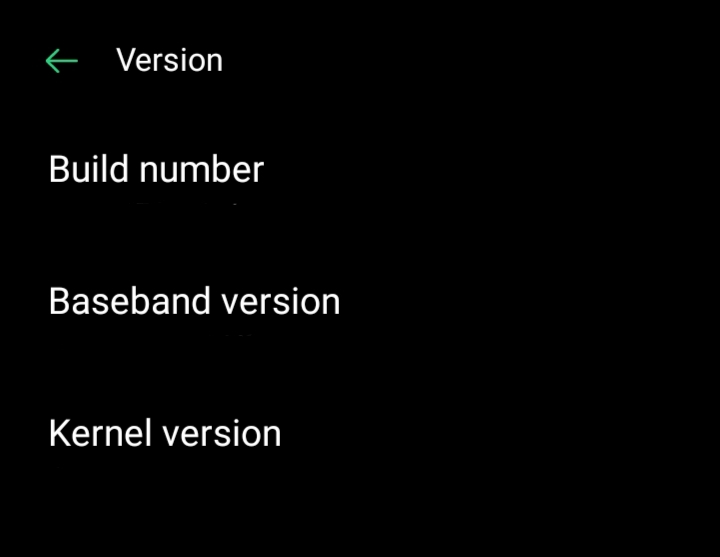
- Set the GPS spoofing app as your default mock location app under Developer Options
- Open Chrome and start browsing with the spoofed location enabled.
4. Use a Proxy Server
Like a VPN, a proxy server can reroute your traffic through a server in a different location, but it’s typically easier to set up for basic browsing.
- Open your network settings and find the Proxy settings section.
- Enter the proxy server address and port number from your chosen proxy service.
- Save the changes and apply them to your network.
- Open Google Maps or Google Search in your browser.
Your location will now appear as if you're browsing from the proxy server's location. To go back to your original location, simply remove the proxy server details from your network settings.
5. Disable Location Services on Google Chrome
Turning off location services is a great way to protect your private data online. When location services are off, apps and websites won’t be able to track where you are. Here's how you can turn off location access on your devices:
On Desktop:
- Open Google Chrome and click the three-dot menu in the top-right corner.
- Go to Settings > Privacy and security > Site Settings > Location.
- Select the option Don’t allow sites to track your location.
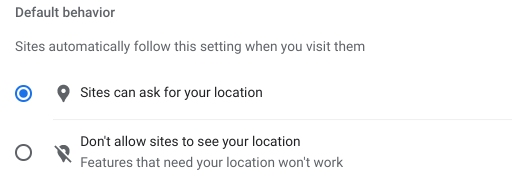
This ensures that websites cannot access your location unless you choose to grant permission.
On Android:
- Open Chrome and tap the three-dot menu in the top-right corner, then select Settings.
- Navigate to Site settings and select Location.
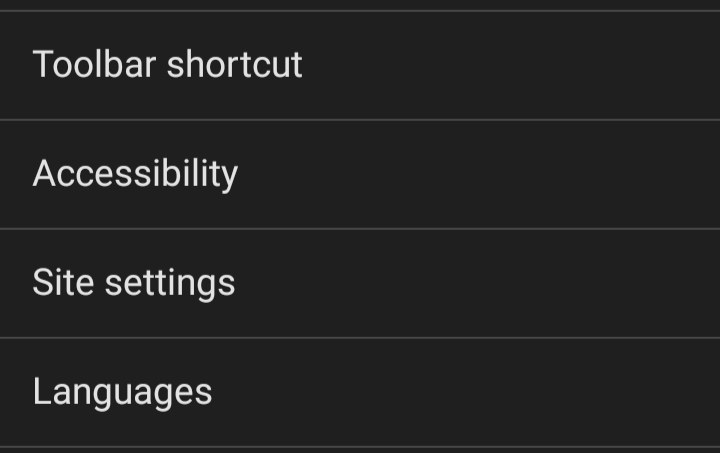
- Toggle the setting to Blocked to prevent websites from accessing your location.
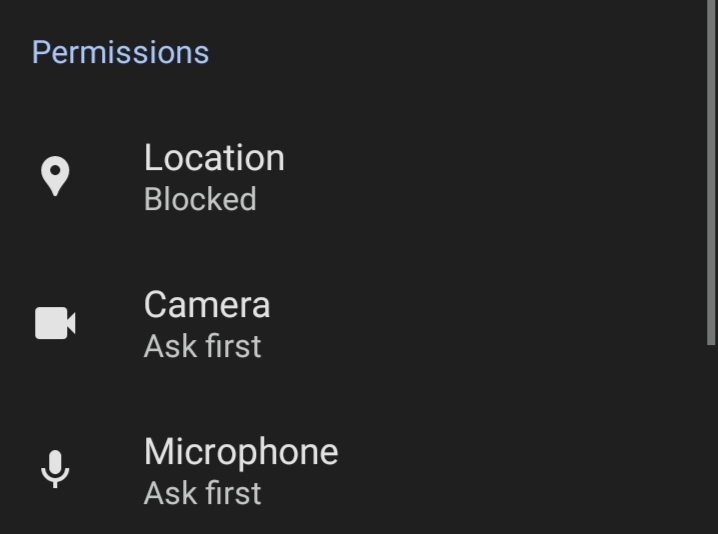
On iOS Devices:
- Open your iPhone’s Settings and scroll down to find the Chrome app.
- Tap Location and choose Never to disable location access for Chrome.
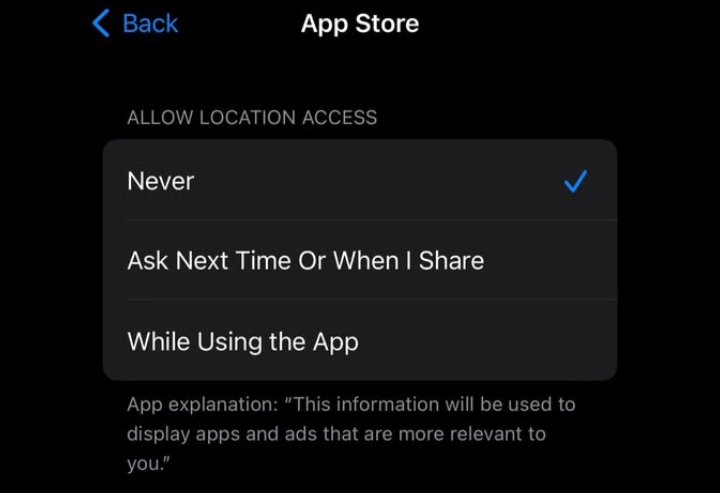
Extra Privacy Tips:
- Delete your browsing history and cookies.
- Use a VPN to hide your IP address from prying eyes.
- Check what permissions apps ask for and allow only what’s necessary.
- Use private or incognito mode to prevent your browser from saving your activity.
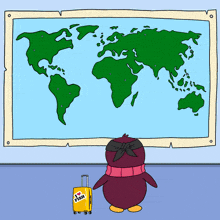
How Do Google Maps Tracks My Location?
Google Maps tracks your location using these methods:
- GPS
It connects to satellites in the sky to find your exact location, which works best outdoors.
- WiFi Networks
When you're connected to Wi-Fi, Google Maps can figure out where you are by looking at nearby Wi-Fi networks.
- Cell Towers
Google Maps can estimate your location using nearby cell towers, though it's less accurate than GPS or WiFi.
- Bluetooth
If there are Bluetooth signals around, like in a mall or airport, Google Maps can use those to help find your location.
- IP Address
If none of the above methods are available, Google Maps can use your device's IP address to roughly guess your location, usually to the city level.
- Past Activity
Google Maps also remembers where you've been before to suggest places or routes you might like.
These methods work together to keep your location accurate and help with navigation.
Things to Consider before Changing Your Location
Be ethical: Don’t use tools to trick systems or get unauthorized access.he best choice for securely changing your location and protecting your privacy.
Follow the app rules: Misusing region-changing apps can lead to a serious ban.
Legal compliance: You have to respect local laws and follow them.
Stay anonymous: Be cautious when sharing your information with others online.
Be transparent: Know everyone you're doing it for business and content creation.
Frequently Asked Questions (FAQs)
-
Is It Legal to Change My Location on Google Maps?

Yes, altering your location for privacy or travel planning is entirely legal. However, using these methods for deceptive purposes can lead to issues.
-
Can I Change My Location Without Using a VPN?

Yes, you can change your location without a VPN by using browser settings, updating your location manually, or using GPS spoofing tools. However, a VPN is safer because it changes your location and also keeps your online activities private and secure.
-
Does Google Track Location Changes?

If you use your Google account while changing locations, some activity may still be tracked. For complete anonymity, consider using incognito mode or signing out of your account.
-
Can Changing My Location Affect My Google Search Results?

Yes, changing your location can influence the search results you see on Google. For example, you might get results specific to the new location, like local businesses or news.
In Conclusion
Changing your location on Google Maps gives you the chance to explore new places and protect your privacy. With the right tools, you can easily take control. Just remember to use them carefully and responsibly for the best and safest experience.



