If you have finally cut the cord and decided to buy online subscriptions only, YouTube TV is a great way to watch TV shows and movies online. You now have access to 100 channels plus live TV. But, if you are not living in the US or traveling abroad, you might have limited to no access to YouTube TV. That’s a bummer!
The good news is there is a solution to this regional error and you can get instant access to YouTube TV from any location. This guide explains how you can get access and even change your location on YouTube TV
Why You Should Want to Change Your YouTube TV Location
Changing your YouTube TV location can make your streaming experience much better. Here’s why:
- Get the Right Local Channels
YouTube TV shows you local channels based on where you live. If you’ve moved or want to watch channels from another area, updating your location ensures you don’t miss out on news or local sports.
- Watch Regional Content
Some shows or events are only available in certain regions due to licensing contracts. Changing your location lets you access content you wouldn’t normally see.
- Avoid Content Blocks
Ever tried watching something and received a message saying it’s not available in your area due to regional blocks? Changing your location helps you get around these restrictions.
- Stay Updated When Traveling
If you’re traveling or staying in another city, updating your location means you’ll still get local channels relevant to where you are.
- Better Recommendations
YouTube TV suggests shows and channels based on your location. Updating it helps you get recommendations that match where you are.
How to Change Your YouTube TV Location Using a VPN
One of the most effective ways to change your YouTube TV location is using a VPN (Virtual Private Network). A VPN encrypts your internet connection and changes your IP address, virtually transporting your device to a different location, even when they are physically somewhere else.
Here’s how you can do it:
- Make sure you subscribe to a reputable VPN with US-based servers. PureVPN is a great option as it offers plenty of US server locations, ensuring smooth streaming.
- After subscribing to a VPN service, install the app on your device whether it’s a smartphone, tablet, or computer.
- Open the VPN app, connect to a server in your desired location, and mask your actual location with a new IP address.
- Once connected to the VPN, open the YouTube TV app or website. You should now have access to your usual home area content, regardless of where you are.
Using a VPN is a quick and reliable way to bypass location restrictions and watch YouTube TV while traveling or living outside your home area.
How to Manually Change Your YouTube TV Home Area
To watch your favorite shows on YouTube TV, you need to tell them your home address. You can only change this address twice a year. So, if you move or travel for a long time, you might need to update your address.
On PC, Android, or iOS:
- Open YouTube TV on your browser or device.
- Click on your profile picture in the top right corner.
- Navigate to the Settings menu. Click on Area.
- Select Home Area.
- Click Update to confirm the change.
Changing your home area will allow you to access region-specific content that corresponds to your new location.
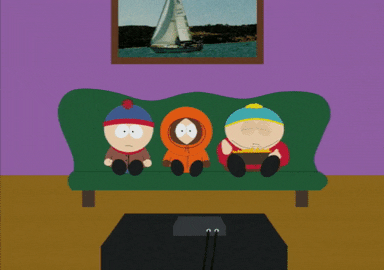
How to Update Your Playback Area
In addition to your home area, YouTube TV also has a Playback Area, which reflects the location from which you’re currently watching content. This is important if you're traveling but still want to watch local broadcasts. You can change the Playback Area as often as you need, but you’ll need to be in the location you’re selecting.
Here’s how to update it:
On Mobile Devices and Web Browsers:
- Open YouTube TV and tap your profile icon.
- Navigate to Location.
- Press Update next to Current Playback Area.
- Follow the on-screen prompts to update your location.
On Smart TVs:
- Open the YouTube TV app on your smart TV.
- Click on your profile picture.
- Go to Settings, then Area.
- Press Update under the Current Playback Area.
- Visit tv.youtube.com/verify on your mobile phone and permit the app to use your phone’s location to update the Playback Area.
Are There Location Restrictions on YouTube TV?
Yes, YouTube TV does have location-based restrictions. The service is available only in the United States, and access to channels is limited to your local area. For instance, if you're in New York, you’ll only have access to channels that are available in that region.
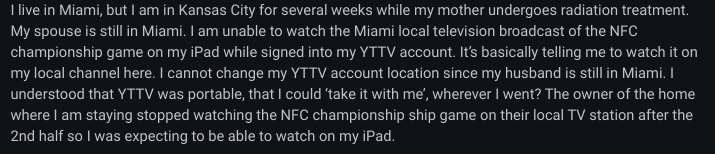
Alternatives to VPNs for Changing Your YouTube TV Location
While VPNs are the most effective and reliable way to change your YouTube TV location, there are other methods you might consider. Some people try proxies or free VPNs, but these options tend to be slow, unreliable, and often ineffective at bypassing YouTube TV’s location restrictions.
If you’re looking for a free or cheaper alternative, be aware that many of these services lack the necessary IP address variety to trick YouTube TV effectively, and they often provide poor streaming speeds that lead to lagging and low-quality video.e, and snoopers more visible to others nearby.
Frequently Asked Questions (FAQs)
-
Can I watch YouTube TV from anywhere?

YouTube TV is only available in the US, but you can use a VPN to change your IP address and access YouTube TV channels from anywhere in the world.
-
Is it legal to use a VPN with YouTube TV?

YouTube TV doesn't officially support VPNs, but many people use them without problems. However, using a free VPN might not work and could be slow.
-
Are there any other ways to change my location on YouTube TV?

There are other options like proxies or free VPNs, but they're not as reliable or effective as a paid VPN service.
In Conclusion
Changing your location on Spotify is a quick and exciting way to unlock a world of new music. Whether you update your settings or use a VPN, a whole new playlist of songs and recommendations awaits. Don’t wait, your next favorite track could be just a location change away!



