Table of Content
- What is Canvas?
- Why Is It Important to Delete Your Canvas Account?
- How to Delete Your Canvas Account
- Important Factors to Think About Before Deleting the Canvas Account
- Take Control of Your Private Data with PurePrivacy
- Frequently Asked Questions (FAQs)
- Delete Your Account and Remain Private on the Internet
Canvas is a popular learning management system (LMS) used by numerous educational institutions.
However, if you no longer use your Canvas account, you might want to delete it. Deleting your account will delete all of your Canvas data, including courses, assignments, and grades.
This guide will show you exactly how to remove your Canvas account. We will also go over some crucial things to consider before deleting your account.
What is Canvas?
Canvas is a web-based learning management system (LMS). Learning institutions, educators, and students use it to access and manage online course materials, as well as talk about skills improvement and academic achievement.
Canvas offers variable course development and management tools, course and user analytics and statistics, and internal communication features.
Discover if Your Most Critical Identifiers Have Been Exposed on the Dark Web
Receive timely alerts and actionable insights with PurePrivacy's Dark Web Monitoring.
Why Is It Important to Delete Your Canvas Account?
There are a few reasons you might want to remove your Canvas account:
Safety Concerns
- If you are concerned about your personal information being saved on Canvas, cancelling your account is the most safe way to erase it.
- This contains your name, email address, course history, and any submitted assignments.
No More Using Canvas
- If you have stopped participating in any programs and have no intention to use Canvas in the future, there is no reason to keep your account active.
- Deleting it will clear out your online accounts and make it simpler to manage your login credentials.
Technical Issues
- If you are experiencing difficulties with your Canvas account, such as login issues or errors, cancelling your account and starting over can prevent the problem.
How to Delete Your Canvas Account
- First of all, go to canvas.com and log in to your account.
- After that, click on the Me option at the top right corner of the screen and then on the Settings option from the dropdown menu.
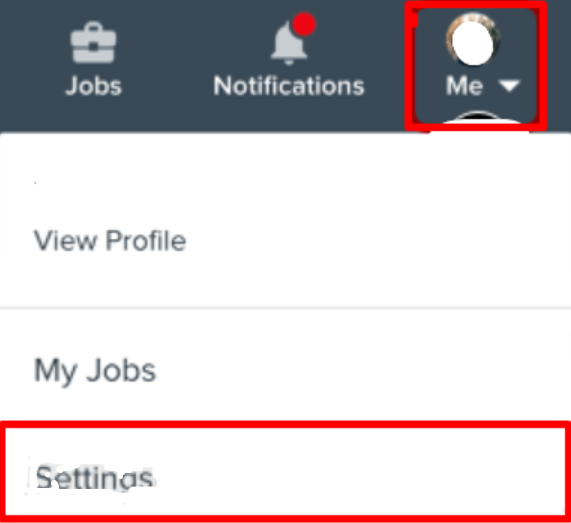
- Then click on the Privacy option on the settings tab.
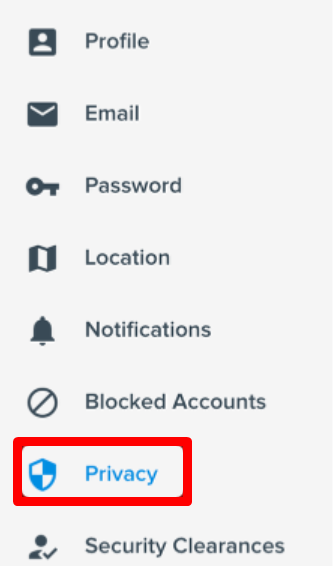
- After that at the bottom of the page Disable My Account link.
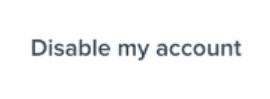
- Next, click on the Permanently Delete link on the next page.
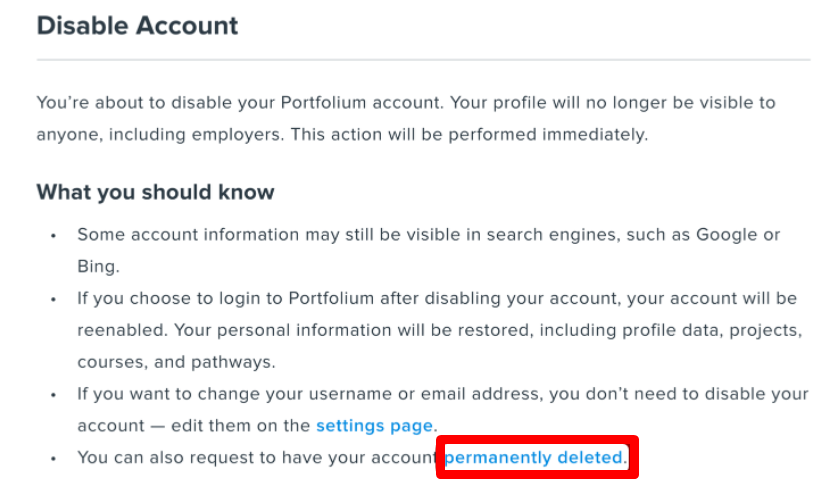
- On the Delete Account page, read the instructions about deleting your account.
- If you still wish to remove your account, choose a Reason for Deletion drop-down menu and click on the Delete Account button.
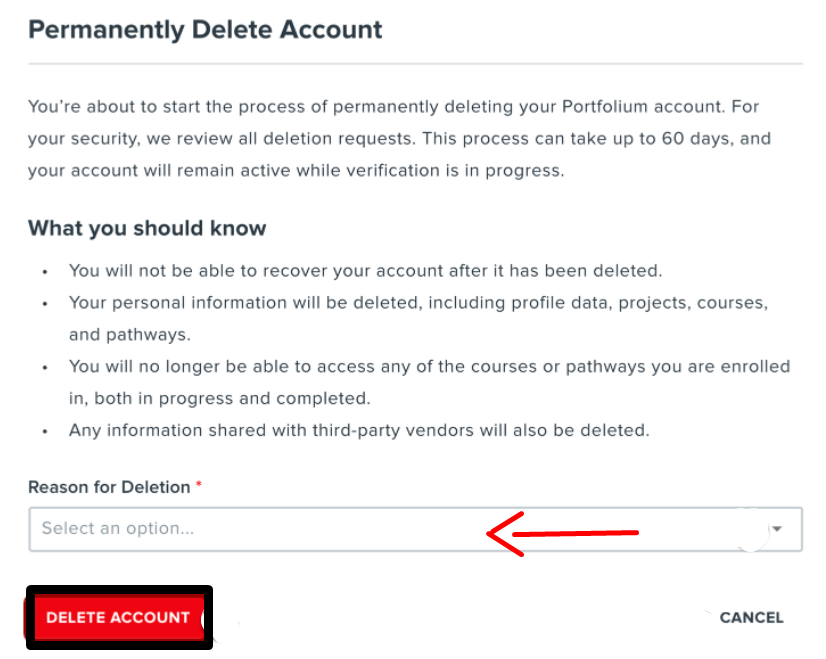
Important Factors to Think About Before Deleting the Canvas Account
Before deleting the Canvas account, consider these important factors:
Data Loss
- When you delete your Canvas account, it is permanent.
- Once you remove your account, you lose all of your data, including courses, assignments, grades, and instructor comments.
Future Use
- Keeping your account active is the best option if you expect to access your Canvas data in the future.
Storing Your Data
- If you're concerned about losing the Canvas data, you can download a copy before cancelling your account.
- This way, you'll have a record of your classes, assignments, and grades.
- Canvas has a download option; please visit their support pages for instructions.
Contacting Canvas Support
- If you are experiencing problems with your Canvas account, such as login troubles or something else, contacting Canvas support for assistance might be your solution.
- They will be able to figure out the issue and restore your account, removing the need for deletion.
Is Canvas a Secure Website?
Canvas is usually considered a safe site that takes precautions against exposing user data. However, no system is impeccable, and there are constantly possible security risks to be aware of.
These risks can include illegal account access via hacking or phishing attacks, malware established inside course content, or even unintentional data leaks.
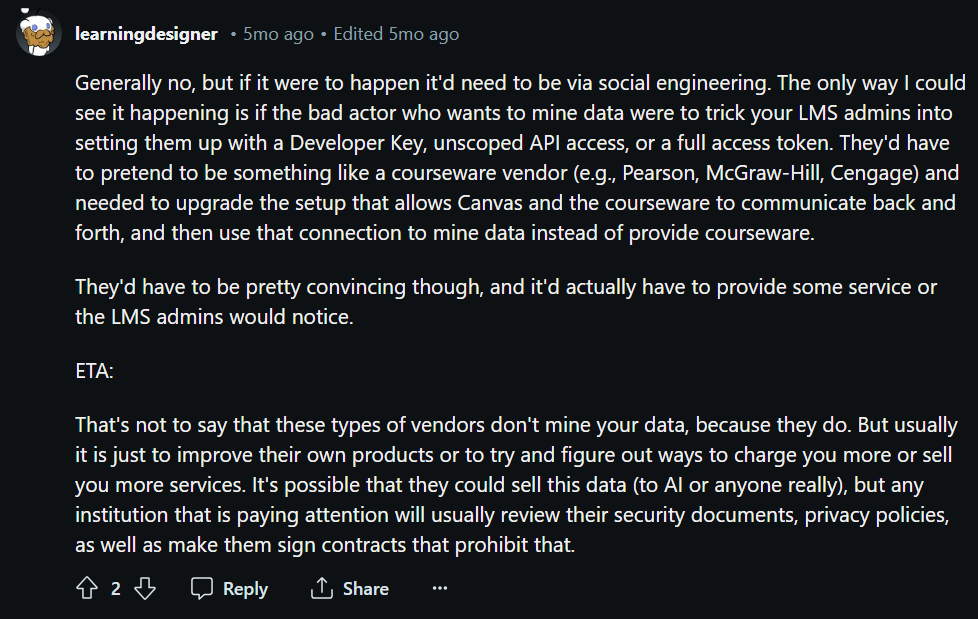
Take Control of Your Private Data with PurePrivacy
PurePrivacy is an information safety application that enables you to manage your internet privacy and data.
It secures your social media accounts, evaluates user settings, and offers ways to improve privacy.
It also assists you in removing your private details from data brokers, which are companies that gather and sell user data to third parties.
How Can PurePrivacy Enhance Your Digital Life?
Remove Your Personal Data
After you share your information, send periodic data removal requests to supported data brokers. Monitor the status of requests and view weekly updates.
Risk Scoring for Data Broker
Calculate the risk score of your data stored by data brokers using a check of their privacy guidelines.
View Removal Requests
A simple interface helps you to monitor the status of your data removal requests readily.
Use the Tracker Blocker
Set up an on-device VPN to prevent recognized trackers from communicating with their domains. Allow and restrict particular trackers that have previously been whitelisted.
Scan Multiple Data Brokers
Enter your basic details to check for exposed data and evaluate the danger of data gathered by brokers.
Frequently Asked Questions (FAQs)
-
Can you delete it from Canvas?

Yes. In Canvas, the bulk delete feature is referred to as "reset course content." You can accomplish this by going to your Course Settings and selecting the option from the right-hand navigation menu. Please keep in mind that once you reset your course content, it is completely removed and cannot be restored.
-
Can anyone open a Canvas account?

If you do not use Canvas through your institution, you can establish your account. Your instructor will give you a join code that will take you directly to the course. This code will be emailed to you separately from the Canvas email inviting you to join the course.
-
How can I reset my password?

If you created your own Canvas account, navigate to login and select the Forgot Password. Enter the login credentials for your Canvas account and click the "Request Password" button. You will receive an email asking you to reset your password. Once you have reset your password, go back to the login screen to sign in.
-
As a current customer, where should I contact for assistance on Canvas?

Go to your Canvas Dashboard and click the Help option at the bottom of the Global Navigation. From there, you'll be able to access a variety of useful resources, including The Training Services Portal. You can also contact your school's administrator for assistance, or you can browse the Community's resource guides and forums.
Delete Your Account and Remain Private on the Internet
Although completely deleting your Canvas account is simple, it's crucial to examine the potential effects before continuing.
Assess the benefits and drawbacks carefully, especially if you think you might use your Canvas content in the future, such as for transcripts or suggestions.
The guide also introduces PurePrivacy, a tool for managing your online privacy and data across many platforms.




