Table of Content
- What is Keeper?
- Why Should I Delete My Account from Keeper?
- How to Delete Your Keeper Account
- Things to Consider Before Deleting the Account from Keeper
- Is Keeper a Safe Platform?
- How to Enhance Your Privacy with PurePrivacy
- Frequently Asked Questions (FAQs)
- Deleting Your Keeper Account and Keeping Your Data Secure
Keeper is a popular password manager that allows users to safely keep their login information.
However, you can completely delete your account if you no longer require Keeper or wish to transfer to another service.
This quick guide will help you through the steps for deleting your Keeper account.
Please remember that if you cancel your account, you will lose all of your passwords and other information. Make sure you have a backup before proceeding.
What is Keeper?
Keeper password manager has two price models: freemium for individual users and subscription-based for households and companies.
Keeper's free individual edition stores passwords, identification data, and financial information on a mobile device. It also includes a password generator and two-factor authentication (2FA).
Individual users benefit from the subscription-based approach, which includes limitless passwords, identity data, and financial data storage across an infinite number of devices, as well as cross-device synchronisation and record-sharing options.
Why Should I Delete My Account from Keeper?
Here are some of the reasons you might wish to remove your Keeper account:
You No Longer Need a Password Manager
Keeper could seem unneeded if you have memorised your important passwords or do not need an exclusive service to store them.
You Discovered a Different Password Manager You Prefer
Perhaps you discovered another password manager that meets your requirements, like a more user-friendly interface, more fantastic security features, or a lower pricing point.
Security Concerns
If you are concerned about a potential security breach with Keeper or with their data practices, cancelling your account will remove any associated risks.
Optimising Your Online Life
If you're seeking to minimise your internet activity and the number of internet accounts you have, removing useless services like Keeper can help.
Discover if Your Most Critical Identifiers Have Been Exposed on the Dark Web
Receive timely alerts and actionable insights with PurePrivacy's Dark Web Monitoring.
How to Delete Your Keeper Account
Keeper does not allow you to delete your account directly from the app or website. However, you can contact their support service to request that your account be deleted. This is how you do it:
Contact Keeper Support
- Email [email protected] and submit an explicit request to deactivate and delete your Keeper account. Then click the Send button on the top right corner of the screen.

- Keeper support might want you to verify your identity and delete the request. This could include responding to a verification email or entering your master password.
- Once approved, the Keeper team will process your request and remove your account and all your saved data.
Things to Consider Before Deleting the Account from Keeper
Before cancelling the Keeper account, consider the following:
Loss of Stored Passwords
- Deleting your Keeper account will permanently delete your saved passwords and login information.
- This includes internet logins, email addresses, credit card details, and any other secure notes you have saved.
- Before going on, ensure you have a secure alternate storage option for your credentials.
Inaccessible Data
- When your account is deleted, you can no longer access any data kept in Keeper.
- This includes passwords and safe notes with sensitive information such as social security numbers or passport information.
- Before you delete your account, export any crucial data you'll need in the future.
Subscription Cancellation
- If you have an active Keeper subscription, please cancel it before cancelling your account.
- If not, you might get charged for the next billing period.
Restoring a Deleted Account
- Keeper does not provide account recovery after deletion.
- When your account is deleted, it is permanently removed.
- When approaching support for deletion, ensure that you are entirely prepared to delete all of your data permanently.
Is Keeper a Safe Platform?
Keeper is usually regarded as a secure platform for password management. It uses powerful encryption technologies to protect your data and includes features such as two-factor authentication to add an extra level of protection.
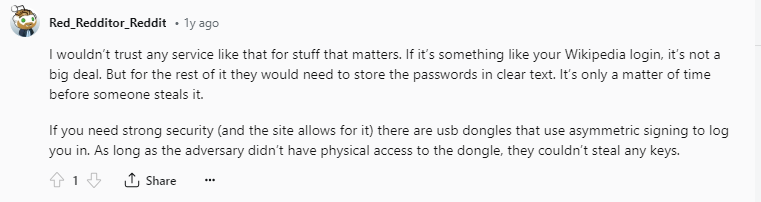
However, no platform is entirely immune to cyber-attacks. Threats such as malware, phishing, data breaches, and social engineering can still threaten your data if you are not cautious.
PurePrivacy can assist you in managing your privacy settings and the data you share on Keeper-connected social media accounts.
How to Enhance Your Privacy with PurePrivacy
PurePrivacy is a comprehensive online data safety tool that helps you control your privacy and information.
It works as a social media privacy assistant, helping you understand and control how your personal information is shared and accessible on social media platforms.
How PurePrivacy Keeps Your Identity Secure
Recommendations to Improve Privacy
- PurePrivacy makes personalised recommendations based on the information received from your social media settings to improve your privacy and security.
- PurePrivacy analyses your current settings and permissions to identify areas for improvement and provides specific recommendations to improve your overall privacy posture.
Automatically Delete Search History
- PurePrivacy is an easy way to delete your search history across numerous social media networks.
- This function helps you maintain confidentiality and improve privacy by safely deleting your search history.
Scan/Rescan Social Media Settings
- PurePrivacy allows you to check and rescan your social media settings, providing specific recommendations for improving your privacy.
Remove My Data
- Submit data removal requests to supported data brokers.
- Once you provide your information and consent, PurePrivacy will manage the process. You can track your progress using the app.
Frequently Asked Questions (FAQs)
-
How do I delete all records in Keeper?

You can choose multiple records by holding CTRL or select a range of records by clicking on a top record, then holding SHIFT, and selecting a bottom record. This will choose all records that fall between the two you selected. You can then right-click and delete them.
-
How do I reset my Keeper account?

Launch Keeper via the Web Vault, iOS, Android, or Desktop app to start Account Recovery and choose Forgot Password from the login screen. Keeper will then guide you through a few steps to update your master password and restore your account.
-
How can I use my Keeper account?

To create a Keeper account, input your email address first, then create and confirm a Master Password, which will be the only password you need to remember. They recommend that you make a strong Master Password that will only be used for Keeper.
-
Where are Keeper passwords stored?

Only you can access Your passwords in an encrypted digital vault. When you input the right master password, the data in your Keeper vault is encrypted and decrypted locally.
Deleting Your Keeper Account and Keeping Your Data Secure
Remember, deleting your Keeper account is an irreversible step.
Back up your passwords meticulously before proceeding, and ensure you don't require any saved data.
While Keeper offers robust security, consider exploring alternative solutions like PurePrivacy for managing privacy.





