Table of Content
- What is UberEats?
- Why You Should Remove Your Address from Uber Eats?
- How to Remove Your Address from Uber Eats
- What are the Problems Associated with Removing or Updating Your Address from Uber Eats?
- What are the Other Security Measures to be Taken After Removing Your Address from Uber Eats?
- Frequently Asked Questions (FAQs)
- Maintain Security for Delivery Services!
Do you have an outdated address that you no longer require for deliveries saved in your Uber Eats app? It's easy to remove it, so don't worry!
This guide will show you how to remove an address from your Uber Eats account in an easy way, keeping your delivery choices current and efficient. This guide is also effective in maintaining your online security by keeping your information up to date.
What is UberEats?
Uber Eats is an online platform for ordering and receiving meals. UberEats was created by Uber in 2014.
Couriers deliver the meals in a few different ways, such as by car, scooter, bike, or foot. When 2021 goes around, it operates in more than 6,000 cities across 45 nations. Uber drivers conduct the food delivery process. Uber will work with restaurants every day in locations where Uber Eats is available to provide meals for its customers.
Discover if Your Most Critical Identifiers Have Been Exposed on the Dark Web
Receive timely alerts and actionable insights with PurePrivacy's Dark Web Monitoring.
Why You Should Remove Your Address from Uber Eats?
It is less likely that someone else will use an old address on your account if you just have active addresses on the database.
The cybersecurity company Cyble found personal data on Uber Eats drivers and consumers on the dark web in August 2020. About 579 customer files and the personal information of 100 Uber drivers were found in total.
How to Remove Your Address from Uber Eats
Here's a complete, step-by-step guide on using Uber Eats to remove your existing address and replace it with a new one.
Step 1: Firstly, launch the UberEats app on your mobile device. Verify that you have access to your account.
Step 2 To access your account settings, hit the profile icon located in the bottom right corner of the app screen.
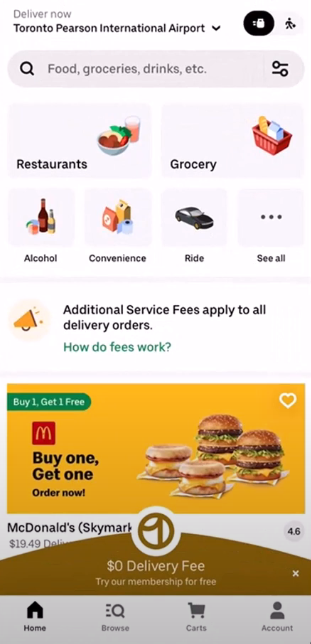
Step 3: Look for the area in your profile that has your address on it.
Step 4: After you've found the address section, press the edit icon, which is typically represented by a tiny pencil.
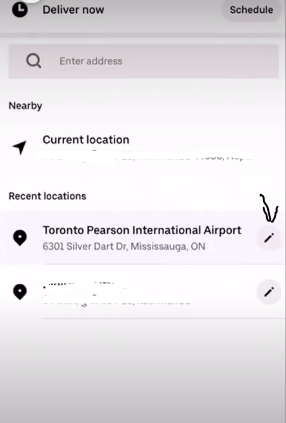
Step 5: Now remove your existing address and enter a new one. Please enter your new address accurately.
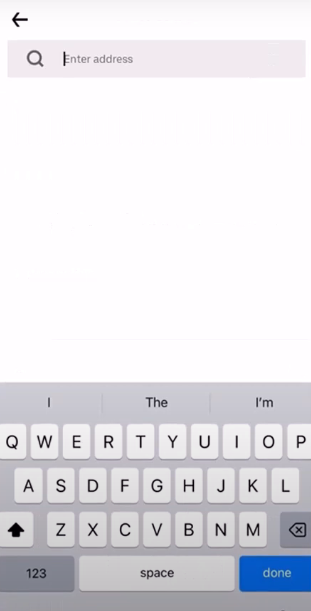
Step 6: Remember to save the changes after providing the new address. The UberEats system will update with your new address.

What are the Problems Associated with Removing or Updating Your Address from Uber Eats?
Updating an address should be simple on UberEats. But occasionally, problems could arise from your mistakes or technical faults. These are some typical issues and possible solutions.
Updated Address Not Available
If your address isn't updating for any reason, there might be an issue with the app. To troubleshoot this, follow these steps:
Verify Your Internet Connection
Make sure your internet connection is stable.
Restart the App
Restarting the app occasionally fixes little bugs.
Get in Touch with Customer Service
It could be a good idea to ask for help from Uber Eats customer service if the problem continues.
What are the Other Security Measures to be Taken After Removing Your Address from Uber Eats?
Although removing inactive addresses enhances security to a certain degree, there are other measures you may take to further protect your Uber Eats account:
Turn on Two-factor Authentication (2FA)
This provides an additional degree of protection by needing your password and a temporary code to log in. Usually, you can enable 2FA in the UberEats app's settings. Using an authentication tool like Authy or Google Authenticator, or getting the code by SMS, are popular choices.
Set a Strong Password
For your Uber Eats account, pick a strong password that is distinct from those used for other services. To create and safely store strong passwords, think about using a password manager.
Check Your Account History
Keep an eye out for any unrecognized orders or changes to your profile details by frequently reviewing the history of your Uber Eats account. This can assist in locating any possible illegal access.
Frequently Asked Questions (FAQs)
-
How can I change my address on UberEats?

Click the menu symbol in the upper left corner of your Uber Eats order. The symbol consists of a square with three white horizontal lines. After making changes to the fields, choose "UPDATE".
-
What occurs if I provide an incorrect address on UberEats?

Inform your delivery person directly if the delivery address on your order is incorrect. Whether to deliver the order to the correct address is up to your delivery person. The extra distance they must travel will be reimbursed to them.
-
Can I use more than one address in UberEats?

Yes, you can save and use multiple delivery addresses in your UberEats account. This is useful if you frequently order food to be delivered to various locations, such as your home office, a friend's house, or the gym.
Maintain Security for Delivery Services!
It's quick and simple to remove unused addresses from your UberEats account, and there are many advantages to doing so. It keeps your ordering process simple, guarantees delivery accuracy, and strengthens security by lowering the possibility of unwanted access.
You may have a more seamless UberEats experience and effectively manage your delivery locations by following the steps provided in this guide.




