Table of Content
Correcting your address information on the UPS app is essential for smooth delivery. But what happens when you move or need to remove an old address?
While the UPS app does not have a straight "delete" option, there is a way to manage your addresses properly.
This guide will show you how to remove an address from the UPS app.
What is UPS?
United Parcel Service, Inc. (UPS) is an American international shipping, receiving, and supply chain management firm founded in 1907.
UPS is most recognised for its ground shipping services and the UPS Store, a retail network that helps with UPS shipments and provides small business products.
Discover if Your Most Critical Identifiers Have Been Exposed on the Dark Web
Receive timely alerts and actionable insights with PurePrivacy's Dark Web Monitoring.
Why Should I Remove Address from UPS App?
There are several reasons to remove old addresses from the UPS app:
Prevent Delivery Errors
- If an old address is still used, packages can get delivered to the wrong location.
- This might result in delays, irritation, and extra effort in tracking down your deliveries.
Ensure Accuracy and Safety
- Outdated information can reduce the overall accuracy of your UPS account.
- Keeping your addresses up to date decreases the chance that someone else will get deliveries intended for you at an old address.
Streamline Shipping
- Having a clean address list makes it easier to schedule a pickup or track a package, which saves time and confusion.
- You will not have to sort through irrelevant addresses to find the right one.
Prevent Data Breach
- Removing your address prevents any data leakage, which can lead to phishing attempts or scams.
How to Remove Address from the UPS App
- Firstly, open your UPS application on your smartphone, iOS, or PC.
- Then click on your profile icon on the left side of the home page. Then, a drop-down menu will open; click on the My Profile option.
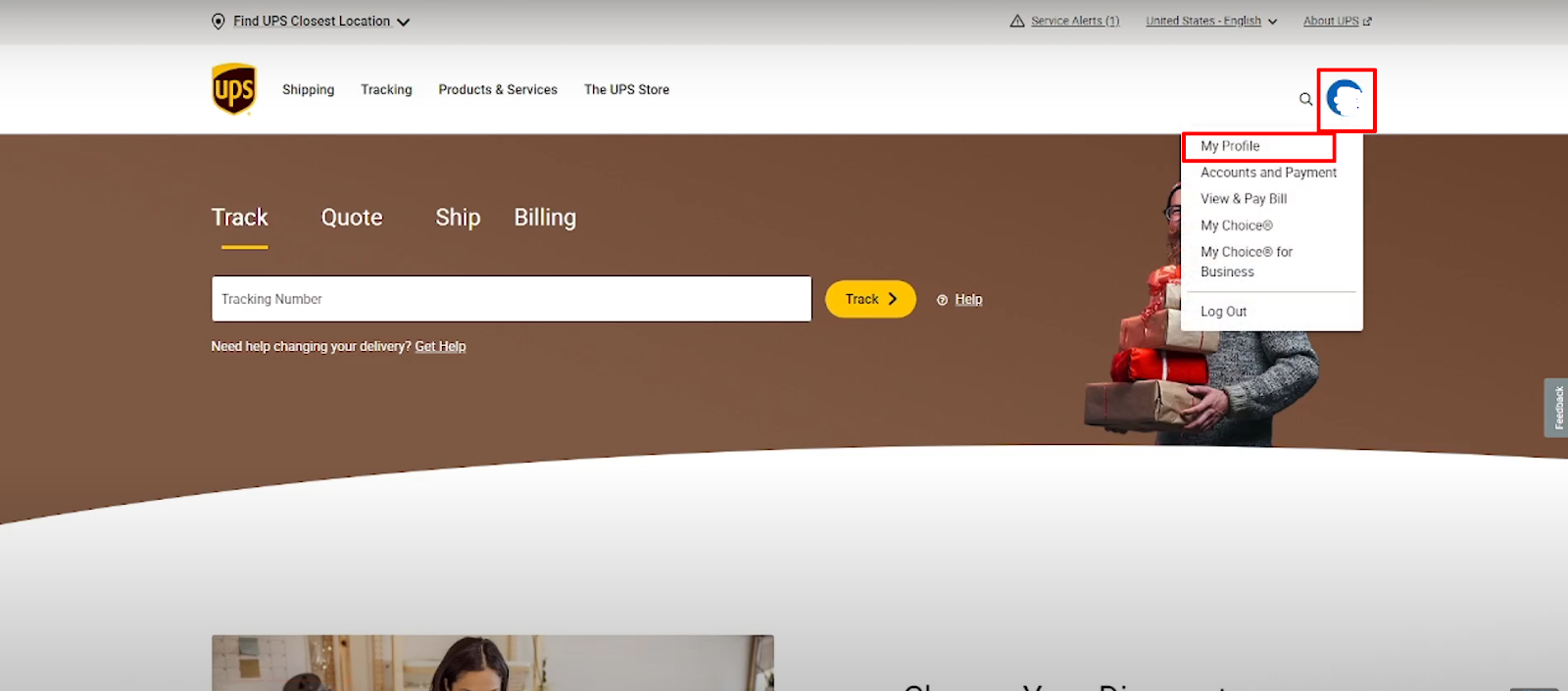
- Then you will be redirected to the Profile page, where you must click on the Update My Address option under the Addresses and Contact section.
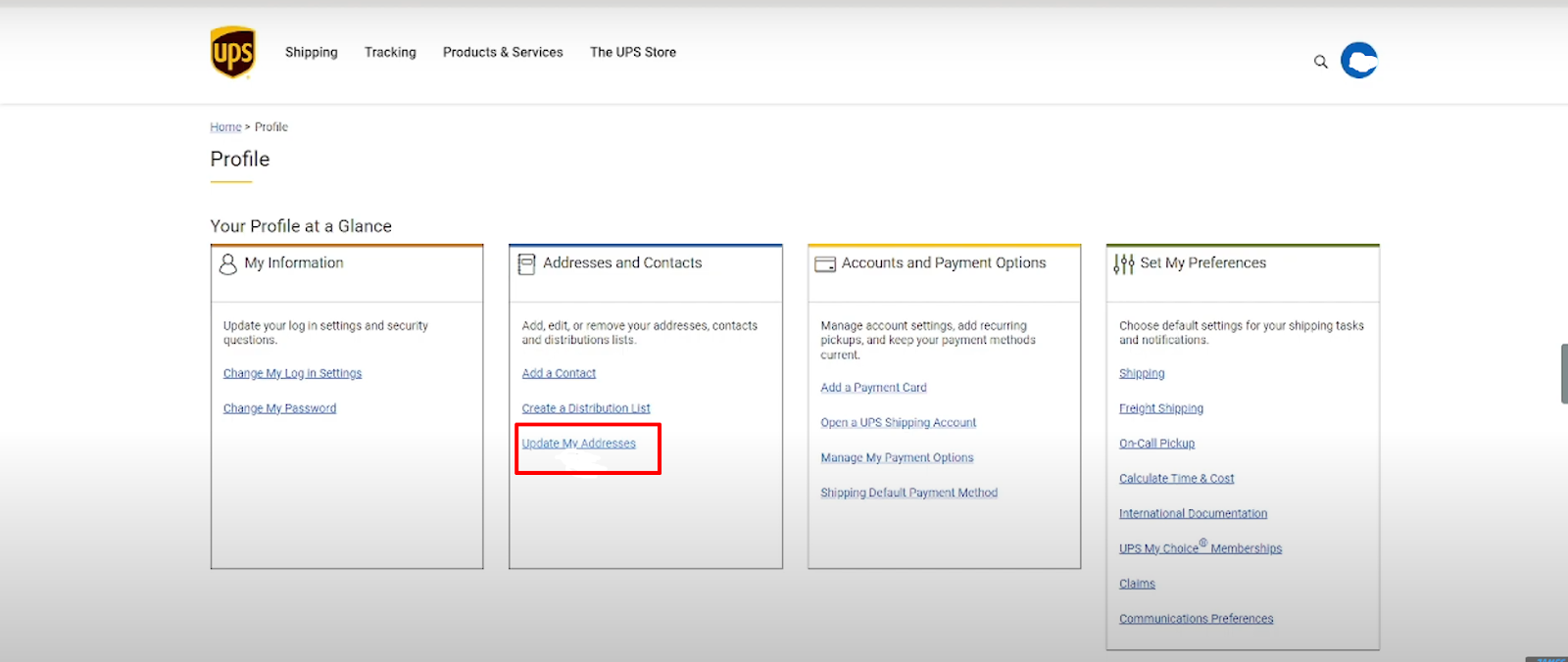
- Then on the next page, click on the Add button under My Address section.
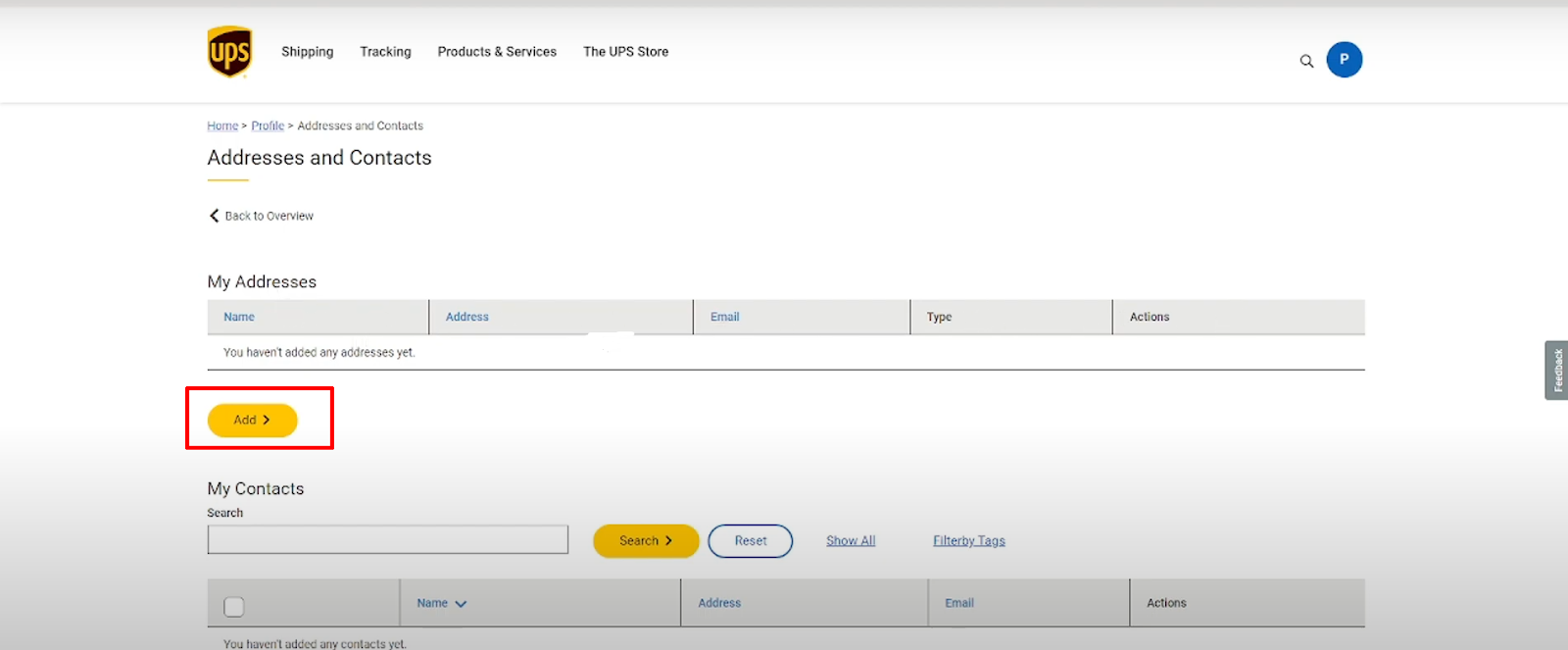
- Then, you will see all the details about your previous address on the next page. Remove your previous address, add a new one, and then click on the Save button.
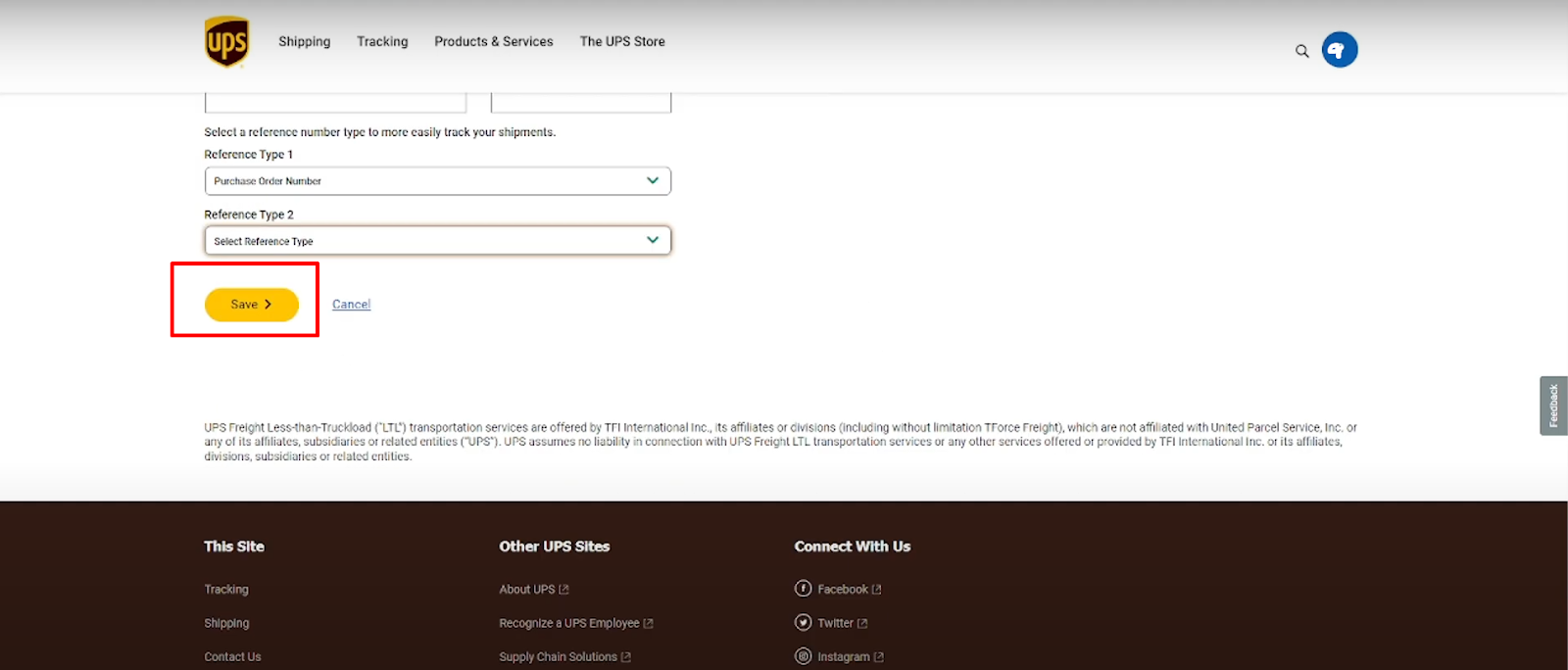
That is it; you can remove the outdated address and add a new one to your account.
Things to Consider Before Removing Address from the UPS App
Ensure That the Address Is No Longer In Use
If you occasionally receive packages at a previous address (workplace, family member's home), it can be better to update the address rather than remove it entirely.
This allows you to deliver packages there in the future if necessary, quickly.
Upcoming Deliveries to This Address
Before removing an address, double-check that there are no pending deliveries linked to it. You do not want to delete an address from a currently in progress package.
Make Sure You Are Keeping the New Address Precisely
Before you remove the old address from the app, save a new, accurate one. This ensures a smooth transition for future deliveries.
Is UPS a Safe Platform?
UPS is usually considered a secure platform for dealing with your deliveries. They have a good track record and robust security procedures to protect your information. However, like with any online platform, exercise caution.
Be cautious of phishing attempts and only respond to emails and texts from certified UPS addresses.
You can minimise risks and maintain a secure experience on the UPS platform by keeping your app up to date and using strong passwords.
Cyber crimes are at their peak. Data is an asset to trackers and hackers. You need to manage your data through trusted data management tools, such as PurePrivacy.
Streamline Your Online Security With PurePrivacy
PurePrivacy is a privacy management tool that provides a combination of features to make it significantly more difficult for cyber intruders and trackers to target you by securing your personal data.
How It Secures Your Online Presence?
Remove My Data
This feature allows you to remove personal information from data brokers. After you provide your information and agree, PurePrivacy will submit removal requests and update you on progress.
Tracker Blocker
This function uses a local VPN on your device to prevent known trackers from communicating with their servers. This helps to prevent websites and applications from tracking your online activities.
Privacy Score for Social Media
PurePrivacy generates a privacy score to determine the overall security of your social media settings. This score is calculated using the permissions you have allowed to various social media accounts.
Recommendations To Improve Privacy
PurePrivacy evaluates your social media settings and suggests precise changes to improve your privacy and security.
Auto-Delete Search History
This feature lets you quickly remove your search history from multiple social media sites.
Frequently Asked Questions (FAQs)
-
How can I add an existing UPS account?

Login to the UPS.com portal using your company credentials. Navigate to Payment Options, located in the drop-down menu under your name. Under Add a Payment Method, pick "Add Existing Account" and click the Add button.
-
How can I change my UPS address?

To do so, go to the UPS.com website and select the 'Quick Start' menu. Select 'Change of Address' from the 'Tracking' column. You will be taken to the UPS.com address change form, where you can begin the process.
-
Can I add a secondary address to my UPS account?

Yes, you can. If you have multiple addresses linked with your membership, the calendar will display delivery to all of them. You can add addresses to your subscription anytime using your UPS My Choice settings.
-
What happens if I enter the incorrect address on UPS?

When a shipper enters the wrong address when creating a package, the carrier will attempt to fix it for a significant price. Furthermore, the on-time or free guarantee is no longer valid if your item incurs a UPS address adjustment fee.
Maintaining Address Safety and Privacy
In short, update your UPS app address to ensure delivery accuracy and security by removing outdated addresses.
Beware of phishing scams and only utilise official UPS channels.
Explore solutions like PurePrivacy for more comprehensive online privacy protection.





