Table of Content
- What is WooCommerce?
- Why Should I Remove Billing Address from WooCommerce?
- How to Remove Billing Address from WooCommerce
- Things to Consider Before Removing The Billing Address from WooCommerce
- Is WooCommerce a Secure Website?
- Managing Online Accounts with PurePrivacy
- Frequently Asked Questions (FAQs)
- Make Informed Choices and Protect Your Identity
Is your WooCommerce checkout page asking for more billing information than you need?
A large billing address area can slow down customers and prevent them from making purchases.
In this guide, we'll look at different strategies for removing billing address fields from your WooCommerce checkout, allowing you to create a smoother checkout process and potentially enhance conversions.
What is WooCommerce?
WooCommerce is a free, open-source plugin that makes e-commerce easy for businesses of all sizes.
Launched in 2011, it's become a popular choice due to its user-friendly setup, customization options, and the support of a global developer community.
Why Should I Remove Billing Address from WooCommerce?
While deleting all billing information is not ideal, simplifying collection can benefit your shop in certain situations. There are various reasons to consider removing specific billing address fields.
Sell Digital Items
- A full billing address is probably unnecessary if your store only offers digital products such as ebooks, software, or music.
- Customers do not require physical delivery; thus, gathering complete billing information can feel unnecessary.
Smoother Checkout
- A shorter checkout form with less information to complete leads to a faster checkout procedure.
- This can improve the customer experience while potentially lowering cart abandonment rates. Improving the checkout process can result in more completed transactions.
Mobile Optimization
- Navigating a long billing address form can be difficult on mobile devices with limited screen space.
- The removal of unnecessary fields improves the mobile checkout experience.
Concentrate on Important Information
- By removing less important billing details, you can emphasise the essential elements, such as name and email address.
- This can assist customers to focus on providing the most critical information for order processing.
How to Remove Billing Address from WooCommerce
There are two basic methods for deleting the billing address from your WooCommerce checkout page:
Using WooCommerce Settings with Limited Functionality
While WooCommerce does not allow you to remove the billing address altogether, you can get a streamlined checkout experience using the following methods:
Force Shipping to the Billing Address
- In WordPress admin, go to WooCommerce, then click on the Settings option.
- After that, click on the Shipping tab.
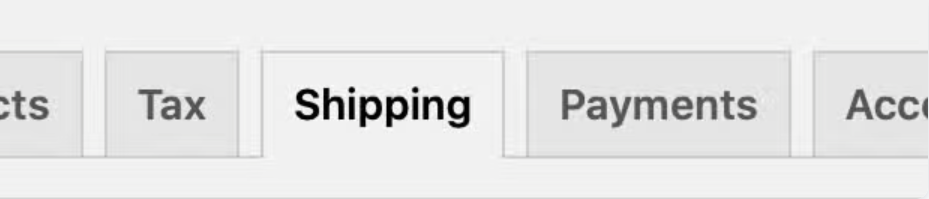
- Then click on the Shipping Options tab.

- Then choose Force Shipping to customer billing address option under Shipping destination and save.
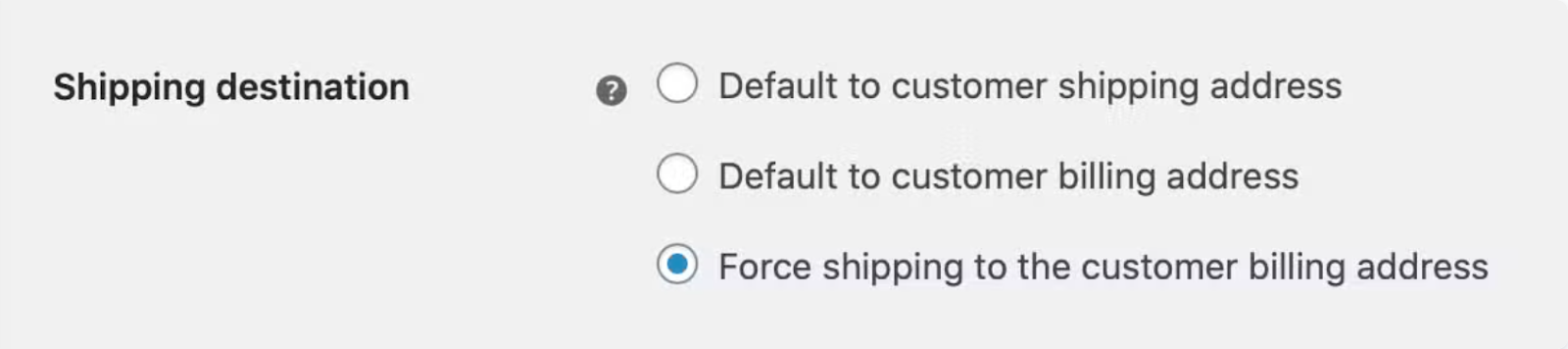
Using Plugins (To Improve Control):
Several plugins provide more control over checkout fields, allowing you to hide or obliterate the payment address. Here's a popular option:
- Install and activate the Flexible Checkout Fields plugin to hide the shipping address.
- This plugin allows you to manage all checkout fields, including the billing address.
- Once installed then navigate to WooCommerce > Checkout Fields.
- To hide each billing address field, uncheck the Enable Field checkbox.
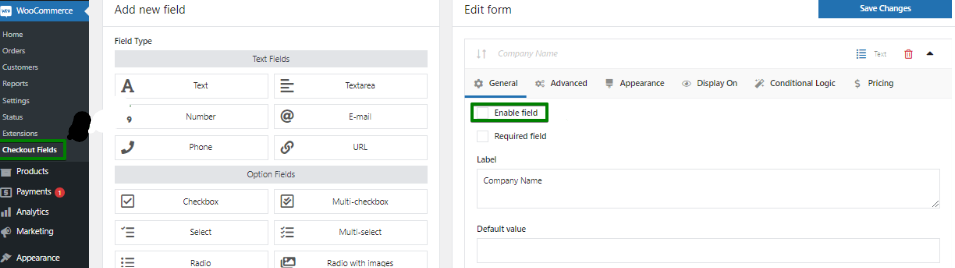
Things to Consider Before Removing The Billing Address from WooCommerce
Here are some essential factors to consider before removing the billing address from your WooCommerce checkout:
Tax Calculations
- Billing addresses are often necessary to determine the applicable tax rate for your customer's location.
- Without it, you might need to use alternate methods or accept potential tax calculation problems.
Shipping Charges
- Correct shipping charges can be calculated based on their location using the customer's billing address.
- Removing it can involve manual adjustments or mandatory flat-rate shipping, which could harm customers in some areas.
Fraud Prevention
- Checking billing addresses is a frequent method for preventing fraud.
- Removing it can increase your risk of fraudulent purchases.
Customer Perception
- Many online retailers require a billing address.
- Removing it could create doubts among certain customers about the legitimacy of your business.
Is WooCommerce a Secure Website?
WooCommerce can provide a strong foundation for your online store, but remember that it is not entirely secure.
It lacks built-in protection against common threats such as malware crimes, brute-force login attempts, and credit card skimmers. These vulnerabilities can be exploited if your store is not properly secured.
PurePrivacy can indirectly increase overall security by minimising the likelihood of data breaches that could be used to attack your store.
Managing Online Accounts with PurePrivacy
PurePrivacy is a complete digital solution that allows you to protect your online profiles and personal information. The platform thoroughly reviews your social media settings and suggests changes to improve your privacy.
How Does It Protect Your Information?
Social Media Accounts
- Connect all your social media accounts (Facebook, Instagram, etc.) from the app.
- Optimise your social media presence from one platform.
Privacy Score
- Get a score indicating the overall security of your social media settings.
- Use permissions granted to social media accounts to calculate your score.
Recommendations to Improve Privacy
- You will receive specific recommendations for improving your privacy and security based on your settings.
- Learn how to make precise changes to improve your privacy posture.
Auto-Delete Search History:
- Automatically remove your search history across different social media platforms.
- Remove your search history to increase your online anonymity.
Scan or rescan social media settings
- Scanning your social media settings may provide specific privacy recommendations.
- Get personalised recommendations to improve your privacy settings.
Frequently Asked Questions (FAQs)
-
How can I disable shipping addresses in WooCommerce?

To hide shipping in WooCommerce:
1. Navigate to WooCommerce.
2. Then click on the Settings option.
3. After that, click on the Shipping option, then disable all delivery methods across all shipping zones. -
How do I remove the additional information field in WooCommerce?

To remove the Additional Information tab without a plugin, you must add some personalised code. Fortunately, the code is simple because WooCommerce includes the "woocommerce_product_tabs" filter, which they can use to update or delete information from the product tab.
-
Can I turn WooCommerce off?

Yes, you must go to Plugins > Installed Plugins. You will find the WooCommerce plugin there. Move over to the plugin, and you will see the Deactivate option. The WooCommerce plugin will be deactivated after you click on it.
-
Where can I change the WooCommerce account page?

Clicking on the Customizer will redirect you to the plugin's live editing panel, where you will see your WooCommerce My Account Page on the right and the customization tools on the left. The Navigation Option allows you to customise the Account Page menu.
Make Informed Choices and Protect Your Identity
Finally, while deleting billing address information from your WooCommerce checkout can speed up the process and perhaps increase conversions, it is essential to consider the benefits and drawbacks.
Using WooCommerce settings with limited functionality or utilising plugins for greater customization.
Remember to emphasise security by taking additional precautions like using PurePrivacy to protect your store.




