Table of Content
- What is Outlook?
- Why Should I Remove Email Addresses from Outlook?
- How to Remove Your Email Address from Outlook
- Important Considerations to Think About Before Removing an Email Address from Outlook
- Is Outlook a Safe Platform?
- Enhance Your Privacy with PurePrivacy
- Frequently Asked Questions (FAQs)
- Remove Email Addresses from Outlook and Take Control of Your Inbox
Does Outlook continuously recommend out-of-date or inaccurate email addresses? End this stress!
This blog will discuss how to quickly and effortlessly remove unwelcome email addresses from Outlook's autocomplete list.
Whether you use Outlook on the web or your desktop application, we have you covered.
With a few clicks, you can simplify your email creation procedure and ensure that emails are always sent to the correct recipients.
What is Outlook?
Microsoft Outlook is an information manager software system that is part of Microsoft's 365 software suite.
Outlook is generally known as a business email client. However, it also offers calendaring, task management, contact management, note-taking, journal logging, web browsing, and RSS news collection.
Why Should I Remove Email Addresses from Outlook?
There are several valid reasons to remove outdated email addresses from your Outlook autocomplete list:
Email Accuracy
- Old addresses can result in unsuccessful delivery or emails sent to the wrong person.
- Removing unneeded addresses guarantees that you are sending the most correct and accurate information.
Improved Workflow
- Navigating through a cluttered autocomplete list might be time-consuming.
- By deleting unused information, the most relevant contacts come up first, saving you time while composing emails.
Privacy Protection
- If you are worried about who might have permission to use your Outlook (for example, on a shared computer), deleting old addresses will help maintain those contacts' privacy.
How to Remove Your Email Address from Outlook
- First of all, go to outlook.com and log in to your account.
- After that, tap on your Profile icon in the right corner of the screen and then click on the My Microsoft Account link from the dropdown menu.
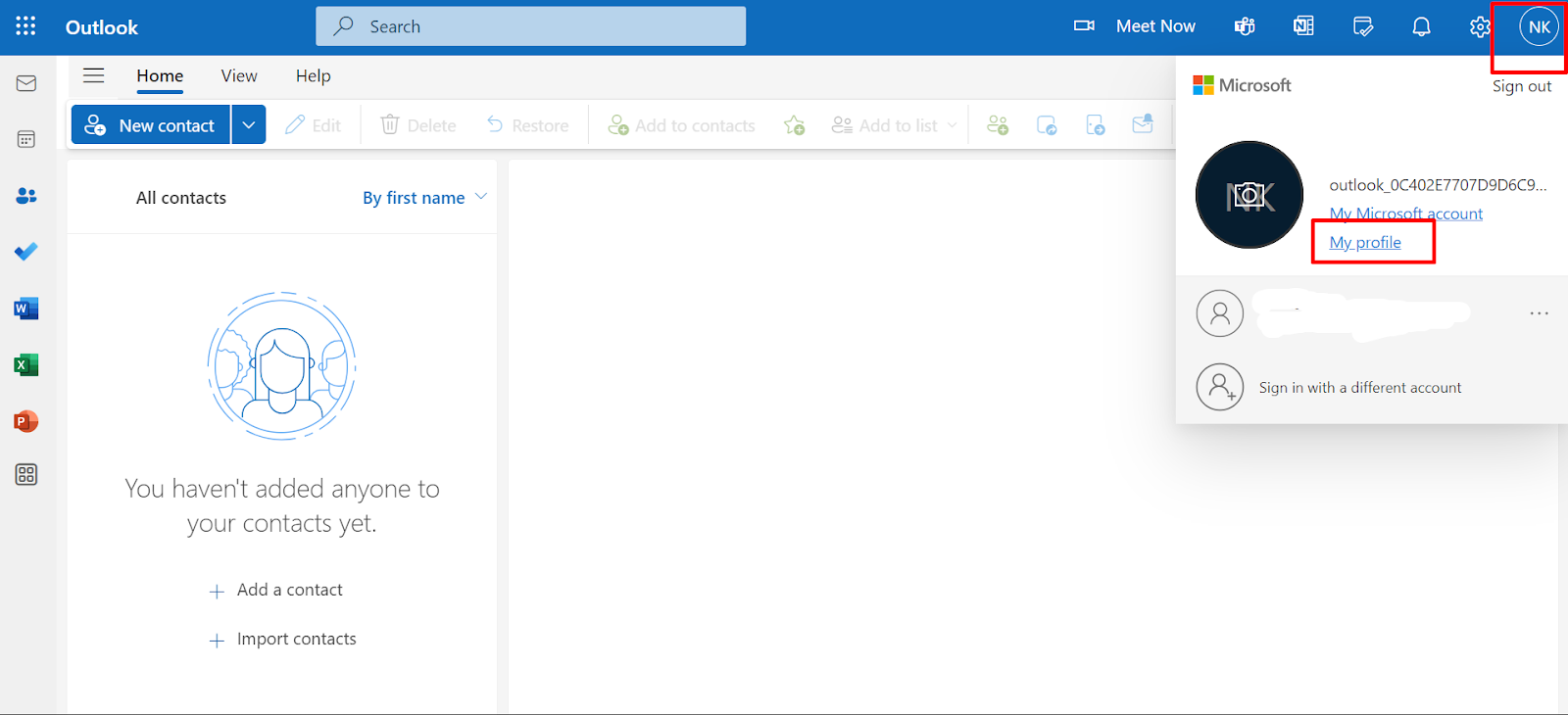
- After that, scroll down a bit and click on the Edit Account Info link which is at the right corner of the Account Info option.
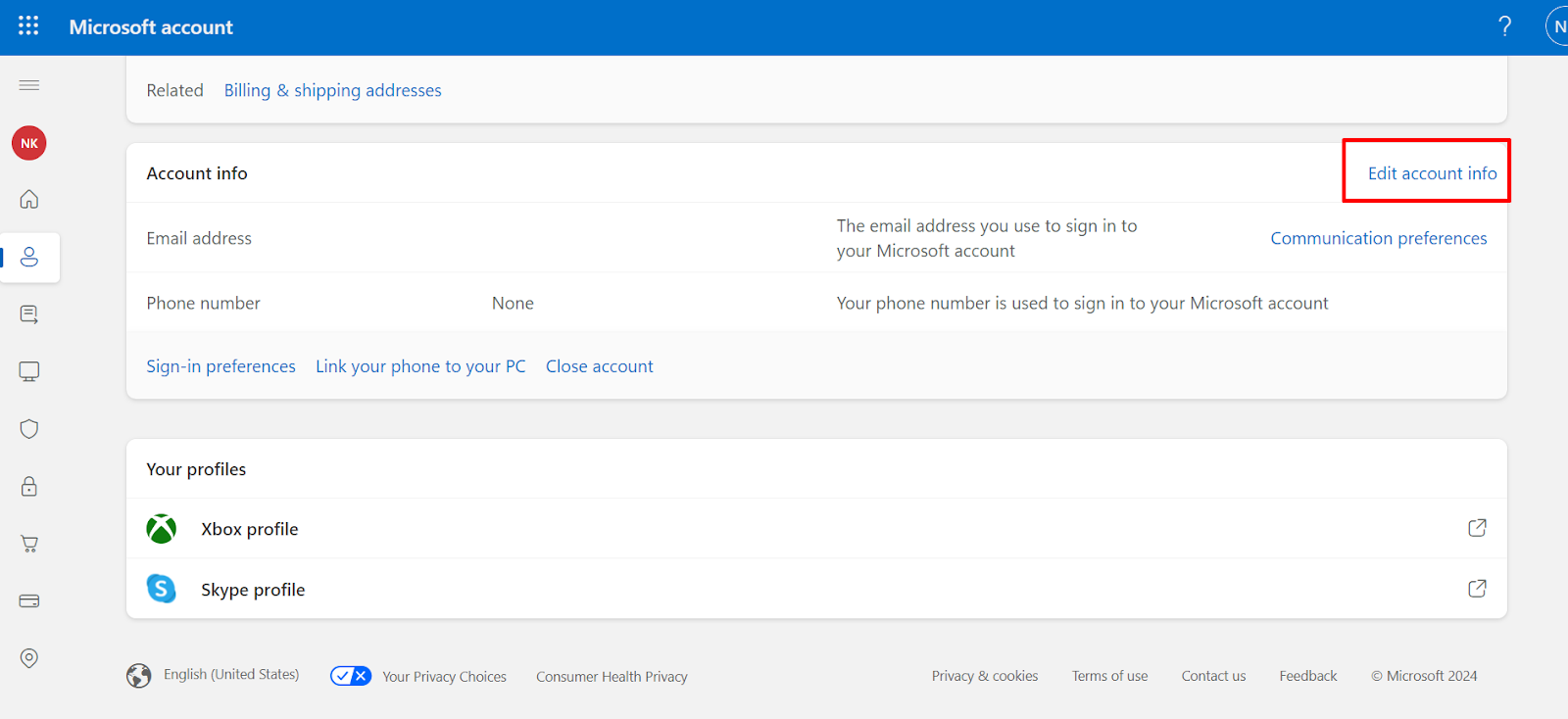
- Now firstly, you have to make your preferred email address secondary to delete it. Then click on the Remove button next to your email address on the next page.
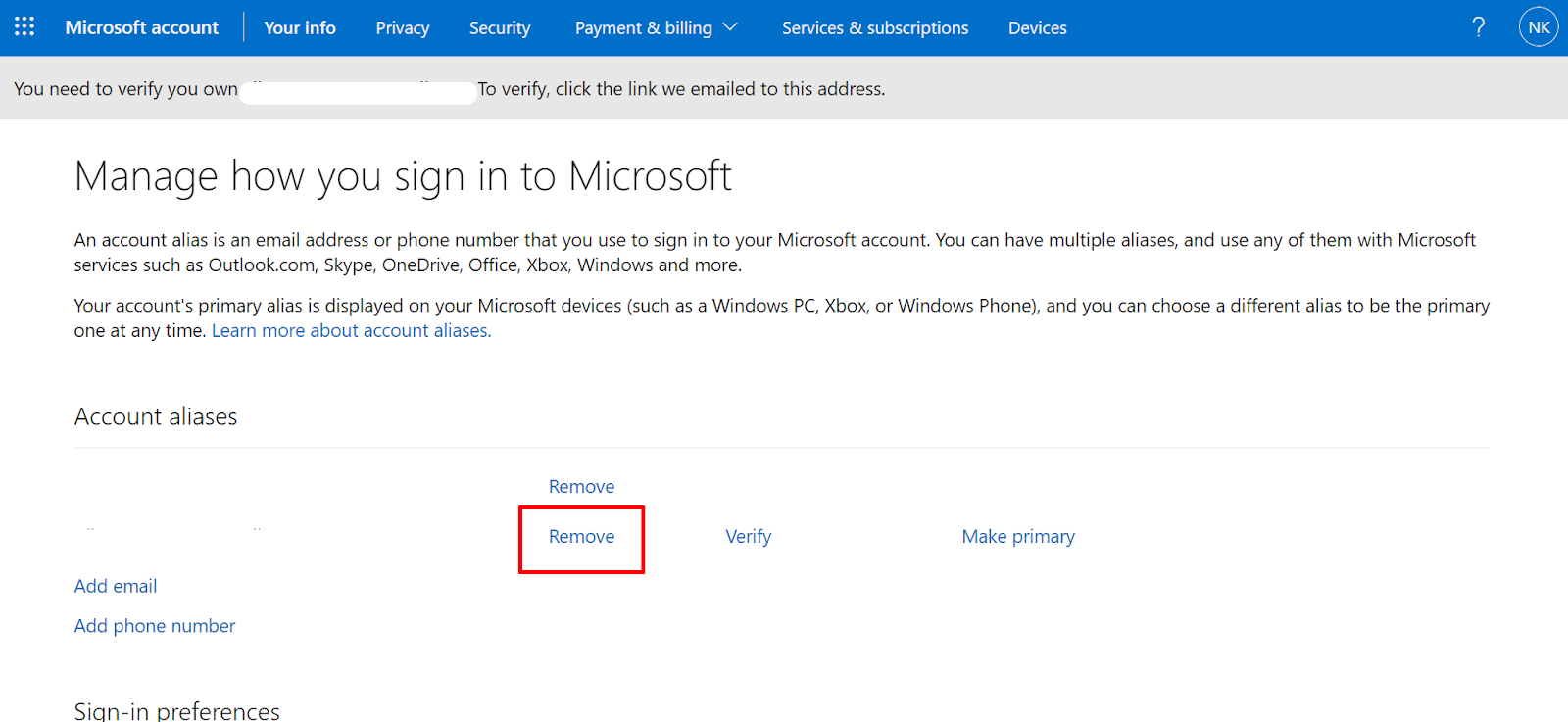
- Now click on the Remove button again when the next window pops up.
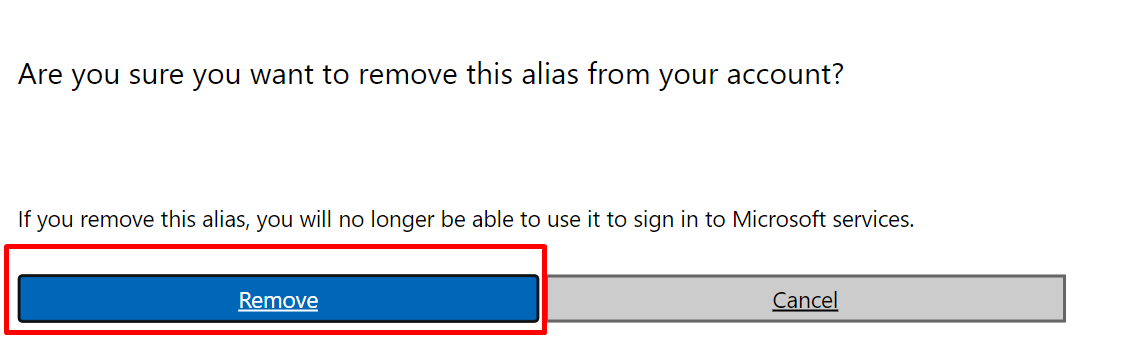
That is it. You can now remove your email address from your Outlook account, but make sure you have more than one email address linked to it because you can not remove your primary email address from there.
Important Considerations to Think About Before Removing an Email Address from Outlook
Here are some crucial factors to consider before deleting an email address from Outlook:
Restrictions on Primary Account Removal
- If you're using a desktop version of Outlook (such as Outlook 2019, 2016, etc.), you will not be able to remove your primary email account.
- This is the initial account you added to your application.
Backing Up Emails
- If your email address is linked with an account you no longer use, but you want to save the emails, you must back them up before deleting the account.
- You can save them as a PST file for future use.
Effect on Other Microsoft Services
- Removing an email address associated with a Microsoft account could impact your ability to utilise other Microsoft services that depend upon the login information, such as OneDrive or Skype.
Review Linked Accounts
- Some email addresses may be used as logins to other websites or online services.
- When deleting those accounts from Outlook, make sure to update them with a new email address.
Confirm Before Removing
- When deleting your email address, make sure you no longer require it.
- An incorrect spelling in the address might lead to misunderstandings, so try fixing it rather than obliterating it.
Is Outlook a Safe Platform?
Outlook does have its security characteristics, but the email platform is not without its vulnerabilities.
Like any email platform, Outlook is not immune to popular phishing, attachments containing viruses, malicious scripts, and other kinds of account control by hackers due to software weakness.
That is why one should be careful when opening certain emails and avoid clicking on links or links with attachments; secondly, the risks that derive from the above-mentioned factors can be minimised through updating the software.
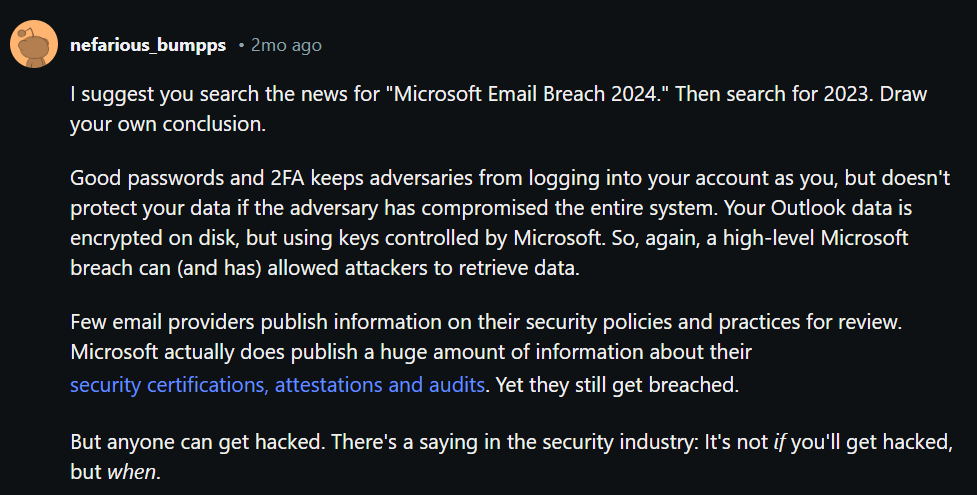
Outlook also contains built-in security options, but these measures are not always sufficient to protect against email deceits and virus programs.
You can do this by simply linking your email to the social media accounts you usually use and connecting with PurePrivacy for your recommended privacy settings.
Enhance Your Privacy with PurePrivacy
PurePrivacy is a powerful digital privacy platform that allows you to take full control of your online privacy and data. It serves as a single platform for controlling your social media security, erasing your data from data brokers, and gaining control over your online tracking.
How PurePrivacy Helps in Managing Your Online Activity
Social Media Privacy Management
- PurePrivacy allows you to adjust the privacy settings for your social media accounts.
- It evaluates your current settings, highlights areas for improvement, and suggests changes to increase your privacy.
Data Broker Removal
- PurePrivacy can help you delete your private information from data brokers.
- These are organisations that gather and sell your private data to other parties.
- PurePrivacy can look for data brokers using your information and make removal requests on its own.
Data Removal Tracking
- PurePrivacy monitors the status of your data removal requests.
Data Broker Risk Analysis
- PurePrivacy can analyse data brokers' privacy policies to determine the potential threats linked to your data.
Tracker Blocking
- PurePrivacy includes a tracker blocker that blocks sites from monitoring your internet activity.
Basic Security Knowledge
- PurePrivacy facilitates basic security knowledge by offering a privacy score and notifying important security threats according to how you use your apps.
Frequently Asked Questions (FAQs)
-
How can I stop an email address from displaying in Outlook?

On the Home tab, select New Email. To use the AutoComplete feature, enter the first three characters of the cached name into the To: field. Click on the name or email address and use the Down Arrow key. To remove the AutoComplete entry, press Delete.
-
Why can I not delete a primary account from Outlook?

The primary account can only be deleted if it is the only account in the profile. If you can close your primary account, you must close all other exchange accounts.
-
Can you permanently remove Outlook emails from the server?

You can permanently remove Outlook emails from the server and first select which emails you want to delete. Then, right-click on the chosen emails and click an option to remove them. To remove them from the server, use the "Delete from Server" option.
-
How do I delete a contact from an Outlook Group?

Press and hold the contact group to make it visible. The group opens with all of the members' names shown in a list. Select the name(s) you want to remove from the group, and then click Remove Member on the ribbon.
Remove Email Addresses from Outlook and Take Control of Your Inbox
Keeping an organised Outlook autocomplete list improves email processing and guarantees proper delivery.
Remember to think about the important concerns listed before removing an address, and look into how a complete digital safety platform like PurePrivacy can assist you in improving your internet data security and privacy.



