Table of Content
Are your credit card details saved on Adobe without your permission? You are not alone. It’s time to put an end to unintentional charges and protect your finances! Learn how to quickly remove your payment method from Adobe and get peace of mind.
What is Adobe?
Adobe is an American software firm that is best recognized for its multimedia and creative software products. Officially, it is called Adobe Systems. Photoshop, Acrobat Reader, and Creative Cloud are some of the most popular products.
Adobe Creative Cloud adoption reaches 33 million paid members. Adobe's Creative Cloud has been available for more than a decade and continues to see high acceptance in the global marketplace, according to the most recently disclosed numbers.
Discover if Your Most Critical Identifiers Have Been Exposed on the Dark Web
Receive timely alerts and actionable insights with PurePrivacy's Dark Web Monitoring.
Why Is It Important to Remove a Payment Method from Adobe?
There are a few reasons you may wish to remove your payment method from your Adobe account:
Avoid Unexpected Payments
- Don’t pay for a monthly membership if you are not using Adobe.
- Remove the possibility of accidental charges.
Enhance Protection
- Get rid of your payment information online to avoid getting into security risks.
- Declutter your data and remove private details from Adobe to minimize data stored.
Update Payment Methods
- Cancel your existing payment method to change to a different credit card or payment mode.
Hold Adobe Subscriptions
- You can discontinue using Adobe products for a while, and delete your payment method to ensure you are not charged during the hiatus.
Trial Phase Completing
- If you sign up for a free trial of an Adobe product, deleting your payment method before the trial expires ensures that you are not automatically charged when it ends.
While deleting your payment method may appear difficult, it can be an excellent way to gain control over your financial situation and avoid wasting money. You can always re-add it later if you want to renew your subscription or buy something else from Adobe.
How to Remove Payment Method from Adobe
- Go to https://account.adobe.com/plans to log in.
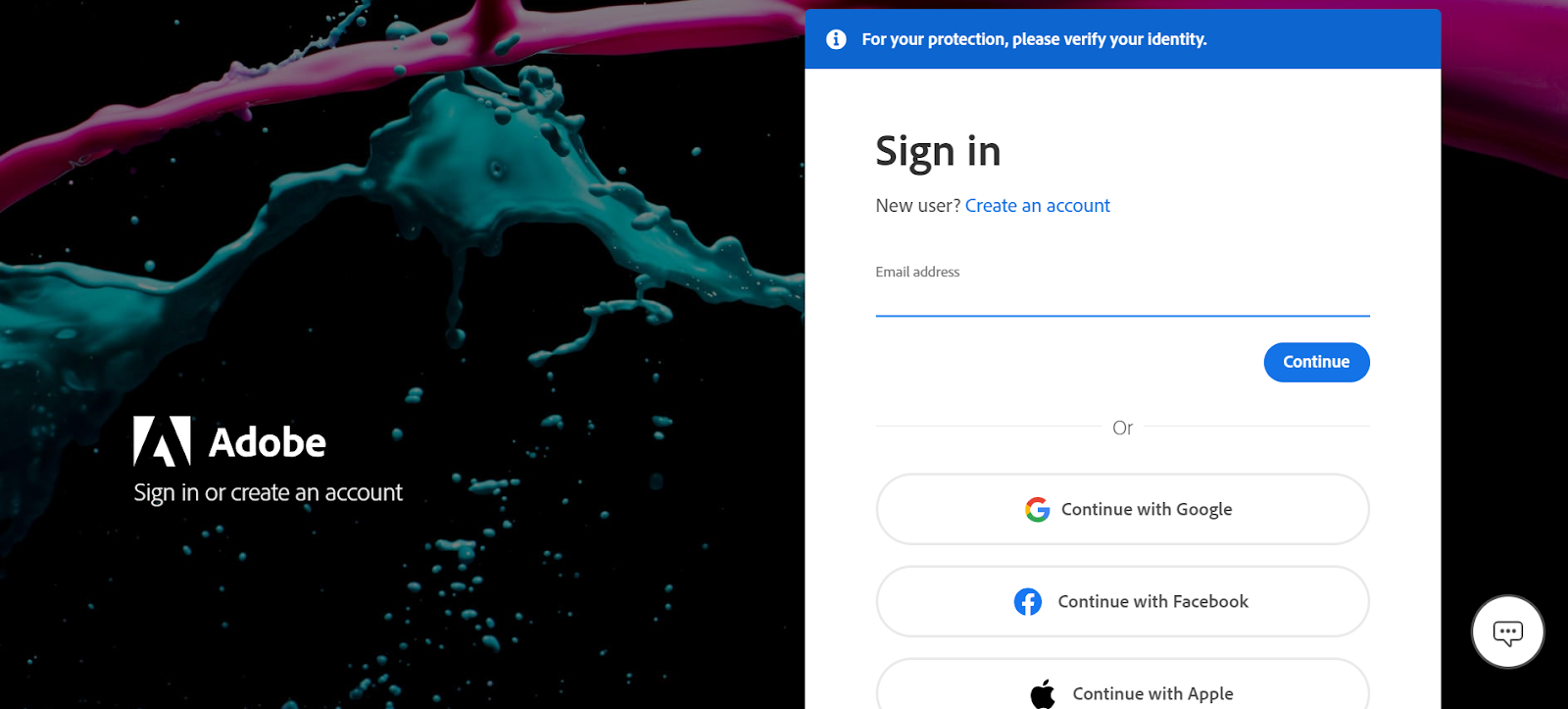
- Select Edit billing and payment option.
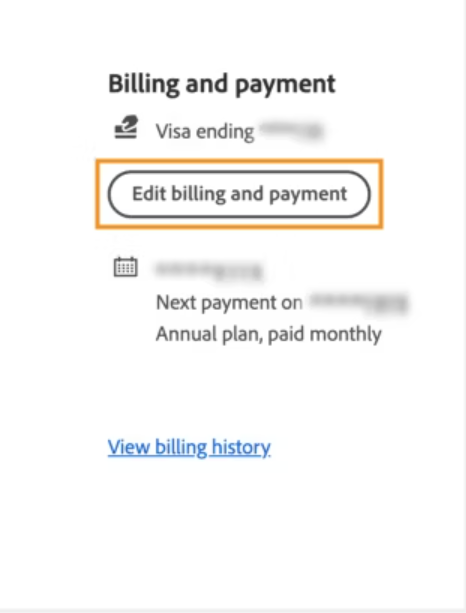
- Select either the Add New or Edit options according to your preference.
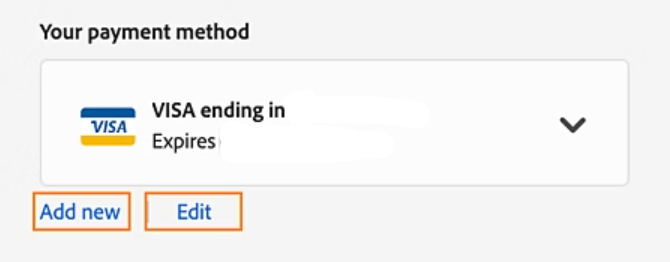
- Enter your card information before removing your previous payment method, and finally select Save.
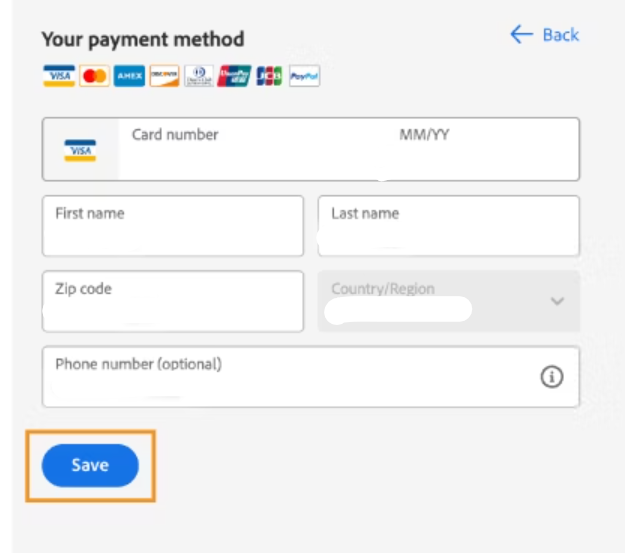
- Now finally remove your old payment method.
Congratulations! You have finally removed your old payment method and entered a new one from Adobe.
Issues You Might Run Into After Removing Payment Method from Adobe
You will not run into any issues when you take your payment method out of Adobe. But keep the following points in mind:
Loss of Availability to Continued Subscriptions
You can stop the automatic renewal process after it expires by simply deleting your valid Adobe payment method. Simply put, if you want to keep using the service, you will have to manually re-subscribe and add a payment method.
Unexpected Service Interruptions
You might face a brief service interruption according to your account subscription if your payment fails. Take care of unpaid amounts before discontinuing the payment option.
Re-entering Payment Details Later
If you intend to resubscribe to an Adobe product in the future, you will be required to provide your payment information again. This may be a slight annoyance, but it is a brief process.
However, when it comes to securing your online privacy, the stakes are more than just service disruption. You have to go one step ahead of removing your information.
Frequently Asked Questions (FAQs)
-
Can I cancel an Adobe payment method?

Sadly, credit card information cannot be erased. They can be changed, and such changes can be made with cards that are subsequently canceled.
-
Why is Adobe not allowing me to change my payment method?

If you are unable to update your information, ensure that it is not updated on the billing date. Additionally, pending payments for 30 days or longer can result in account suspension. In such an instance, contact Adobe to reactivate your account and change billing details.
-
Can you remove your Adobe account?

Once you have canceled your active memberships, click Continue to remove your account. Select your reason for deleting your account and select Continue. Before canceling your account, accept the terms and conditions and then click Confirm to terminate your Adobe account.
-
How do I remove PayPal from Adobe?

Disassociating a PayPal account is not possible on the Adobe website. Go to Your Account > Edit billing and payment > Edit payment method, you can switch between payment methods on PayPal but cannot delete the account link entirely.
-
How can I manually pay for my Adobe subscription?

Navigate to My Account > Products and Services > Select the specific product you purchased. Then, Manage (placed to the right of the Product) > Show Details (to the right of Subscription). Click the Pay Now button to enter your credit card or PayPal information and finish your payment.
Take Control and Secure Your Finances
It's easy to remove your payment method from Adobe, and there are lots of advantages. You'll improve your online security and feel more at ease knowing that you won't be charged accidentally.
Keep in mind that your experience with Adobe does not have to end if you remove your payment method. If you think you will still need to use their products or services, you can always add another payment method.
But, if you want a further level of online security, consider using PurePrivacy. This all-inclusive solution provides options to protect your privacy and manage your digital presence on multiple platforms.





