Table of Content
- What is the Apple Store?
- Why Should I Remove the Payment Method from the Apple Store?
- How to Remove Your Payment Method from the Apple Store
- Important Things to Note Before Removing Payment Method from the App Store
- Is the Apple Store Considered a Safe Platform?
- Take Charge of Your Social Media with PurePrivacy
- Frequently Asked Questions (FAQs)
- Download Apps from Your Apple Store Safely and Maintain Privacy
Keeping your Apple ID safe and your spending in control is critical.
If you no longer want to pay with a specific payment method for App Store transactions, subscriptions, or iCloud storage, you can easily remove it from your Apple ID.
This blog will explain the steps in detail for all your devices, including iPhones, iPads, Macs, and even Windows PCs with iTunes.
What is the Apple Store?
Apple Inc. owns and operates a chain of retail stores called The Apple Store.
The stores sell, service, and repair a wide range of Apple products, such as Mac desktop and MacBook laptop computers, iPhone smartphones, iPad tablet computers, Apple Watch smartwatches,
Apple TV digital media players, software, and Apple-branded and select third-party accessories.
Why Should I Remove the Payment Method from the Apple Store?
There are some reasons why you should remove a payment method from your Apple Store account:
Reduce the Risk of Accidental Purchases
If a payment method is not readily available, you must manually enter it for every purchase. This extra step provides further validation and helps to prevent unintentional charges, especially if you have kids who use your device.
Prevent Unexpected Subscription
Subscriptions can sometimes auto-renew, resulting in unnecessary payments. Removing your payment method can assist in guaranteeing that you will only pay for services you use.
Improved Security
If your smartphone is lost or stolen, storing a payment method increases the possibility of fraudulent transactions. Removing it reduces the chance of damage.
Switching Payment Methods
You can use a different credit card or enable family sharing with a specific payment method. Removing your old payment method makes way for the new one.
How to Remove Your Payment Method from the Apple Store
- First of all, open the App Store application on your iPhone.
- After that tap on the Profile icon on the top right corner of the screen.
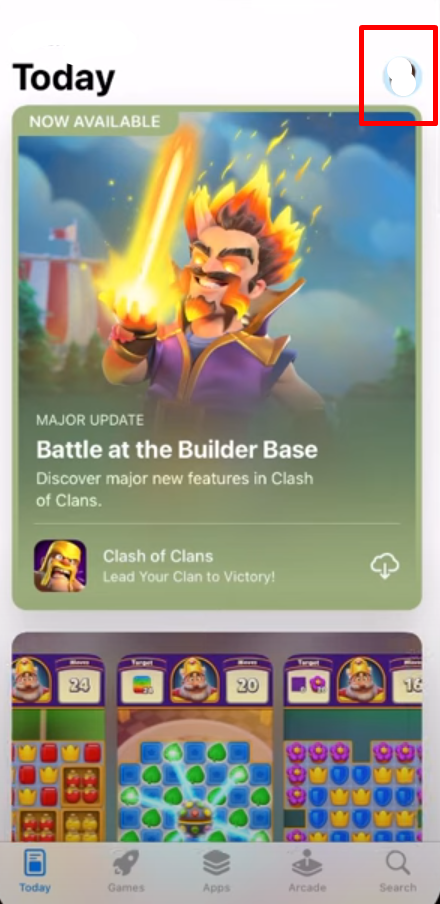
- Then tap on the topmost option with your name and email.

- Now tap on the Manage Payment option on the next page.
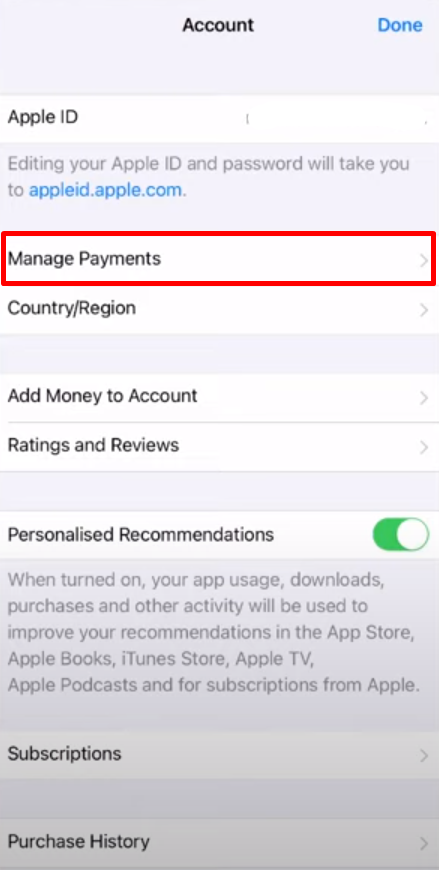
- After that tap on your preferred payment method which you want to remove, on the next page.
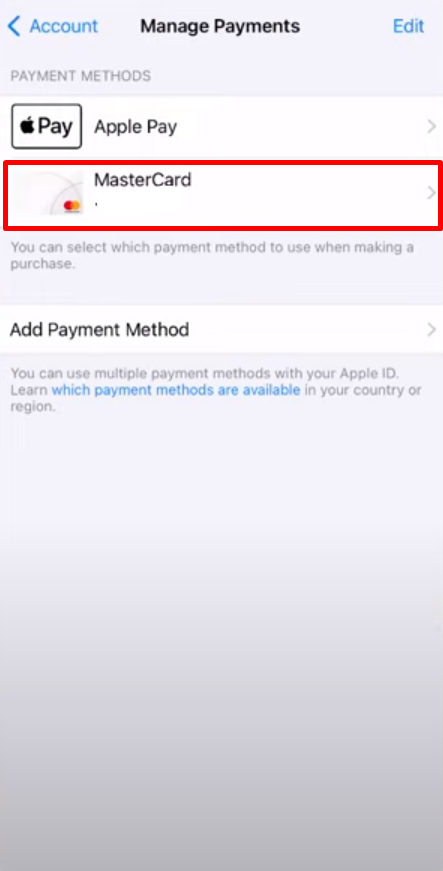
- Next, tap on the Remove Payment Method button on the next tab.
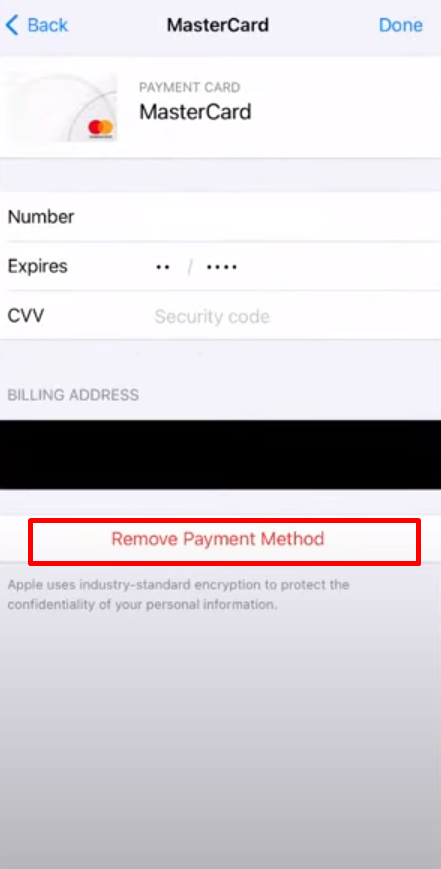
- Once you tap on it, you will see a popup window where you must tap on the Remove button again to confirm the removal.
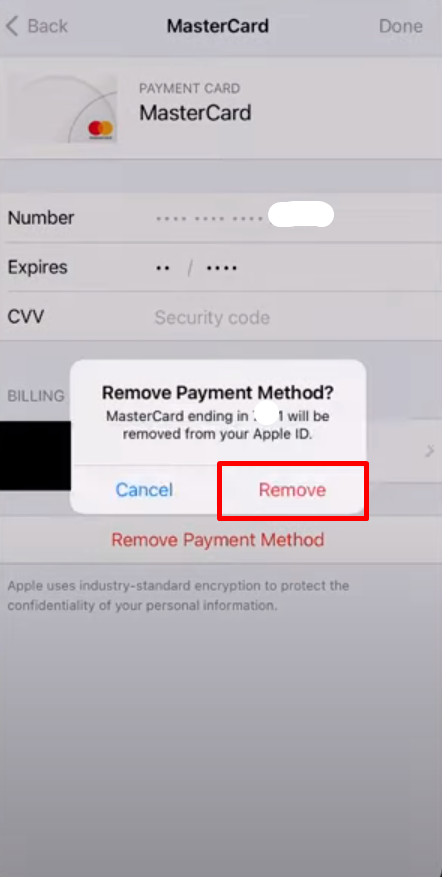
That is it, your payment method will be removed from your Apple Store in this way.
Important Things to Note Before Removing Payment Method from the App Store
Before you remove your payment method from the Apple Store, here are some important factors to consider:
Inconvenience for Approved Transactions
- You'll have to re-enter your payment information whenever you wish to buy something, which might be inconvenient, especially for frequent transactions.
Family Sharing Restrictions
- As the organiser of a Family Sharing group, you need to maintain at least one payment method on record for shared transactions within the group.
Subscription Delays
- If your subscriptions rely on the deleted payment option, they may be paused or cancelled, depending on the provider.
- You will most likely still have access until the current billing cycle expires, but auto-renewal for the next term is unlikely to happen.
Unpaid Balances
- You can not remove a payment method if you have an outstanding amount on your Apple ID.
- First and foremost, settle the balance.
Other Payment Methods
- Consider keeping an alternate payment method on file, particularly if you use subscriptions frequently.
- You can prevent disruptions by removing the primary method.
Is the Apple Store Considered a Safe Platform?
The Apple Store itself provides a secure environment for app downloads and purchases. Apple implements strict screening processes to remove malware and unsafe content.
However, security threats could still emerge. Malicious actors can develop apps that bypass App Store filtering or deceive users into allowing unnecessary permissions.
Targeted spyware attacks, although uncommon, can exploit weaknesses on specific devices.
Get better insight by reading people's feedback on how safe the App Store is:
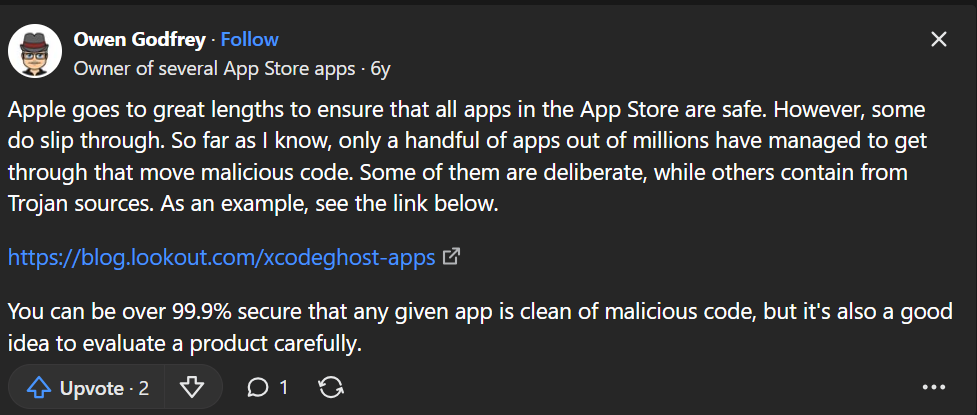
Even though the App Store screens out the majority of malicious content, security threats persist.
PurePrivacy can help by adding a further layer of protection. This app can detect whether you've provided unneeded permissions to social media apps, examine your privacy settings for weaknesses, and even automatically delete your search history and old posts.
Overall, PurePrivacy helps you become more mindful of and in charge of your privacy on social media.
Take Charge of Your Social Media with PurePrivacy
PurePrivacy increases your social media privacy.
It analyses the access that you've provided to social media apps downloaded from the App Store to discover areas for improvement.
It can also assist you to maintain your social media privacy settings and remove information from data brokers.
How PurePrivacy Manages Your Social Media Safety
Add Social Media Accounts In-App
- This lets you effortlessly connect to your social media accounts (Facebook, Instagram, etc.) right within the PurePrivacy app.
- By permitting PurePrivacy, you may manage and enhance your social media privacy settings in one spot.
Privacy Score for Social Media
- PurePrivacy evaluates the permissions that you've provided to social media apps and assigns a privacy score.
- This score assesses the overall security of your social media settings, emphasising any potential privacy issues linked with those permissions.
Recommendations to Improve Privacy
- PurePrivacy makes specific recommendations according to your social media settings to help you protect your privacy.
- These recommendations include particular adjustments you can make within your social media accounts to improve your overall security posture.
Scan/Rescan Social Media Settings
- Scan your social media settings to get personalised suggestions on how to improve your privacy settings.
- PurePrivacy's powerful scanning technology analyses your accounts and makes personalised recommendations to improve your privacy and security.
Frequently Asked Questions (FAQs)
-
Why can I not remove my Apple payment method?

If you have an unpaid amount, you might be unable to remove a payment method from your Apple ID. In this case, you can either complete the pending Apple ID balance or change your payment method.
-
How do I remove my Apple account?

On a Mac, PC, iPhone, or iPad, sign in to privacy.apple.com using your Apple ID and select "Request to delete your account". Please keep in mind that deleting your Apple ID is permanent, and your account can not be recovered once removed.
-
How do you remove Apple ID from an iPhone?

Enter your Apple ID password and then tap Turn Off. If you're using iOS 10.2 or earlier, go to Settings > iCloud > Sign Out. Tap Sign Out again, then select Delete from My [device] and input your Apple ID password. Then, navigate to Settings > iTunes & App Store > Apple ID > Sign Out.
-
How do you remove a card from Apple Pay without using your phone?

Log into your Apple ID account and then click your device. In the information that shows, navigate to the Apple Pay area and select either Remove or Remove All. Your card(s) can be disabled or removed from Apple Pay even if your device is offline and not linked to a cellular or Wi-Fi network.
Download Apps from Your Apple Store Safely and Maintain Privacy
Remove your payment method from the Apple Store with ease, but consider the convenience and Family Sharing limitations first.
Consider PurePrivacy to improve your social media privacy after downloading apps from the App Store.




