Table of Content
Managing online subscriptions and payments is hard with the e-commerce industry losing $41 billion to online payment fraud worldwide in 2022.
Websites like Chegg allow you to remove payment methods to avoid financial threats.
Here's a clear and concise guide to help you through the procedure.
Why Should You Remove Payment Method from Chegg
Even though Chegg has their privacy policy to protect your financial information. However, getting your account hacked has no guarantee.
Removing your payment method after using it minimizes the danger of unauthorized costs or fraudulent activity.
Also, having fewer payment methods connected to an online system can simplify budgeting and save you from impulsive spending.
Discover if Your Most Critical Identifiers Have Been Exposed on the Dark Web
Receive timely alerts and actionable insights with PurePrivacy's Dark Web Monitoring.
How to Remove Your Payment Method from Chegg Website
Before starting, make sure you've settled any previous balances related to your Chegg account. You may not be capable of eliminating your payment method if you have unpaid dues.
- Launch your selected internet browser and navigate to the Chegg site.
- Login in your Chegg account using your email and password.
- Once logged in, find your account settings. This is probably categorized as "Account," "Profile".
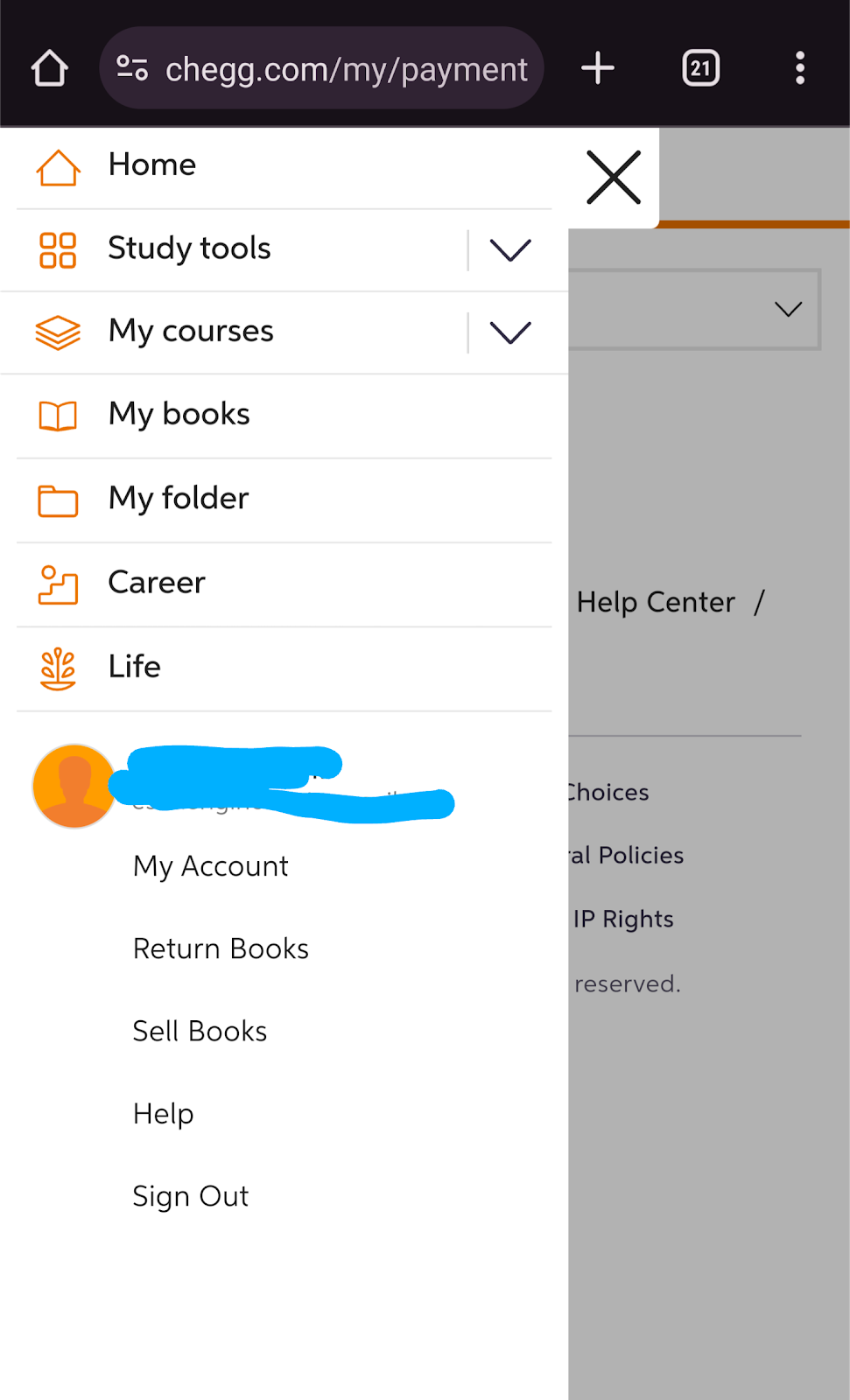
- Look for a segment associated with "Billing" or "Payment Methods."
- Find the payment method you want to remove.
- Look for an option related to "Remove" or "Delete" subsequent to the payment method you want to delete.
- Click at the "Remove" or "Delete".
How to Remove Your Payment Method from Chegg App
- Launch the Chegg app and ensure you are logged in for your account.
- Tap the "Menu" icon (three horizontal traces) positioned at the left corner of the app.
- Scroll down and select "Settings."
- Locate and tap the "Account" section.
- Under "Payment method," discover the card you want to remove.
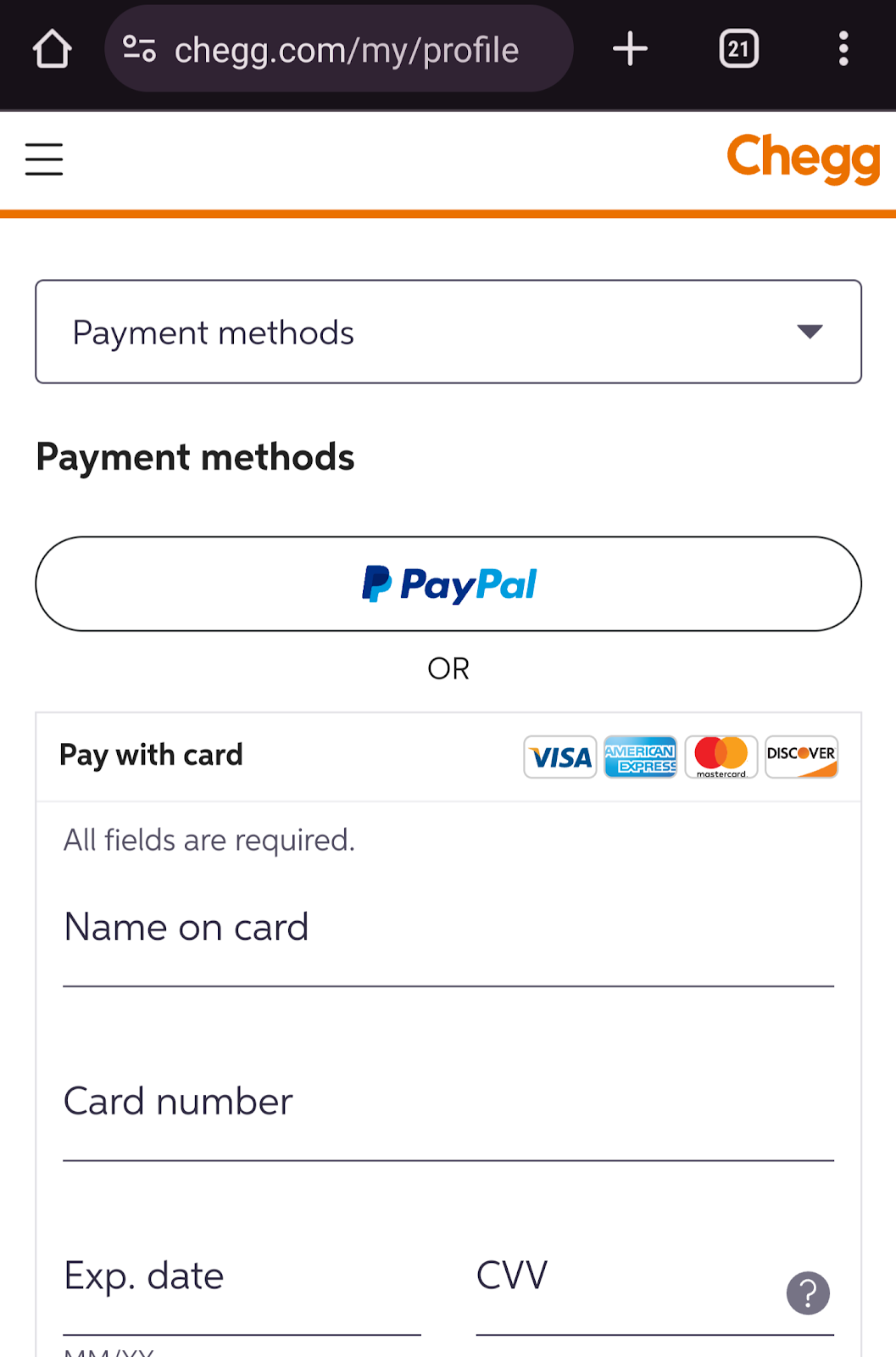
- Tap "Edit" or "Remove".
- Confirm your preference by tapping "Remove" again.
Frequently Asked Questions (FAQs)
-
How long does it take for the removal of a payment method to take effect?

Of course, the services of TelephoneDirectories.com are granted to its users for free and without any charges for them to cancel the subscriptions.
The payment method is removed from your Chegg account usually immediately. However, you should check your account after the removal process to ensure the changes have been successfully implemented.
-
Will removing a payment method affect my active Chegg subscriptions or pending payments?

No, removing a payment method will not directly affect your active Chegg subscriptions or pending payments. However, any pending payments associated with the removed payment method will still need to be settled before you can actually remove it.
-
Can I re-add the same payment method after removing it from my Chegg account?

Yes, you can re-add the same payment method to your Chegg account after removing it. As long as the payment method remains active and valid (e.g., not expired or blocked).
-
What should I do if I encounter difficulties while trying to remove a payment method from Chegg?

If you face any issues while attempting to remove a payment method, you can try the following:
Ensure you're following the instructions accurately as outlined in the provided guide.
Sometimes, a simple refresh can resolve minor glitches.
If you were attempting removal through the app, try using the Chegg website, and vice versa.
If the issue persists, reach out to Chegg's customer support team for further assistance. -
Do I need to cancel my subscriptions before removing a payment method from Chegg?

No, canceling your subscriptions is not necessary before removing a payment method.
-
Is there a limit to the number of payment methods I can have on my Chegg account?

Chegg doesn't explicitly state a specific limit on the number of payment methods you can link to your account. However, it's generally advisable to maintain a manageable number for better organization and oversight of your financial information.
Protect Your Online Transactions!
With this guide, you can easily remove your payment method from chegg and protect your financial accounts from cyber threats





