Table of Content
- What is Disney Plus?
- Why Is It Important to Remove a Payment Method from Disney Plus?
- How to Remove Payment Method from Disney Plus
- Things to Keep in Mind before Removing a Payment Method from Disney Plus
- Keep Your Sensitive Information Secure with PurePrivacy
- Frequently Asked Questions (FAQs)
- Take Control of Your Online Activity
Are you sick of being charged every month? No longer using Disney Plus? Here’s how to get rid of your Disney Plus payment method!
Disney+ does not allow anyone to directly remove a payment method. But, it is simple to replace an existing payment option with a new one, and delete the previous one from the system.
So let's get started and see how it's done!
What is Disney Plus?
Disney+ is a popular streaming service, which has grown in popularity because of its catalog and library.
The Walt Disney Company owns Disney+ that offers multiple movies and TV shows that cater to a variety of preferences. Disney+ has something for everyone, including traditional as well as new Marvel blockbusters, Star Wars epics, and National Geographic documentaries.
Disney+ had 164.2 million subscribers worldwide in the fourth quarter of 2022, which was their highest subscriber since its launch in 2019. You can access the vast collection and have endless hours of enjoyment.
Discover if Your Most Critical Identifiers Have Been Exposed on the Dark Web
Receive timely alerts and actionable insights with PurePrivacy's Dark Web Monitoring.
Why Is It Important to Remove a Payment Method from Disney Plus?
There are several reasons why you might choose to switch up your payment method on Disney Plus or remove it altogether:
Terminating Your Membership
Removing your payment method guarantees that you won't be charged unintentionally if you are done using Disney+ and don't want to subscribe again.
Attempting a free trial with a different account: If you want to use a free trial on a separate account, you must delete your existing payment method to avoid getting charged for both memberships.
Changing Payment Methods
Perhaps your previous card has expired, or you would prefer to use a different one. Whenever you try to change the payment method, you have to remove the old one.
Safety Issues
If you are concerned about your payment information being stored on Disney+, deleting the method (and replacing it with another) reduces the amount of financial data they have. Remember that deleting the payment method entirely is not an option; however, changing it provides the same results.
How to Remove Payment Method from Disney Plus
- First of all, go to disneyplus.com and log in to your account.
- Once you are logged in, click on your profile icon on the left side of the home page. Then click on the My Space option.
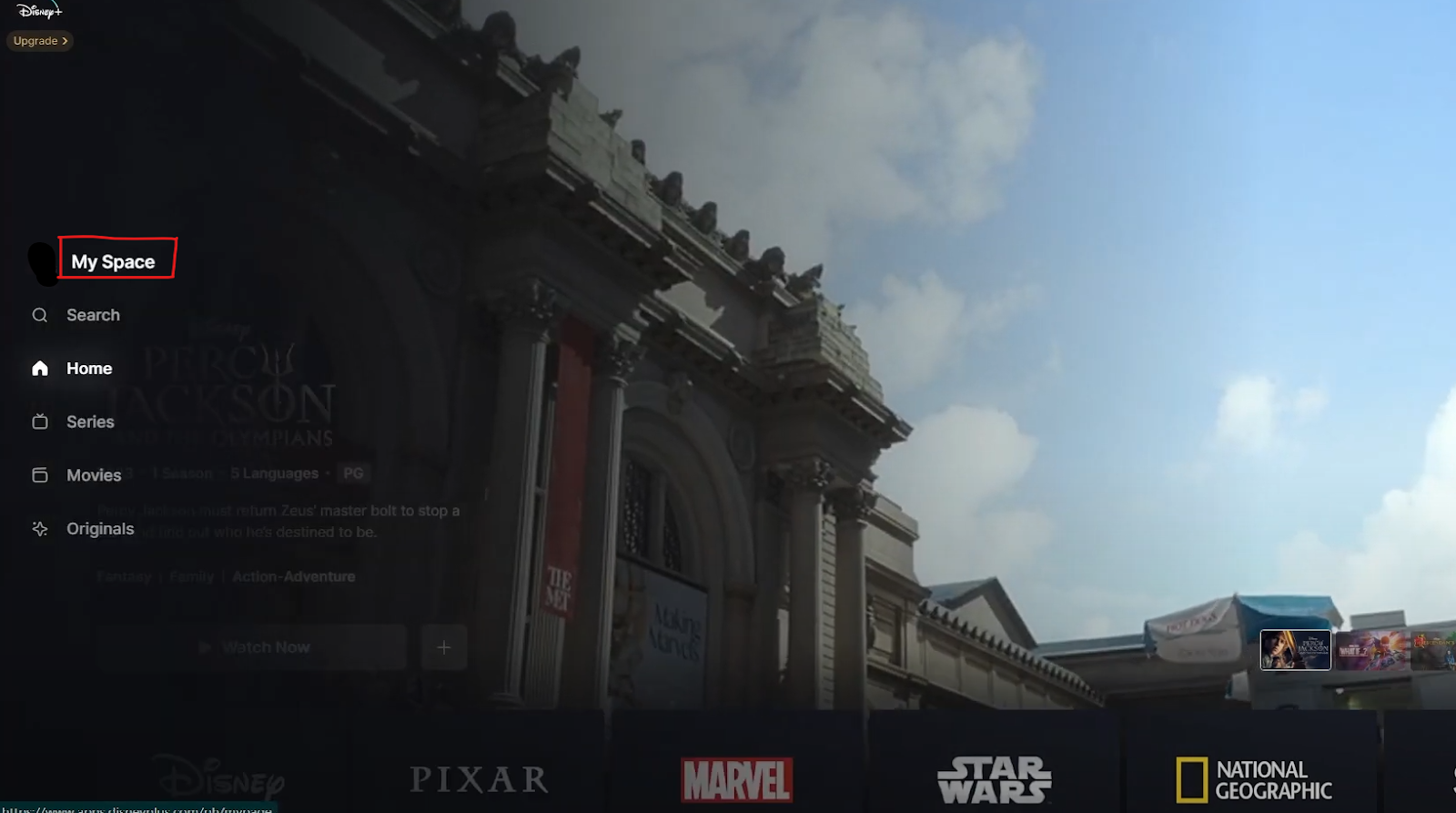
- After that, you need to click on the Help & Settings button located in the top right corner of the screen.
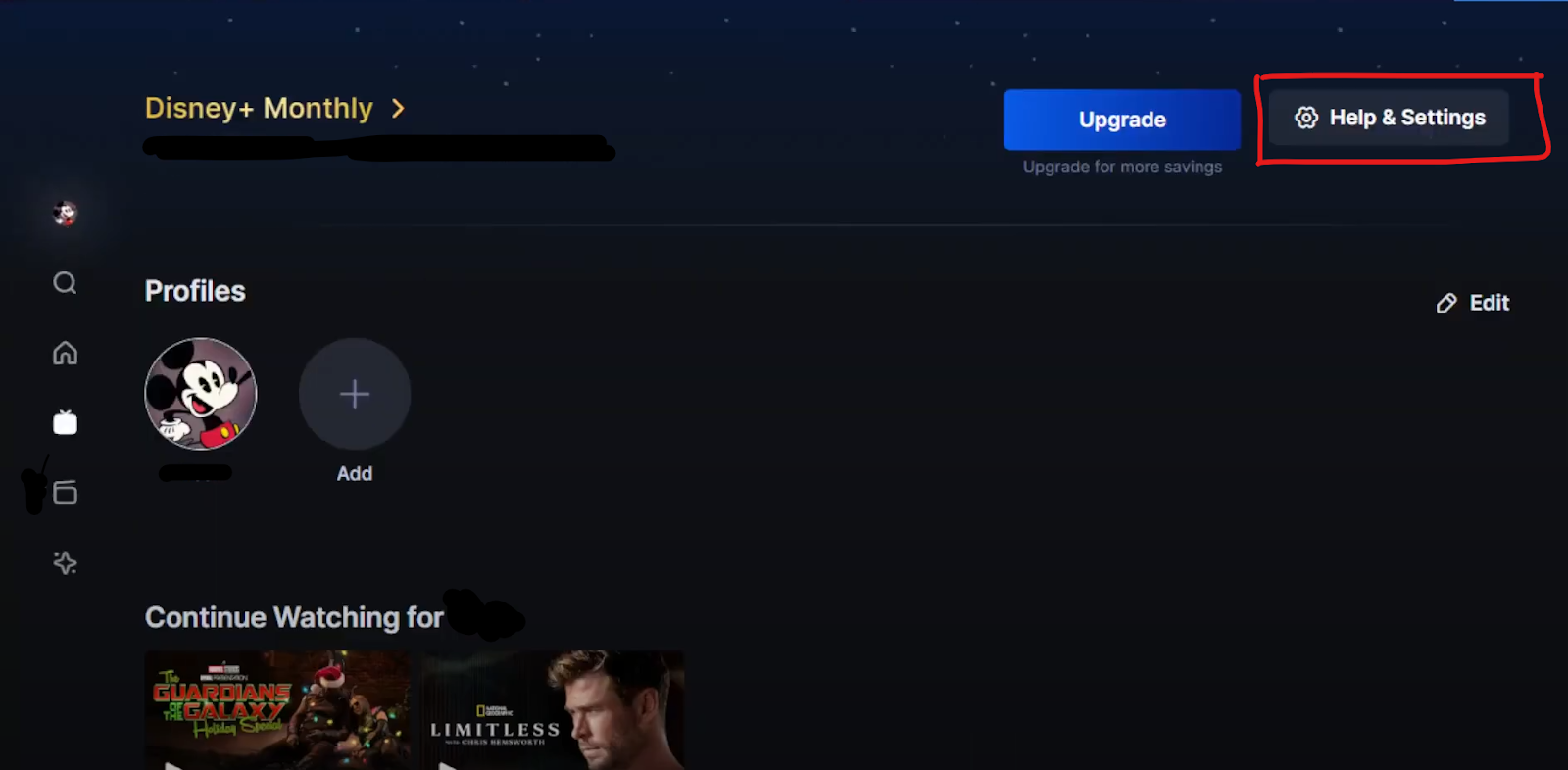
- Now you will be redirected to the help and settings page where you will see your payment info on the right side of the screen.
- Simply click on the Update button next to your card number.
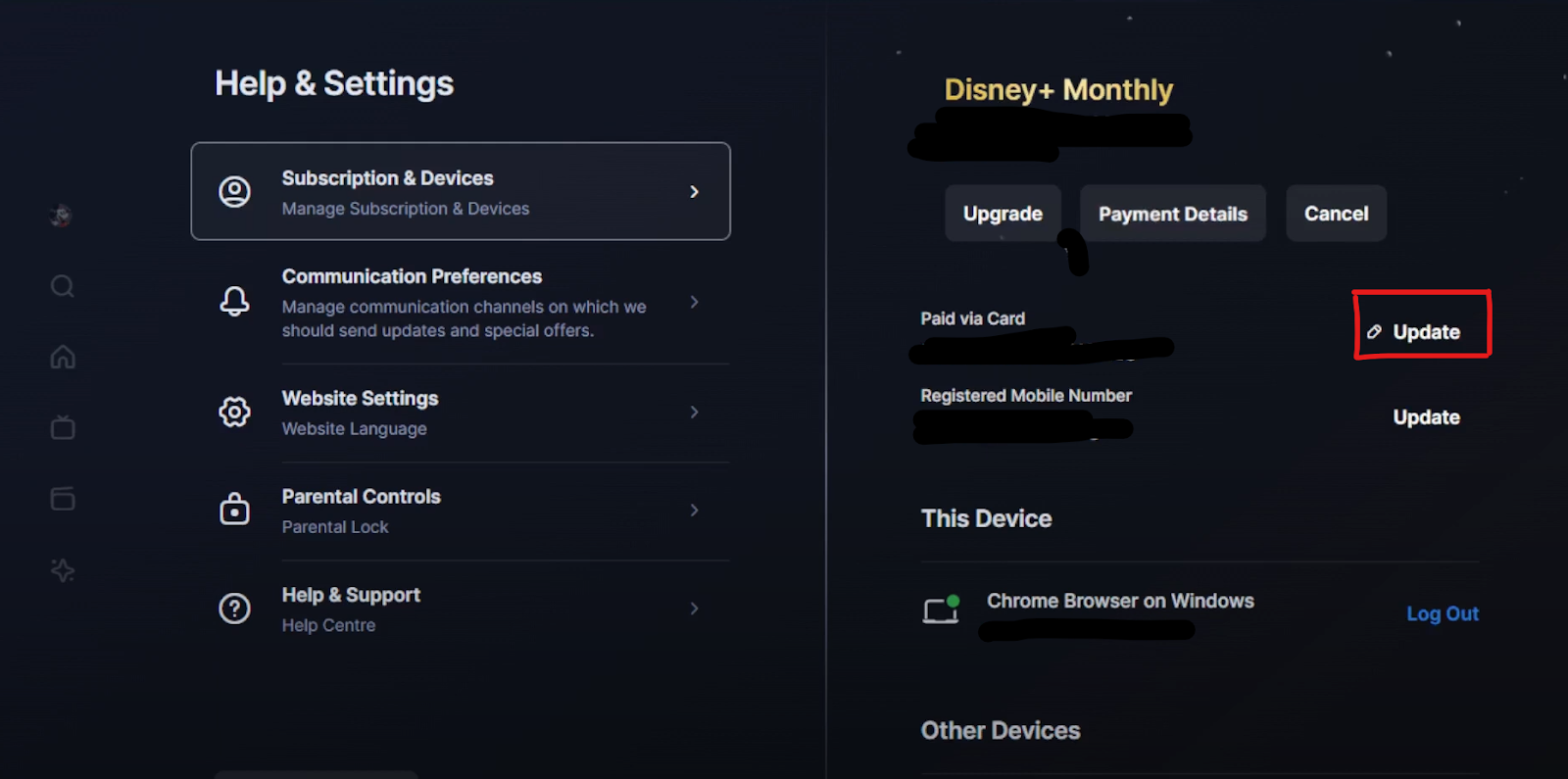
- Then you will see an interface that requires you to add a new payment method.
- Fill in all the necessary information on this page.
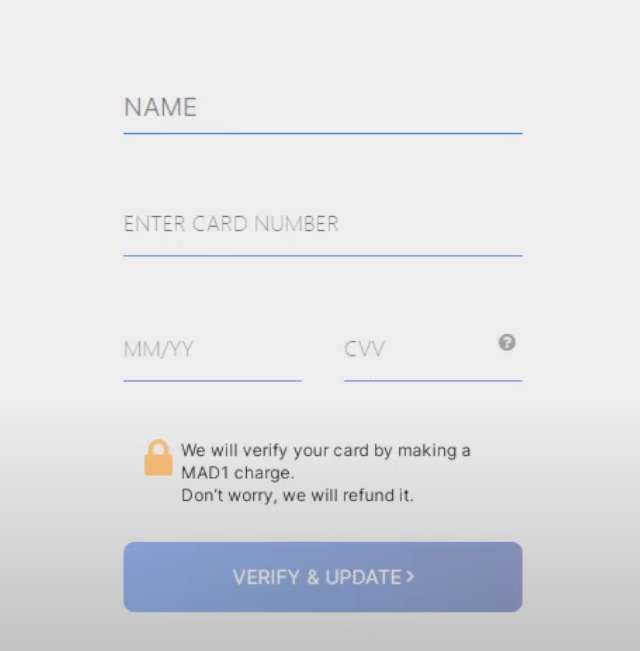
That is it, congratulations! You have successfully removed your old payment method from your Disney Plus account.
Things to Keep in Mind before Removing a Payment Method from Disney Plus
Before discontinuing a payment method from Disney Plus, take into account the following:
Active Subscriptions
Look for any active subscriptions on your account. If there are no other acceptable options, you can’t login to Disney+ after removing your payment method.
Later Use
Think about if you might want to pay for Disney Plus using this method once more in the future. If you do, this will require you to add it again.
Alternative Payments
Before deleting the existing payment method, be sure you have another valid one on file. If not, you won't be able to renew subscriptions or make purchases.
Is Disney Plus a Safe Platform?
Disney+ is a safe platform that protects your financial information with industry-standard security features. These precautions usually involve safe data storage and encryption. But, it is important to always be careful when entering your payment details online:
- Use a different payment method for online subscriptions that you do not use for other transactions.
- Keep a close eye on your payment statements to spot any fraudulent transactions.
Keep Your Sensitive Information Secure with PurePrivacy
PurePrivacy empowers you to take charge of your online privacy by deleting your personal information from data brokers, protecting your social media accounts with recommended adjustments to your settings, and blocking trackers on websites and apps that track your movements across the internet.
Here’s What You Get With PurePrivacy:
- Receive tailored recommendations based on your privacy settings.
- Provide information about new social media privacy features and settings.
- Prevent 200+ third-party trackers from appearing on web pages and apps.
- Stop data harvesters from collecting and exchanging user data.
Frequently Asked Questions (FAQs)
-
How do I remove my Disney Plus card?

After logging in, click on the My Disney Experience link, and click your name to access your profile if you want to delete a credit or debit card from your My Disney Experience account. Then select the Payment Method to see the payment methods you have saved. To delete a payment method, simply click the "x" in the upper right corner.
-
How can I have my credit card deleted from the Disneyland app?

Open the Disneyland app and tap the three lines located in the navigation menu's lower right corner. You will need to sign into your Disney account after selecting Profile from the drop-down menu. You may then update or remove payment methods directly within the app by navigating to Payment Method!
-
Why am I unable to change my Disney Plus membership?

You will not be able to switch to monthly payments for the same plan once you have been charged for an annual plan. Depending on your billing partner, subscribers who are currently being charged by third parties may be eligible for annual billing. Get in touch with customer support if you need more assistance updating your plan.
-
Why isn't Disney Plus accepting my payment?

The payment details are missing or inaccurate. Verify the expiration date, card number, and CVV (security code on the back of your card) are entered accurately. Check that the payment card you are using has the correct postal code.
Take Control of Your Online Activity
Changing your Disney+ payment method with a new one and removing an old one gives you greater control and peace of mind. Just make sure you have everything set out before pressing the "update" button.





