Table of Content
- What is Roku?
- Why Is It Important to Remove Your Credit Card from Roku TV?
- How to Remove Your Payment Method from Roku TV
- Essential Things to Keep in Mind Before Removing Your Payment Method from Roku TV
- Is Roku Considered a Safe Site?
- How to Manage Your Online Privacy with PurePrivacy
- Frequently Asked Questions (FAQs)
- Delete Payment Method and Stream Safely
Does the thought of unexpected charges on your Roku TV make you worried?
If you added a payment method to a recent transaction but wish to remove it, you're in luck!
This quick guide will walk you through the simple steps of removing your payment information from your Roku account.
Following these steps will gain control over your purchases and keep your Roku TV an inexpensive entertainment hub.
What is Roku?
Roku is a brand of smart TV operating systems, TVs, streaming devices, and smart home and audio products created and sold by Roku, Inc., headquartered in San Jose, California.
Roku's smart TV offerings generally provide access to streaming media content, such as streaming television, via online services.
Why Is It Important to Remove Your Credit Card from Roku TV?
There are a few important reasons why you might wish to delete your credit card information from your Roku TV.
Avoid Accidental Transactions
- Having a saved payment method, anyone using your Roku TV can easily make unintentional purchases.
- This could involve a child renting a movie, someone unintentionally confirming a subscription during a free trial, or simply forgetting you have a credit card on file.
- Removing the card adds further security and makes it more intentional to rent or subscribe to something.
Reduce Subscription Costs
- Roku offers both free and paid channels.
- Removing your payment method prevents you from forgetting to cancel your free trial.
Protect Your Financial Information
- If your Roku TV is lost, stolen, or hacked, keeping your credit card information on it creates a security risk.
- Deleting the card information reduces the potential damage if unauthorised access happens.
How to Remove Your Payment Method from Roku TV
- First of all, go to roku.com and sign in to your account.
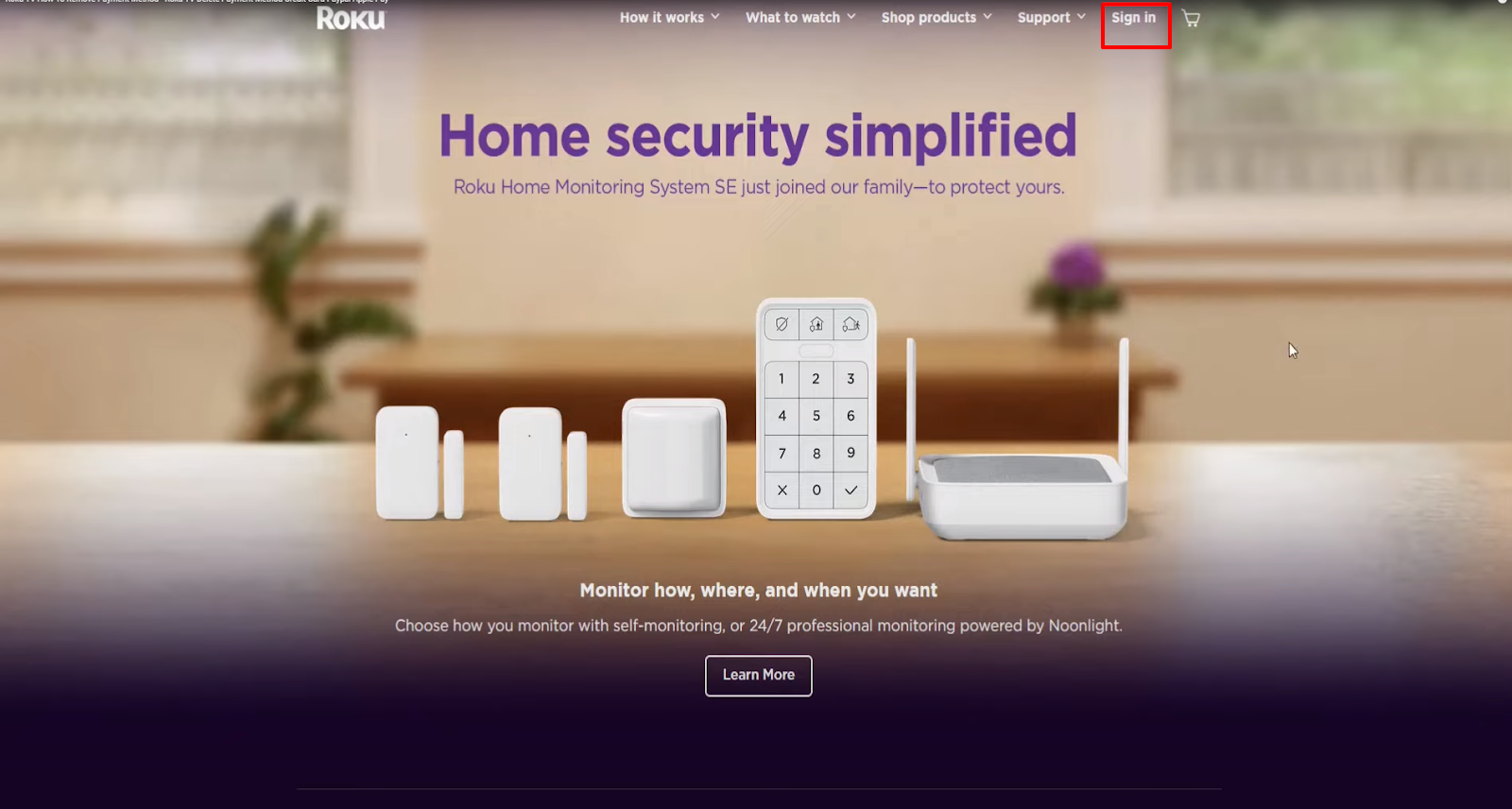
- Once you are signed in to your account, go back to the sign-in page.
- Click on the Profile icon at the top of the screen.
- Select My Account option from the dropdown menu box.
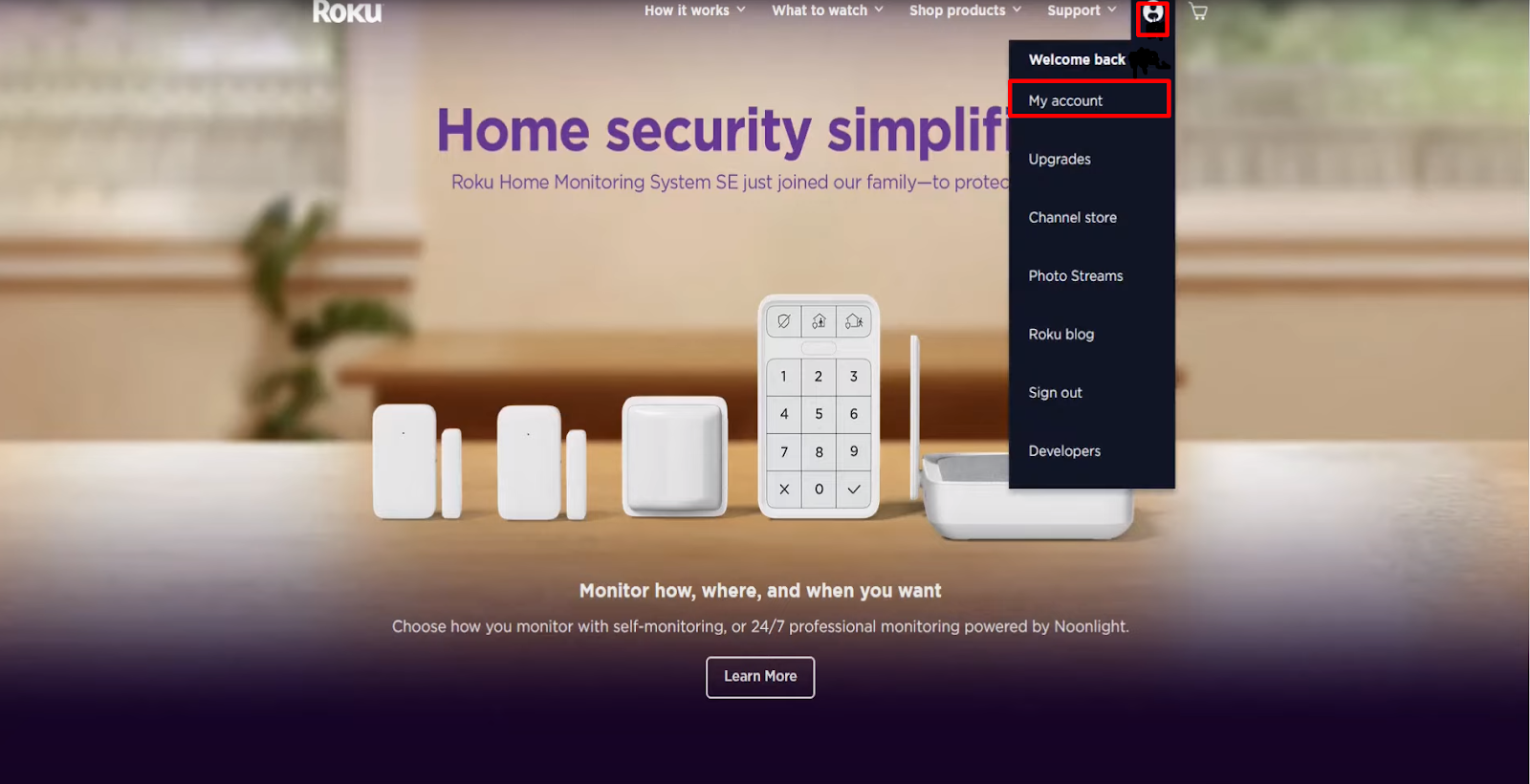
- Then, on the My Account page, click the Update button under the Payment Method option.
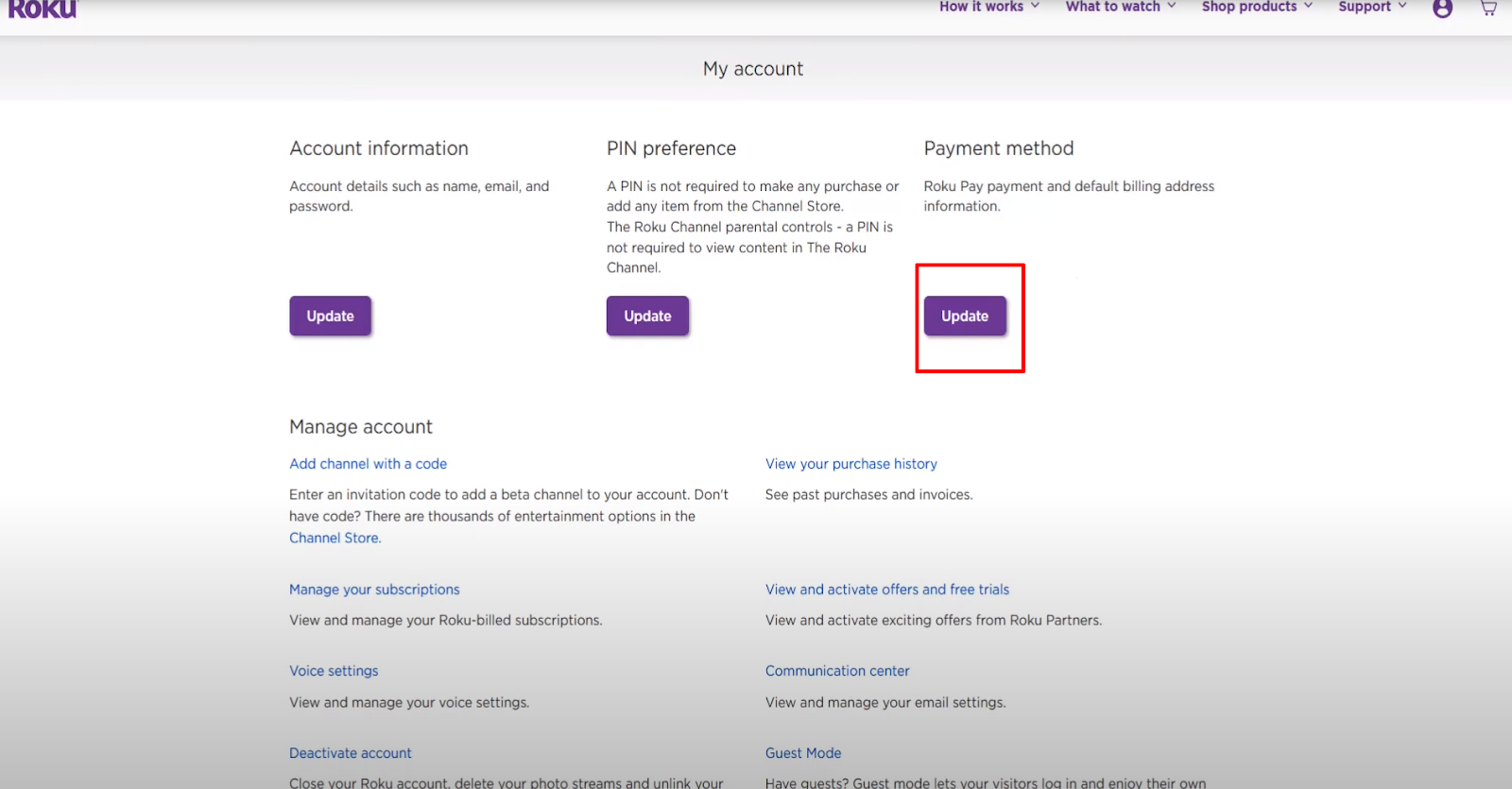
- Then the Roku Pay page will open where you must scroll down to the bottom of the page and click on the Remove Payment Method option.
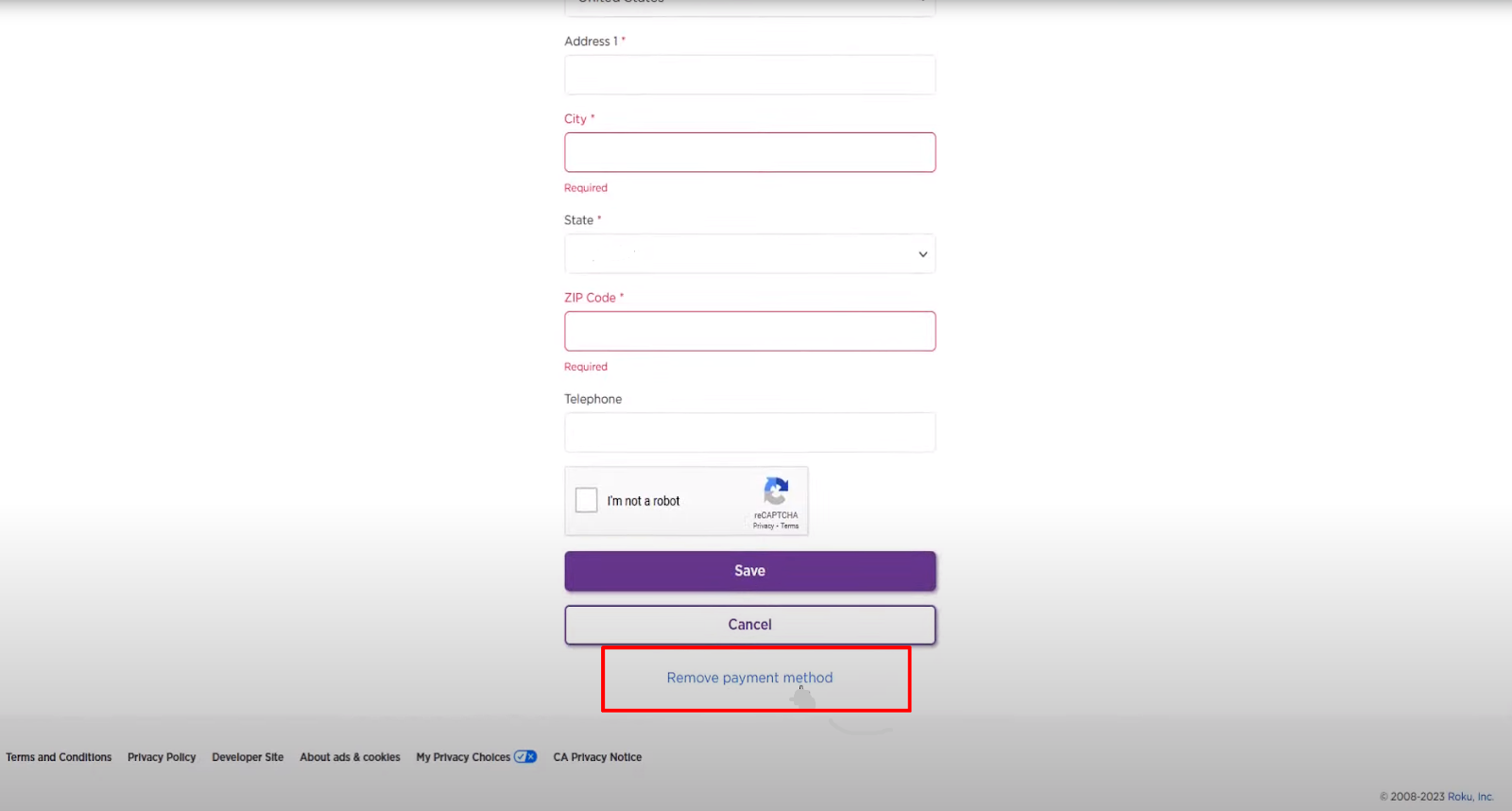
- Then, the popup window will appear, and you must click the Remove button.
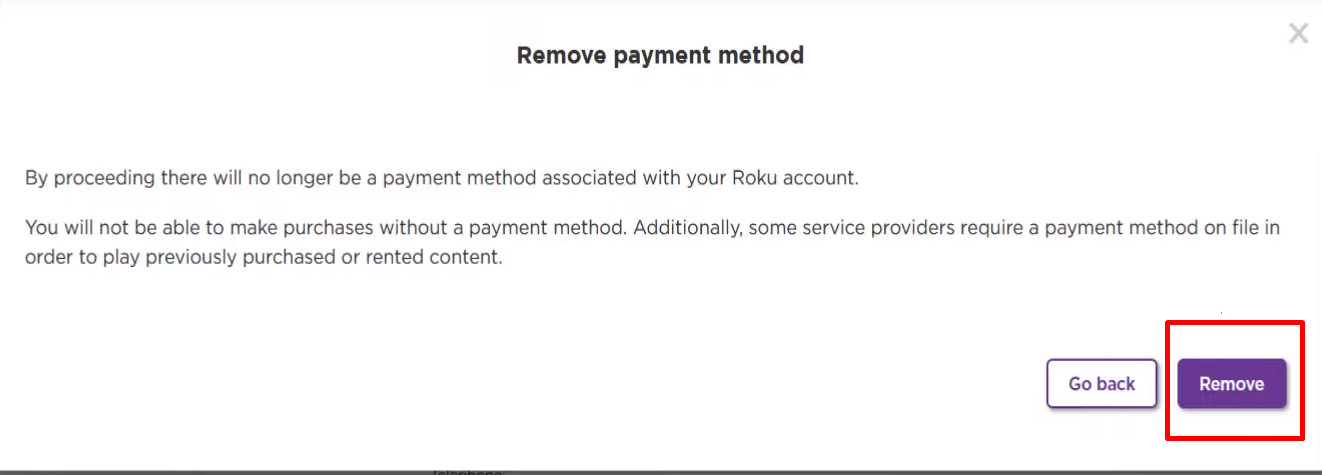
Congratulations! You have successfully learned to delete your payment method from the Roku account.
Essential Things to Keep in Mind Before Removing Your Payment Method from Roku TV
Before you remove your payment method from your Roku TV, consider the following:
Trouble for Rentals and Purchases
The most significant disadvantage is that you must re-enter your payment information each time you rent a movie, subscribe to a channel, or confirm a free trial. This may be a slight annoyance if you frequently rent or subscribe to new stuff.
Look for Ongoing Subscriptions
Check for active subscriptions before deleting a payment method to minimise unexpected charges.
Family Use
If your children are using Roku TV, you might want to consider setting up a PIN for transactions rather than completely deleting payment information.
Other Payment Options
Roku accepts various payment options such as PayPal. If you are concerned about security but want a faster checkout procedure for infrequent transactions, consider using one of these alternatives for your credit card.
Is Roku Considered a Safe Site?
Roku is generally safe, but watch for data breaches, frauds, and hidden fees. For example, hackers obtained data from at least 15,363 Roku customers, including credit card information and passwords.
According to Roku officials, hackers accessed accounts using information obtained from third-party sources. They then sold customer data for only $0.50 per account.
PurePrivacy protects social media accounts linked to Roku by identifying privacy threats and controlling data exposure. This can reduce the risk of data breaches and illegal access.
How to Manage Your Online Privacy with PurePrivacy
PurePrivacy is a digital internet security tool that lets you control your online privacy. It scores your privacy across accounts; guides fixes, wipes history, & limits data brokers. Reclaim control.
How It Helps You Take Control
Recommendations To Improve Privacy
- Receive personalised suggestions for improving your social media privacy and security.
- PurePrivacy suggests ways to improve your privacy based on your current settings.
Automatically Delete Search History
- Easily remove your search history from all connected social media platforms.
- Maintains confidentiality and increases your overall privacy.
Auto-Delete/Hide Posts
- Gain control of shared content by hiding or permanently erasing it.
- You can hide posts (so they are only accessible to you) or entirely remove them from the public view.
Remove My Data
- Send data removal requests to supported data brokers after giving your details.
- Track the status of your requests with the in-app dashboard.
Risk Score For Data Brokers
- Determine the risk score of your data stored by data brokers.
- PurePrivacy examines data brokers' privacy rules to identify potential issues.
View Data Broker Details
- Examine data brokers' stored information in categories such as marketing, people search, recruitment, and risk reduction.
- Gain a solid understanding of how your data is utilised and managed.
Frequently Asked Questions (FAQs)
-
How can you stop payments to Roku TV?

To cancel subscriptions billed with Roku Pay: Sign in to your account and navigate to Subscriptions. Under Active subscriptions, choose the subscription you want to cancel and then turn off auto-renewal.
-
Do I need to pay for my Roku account?

A Roku membership is free, and there are no monthly equipment rental fees, making streaming and saving simple. Adding a payment method allows you to easily rent or buy movies on demand and subscribe to popular services like Netflix.
-
Is a payment method required for a Roku account?

After you create a Roku account, you may be prompted to add a payment method. When you link a payment method, Roku Pay makes it simple to start free trials, sign up for subscriptions, and make additional purchases. You will be charged only if you purchase or have an active membership.
-
Is it possible to unregister a Roku device?

You can unlink your smart home device from the Home screen or the Settings panel of the Roku Smart Home mobile app. After removing your smart home device from the Roku account, reset it in the factory.
Delete Payment Method and Stream Safely
Deleting your payment method from Roku TV can be secure and economical, but it might need to be re-entered when making purchases. Consider using a PIN for children.
For a more complete online privacy solution, use PurePrivacy to control social media privacy settings, delete your search history and posts, and even remove your information from data brokers.




