If you do not need to keep your phone number in your Microsoft account and you do not want it anymore in the Microsoft database for any reason then you have come to the right place at the right time.
This comprehensive blog will teach you how to you can remove your phone number from your Microsoft account as well as how you can take charge of your information privacy
completely with the help of PurePrivacy.
What is Microsoft?
Microsoft is the world's biggest provider of computer programs. Additionally, it is a top supplier of video games, PC and gaming equipment, cloud computing services, search, and other internet services.
Microsoft has offices throughout more than 60 countries, with its corporate headquarters situated in Redmond, Washington.
More than 1.2 billion individuals around the world use Microsoft Office software. In the second quarter of 2021, there were over 258 million active users per month of Office 365 for business uses.
In the second quarter of 2021, revenue from Microsoft Office 365 increased by 21%. 83% of Fortune 500 businesses make use of Microsoft Office 365.
Why Is It Important to Remove Phone Number from Microsoft?
It's not always necessary to remove a phone number from your Microsoft account, yet there are safety reasons to keep a certified number associated. But here are a few reasons you might think about it:
The Phone Number Is Currently Not Available to You
- You must update your Microsoft account with your current phone number if you have moved, misplaced a SIM card, or moved your phone company.
- If you keep an outdated phone number on file, you may not be able to retrieve your account in case of emergency or obtain vital safety details.
Security Issues
- You may want to delete any unneeded data from the account if you are particularly concerned about privacy.
- Although Microsoft employs phone numbers for safety, you have the option of relying on a secure password and an alternative recovery process.
How to Remove Phone Number from Microsoft
- First of all sign in to your Microsoft account then click on the profile icon or the three dots located on the top right corner of the page.
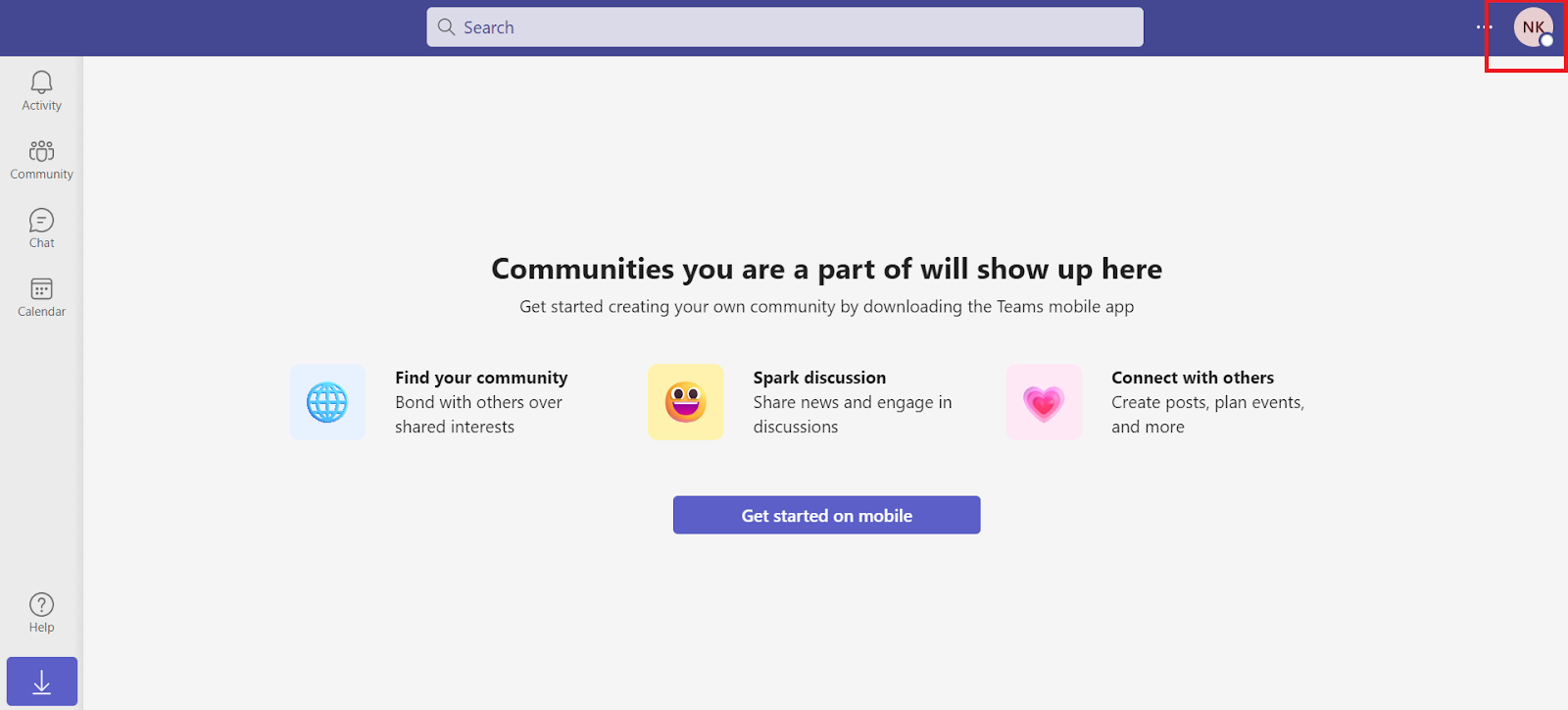
- Then from the drop-down menu click on the “Manage Accounts” option.
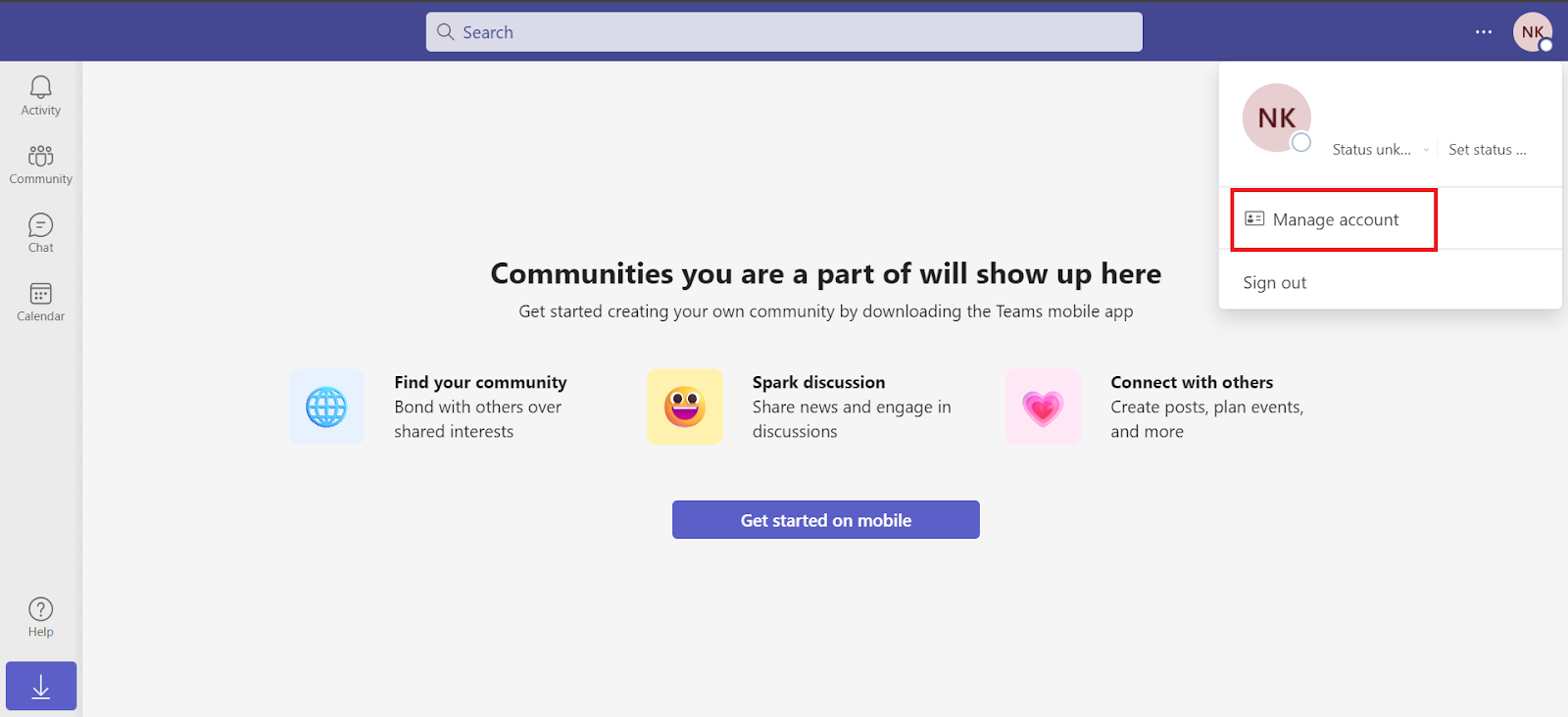
- After that click on the “Privacy” option at the right. Then you will see the “Manage contact information” option, simply click on it.
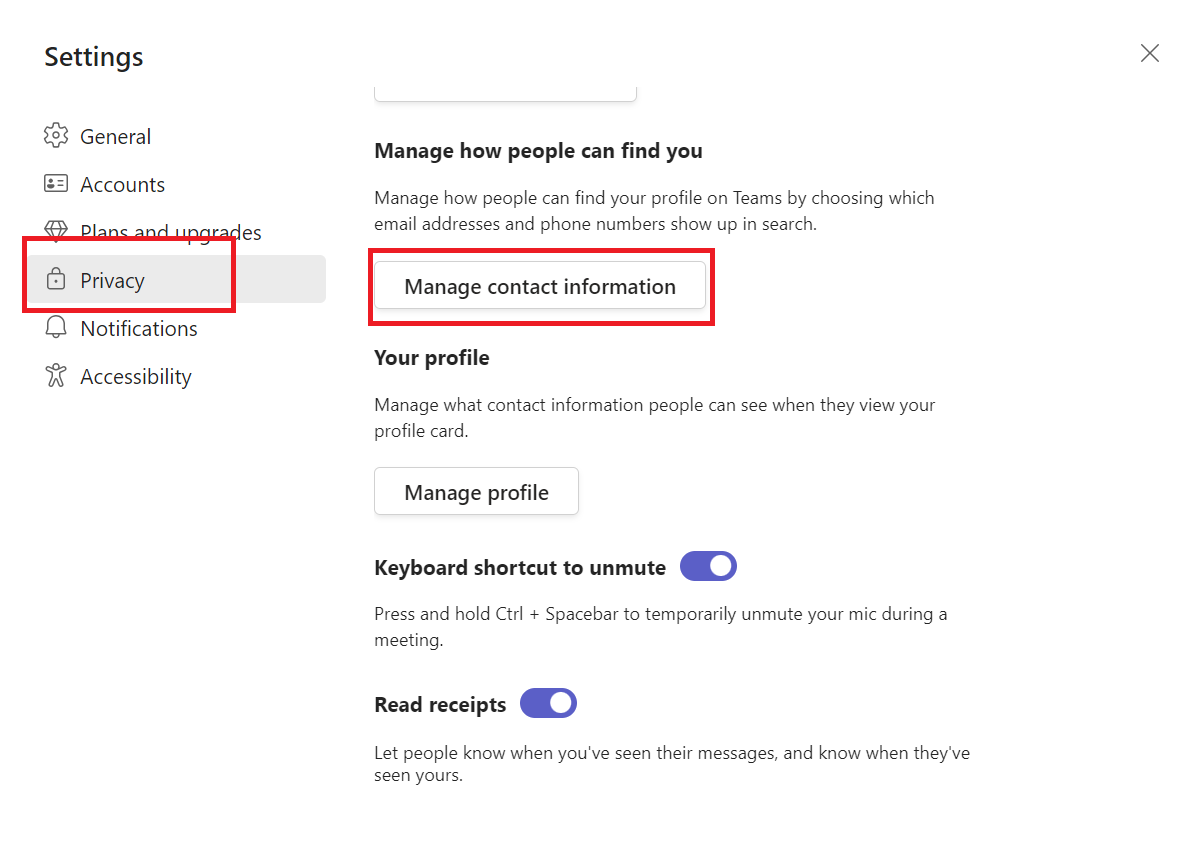
- Then there will appear a page that shows your contact info, you need to click on the hyperlinked interface that says “Visit your Microsoft Account”.
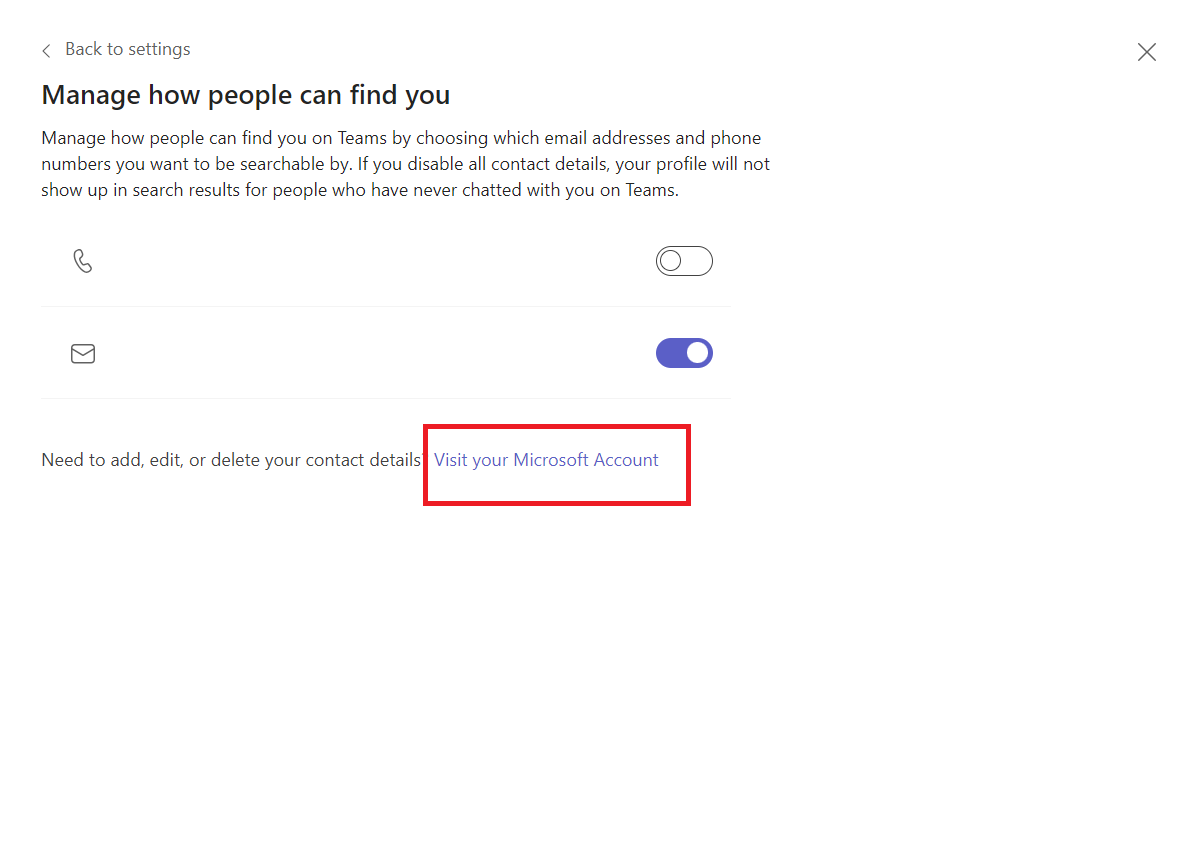
- Once you click on it you will appear on your Microsoft account where you will see your phone number mentioned and you will see the “Remove” option next to it, just click on it.
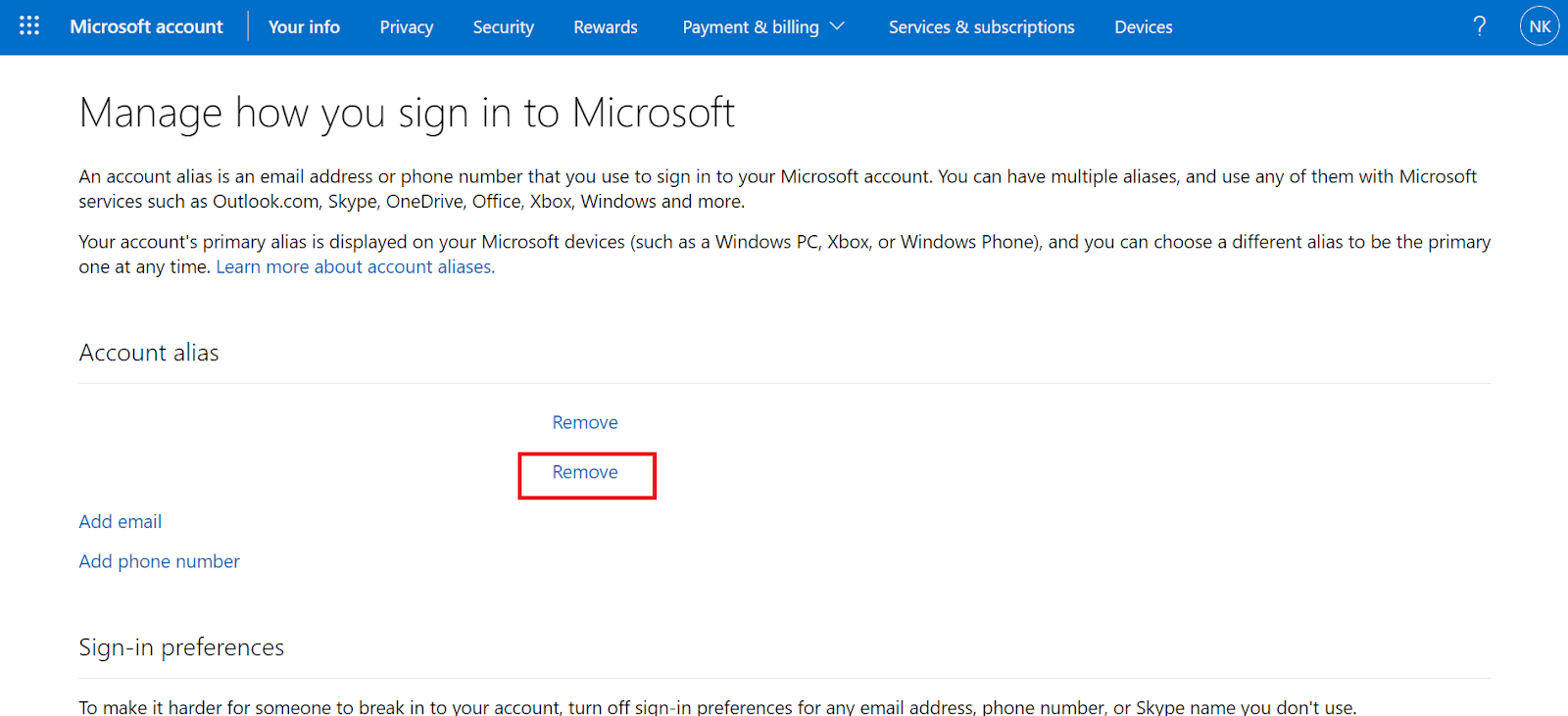
- Then an interface will appear that shows the option “Remove”, click on that button.
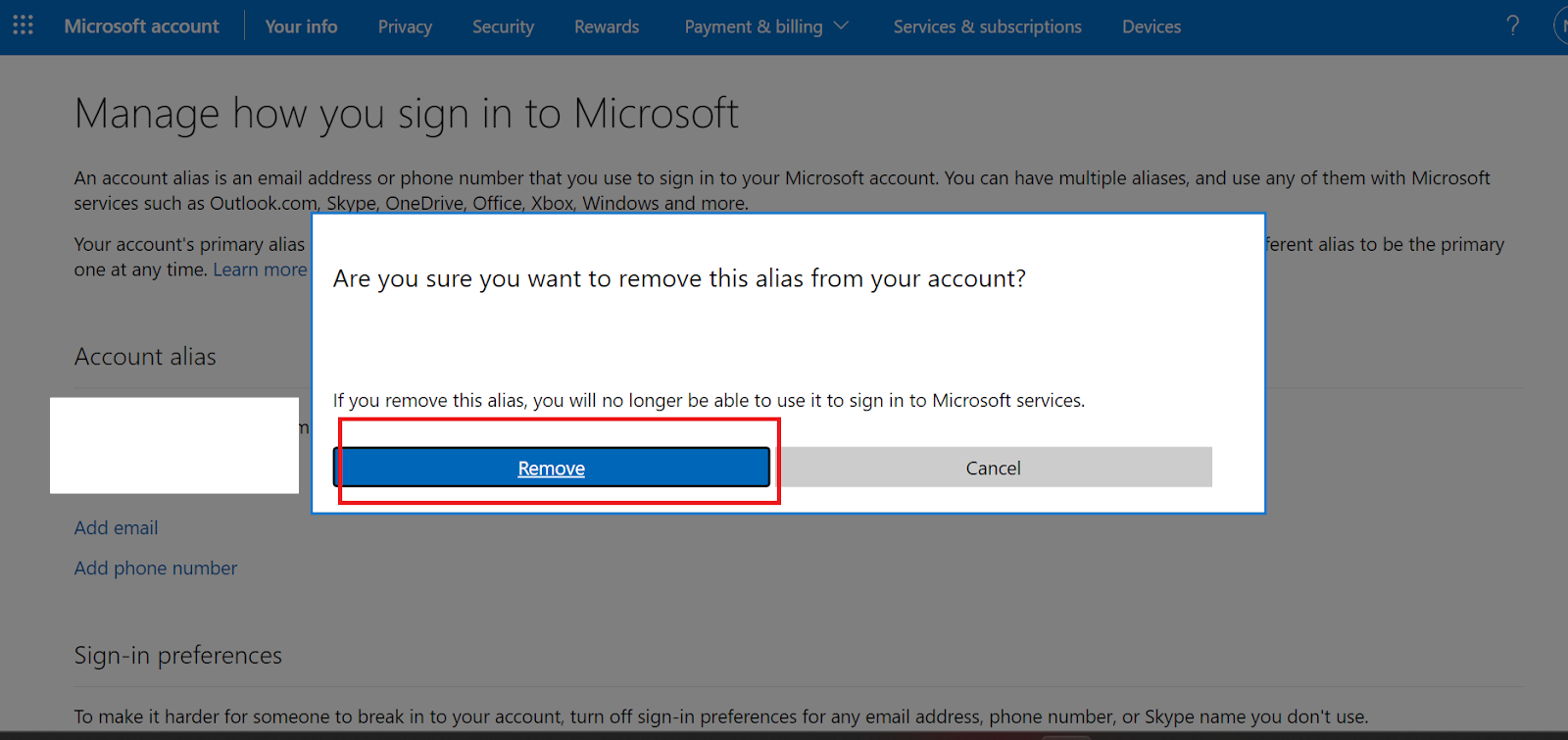
- Then you will see an interface that says “Send Code”, click on that button.
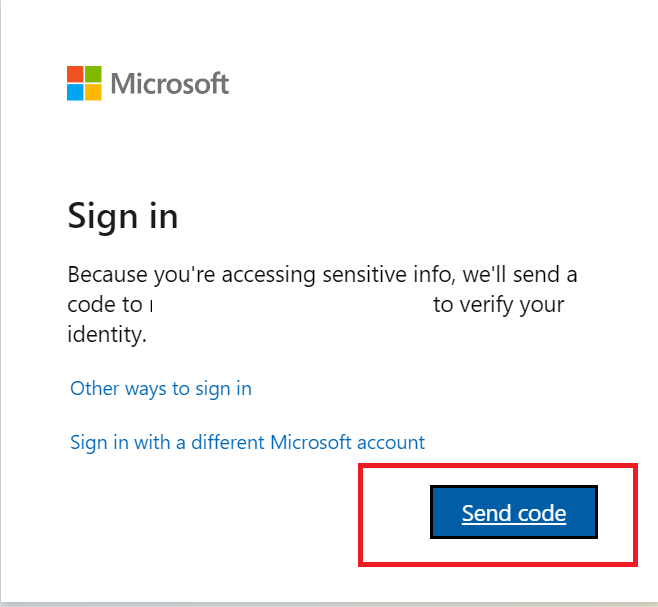
- After that you will receive a code on your email account, just add that code and click on the sign-in button.
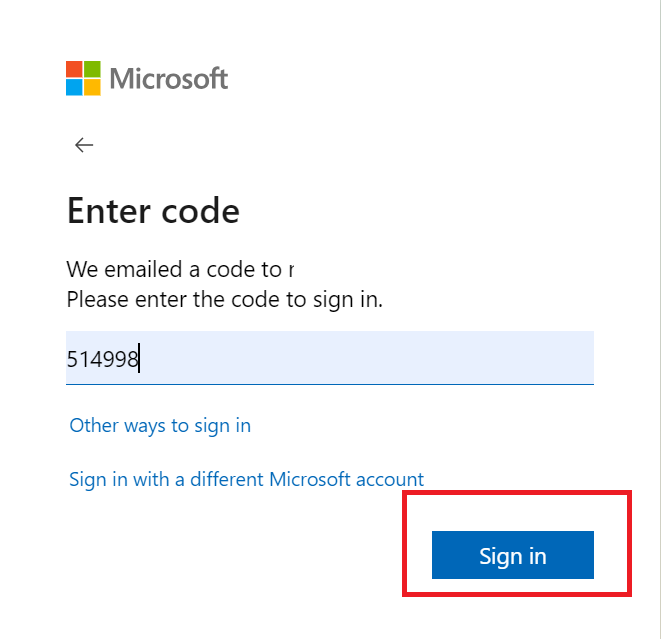
- Then you will be taken to the manage account page where you will see your phone number again, this is the final step in which you have to click on the remove button again as mentioned in step number 6.
Congratulations! Your phone number from your Microsoft account has been removed successfully.
Improve Your Safety with PurePrivacy
PurePrivacy is an effective tool for increasing your online security by protecting your passwords and important information.
It simplifies access by putting data security and privacy first by providing users with a secure place to keep and oversee their login credentials across multiple websites and applications.
How Does it Work?
Account Analysis
- PurePrivacy thoroughly scans your social media accounts to find any security gaps and privacy concerns.
- The research includes limitations on access, sharing information permissions, and profile exposure settings.
Personalized Security Levels
- Customers are free to select the level of protection that best suits their needs, privacy concerns, and personal interests.
- PurePrivacy provides specific guidance to strengthen account security by customizing its recommendations.
One-Tap Suggestions
- Because of PurePrivacy's simple-to-use interface, putting specified security measures into practice is simple.
- With just one swipe, users may instantly implement recommended adjustments to their social media accounts, simplifying the process of improving privacy settings and lowering the possibility of unapproved data exposure.
Security Features
Improved Privacy Settings
- With PurePrivacy, users may strengthen their social media privacy by detecting and fixing possible weaknesses in the setups of their accounts.
- Users can lessen the chance of unwanted access to private data by effectively changing settings and permissions.
Fast Notifications and Updates
- Through PurePrivacy's frequent updates and notifications, stay updated on the most recent privacy features and settings on social media networks.
- This guarantees that users can quickly implement suggested security measures to protect their online presence and stay informed about new dangers.
Simplified Security Operations
- Handling social media privacy is made simple with PurePrivacy, which removes the uncertainty involved in figuring out complicated privacy settings on many sites.
- PurePrivacy reduces the effort of keeping strong privacy protections on a variety of social networking platforms.
Frequently Asked Questions (FAQs)
-
How can I get my Microsoft account information removed?

To access Email & Accounts, select Start > Settings > Accounts. After choosing the account you want to delete, click Remove.
-
Is it possible for two Microsoft accounts to share the same phone number?

When adding a phone number to an account, if you see the warning "This phone number has already been taken," it indicates that the number has previously been linked to a different Microsoft account. If you are the owner of both accounts, you may change the phone number. Log in to the account that you wish to transfer the phone number from.
-
How do I get rid of my Microsoft account's verification code?

Open your Microsoft account and select Advanced Security Settings. Select Turn on or Turn off under Additional security and Two-step verification.
-
Should I create a Microsoft account using my phone number?

You must update your Microsoft account phone number. It identifies you as well as offers another way to get in touch to retrieve your account. Having a connected number provides additional protection against unwanted access.
Control Your Privacy by Removing Personal Information
Although having a phone number on your Microsoft account improves security, you have the option to delete it for greater safety purposes.
The procedures to remove your phone number and take back control over your data have been addressed in this blog.
Recall that taking away the number makes account recovery and two-factor authentication less reliable.
Check out PurePrivacy for complete internet safety to protect your passwords and manage data management on multiple platforms.




