With almost 20 billion emails kept in Gmail, unused addresses can become security concerns.
These inactive accounts become ideal candidates for phishing scams, spam, and even malware. You may delete these irrelevant email addresses from your Gmail account with the help of this blog.
You may significantly reduce your chances of phishing attempts, spam intrusion, and account breaches by taking these safety measures. Ultimately, organizing your email is a quick and easy method to improve your online safety.
What is Gmail?
Gmail is a free web-based email service that offers customers 15 GB of message storage and the option to search to find specific messages.
The Gmail application also automatically arranges linked messages into a conversational thread. Gmail, often known as Google Mail, can be accessed using a personal computer, tablet, or any Android or iOS device.
Why Is It Necessary to Remove My Email Address from Gmail?
Although it's not always required, removing an email address from Gmail has several advantages:
Improved Security
Unused addresses are prone to spam, phishing scams, and hacker attempts. Removing them reduces the number of possible entryways for malicious people, lowering the probability that your main account may be compromised.
Improved Organization
A disorderly list makes it more difficult to identify relevant connections. Removing useless addresses simplifies your contact list, making it easier for you to access and manage your communications.
Reduced Spam
Inactive email accounts are at risk of receiving spam and unwanted emails. Removing them helps filter out unnecessary communications, keeping your inbox cleaner, and reducing distractions.
Ultimately, the decision to remove an email account is determined by its relevancy and level of activity. If you are no longer using it or anticipate future use, removing it can help you improve your security, organization, and overall Gmail experience.
How to Remove an Email Address from Gmail?
You have added an undesired email address to your Google Contacts and now want to remove it. You may quickly discover how to erase obsolete email addresses in Gmail by going to your Google Contacts.
This is because your Google Contacts account is where you would like to store all of your saved email addresses from Gmail. Are you trying to figure out how to remove an email address from Gmail's memory, We got you covered!
Remarkably, there won't be any technological difficulties and the answer is rather simple. Take these actions to find out how to remove email addresses from Gmail's auto-complete feature. The following procedures will show you how to remove email addresses from Gmail's auto-complete feature:
Step 1: Open Google Contacts
You can simply view your Google Contacts dashboard at first. You can do this by going directly to the Google Contacts page (contacts.google.com) and signing in to your account.
Alternatively, go to your Gmail dashboard and click the grid symbol at the top. Simply select "Contacts" from the list of Google services that are supported.
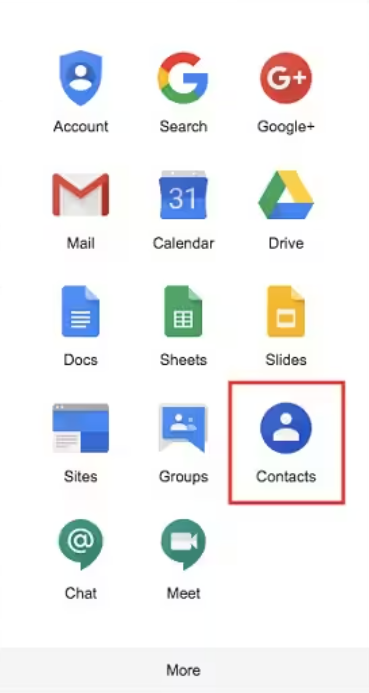
Step 2: Choose The Contacts That You Want to Remove from Gmail
Once Google Contacts launches, you may see an extensive list of all the Gmail contacts that you have saved. To find a contact to remove, go to any of the pre-existing categories on the sidebar. Aside from that, you can use the search box at the top to discover a specific contact.
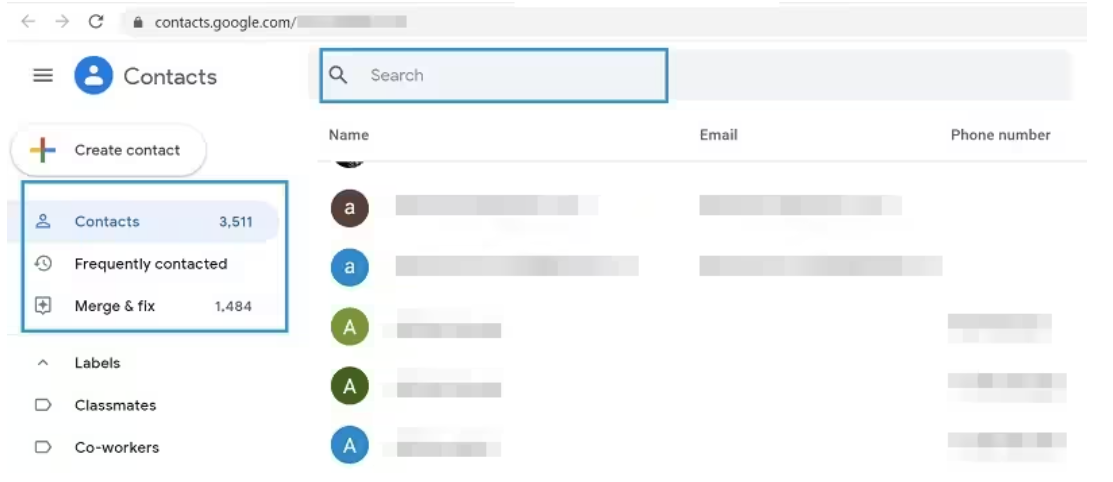
Step 3: Remove Any Email Addresses from Gmail
Once you've identified the contacts to delete, simply select them by selecting the checkbox on the left. Here, you can choose which contacts from your Gmail account to remove.
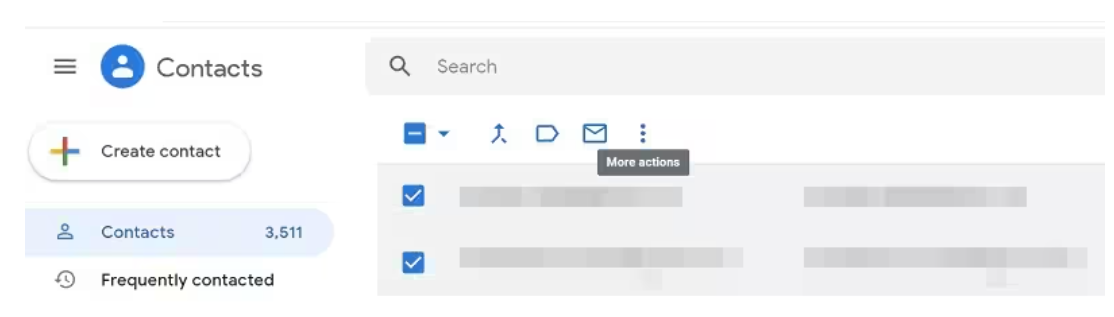
Step 4: Simply Delete Your Email Address
Once the contacts you want to remove are selected, you can use the toolbar's three-dot (hamburger) icon. Options to print, conceal, export, or erase the chosen contacts will then appear. Just choose the contacts you want to delete by clicking on the "Delete" button.
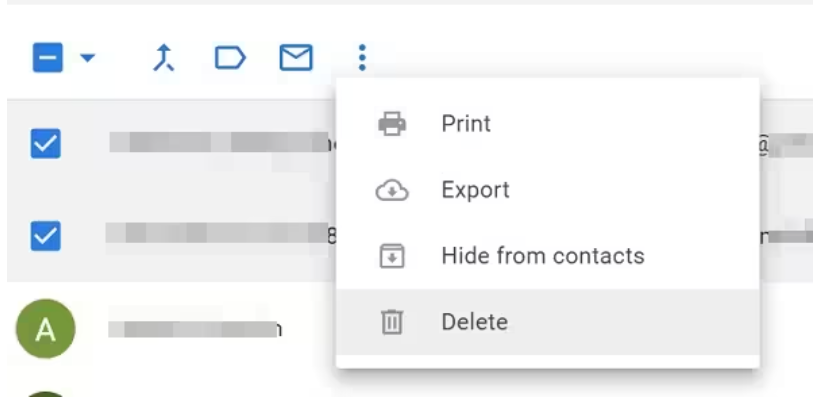
Step 5: Congratulations! Your Email Is Successfully Deleted
And that's it! Finally, Google will offer a confirmation window before permanently removing your contacts. Simply select "Delete" once more to effectively eliminate the chosen contacts from your Gmail account.
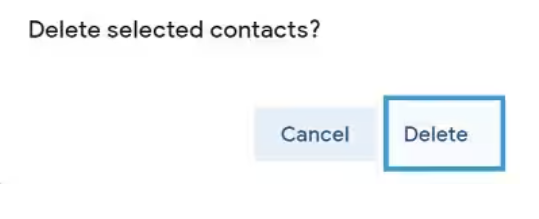
How Can Removing Email Addresses from Gmail be Helpful?
Removing unused email addresses from Gmail has three benefits: it increases security by reducing potential openings for malicious actors, it improves organization by streamlining your contact list for simpler access, and it reduces spam by filtering out unimportant emails from inactive addresses. These combined benefits provide for a more secure, clean, and effective email experience.
Frequently Asked Questions (FAQs)
-
How can I remove an email address from Gmail's autofill list?

Here are some quick and easy methods to get you there:
Step 1: Open Gmail and log in.
Step 2: Select the "Accounts and Import" tab.
Step 3: Select 'Edit Info' by clicking the button next to the address that has to be deleted.
Step 4: Choose the 'Delete' option that shows up in the pop-up window to confirm your decision. -
How do I remove undesired emails from my Gmail profile?

Open up Gmail and log in.
To select a desired category, click on it from the left.
To select all emails on this page, click the checkbox at the top.
Above your emails, click Select All Conversations in [category].
Select the trash can icon. The emails are going to end up in the Trash. -
How do I get rid of 10,000 emails from Gmail?

To easily clear up thousands of emails from Gmail on the web:
Open your email and type 'older_than:x days' into the search field (where 'x' is the number of days).
Select all emails on the page by clicking the checkbox located in the upper left corner.
Click the 'Trash' icon to delete the selected emails. -
How can I block an email address permanently?

On your PC, go to Gmail.
Please open the message.
To the right of the screen, select More.
Click Block [sender].
Clean Out, Stay Safe with the Methods of Removing Email Addresses from Gmail
While convenient, unused email addresses in Gmail can become security hazards, attracting phishing attempts and spam.
Removing them is a simple yet effective way to enhance your online security. Additionally, it helps filter out irrelevant emails, keeping your inbox cleaner and minimizing distractions.
Remember, a clean inbox is a secure inbox. So, take control and remove unused email addresses from Gmail today!




