Not sure why you can't open ports or access remote servers. CGNAT is holding you back! To allow external devices to connect to specific services on your local network, you need to configure port forwarding on your Synology Router. This guide provides a step-by-step process for setting up Synology port forwarding rules, ensuring secure and reliable communication.
What is Port Forwarding?
Port forwarding is a networking technique that redirects incoming internet traffic to a specific port to a designated device or application within a local network.
What Do You Need to Know Before Enabling Port Forwarding?
You should have some info in hand:
- Your router’s configuration information.
- Your IP address.
- Ports you want to forward.
- Basic knowledge of networking.
How to Manually Open Ports on Synology Routers
Opening ports on a Synology router involves configuring port forwarding rules. Here's how you can do that manually:
- Open a web browser and enter your NAS router's IP address in the address bar. This is usually found on a sticker on the bottom of the router.
- Enter your router's username and password.
- Find the Port Forwarding section usually under a section like "Network Center" or "Internet" and then "Port Forwarding."
- Create a new rule by clicking on "Add" or "Create" to start a new port forwarding rule.
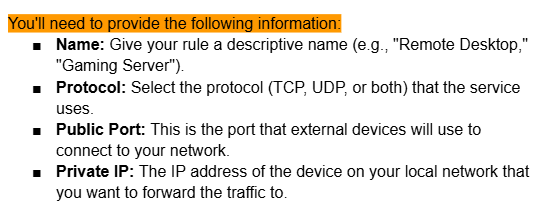
- Click "Save" or "Apply" to activate the new rule.
Why Opening Ports Behind CGNAT is an Issue?
Opening ports behind CGNAT is problematic due to its shared public IP address system. CGNAT translates private IP addresses into a single public IP, making direct port forwarding difficult and insecure.
This affects applications reliant on port forwarding, such as remote access and online gaming. To avoid this, users can explore options like contacting their ISP for a static IP, using VPN services, or cloud-based solutions for hosting applications.
How to Open Ports on Routers Behind CGNAT
CGNAT, used by your ISP to conserve IP addresses, can hinder your ability to open ports on your router, restricting access to many applications. PureVPN's port forwarding add-on provides a solution by effectively bypassing CGNAT. This enables you to open ports behind your router without the risk of IP blacklisting, giving access to applications that require open ports.
Steps to Open Ports on Routers Behind CGNAT
- Open the Members area and log in.
- Go to Subscriptions and click Configure next to Port Forwarding.
- Click Enable specific ports and choose the ports you want to open.
- Save your settings and connect to the VPN.
- Your desired ports should now be open, bypassing CGNAT restrictions!
| Problem | Impact | Solution |
| Double NAT | Difficulty accessing devices or services hosted on the network behind the second router from the internet. | Optimize router configurationConsider alternative network topologiesAdvanced techniques |
| Conflicting Port Forwarding Rules | Traffic might be directed to the wrong device, causing connection issues or data corruption. | Optimize router configurationConfigure port forwarding correctlyAvoid conflicts |
| Firewall Interference | Difficulty in establishing connections to devices or services on the network. | Optimize router configurationConsider firewall rules |
| IP Address Management | Incorrect IP address assignments can lead to routing problems and inaccessibility. | Utilize DMZ (Demilitarized Zone)Delegate to Secondary RouterReserve IP address |
| UPnP Incompatibility | Manual port forwarding configuration might be required for devices that rely on UPnP. | Consider firewall rules |
| Router Compatibility | Difficulty in establishing a stable and functional network connection. | Consider alternative network topologies Advanced techniques |
| Troubleshooting Complexity | Increased time and effort required to identify and resolve network problems. | Various Troubleshooting Tips that might not fit at large. |
Frequently Asked Questions (FAQs)
-
Does Synology allow port forwarding?

Yes, Synology NAS devices support port forwarding. This feature allows you to forward incoming traffic from the internet to specific services running on your Synology NAS within your local network.
-
What ports need to be open for Synology?

The specific ports you need to open depend on the services you want to access remotely on your Synology NAS. Here are some common ports and their associated services:
HTTP/HTTPS (ports 80/443): For accessing the Synology DiskStation Manager (DSM) web interface.
FTP (port 21): For File Transfer Protocol.
SFTP (port 22): For secure file transfer.
DDNS (port 53): For Dynamic DNS services.
Media Server (port 32400): For DLNA/UPnP media streaming.
Surveillance Station (port 8000): For accessing your surveillance cameras.
Cloud Sync (ports 6690, 6691, 6692): For syncing data between your Synology NAS and cloud services.
QuickConnect (ports 8000, 443): For accessing your Synology NAS remotely using the QuickConnect ID. -
What ports are needed for Synology shared folder sync?

The ports required for Synology shared folder sync depend on the sync method you are using:
Cloud Sync: Uses ports 6690, 6691, and 6692.
File Station (WebDAV): Uses ports 80 and 443.
Cloud Station ShareSync: Uses ports 6690, 6691, and 6692. -
What are the possible problems with port forwarding Synology?

If the port forwarding rules are not configured correctly, you may not be able to access your Synology NAS remotely.
Your router or firewall may be blocking the necessary ports.
If you have a double NAT configuration (e.g., a router connected to a modem that also acts as a router), port forwarding may not work correctly.
Opening ports to the internet can increase your security risk. Make sure to use strong passwords and enable other security features on your Synology NAS. -
Do I need to open ports on the server to play online games?

Yes, you usually need to open ports for online gaming. Modern games often use UPnP, and dedicated servers handle port management but this might not be secure as ports are opened without your knowledge. It is always a good idea to use a VPN while opening ports to ensure that you’re safe.
In Summary!
Port forwarding is not a problem if you know the right technical steps, but it can expose you to security risks if not configured properly. PureVPN’s port forwarding add-on is a hassle-free solution so that you stay secure and open ports without getting stuck in technicalities.



