Table of Content
Imagine you've created the perfect Instagram Story, packed with a catchy soundtrack to set the tone. But then tragedy hits!
The music falls out of your words, leaving viewers rushing to lower the level.
Fear not! Instagram has a hidden feature that allows you to change the music level, ensuring that your voice shines as much as the music.
Methods to Adjust Music Volume on Instagram Story
Whether you're sharing a personal experience, promoting a business, or simply expressing your creativity, the art of adjusting volume adds depth and power to your storytelling, ensuring that your messages reach your audience in ways that go beyond the visible domain.
So here are the two methods by which you can adjust the volume of your Instagram stories.
While Recording
You can adjust the volume of the video while recording it for the Instagram story. You have to follow these steps to achieve the desired results:
Step 1: To begin, use the Instagram app on your mobile device. Make sure you're logged in to the account where you intend to create the Story.
Step 2: To access the Instagram Stories camera, tap on your profile image or swipe right from your page.
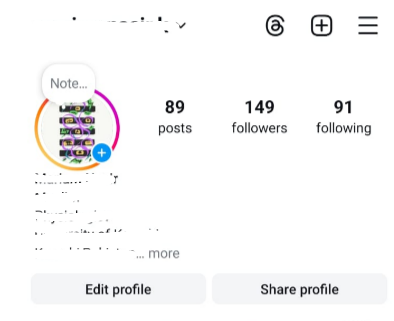
Step 3: Before you begin recording, take note of the audio source options. These are typically found around the bottom of the screen. You can choose between your device's internal microphone and an external audio source.
Step 4: To begin recording your video, press and hold the record button. As you record, the volume controls become available.
Step 5: The volume slider usually shows on the left or right side of the screen while recording. It is symbolized by a speaker icon or volume bars. Gently tap it to display the adjusting choices.
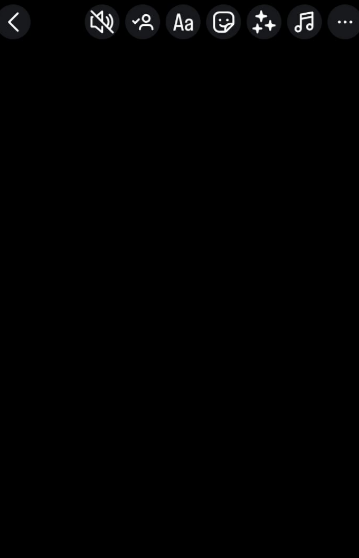
Step 6: Once the volume controls are shown, slide your finger up to increase or down to lower the volume. As you continue to record, adjust the volume to your preference.
Step 7: While tweaking, keep an eye on the volume levels to verify they match the desired audio quality.
Step 8: To end your video, simply release the record button once you've reached the desired audio levels. Instagram will save your Story in this sequence.
After Recording
To begin the process of altering volume after recording, navigate to your Story archive. Take these steps:
Step 1: Launch the Instagram app from your mobile device.
Step 2: Tap your profile photo in the top left corner to go to your profile.
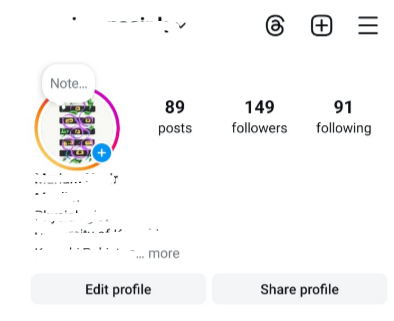
Step 3: Now, tap the "Archive" icon, which is normally situated above your bio.
Step 4: Select the story to edit. Your Story archive contains a collection of your former Stories. Tap on the one you want to alter the level for.
Step 5: Enter Edit Mode. After selecting the Story, tap the three dots (…) in the bottom right corner of the screen. A menu will open, displaying the "Edit" option. To enter editing mode, tap "Edit".
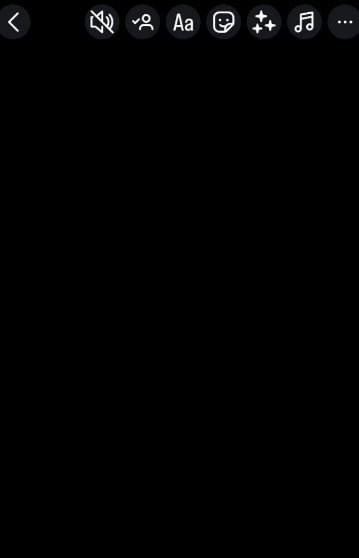
Step 6: Access the audio controls. With your Story in editing mode, you now have access to the audio controls. Locate and tap the volume icon, which is commonly represented by a speaker or an audio wave.
Step 7: Adjust the volume. You'll see a volume slider, which allows you to adjust the audio level of your Story. Slide your finger up or down to adjust the volume.
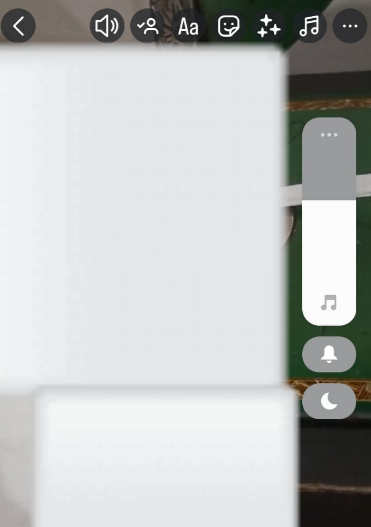
Step 8: After you've adjusted the volume to your preference, remember to save your adjustments by hitting the "Done" or "Save" button, which is typically situated in the upper right corner of the screen. Your modified Story will now be updated with the corrected audio.
Making a great Instagram story involves more than just visually appealing content. While storytelling takes center stage, the musical backdrop is vital. However, accessing the online world while creating your masterpiece may pose unexpected security dangers.
Tracking and data theft are serious dangers, potentially jeopardizing your privacy and the information you share with your audience. This is where PurePrivacy comes in, providing a comprehensive shield for a secure online experience.
Protect Your Data Using the Tracker Blocker in Minutes
PurePrivacy is a comprehensive solution for restoring online control.
Whether you're a privacy seeker looking for the most powerful measures or an ordinary internet user concerned about online tracking, PurePrivacy gets you covered.
PurePrivacy allows you to browse, communicate, and interact with total anonymity and peace of mind.
This is how PurePrivacy is helpful to you:
Auto Delete Search History to Prevent User Profiling
With complete privacy, you won't have to be concerned about your browsing history or online activity being recorded. This could provide you more flexibility to experiment with new ideas and express yourself without worry of facing repercussions.
Prevent Scammers and Financial Fraud
PurePrivacy comprises complete control over your personal information. This may help reduce the chance of identity theft, fraud, and targeted advertising.
Get More Power Over Your Personal Information
In a situation of complete privacy, you determine what information to share with others and when. Increased control over your personal data may empower you and develop a sense of autonomy.
Discover if Your Most Critical Identifiers Have Been Exposed on the Dark Web
Receive timely alerts and actionable insights with PurePrivacy's Dark Web Monitoring.
Frequently Asked Questions (FAQs)
-
Are there any workarounds for controlling music volume?

There are several alternative methods:
Reduce background noise: If you're recording your voice with music in the background, try to keep it to a minimum while filming. This will improve your voice's clarity in comparison to the music.
Use a third-party editing app: Edit your video using a different software that includes audio editing. You can then modify the music volume before sharing it on Instagram as a story. -
What if I want to use the Music sticker for visual elements while still controlling volume?

Here is a creative approach:
Add the Music sticker and select a song.
Reduce the music volume using the sticker options.
During the recording, play the same song from another app at a reduced volume. -
How can I highlight my audio during key moments when utilizing music from a different app?

Here are two strategies to make your voice stand out among the music from a separate app:
Mute the music app temporarily: Mute the music app briefly while recording specific areas where you want your voice to be heard more clearly. Unmute it as needed for background music.
Investigate in-app settings: Some music apps may include equalizer options that allow you to modify specific frequencies. Reducing bass or treble may make the song sound less overbearing.
Adjust Music for Insta Stories Like a Pro!
While Instagram does not provide direct volume control for music uploaded via the sticker function, you do have a few ways to achieve the desired audio level.
You can modify the volume while recording your story, or use music from another app and use the system volume controls.
Remember that using copyrighted music from other sources may result in the story being muted.






