Table of Content
Have you ever been tagged in a shady Facebook post that you would prefer not to have on your profile?
Of course, it happened!
Facebook, thankfully, provides an option to manage what appears on your timeline.
Take a moment to relax and discover with us how to accept tags before they become problems on social media!
2 Ways to Approve Tags on Facebook
Luckily, you can manage these tags and personally approve what is displayed on your timeline. You can then review everything that shows up on your profile, avoiding any posts you don't want your friends to see and eliminating any spam or ugly pictures.
To accomplish this, sign in to your Facebook account using the mobile app or desktop at Facebook.com.
- On the Mobile Phone App
The process is very straightforward on mobile devices. The "More" tab located in the bottom or upper right corner of the screen can be used to access Facebook settings once you've checked in. Follow these steps:
Step 1: Open the Facebook app on your mobile phone.
Step 2: Press the hamburger icon ☰. On an Android device, it is located in the screen's upper-right corner. It is located in the lower right corner of your iOS devices.
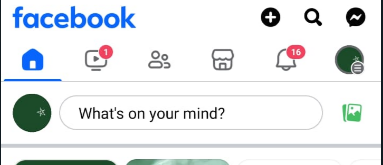
Step 3: Go into the account settings. On Android, under the "Help & Support" section, scroll down and select “Settings & privacy.”
On iOS device: Tap Settings after swiping down, then choose “Account Settings.”
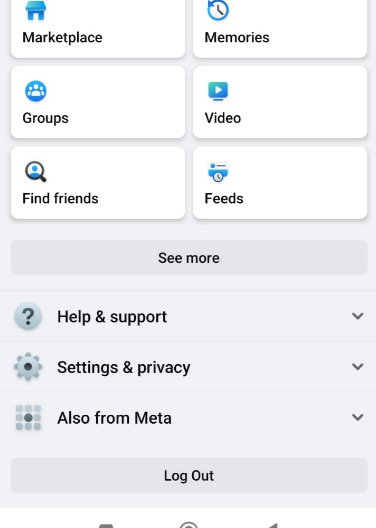
Step 4: Select “Settings” from the menu.
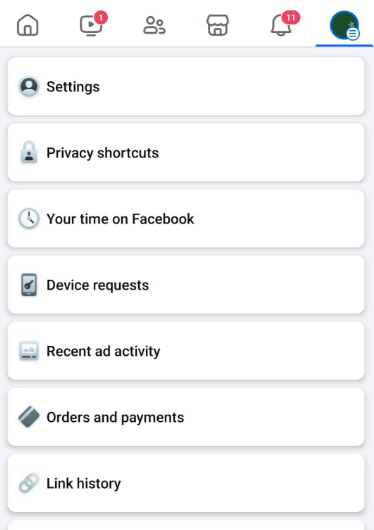
Step 5: Scroll down and select “Profile and tagging” in the Audience and Visibility tab.
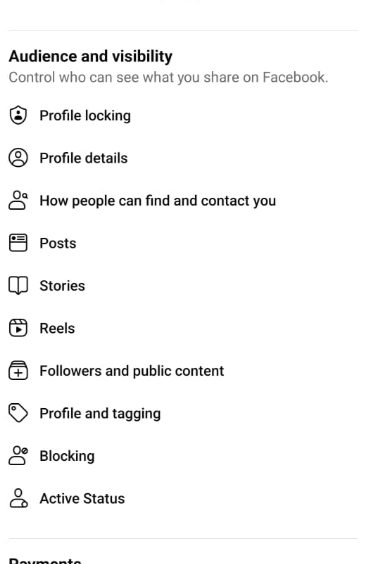
Step 6: Scroll down the bottom and enable "Review posts you're tagged in before the post appears on your profile?" by hitting the toggle under the Reviewing area at the bottom of the screen.
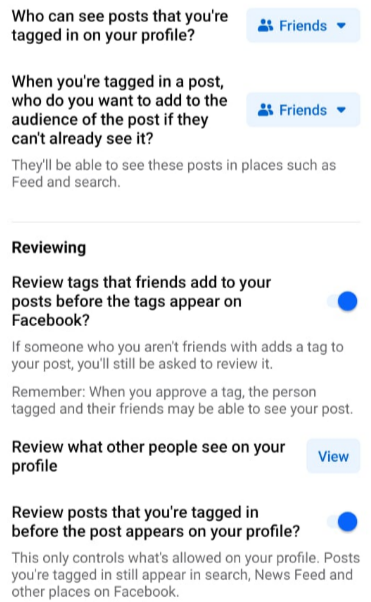
On Desktop
Follow these steps if you want to know how to approve tags on Facebook using a desktop or PC.
Step 1: Log in to the Facebook website first if you're using a browser. To access the news feed, click the downward-pointing arrow located in the upper-right corner with your profile icon.
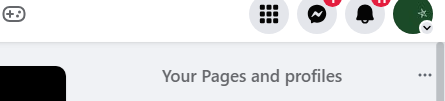
Step 2: Click "Settings & Privacy," and then choose "Settings" to reveal the entire menu from the resulting menu.
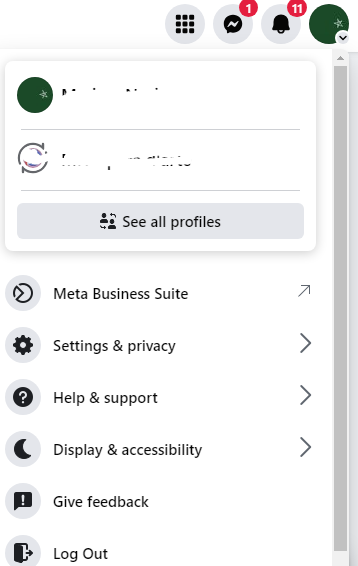
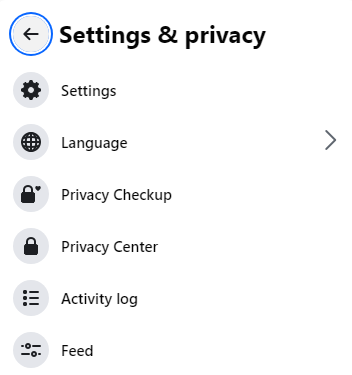
Step 3: In the left sidebar of the screen, click "Profile and Tagging" under the Audience and Visibility area.
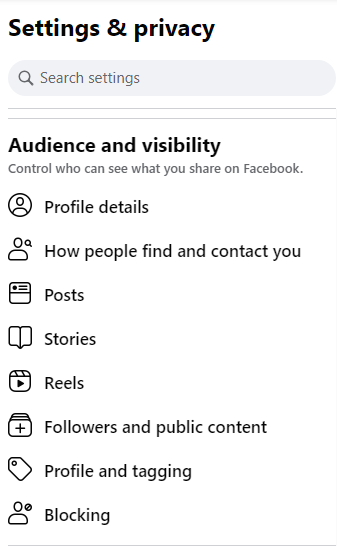
Step 4: Scroll down and click the Edit button to make "Review posts you're tagged in before the post appears on your profile?" enabled under the Reviewing section at the bottom of the screen.
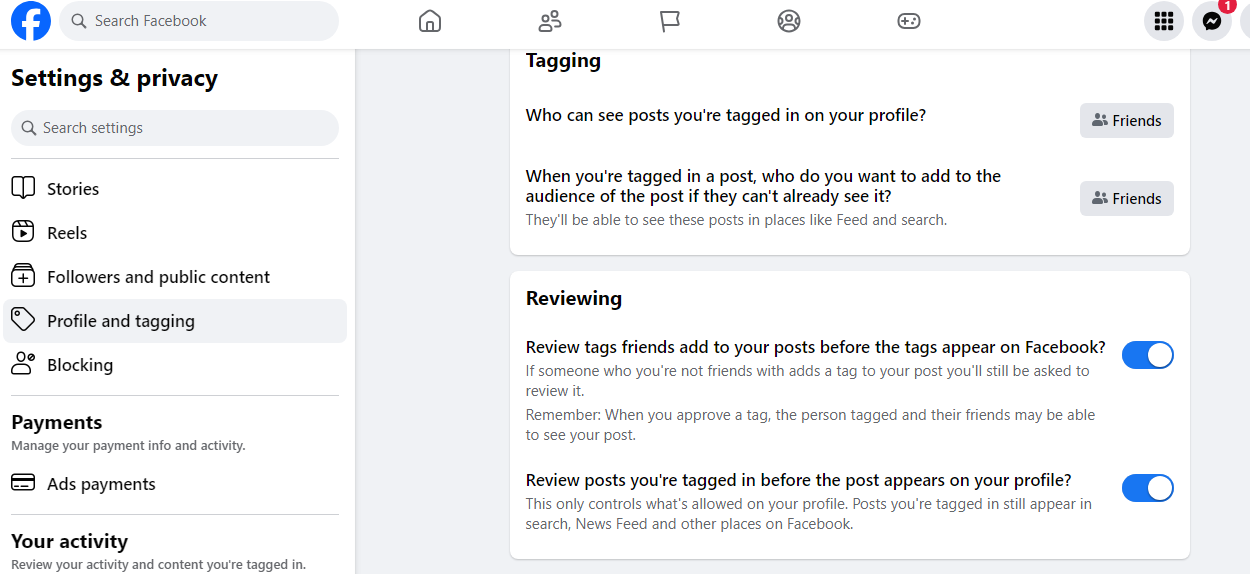
While strictly maintaining your profile is a good starting step toward controlling your tagged photographs, it only tackles a small portion of the overall picture of online privacy.
Your information is still susceptible to security concerns like illicit trackers and data leaks from unaffiliated platforms.
A complete privacy solution such as PurePrivacy can help in this situation. With features like data broker removal and tracker blocking, PurePrivacy protects your online identity and Facebook.
Add PurePrivacy to Maintain Your Online Identity
With PurePrivacy, you can do more than just block trackers; you can utilize a single, easy-to-use interface to manage your social network privacy settings, remove your data from data brokers, and browse anonymously.
Here’s how PurePrivacy gets you covered:
Auto-Delete Search History
With this service, you can effortlessly remove your search history from a variety of social media platforms, maintaining the privacy of your online activities. Your search history is safely erased, allowing you greater control over your online privacy.
Auto-Delete/Hide Posts
You can control the content you publish on social media by hiding it, making it visible to only you, or removing it entirely. Protect your privacy by hiding or completely removing sensitive posts from the public eye.
Scan/Rescan Social Media Settings
It analyzes your social network settings and recommends ways to improve your privacy. After analyzing your accounts, it offers tailored recommendations for maximizing your privacy settings. It assists you in determining which privacy settings are optimal for your social media accounts.
Frequently Asked Questions (FAQs)
-
Why am I unable to approve tags on Facebook?

Facebook posts that your friends tag you in appear instantly on your profile. Turn on Timeline Review if you want to see all postings (including those from friends) before they appear.
-
In what way do I update my profile with a tagged post?

Here’s how:
Select Settings.
Press Privacy.
Press the Posts icon.
Select Pending Tags.
To access Tag Options, tap the three dots.
Click Show on my profile. -
Why isn't a tagged post showing up in my timeline?

Check your privacy settings to make sure tags are permitted to show up on your timeline. Go to your Facebook settings and choose "Privacy" or "Timeline and Tagging" to examine and modify these options.
-
What does tag approval mean?

Tag review is a feature that lets you accept or reject tags that users add to your postings. If you enable tag review, a tag will not appear on anything you've submitted until you've approved.
Control Your Facebook Activity!
Facebook's tag review settings allow you to manage what shows up on your timeline.
As soon as it's activated, you can choose to accept or reject any tags before your friends can see them.
With this additional power, you can ensure that your profile shows the person you want it to be.





