Table of Content
Many content producers and corporations aspire to have hundreds or millions of social media followers, yet that might restrict the personal touch of their work. This is when something like Instagram's Close Friends function becomes useful.
This tool, added in 2018, lets you decide who can see Instagram stories that you might not want to publish on social media with a wider audience. Here's how to share your posts to “Close Friend’s only list” on Instagram.
What Are Closed Friends on Instagram?
With Instagram's "Close Friends" feature, you may give a certain group of followers the sole right to see private stories. If you enable this option before publishing to Stories, only the accounts on your Close Friends list will be able to see them.
In case you were curious, you can add as many individuals as you like to your list of Close Friends. Your list of Close Friends is not selected by Instagram. You have to manually add and delete individuals from it.
How to Set My Close Friends List
To make or set up your close friend list on Instagram using your Android or iPhone, or on the desktop follow the steps below:
Close Friend List on Android/iPhone
Step 1: Tap the symbol for your profile after opening the Instagram app on your mobile phone.

Step 2: Tap the Menu icon in the upper-right corner of the screen.
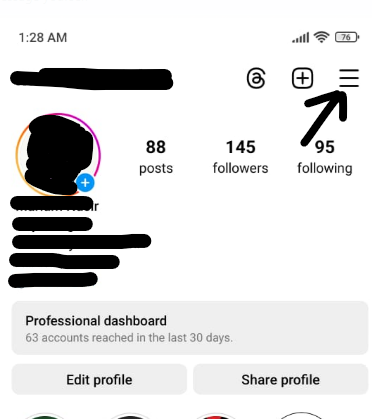
Step 3: Click Close Friends at the bottom of the menu.
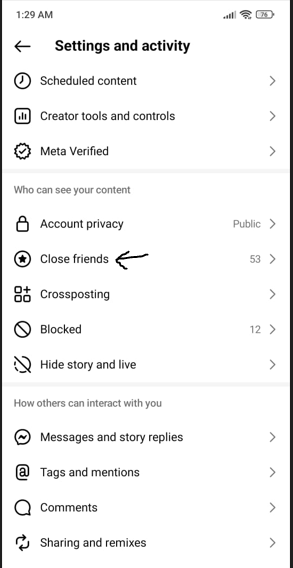
Step 4: To add an account to your list of close friends, tap the circle next to it.
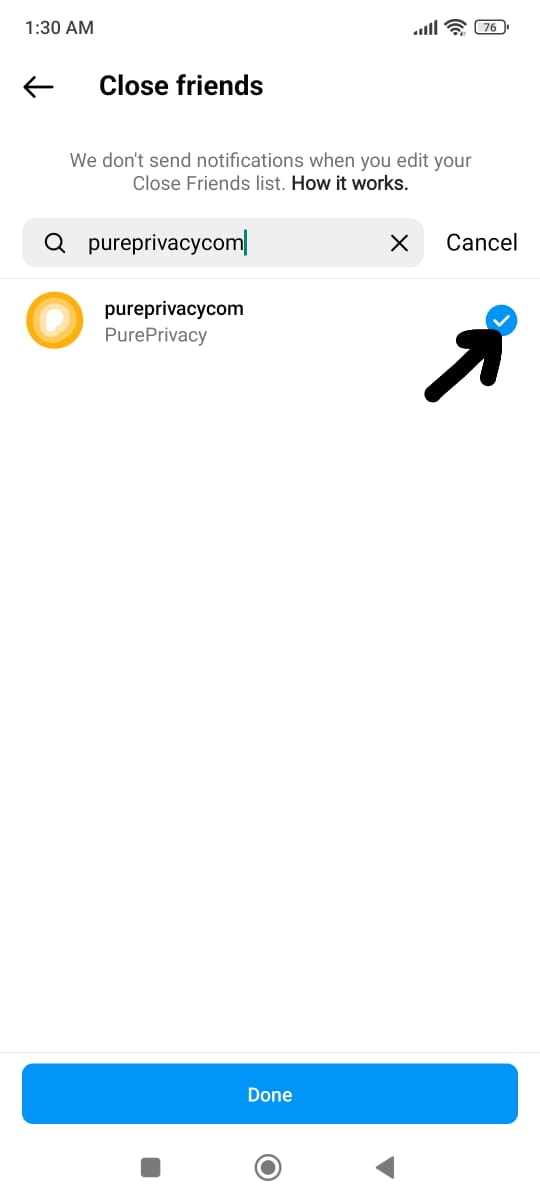
Step 5: Once all of your friends have been added, select Done at the bottom of the screen.
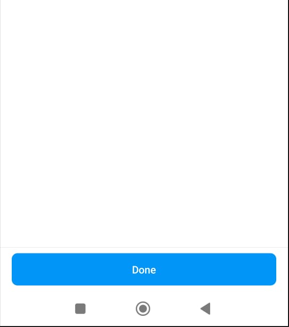
Close Friend List on Desktop/Web
When you are using Instagram on the web, you can easily set a close friend list by following these easy steps:
- Open www.instagram.com on your browser and sign in to your profile.
- Click on your profile picture on the top right corner to land on your profile page.
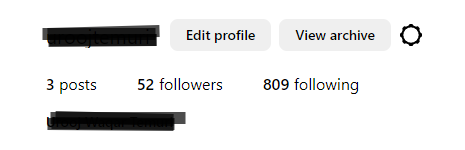
- Click the Settings
and Settings and Privacy.
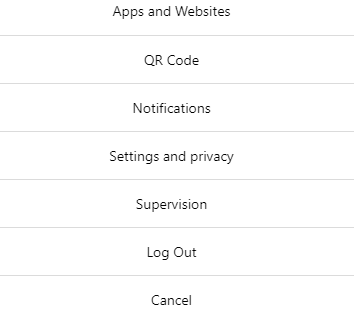
- Select the Close Friends option.
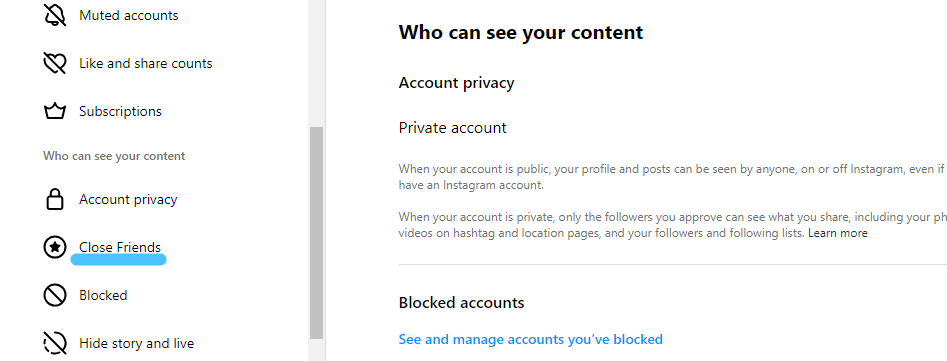
- Select people from the list or search for friends you want to add to the Close Friends list.
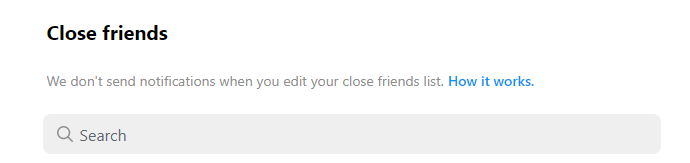
Use of Instagram Close Friend Feature
Instagram offers an array of tools that facilitate user interaction. With Close Friends, you can provide devoted customers a way to communicate and engage with your staff and business.
The first people you should contact to find out how your core audience will react to the items and content you are working on are your close friends. This enables you to ascertain their expectations of your brand and adjust your strategy to suit their preferences.
In addition to helping companies grow, feedback gives them inspiration. Those customers who buy from you regularly will value and exchange suggestions for future development with you through Close Friends.
How to Limit My Visibility to Close Friends Only
You can limit the visibility of your posts and stories by smartphone and desktop versions of Instagram.
On the App
When you're going to share a post, choose the Audience option to share it exclusively with your close friends to limit your visibility.
After that, select Close Friends > Done and proceed to share your post as usual with your mobile phone app. The picture, video, or reel you upload will only be seen by your closest friends, and it will have a green star icon indicating that it was just shared with people on your list.
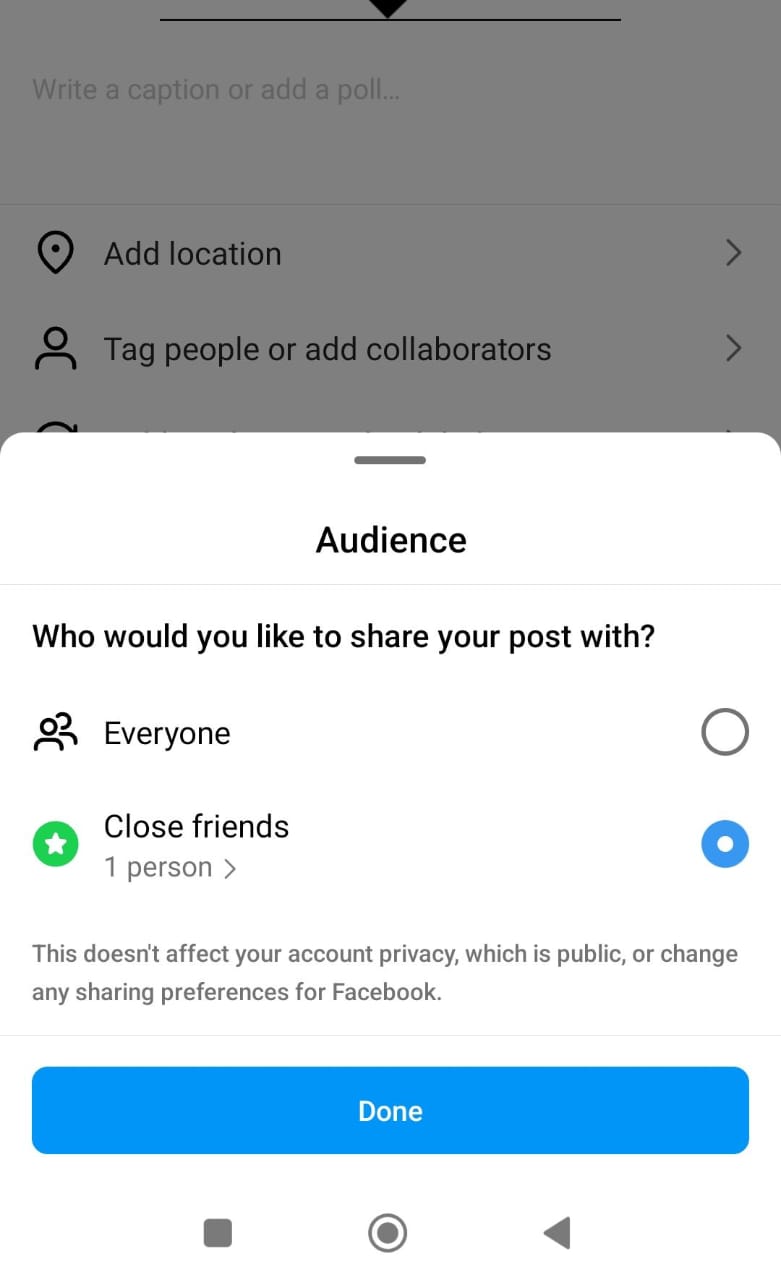
On the Desktop
Step 1: Log into the Instagram website with your username and password.
Step 2: Tap the More option in the lower right corner of the screen.
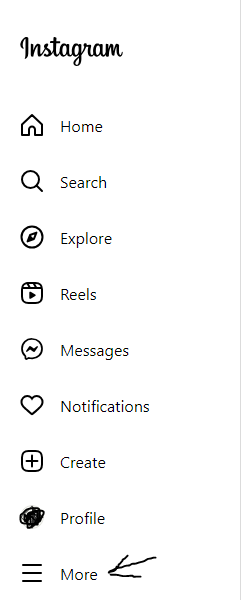
Step 3: Click “Settings” from the pop-up list.
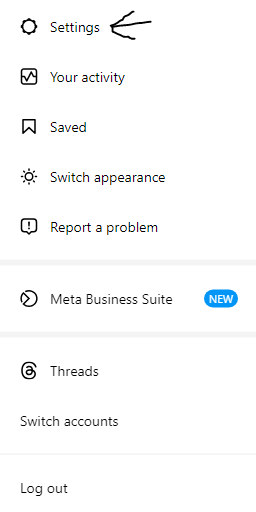
Step 4: A new list will open, select “Close Friends” from the list.
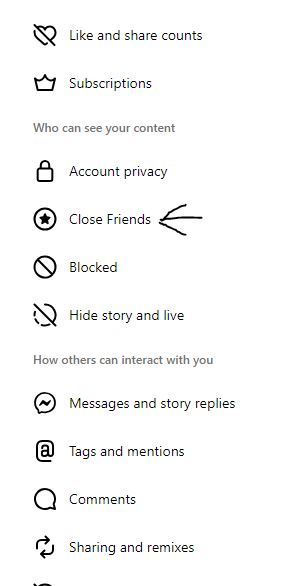
Step 5: To add an account to your list of close friends, tap the circle next to it.
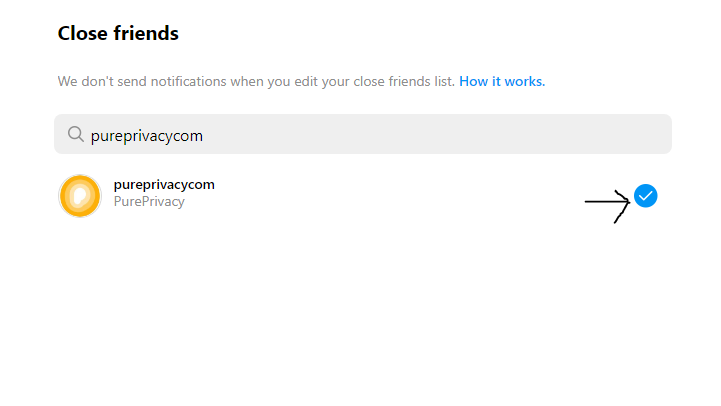
Scared About Privacy Leaks! Every Time You Add Someone to Your Instagram?
It might be difficult to balance privacy settings on social media. Adding new people to your network might pose online risks, including scams, frauds, identity thefts, and tracking your social media activities.
Sometimes, advertisers hire common people just to create a large network of friends to advertise products that might be irrelevant to you. This would expose you to many people you do not wish to interact with.
It is essential to prioritize your safety on social media websites, including Instagram. You must adopt the first line of safety: Never share your personal details with anyone, do not click on suspicious links, and stay cautious while adding new friends. Plus, a trusted privacy manager can help you manage all social media platforms hassle-free
Frequently Asked Questions (FAQs)
-
Q1: How to see someone's close friends on Instagram?

You are the only one to view your generated list of close friends. Regardless of whether they are on the list, none of your followers or other Instagram users may view this list.
-
Can someone see if you make them a close friend on Instagram?

When you add or remove someone from your list, they won't receive any notification. Your list is always up to date. A notification will appear when someone is added to your Close Friend list, letting them know when they access your notes, reels, or stories.
-
Can you screenshot close friends without notifying them?

Yes, you can take a screenshot of close friends without notifying them because when you take a screenshot of someone's story on Instagram, they can’t get the notification about it.
Use the Instagram Tools Justly!
Even though Instagram's Close Friends list might help you develop privacy and increase audience engagement, it can also easily turn off a greater portion of your following.
Don't forget about your main audience when producing stuff for special content or interacting with your brand ambassadors. Rather, Close Friends needs to be considered additional content just for a particular group of your follower friends.





