Table of Content
Have you ever typed a comment with embarrassing typos? We have all been there. So fear not.
Just like you can change Instagram stories, you can modify written comments.
Find out how you can edit an Instagram comment.
How to Edit an Instagram Comment on iOS and Android
If you want to delete your comment on Instagram mobile app, follow these steps:
Step 1: Open Instagram on your iPhone or Android device.
Step 2: Find the comment you want to delete. Swipe left on the comment if you're using an iPhone, or tap and hold it on an Android.
Step 3: Depending on your mobile device, you will see two icons next to your comment, one of which is a white trash bin against a red or blue background. Tap the trash can symbol.
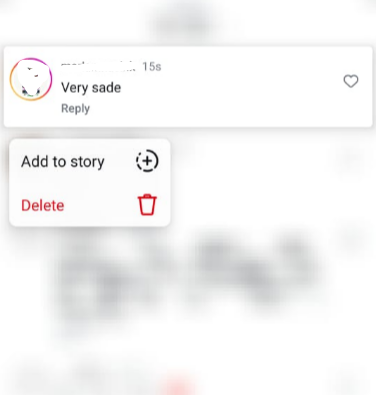
Step 4: Your comment will be quickly deleted and a red banner will display at the top of your screen to confirm the action. You can also undelete your comment by tapping the red banner.
Step 5: To repost an edited comment, simply tap the text box at the bottom of the post and enter the revised text. Once you've completed writing your comment, tap Post.
How to Edit an Instagram Comment on PC
If you want to delete your comment on Instagram website using your desktop, you have to follow these steps:
Step 1: Open your preferred browser and navigate to Instagram.com on a Mac or PC.
Step 2: If you have not already signed in, enter your account information and find the comment that you want to delete.
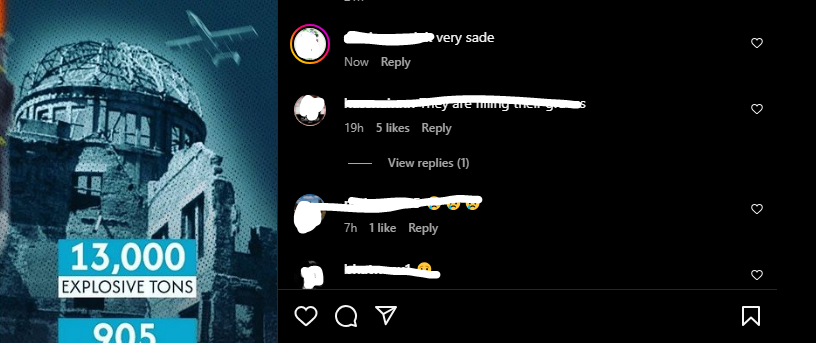
Step 3: Hover your mouse over that comment and then click on the More icon (three vertical dots) that appears underneath the post.
Step 4: In the pop-up window, select Delete.
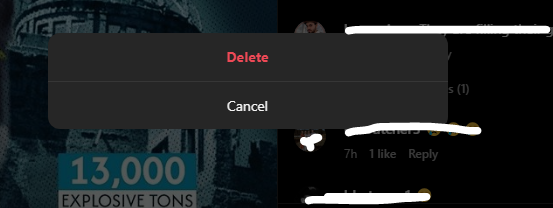
Step 5: To repost an updated comment, put your words into the "Add a comment…" section at the bottom of the photo, then click Post.
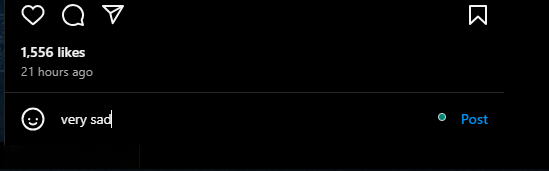
While you cannot edit comments directly on Instagram, it does collect a large amount of data about your activities. This information, including your comments and interactions, can be collected by third-party trackers and brokers.
These collected data are frequently used to create extensive profiles of you, which can then be used for targeted advertising or sold to other companies.
When it comes to protecting your data on social media platforms, you can use an all-in-one privacy solution. Limit data collection, prevent intrusive ads, and remove your personal information from publicly available platforms using PurePrivacy.
Stop Cybercriminals from Stealing and Misusing Your Data
PurePrivacy is a one-stop solution for restoring your online identity. Schedule automatic deletion of your search history, stop targeted ads by regulating the exposure of your posts and data on social media, and use the data removal request option to get control of the information kept by data brokers.
This is how PurePrivacy works for you to secure your online identity without letting you know:
Reduce Negative Impact by Auto-Deleting Posts
Take control of your posted content by hiding it, limiting visibility to yourself, or completely deleting it from the social networking platform. Protect your privacy by keeping sensitive posts hidden or removing them completely from public view.
Run a Scan to See the Level of Online Privacy
Perform a thorough scan or rescan of your social media settings to reveal tailored recommendations for improving your privacy settings.
Wipe Your Private Data With 1 Single Click
You can use the "Remove My Data" option to view and track data removal requests. The information might include PII (Personal Identifiable Information), name, email address, city codes.
Frequently Asked Questions (FAQs)
-
Are there any third-party apps for editing Instagram comments?

Be cautious! Instagram does not officially accept third-party apps for editing comments. Many of these applications may be unreliable or pose security issues. It's preferable to use Instagram's built-in features.
-
Will Instagram ever allow us to edit comments?

It is difficult to say for sure. While there is no formal notification, several people have expressed an interest in moderating comments. If enough users request it, Instagram may consider implementing the feature in the future.
-
Is there a way to track my Instagram comments?

Currently, there is no built-in way to view all of your comments in one place. However, you may access your most recent comment history:
Go to your profile.
Tap the three horizontal lines in the upper-right corner.
Choose "Your Activity."
Select "Interactions" followed by "Comments."
In Summary
While Instagram does not presently have a genuine edit tool for comments, you can continue the conversation by deleting your old one and publishing a new, corrected version.
This is a simple operation that takes a few seconds. Remember that this method only works for your comments, not for others.





