Table of Content
Love to post Facebook Stories? Wonder how long they last? This blog reveals all!
We'll tell you the maximum video length and how long your Facebook story sticks around before disappearing.
What is a Facebook Story?
A Facebook story is a dynamic content-sharing feature on the Facebook network. It allows you to share a wide variety of content, including photographs, videos, animations, polls, and text posts.
What’s the Maximum Facebook Video Story Length?
There are two possible lengths for Facebook video stories:
Facebook Stories
On Facebook, the length limit for story videos is considerably shorter, at 30 seconds. When adding a video to a Facebook Story, the platform will automatically cut off any videos that exceed the 30-second limit.
Facebook Messenger Stories
The approved video duration for Facebook Messenger stories is over 30 seconds. Fortunately, Facebook Messenger has expanded its story duration, allowing users to share stories that are more than 30 seconds in length without being automatically trimmed. Now, let's see how long these stories last on Facebook.
How Long Do Facebook Stories Last?
On Facebook
Each photo or video you add to your story will be shown in Facebook's Stories area for 24 hours. After this period, you can save the stories you've shared in your Story Archive.
This archive, which is exclusively accessible to you, saves your stories after the initial 24-hour period.
On Messenger
Similarly, sharing a photo or video from your story on Messenger remains available for 24 hours.
Following this interval, you can save these stories in your Messenger Story Archive, creating a private collection only visible to you.
2 Ways to Post a Long Video on Facebook Stories
Here are two helpful tips for posting a long video on your Facebook story. You can use a video editor to separate the long video into numerous fragments, which you can then upload to your Facebook story.
By Splitting a Video
You can split the longer video into several segmented video clips quickly. To achieve this, you need to download any video editor of your choice.
Step 1: Download and launch the video editing app and select the New Project button.
Step 2: In the Import Media Files section, select the long video for the Facebook story and click OK to import it into the Media library.
Step 3: Add it to the timeline by clicking the addition symbol or dragging and dropping it.
Step 4: Use the split tool to break up the large video into smaller video pieces.
Step 5: Click the Scissors symbol to split the video into two halves, then press the Delete key on your keyboard to remove the second half.
Step 6: In the Player section, choose the Export option and adjust the output options such as format, name, saving folder, etc.
Step 7: Then repeat the process to split the large video into multiple pieces.
Step 8: You can add individual video clips to your Facebook story later.
By Using the Messenger App:
To upload videos that are longer than 30 seconds to Facebook Stories, use the Facebook Messenger app. Here's how to upload a full-length video to your Facebook story using Messenger:
Step 1: Launch the Facebook Messenger app on your smartphone and select a chat.
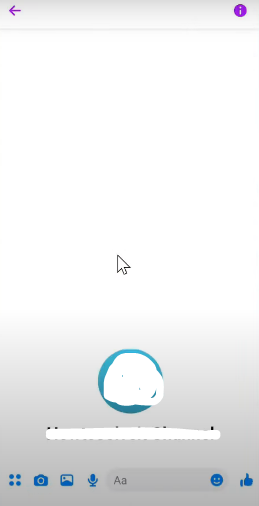
Step 2: Tap the Photos/Videos icon, then select a long video from your phone gallery.
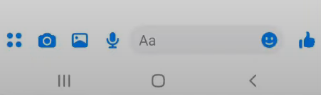
Step 3: Select 'Edit' at the top rather than uploading the video.
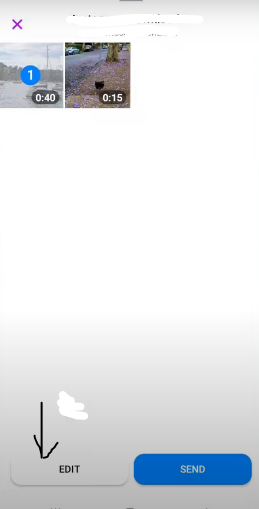
Step 4: You will see the option 'Add to Story'; tap it.
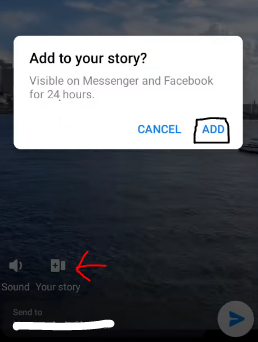
Step 5: Wait for your complete video to be uploaded to your Facebook Story.
While breaking your video into small segments is an effective way to get around Facebook Story's duration limitations, it can be time-consuming. You may expose your video to unnecessary risks if you do not use an authorized video editor.
Third-party editing programs may have trackers that monitor and gather data about your editing activities. To reduce these threats and protect your privacy while managing your online presence, use a reliable security solution such as PurePrivacy.
Secure Your Social Media Simply with PurePrivacy
Concerned about your online privacy?
PurePrivacy empowers you to take control of your digital footprints. It provides clear insights into your data privacy options, streamlines online profile management, and enhances your overall digital security.
Effective Privacy Score for Overall Security
PurePrivacy leverages advanced analytics to optimize your social media privacy settings, minimizing data exposure and safeguarding your sensitive information by providing privacy scores.
Tailored Recommendations to Enhance Privacy
PurePrivacy examines your social media settings to identify areas for improvement. The software offers precise tips for improving your privacy and overall security posture.
Erase Private Data from Trackers
Protect your online privacy by removing your search history from social media platforms, preventing data tracking and removal from 90+ data brokers.
Frequently Asked Questions (FAQs)
-
How can I add videos longer than 30 seconds to Facebook Stories?

There are two simple solutions to extend your videos on Facebook.
Utilize a third-party program to break the video into 30-second chunks before uploading.
Use Facebook Messenger to send unedited long films to Stories, bypassing the length limit. -
How can I highlight a Facebook story?

To highlight a Facebook story, navigate to your profile and select the story you wish to highlight. Then, click "Highlight" and specify a name and cover for the highlight.
-
How long can people view Facebook Stories?

Your stories will be available to your chosen audience for 24 hours. Any photographs or videos you post to your Facebook story will appear in your Messenger.
-
What is the primary difference between a video uploaded in a Story and a regular Facebook post?

Most significantly, Stories immediately disappear from the feed after 24 hours, therefore, they are viewed as a means of posting short-term content that the account will not retain. They also have more rigorous video length restrictions, with only 26 seconds of continuous playback permitted in this format.
Make Lasting Facebook Video Stories!
Keep your Facebook clips snappy at 120 seconds each.
Or, if you want a longer story, just break it up and upload it in parts!
Remember, Facebook updates features often, so check back for any changes.





