Saving a post as a draft on Facebook lets you edit or post it later, making it a handy feature for personal and page management. This guide will help you find your drafts on both desktop and mobile devices. Whether you want to publish or delete a page, follow our step-by-step guide to find out how to do it.
How to Find Your Drafts on Facebook
On Android Devices:
Here’s how you can create and find a draft on Facebook using your Android device:
- Open the Facebook app on your Android devices.
- Start a new post by entering some text.
- Press the back button on your device and choose Save as draft.
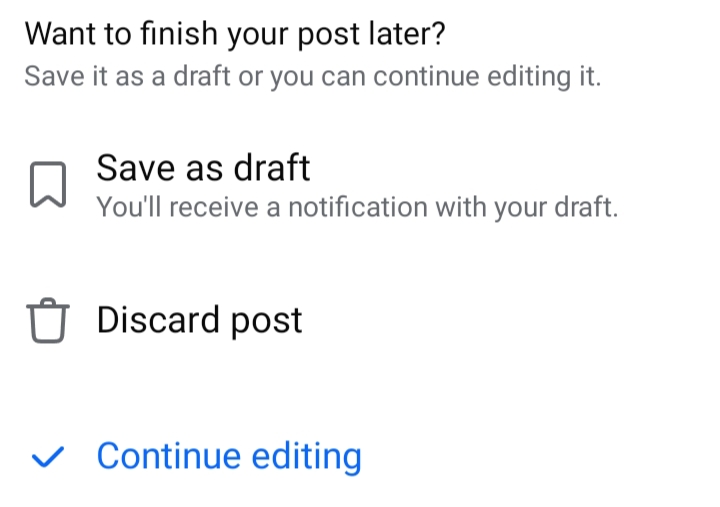
- A notification will appear confirming You have a draft saved.
- Tap on it.

Keep in mind that drafts are only stored for three days.
On iOS Devices:
Facebook for iPhone allows you to save only one draft at a time. If you have an unfinished post, you might receive a notification from Facebook reminding you to complete it. To access your draft, simply check the "What's on your mind" menu. Here’s how to save a draft on Facebook using your iPhone:
- Open the Facebook app.
- Tap What's on your mind at the top of the screen.
- Write your post, then tap the X in the upper-left corner.
- Select Save Draft.

- You can close the Facebook app and reopen it later.
- To find your saved draft, tap What's on your mind again.
Find Drafts Using Meta Business Suite:
If you're managing multiple Facebook pages, Meta Business Suite offers an enhanced experience. This tool also allows you to save and locate drafts on your desktop easily.
While the Meta Business Suite app isn't necessary for using Facebook, it's a valuable tool for efficiently handling multiple pages. It provides useful insights for engaging with your audience and scheduling posts or ads.
- Download the Meta Business Suite app from the App Store or Google PlayStore.
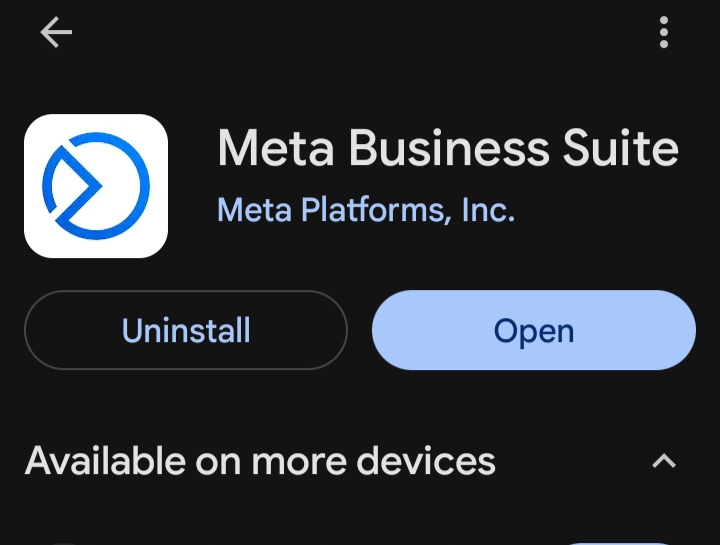
- Open the app and connect it to your Facebook profile. You will see your Facebook pages. Go to your Facebook page.
- Tap the + button at the bottom.
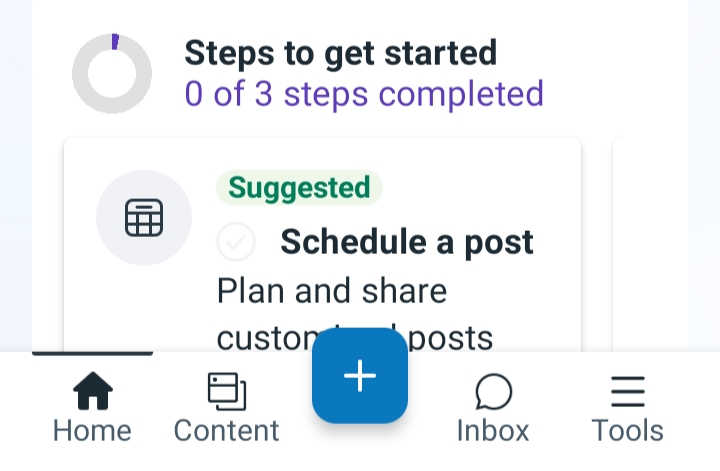
- Select the option Post.
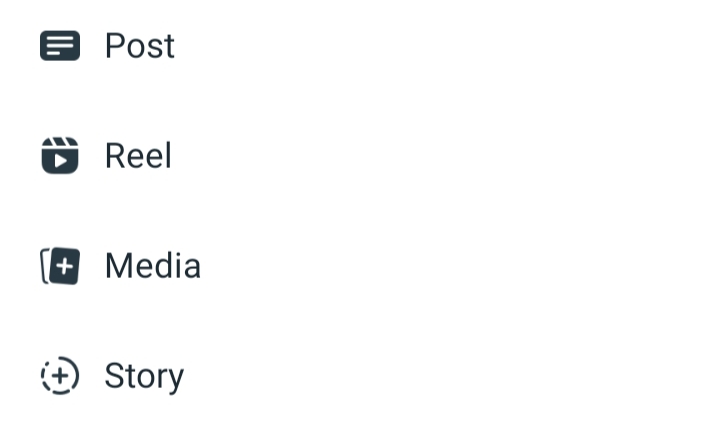
- Type your post.
- Tap Next.

- Choose the option that says Save as draft. Tap the Save Draft option.
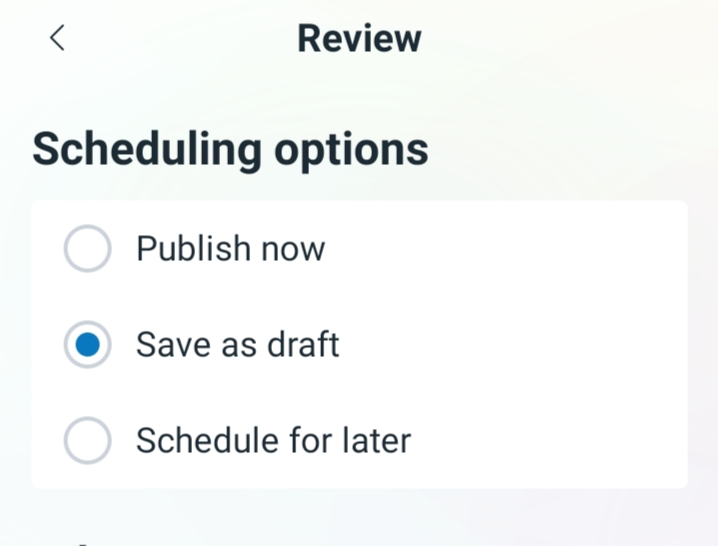
- To find your drafts, open the menu, select the content option > post section.
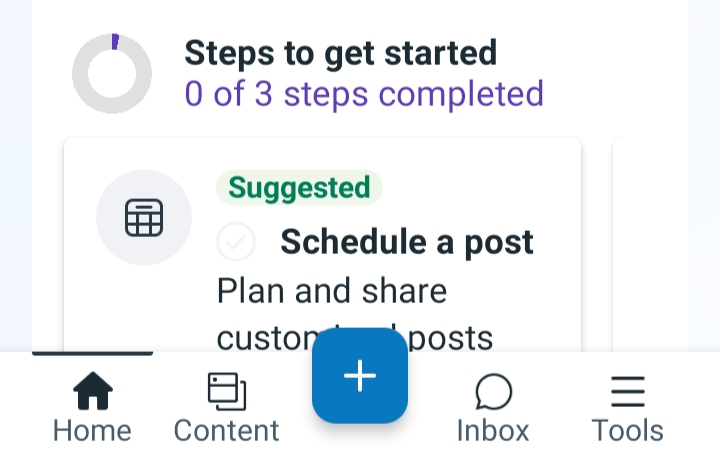
- You can see the drafts you saved.
- Tap the three-dot menu next to a draft to edit it, publish it, schedule it for later, or delete it.
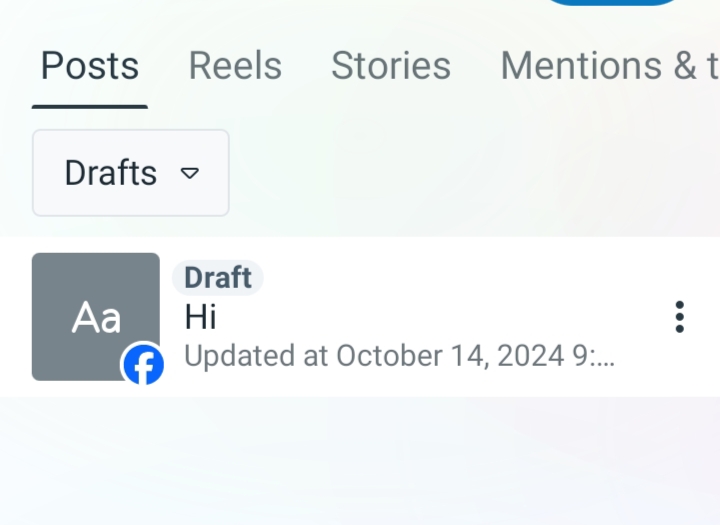
Find Your Drafts on Facebook for Desktop
Facebook's website doesn’t let you save drafts for personal posts. If you start writing a post and click on another tab, Facebook will ask if you want to keep editing or leave the page. If you leave, you'll lose your draft.
However, if you manage Facebook pages using the web, you can find your drafts in the Meta Business Suite. Also, drafts saved on the Facebook app on your phone can't be opened on the desktop version. If you want to write a post using a keyboard, it's best to use the Facebook app on a Chromebook.
- Open Facebook on the web and log in to your profile.
- Go to the page linked to your account.
- Select Meta Business Suite from the sidebar.
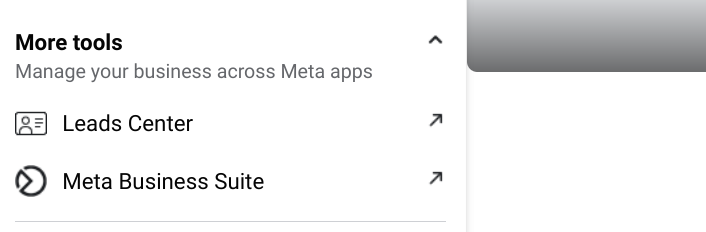
- Click on Create Post at the top.
- Type your post text and check the preview in the sidebar. Instead of publishing or scheduling, click Finish Later to save it as a draft.

- Go back to the previous menu and look for your Draft posts.
- Click on See All to view your saved drafts along with the original creator and last updated date.
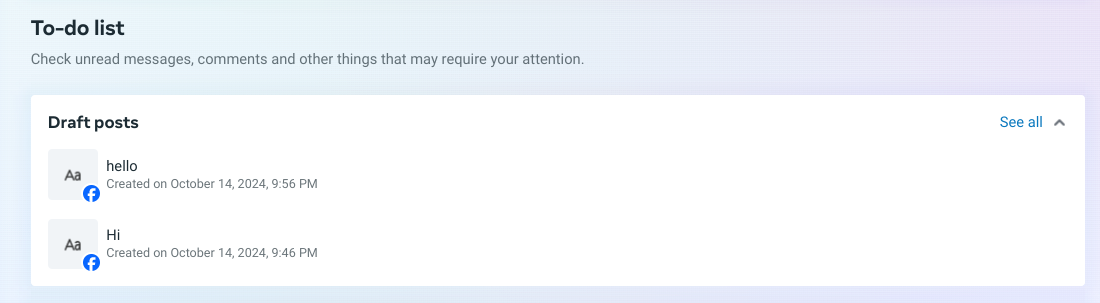
- To edit a draft, click Edit Post or use the three-dot menu next to it for options like Publish Now, Schedule Post, Delete Post, or Copy Post ID.
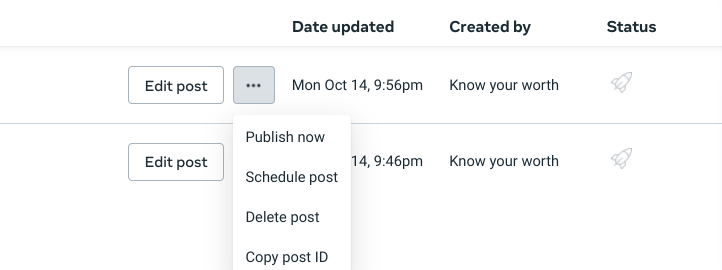
Frequently Asked Questions (FAQs)
-
How do I save a post as a draft on Facebook?

To save a post as a draft on Facebook, create your post in the app, and choose the Save as Draft option when you exit the post creation screen. This allows you to come back and edit or publish it later.
-
How long are drafts saved on Facebook?

Drafts saved on Facebook are typically stored for three days. If you do not access or publish them within that time frame, they may be automatically deleted.
-
Can I access my Facebook drafts on multiple devices?

Drafts created on the Facebook mobile app can only be accessed through the app and not on the desktop version. If you switch devices, ensure you are logged into the same Facebook account.
-
Is there a limit to how many drafts I can save on Facebook?

On iOS devices, you can only save one draft at a time. Creating a new draft will overwrite any previously saved draft. Android devices allow you to save multiple drafts within the three-day limit.
-
How do I find drafts if I manage multiple Facebook pages?

If you manage multiple Facebook pages, you can use the Meta Business Suite app to save and locate your drafts. After creating a post, select Save as draft, and you can easily find it in the content section of the app.
In Conclusion
Finding your Facebook drafts, whether for personal use or managing a page, is easy once you know where to look. With a few clicks or taps, you can access and edit your saved drafts anytime, making it convenient to plan and schedule your posts.



