Table of Content
Do you ever feel as if Facebook knows too much about your online activities? Perhaps this is due to a small bit of code known as a Facebook Pixel.
But, guess what?
You can use the same pixel to track website visitors and serve them laser-focused advertisements! The only challenge is locating your unknown Facebook Pixel ID. So let’s find out the ways to get your Facebook pixel ID.
What is Meta Pixel?
On Facebook, a Meta Pixel is an analytics tool that allows you to track visitors to your website and their activity. It is a short bit of code that, once activated, tracks how Facebook or Instagram users interact with your website.
These tracked conversions are displayed in the Advertisements Manager, where you can utilize them to optimize your advertisements in a variety of ways, including measuring their efficacy and creating custom audiences based on their interests, preferences, and behaviors.
3 Simple Steps to Find Your Facebook Pixel ID
To begin acquiring audience data using Link Manager, you must first set up pixels for each of your advertising platforms. Follow the instructions below to find your Facebook Pixel ID.
Step 1: Log in to your Facebook Business Manager. Then, on the left-hand menu, select "All Tools."
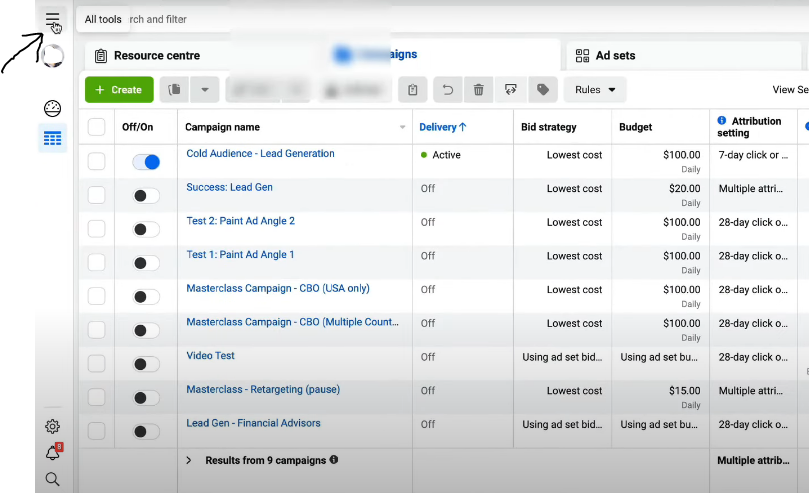
Step 2: On the pop-up menu page, scroll down to "Events Manager." A new page will appear, serving as the central location for all of your events.
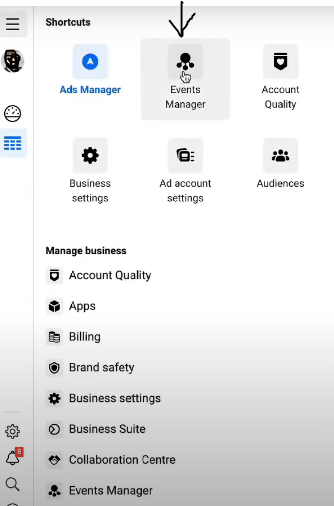
Step 3: In the Events Manager, you should see all of your data sources and new Pixels. You may find the Facebook Pixel ID number under the Pixel name.
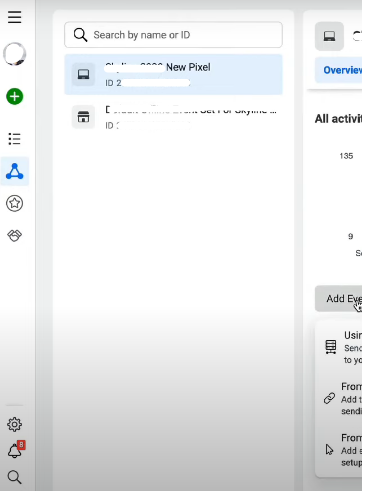
Why Should You Use Meta Pixel?
If you're running paid advertising on Facebook, you'll want to make sure that every penny of your money is spent wisely. You cannot afford to waste precious advertising by targeting the incorrect audiences. Using Meta Pixel helps with this.
Developing an Audience
When it comes to paid advertising audiences, Meta Pixel is a useful instrument. The pixel maintains track of who visits and interacts with your adverts. You can use such interactions to build Lookalike and warm retargeting audiences.
Ad Success Tracking
Another significant aspect of the Meta Pixel is the ability to track the success of your ad. It logs every user interaction that occurs on your website and then offers you critical ad data.
Content Optimization
The pixel allows you to develop automatic bidding to target those who are more likely to convert. You may accomplish this by prioritizing conversions as your campaign aim, which will improve your ad targeting in real-time.
Finding out your Facebook Pixel ID provides great audience analytics for targeted advertising, but it also exposes you to potential security threats.
These threats might range from intrusive tracking by third-party businesses to data breaches that endanger your consumers' privacy.
Fortunately, privacy-focused solutions like PurePrivacy provide tools such as tracker blocks to help combat these concerns, assuring both effective marketing and online security.
Make Your Online Security Strong with PurePrivacy
From web trackers to data breaches, it's getting increasingly difficult to keep track of your personal information.
But there is a solution: PurePrivacy.
It provides a comprehensive array of privacy solutions to keep your online activities private and anonymous.
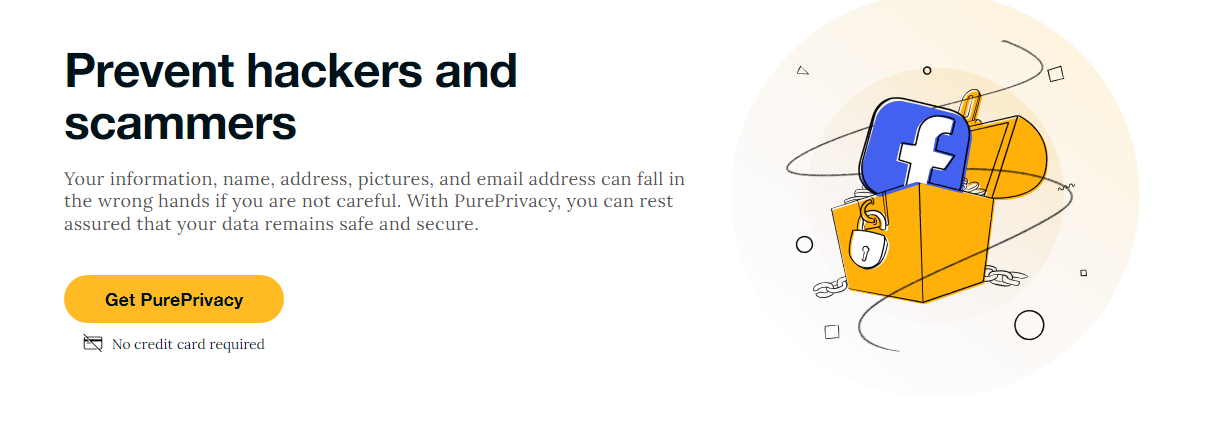
PurePrivacy helps you make your online persona secure in the following ways:
Enhanced Privacy Settings
The program examines your current settings and explains each option in simple, understandable terms. It then analyzes potential privacy risks and recommends changes to improve your online security.
Protection Against Privacy Threats
PurePrivacy continually checks your Facebook profile for any security flaws. If the app detects that your information is publicly visible or that you are unintentionally sharing data with third-party apps, it will notify you and provide options.
Enhanced Security with Zero-Knowledge Proof
You may be concerned about the security of your login information. PurePrivacy uses a concept known as Zero-Knowledge Proof. This effectively implies that the app can access your Facebook account and change your privacy settings without ever keeping your actual login information.
Frequently Asked Questions (FAQs)
-
What if I don't see the Events Manager option?

Facebook just renamed Events Manager to "Data Sources". The procedure of determining your Pixel ID should remain consistent.
-
I don't have a Facebook Pixel set up yet; how can I find it?

You will not be able to find an existing Pixel ID if you have not yet generated one. You will need to go through the process of generating a new Pixel using Facebook Ads Manager.
-
Is there anything further I can do to confirm that my Pixel is properly installed?

Finding your Pixel ID confirms that it exists, but it does not necessarily imply that it is installed on your website. Facebook Ads Manager may also tell you if your Pixel is active. There are also browser extensions available to assist you in determining whether your Pixel is functioning appropriately.
-
Can I look up my Facebook Pixel ID in the website code myself?

Technically, yes, the Pixel ID may be included in your website code. However, it is often not advisable to browse through code for this purpose. Events Manager is a more secure and user-friendly approach to discovering it.
-
I noticed many Pixels in the Events Manager; which one should I use?

If you have many pixels, try to identify the one related to the ad account or website you're interested in. Each Pixel will be assigned a unique ID and name.
Get Your Pixel Tracking ID!
Finding your Facebook pixel ID is an easy process if you follow this guide.
Logging into Facebook Business Manager and clicking on the Events Manager allows you to easily access and copy the unique code that tracks website activity for your advertising campaigns.
This pixel ID is required for connecting Facebook's advanced advertising technologies with your website, which will allow you to more effectively target audiences and track campaign effectiveness.





