Table of Content
Have you ever wanted to remove your former Instagram username after changing it? Regretfully, there isn't a method on Instagram right now to hide former usernames. You can, however, take a few steps to reduce its exposure and maintain the appearance of a recent profile. This post will go over different methods to help you forget about those old usernames.
How to Hide Your Instagram Username
On Android Devices
Using an Android device to hide your username on Instagram is a simple process. If you just follow these instructions, you'll quickly hide your previous Instagram username.
Step 1: On your Android phone, launch the Instagram app.
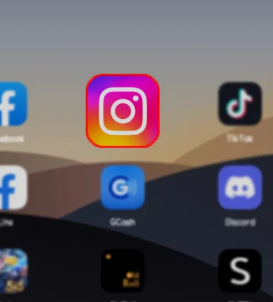
Step 2: In the lower-right corner of the screen, there is an icon representing your profile. Tap on it.

Step 3: Select "Edit Profile" on your homepage.
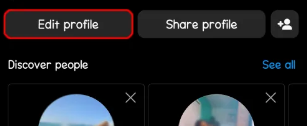
Step 4: Tap the "Username" section after swiping down to find it.
Step 5: Take out your present username and put nothing in the name field.
Step 6: To save the new username, tap "Save Changes."
On iPhones
Understand how to hide your username on Instagram with an iPhone by following these steps.
Step 1: On your iPhone, open the Instagram app.
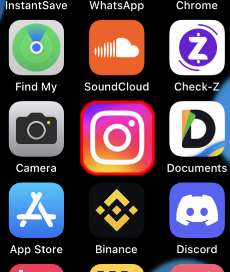
Step 2: Tap the symbol in the bottom-right corner of the screen to access your profile.
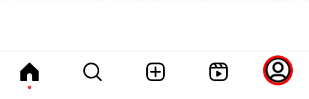
Step 3: In the upper-right corner of the screen, tap the "Edit Profile" button.
Step 4: Find the "Username" area and give it a tap.
Step 5: Leave the text area empty and remove your current username.
Step 6: To save the changes, tap "Done."
On Desktop Browsers
Using a desktop computer is not an obstacle when it comes to concealing your identity on the site. Here's how to use a desktop to hide your name on Instagram:
Step 1: Using a desktop computer, launch Instagram and sign into your account.
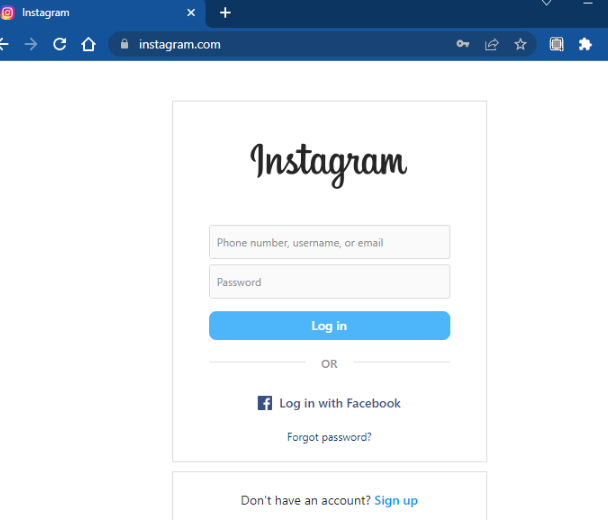
Step 2: In the upper-right corner of the screen, click on your profile symbol.

Step 3: Click "Edit Profile."
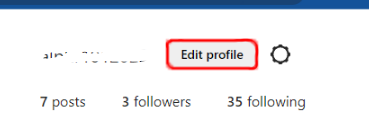
Step 4: Locate the "Username" section and choose it.
Step 5: Leave the text area empty and remove your current username.
Step 6: To save the changes, click "Submit."
What’s the Difference between Instagram Name and Username?
The display name that shows on your profile is called your Instagram name, which allows you to be creative and unique.
On the other hand, a username is a special identification that is specifically used to access your account. Consider the username as the account's unique location on Instagram, and the Instagram name as the profile's moniker.
While you can change both your username and name, changing an Instagram username also modifies the profile URL. This may make it more challenging for anyone unaware of the new username to locate your account. Although your messages, followers, and content are still the same, your visibility for verified or popular accounts may be affected.
Discover if Your Most Critical Identifiers Have Been Exposed on the Dark Web
Receive timely alerts and actionable insights with PurePrivacy's Dark Web Monitoring.
Frequently Asked Questions (FAQs)
-
Does Instagram show former usernames?

The amount of changes made to the username of the account will be visible to users, but the actual former usernames will not. This makes it easier for readers to determine if the report is truthful or deceptive.
-
What happens when an Instagram username is removed?

If your username hasn't been stolen by another user on Instagram, you can use it to create a new account or join up again after your old one is removed.
-
Why are certain usernames on Instagram unavailable?

The account might have been banned, disabled, or erased if you can’t see someone’s username on Instagram. It's also possible the user has blocked you. That's why the account is unavailable to you.
Optimize your Social Media Appearance!
Make it easy for Instagram users to discover your profile by using a single account with consistent usernames across all platforms (Instagram, Facebook, or X). Make sure your Instagram bio is optimized with relevant keywords and carefully choose information that relates to your current interests.
Interacting with your audience enhances the way you present yourself. You'll hide or remove those outdated usernames and reveal your finest online version by focusing on this strong combination.





