Table of Content
Wondering how many pictures can you put in a single Facebook post? You have come to the right place. Whether you are sharing birthday party photos or a lovely vacation you had with your significant other, this guide will explain Facebook's photo upload limits and how to publish a collection of images.
How to Post Multiple Photos on a Facebook Post
You can upload and post several photos to Facebook using a web browser. Here's how to do it on the computer:
On Desktop Computers
Follow these steps to upload or post multiple photos on your Facebook account.
Step 1: After logging into your Facebook profile, select Photo/Video in the status field either before or after typing a status, but before clicking Post.
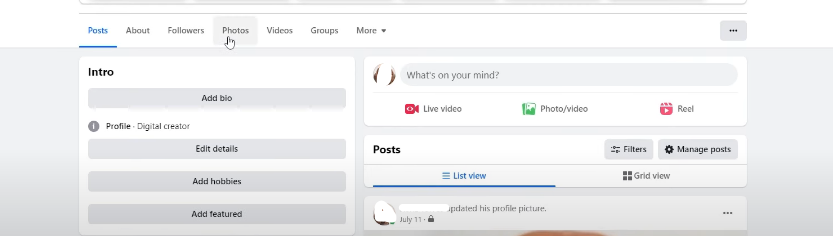
Step 2: Search through your computer's drive and choose an image to highlight. Hold down the Shift or Command keys on a desktop computer, or the Ctrl key on a PC, as you pick many pictures for posting.
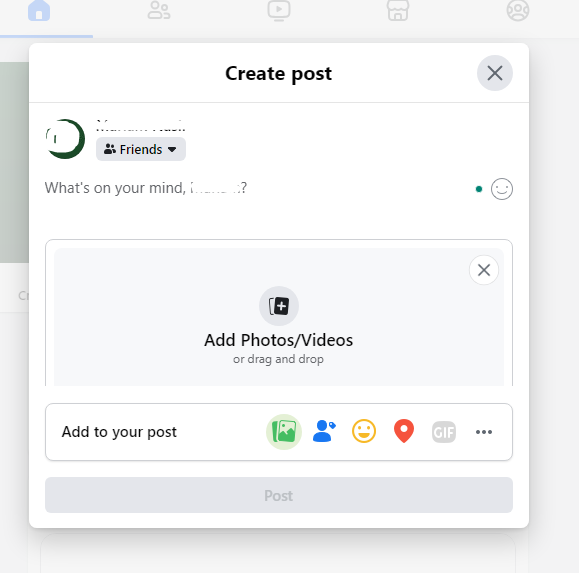
Step 3: Select Open.
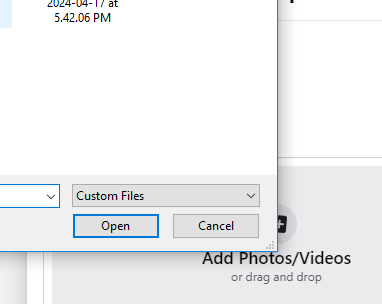
Step 4: After you select Open, a Facebook status update box appears with thumbnails of the pictures you chose. If you have any thoughts about the images, write them as the caption.
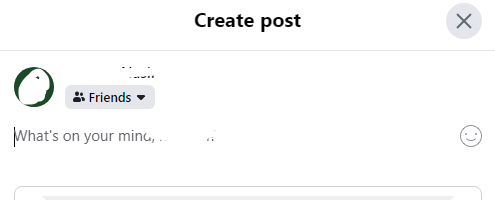
Step 5: To add more pictures to the post, check the box with the + symbol.
Step 6: Check the remaining options: tag friends, use stickers, add your feelings or an activity, or check in.
Step 7: When you're ready, click Post.
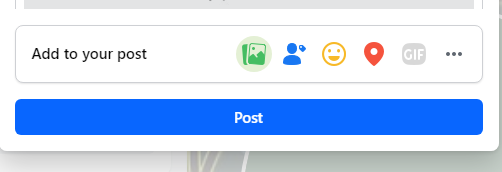
Discover if Your Most Critical Identifiers Have Been Exposed on the Dark Web
Receive timely alerts and actionable insights with PurePrivacy's Dark Web Monitoring.
On Android and iOS Devices
Posting multiple photos with your status using the Facebook app is very similar to doing so in a desktop web browser. Follow these below-mentioned steps:
Step 1: If you are not already logged in, open the Facebook app and log in. The Facebook app features a blue icon with a white "f".
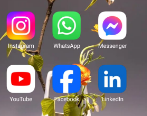
If you are not already logged in, enter your Facebook email address and password.
Step 2: Start composing a post. Almost all Facebook pages allow you to create a new post. There is a post box at the top of the News Feed, on your Timeline, and on your friends' profiles.
Locate this post box to begin posting.
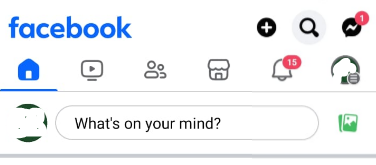
Step 3: Tap Photo/Video below the post box. It's the first choice under the mailbox. You can also tap the green stack of photographs icon next to the "What's on your mind?" text before entering the post box.
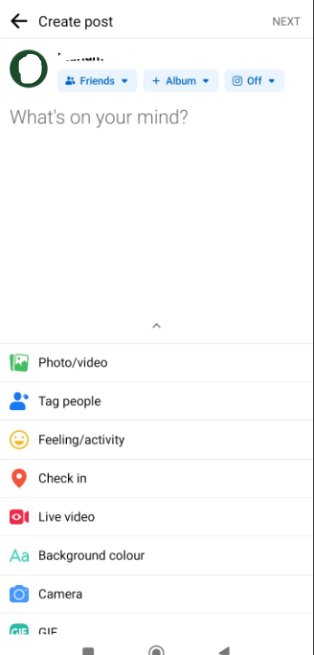
Step 4: Tap on each photo you want to put in the post. On iOS, simply tap each photo you want to use in the post. On Android, press the Select Multiple button in the upper-right corner, then select each photo you want to include.
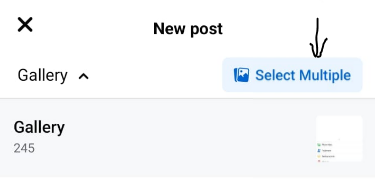
Step 5: To add the photographs to the post, tap the Done (iOS) or Next (Android) buttons in the upper-right corner.
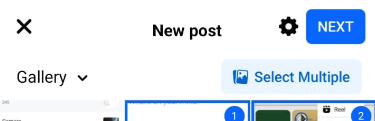
Step 6: If you want you can include captions, tags, or locations in your images. Tap one of the photographs in your draft post to bring up the page where you can add captions, tags, and locations.
When you're finished, touch the Done button in the upper right corner.
Step 7: Click Post to add your photos to a post. Your post may be viewed on the Posts page of your profile.
It should appear at the top of your News Feed after you post it, but it will be moved down as your friends and followed pages post.
Even if you are sharing private photos on your Facebook, you should be careful about online privacy and data security. Most advertising agencies, malicious actors, and prying eyes collect and harvest data from Facebook and other social media platforms to sell it to the highest bidders.
And, the best way to stay secure and private is to have control over your data and online content. To enhance online privacy, consider using a privacy app like PurePrivacy on your devices.
Frequently Asked Questions (FAQs)
-
How do I make my Facebook photos private?

To make a Facebook photo private, open it and click the three dots icon > Edit post audience. When posting a photo, click the down arrow and select Friends.
-
Can I post 100 photos on Facebook?

You can only add to albums that you have made or to shared albums to which you contribute. Live videos cannot be added to an album. You may add up to 1000 photographs to an album.
-
How can I upload more than 80 pictures to my Facebook app?

Tap Create Album or Add Photos/Video to start a new album or add photographs to an existing one. Tap the photos you want to upload. You can select multiple photos by tapping on them individually. To proceed, tap Done or Next.
-
Is it better to upload one or several pictures on Facebook?

A multi-image post provides more visual information to interested followers than a single shot, increasing engagement while keeping your feed from becoming overly cluttered with comparable content.
Enjoy Facebook Engagement at the Fullest!
Facebook does not limit the number of photos you can share in a single post, but for a visually appealing experience, select a manageable number that matches your content.
However, if you have a significant collection to offer, Facebook Albums allows you to upload up to 1,000 images at once, making it an excellent method to organize and share a big-picture story.







