Table of Content
If you want to limit AI-driven chat interactions, this guide will help you mute Meta AI on Facebook and regain control over your messaging experience.
How to Mute Meta AI on Facebook
To mute Meta AI on Facebook, follow these steps:
Step 1: Open Facebook and initiate a conversation with Meta AI.
Step 2: Tap the blue circle with an “i” inside it to access settings.
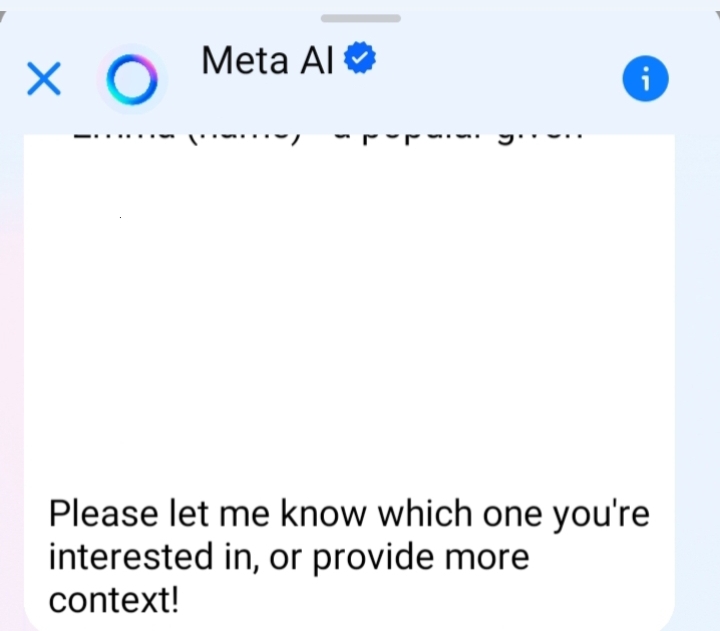
Step 3: You’ll see a “Mute” button. Tap it.
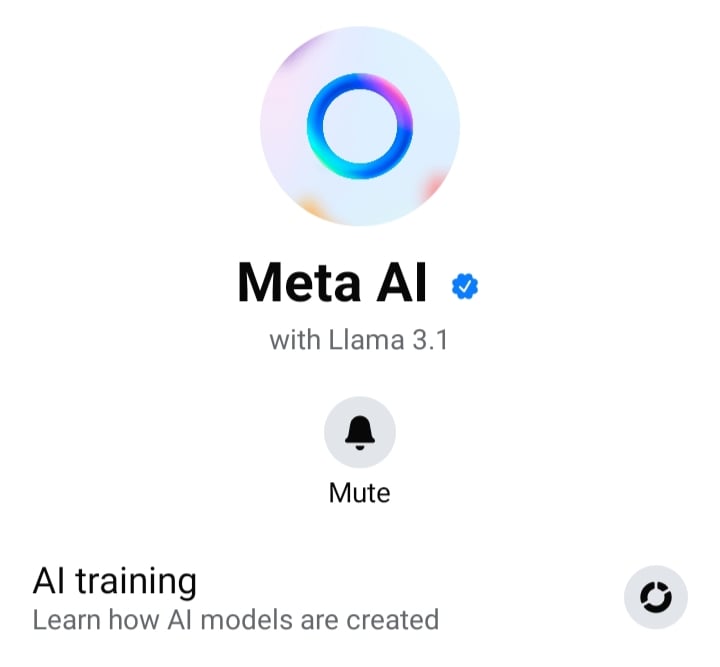
Step 4: Choose from options to silence the chatbot for 15 minutes, a longer duration, or “Until I change it.”
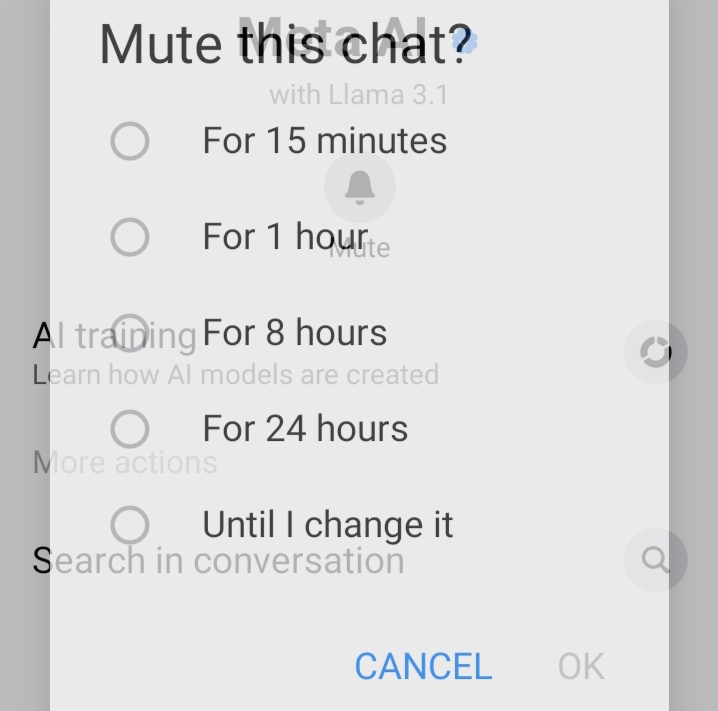
And that's how you can easily mute Meta AI on Facebook.
Why Mute Meta AI?
Manage Notifications
Muting Meta AI helps control the number of notifications you receive. If you find the frequent updates or messages from the chatbot distracting, muting it ensures that you are not constantly interrupted by its notifications.
Control Interaction Timing
By muting Meta AI, you can choose when to engage with it. This feature allows you to temporarily silence the chatbot without blocking it entirely, giving you the flexibility to interact with it only when you’re ready.
Reduce Distractions
If Meta AI's interactions become a distraction during important tasks or conversations, muting it helps you stay focused. You can mute the chatbot for a set period or until you decide to unmute it, helping you manage your attention effectively.
Keeping your personal information safe online is essential, especially with AI like Meta AI collecting data. Muting Meta AI on Facebook helps you control what information is shared and reduces the risk of misuse.
PurePrivacy boosts your online privacy by providing tools to keep your personal data secure. It helps you stay in control of your information and protect it from potential breaches.
Protect Social Media Platforms
You can easily manage your social media settings, preventing unwanted data collection and ensuring your personal information stays private.
Send Recurring Opt-Out Requests
You can send automated data removal requests, helping you take down personal details from 200+ data brokers.
Block Trackers for Enhanced Privacy
You can enhance your online security by blocking invisible trackers that monitor your activities across websites and apps.
Monitor the Dark Web 24/7
You can stay informed about potential data breaches with constant Dark Web monitoring, ensuring your information isn’t compromised.
Frequently Asked Questions (FAQs)
-
How do I mute Meta AI on Facebook?

To mute Meta AI, open a chat with the AI then select the blue circle with an “i” inside it. Choose the “Mute” option and select your desired duration.
-
Can I mute Meta AI for a specific time?

Yes, you can mute Meta AI for specific periods. Options include 15 minutes, an extended duration, or “Until I change it,” which allows you to set it as per your preference.
-
Will muting Meta AI affect other Facebook notifications?

No, muting Meta AI only affects notifications from the chatbot. Other Facebook notifications will continue to be delivered as usual.
-
How do I unmute Meta AI after muting it?

To unmute Meta AI, go back to the chat, tap the blue triangle, select the blue circle with an “I,” and choose the “Unmute” option. This will restore notifications from Meta AI.
-
Is PurePrivacy free to use?

PurePrivacy offers both free and premium plans. The free plan provides essential privacy features, while the premium plan offers advanced tools for complete digital security.
In Conclusion
Muting Meta AI on Facebook allows you to customize your chat experience, minimize interruptions, and enhance your privacy. By adjusting your chat settings and using PurePrivacy, you can create a more tailored and secure interaction with Meta AI




