Whether it’s a new job, a move to a new country, a major event like marriage, or achieved another milestone, one of the easiest ways to share and celebrate these moments with friends and family is by adding a life event on Facebook.
This allows you to share important announcements and milestones with your friends and loved ones, without writing lengthy, boring posts. This guide explains how you can add life events to Facebook on your PC, Android, and iOS devices.
How to Add Life Events to Facebook on Desktop
- Go to Facebook.com and log into your account.
- Click your profile picture in the top left corner, just below the Facebook logo, to go to your profile page.
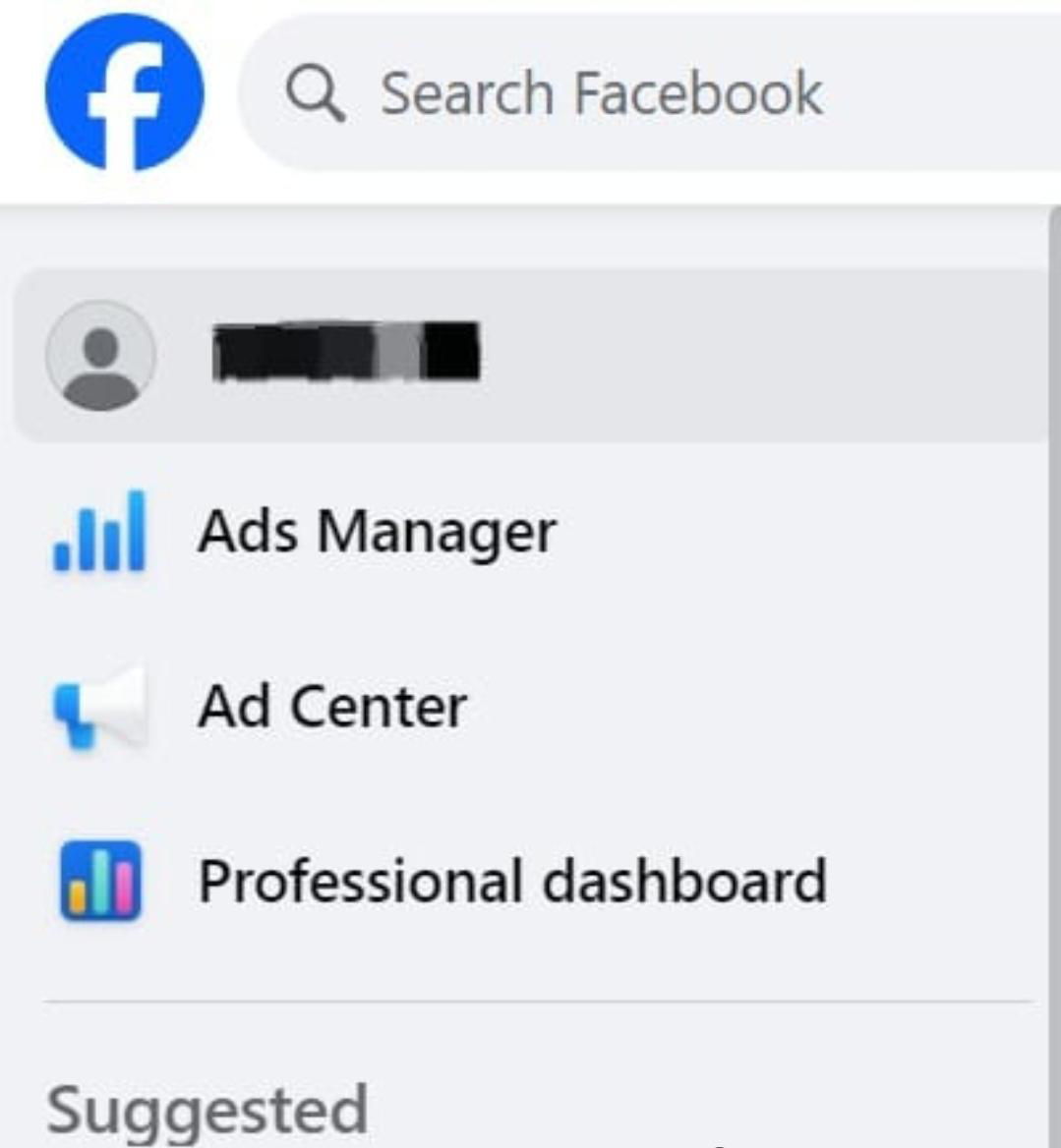
- Under the "What’s on your mind?" status bar on your profile page, click on "Life Event."
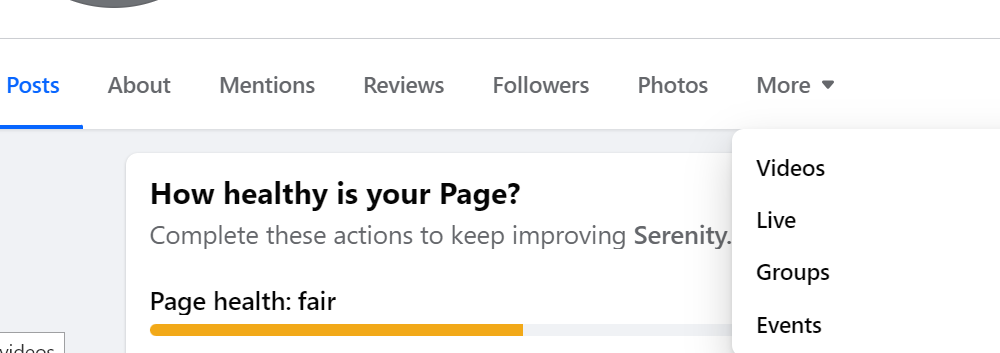
- A "Create Life Event" window will appear. From here, select the category that best represents the milestone you want to share, such as "Work," "Family & Relationships," or "Home."
- If none of the options fit, you can create a custom event by selecting "Create Your Own."
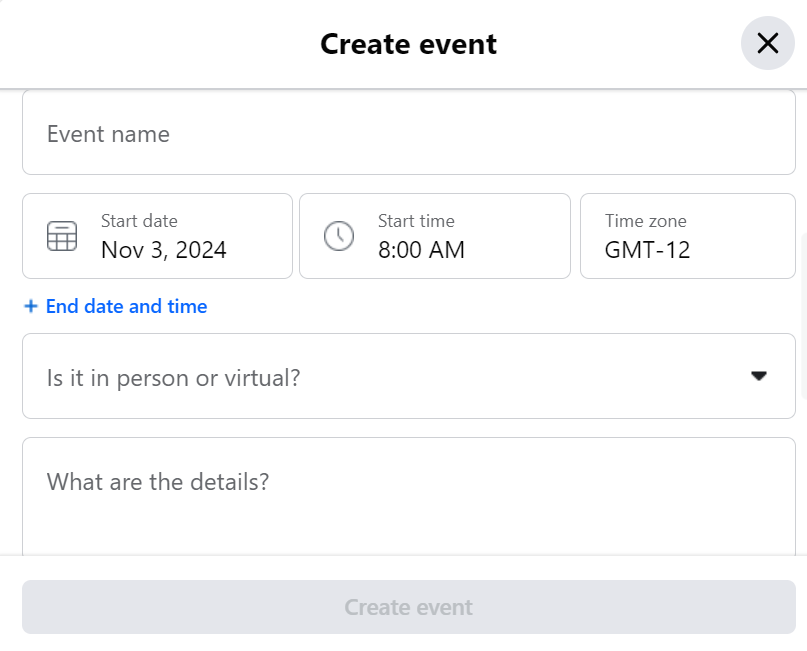
- Fill in the relevant details for your life event, including the title, date, location, and any additional information. You can also add a description to give more context to the event and tag friends if you want them to be part of the post.
- Once you're happy with the details, click "Done" at the bottom of the window.
- You’ll then be taken to the "Create Post" window with your life event included. Here, you can add a description or tag friends to further personalize the post.
- When you're ready, click "Post" to share your life event with your friends and family.
How to Add Life Events on Facebook via Mobile
- Launch the Facebook mobile app and sign in to your account.
- Tap your profile picture located to the left of the "What’s on your mind?" status bar to access your profile page.
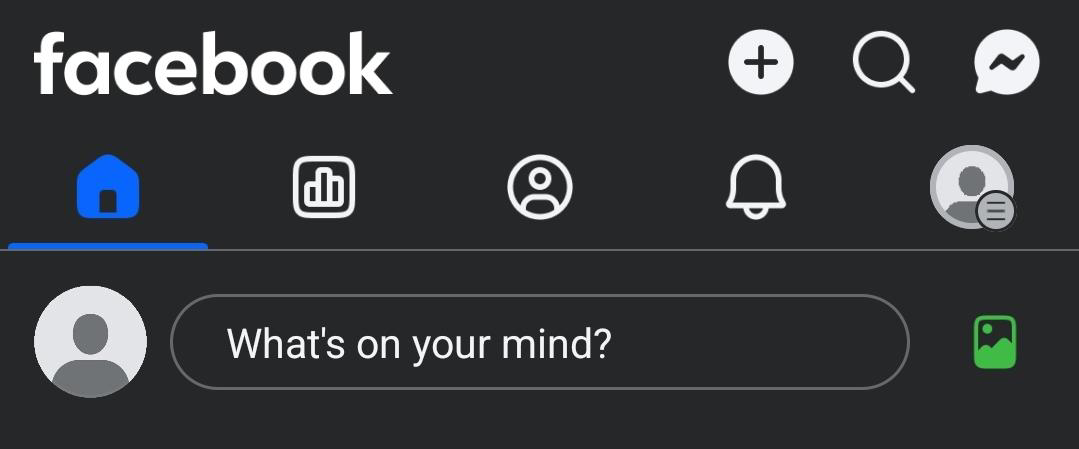
- Scroll down and tap on "Life Events" under the "What’s on your mind?" status bar.
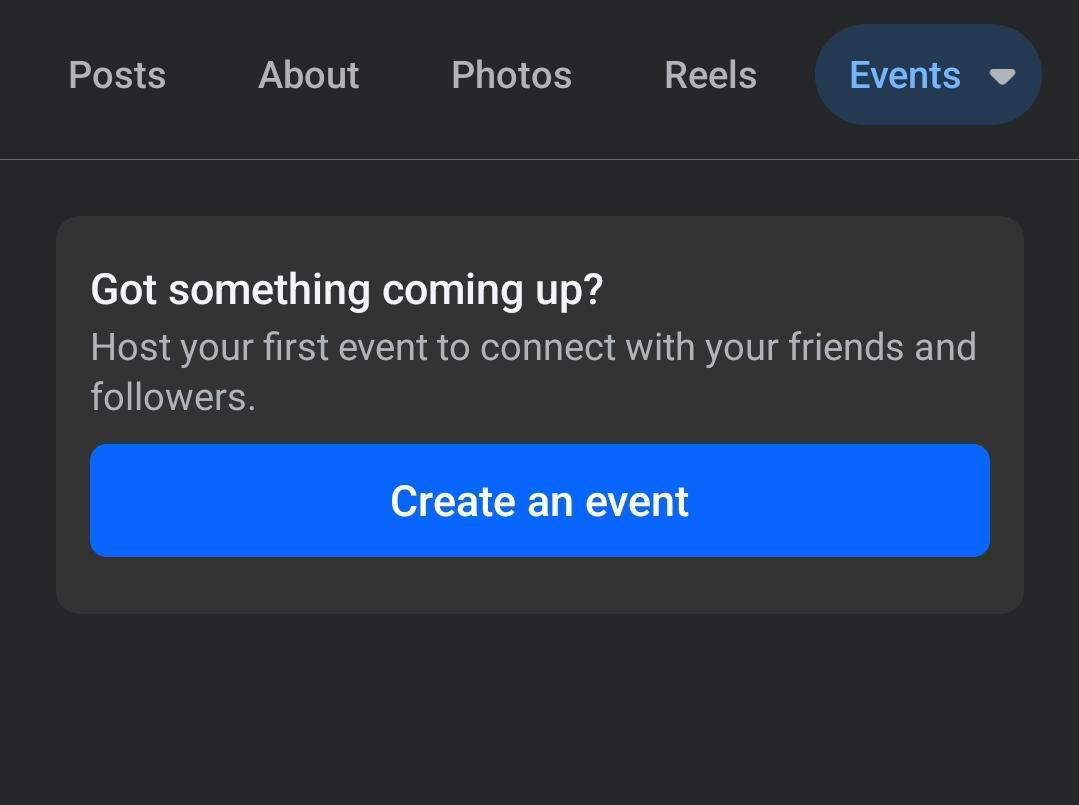
- On the next screen, tap "Create" at the top right next to "Add a Life Event."
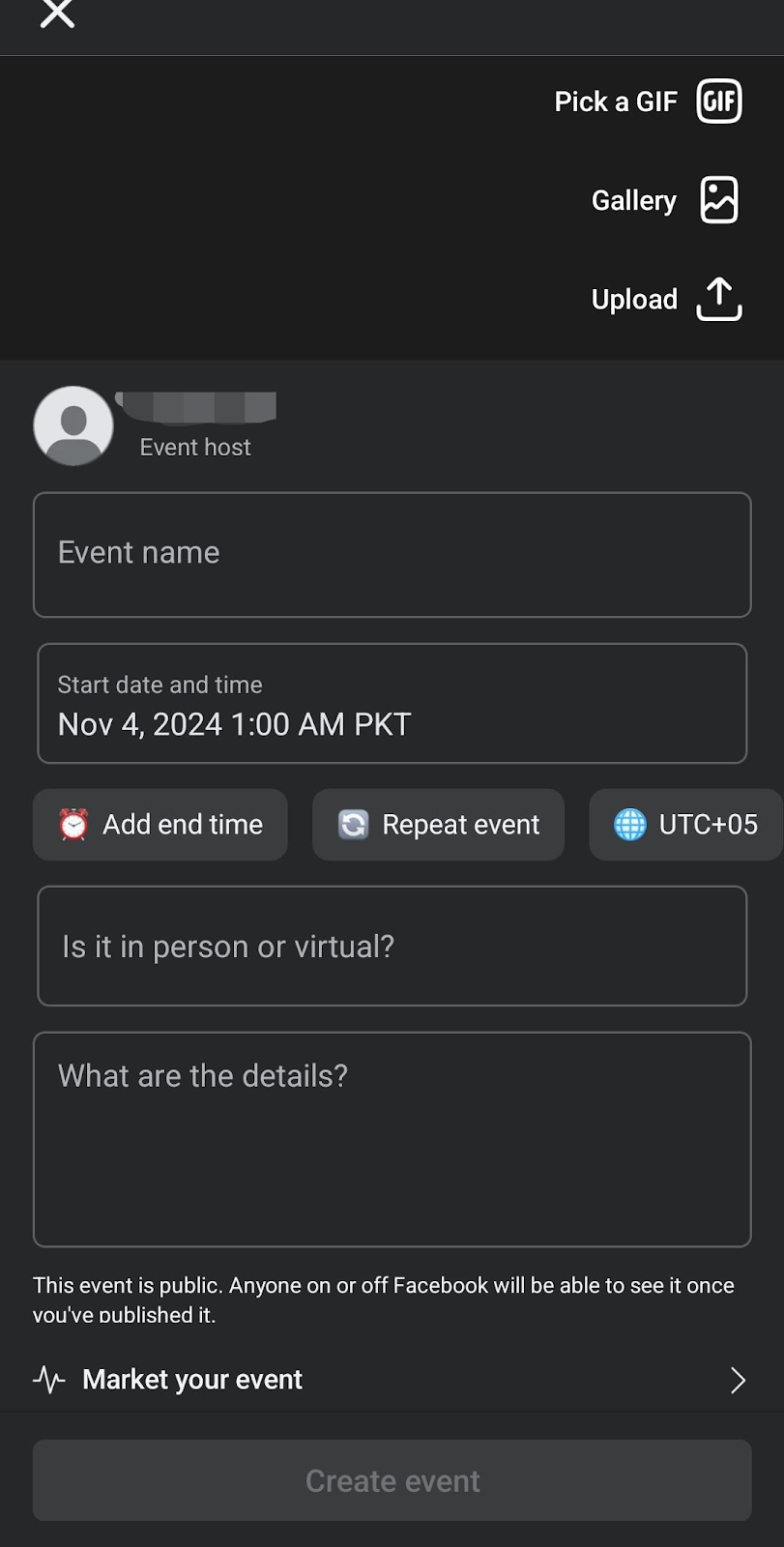
- In the "Create Life Event" window, choose the category that best matches your milestone, like "Work," "Travel," or "Relationship." If none of the categories fit, you can select "Create Your Own" to customize it.
- Fill in the important details such as the title, date, description, and location of your life event.
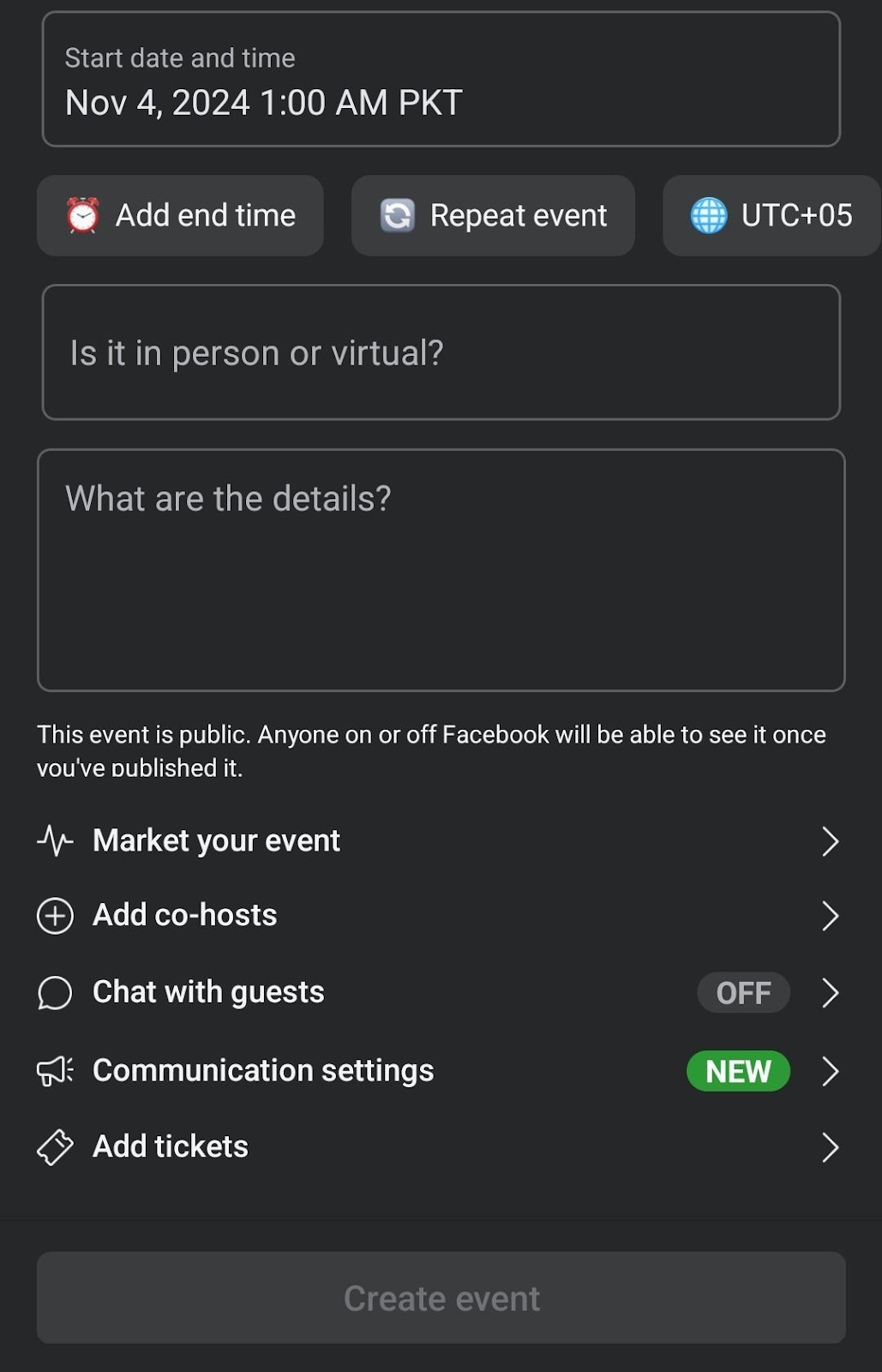
- You can personalize your post by uploading your photo or video to replace the default banner image.
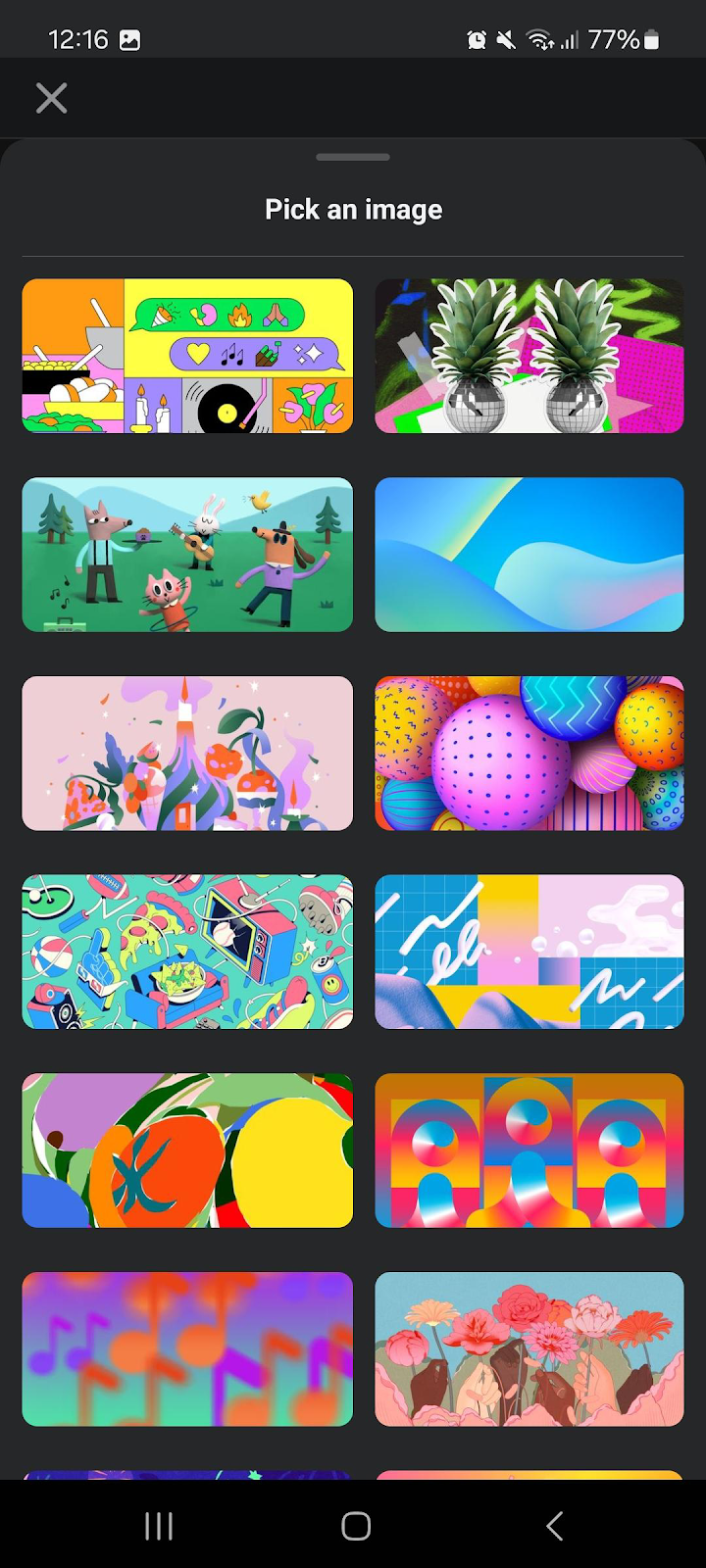
- If you want, tap "Change Icon" in the middle of the screen to pick a different icon that better represents your event.
- To tag friends in your life event, tap "Tag Friends" and select the people you’d like to include in your post.
- Once everything is ready, tap "Next" in the upper right corner and then tap "Share" at the bottom to publish your life event.
How to Post a Life Event from a Restricted Location
To post a life event on Facebook from a restricted location, you can use a VPN. Here’s how you can use a VPN:
Once done, click “Post” to share your life event.y Where Facebook Is Accessible - Connect to a server in a region where Facebook isn’t restricted.
Download and subscribe to a reliable VPN.
Log in and select a server location where Facebook is fully accessible.
Activate the VPN to mask your current location.
Open your browser or Facebook app after activating the VPN.
Log in to your Facebook account.
Go to your profile by clicking your profile picture or name.
Click on “Life Event” under the “What’s on your mind?” status bar.
Select a category for your life event or create a custom one.
Fill in the details, such as title, date, and location, and add any photos or videos.
Frequently Asked Questions (FAQs)
-
Why isn’t the life events feature showing up on Facebook?

You may be using an outdated version of the app. Try updating it and see if that resolves the issue. If the problem persists, it could be a temporary issue on Facebook’s side.
-
Can I make Facebook life events visible only to certain people?

Yes, you can control who sees your life events by adjusting the audience settings before posting. This option is available on both the mobile app and the web version of Facebook.
-
Can I edit life events on Facebook that I’ve been tagged in?

No, only the person who created the life event can edit it. If you are tagged, you won’t have the ability to make changes.
-
Can I hide a life event from my timeline without deleting it?

Yes, you can hide a life event from your timeline by changing its visibility settings. Go to the life event, click on the three dots, and select "Hide from Timeline." This will keep the event on your profile but hidden from the main timeline.
In Summary
Now that you’ve learned how to post life events, you can start sharing your achievements and experiences effortlessly, making it easier for loved ones to celebrate alongside you.
Whether you're marking a major accomplishment or a cherished memory, Facebook’s life events help you connect with others in a meaningful and lasting way.




