Table of Content
Two-factor authentication (2FA) is a strong security feature, but it can occasionally be inconvenient. Like, losing your phone or being unable to access it can jeopardize your accounts. While two-factor authentication provides significant protection, security and convenience must be balanced.
Fortunately, you can disable 2FA on Facebook without logging into your account. This blog explains different methods for deactivating 2FA, allowing you to regain control of your account while keeping a sufficient degree of protection.
How to Prevent Yourself from Getting Locked Up with Two-Factor Authentication
This requires some prerequisite settings to prevent hassle. Here’s what you need to do:
How to Prevent Yourself from Getting Locked Up with Two-Factor Authentication
This requires some prerequisite settings to prevent hassle. Here’s what you need to do:
- Click your profile picture, tap Settings and Privacy, and choose Settings.
- Go to Password and Security.
- You can manage your authorized devices in your account settings, where you won't need to use a login code.
- Reviewing this list and considering adding a second phone as a backup is a good idea.

When you set up two-factor authentication, select backup methods if you lose your phone or switch devices. Your choices include:
- Authentication app.
- Security key.
- Recovery codes.
How to Turn off Two-Factor Authentication on Facebook Without Preferred Device
If you set up a backup method and can access your Facebook account from a different browser or device, follow these steps:
- Go to your Account Center.
- Go to your Password and security settings.
- Click on the field for two-factor authentication to open its settings.
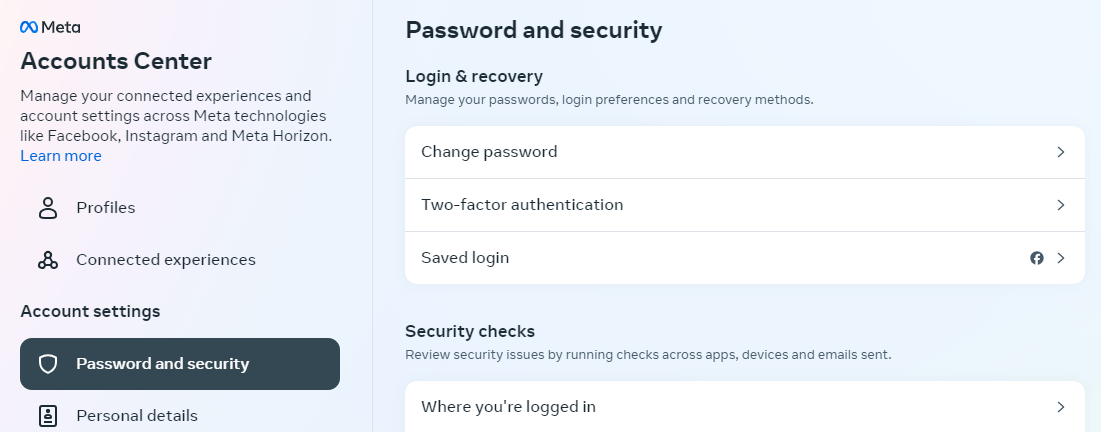
- Look for the option to turn off two-factor authentication and click on it.
- Confirm your choice to disable the feature.
How to Bypass Two Factor Authentication If You’re Locked Out
If you have not set a backup method and are locked out of two-factor authentication, then follow the steps below:
- Use your usual Facebook device to log in, so Meta can recognize it’s you.
- Follow the prompts to disable two-factor authentication.
- If you have lost your device and can’t log in, Facebook will ask you to enter the code.
- Simple click on Didn’t receive a code.
- You will have these options.
- Approve from another device.
- Use a text message.
- Other options.
- Click on Get More Help.
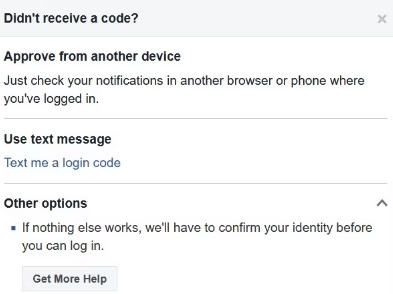
- You will get more options to prove your identity, including a passport, driving license, marriage certificate, etc.
- Just provide proof of your identity and Facebook will respond in a few days to recover your account.
How to Recover Your Facebook Account Without Logging In Through Two-Factor Authentication
- Instead of logging in, click on the Forgotten password? option.
- Confirm your email address so Facebook can send you a password reset code.
- Check your email for the code sent by Facebook.
- Enter the code on the reset password page.
- Once your password is reset, Facebook should automatically log you in.
- Now, you can make any necessary changes to your two-factor authentication settings.
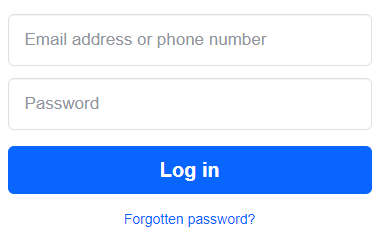
Discover if Your Most Critical Identifiers Have Been Exposed on the Dark Web
Receive timely alerts and actionable insights with PurePrivacy's Dark Web Monitoring.
Frequently Asked Questions (FAQs)
-
How can I restore my two-factor authentication code?

Unfortunately, two-factor authentication codes are usually time-sensitive and cannot be recovered immediately. However, you may be able to recover access to your account by using alternate verification methods such as email or phone number.
-
How to disable two-factor authentication on Facebook without a password?

You'll most likely need to reset your password first, which can involve validating your identity using alternative ways such as email or phone number. Once you've recovered access to your account, you can disable two-factor authentication in the Settings menu.
In Summary
Meta's updated Settings page can simplify login for all your frequently used devices. Your computer and phone can easily get around 2FA for more convenience. However, it is important to secure your privacy and account access. If you have disabled 2FA for any reason, be cautious about unauthorized access.





