Table of Content
Do you have a Facebook profile that has been ignored and builds up rust online?
Do not fear!
Combining Facebook pages is the best way to strengthen your online presence.
In this post, we'll provide particular tips for combining pages like a pro.
5 Simple Steps to Merge Two Facebook Pages
If you want to merge two pages, you must first have "full control" or the role of "admin" on both classic and new experience pages. Follow these step-by-step instructions to merge your Facebook pages.
Step 1: Make sure both pages have the same address and have names that are similar to each other before starting the merger process.
This will inform Facebook that these pages are for the same company. Change the name of the page you don't wish to keep if the names aren't identical.
Step 2: To merge your pages, go to facebook.com/pages/merge. If you are using a Business Manager to access your page, visit business.facebook.com/pages/merge.
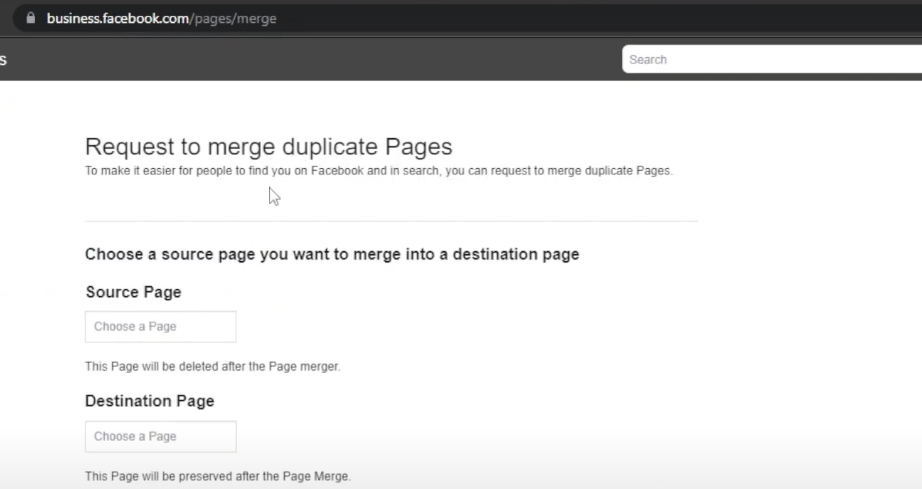
Step 3: Choose the page you wish to merge (the one that will be deleted) and then choose the page that will stay as the source.
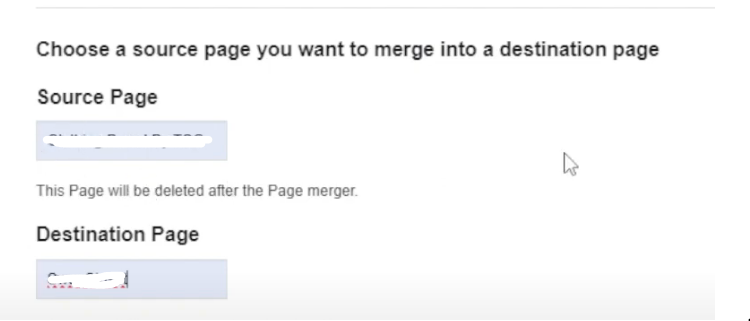
Step 4: Before combining the pages, Facebook will need your confirmation. Make sure the page you wish to remove is the one indicated in the red-colored pop-up window labeled "This page will be deleted."
Once deleted, it cannot be re-added to Facebook. You will keep the one that has green underneath it.

Step 5: After the mentioned process, the duplicate page will usually disappear, and the likes from it will now be included on the main page.
But occasionally, the page you wish to combine with your home page doesn't appear in the pop-up box as a choice.
If so, you may just have task manager rights (new experience), or you may not have admin rights to the page (classic page).
Combining Facebook profiles might simplify your online presence, but before you click "submit," make security your top priority. Due to vulnerabilities such as weak passwords or unsecured connections, identity thieves and hackers may find you more appealing as a target as a result.
Security solutions such as PurePrivacy can provide peace of mind during this procedure. To reduce the risks involved with combining your pages, it can even assist in cleaning out spam and spotting possible security holes in your Facebook configuration.
Get Yourselves Secure from Identity Theft
PurePrivacy examines your social network configurations, suggests enhancements, and even assists you in deleting your data from the Internet. With PurePrivacy, you can quickly protect yourself against identity theft, hacking, and intrusive tracking.
Here’s how PurePrivacy assists you in maintaining your online safety:
Add Social Media Accounts In-App
After connecting to your social network accounts (Instagram, Facebook, etc.), this app checks your privacy settings. It lets you control your privacy right within the app and suggests enhancements.
Privacy Score for Social Media
This service offers a "Privacy Score" that analyzes the permissions you've granted social media apps. Using this data, the system determines your overall social media security level and assigns you a single score.
Recommendations to Improve Privacy
It scans your social media settings to identify vulnerabilities and provides tailored guidance on how to strengthen your security and privacy. It searches for places where you might be disclosing more information than you intended to and recommends changes to improve your online safety
Frequently Asked Questions (FAQs)
-
Can I have two Facebook pages?

Under your account, you can make up to 4 other Facebook profiles. These profiles can reflect various aspects of who you are, such as your hobbies or memberships in groups.
-
Is it possible to make money from multiple Facebook pages?

No, you cannot make money on two different accounts that are linked to the same Facebook account. You must have a dedicated Facebook Page or a separate account to participate in Facebook's monetization programs, such as the Facebook Partner Monetization Policies and the Facebook Audience Network.
-
Can I combine two separate Facebook pages with different names into one?

The only restriction on merging pages with identical names, categories, and physical addresses is that they cannot be named. You can change the name of a page in its "about" or "page info" settings.
-
Why do people own more than one Facebook page?

Depending on how long you've been using Facebook, you might want to keep your personal and business relationships apart, or you might want to have one profile linked to a community you participate in and another profile reserved for friends.
Streamline Your Social Media Experience!
If you are an admin on both Facebook sites, merging them is easy.
By adhering to the above-described guidelines, you can prevent managing duplicate pages and streamline your Facebook presence.
Remember that the page you decide to combine will be removed, so be sure you have made all the necessary selections before completing the merge.





