Table of Content
Have you ever seen anything amazing on Instagram but couldn't fully appreciate it?
Perhaps it's a humorous pet trick or a life-changing makeup technique.
Fear not!
There is an easy way to stop an Instagram video.
Continue reading to learn the secret of pausing both Reels and in-feed videos, and take control of your Instagram experience once and for all!
3 Simple Methods to Pause Instagram Videos
Because the Instagram version is regularly updated, lots of people are unsure how to pause reels, and many are getting issues such as "unable to pause reels."
As a result, this section will walk you through the steps in detail, showing how to pause reels on your PC, iPhone, or Android device.
- On Mobile Phone App (Android or iOS)
To pause the Instagram reels, you can tap the screen with your finger, as you would on TikTok. However, when you tap it on Reels, you discover that you can mute the video rather than pause it. But here are the steps to pause a video on the Instagram app.
Step 1: Open Instagram reels and select the reel from this platform that you wish to pause.
Step 2: Pause the video by long-pressing anywhere on the screen. The video will continue to play once you release your finger.
Step 3. To mute the short video, simply press on the screen. Tap once to unmute this video.
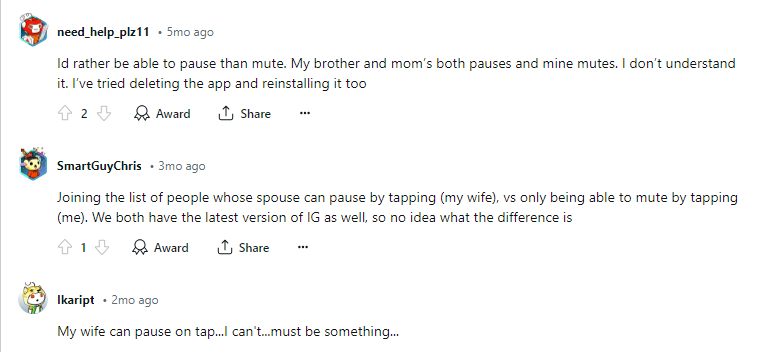
- On the Desktop
Then, there are some specific instructions on how to pause Instagram videos on your computer or desktop. Follow these steps:
Step 1: Open Instagram and select Reels on the left side of the screen.
Step 2: Select the short video you wish to pause. With a single click, the video will be paused. Click again, and the video will resume playing.
Step 3: To mute the video, hit the audio icon at the top right corner. To unmute it, simply click the button again.
- By Pausing Instagram Reels Frame by Frame
Instagram does not have a built-in feature that allows users to pause Instagram Reels frame by frame from within the app.
If you need to examine a specific frame or a frame-by-frame analysis Reel thoroughly, consider downloading Reel and using a video editing software or tool that allows for frame-by-frame playback and analysis.
Following that, you will have more control over the replay and be able to study the video in greater depth.
While pausing Instagram videos may appear to be a straightforward task, the app's frequent changes can leave you confused and exposed.
Unwanted tracking and data theft are two examples of security dangers that might be hidden in the background of social media.
Fortunately, apps such as PurePrivacy exist to give you more control over your online footprint. This comprehensive security suite includes tracker blocking, which allows you to navigate the digital world with better peace of mind.
Upgrade Your Privacy Needs with PurePrivacy
This all-in-one digital security solution enables you to manage your online presence and protect your personal information.
With PurePrivacy, you can fight back against identity theft, protect yourself from cyberattacks, and eliminate unwanted tracking.
PurePrivacy helps you in this way:
Add Social Media Accounts In-App
You can easily connect your social media accounts (Facebook, Instagram, Twitter, LinkedIn, Spotify, Google, and YouTube) to our app. Simply connect to your social media account and permit us to send you privacy recommendations.
Privacy Score for Social Media
It creates a thorough security score by assessing the level of access allowed and the potential privacy hazards associated with these permissions.
Recommendations to Improve Privacy
Our app will use information from your social media settings to make targeted recommendations to improve your privacy and security. By assessing your current settings and permissions, we can discover areas for improvement.
Frequently Asked Questions (FAQs)
-
How can I manage my Instagram reels?

Tap Edit to adjust your reel's positioning and caption. To prevent others from leaving comments on your reel, select Turn off commenting. Tap Pin to your reels to have this reel appear at the top of your profile's Reels page. Tap Hide prevents others from seeing how many people enjoyed your clip.
-
How can you stop Instagram reels from scrolling?

To disable Instagram's auto-scrolling, keep your finger on the post you're now viewing. This can be handy for reels, videos, and even photos. To increase your viewing time on Instagram, hold down your finger on the post to prevent it from scrolling automatically.
-
Are there any other ways to look at specific parts of an Instagram video?

If pause is not available for standard feed videos, you can try:
While you cannot pause, you can reduce the playing speed by scrubbing your finger back and forth on the progress bar at the bottom of the screen.
On most devices, press the power and volume down buttons at the same time to take a screenshot of the precise frame you want to inspect.
Get Your Instagram Videos Paused Instantly!
While Instagram allows you to pause Reels with a simple tap and hold, it does not presently support pausing videos in your regular feed.
Don't worry, though!
For ordinary videos, use the scrubbing feature to slow down playback and improve the appearance, or take screenshots to freeze specific frames for later analysis.
With these helpful tips, you'll be able to navigate and analyze Instagram videos, regardless of format efficiently.





