I believe every one of us shares stories, pictures, and travel experiences on Facebook. But by default, Facebook organises your photos in a post based on the order in which they’re uploaded.
And some people like you who want to rearrange photos are stuck with this. Fortunately, you can easily adjust the order of Facebook photos and posts using our guide.
How to Rearrange Photos in a Facebook Post before Publishing
- To get started, log in to your Facebook account.
- Once you’re logged in, go to your Facebook profile or the page where you want to create the post.
- Click on the “Create Post” option, which can usually be found at the top of your profile or page, or in the “What’s on your mind?” section.
- In the post composer, click on the “Photo/Video” option. This will allow you to upload photos from your device.
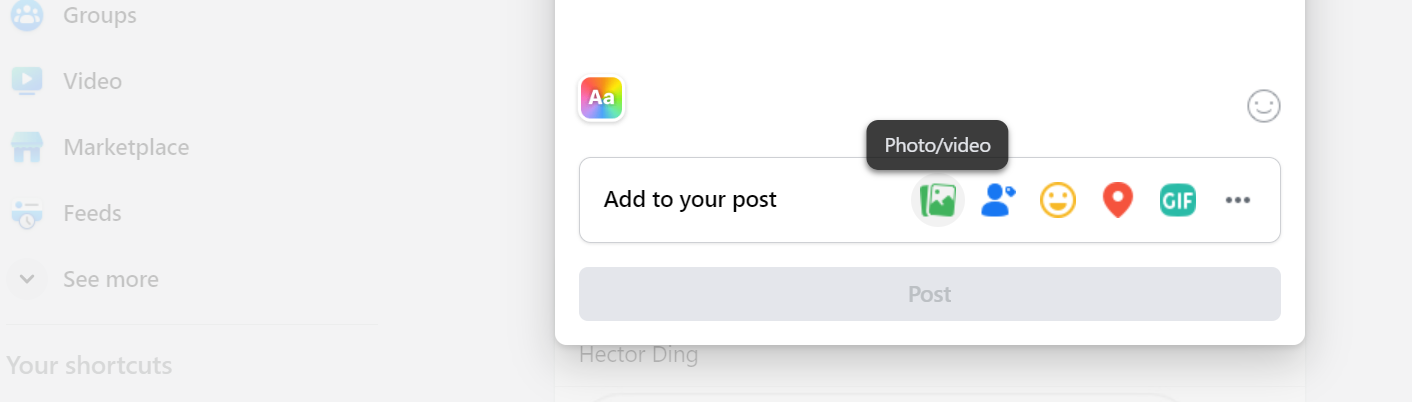
- Choose the photos you want to include in your Facebook post by clicking on the “Add Photos/Video” button. You can select multiple photos at once.
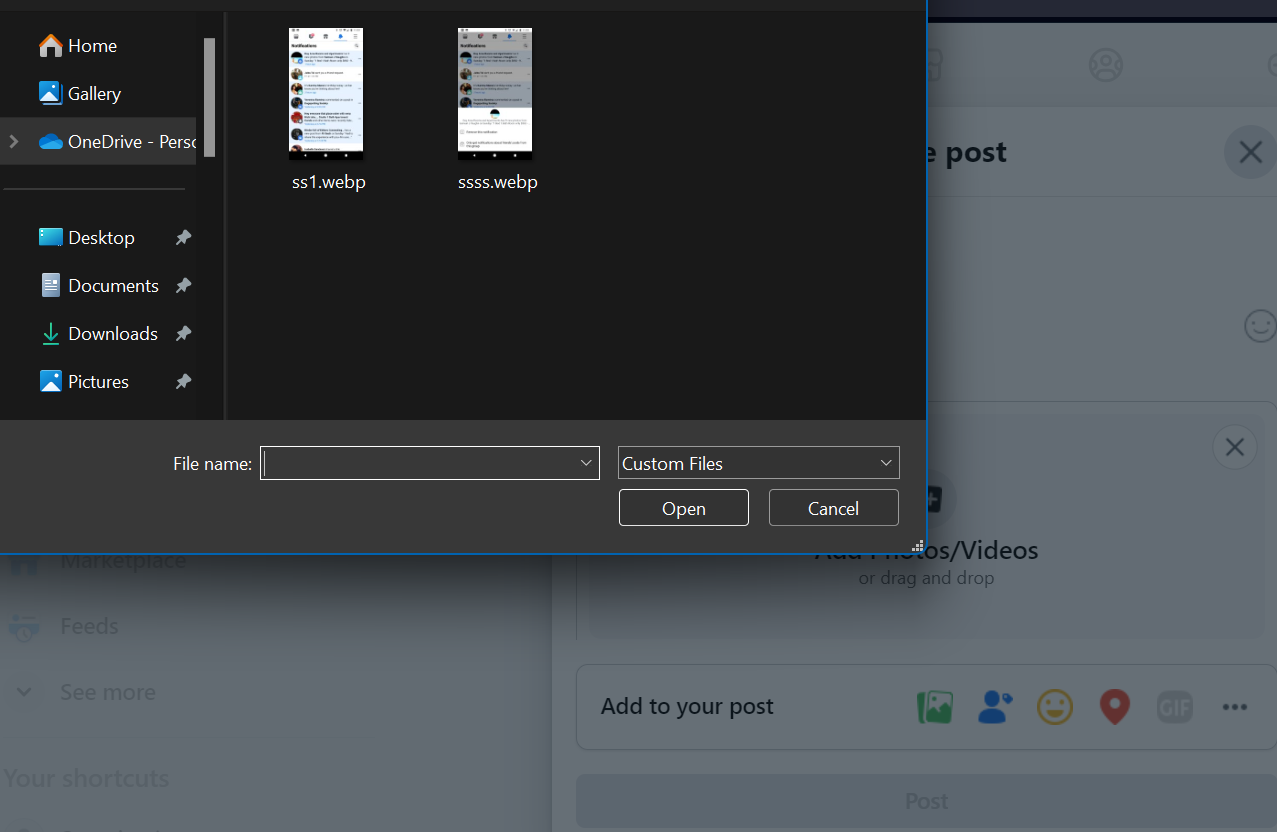
- After the photos are uploaded, you will see thumbnails of the photos in the post composer.
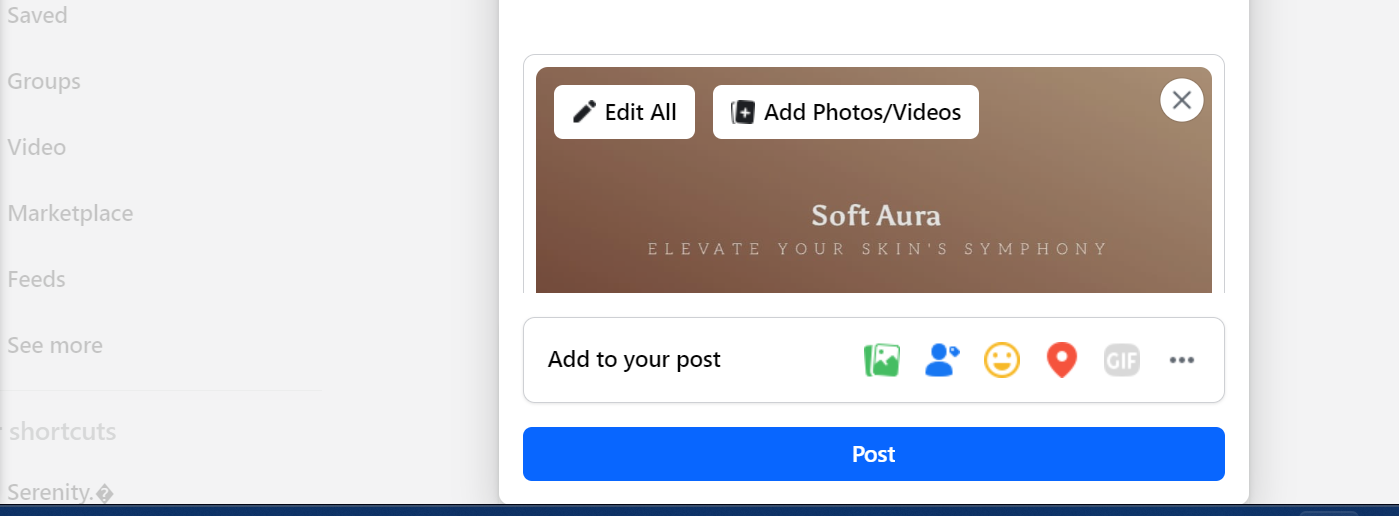
- Click on the ‘Edit All’ option, which will enable you to arrange your photos.
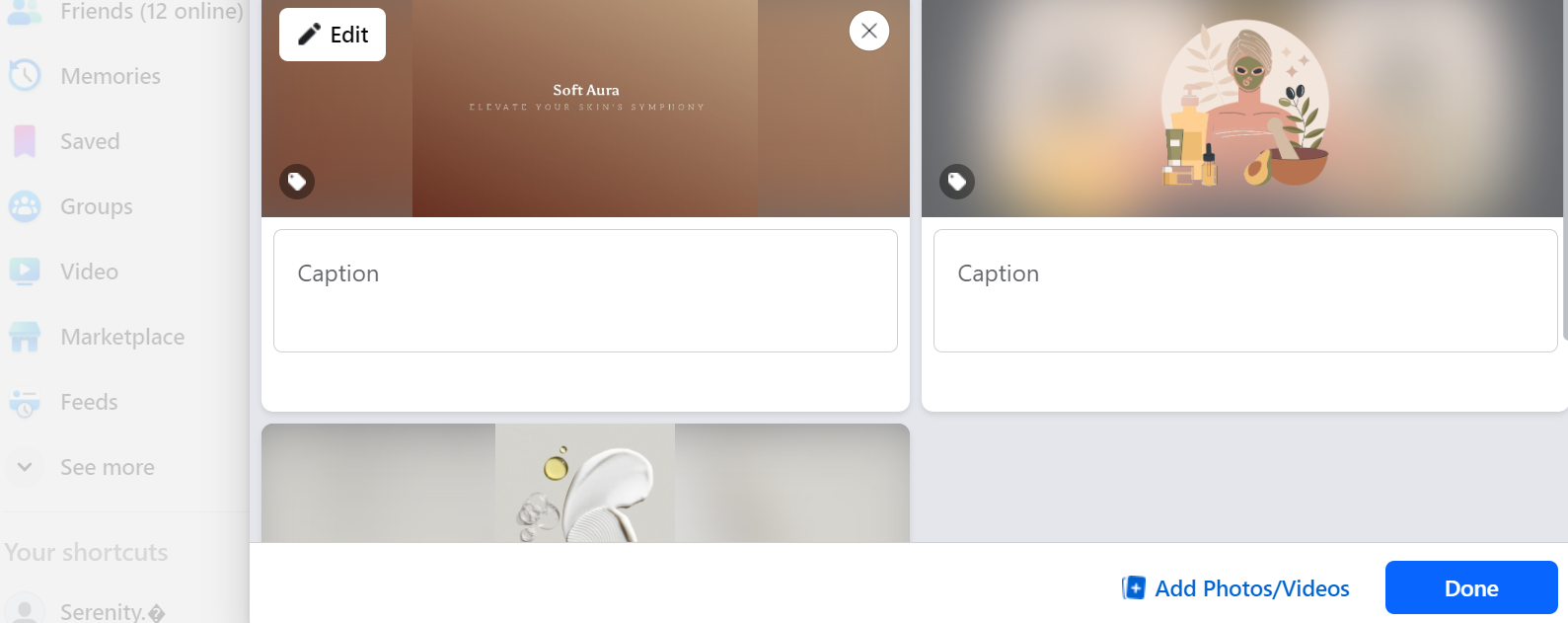
- To change the order of the photos, simply click and drag a photo to the desired position within the thumbnail display.
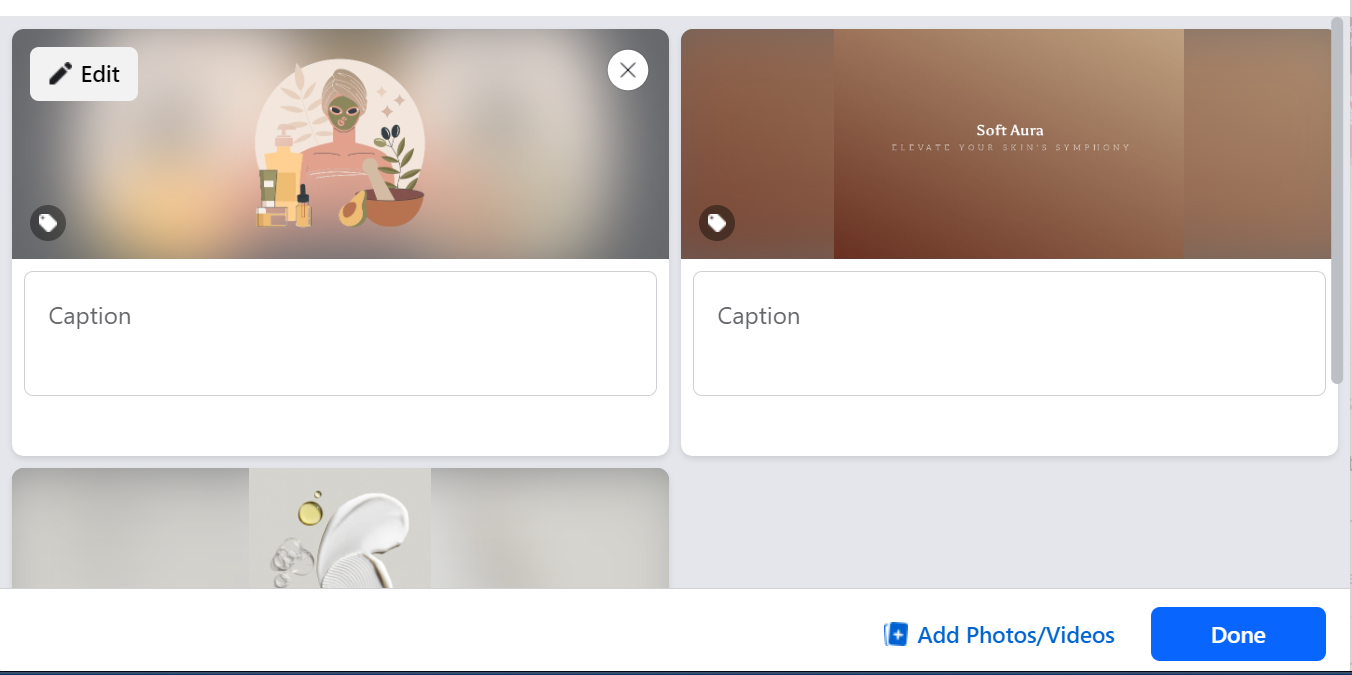
- If you want to include captions or descriptions for your photos, click on the thumbnail of each photo and enter the text you wish to add.
- Once you have arranged the photos and added any necessary captions, click on the “Post” button to publish your Facebook post with the new order of photos.
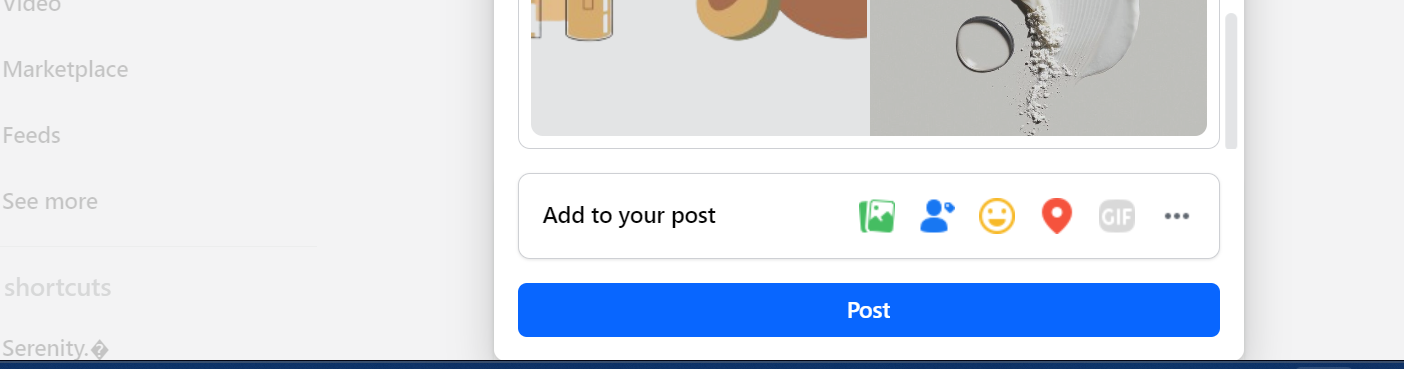
How to Rearrange Facebook Photos on a Facebook Post after Publishing
- Log into Facebook on your desktop.
- Click the three horizontal dots in the upper right corner of your post.
- Select "Edit Post."
- Hover over an image and click "Edit All."
- Use your cursor to drag and arrange your photos in the desired order.
- Click "Done" to save your changes.
How to Rearrange Photos on the Facebook Post Via Mobile
If you’re using the Facebook mobile app, your options for rearranging photos are limited compared to the desktop version. While the steps are similar, the drag-and-drop feature is not available. In previous versions, you could move photos by swiping your finger, but newer updates have removed that functionality.
- Go to Facebook mobile app and click on create a new post.
- Click on the ‘Photo/Video’ option to upload your photos. You can select multiple photos from your device to include in the post.
- The order in which you select your photos from your phone’s camera roll will determine their final positions in the post.
Once your post is published, you cannot change the order of your photos without removing and re-adding the images.ccess and click "Connect."
The mobile app provides several layout options that display your pictures artistically.
However, selecting one of these layouts means you lose control over the order of the photos.
Frequently Asked Questions (FAQs)
-
Can I rearrange photos after I’ve published my Facebook post?

Yes, on the desktop version, you can edit the post to rearrange photos. However, on the mobile app, you cannot change the order of photos without removing and re-adding them.
-
How do I rearrange photos in a Facebook post on the desktop?

To rearrange photos on the desktop, click the three dots on your post, select "Edit Post," then click "Edit All" to drag and drop your photos into the desired order.
-
Is it possible to rearrange photos on the Facebook mobile app?

The options for rearranging photos on the mobile app are limited. You cannot drag and drop photos, and the order is determined by how you select them from your camera roll.
-
What happens if I choose a layout option for my photos on the mobile app?

If you select a layout option on the mobile app, you will lose control over the order of your photos, as the layout automatically arranges them for you.
Conclusion
While Facebook’s desktop app offers more flexibility with options to drag and drop images, there are a few limitations on the mobile app. By following the outlined steps mentioned in this guide, you can create engaging and organised posts that effectively showcase your memories and experiences through photos.




