Table of Content
Do you ever wish you could save a funny Instagram Story or show off your awesome gaming moves?
While Instagram does not have built-in screen recording, we have a quick solution for our fellow scrollers and content creators!
Your phone has a hidden feature that most of you haven’t discovered, and it's shockingly simple to use.
Continue reading to learn how to screen record on Instagram and elevate your work to the next level.
2 Methods to Screen Record Stories on Instagram
Sometimes you want to keep an Instagram story before it expires or share it with someone who does not have the Instagram app loaded, and there is a simpler way than downloading it.
You can quickly and easily film an Instagram story using your phone's screen recording feature.
Here's a step-by-step instructions for you.
- On Android Devices
Follow the instructions below to record an Instagram story on your Android device.
Step 1: Swipe down from the top of your screen and select Screen Record.
Step 2: If you don't see the Screen record button, swipe right to reveal it, or click Edit and drag it to the Quick Settings.
Step 3: Launch the Instagram app and find the story you want to record.
Step 4: Tap Start and the recording will commence after the countdown.
Step 5: To stop recording, swipe down from the top of the screen and choose the screen recorder icon.
Step 6: To find your recording, use the Photos app and select Library > Videos.
- On iOS Devices
Here's how to screen-record an Instagram Story on your iOS device.
Step 1: Open the Settings app on your iPhone and select Control Center.
Step 2: Scroll down and tap the + symbol next to Screen Recording.
Step 3: Find the Instagram story you want to record.
Step 4: To open the Control Center, swipe down from the top right corner of your phone screen. Tap the gray record button. Following the three-second countdown, the recording begins.
Step 5: To stop recording, open the Control Center and select the red Record button.
Step 6: Go to the Photos app to discover the recorded video.
Discover if Your Most Critical Identifiers Have Been Exposed on the Dark Web
Receive timely alerts and actionable insights with PurePrivacy's Dark Web Monitoring.
Does Screen Recording Someone's Instagram Story Notify Them?
The short answer is No.
And, you may not be aware of this, but Instagram started a test tool in 2018 that allowed people to see who screenshotted or screen recorded stories. However, the function was quickly withdrawn.
The platform currently does not allow you to see whether and when their stories have been screen-recorded. As a result, it does not reveal the identity of the person performing one of these two activities.
So you don't have to be concerned about somebody else finding out about your screen recording of your Instagram story.
Screen recording Instagram stories is a quick option, but be aware of security dangers. Captured videos may include sensitive information, and the recording process itself is vulnerable to data theft via trackers in third-party apps.
Consider using your phone's built-in recorder plus a complete security solution like PurePrivacy to provide greater internet safety.
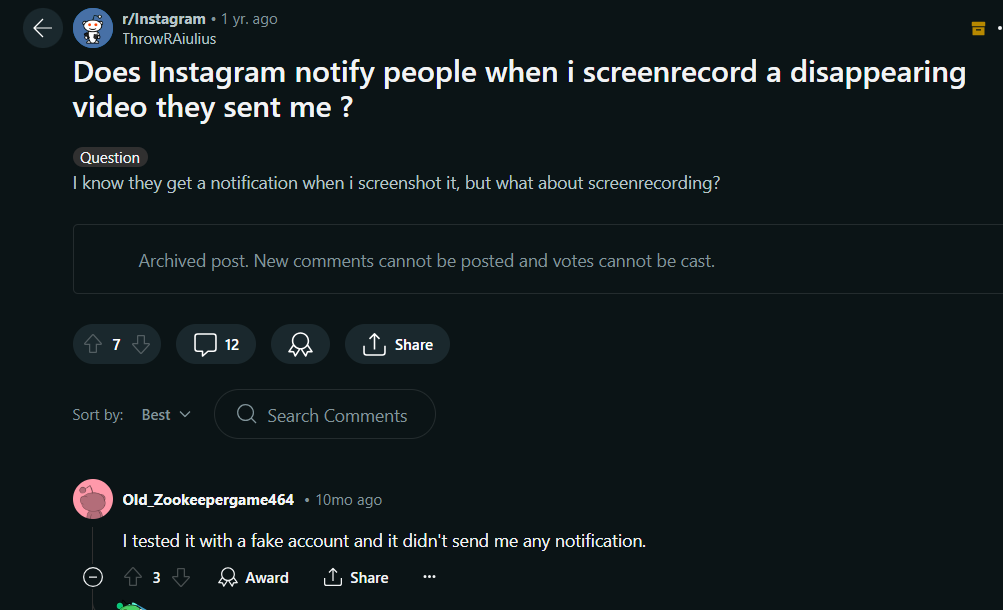
Enhance Your Online Security with PurePrivacy
This all-in-one digital security solution enables you to manage your online presence and protect your personal information. PurePrivacy provides a suite of tools to help you manage your social media privacy, block trackers, and even remove your information from data brokers.
PurePrivacy helps you in the following ways:
Automatically Delete Search History
It offers a fast and effective way to remove your search history, ensuring that your online actions stay private. By securely deleting your search history from multiple social media networks, you may keep confidentiality and improve your overall privacy.
Auto-Delete/Hide Posts
Take control of your posted content by hiding it, limiting visibility to yourself, or completely deleting it from the social networking platform. Protect your privacy by keeping sensitive posts hidden or removing them completely from public view.
Scan/Rescan Social Media Settings
Perform a thorough scan or rescan of your social media settings to provide tailored recommendations for improving your privacy settings. You can get useful tips for all your privacy settings to make your accounts secure.
Frequently Asked Questions (FAQs)
-
Do I need to use a third-party app to record my Instagram screen?

No, a third-party app isn't required to screen records on Instagram. Both iOS devices and most Android phones feature built-in screen recording capabilities.
-
How can I adjust a screen recording before sharing it?

When you finish screen recording, your phone normally saves it to your camera roll. You may then trim, add text, or make other changes using your phone's built-in editing capabilities or another video editing program.
-
Are there any restrictions to screen recording on Instagram?

Keep in mind that the maximum recording time may be limited by your phone's storage space or the app you are using. Some Instagram live videos may not allow you to record your screen.
-
Is it appropriate to screen-record copyrighted information on Instagram?

No, it is not acceptable to screen record and distribute copyrighted content without the owner's permission.
Screen Record Like a Pro!
Screen recording on Instagram is a simple method for iOS and Android consumers.
Using your device's built-in screen recording feature, you can simply capture Instagram stories or any other app activity.
Remember to always verify with the person who uploaded the content to see if they are okay with you screen recording it before sharing it.
This simple solution allows you to film and share interesting things or moments on Instagram!






