Table of Content
After spending hours creating a great Facebook Business Page, did you discover that nobody seemed to be aware of it?
Do not be afraid!
Sharing your page is the secret to increasing traffic and converting likes into loyal clients.
Discover how to easily share your Facebook Business Page and see an increase in audience participation.
5 Easy Ways to Share Your Business Page on Facebook
Sharing your business page on Facebook is simple, whether you do it using the mobile app or the website.
Business pages are designed for sharing and viewing by friends through private messaging, group events, and timelines.
You can use any of these options to share a business's or a company's page on Facebook.
- On the Mobile App
Here are the steps to share your Facebook Business Page on a mobile phone app using the Share button.
Step 1: Open the Facebook app on your mobile phone.
Step 2: Open the news feed on Facebook.
Step 3: In the upper right corner, click the three horizontal lines.
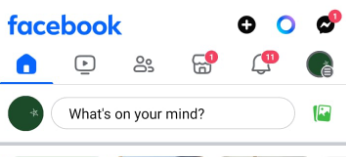
Step 4: Choose the page you want to share by selecting Pages.
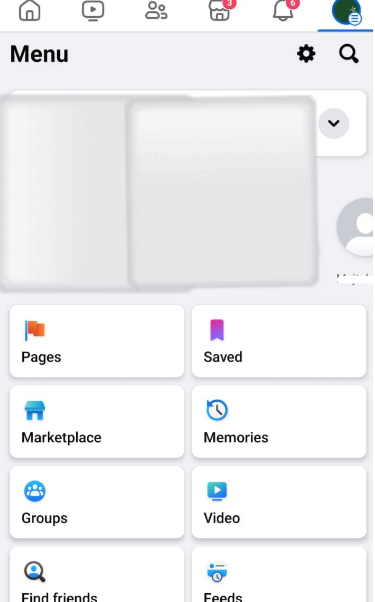
Step 5: Open the Facebook page from there.
Step 6: To access the sharing options, click on the three dots right under your Page name.
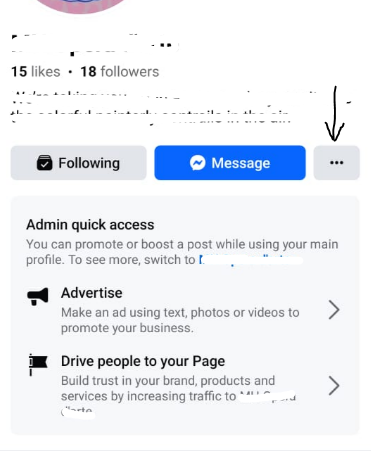
Step 7: Then you’ll see a Share profile option, click on it to share your page.
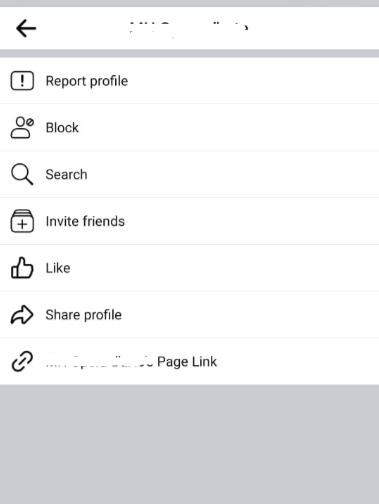
These instructions also apply to copying the link from a Facebook page. You'll see a copy option just below the share option.
- On Desktop
Here’s how you can share your Facebook business page using your desktop.
Step 1: Open Facebook on your preferred browser.
Step 2: Go to the business page that you want to share by selecting Pages from the left panel.
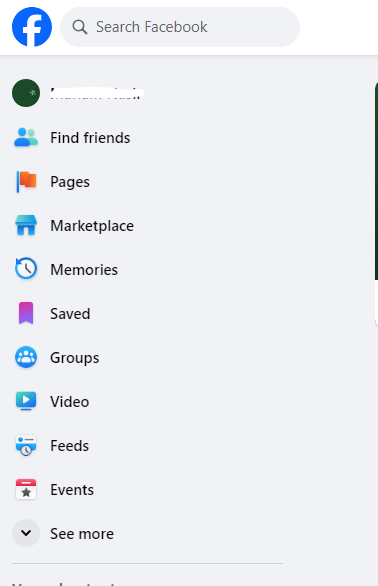
Step 3: Click the three dots under your page name.

Step 4: Select the "Share" button.
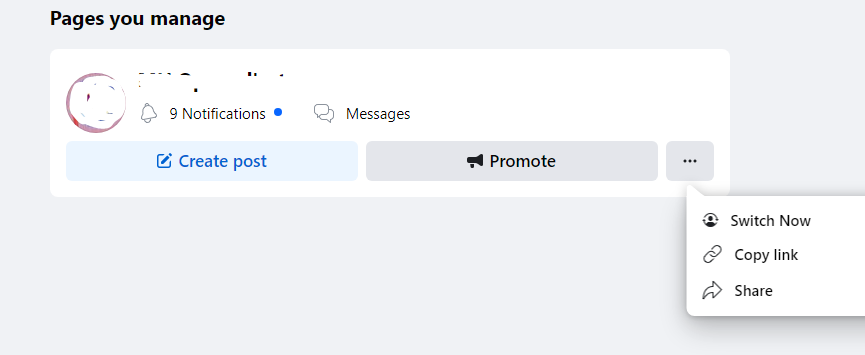
Step 5: A pop-up will appear as a result of this. If you would like, add text to the "Say something about this..." part. Moreover, by selecting the relevant symbol in the lower left corner, you may add a reaction, tag friends, and record your location.
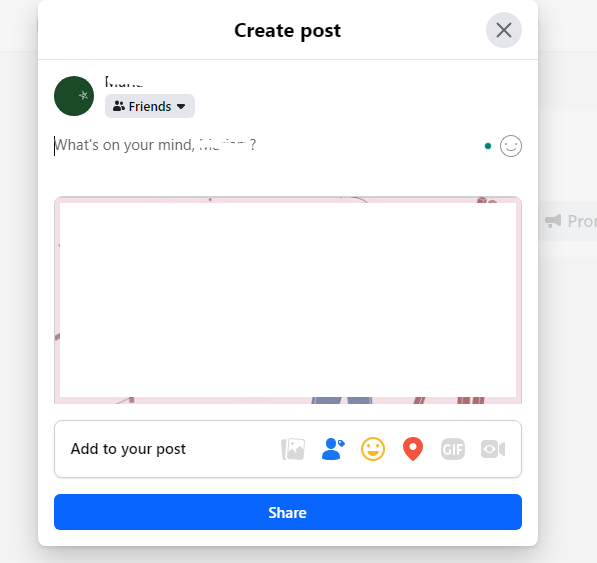
Step 6: You can also choose with whom to share the page by clicking the blue button at the top.
Step 7: You can change who can view the post on your timeline next to the "Cancel" and "Post" options at the bottom if you decide to leave things as they are and share them on your timeline.
- On Facebook Messenger
If you want to share your page with your friends and family in a more personalized way, you can send them a message with a direct link to your content. The share button makes sending a quick message with a Facebook profile link simple.
- Share Your Page's Link
Copy and paste the Facebook page's address, then send it to anybody you want. You can also share it via email marketing or with friends on your preferred messaging app.
- Share it with Other Apps
Your Facebook link can be posted anywhere you choose if you know how to copy and paste it. You can follow the above-mentioned steps to copy your page’s link.
Sharing your business page on Facebook can help you connect with new clients and increase brand exposure. However, it's important to be aware of the security dangers associated with social media.
Thanks to solutions like PurePrivacy, you can publish your business page with more confidence. These solutions can help reduce these dangers by allowing you to block trackers and remove your information from data brokers.
Prevent Your Social Accounts from Unwanted Tracking
Taking back control over your online identity is possible with PurePrivacy's comprehensive solution. Using this service, you may control your digital footprint, disable activity-tracking trackers, and even get your data removed from data brokers.
Auto-Delete/Hide Posts
It offers a seamless way to remove your search history so that no one can see what you do online. By safely deleting your search history from different social media sites, you can protect your privacy and stay anonymous.
Scan/Rescan Social Media Settings
Learn insightful advice on all of your privacy settings. After carefully examining your social media accounts, our cutting-edge scanning technology offers customized recommendations to improve your security and privacy.
Whitelist / Blacklist Trackers
You can choose which trackers are safe to track by enabling them. Later on, you can choose to block these trackers once more.
Frequently Asked Questions (FAQs)
-
How can I get a Facebook page link?

After logging into Facebook, select your name from the list at the top right corner of the screen. Then, copy the Facebook profile URL into the browser's address bar.
-
Is my personal Facebook account connected to a business page?

There is no connection or public listing between your personal Facebook account and your Facebook Business Page. To build and maintain a Facebook Business Page, you'll need a personal account, but you may also set up a separate personal page using your work email address.
-
What shows that my Facebook page is a business page?

Underneath the profile photo on a business page are usually several tabs with further details about the company, such as About, Services, Reviews, Photos, Videos, and more. Additionally, you can choose to Like or Follow a Business Page. These tabs are not included on a personal page.
-
What happens if I turn my Facebook profile into a page?

When a profile is converted to a page, the original profile remains unchanged, and a new Facebook business page is created based on it. You'll have a Personal Profile and a Business Page when you convert.
Increase Your Reach By Sharing Your Page!
One of the best ways to increase your audience and brand exposure is to share your Facebook business page.
You can share your page on your profile, in emails, and on other social media sites by following the steps mentioned above.





