Table of Content
- Connecting Facebook with Instagram
- Automatically Create a Facebook Post & Share It to Your Instagram Account
- Automatically Create a Facebook Story & Share It to an Instagram Account
- Automatically Create a Facebook Reel & Share It to Your Instagram Account
- Removing Instagram from Facebook if You Change Your Mind
- Frequently Asked Questions (FAQs)
Reaching your audience across multiple platforms is essential in today's social media pan. But you must be pissed off to post the same content twice. Sharing your Facebook posts straight to Instagram can save time, but there are a few things to keep in mind.
This guide will show you how to publish your Facebook content on Instagram in various ways, from turning on automatic sharing to customizing your posts for maximum visibility.
Connecting Facebook with Instagram
You can share your Facebook posts and other content on Instagram by connecting Your Facebook page to your Instagram account.
From the Website
Follow these steps to connect your Facebook page with Instagram using the Facebook website on a desktop or PC.
Step 1: Navigate to your page's settings area. You can now see a "Linked accounts" option. Hit the button.
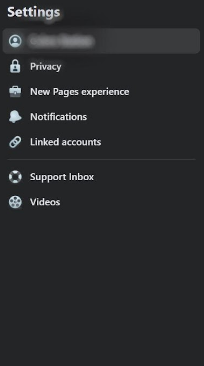
Step 2: You may now link your Instagram account to your Facebook profile by selecting the "linked accounts" option.
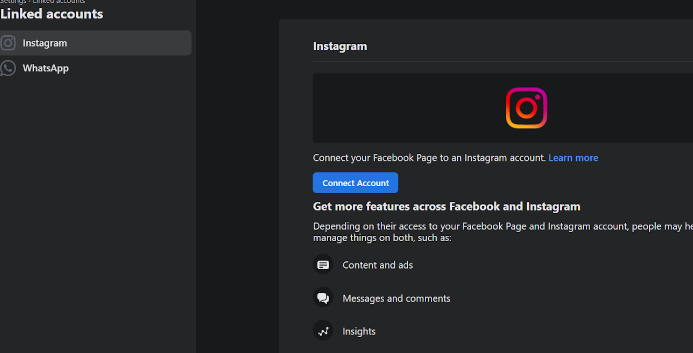
Step 3: Select your Instagram account and tap on “Connect.”
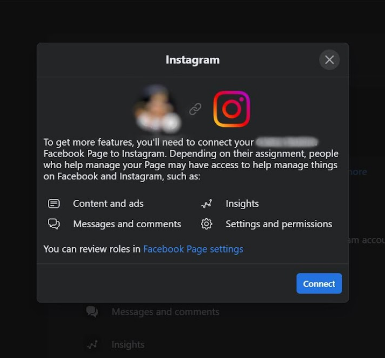
You have now successfully connected your Facebook page to Instagram.
From the App
Follow these steps to connect your Facebook page with Instagram using the Facebook app on your mobile phone.
Step 1: After logging in, select Pages from the menu on the left.
Step 2: After choosing your Facebook page, select Settings.
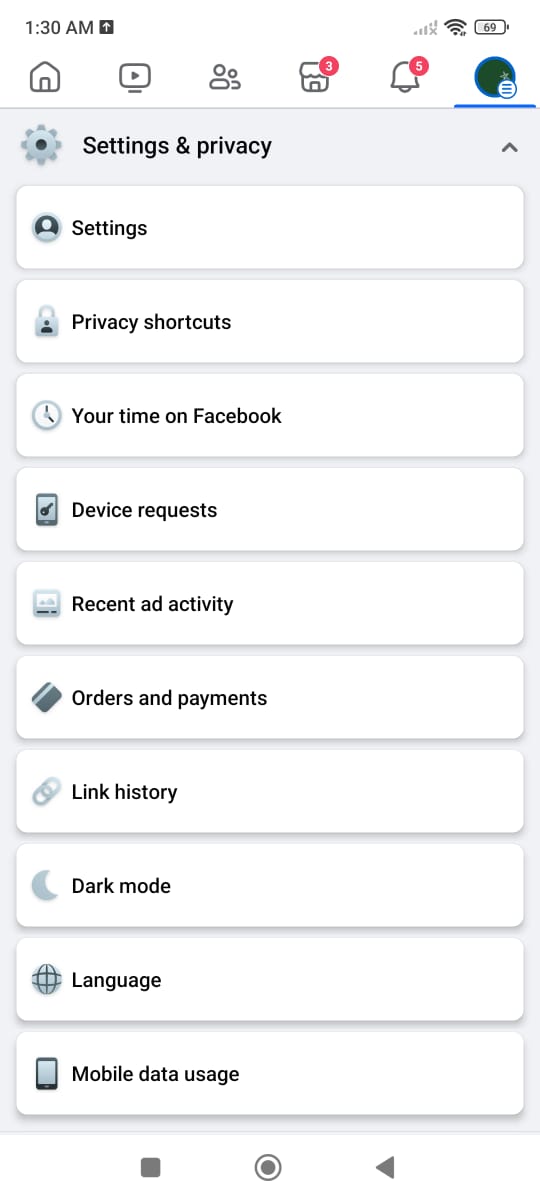
Step 3: From the left column, choose Linked Accounts.
Step 4: Choose Instagram and link your account.
Automatically Create a Facebook Post & Share It to Your Instagram Account
The second way to share your posts to your Instagram account from Facebook is to upload your posts automatically to both accounts.
From the Website
Now that you've linked Facebook to Instagram. If you'd like to share your posts straight from Facebook to Instagram, here's how to do it.
Step 1: Access the same Settings menu as in the previous phase.
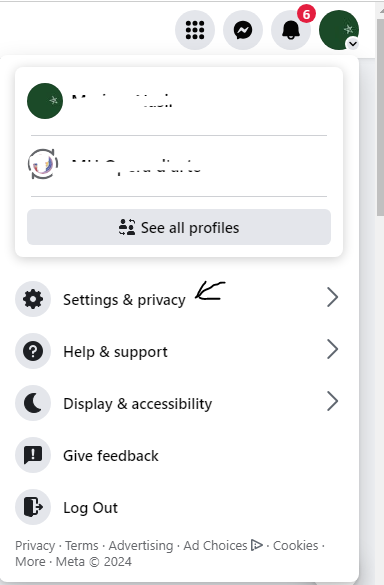
Step 2: Select the Meta Accounts Center option.
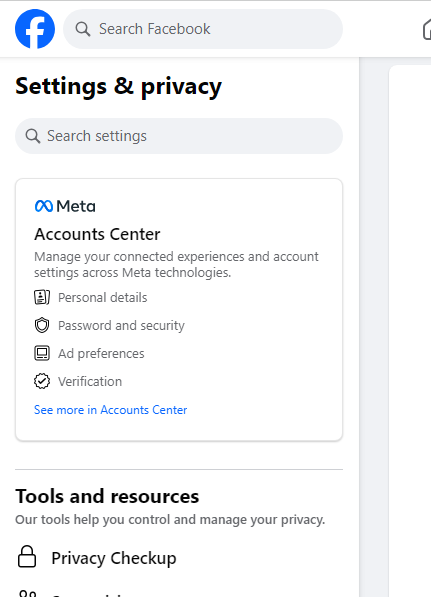
Step 3: Select Connected Experiences.
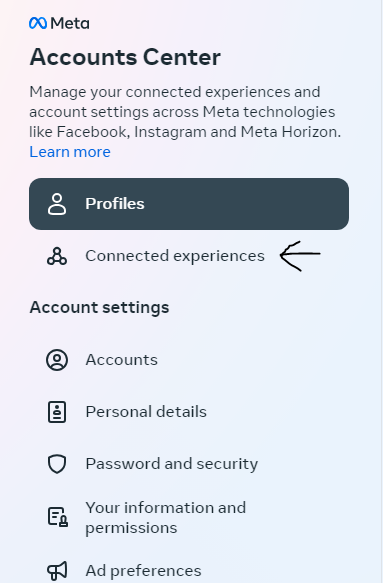
Step 4: Select "Sharing across profiles."
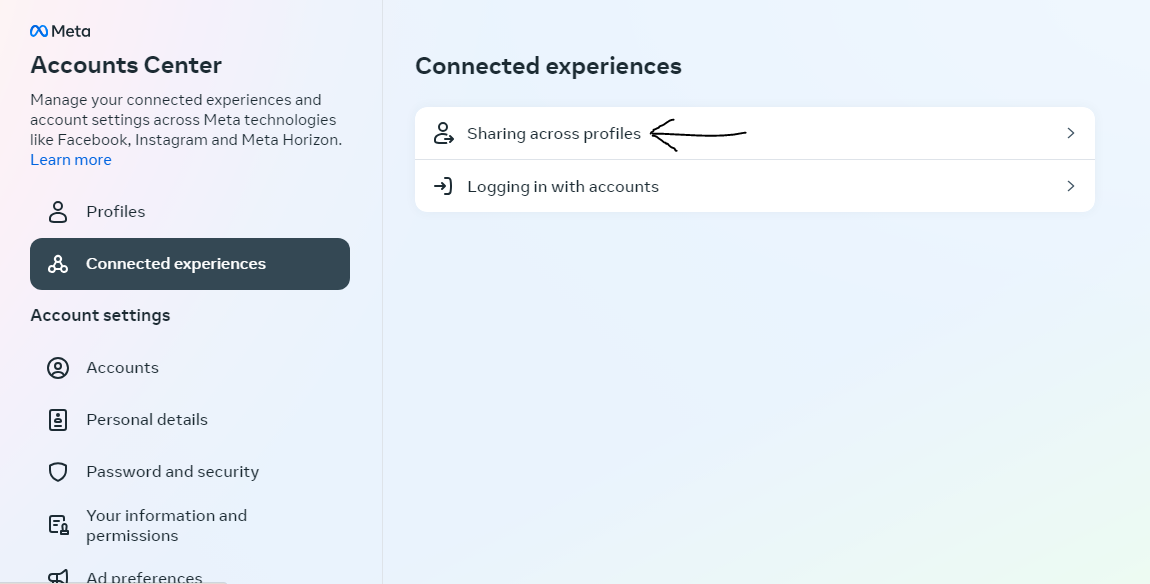
Step 5: Select the Facebook account you want to share from.
Step 6: Your Instagram account will be selected in the share-to area.
Step 7: Facebook posts and stories may all be automatically shared to Instagram by turning on this feature.
From the App
If you want to share your posts from a mobile phone app, follow these steps.
Step 1: On your mobile device, launch the Facebook app and tap the "Hamburger" icon located in the upper-right corner of the screen.
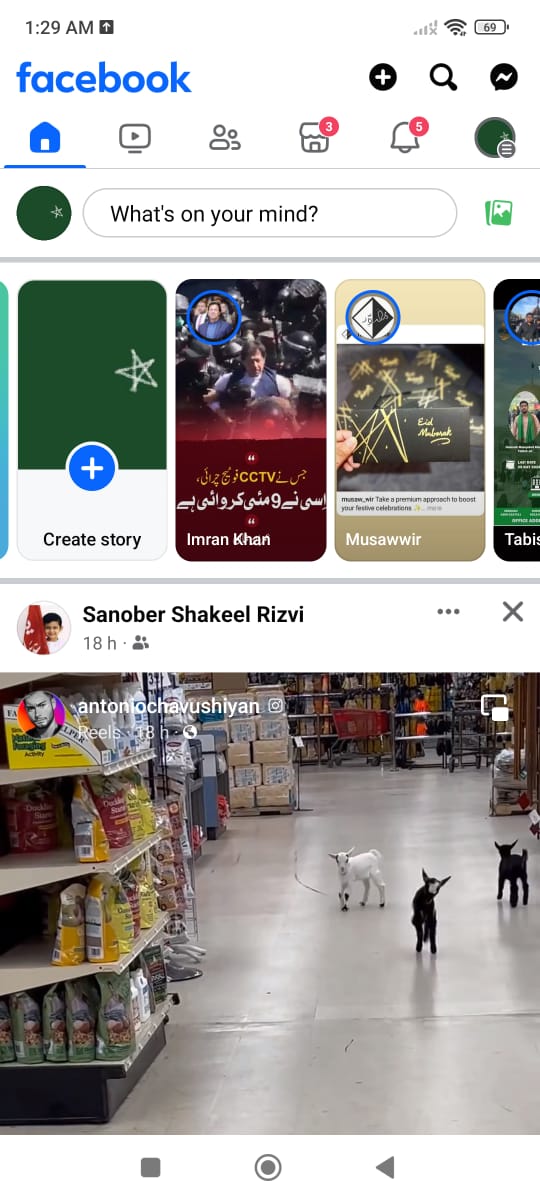
Step 2: Choose "Settings & Privacy" from the menu page by swiping down from the bottom.
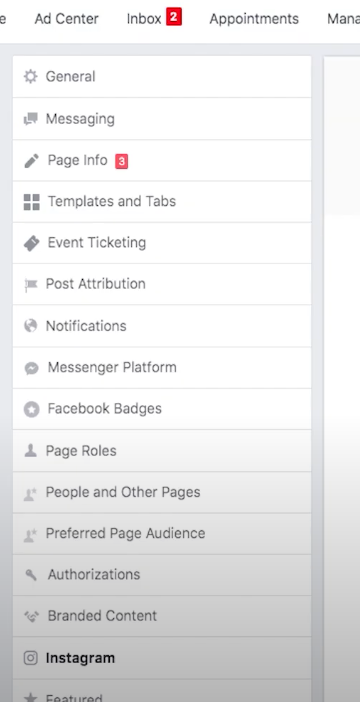
Step 3: There will be a menu; select "Settings."
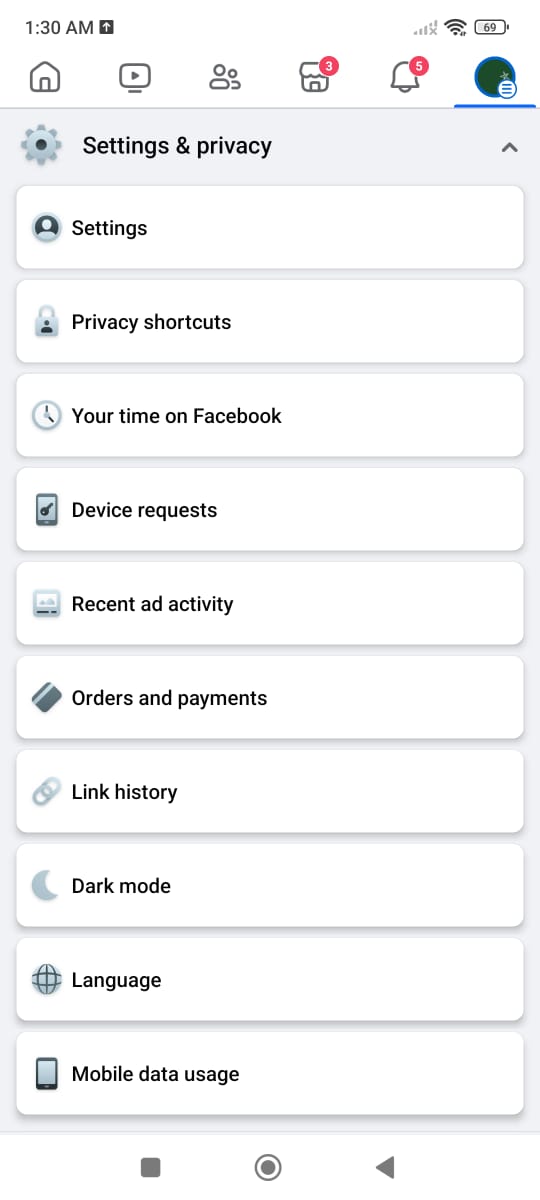
Step 4: Navigate down the settings page and select "Meta Accounts Center" by tapping on the bottom of the screen.
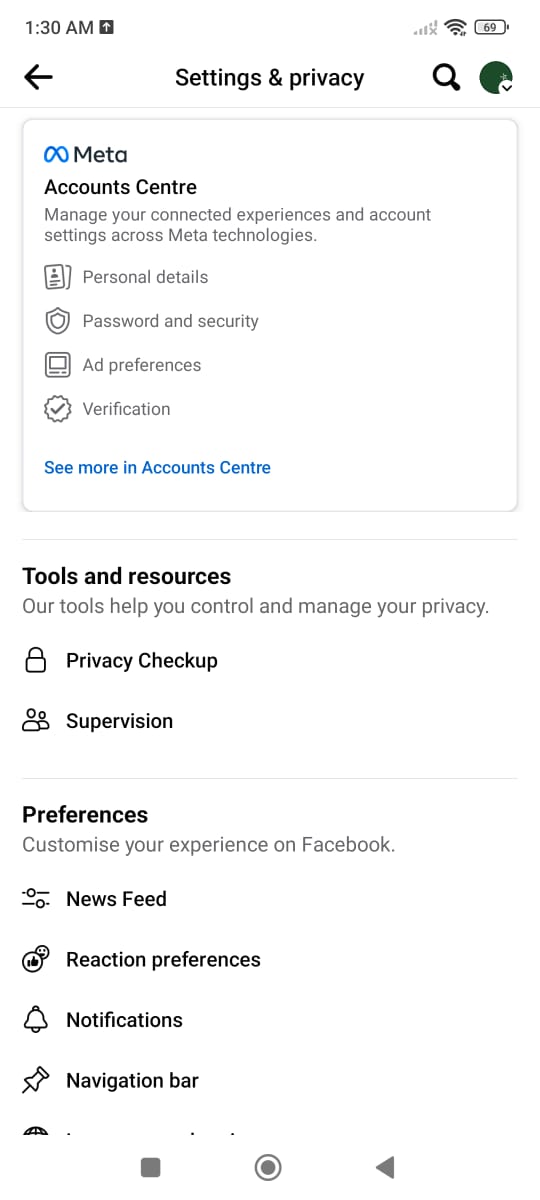
Step 5: Go to "Sharing across profiles" and tap.
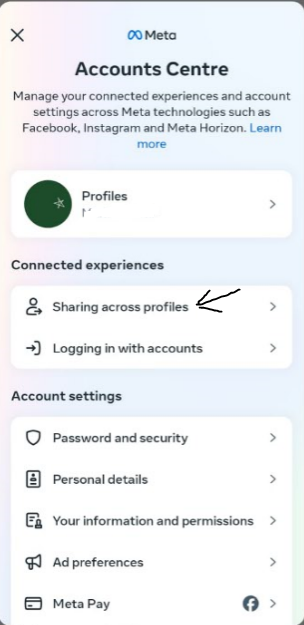
Step 6: Press and hold your "Facebook account" under the "share from" field.
Step 7: It will "Share to" your Instagram account. On Facebook posts, Facebook reels, and Facebook stories, toggle the "Toggle" icon.
Step 8: You can now share every story, clip, and post you make on Facebook to Instagram.
Step 9: Return to the Facebook content posting tab, upload an image, and confirm that the Instagram icon shows up beneath your name to ensure cross-platform sharing.
Automatically Create a Facebook Story & Share It to an Instagram Account
To share your Facebook story on Instagram, you can follow the below-mentioned steps from your mobile phone app and website.
From the Website
You can automatically share your Facebook story to your Instagram account if you have already linked your Facebook page with your Instagram account for postings.
From the App
Step 1: Open your profile page after opening the Facebook app on your mobile phone.
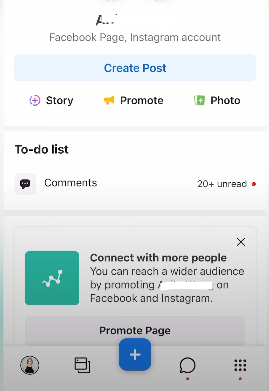
Step 2: Create a story that you want to share on Facebook and Instagram at the same time.
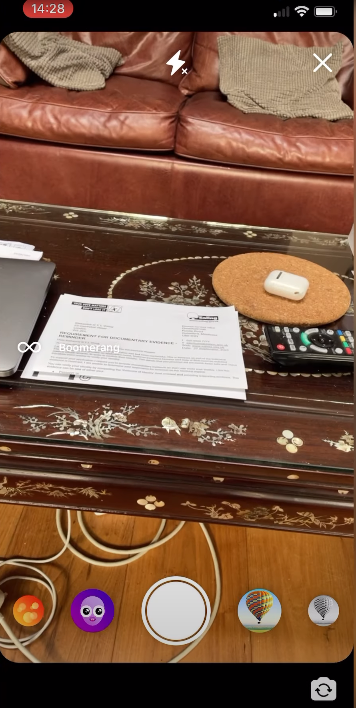
Step 3: Click on the “Share On” button at the lower right corner of the screen.
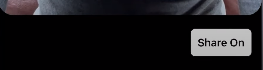
Step 3: Click on the checkbox in front of the Instagram profile icon and click share.
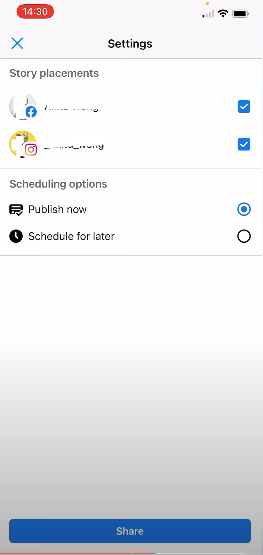
Automatically Create a Facebook Reel & Share It to Your Instagram Account
Reels are the most suitable and convenient way to build your audience. You can make and upload reels directly from Facebook to Instagram. However, the limitation is that you can share reels only from the mobile apps.
From the Website
Making and uploading reels from the Facebook website on your desktop is not possible as this feature is not available for the desktop version.
From the App
Follow these steps to share reels on both accounts from your mobile phone app.
Step 1: Make your Facebook reel. After you've edited and recorded your clips, add any further settings or effects you want.
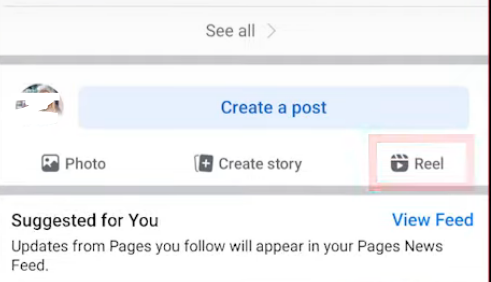
Step 2: Tap "Next" once you're prepared to submit your reel.
Step 3: Press the Instagram icon.
Step 4: Press the switch on your Instagram account.
Step 5: Press to save your selection.
Step 6: Press the Share reel.
Removing Instagram from Facebook if You Change Your Mind
You can also unlink or disconnect both accounts for some reason or maybe just because you have changed your mind and decision.
From Website
Do you need to disconnect the Facebook page from your Instagram profile? To begin, disconnect the Facebook page you have to follow these steps.
Step 1: Go into Facebook and select Pages from the menu on the left.
Step 2: Select Settings from your Facebook page.
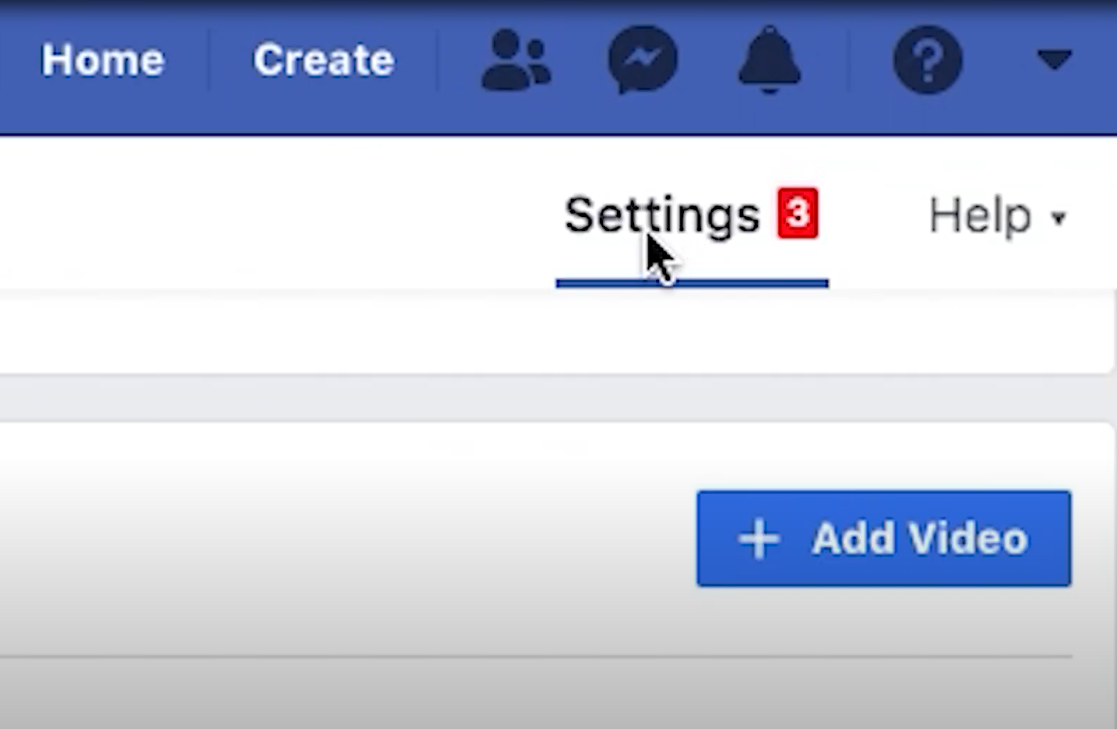
Step 3: Select Instagram from the column on the left.
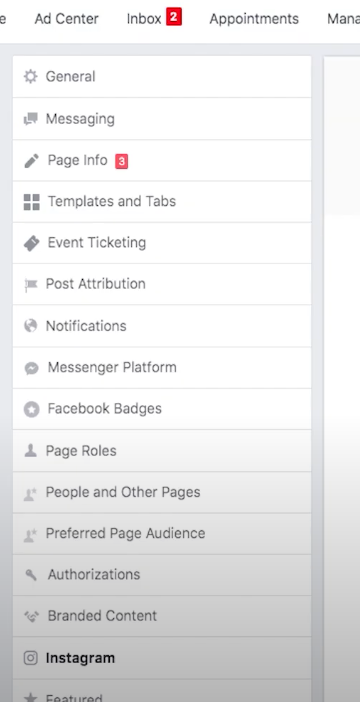
Step 4: Select Disconnect Instagram from the drop-down menu by scrolling down.
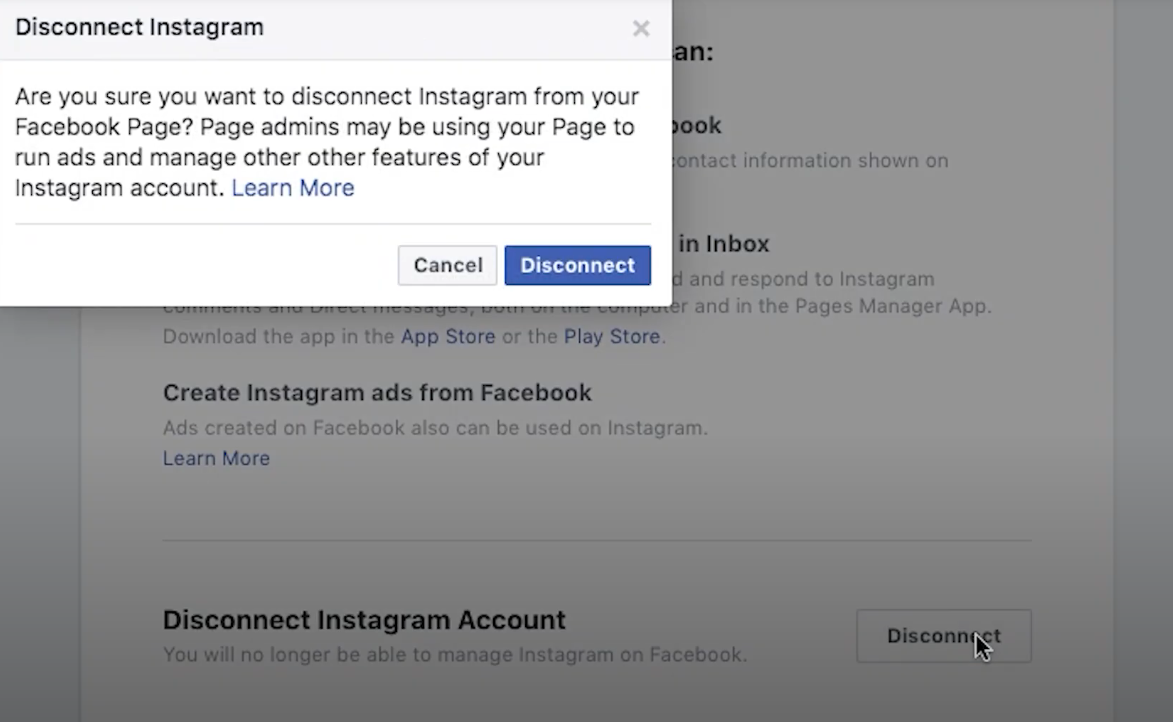
From the App
You can disconnect your Facebook page from your Instagram account by following these steps using your mobile phone app.
Step 1: Open your Instagram account from your mobile phone app and go to your profile.
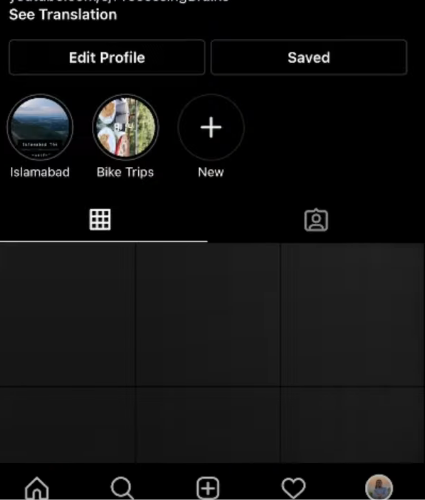
Step 2: Click on the hamburger icon at the top right corner of your screen.
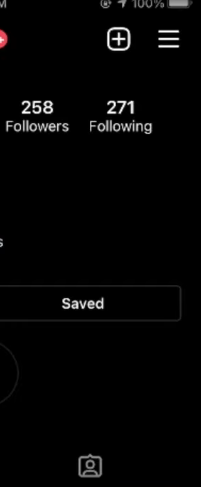
Step 3: Now click on “Settings” from the menu.
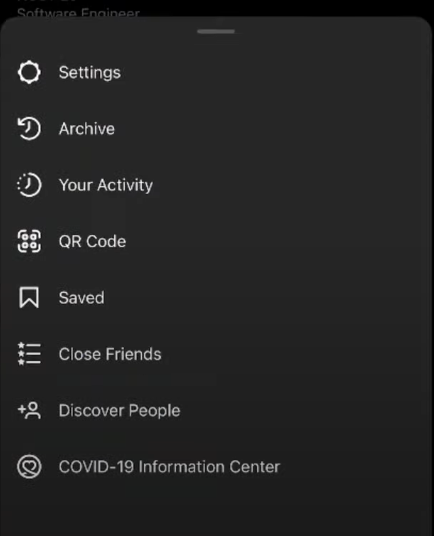
Step 4: After getting into the settings, you’ll see “Accounts Center” by scrolling down. Click on it.
Step 5: You will see both Facebook and Instagram accounts there. Click on your Facebook account.
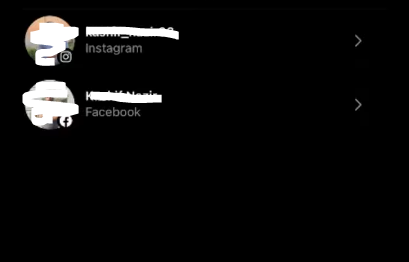
Step 6: Tap on “Remove From Accounts Center.”
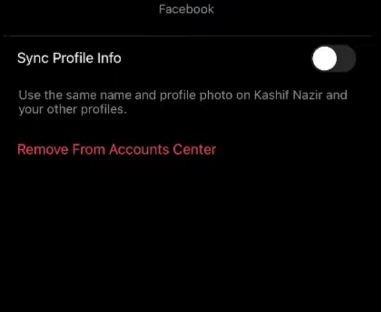
Step 7: Tap on “Continue.”
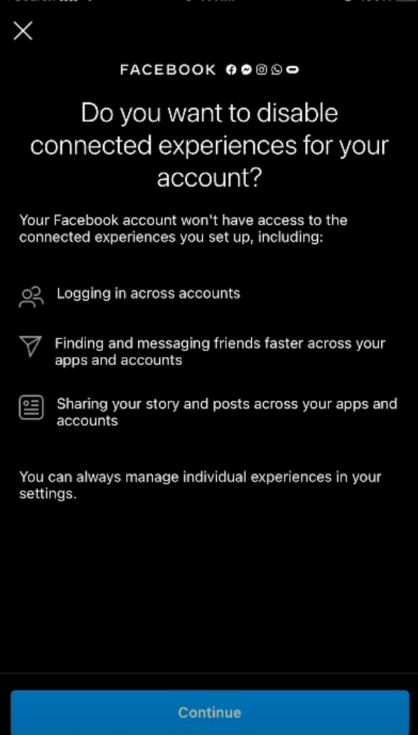
Step 8: Tap “Remove” and your Facebook will be disconnected from your Instagram account.
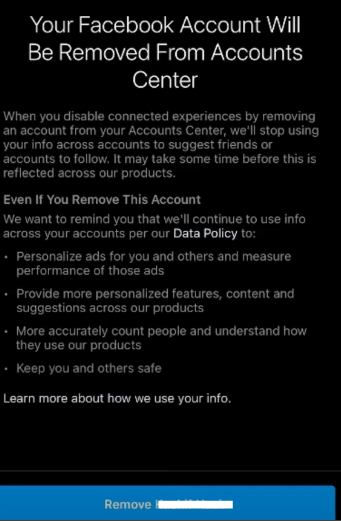
Frequently Asked Questions (FAQs)
-
Does Facebook own Instagram?

Yes, Facebook is the owner of Instagram. It was purchased by Facebook in 2012 for $1 billion, and it has remained a Facebook subsidiary ever since.
-
How do I connect Instagram with Facebook?

Navigate to Settings & Privacy > Settings > Meta Accounts Center > Accounts > Add Accounts in the Facebook app.
-
Why am I unable to post from Facebook to Instagram?

If a post has already been made on Facebook, it cannot be shared on Instagram. Nevertheless, by connecting your Instagram account to Facebook and turning on the Instagram Account Toggle in the Facebook Account Center, you can share content from Facebook to Instagram while making new posts on Facebook.
Leverage Social Media for Interaction!
You now own all the information required for posting your Instagram photos and reels from Facebook. To get the most interaction on each platform, don't forget to personalize your content. Using Facebook's and Instagram's advantages will help you expand your audience and improve your online visibility.





