Table of Content
Is Facebook's blinding brightness keeping you up at night? We'll get you through the quick and simple steps in this post to enable Facebook's Dark Mode so you may browse the social media platform in more comfort and style. Now let's get started!
3 Methods to Turn Dark Mode on Facebook
You should activate Facebook's dark mode if you want to use the social media platform in a way that saves battery life on your device or reduces stress on your eyes at night.
On the Mobile Phone App (Android and iOS Devices)
Here's how to activate dark mode on your iOS or Android Facebook mobile app. If you want to switch your Facebook to dark mode, you have to follow these steps:
Step 1: Tap the hamburger menu (three horizontal lines in the bottom-right corner of the Facebook app).
Step 2: In the drop-down menu, select Settings after scrolling down and tapping Settings & Privacy.
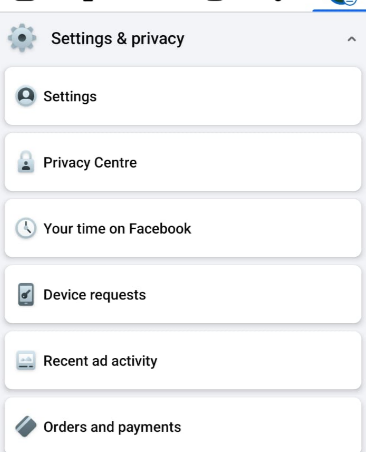
Step 3: Locate and select Dark Mode by swiping down to the Preferences header on the Settings page.
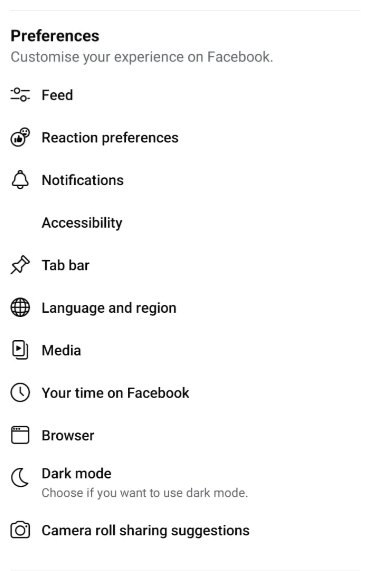
Step 4: Tap the circle next to On on the Dark Mode page. Another option is System, which adjusts the app's look to fit the light or dark system settings on your smartphone.
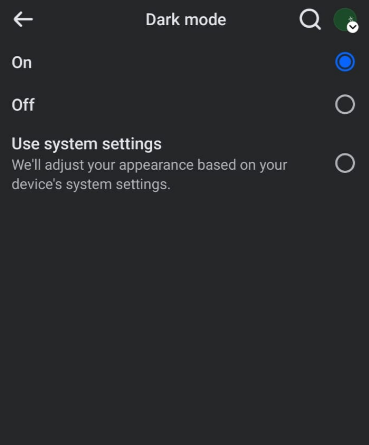
On Desktop
Here's how to activate Facebook dark mode on your desktop. If you want to switch your Facebook to dark mode, you have to follow these steps:
Step 1: Log in to Facebook at facebook.com. Choose the symbol with the downward-pointing arrow in the upper-right corner.
Step 2: Select the Display & Accessibility option from the drop-down menu that displays.
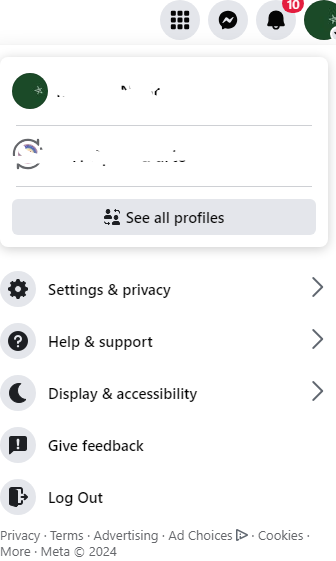
Step 3: click the circle next to On to activate the feature under the Dark Mode header. If you want your Facebook interface to adjust to your device's light or dark settings automatically, you can also activate it by selecting Automatically.
Prioritize Privacy While Using Facebook Dark Mode
Although using Facebook in dark mode can enhance eye comfort and extend battery life, it's important to put your online security and privacy first.
While you make use of these technological and aesthetic benefits, keep in mind that data harvesters and invasive trackers can still access your digital trace.
Use strong privacy solutions such as PurePrivacy to protect your online activity and personal data. With the ease of dark mode combined with a full privacy solution, you can confidently browse the internet while shielding your data from prying eyes and unwanted access.
Get Complete Social Media Privacy
Examines your social media accounts, pinpoints privacy hazards, and makes recommendations for improvements.
View Data Removal Requests
This service helps you lessen undesired exposure by removing your personal data from data brokers.
Receive Dark Web Alerts
This service keeps an eye out for personal information leaks on the dark web and notifies you of any threats.
Recommendations for Privacy
Offers doable advice and pointers to improve your general internet privacy.
Frequently Asked Questions (FAQs)
-
There is a problem with Dark Mode. How am I supposed to proceed?

Try restarting your device or the Facebook app. Check for app updates or get in touch with Facebook to help if the issue persists.
-
Is it possible to alter the look of Dark Mode?

There's no way to customize things a lot right now. In the future, Facebook may offer further options, though.
-
Will Facebook's appearance change under Dark Mode?

Yes, Dark Mode adjusts the app's general color palette to a darker tone to make viewing more comfortable.
-
How do I disable Facebook's dark mode?

To begin, launch the Facebook app on your iOS device and press the hamburger menu button located in the lower-right corner. To enlarge the "Settings & Privacy" section, scroll down to it and press. Next, locate and tap the Dark Mode entry. On your iOS device, the Dark mode for Facebook ought to be disabled by default.
Wrapping Up
You can effortlessly switch to Facebook's dark mode and take advantage of a more cozy and aesthetically pleasing surfing experience by following these above mentioned easy steps.




