Table of Content
Stop receiving annoying message requests on Instagram to stay focused. Learn how to turn them off to avoid distractions and concentrate on what matters to you.
If your account isn't private on Instagram, anyone can send you a direct message. When someone you are not following sends you a message, it goes into a folder called "Message Requests." You can read the message and decide whether to accept or delete it.
The guide is all about how you can turn off message requests on Instagram without hassle.
What Happens When You Turn Off Message Requests?
Turning off message requests on Instagram helps you avoid unwanted messages from strangers and maintain privacy, particularly if you receive a high volume of messages or face scam attempts.
Plus, it allows you to prioritize important notifications, such as messages from followers or engagement with posts, improving time management. Also, irrelevant message requests can reduce the mental strain of constant social media interactions to keep you focused.
How to Disable Message Requests on Instagram
Disabling message requests on Instagram is easy and can be a relief to you as well. Here’s how you can do so:
From app
To disable message requests on Instagram from the app, follow these steps:
- Open the app on your device.
- Go to your profile by tapping the profile icon.
- Tap the three horizontal lines in the top right corner to access the menu options.
- Scroll down and select "Settings."
- In the Settings menu, tap on "Privacy."
- Within the Privacy settings, locate and tap on "Messages."
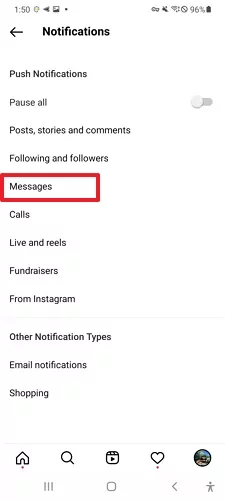
- Under the Messages settings, find the option labeled "Others on Instagram."
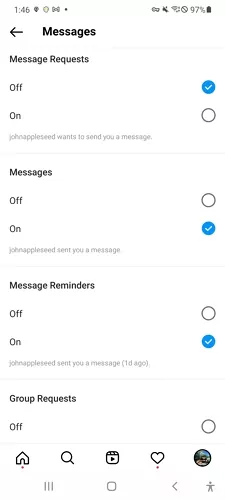
- Toggle off the switch next to "Others on Instagram" to disable receiving message requests from people not on your followers list.
From Website
To disable message requests on Instagram via the website, follow these steps:
- Open your preferred web browser and go to www.instagram.com.
- Log in to your Instagram account using your username and password.
- Tap on your picture in the top right corner to access your profile.
- Choose the "Settings" option from the drop-down menu.
- In the Settings menu, click on Messages and story replies.
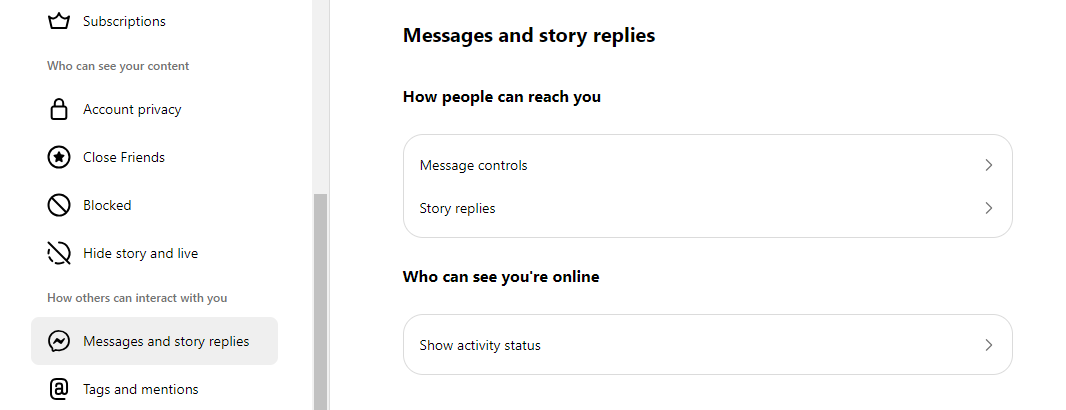
- Click on Message controls.
- Click on the toggle switch next to "Others on Instagram" to disable receiving message requests from those who are not in your followers list.
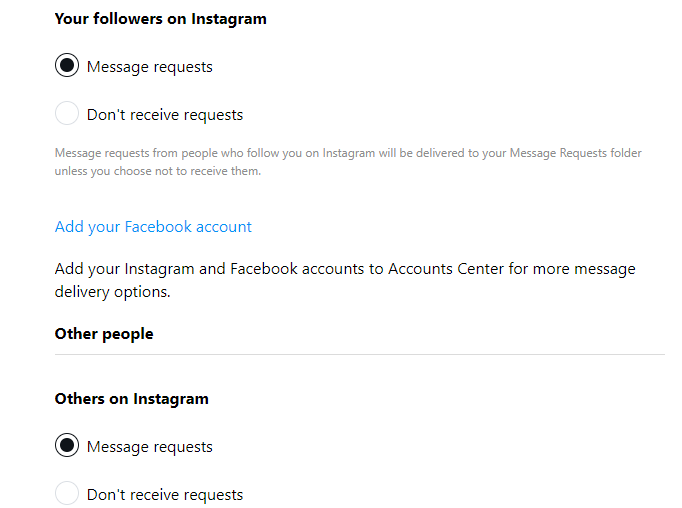
How to Disable Group Invitations on Instagram
When someone creates a group chat and adds you, you receive a notification inviting you to join the group.
These invitations can come from friends, followers, or other users who want to discuss or share content collectively.
You can accept or decline these invitations based on your preferences and interest in participating in the group conversation.
From the App
- Open the Instagram app. Tap on the three horizontal lines at the top corner, then choose "Settings" from the menu.
- From there, go to "Privacy."
- In the Privacy settings, tap on "Messages."
- Select "Who can add you to groups" under the Group chats section.
- Choose "Only People You Follow on Instagram" to limit unknown individuals from adding you to group chats.
From the Website
- Open your browser and type www.instagram.com.
- Log in with your credentials. In your profile tap on the three horizontal lines at the top corner, then choose "Settings" from the menu.
- From there, go to message controls.
- Select "Who can add you to groups" under the Group chats section.
- Choose "Only People You Follow on Instagram" to limit unknown individuals from adding you to group chats.
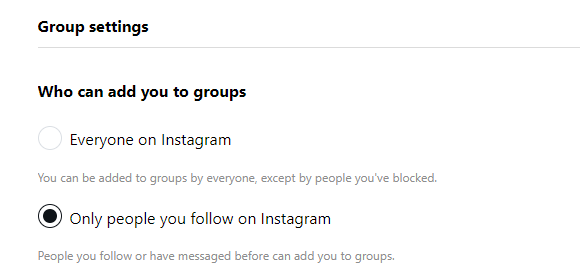
Turn Off Notifications of Message Requests on Instagram
To turn off notifications for message requests on Instagram:
From the App
- Go to the Instagram app on your mobile.
- Go to your profile by clicking on the profile icon.
- Click on the three horizontal lines at the top right corner.
- Select "Settings" from the menu.
- Tap on "Notifications" and then select the “Messages and story replies" section.
- Select Message controls to manage your message requests.
From the Website
- Sign in to your Instagram account on the website.
- Tap on your profile picture in the top right.
- Click the icon which is next to "Edit Profile" to access Settings.
- From the settings menu on the left side, click "Notifications."
- Scroll down and find the “Messages and story replies" section.
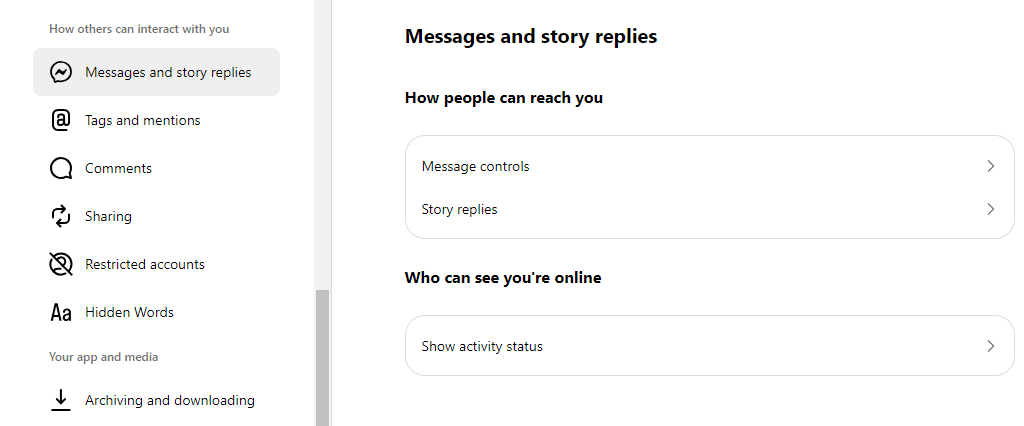
- Select Message controls to manage your message requests.
Keeping Your Communication Secure With PurePrivacy
Social media interactions are not secure. If you are talking to strangers, you can be a victim of harassment, scams, ransomware, and identity theft. You can also be exposed to unwanted advertisers which is annoying.
Scammers can expose you to cyber-attacks, which is difficult to avoid if you do not follow the best privacy practices or use a trustworthy management tool like PurePrivacy.
Frequently Asked Questions (FAQs)
-
How do you turn off chat invites on Instagram?

To enable or disable chat invites on Instagram:
Tap the icon in the top right corner of your Feed.
Select the conversation and tap the group name at the top of the chat.
Tap "Invite link."
Toggle the switch next to "Invite link" to turn the link on or off. -
How do you stop strangers from messaging you on Instagram?

Here’s what you can do to stop strangers from messaging you.
Switch to a private account
Restrict message requests
Filter message requests -
What does restrict do on Instagram?

You won't get notifications from that person, such as likes, replies, reposts, or quotes on your content.
You can restrict any profile on Threads, even if you don't follow them.
They won't know you've restricted them, and you'll still follow their profile.
Stay Secure Smartly
Turning off message requests on Instagram prevents people from sending you messages and adding you to group conversations, but will not stop them from reaching out to you.
PurePrivacy easily integrates with your social media accounts including Instagram to manage and optimize your social media presence. With its privacy score options and recommendations, you opt for smart privacy at the click of a button.





