Table of Content
Imagine you're scrolling through Instagram Stories, happily checking up on your friends' stories, when BAM!
Loud music blasts from your phone.
Everyone stares at you. We have all been there.
But do not worry!
There are some ways to manage the sound in Instagram Stories, and it's easier than you think.
4 Techniques to Turn Off Sound on Instagram Stories
Instagram stories are becoming an increasingly popular way to share photographs and videos with your followers, and brands may want to turn off the sound in their Instagram stories to create relationships with their target audience.
For example, you could be in a public setting where noise is not allowed, or you could simply not want to disturb those around you.
Here's how to turn off music on Instagram Stories:
- Adjusting the Volume with the Volume Button
When you record a video for your Instagram story, a volume icon will appear on the left side of the screen.
To turn off the sound, tap on this icon. The indicator will turn white to indicate that the sound is turned off.
This strategy is great when you're creating a new video for your Instagram story and want to turn off the sound before starting.
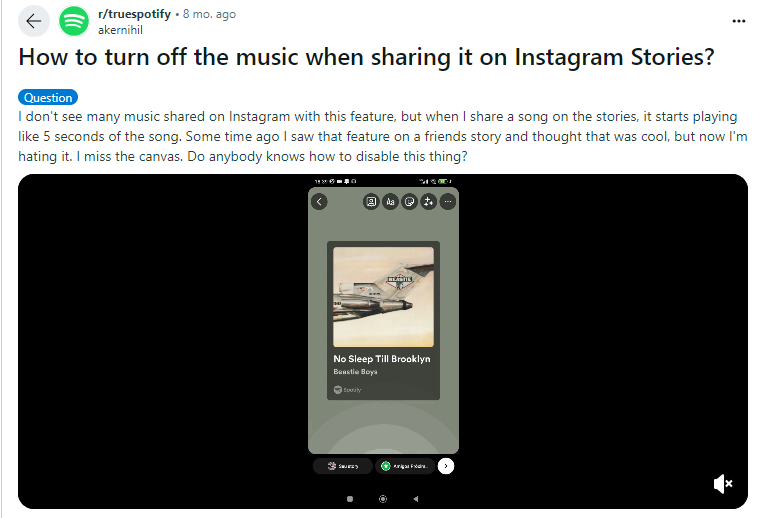
- Muting the Audio
Another option for turning off the sound on your Instagram story is to utilize your phone's mute switch. This method is handy for turning off the sound in all of your phone's apps, not just Instagram.
To utilize the mute switch on an iOS device, turn the switch on the left side of the device. On an Android phone, the mute switch is normally located on the right side.
- Editing the Sound in Your Instagram Story
If you have already recorded an Instagram story with sound and wish to turn it off, you can do so by editing the sound in the story. To do this,
Step 1: Open your Instagram story and tap the three dots in the upper right corner.
Step 2: Then select "Edit" and hit the volume icon. You will notice a slider that allows you to control the volume.
Step 3: To turn the sound off, slide the volume to the left.
This method is useful if you've captured a video with sound and wish to turn it off before sharing it.
- Turning Off the Sound While Making Story
Here's how to turn off the sound when creating Instagram Stories on your mobile device.
Step 1: Launch the Instagram application on your mobile device.
Step 2: Tap your profile picture in the upper left corner of the page to go to Add to Story. This takes you to the frame, where you can begin creating your Instagram Story.
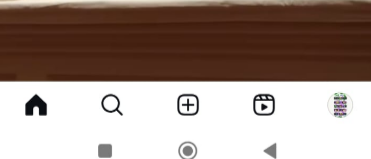
Step 3: Select the photo or information you wish to include in your Story. For instantaneous shots, use the Capture button, while for selected content, choose Media.
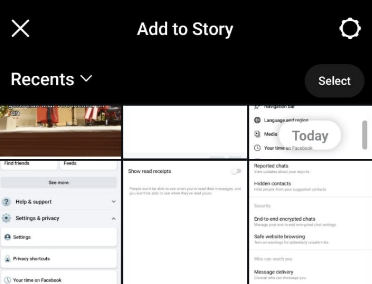
Step 4: To turn off the sound on Instagram Stories, select the speaker icon at the top of the screen.
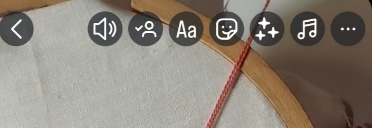
Step 5: Watch as the speaker symbol is crossed off, accompanied by the message "Video sound." Now your story is entirely silent.
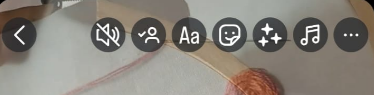
However, the transitory nature of Instagram Stories, which disappear after 24 hours, can give you a false sense of security.
While the content itself vanishes, the data traces left behind by your stories, such as location identifiers and viewing actions, might still pose security problems.
This information may then be used for targeted advertising or even identity theft.
To combat these risks and keep control of your online presence, consider using solutions like PurePrivacy.
Discover if Your Most Critical Identifiers Have Been Exposed on the Dark Web
Receive timely alerts and actionable insights with PurePrivacy's Dark Web Monitoring.
Frequently Asked Questions (FAQs)
-
Is it possible to permanently mute the sound of stories?

No, there is no option to permanently mute stories. Muting with Reels is a temporary solution till you unmute a story or exit the application.
-
What happens if I put my phone on silent mode?

Setting your phone to silent mode will silence all sounds, even Instagram stories. This could be a nice choice if you prefer a less noisy phone experience.
-
Are there any third-party apps for muting Instagram stories?

Third-party apps cannot use Instagram's essential features, such as sound muting. For the time being, it is recommended that you continue with the above-mentioned techniques or use your phone's silent mode.
-
What happens if I mistakenly record a story with the sound muted? Can I add sound again later?

Unfortunately, you cannot add sound to a story that has already been recorded without it. You will need to re-record the story with the microphone activated.
Mute Your Instagram Stories Easily!
While there is no direct way to silence all Instagram stories at once, you may adjust the sound in several ways.
You can mute the microphone before filming your own story, or you can use Instagram Stories' muting feature for silent stories as well.
Simply adjust the volume buttons on your phone for each story you're seeing.
These methods will provide you with greater control over the audio experience on Instagram Stories.






