Table of Content
Have you ever felt detached while scrolling through your Facebook page, as if you were missing something?
Don't panic; social media ghosting isn't permanent.
In this quick guide, we'll teach you how to find your hidden friends and bring their updates back into the spotlight of your News Feed.
2 Methods to Unhide Your Friends on Facebook
You can unhide your Facebook friends by following these methods on your mobile phone app and desktop.
On the Mobile Phone App
If you want to unhide your friends on Facebook from your mobile phone, follow these simple steps:
Step 1: Tap the menu icon ☰. It is located in the screen's lower right corner (iOS devices) or the upper right corner (Android).
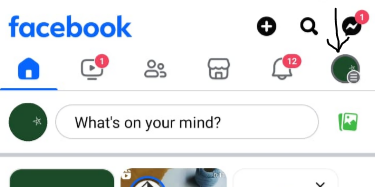
Step 2: Go to Settings and Privacy > Settings.
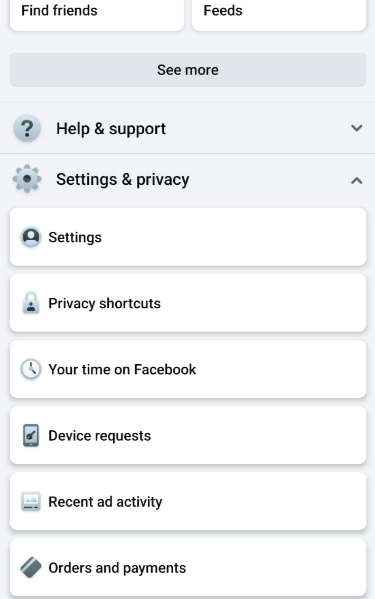
Step 3: Scroll down and tap News Feed. It's located under the "Preferences" heading.
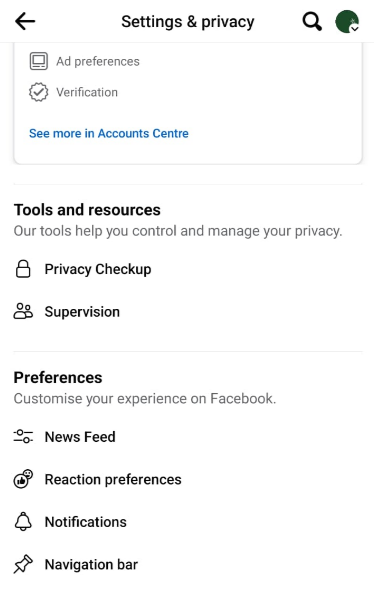
Step 4: Tap Reconnect. A list of users whose posts you have hidden will show. You will not see the profiles of persons you have blocked or unfriended; only those whose posts or profiles you have hit "Unfollow."
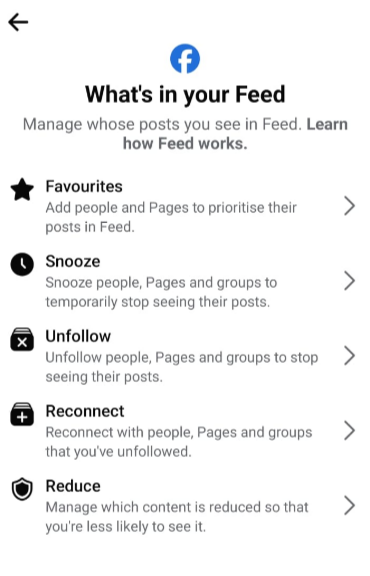
Step 5: Tap the individual whose postings you want to unhide. Their profile will be highlighted on this page to show that you've elected to follow them again, and their posts will begin to appear in your newsfeed.
Your friend will not be notified that you have begun following them.
Discover if Your Most Critical Identifiers Have Been Exposed on the Dark Web
Receive timely alerts and actionable insights with PurePrivacy's Dark Web Monitoring.
On Desktop Computers
The methods for unhiding a friend on Facebook on mobile phones and desktops are almost the same. To unhide your Facebook friends using your desktop, follow these steps:
Step 1: Click your profile photo in the upper-right area of Facebook. A menu will appear.
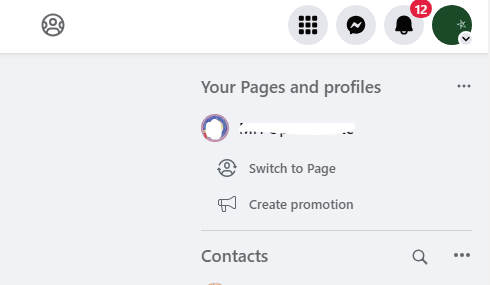
Step 2: Click Settings & Privacy. It is usually the first choice on the menu.
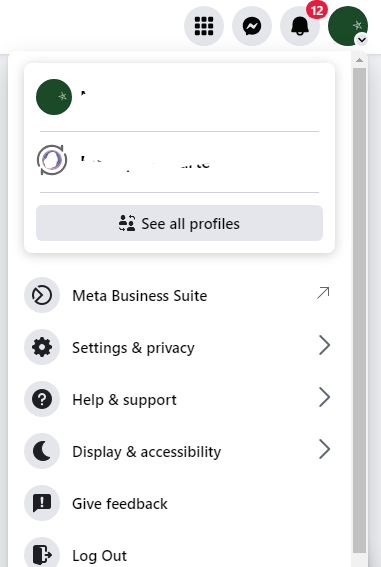
Step 3: Click on Feed. It's near the bottom of the menu.
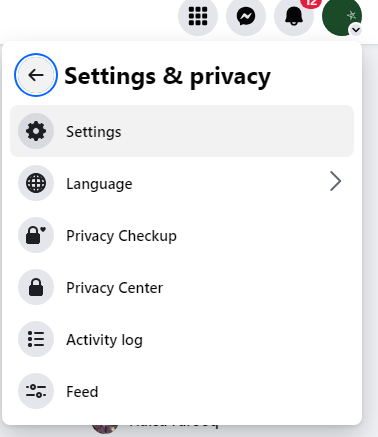
Step 4: Click Reconnect. A list of users whose posts you have unfollowed will show.
You will not see the profiles of persons you have blocked or unfriended, only those on whom you have selected "Unfollow."
To view hidden groups or pages, use the dropdown menu in the top left corner of the window.
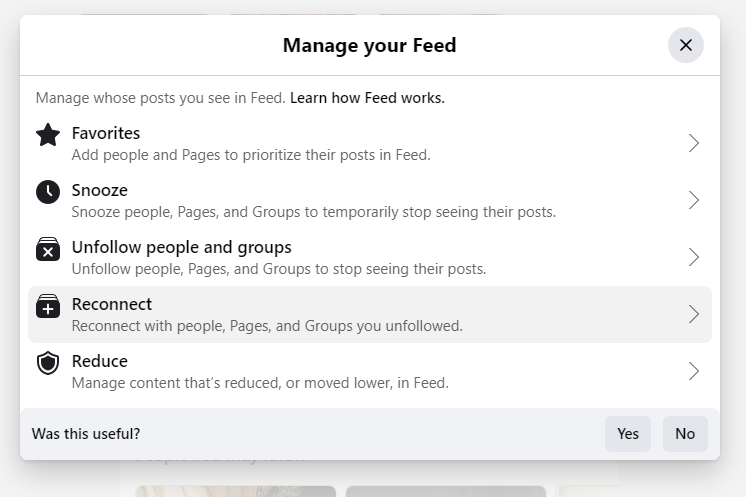
Step 5: To unhide a person, click the “+” next to them. The option "Following" will show beneath their profile photo. You should now see this person's postings in your newsfeed.
While unhiding friends on Facebook allows you to catch up on missed updates, it also introduces possible security problems. Social networking networks are ideal targets for data gathering, and unhiding friends exposes you to a broader range of trackers and more of your personal information.
This is where a service like PurePrivacy may help. PurePrivacy helps limit these dangers by restricting the data you post on Facebook and automatically removing search history, giving you more control over your online footprint.
Block Unwanted Trackers with PurePrivacy
Pure Privacy is a one-stop solution for reclaiming your online identity.
It schedules automatic deletion of your search history, stops targeted advertisers by regulating the exposure of your posts and data on social media, and uses the data removal request option to regain control of the information held by data brokers.
PurePrivacy makes your online identity secure in these ways:
Add Social Media Accounts in-app
Easily connect your social media accounts (Facebook, Instagram, Twitter, LinkedIn, Spotify, Google, and YouTube) to this app. This enables you to manage and optimize your social media presence easily and effectively using our app.
Privacy Score for Social Media
Introducing our Privacy Score, a powerful statistic for evaluating the overall security of your social media settings. Its smart technology computes this score by examining the permissions you've provided to various social media accounts.
Recommendations to Improve Privacy
By assessing your current settings and permissions, it can discover areas for improvement. Its suggestions walk you through specific adjustments you can make to improve your privacy and overall security posture.
Frequently Asked Questions (FAQs)
-
Why can't I see any of my friends' Facebook posts?

Hiding friends merely hide their postings from your News Feed, not your entire friend list. You can check your friends list to see if everyone is still available.
-
How do I know if I have hidden a friend?

There is no key list of hidden friends on Facebook. If you try to hide a friend again, Facebook will usually notify you that they were previously hidden.
-
What happens if I do not see the "Edit Options" button?

The setting for this choice may alter depending on whether you are using Facebook on a desktop or mobile. Search for "News Feed Preferences" or similar terms in your settings menu.
-
Why do I still not view their posts After unhiding a friend?

Facebook may take some time to refresh your News Feed once you unhide someone. Give it some time, and you should be able to see their posts again.
Unhide Your Facebook Friends Secretly!
Unhiding a friend on Facebook is a simple operation that will allow you to see their posts and updates in your News Feed again.
Following the steps outlined above, you can quickly select who you view content from and personalize your Facebook experience.
Remember that unhiding a friend does not inform them, allowing you to adjust your preferences without causing social embarrassment.






