Sometimes, it’s necessary to review your list of blocked people on Facebook to block and restrict strangers from contacting you. You might want to unblock someone due to a resolved conflict, check if you’ve previously blocked someone by mistake, or manage your block list to keep track of those you’ve distanced yourself from.
In this guide, you'll learn how to access your blocked list, along with tips for managing interactions on Facebook. So if you’ve previously blocked someone and want to see who’s on your blocked list, follow these steps.
How to Check Your Blocked List in a Browser on Desktop
- Click your profile icon in the top-right corner and choose Settings & privacy.
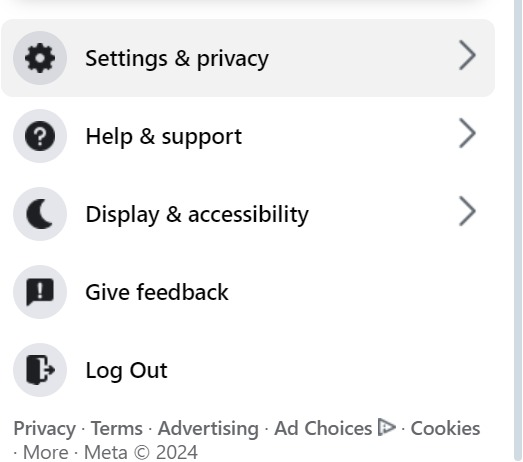
- Select Settings.
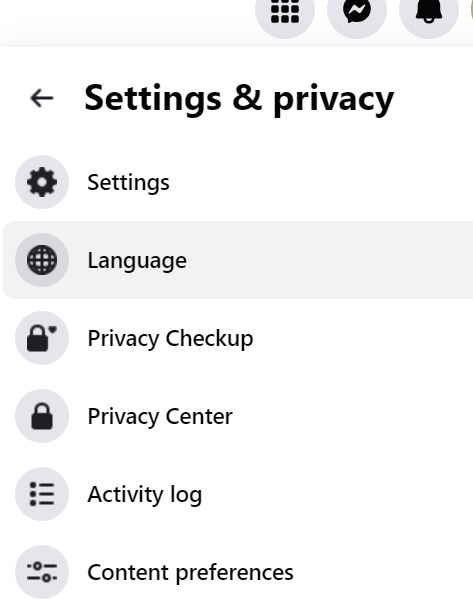
- In the Settings menu, click Blocking from the list on the left-hand side.

- Next to the Block users section, click Edit.
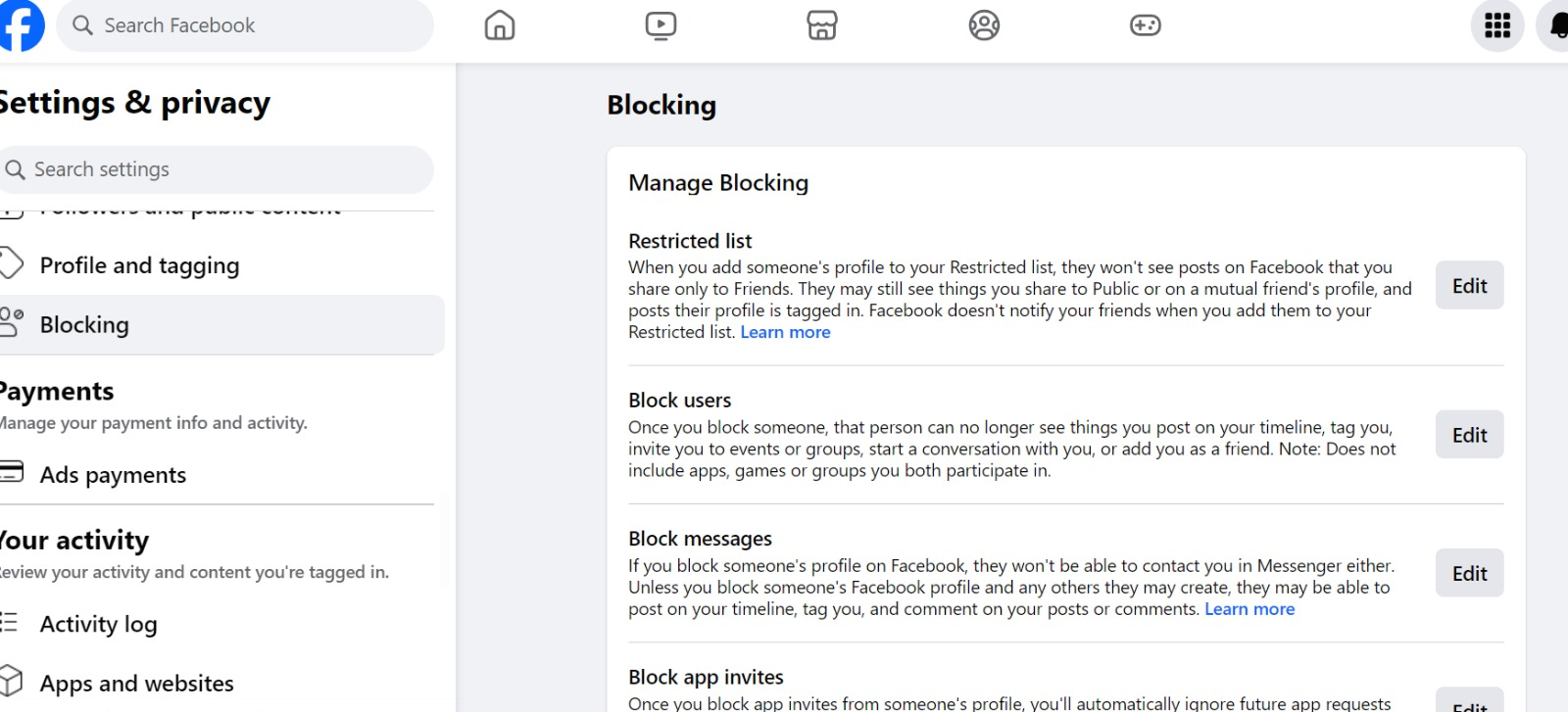
- A new window will pop up where you can click - see your blocked list.
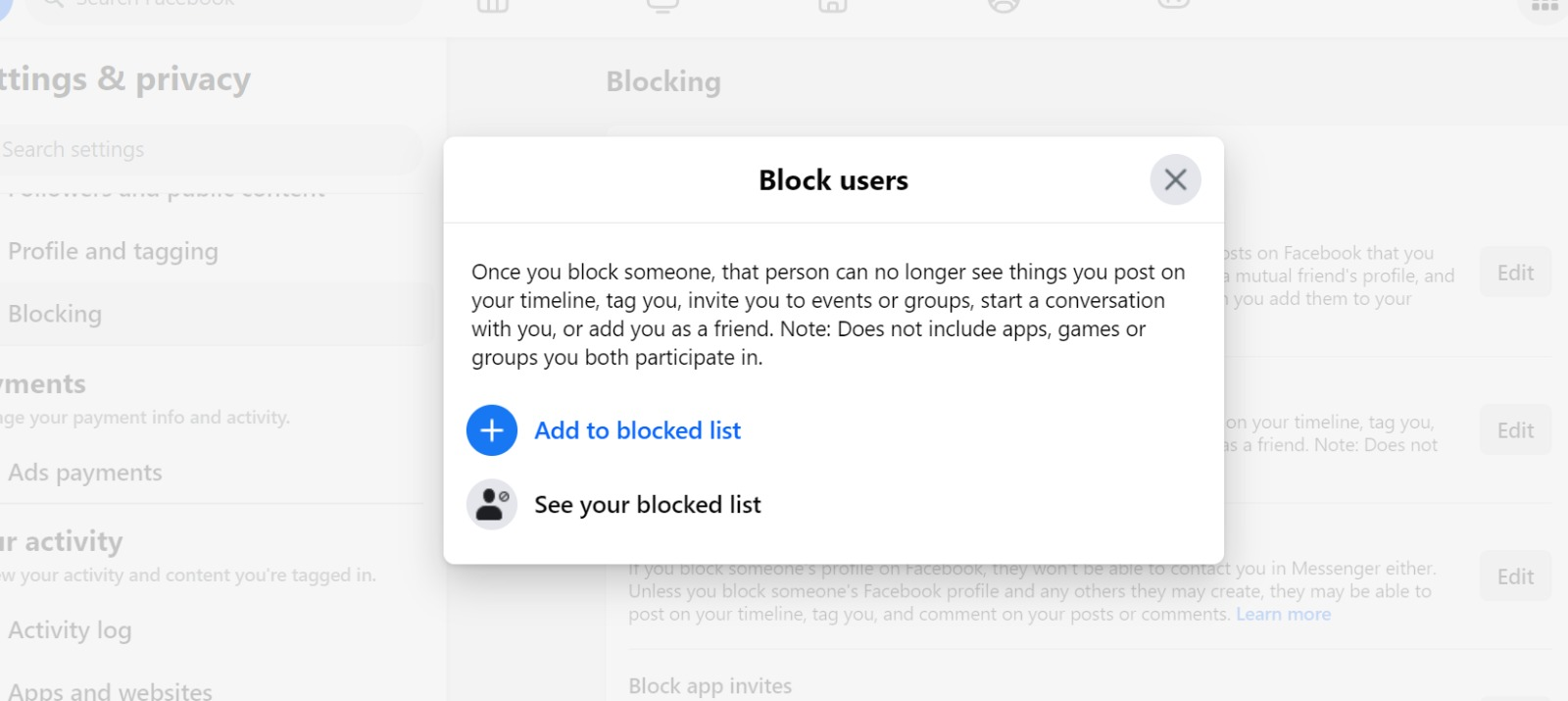
- If you want to unblock someone, just click Unblock next to their name.
How to View Your Blocked List on the Facebook App
- Tap the hamburger menu.
- On iOS, it’s located at the bottom of the screen, while on Android, it’s at the top.
- Select the Settings icon.
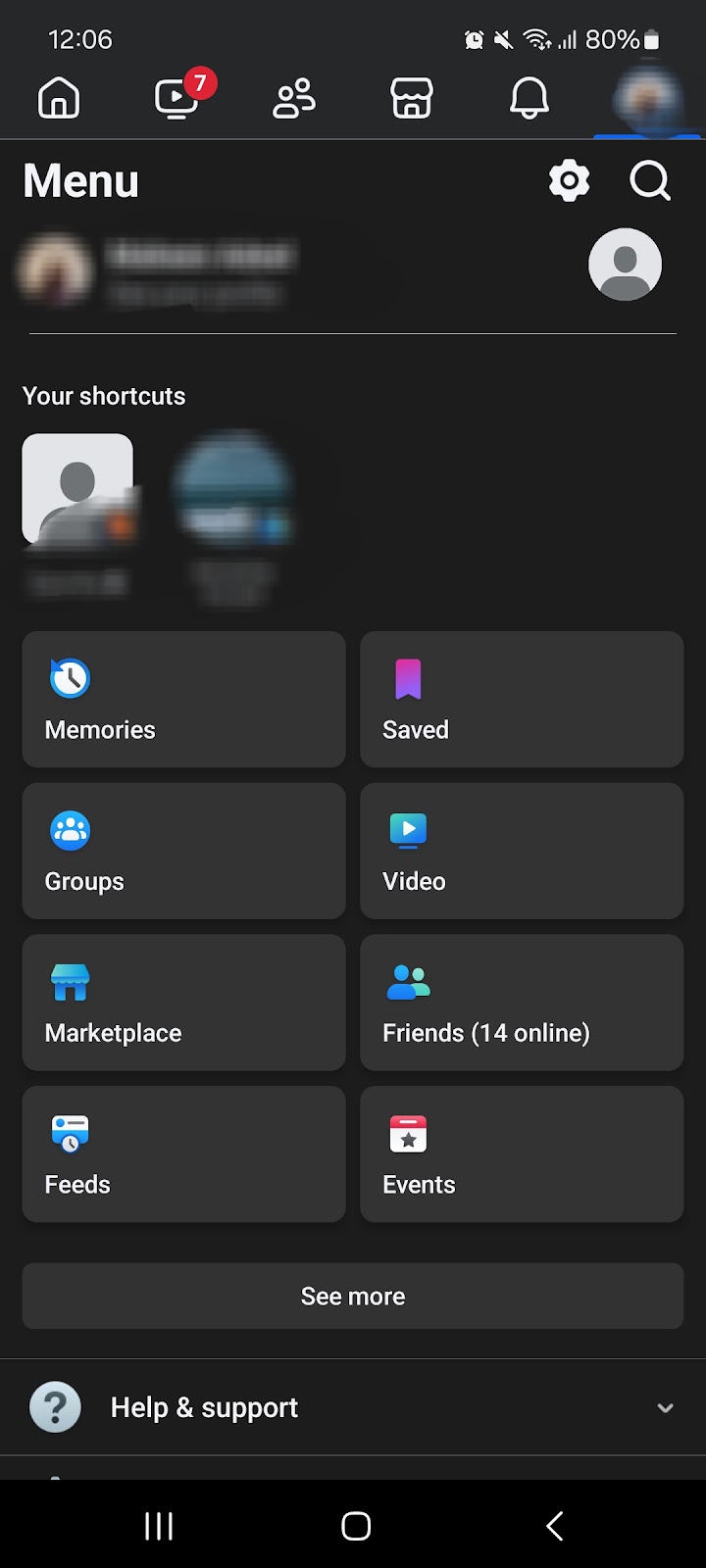
- Scroll down and tap Blocking.
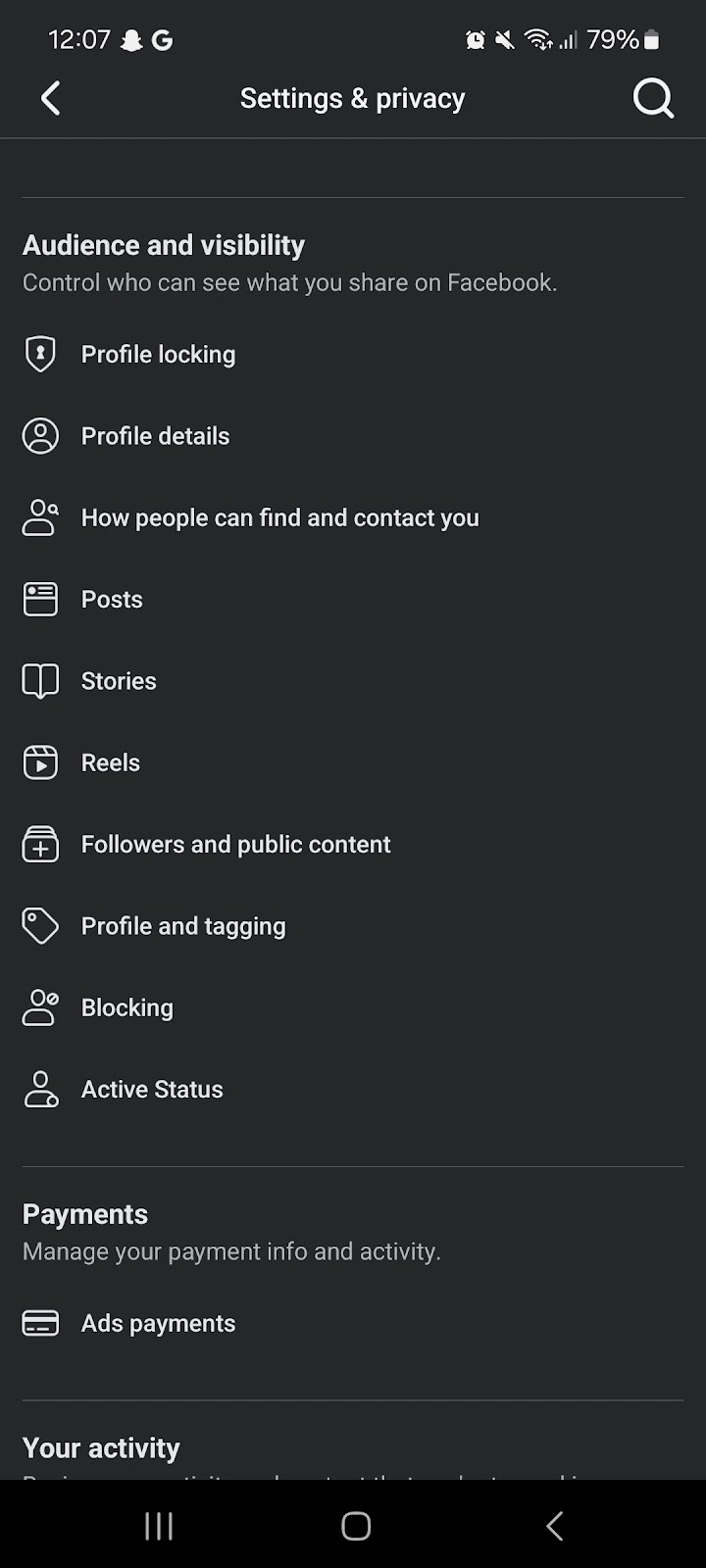
- You’ll now see the list of people you’ve blocked on Facebook.
- From here, you can unblock someone or add new users to your block list.
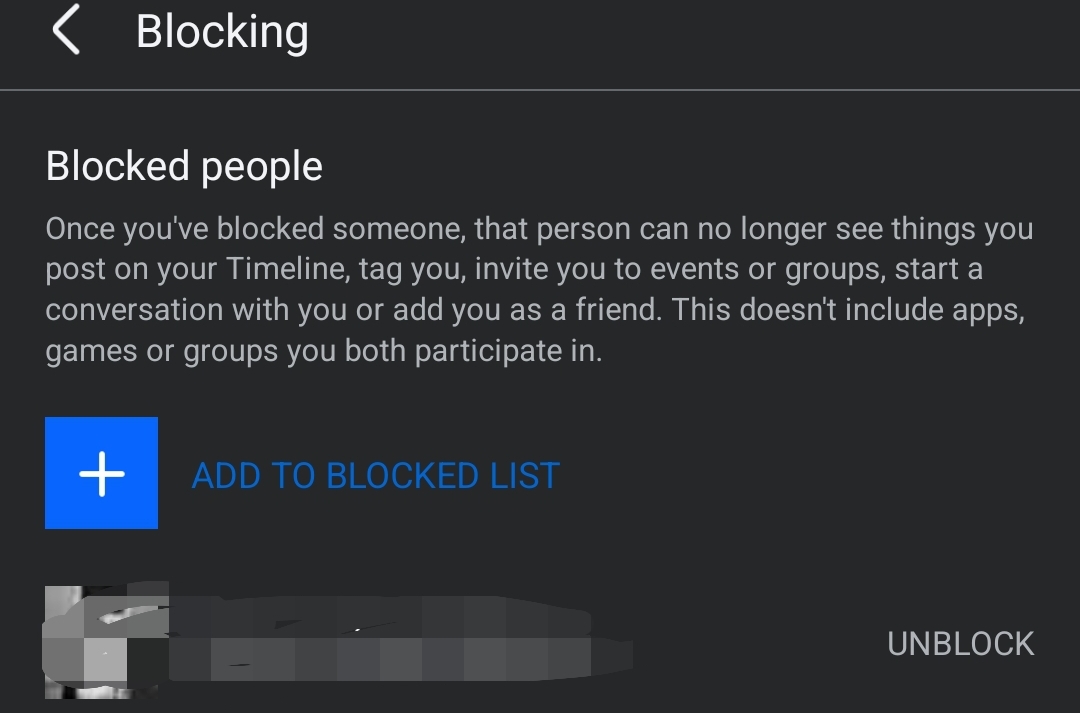
How to Access Your Blocked List from a Restricted Location
If you want to access your blocked list from a restricted location - follow these steps.
- Select a reputable VPN service with servers in accessible regions.
- Download and install the VPN app on your device.
- Open the VPN app and connect to a server where Facebook is available.
- Once connected, log into your Facebook account as usual.
- Select the Settings icon.
- Scroll down and tap Blocking.
- You’ll now see the list of people you’ve blocked on Facebook
Alternative Approaches to Blocking Users
Blocking someone is a drastic move on social media. It essentially cuts all interaction between you and the other person. They’ll be aware of it when they search for your profile, and this could lead to uncomfortable real life conversations. Luckily, there are softer ways to limit their presence on your feed without completely blocking them.
Snoozing
If you believe the person is going through a rough patch or is temporarily irritated, you can use the snooze feature to hide their posts for 30 days.
- To do this, simply click or tap the three dots on any of their posts and choose "Snooze (user’s name) for 30 days."
- This keeps their posts out of your view for a month, but you remain friends, and they won’t know you’ve snoozed them.
Unfollow
For a longer term solution, consider unfollowing the person. By doing this, you’ll no longer see their posts in your feed, but you remain friends and can still view their profile if needed. This is easy to reverse if you ever decide to follow them again. To unfollow, just click or tap the three dots on one of their posts and select "Unfollow."
Unfriend
If the person’s behaviour is too much to tolerate and you no longer want any connection with them, you can choose to unfriend them.
To do this, visit their profile, click the blue "Friends" button under their cover photo, and choose "Unfriend." This cuts your social media connection entirely, and they will no longer appear in your friend list.t changes often, like event information or promotions, make sure the content stays up-to-date. Scanning a code only to find outdated content can frustrate users and harm engagement. more control by allowing you to whitelist particular trackers you trust, as well as easily blacklisting them if necessary.
Frequently Asked Questions (FAQs)
-
How can I tell if someone has blocked me on Facebook?

If someone decides to block you, it’s important to respect their decision and not try to bypass the block. However, if you’re curious whether you’ve been blocked, there are a few ways to check. You can try searching for their profile, and if you can’t find it or interact with them, you’ve likely been blocked.
-
How do I know if someone has deactivated their Facebook account?

If the person is on your Friends list, start by looking for their name there. If they don’t appear, search for them directly. If their profile no longer shows up in either case, there’s a good chance that their account has been deactivated.
-
Can I block someone on Facebook who already has me blocked?

You can’t block someone who has already blocked you using the regular methods, since their profile won’t be visible to you. However you can do this from another ID.
-
How Long Until You Can Block Someone After Unblocking Them?

If you’ve unblocked someone but soon regret your decision, you can’t block them again right away. Facebook enforces a waiting period of 48 hours before you’re allowed to re-block a user. This is designed to prevent quick back-and-forth blocking, giving time to rethink the situation.
Conclusion
We hope you found this guide helpful in seeing Facebook’s blocked list and managing your interactions. Whether you're blocking, unblocking, or exploring less permanent options like snoozing or unfollowing, having control over your online space is key. Take these steps to maintain a more positive and personalised experience on Facebook.




