Table of Content
Ad tracking is a major concern, with users exposed to 4,000 to 10,000 ads daily. This blog covers how ad tracking works and provides a straightforward guide to block it for enhanced online privacy.
What is Ad Tracking?
Ad tracking is when companies gather information about what you do online, like your browsing history and search terms, to show you ads that they think you'll like. Although it can make the ads more relevant, it also means your online activities are being constantly watched, which can feel intrusive and raise privacy concerns.
What Types of Data Does Ad Tracked?
| Browsing History | Ad tracking collects data on the websites you visit and the pages you view to tailor ads based on your interests. |
| Search Queries | It tracks the search terms you enter on search engines to show ads related to your search activities. |
| Clicks and Interactions | Ad trackers monitor the ads you click on and how you interact with them to refine their targeting strategies. |
| Location Information | Some trackers collect your location data to provide ads relevant to your geographic area or local businesses. |
| Purchase History | It also tracks your online purchases and browsing behavior related to shopping to target ads based on your buying habits. |
| Social Media Activity | Ad tracking can gather data from your social media profiles, including likes, shares, and posts, to deliver ads that match your interests and social behavior. |
Why is it Important to Stop Ad Tracking?
Protect Your Information
Stopping ad tracking helps keep your personal information and browsing habits private, reducing the risk of your data being misused.
Reduce Intrusive Ads
By stopping ad tracking, you can avoid being bombarded with repetitive and intrusive ads that follow you around the web.
Prevent Data Exploitation
Blocking ad tracking minimizes the chances of your data being sold or used by third parties without your consent.
Improve Browsing Experience
Without ad tracking, you’ll experience a cleaner, less cluttered browsing experience with fewer distractions from targeted ads.
Control Your Personal Information
Stopping ad tracking gives you more control over what personal information is collected and how it’s used by advertisers.
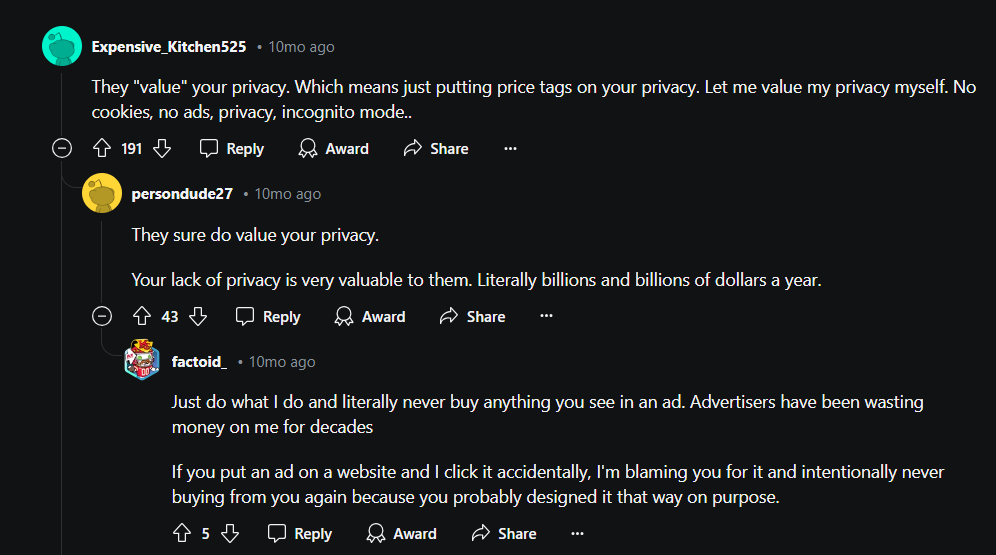
How to Protect Yourself from Ad Tracking
- Use Private Browsing Mode
Google Chrome
Click the three dots in the top-right corner of your browser, then choose “New Incognito Window” from the menu. This will open a new window where your browsing activity won’t be saved.
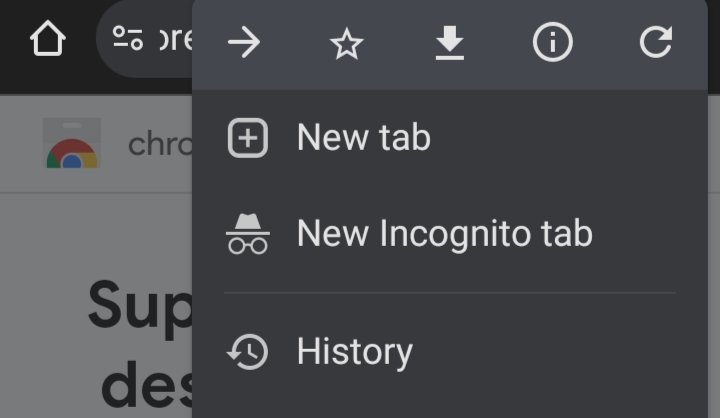
Mozilla Firefox
Step 1: Open Firefox and click the mask icon to start a private browsing tab.
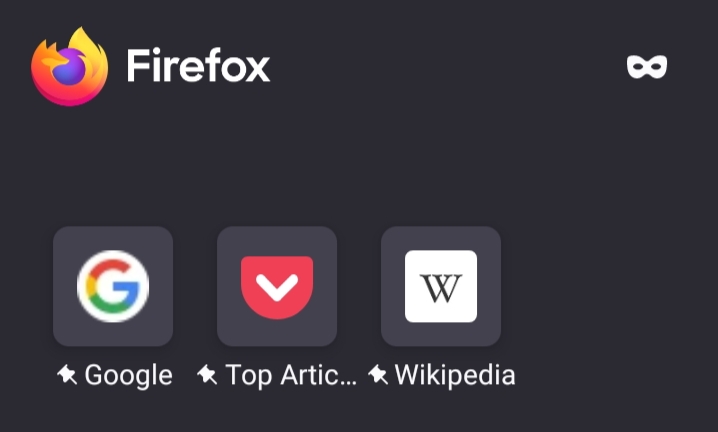
Microsoft Edge
Tap the three horizontal dots in the bottom-right corner and choose “New InPrivate Window” to open a private browsing window.

Safari iOS
Step 1: Open the Safari and tap the Tabs icon (two overlapping squares) at the bottom right corner of the screen.
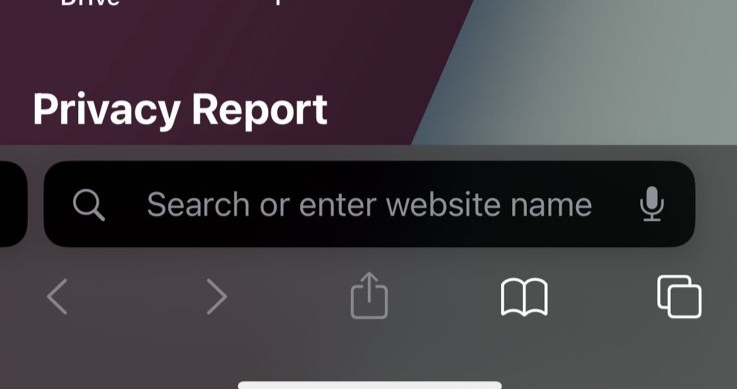
Step 2: Click on the Tabs options.
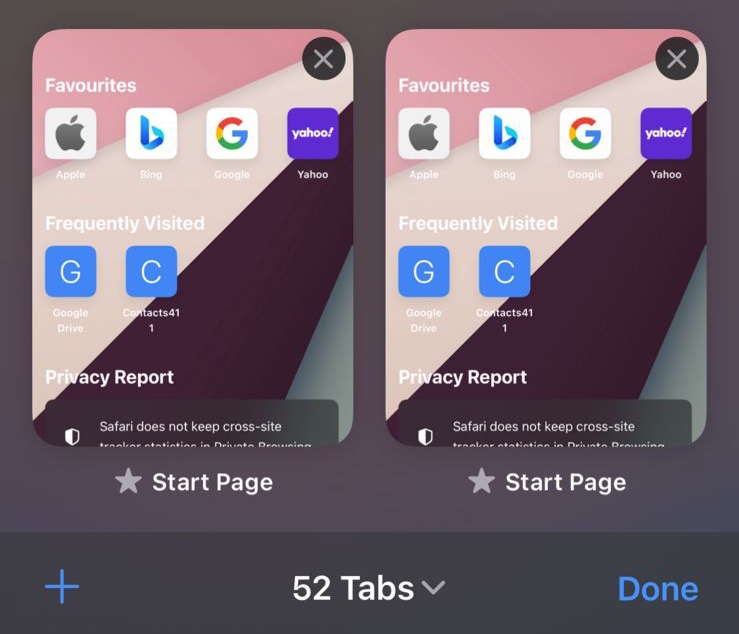
Step 3: Click on the Private option to switch to Private Browsing mode.
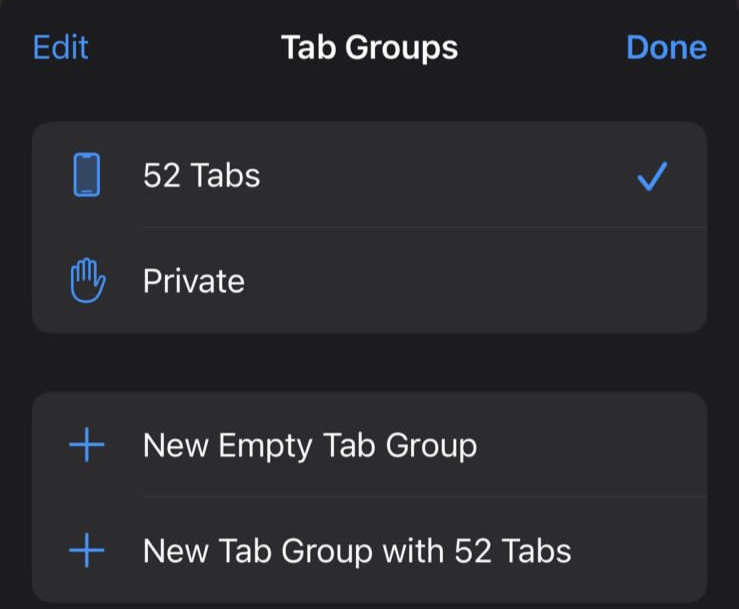
You can now browse privately.
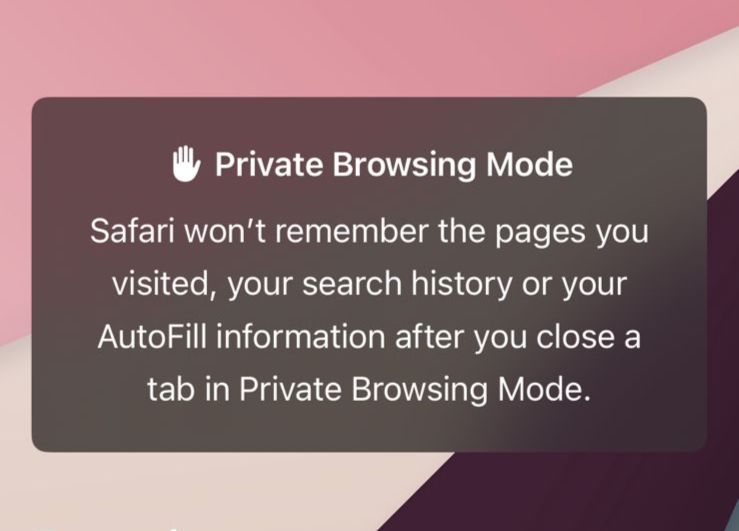
- Disable Website Cookies
Google Chrome
Navigate to Settings and click on the “Privacy and Security” option.
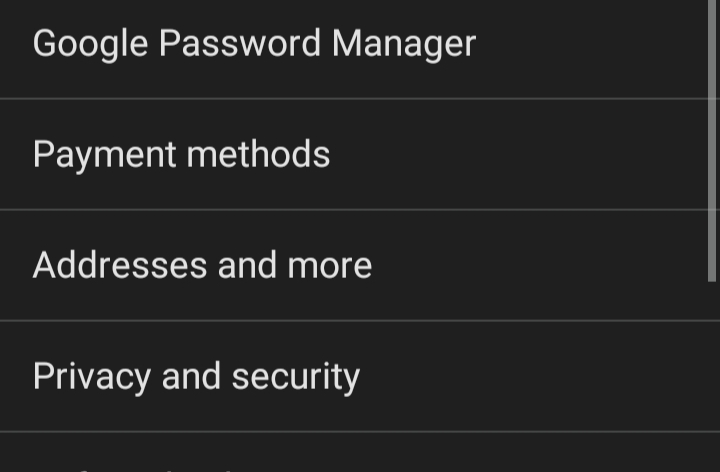
Step 2: Click on the option “Third-party cookies”.
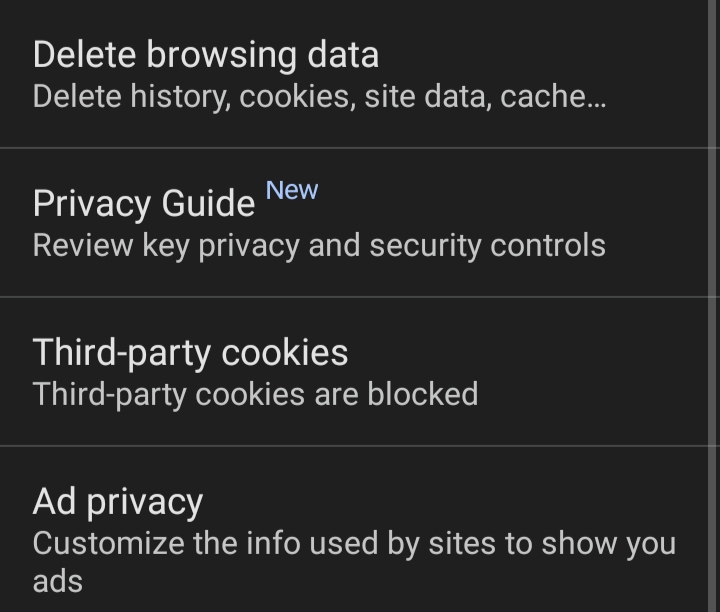
Step 3: Enable the “Block third-party cookies” option.
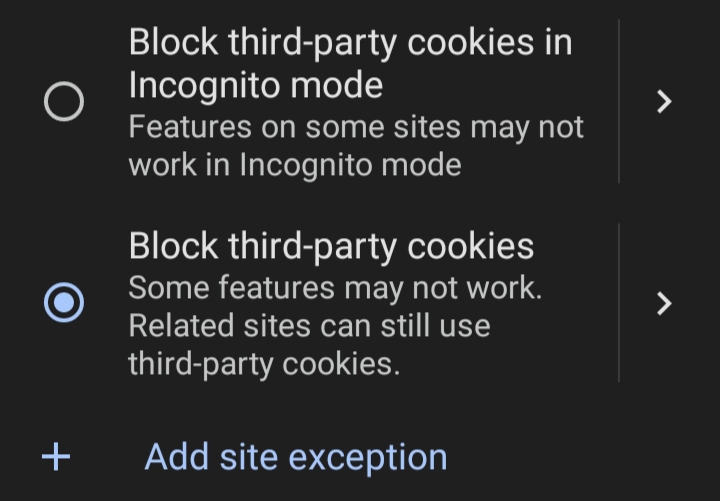
Mozilla Firefox
Step 1: Go to Firefox's settings and scroll down a little to the Privacy & Security section. Click on the "Enhanced Tracking Protection" option.
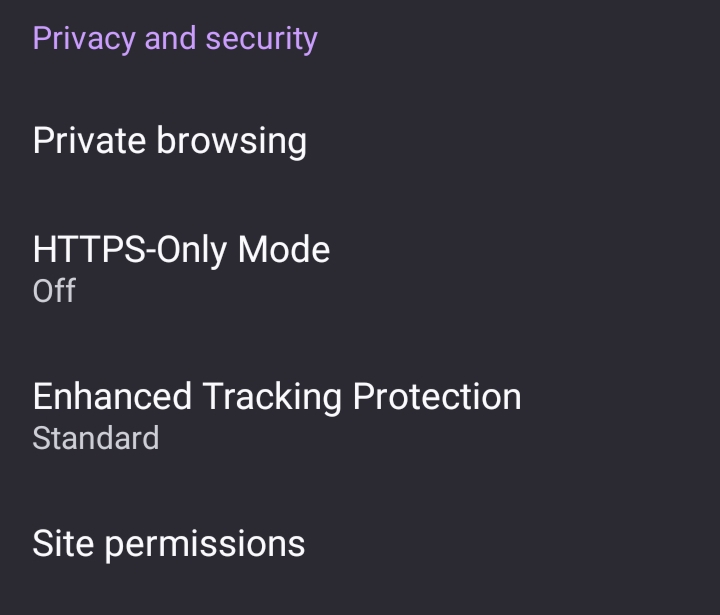
Step 2: Turn on the Strict option to stop cookies from tracking your information.
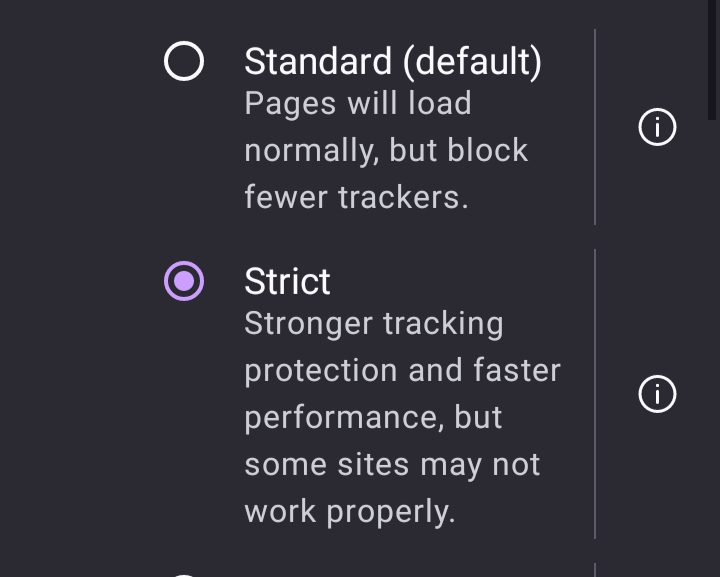
Microsoft Edge
Step 1: Open Edge and click on the three horizontal dots in the bottom right corner.
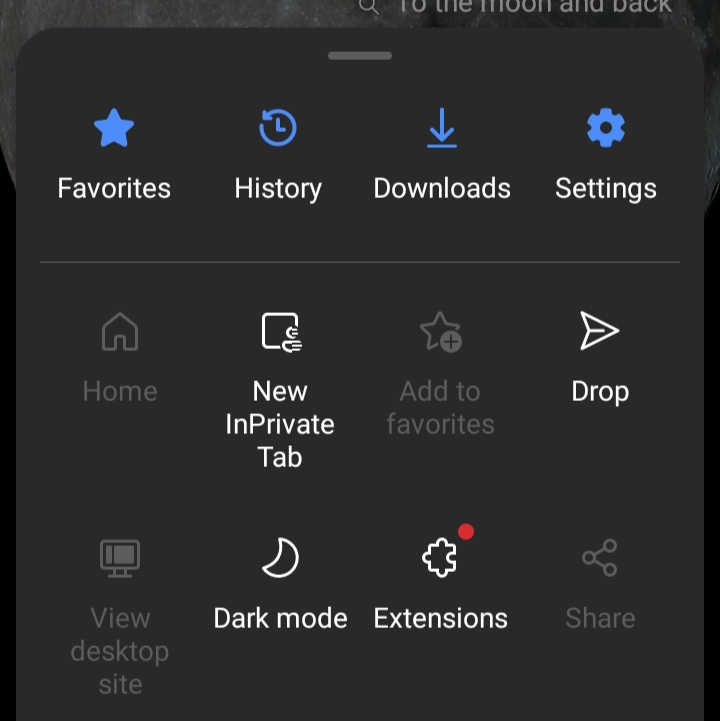
Step 2: Open Settings and choose “Privacy & Security.”
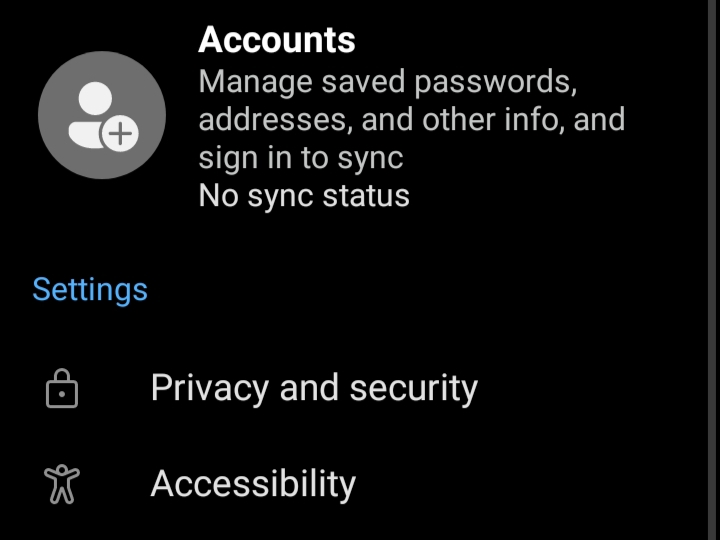
Step 2: Click on the “Tracking prevention” option.
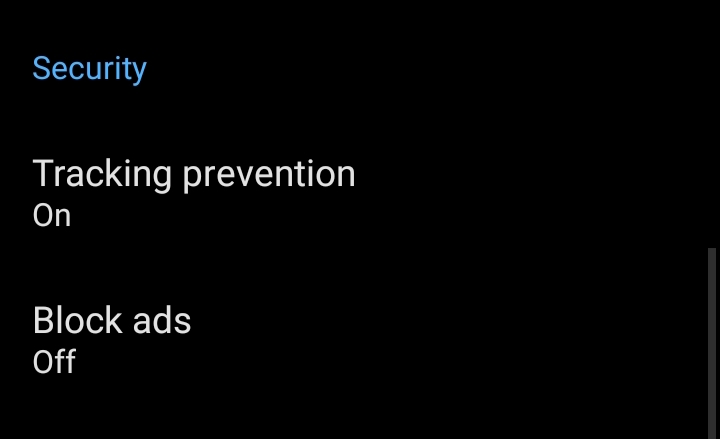
Step 3: Turn on the “Strict” option to block cookies from trackers and third parties.
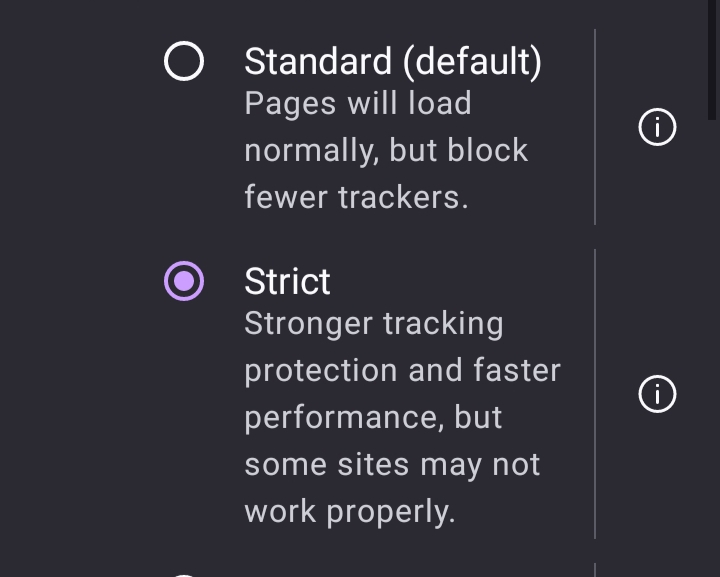
Safari iOS
Step 1: Go to your device's Settings app then scroll down and select “Safari”.
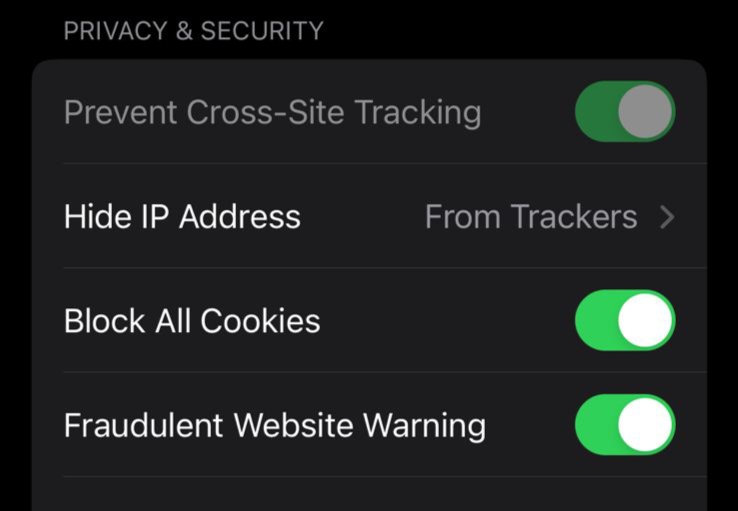
Step 2: In the Privacy & Security section, turn on the switch for “Block All Cookies.”
- Regularly Clear Your History
Regularly clearing your browsing history helps stop trackers from tracking you. It removes the list of websites you’ve visited and searches you’ve done, making it harder for companies to follow your online activities and show you targeted ads. This simple step improves your privacy and keeps your personal information more secure.
- Use Privacy-Focused Search Engines
You can improve your online privacy by using DuckDuckGo or Startpage for your searches. Just go to their websites to search, or set DuckDuckGo or Startpage as your default search engine in your browser settings if you prefer. This ensures that your activities are more private and not tracked by online trackers.
- Install a VPN (Virtual Private Network)
A VPN hides your real IP address and secures your internet connection. It sends your data through safe servers, keeping your online activities private and protecting you from being tracked or having your information stolen.
By following these steps, you can significantly reduce the amount of tracking and personalized ads you encounter while browsing the internet.
Why Settings Alone Aren't Enough: The Advantage of Using PurePrivacy
Even after adjusting all settings, it’s not guaranteed that ads will stop tracking you completely. For more comprehensive protection, consider using PurePrivacy to ensure your online activities remain private and free from unwanted ad tracking.
Stop Ads from Tracking Your Activities & Collecting Unnecessary Data
PurePrivacy is an app that safeguards your online privacy by blocking trackers and ads, ensuring your personal information stays secure while you browse.
Stop Trackers from Data Collection
Use PurePrivacy to block third-party trackers from collecting and sharing your online activity with advertisers.
Enhance Your Social Media Privacy
Protect your social media with PurePrivacy to ensure complete control over data sharing and enhanced privacy for your online activities.
Stop Unwanted Data Sharing
Protect your information by blocking unwanted data sharing between websites with PurePrivacy.
Stay Ahead of Threats with Dark Web Monitoring
Dark web monitoring detects your personal information on hidden online platforms and alerts you to potential security risks.
Frequently Asked Questions (FAQs)
-
Why should I be concerned about ad tracking?

Ad tracking can compromise your privacy by collecting personal information without your consent. It can lead to unwanted ads, data breaches, and the unauthorized sharing of your data.
-
Does clearing cookies and browsing history help reduce ad tracking?

Deleting cookies and browsing history can remove some trackers, but it’s just a temporary fix. For better protection, use PurePrivacy. It blocks trackers and ads, keeping your data safe.
-
Can I eliminate ad tracking?

It's hard to stop ad tracking completely, but you can greatly reduce it by using privacy tools like PurePrivacy, changing settings, and being careful about what you share online. Keep checking and updating your privacy settings regularly.
-
Do I need to install anything to stop ad tracking?

Yes, you need to install PurePrivacy. It’s an easy-to-use tool that you can add to your browser. Once installed, it will automatically block trackers and prevent ad tracking.
-
Can I still see ads if I block tracking?

Yes, you'll still see ads, but they won't be personalized according to your browsing history.
In Conclusion
Follow the steps in this blog and use PurePrivacy to elevate your online security and block ad tracking. It offers enhanced data protection and a more private browsing experience.




