Table of Content
Have you ever felt too specific about your recent conversations or browsing history?
Firefox has become the fourth most preferred internet browser, with nearly 362 million users worldwide.
You are not alone!
Websites use web beacons, tracking pixels, to monitor users' online activities, which is a serious privacy risk.
This blog explains Firefox's tracking pixel blocking and other online privacy safeguards to provide a safe and secure browsing experience.
What is Pixel Tracking?
Websites and advertisers can track your behavior through pixel tracking, also known as web beaconing. It's a bit of code that loads when you open an email or visit a webpage. After that, the business that added the code will get information from this code.
How does Pixel Tracking Work?
Pixel tracking, also known as tracker or spy pixels, is used to track activities. It involves inserting tiny images into emails, applications, or web pages and requesting downloads from the server.
The server records information about the user, such as time, device, operating system, browser type, and page. Beacons are usually hidden in the email or website but can track navigation routes and time spent at each stage.
Why is Pixel Tracking a Concern?
If pixel tracking can collect data about your online activities without your full awareness, it may give rise to privacy concerns. The main problems are broken down as follows:
Lack of Transparency: Pixels are frequently concealed, so you might not be aware that data is being collected, which can give off an invasive vibe.
Data collection: Pixel data is collected to create a profile of your interests and browsing patterns. If you find specific ads annoying, this data can be used to address that.
Potential Misuse: There's always a chance that information collected by pixels will be abused or sold to unknown parties
How to Stop Pixel Tracking in Firefox
Firefox provides many ways to stop pixel tracking and is known for its strong privacy policies.
Here’s a step-by-step guide:
- Allow Enhanced Tracking Protection in Firefox
Firefox's Enhanced Tracking Protection protects your online privacy by blocking trackers that monitor you and malicious scripts, such as viruses, that drain the battery.
In its default settings, this is set to Standard, but you can set it to Strict for more security.
- Launch Firefox and tap on the menu at the top-right corner, which appears as three horizontal lines.

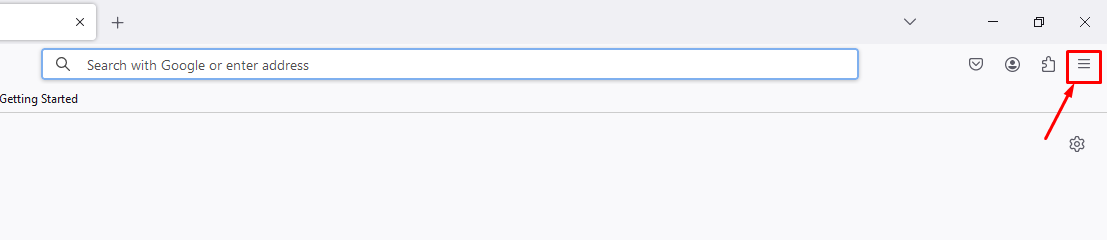
- Choose "Settings".
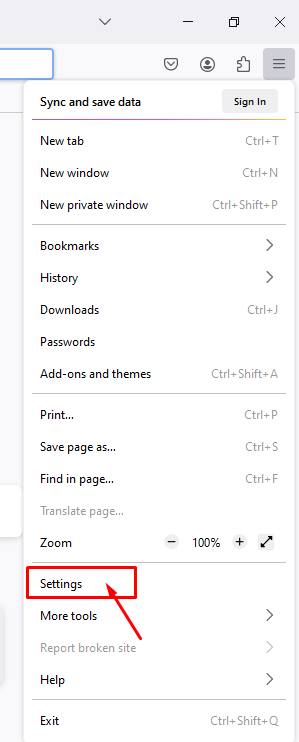
- Select "Security & Privacy."
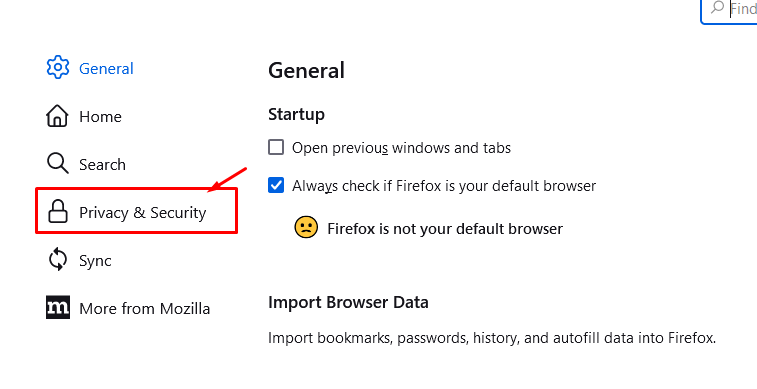
- Choose "Strict" under "Enhanced Tracking Protection."
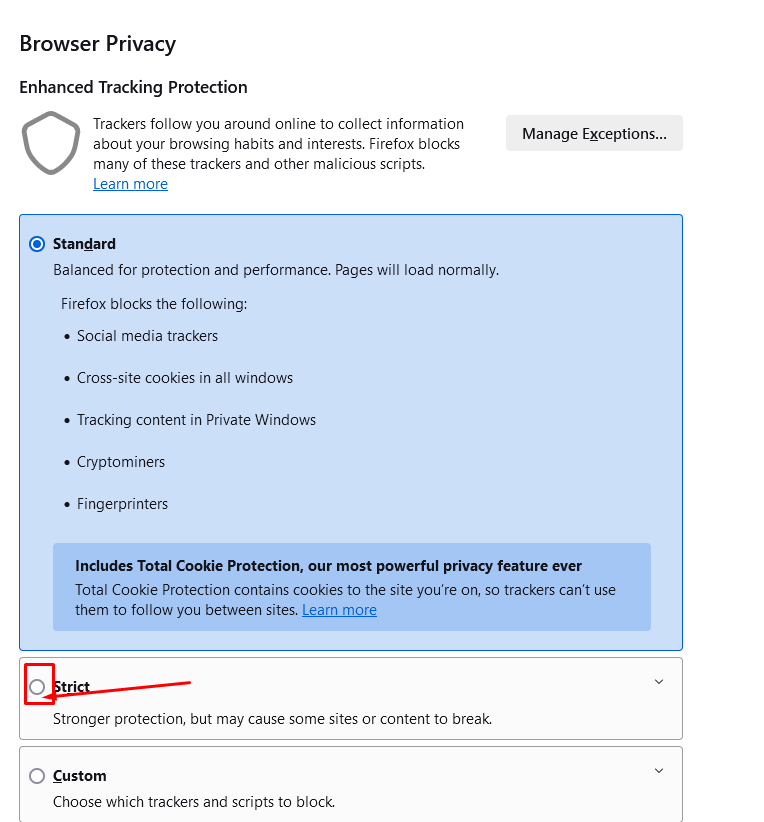
- Regularly Clear Cookies and Site Data
Tracking pixels often rely on cookies to store and transmit data. Regularly clearing cookies and site data can mitigate this.
- In Firefox, go to “Settings”
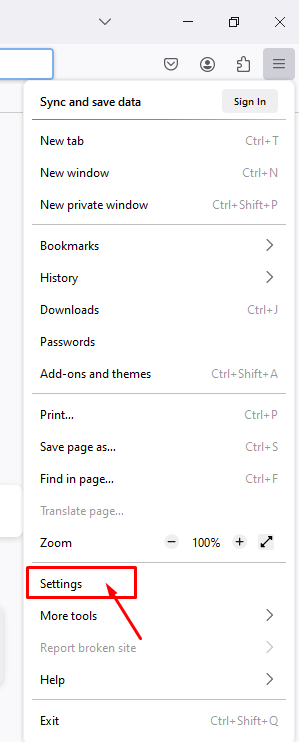
- Select "Security & Privacy."
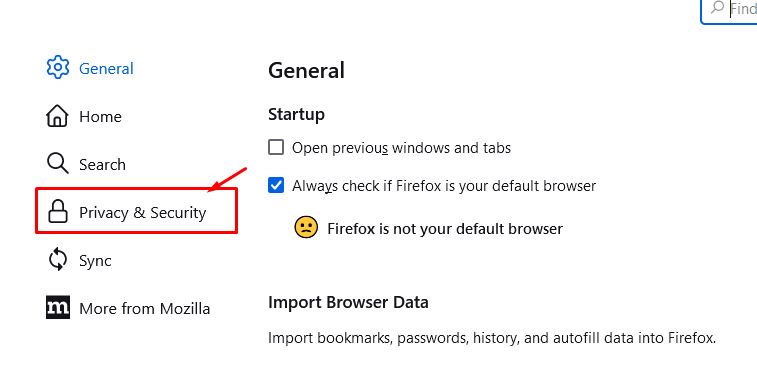
- Select “Cookies and Site Data” and Click “Clear Data.”
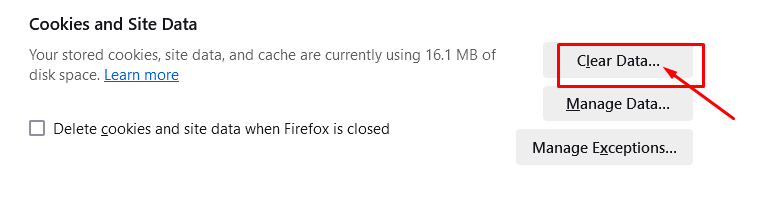
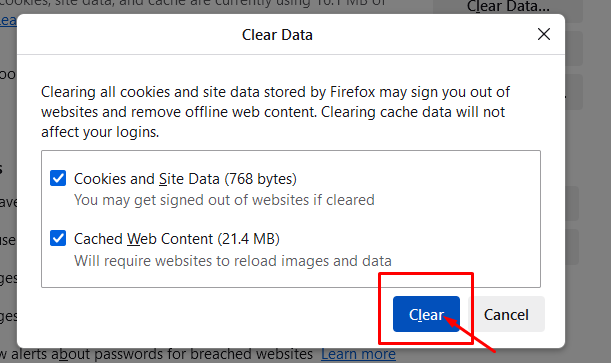
- Use Secure DNS
Secure DNS over HTTPS (DoH) encrypts DNS requests, making it more difficult for outside parties to monitor your online activity.
- Navigate to "Settings"
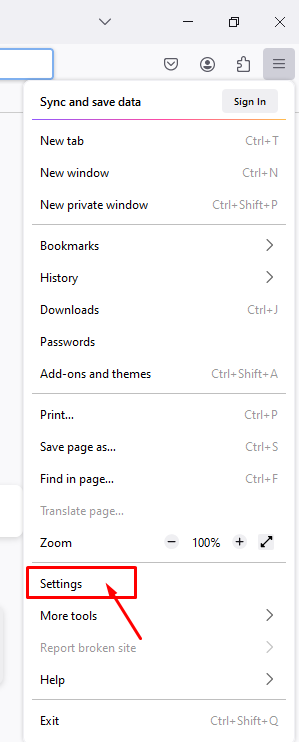
- Select "General"
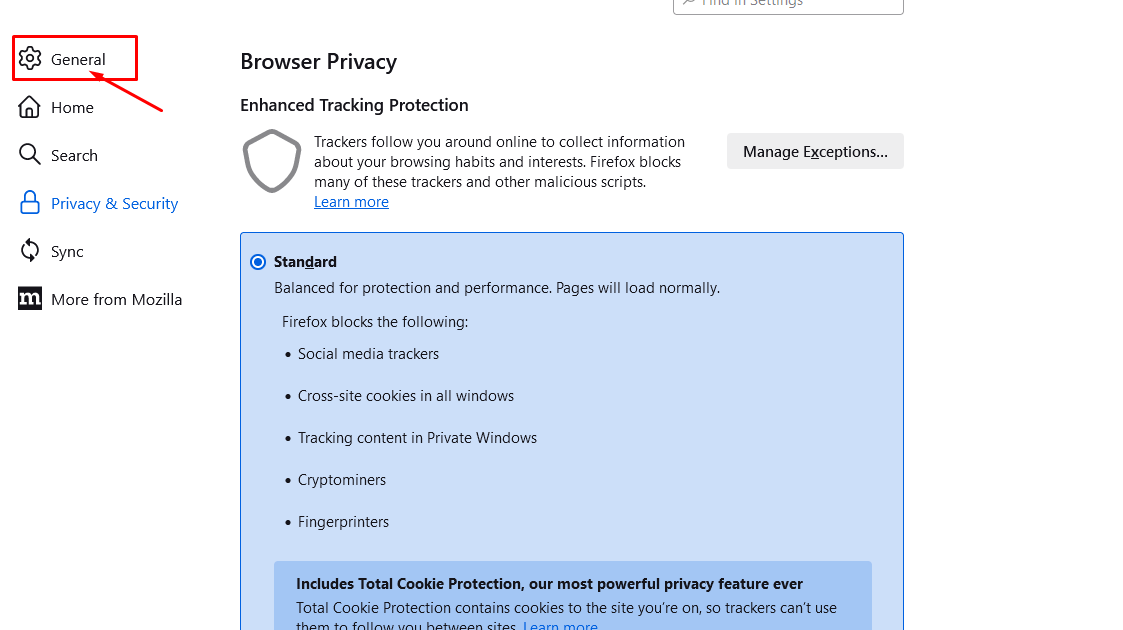
- Scroll down and view "Network Settings" in Firefox.
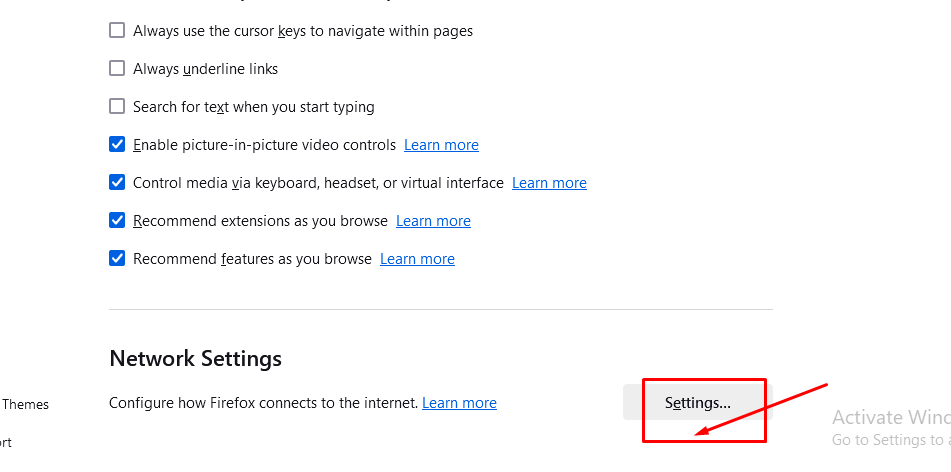
- "Enable DNS over HTTPS" is checked.
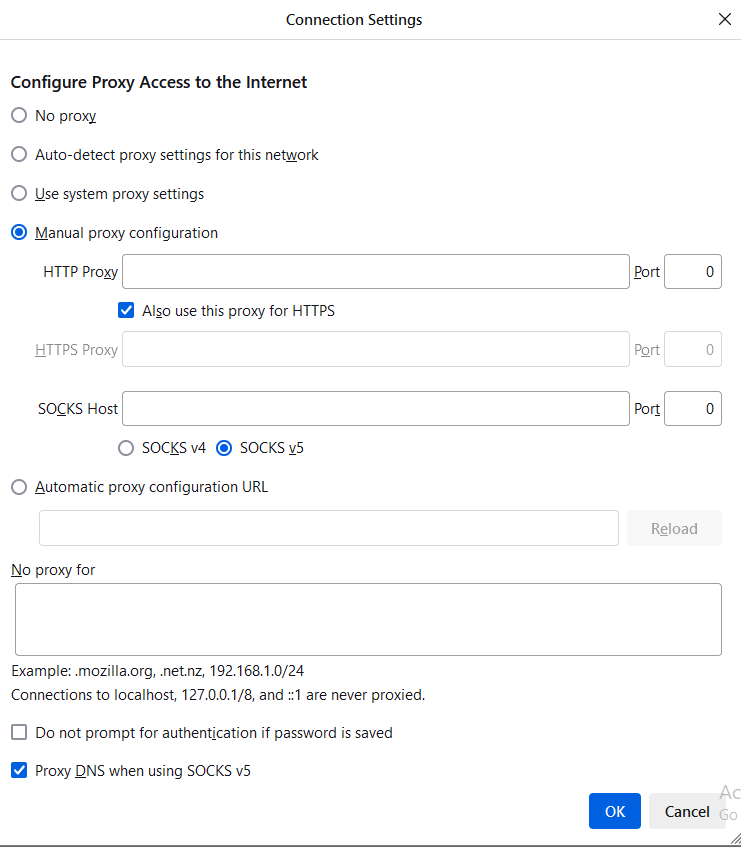
- Select a provider or make use of a special provider.
- Use a Secure Virtual Private Network (VPN)
A Virtual Private Network (VPN) can provide another level of secrecy and hide your online activity:
- Select a reliable VPN supplier.
- Install the VPN application on your device.
- Launch the application to set up a VPN server connection.
- Use Privacy-Focused Extensions
Privacy-focused extensions can be useful tools for taking charge of your browsing experience. For these extensions to function, some features must be blocked, such as tracking cookies and scripts that may collect data about you.
This can reduce the sense that ads are following you across the web and allow you to browse in greater privacy. Choosing the right privacy extension for your needs requires some study because many options are available.
Enhance Data Privacy with PurePrivacy
PurePrivacy gives you the power to track the storage, online tracking, and deletion of your data. It gives you the option of sharing it or not. It is your one-stop shop for improved privacy control.
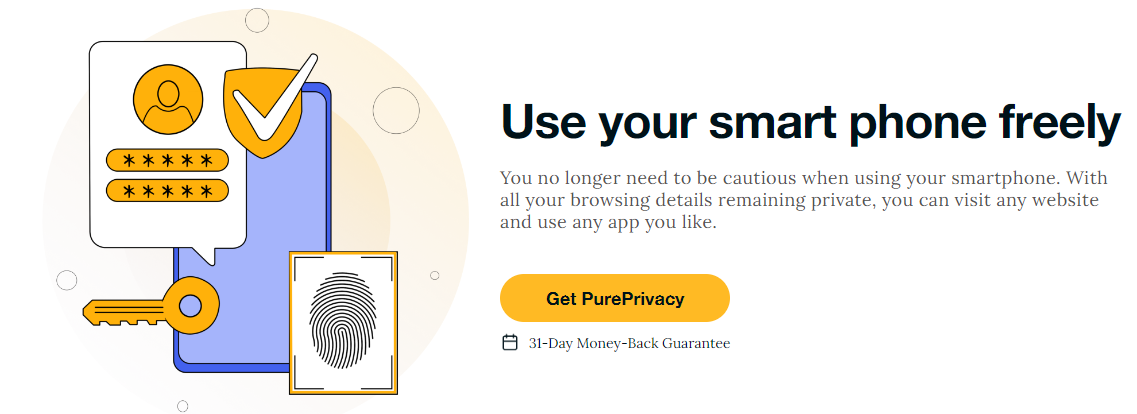
How Does PurePrivacy Work:
Put Limit on Custom Advertising
Use trackers, such as cookies and biometrics, to build your profiles, applications, and websites. You can break free from this loop by using a tracker blocker. It restricts how permitted third-party trackers' domains and the websites you visit can interact.
Reduce the Collection of Unwanted Data
Trackers secretly gather information about your device, location, and online habits. This information may be used for some reason without your knowledge or consent. A tracker blocker prevents unwanted data transfer between domains.
Experience Advantage of Unrestricted Website Access
Tracking software may be mistakenly installed on some websites. Blocking tracking scripts can increase website loading speeds and avoid problems caused by illegal tracking methods. This allows you to browse the web efficiently and unrestrictedly.
Frequently Asked Questions (FAQs)
-
Is it possible to block pixels?

Ad blockers and privacy tools can block pixels, which might cause user interactions and conversions to be underestimated.
-
What is pixel tracking by third parties?

Ad confirmation and creative data collection are only two of the many uses for third-party tracking pixels. Third-party tracking pixels can be made and linked to the relevant creatives at the advertiser or member level.
-
How do I stop trackers from tracking me?

By following these steps, you can stop yourself from tracking.
Use ad blockers and anti-track tools.
Try a data privacy-focused browser.
Turn on Google's “Do Not Track” feature.
Hide your browsing history with a VPN.
Regularly clear your cache and cookies.
Adjust your device-level privacy settings.
Browse in incognito mode.
Disable Pixel Tracking & Protect Your Privacy in Firefox
Pixel tracking seriously threatens online privacy, a hidden but serious risk.
Using Firefox's privacy settings and other features can significantly reduce your chances of being tracked online.
In the modern world, where data is the new money, safeguarding one's privacy is harder than ever.
Follow this blog to make your Firefox browsing experience safer and more private.





