Table of Content
Did you know? 23% of internet users are aware of how their online activities are tracked and used for advertising purposes.
And less than 23% of users know how to prevent such invisible and unwanted trackers from stealing their information.
This guide explains how you can stop online trackers on Firefox and enhance digital privacy.
What is Tracking on Firefox?
It is the process where websites and third-party entities collect data about your online activities, such as the websites you visit and your interests, often without your permission.
Why Should I Stop Firefox Tracking?
Stopping tracking on Firefox is important for these reasons:
Boost Your Privacy
When you stop tracking on Firefox, you prevent websites and third-party companies from collecting and storing data about your online activities. This protects sensitive information about your browsing habits, interests, and personal preferences from being exploited or misused.
Reduce Intrusive Ads
Tracking allows companies to build detailed profiles about you based on your browsing history. By stopping tracking on Firefox, you can minimize the amount of targeted advertising you see. This means fewer ads tailored specifically to your online behavior, which can enhance your browsing experience by reducing distractions.
Get Added Security
Tracking can sometimes involve malicious attempts to gather information such as login credentials or financial data. By blocking tracking on Firefox, you reduce the risk of falling victim to online scams, phishing attacks, and other cybersecurity threats that exploit personal data.
Control Your Data
When you stop tracking on Firefox, you regain control over how your data is shared and used online. You can choose to allow tracking only on trusted websites or entirely block it across all websites, ensuring that your online presence aligns with your privacy preferences.
Improve Browser Performance
Blocking tracking on Firefox can also lead to improved browser performance. Without trackers slowing down your browsing experience, web pages may load faster and operate more smoothly, providing a more efficient and enjoyable online experience.
2 Easy Ways to Stop Tracking on Firefox
To stop tracking on Firefox, you can adjust several settings to enhance your privacy. Here's how to do it:
Enhanced Tracking Protection
Step 1: Open the Firefox app on your device.

Step 2: Tap the three vertical dots.
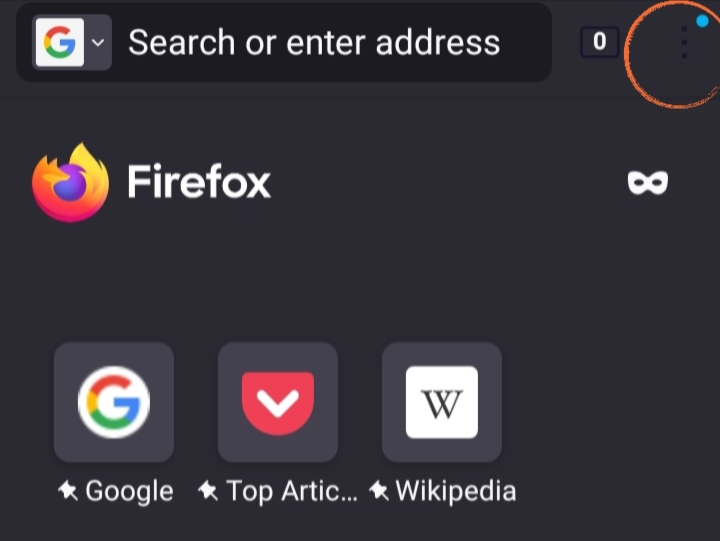
Step 3: Select "Settings" from the menu.
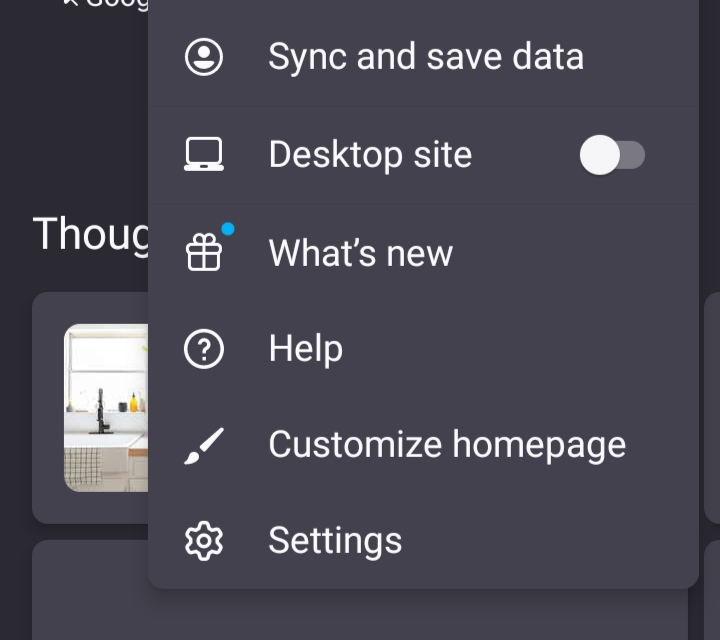
Step 4: Scroll down and tap on "Enhanced Tracking Protection".
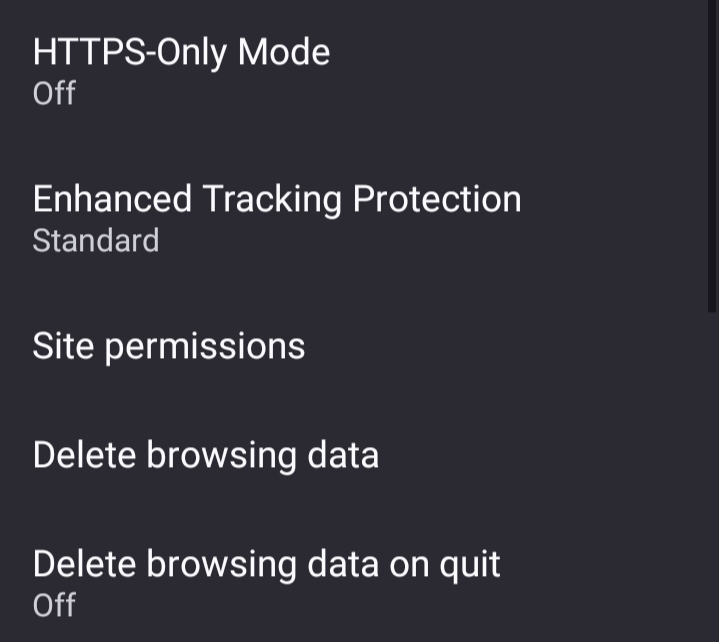
Step 5: Select "Standard" for balanced protection, or "Strict" for more aggressive tracking prevention.
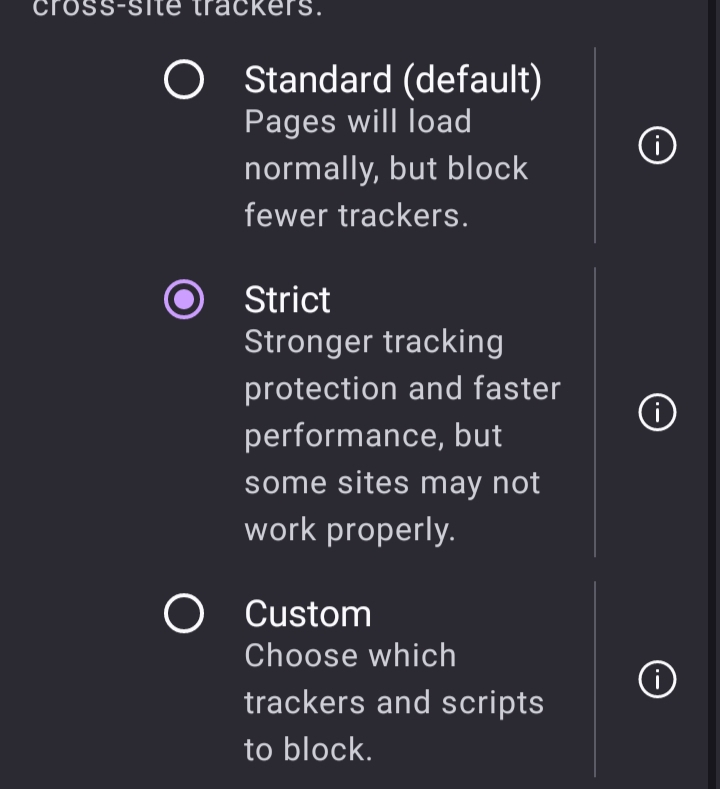
- Clear Browsing Data
Step 1: On the same page, select the “Delete Browsing Data” option.
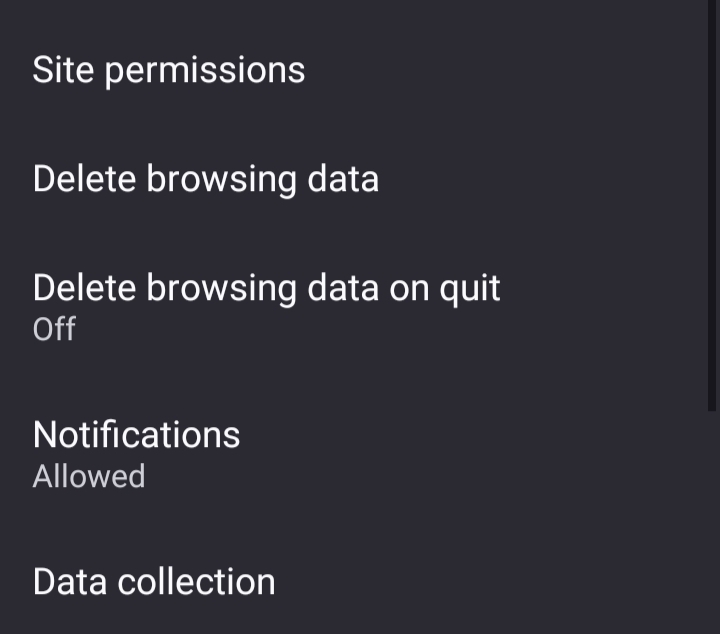
Step 2: Select the data types you want to clear, such as browsing history, cookies, and cached images.
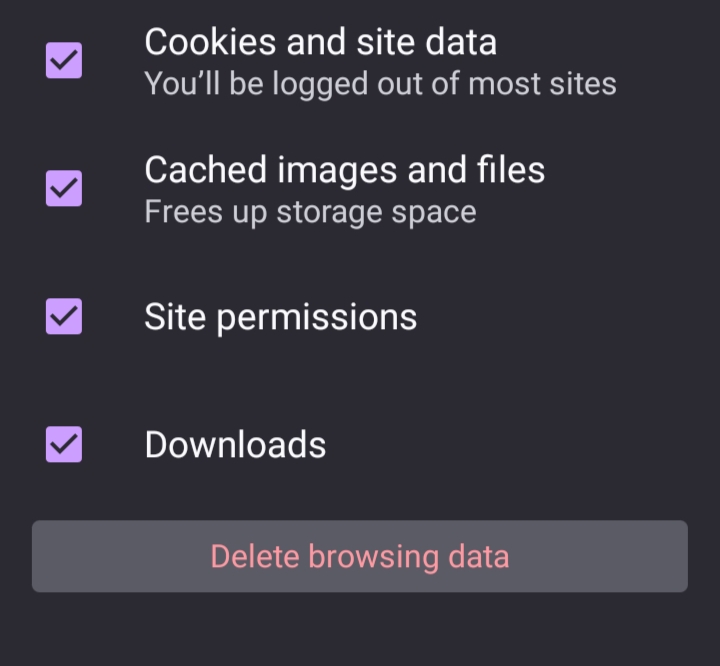
2 Tips to Enhance Your Data Protection in Firefox
Use Private Browsing Mode
Use Firefox's Private Browsing mode to prevent Firefox from storing your browsing history, search history, cookies, site cache, and temporary files.
Regularly Update Firefox
Keep Firefox updated to ensure you have the latest security patches and privacy features.
By following these steps, you'll enhance your privacy and reduce tracking while browsing with Firefox.
Adjusting settings on browsers helps reduce tracking, but it's often not enough to fully protect your privacy. Companies use advanced methods to track you and collect your data for ads and profiling.
For stronger protection, use PurePrivacy. It blocks trackers, safeguards your data, and gives you control over your online presence. With PurePrivacy, you can better protect your personal information.
Protect Your Privacy by Disabling Tracking in Firefox
PurePrivacy is a tool that stops websites and apps from tracking your online activities using methods like cookies and pixels.
Blocking these trackers prevents your information from being shared with advertisers for targeted ads, ensuring your data stays private.
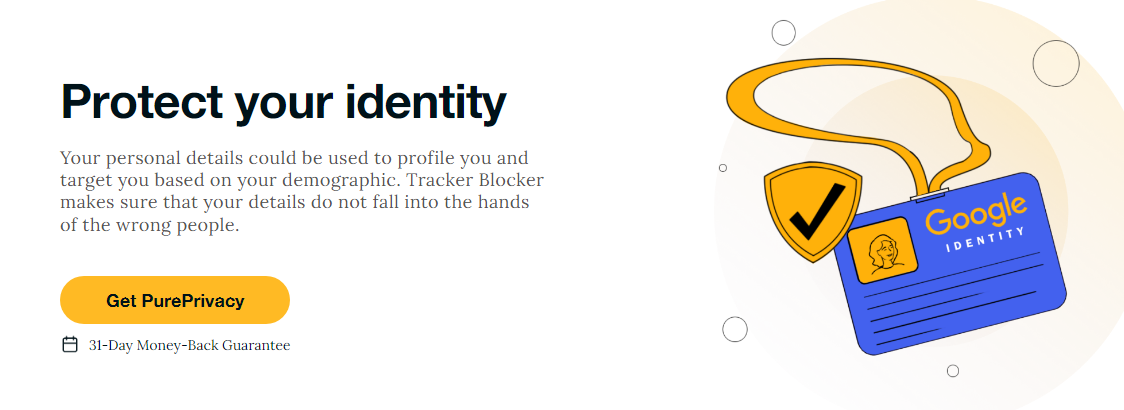
How Does PurePrivacy Work:
Block Third-Party Trackers
Guard your online activities against snooping third-party trackers like cookies and pixels, ensuring your browsing habits remain private.
Ensure Your Data Privacy
Shield your personal information from being shared across domains, keeping advertisers from profiling you based on your online behavior.
Enhance Your Online Security
Protect yourself against fingerprinting and IP tracking, reducing the risk of identity theft and unauthorized data access.
Customize Ad Blocking
Tailor your browsing experience by selectively blocking ads and trackers, giving you control over the content and services that access your data.
Easy Integration
Seamlessly integrate its user-friendly SDK into your websites and apps, empowering developers to implement robust tracking protection effortlessly.
Frequently Asked Questions (FAQs)
-
How can I prevent data leaks while using Firefox?

Data leaks happen when important or private information is accidentally made available to people who shouldn't have it. Even though Firefox tries to keep things safe, it's still good to be careful.
-
What should I do if my privacy is compromised through Firefox tracking?

If Firefox tracking threatens your privacy, act fast. Contact PurePrivacy for tools that keep your online activities private and prevent your data from being exposed.
-
Why is privacy management crucial while browsing with Firefox?

To keep your information safe on Firefox, manage your privacy well to stop trackers from using your data. Even with browser protections, consider using extra steps for better security.
-
Can Firefox eliminate privacy risks associated with tracking?

Firefox helps reduce privacy risks, but no browser is completely safe from them. Stay careful and aware.
-
How can I enhance privacy on Firefox amid increasing online tracking activities?

Make Firefox more private by adjusting its settings and using PurePrivacy tools. These tools stop trackers well, keeping you anonymous online and reducing ads that target you.
Protect your online privacy on Firefox now!
Blocking trackers helps to ensure that your browsing activities remain private and confidential.
Use PurePrivacy for stronger security and control over your data online.





