Table of Content
Do you ever feel as if your internet activity is being tracked?
If you use Chrome, you've probably gathered a lot of cookies over time.
While some cookies improve your browsing experience, others, known as tracking cookies, monitor you across several websites and collect information about your online activities and interests.
These tiny digital trackers are so annoying that many antivirus programs classify them as spyware.
But do not be afraid! In this blog post, we'll show you how to gain control of your privacy by stopping these tracking cookies.
Follow these simple steps to have a more safe and confident browsing experience.
What Are Tracking Cookies?
If you've ever questioned why you see adverts for products or services that you've recently searched for or clicked on, you could have noticed tracking cookies.
Tracking cookies are little text files that websites place in users' browsers to collect information about their online behavior.
These files provide data that lets websites remember specific user settings, keep login sessions, and track user behavior across several sites.
Types of Cookies
Not all web cookies are the same and have various purposes. Depending on the type, a cookie may just be on your browser for the duration of your session or several months.
Here are the four main types of cookies:
- Session Cookies
- These are temporary cookies that remain only while your browser or session is active. They are cleared when you close the browser or after the session expires.
- They work to store products in your shopping basket while browsing an e-commerce site.
- Persistent Cookies
- These are permanent cookies, unlike session cookies, which last longer. Websites generate them and they can expire in six months.
- These cookies allow websites to remember you, such as keeping you signed in so you don't have to enter your information each time you visit.
- Third-Party Cookies
- These cookies are set by a website other than the one you're currently visiting, typically by advertising. They track your browsing history across multiple websites.
- Advertisers use these cookies to track you online and display customized adverts based on browsing history.
- First-Party Cookies
- These cookies are generated by your current website and used to improve your experience.
- For example, they can remember your language selection or the products in your shopping basket. They also help you stay logged in throughout your next visit.
What Do Cookies Track?
Third-party cookies can collect much information about your online activities, depending on what the website wants to learn about you.
Here are some common types of information that tracking cookies store:
- Online Browsing Activity
This includes your browsing history, such as the pages you visit, the links you click, and the time you spend on each site. Advertisers use this information to understand your interests and provide relevant products or services.
- IP Address
This unique number identifies your device and its location on the internet. It can reveal your country, city, region, internet service provider, and network type. Advertisers use this to target ads based on your location.
- Geographical Location
Beyond just your IP address, this can precisely pinpoint your location using GPS or other methods. Advertisers can use this to show you ads related to nearby places or events.
- Device Specifications
This includes details about your device type (e.g., desktop, laptop, tablet, smartphone), operating system (e.g., Windows, Mac OS, Android, iOS), browser (e.g., Chrome, Firefox, Edge, Safari), screen size, resolution, and more.
Advertisers use this information to optimize their ads to look good and load quickly on your device.
Stop Cookie Tracking: Easy Privacy Fixes
To stop Chrome Ad tracking, you'll need to follow these steps.
1. Block Cookies on PC
- To access Google Chrome's settings, click the menu symbol in the upper-right corner.
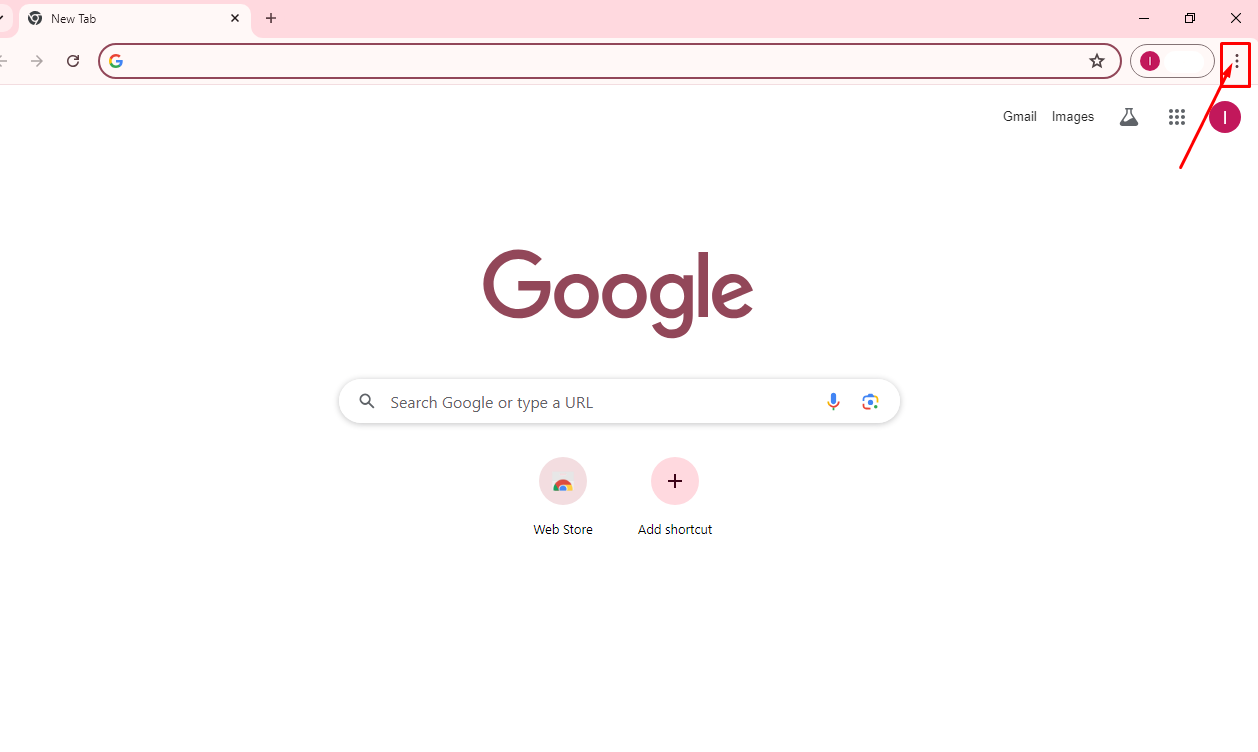
- Then click settings.
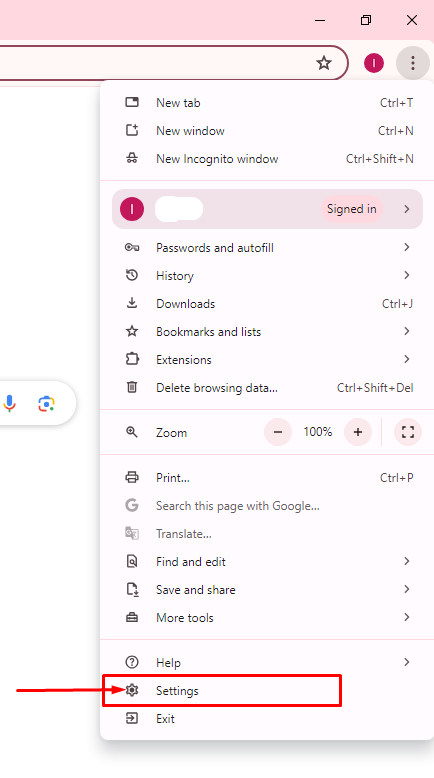
- Click on Privacy and Security.
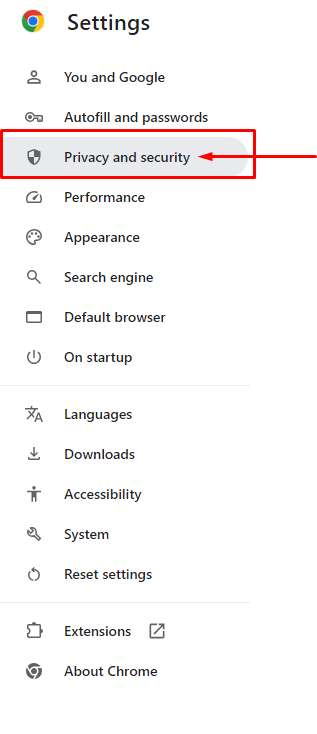
- Tap Third-party cookies.
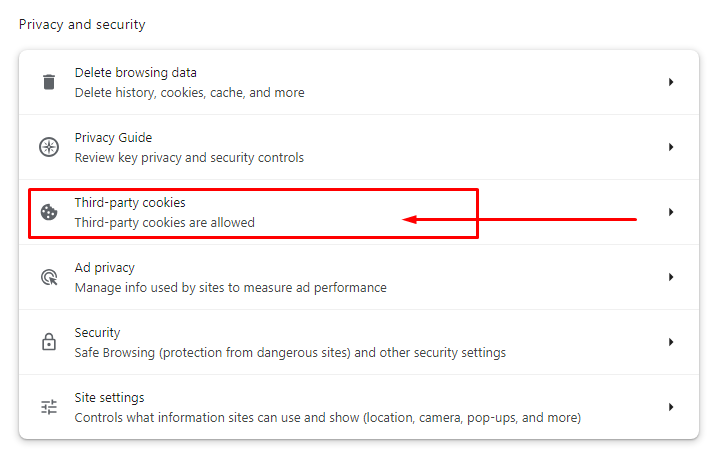
- Then select one of the following options “Block Third-party cookies” and toggle off the button under “Block Third-party cookies”.
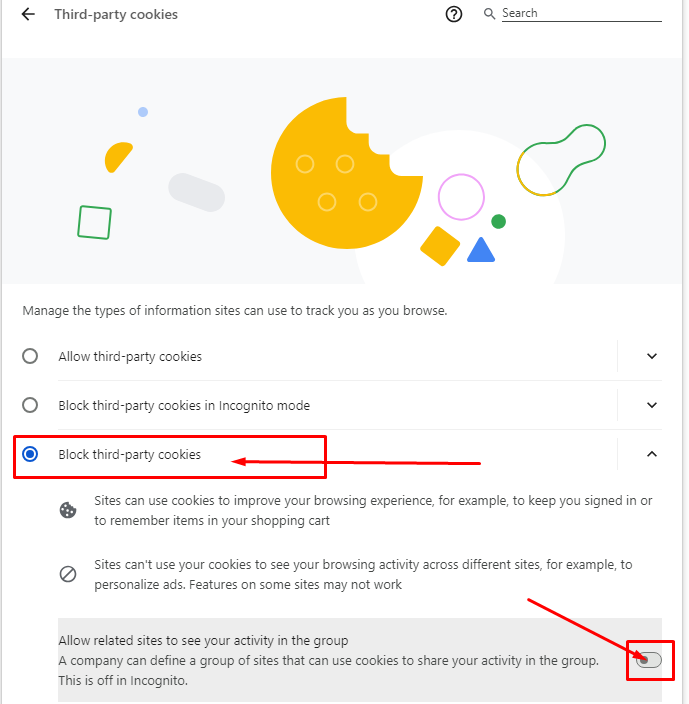
2. Block Cookies on Mobile Chrome
- To access Privacy Settings, launch the Google Chrome mobile browser.
- Tap the three dots in the upper-right corner.
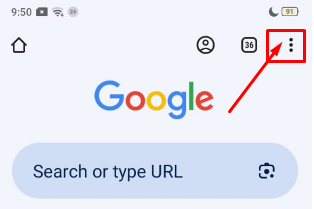
- Select Settings.
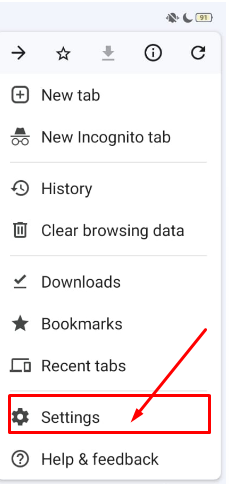
- Scroll down and select Privacy & Security.
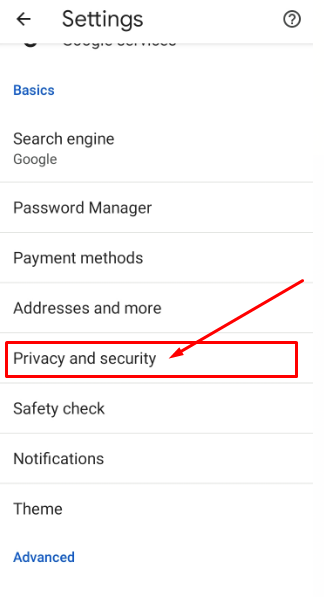
- Tap Third-party cookies.
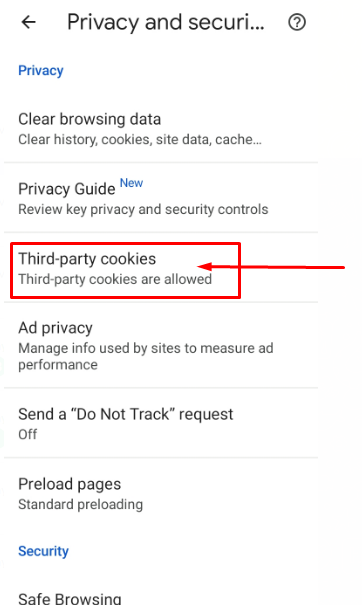
- Select one of the following options “Block Third-party cookies”.
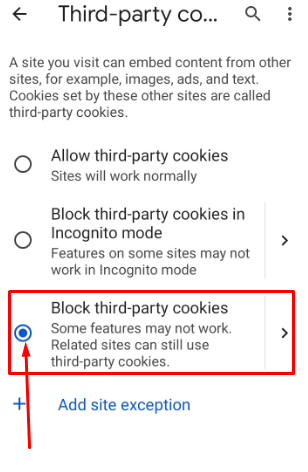
3. Delete All Cookies on PC
- On your PC, launch Chrome.
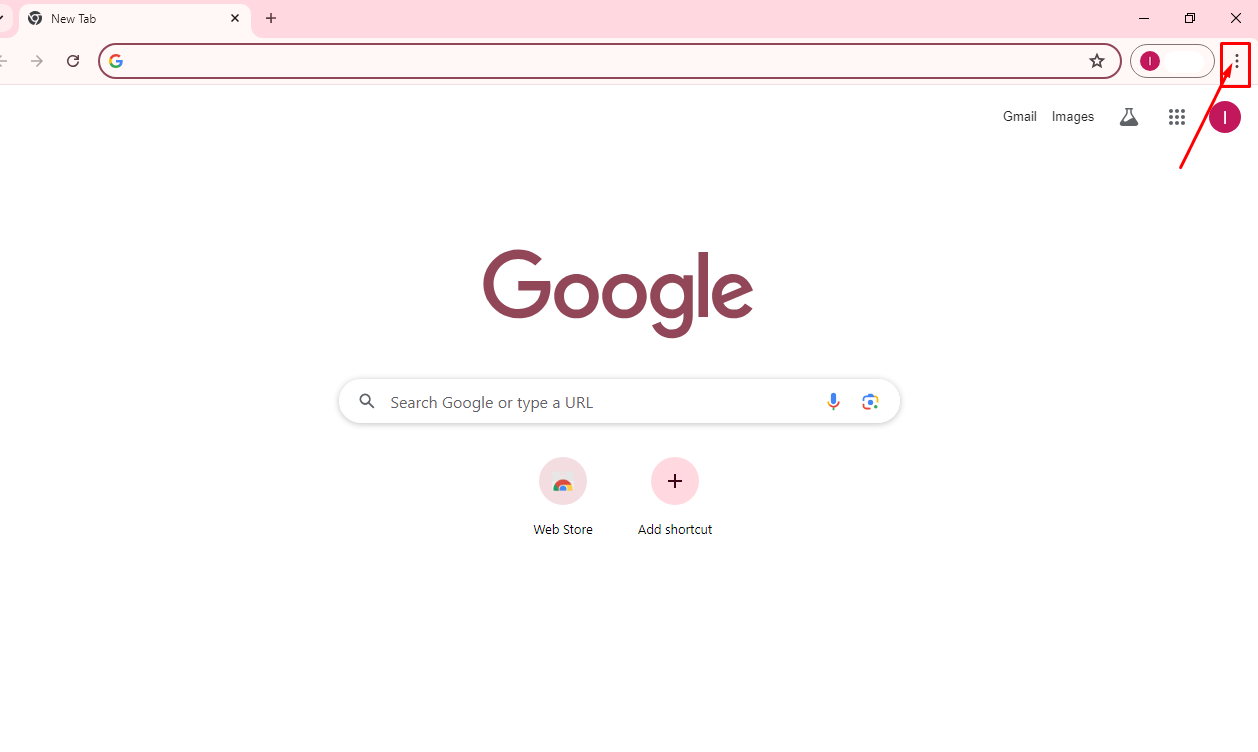
- Tap three dots at the top right corner and click Settings.
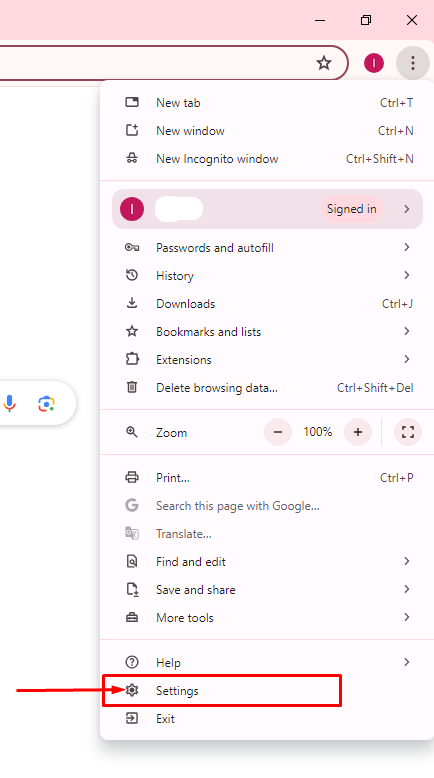
- Tap Privacy and Security, then “Delete Browsing Data”.
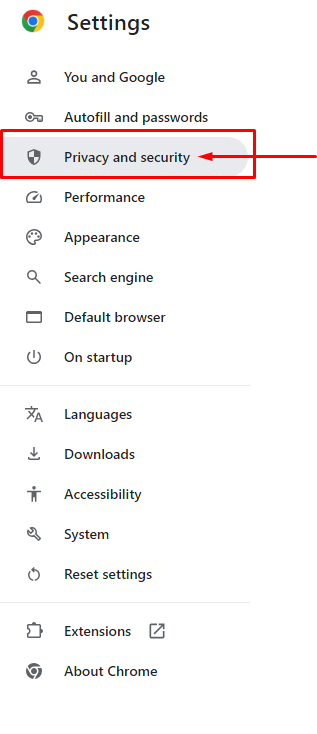
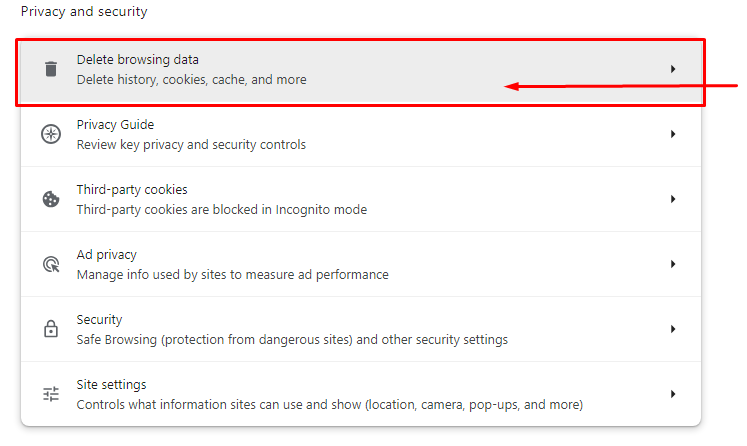
- To erase all cookies, choose a time range and select “Cookies and site data” to delete all cookies.
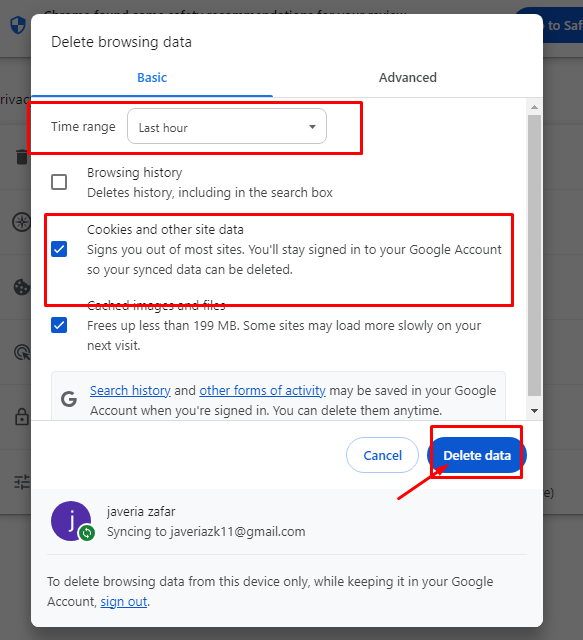
4. Clear Browsing Data on Mobile
- Open Chrome on your mobile device.
- Click at the top right, then go to Settings.
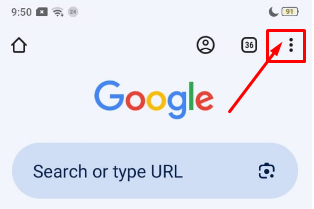
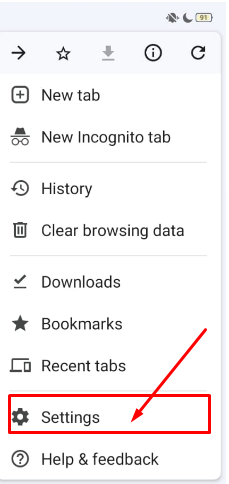
- Select Privacy and Security, and click Clear Browsing Data.
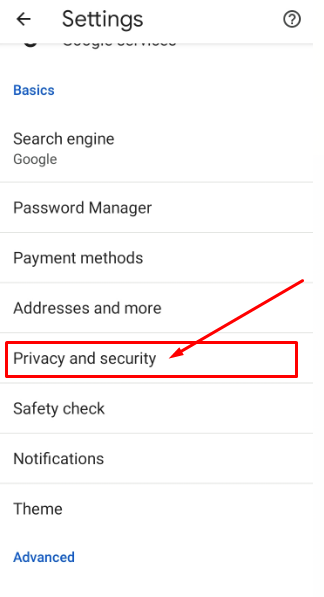
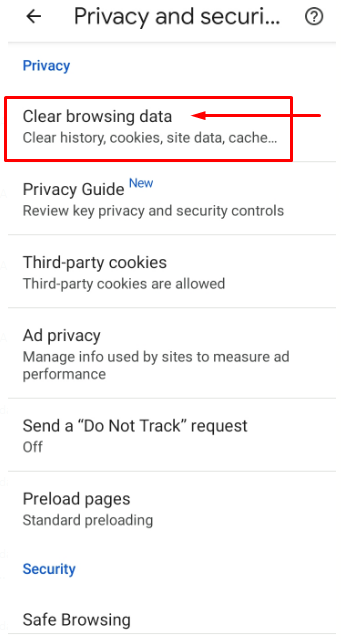
- To delete all cookies, select "Cookies and site data" and then "Deleting Cookies" after selecting a time range.
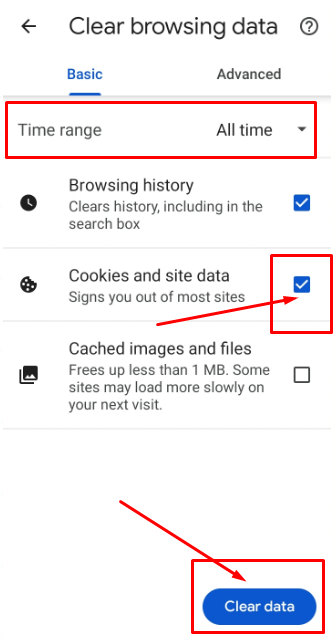
Stop Trackers and Protect Your Security Now!
PurePrivacy improves your online privacy and security by reducing the chances that your information will be misused. It makes it difficult for unauthorized people to access your information and limits trackers' ability to monitor your online activity.
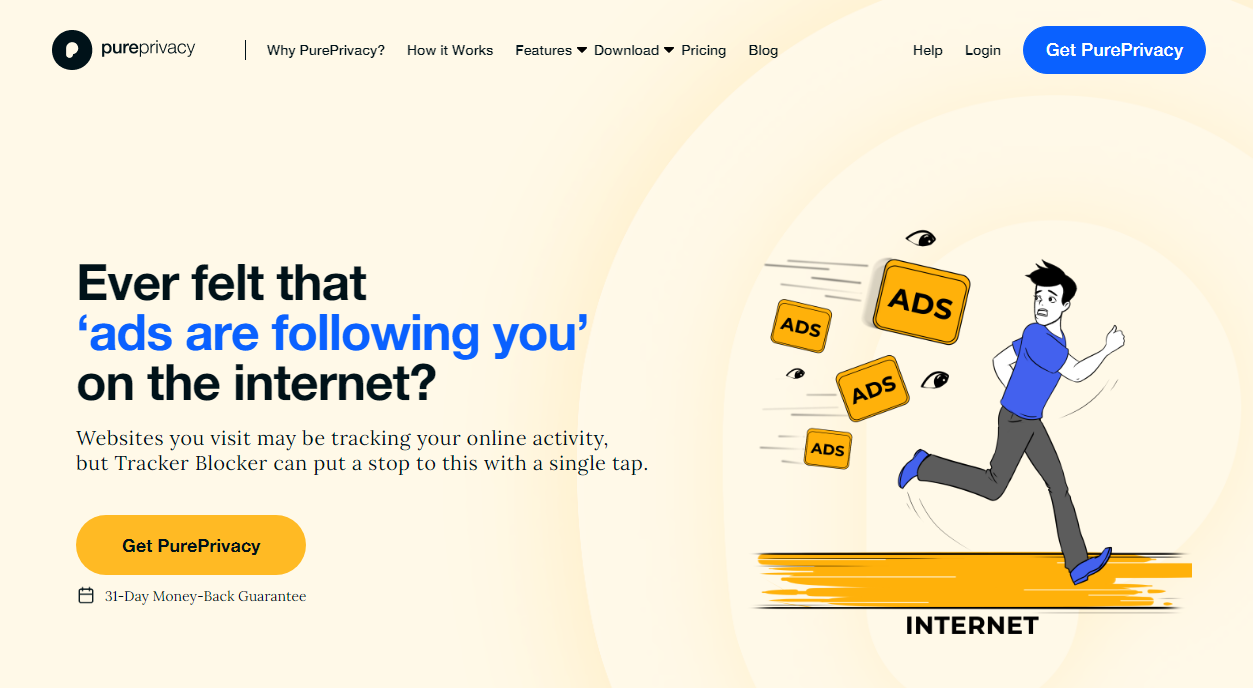
You are being monitored everywhere on the internet!
How Does PurePrivacy Help:
PurePrivacy helps you take control of your browsing experience!
Stop Unwanted Tracking
Disable trackers that follow you throughout the internet.
Take Control of Your Data
Prevent websites and applications from storing your browsing history.
Experience a Clean Web
Blocking trackers can improve page load times and reduce distractions.
Frequently Asked Questions (FAQs)
-
Are tracking cookies considered illegal?

Tracking cookies is not illegal as long as they are used according to all data privacy regulations applicable to your website. Most of these rules require you to notify the user that you are using tracking cookies. Allow them to opt out of using these cookies.
-
Do cookies track private web browsing?

Private browsing does offer some protection against cookie-based tracking.
Because cookies from your private browsing session are not saved when you shut your private browsing window, you are less likely to see future online advertising connected to the websites you visit while using private browsing. -
Does a VPN restrict cookies from being tracked?

VPNs may mask your IP address, location, and online activities from ISPs and any hackers, giving you a high level of privacy and protection.
However, they cannot protect you from cookies, website-level tracking, malware, or information that you actively provide online.
-
Can cookies be stolen while using Incognito?

While third parties can still gather cookies, trackers, and your search history while you explore in incognito mode, that data isn't saved on your computer after your session ends—it all gets wiped when you shut the window.
Shield Your Digital Privacy!
You may significantly enhance your online privacy and security by actively managing cookies.
Protecting your personal information is critical because it makes it more difficult for unauthorized people to access your data, prevents online advertisers and other entities from tracking your activities, and thus reduces the risks associated with potential information misuse.
These proactive actions allow you to explore the internet more confidently, resulting in a safer and more secure browsing experience.





