Table of Content
81% of Americans believe they have control over the information gathered by businesses, and 79% are worried about the way their data is used.
A lot of people with iPhones are becoming concerned about their privacy, and with good reason.
Third parties can now better track our every move thanks to technology improvements.
This is terrifying and shocking!
To restore control of your privacy, you must understand how to turn off tracking on an iPhone.
In this guide, you'll learn how to accomplish just that! We'll review how to prevent tracking on your iPhone and how important this step is for data privacy.
What Are Trackers?
When you get tracked online, a tracker, such as a cookie or tracking pixel, is embedded in the page code you are viewing.
Advertising and marketing businesses, government agencies, or other tracking organizations could hold the tracking devices.
Typically, the owner of these websites agrees to sell your information to advertising businesses in exchange for whatever services the advertising companies offer.
When a website uses connected trackers, your information could be shared with up to 70 third parties.
Why Should You Learn to Stop Tracking on iPhones?
Why try to turn off tracking on the iPhone in the first place? After all, isn't iOS the most secure mobile operating system available today? While this is true, it does not make iPhones immune to tracking.
The truth is that some apps or websites, whether you use an iPhone or not, can follow your activity and collect information without your knowledge. Big tech corporations use this data to generate targeted ads and frequently sell your information to advertising companies.
Turning off iPhone tracking improves data control and protects against potential abuse, providing enhanced privacy in an age of continual monitoring.
4 Ways to Turn off the Tracker on iPhones
Here are some valuable techniques to turn off the tracker on your iPhone:
- Block App Tracking on iPhone
Apple has set up App Tracking Transparency (ATT) to address iPhone privacy concerns. ATT forces apps to request permission before tracking any behavior.
The following steps will enable you to turn off app tracking on your iPhone:
- Make sure your iPhone is running the most recent version of iOS before anything else. Go to Settings > General > Software Update to do that.
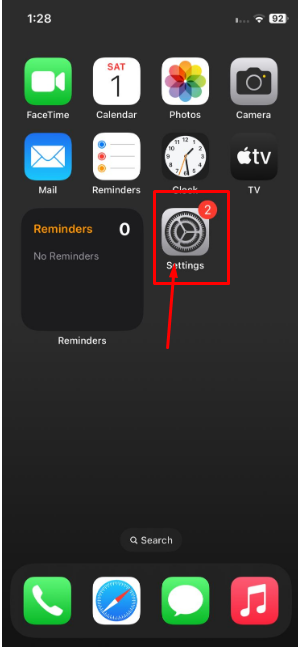
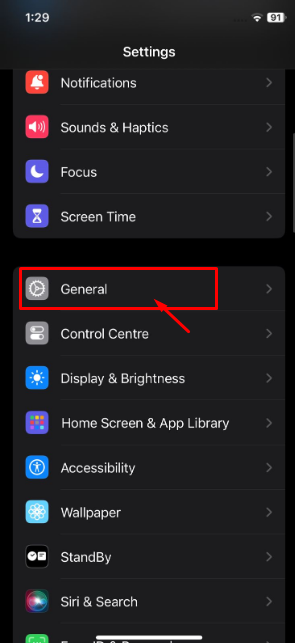
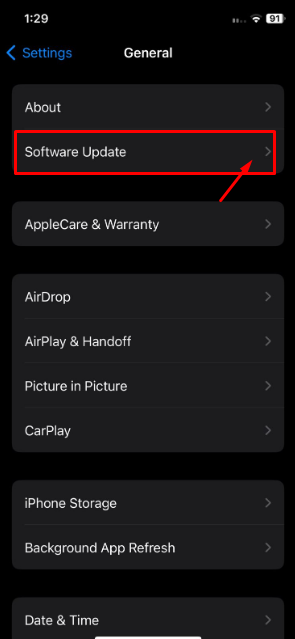
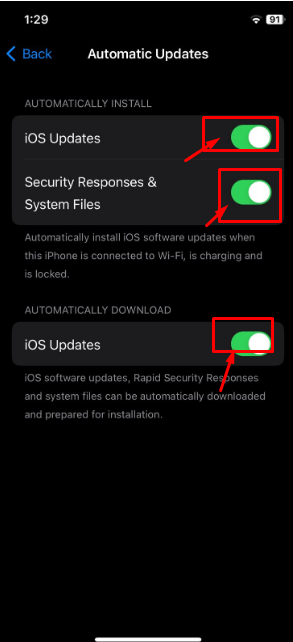
- Go to Settings > Privacy & Security > Tracking after that.
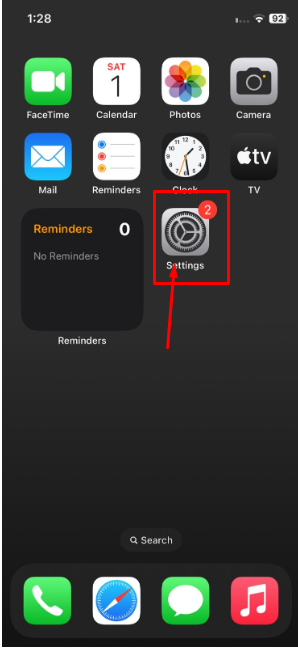
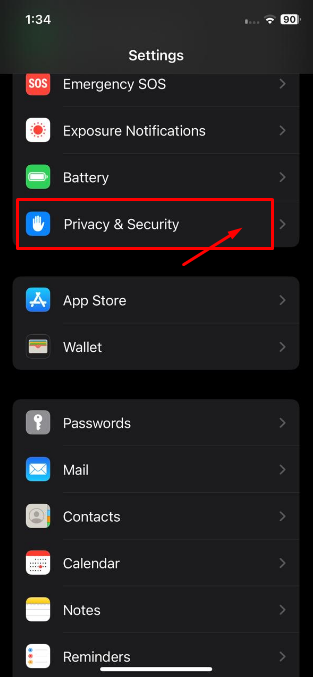
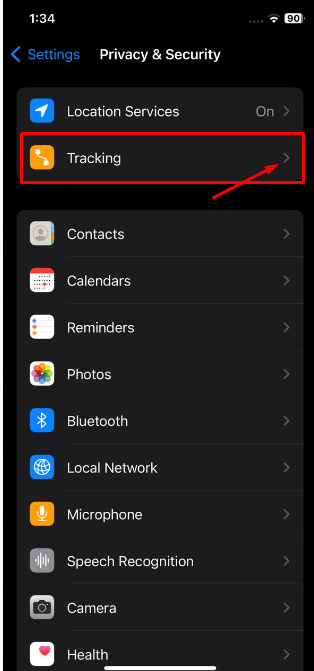
- Turn off the "Allow Apps To Request To Track" option by looking for it. Apps won't ask for permission to track your behavior after you do this.
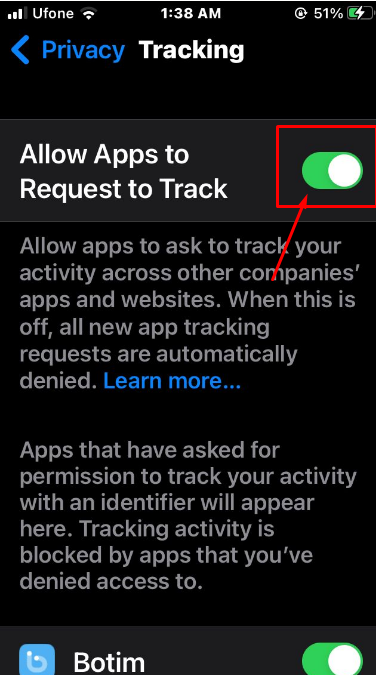
- Make sure that only the services that require tracking—such as fitness applications, maps, and weather apps—have tracking enabled by looking through your list of installed apps.
2. Turn Off Website Tracking
The following steps will enable you to turn off website tracking on your iPhone:
- Navigate to Settings.
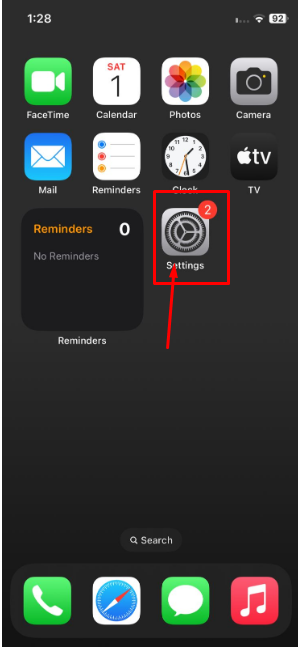
- Scroll down and tap on Safari.
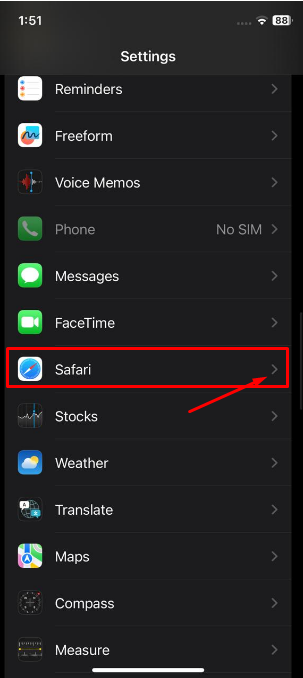
- On the "Privacy & Security" section at the bottom of the page. You can then activate the "Prevent Cross-Site Tracking" option.
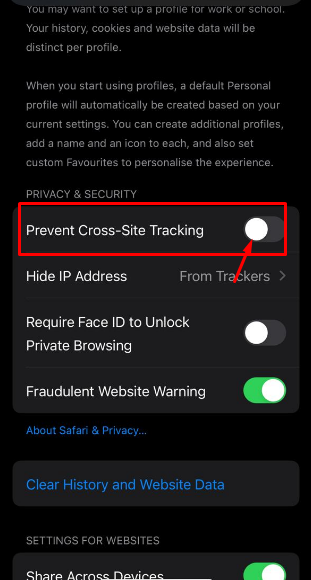
3. Turn Off Location Tracking
The following steps will enable you to turn off Location tracking on your iPhone:
- Go to Location Services under Settings > Privacy & Security.
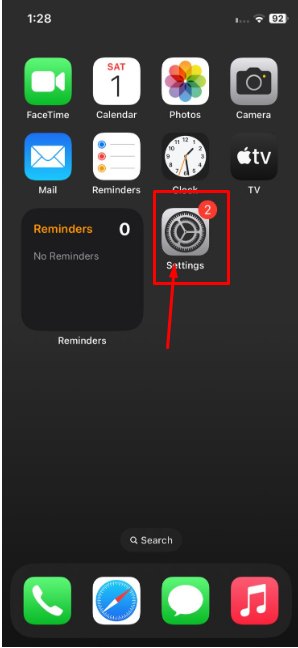
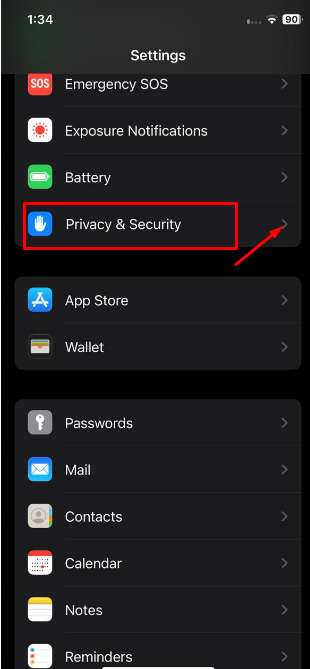
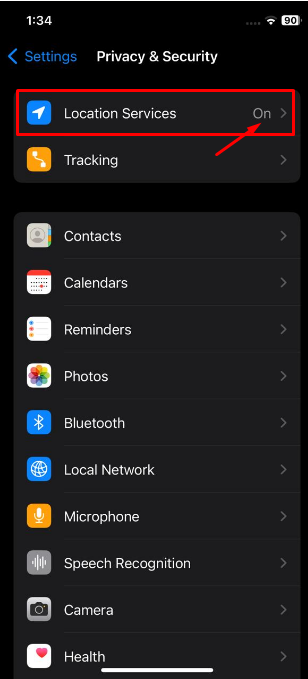
- A list of applications asking for access to your location data will then appear. You can turn off location tracking for any app as you see fit.
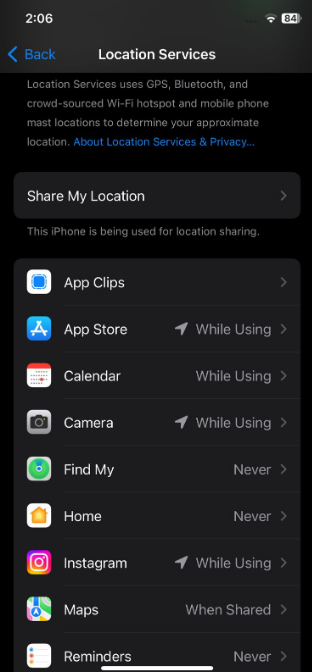
- If you wish to stop providing Apple with location data, ultimately, disable the "Location Services" option at the top of the page.
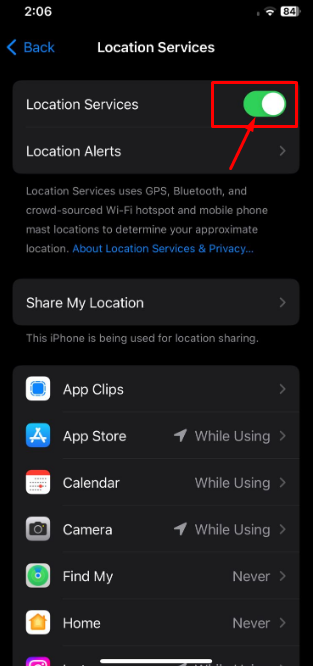
- Find Hidden Tracking Apps
The following steps will enable you to find hidden tracking Apps on your iPhone:
- Go to Location Services under Settings > Privacy & Security.

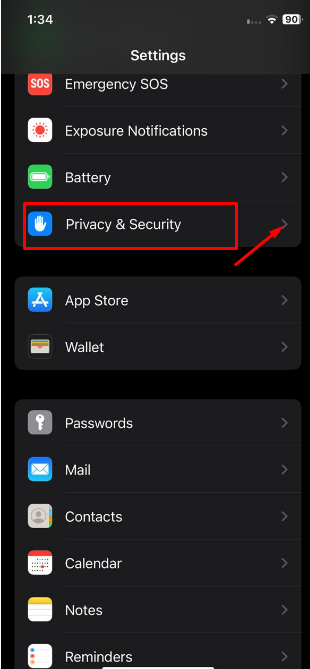
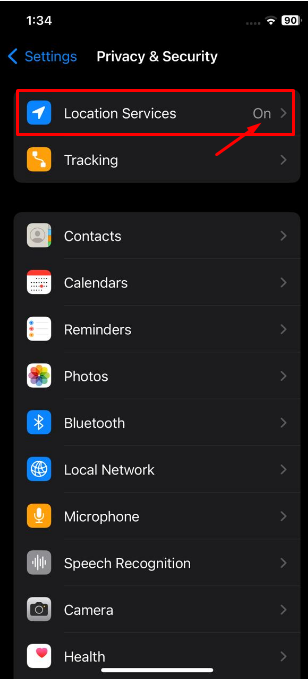
- After that, select System Services > Location Services.
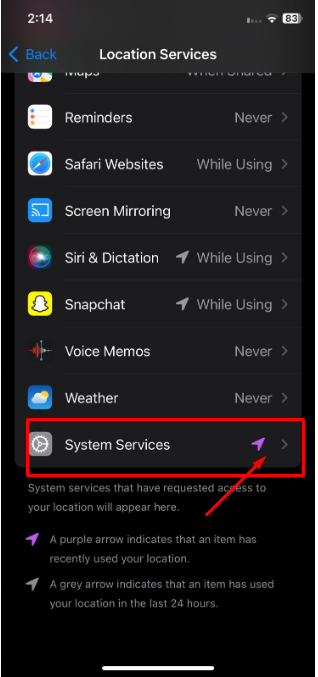
- Examine the list of services that use location data on your iPhone. Turn off everything that doesn't look required or suspicious.
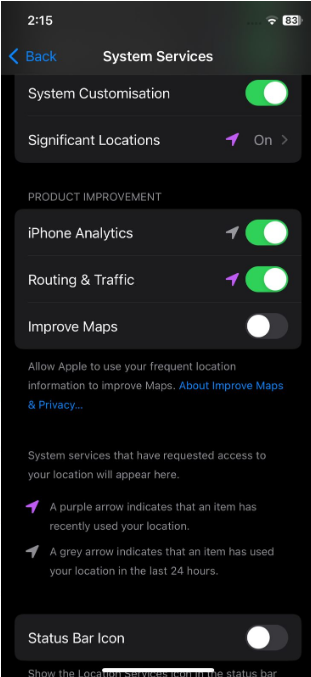
Prevent Data Extraction by Trackers and Hackers
Using PurePrivacy, you can control what you do online, block trackers that monitor your behavior, and even get your data removed from data brokers.
Since you are aware that you may click to restrict who can access your personal information, you can browse the web with confidence.
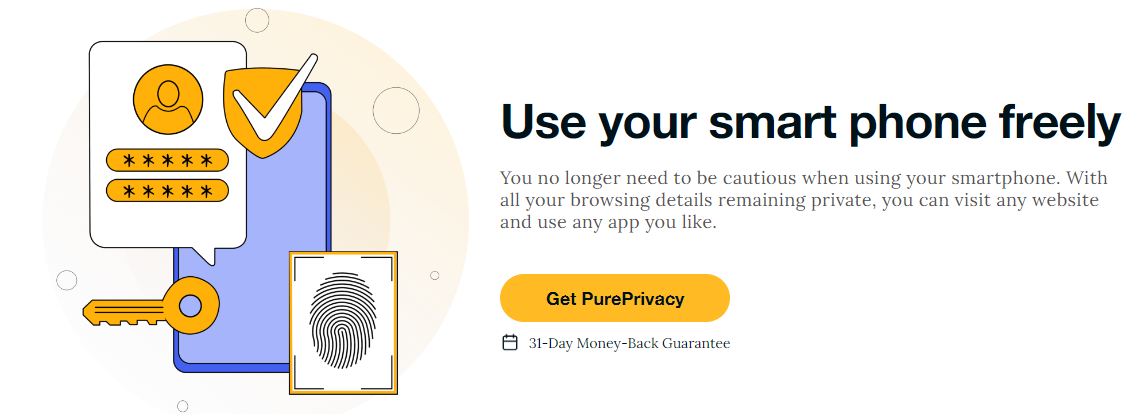
How Does Pureprivacy Work:
Reduce Targeted Advertising
Websites and applications use trackers like cookies and fingerprinting to create profiles of you. A tracker blocker allows you to escape this loop. It stops recognized third-party trackers' domains from interacting with the websites you visit, thus limiting unwanted ads.
Block Unwanted Data Collection
Trackers collect data about your device, location, and browsing activities invisibly. Without your awareness or permission, this data may be used for various purposes. As a shield, a tracker blocker stops undesired data transfer between domains.
Enjoy Unrestricted Access to Websites
Some websites may have tracking scripts installed unnecessarily. Website loading times can be improved, and difficulties brought about by unwanted tracking methods can be avoided by blocking tracking scripts. This gives you the freedom and efficiency to browse the web.
Frequently Asked Questions (FAQs)
-
Does iPhone App usage tracking work?

Indeed, you can monitor how much you use each app on the iPhone thanks to a feature called "Screen Time." That feature is located in the options menu.
-
Why does my iPhone track me all the time?

Tracking is an everyday activity that isn't just related to iPhones. The good news is that consumers have greater control over their data since Apple has more robust privacy policies than other digital businesses. Before installing any software, we advise you to carefully check the permissions to see if privacy is a concern.
-
Can Apps on Your iPhone Track the Websites You’ve Visited?

If they have the required permission, then the answer is yes. Thankfully, before Apple's apps can begin tracking anything from your iPhone, they must request permission. You can also turn off Safari tracking websites by activating the "Prevent Cross-Site tracking" function.
Protect Your iPhone Device Against Data Harvesters!
You can prevent your iPhone from being tracked by using the techniques recommended in the blog above.
These solutions aim to increase security and privacy through less tracking and data protection.
PurePrivacy protects your online privacy as you browse the internet.





