Table of Content
Have you forgotten your Facebook password but don't want to go through the hassle of resetting it in 2024? Many Facebook members find themselves in this scenario, particularly if they have not logged out of their accounts in a while.
Fortunately, there are a few easy ways to see your Facebook password without changing it. In this blog post, we will look at these ways and walk you through the process step by step.
How to See My Password By Using a Password Manager
Your browser, such as Google Chrome and Edge, keeps your passwords safe in their password manager if you allow them to. If you have turned on the autofills, follow the steps below:
On the Desktop:
- Click on the three dots mentioned on the right side of your browser.
- Go to Passwords and auto-fills.
- Click on Google Password Manager.
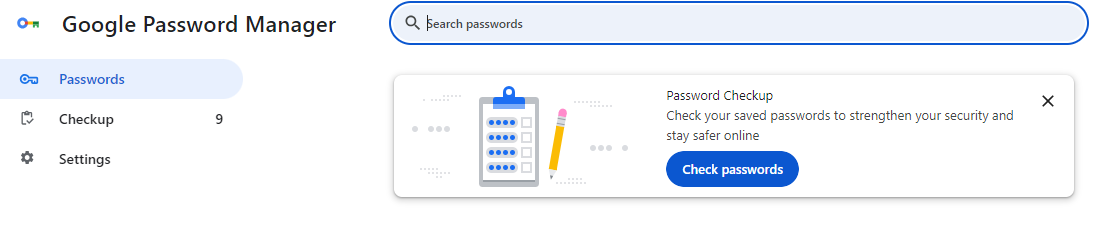
- Search for Facebook, and then you will find the password.
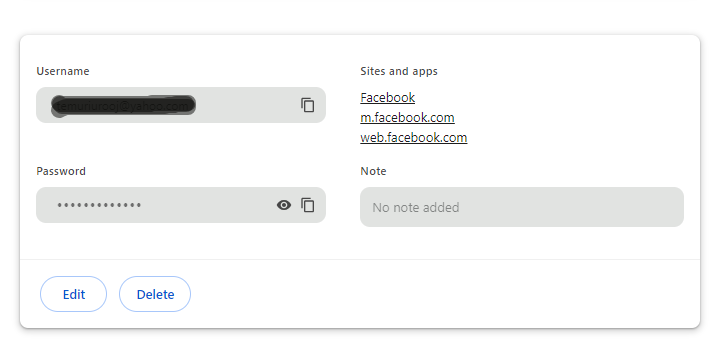
On the Phone:
- Go to your phone settings and scroll down to find Google.
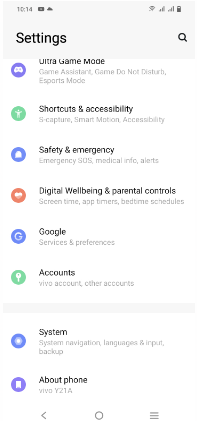
- Go to a password manager.
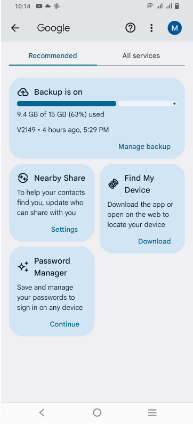
- Search for a Facebook password.
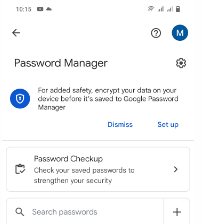
- Enter your password screen lock.
- Tap the account and check your password.
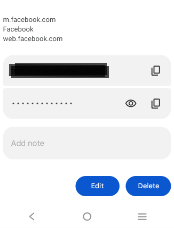
How to See My Password Using Facebook
You can see your password in the Facebook account center.
- Click on your profile picture on the top right.
- Go to Settings and Privacy > Settings.
- In the Account Centre, click on Password and Security.
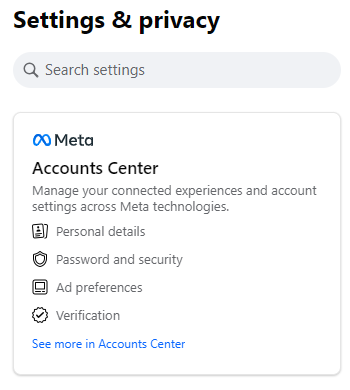
- Select the Change Password option.
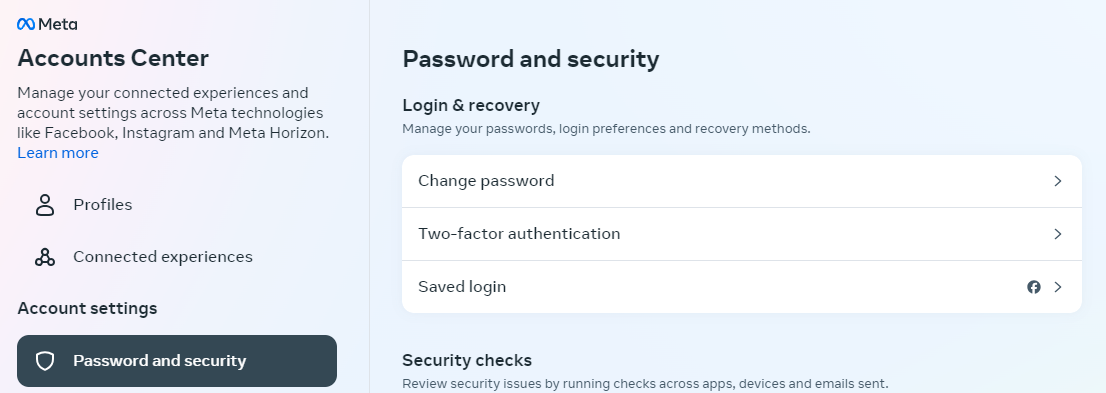
- Enter the current password and then retype it if you do not want to change it.
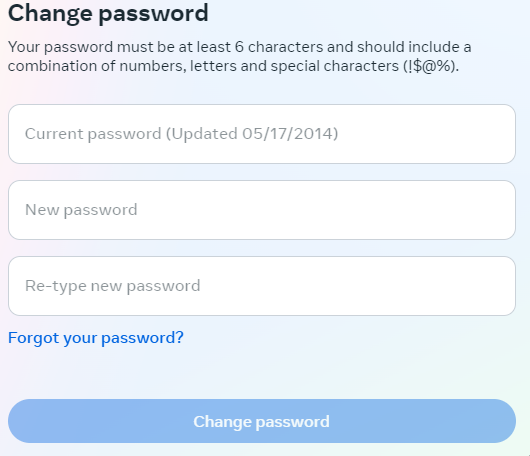
Get Added Data Privacy
Cybercriminals harvest names, home address, and contact details. And by tracking your personal information, online footprints, buying behavior, many advertising agencies send you targeted ads or use your data to their benefit.
But, private information is important and must be protected at all costs! You can consider using PurePrivacy to keep your private information and data sharing efficiently managed. Using PurePrivacy gives you the freedom to:
- Optimize your social media privacy.
- Upgrade your privacy score.
- Manage your social media accounts through continuous recommendations.
Discover if Your Most Critical Identifiers Have Been Exposed on the Dark Web
Receive timely alerts and actionable insights with PurePrivacy's Dark Web Monitoring.
More to explore on Facebook
- How to Fix No Post Available on Facebook in 2024
- How Do I Comment Anonymously on Facebook in 2024
- How Do You Delete Notifications on Facebook on Desktop and Mobile Devices
- How to Access Facebook Messenger in Your Location
- How to Get Rid of a Follower on Facebook in Quick Steps
- How to Contact Facebook Support Live Chat in No Time
Frequently Asked Questions (FAQs)
-
How can I reset my Facebook password on an iOS or Android smartphone without changing my phone number?

If you have lost access to your phone number, you can reset your password by entering a recovery email address or security questions. If you've also forgotten these, you may need to contact Facebook's support team for assistance.
-
Can I see my old Facebook password?

If you forgot your old Facebook password and want to reset it and create a new one, go to the Facebook login page, click Forgot password?, enter your email address or phone number, and then select one of the password recovery options from the list, such as receiving a code via email.
-
Can I view my Facebook password in Google Chrome?

Open Chrome, then hit the three horizontal (or vertical) dots to access the Settings. Tap Password Manager. Go to the Saved Passwords list and select a website. To view the password, tap the eye icon.
Change Your Passwords Often!
Changing your password every two months can be a healthy habit. Keeping long and unguessable passwords is what you must learn to protect yourself from being hacked.
And, your passwords must be different for all the accounts, and to remember them, it is advisable to use a trusted password manager.
The guide has discussed two options for seeing your Facebook password. Remember, do not share your passwords with anyone, as they might misuse them in any form.





