Table of Content
Managing your Facebook photos can be overwhelming, especially if you want to delete several at once. Whether you're cleaning up old albums or getting rid of duplicates, deleting multiple photos on Facebook is simple. Follow this guide to quickly remove the unwanted photos.
Step-by-Step Guide on How to Delete Multiple Photos on Facebook
Here's a step-by-step guide on how to delete multiple photos on Facebook:
Delete Individual Photos
- Open Facebook on your mobile or computer. Go to your profile by tapping your profile picture or name.
- Scroll down and tap on “Photos” under your profile.
- Select the “Albums” tab to view your photo albums. Open the album that contains the photos you want to delete.
- Click the three dots (options) in the top right corner of the photo.
- Select “Delete Photo” and confirm the action.
Repeat these steps for each photo you want to delete. Currently, Facebook doesn't allow bulk photo deletion, so you'll need to delete photos one at a time.
How to Delete an Entire Album on Facebook
Follow these steps to delete a photo album from your Facebook account:
- Log in to your Facebook account via the app or website. Tap on your profile picture or name to access your profile.
- Scroll down and tap on “Photos” under your profile.
- At the top of the Photos section, click on “Albums” to view all your photo albums.
- Scroll through your albums and select the one you want to delete by clicking on it. In the top-right corner of the album, click on the three dots to open the options menu.
- From the drop-down menu, choose “Delete.”
- A confirmation prompt will appear. Click “Delete Album” again to permanently remove the album and its photos.
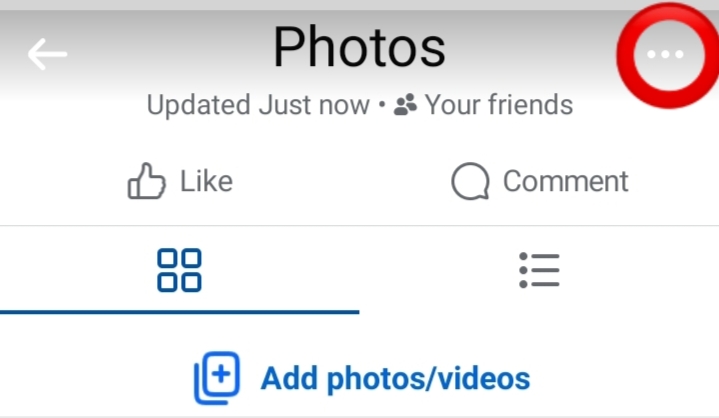
Important Note:
Once deleted, the album and its photos cannot be recovered. Ensure you have backups of any important images before proceeding.
Secure Your Private Data from Hackers and Scammers
You can use PurePrivacy to remove publicly available data and protecting personal information from prying eyes while giving you back control over your data.
Get a Tailored Privacy Score to See Risk Levels
You can evaluate your account settings and assign a rating based on potential dangers. A higher score indicates better privacy.
Remove Your Information from Data Brokers
You can fight back against data brokers by sending automated information removal requests to 200+ data brokers.
Block Multiple Trackers from Data Collection
You can prevent websites from following your online activity and creating a profile of your interests.
Use a Personalized Dashboard for Privacy Tweaks
You can view your privacy status, track data breaches, and update your privacy settings all in one spot. y status and manage your settings all in one spot.
More to explore on Facebook guides:
- How to See Who Follows You on Facebook in 2 Easy Ways
- How Do I Comment Anonymously on Facebook
- How to Get Unbanned from Facebook Marketplace
- How to Recover Permanently Deleted Photos on Facebook
- How to See Facebook Password Without Changing It
Frequently Asked Questions (FAQs)
-
Can I delete multiple photos at once on Facebook?

Unfortunately, Facebook does not have a direct option for bulk photo deletion. However, you can delete entire albums, which is an efficient way to remove multiple photos at once.
-
Can I recover deleted photos on Facebook?

Once a photo is deleted from Facebook, it is permanently removed and cannot be recovered. Be sure to download any important photos before deleting them.
-
How can I delete old photos from my Facebook timeline?

You can delete old photos directly from your timeline by clicking on the post containing the photo, opening the image, and selecting the "Delete" option from the menu.
-
Can I delete photos from Facebook but keep them on my phone?

Yes, deleting a photo from Facebook will not affect the copies stored on your phone or other devices unless they are synced. Be sure to check your device settings to prevent automatic deletion.
In Conclusion
Although Facebook doesn’t offer a bulk photo deletion feature, you can easily delete multiple photos by removing entire albums or deleting photos one by one. These steps make the process efficient and manageable for keeping your profile clean and organized.




