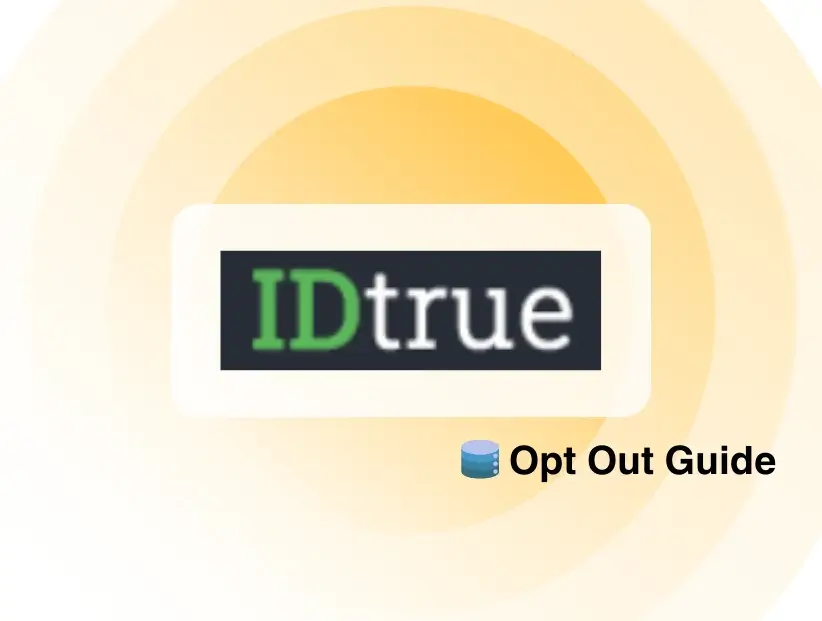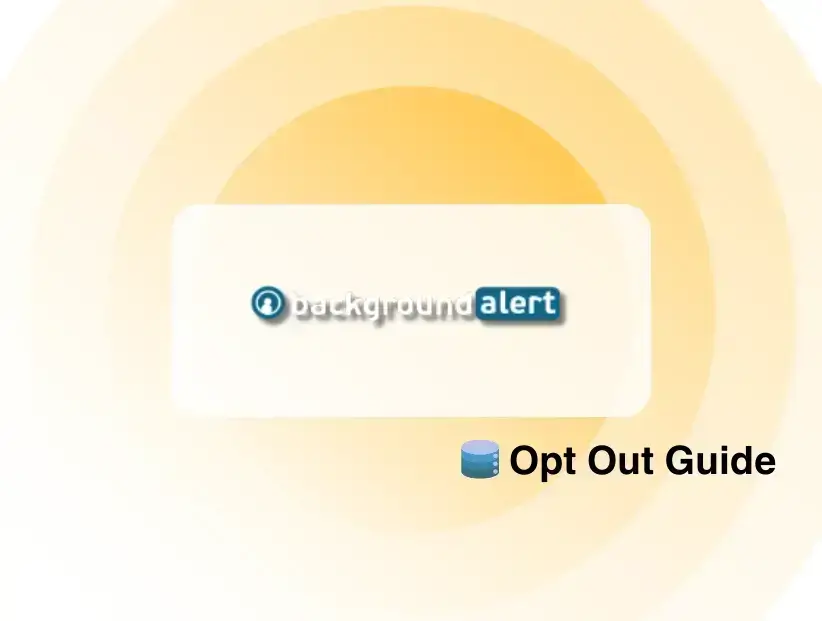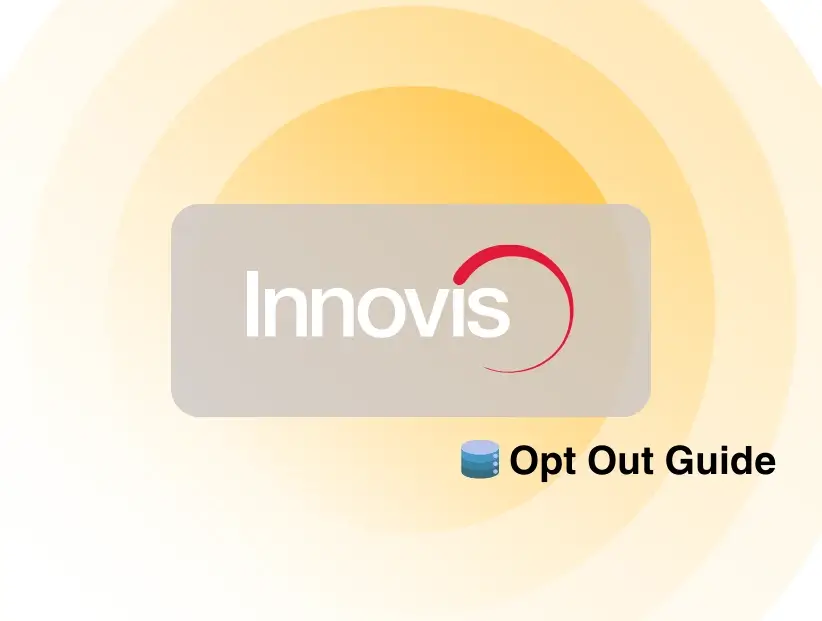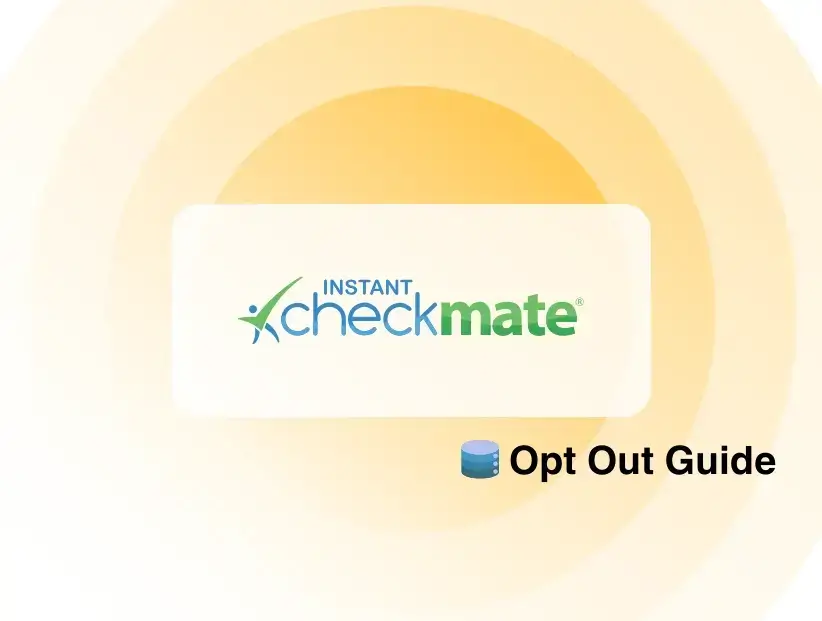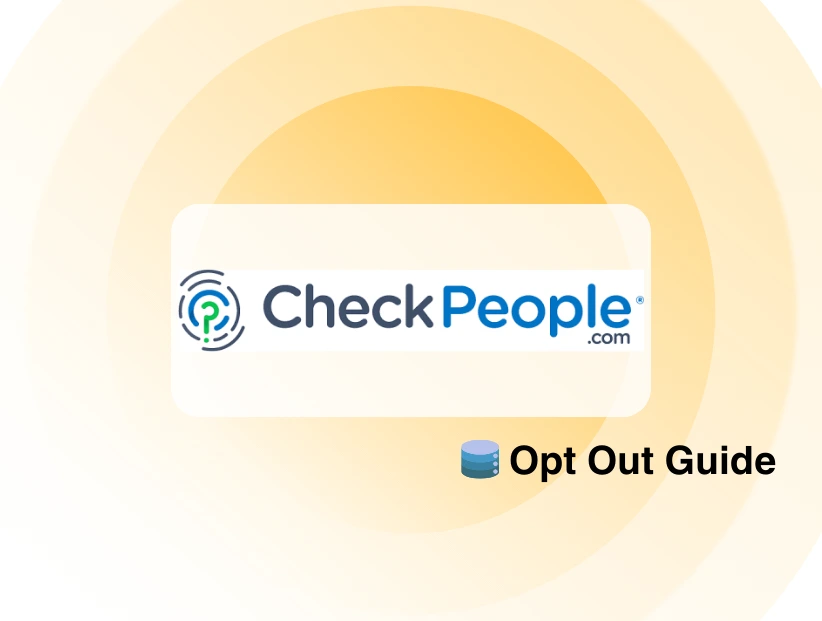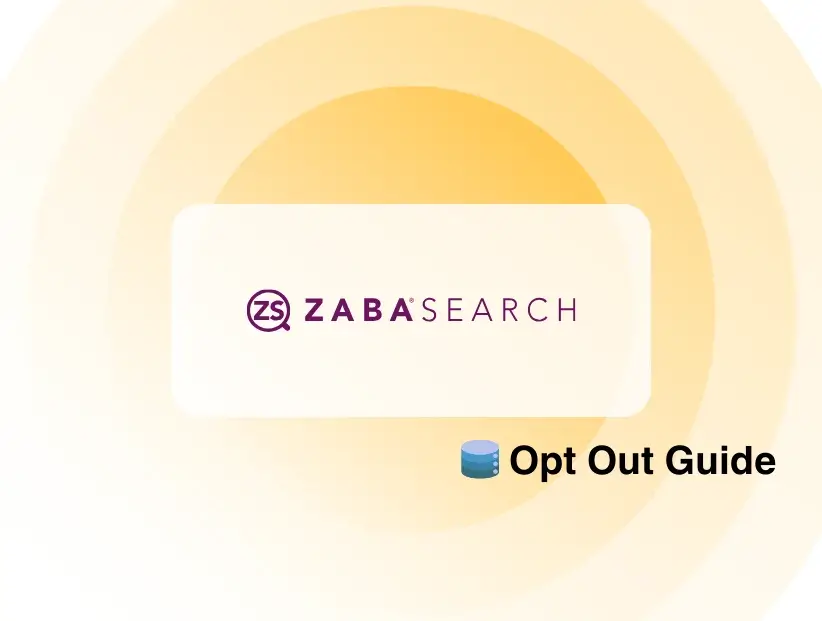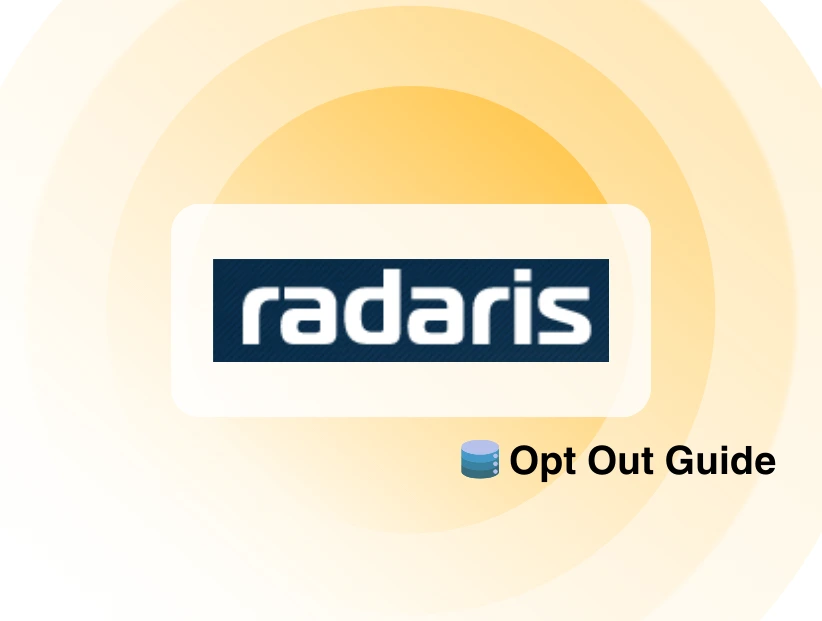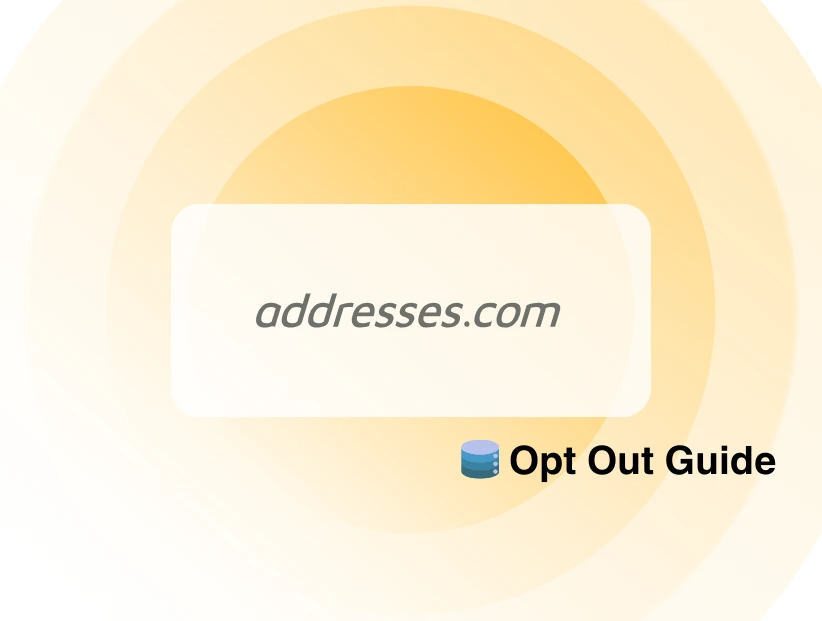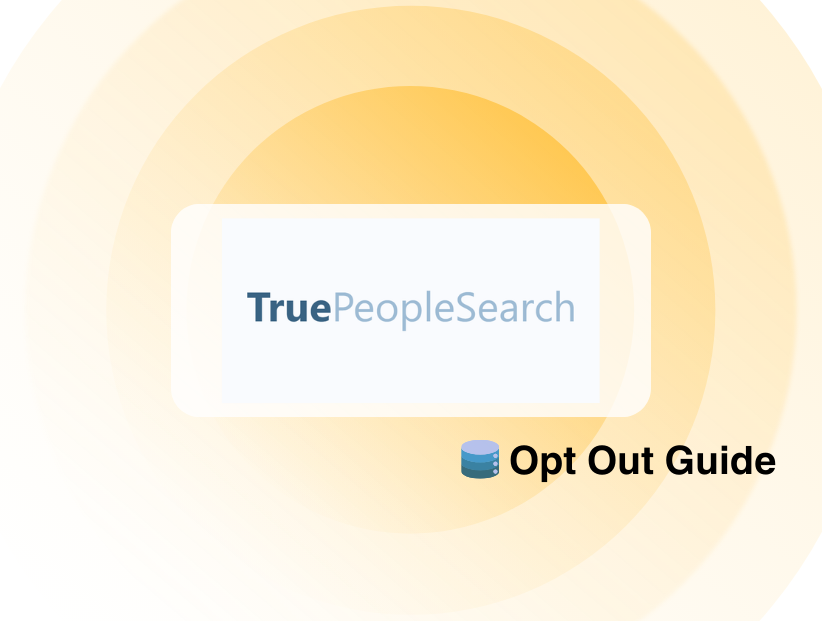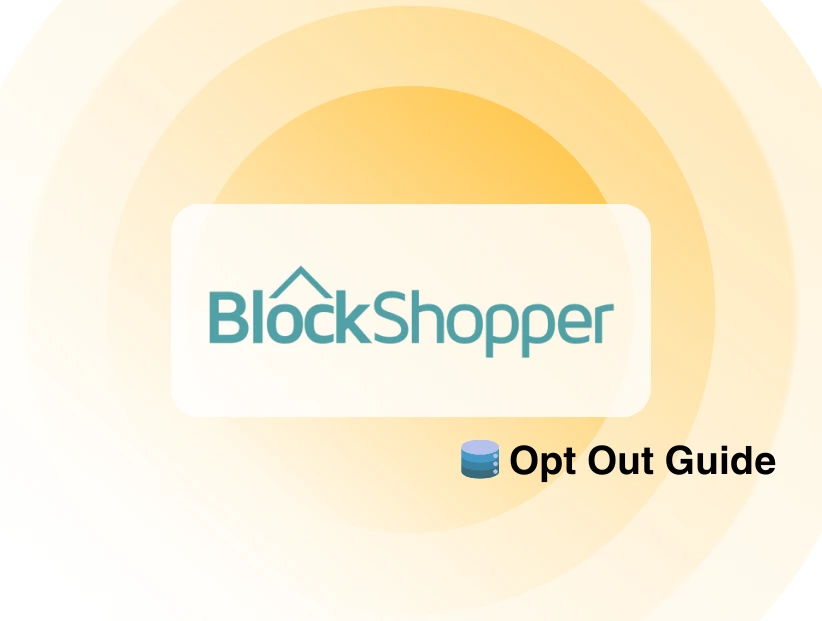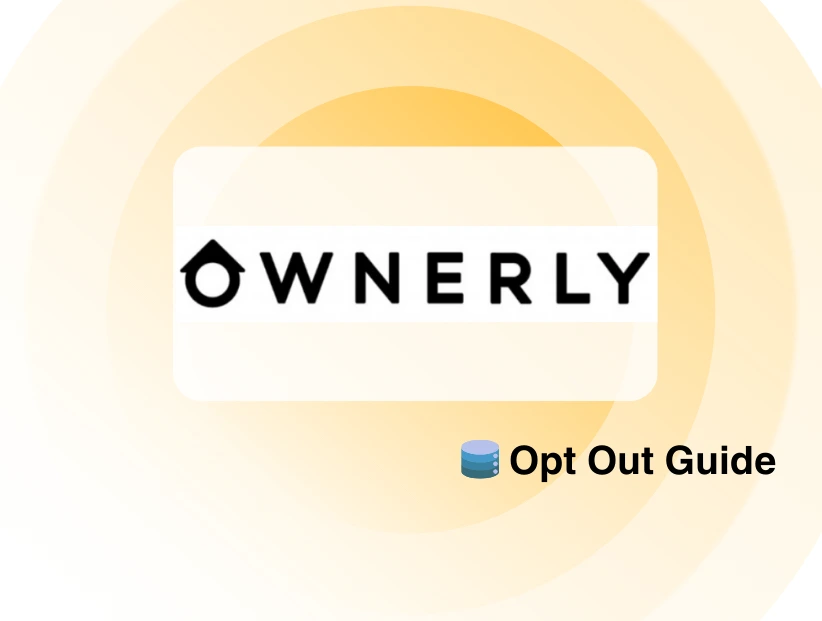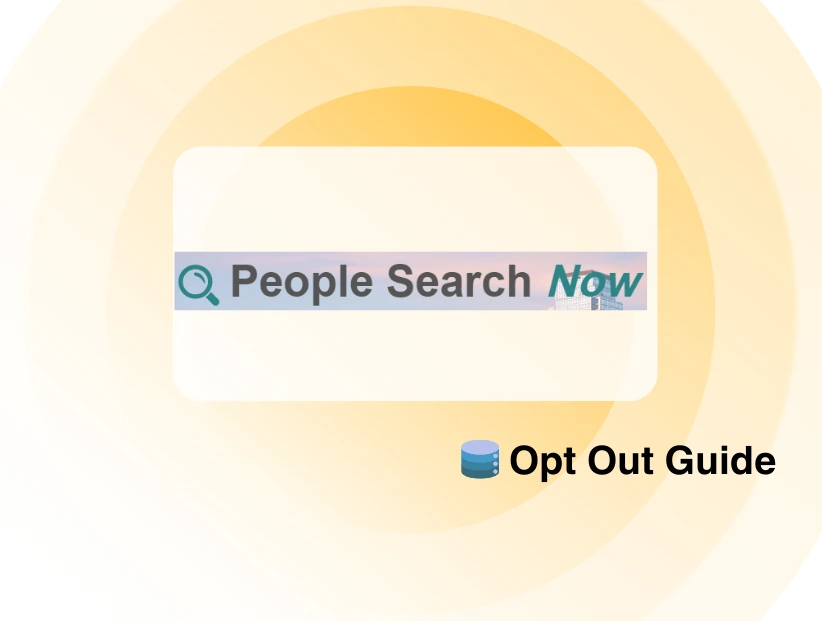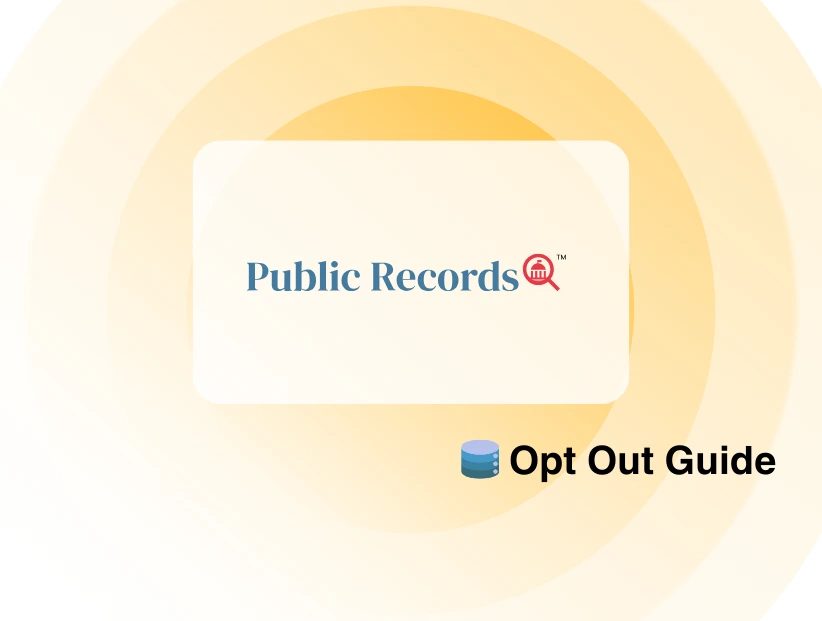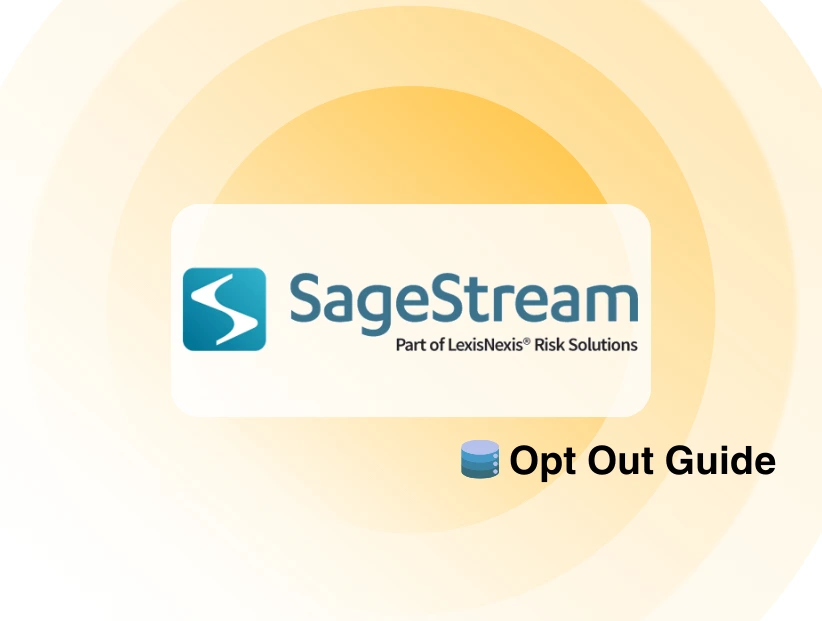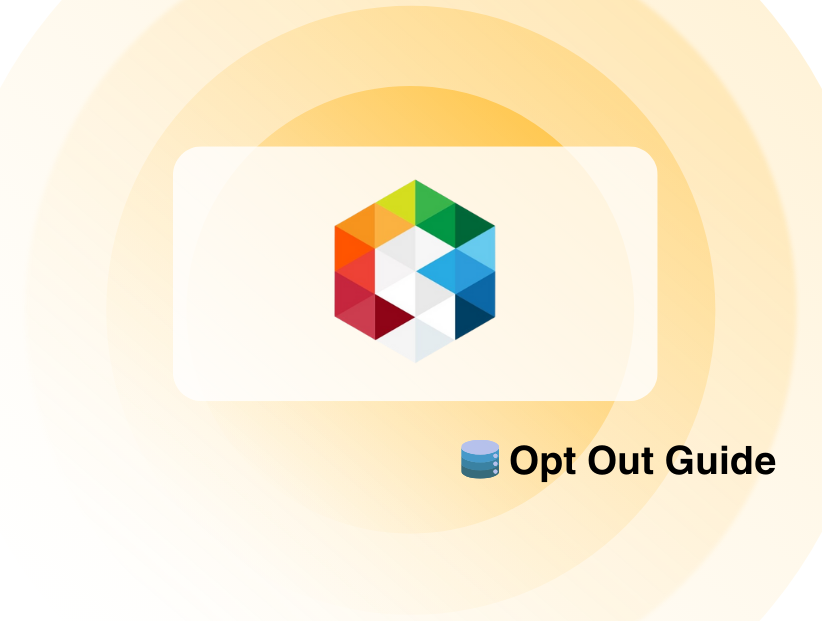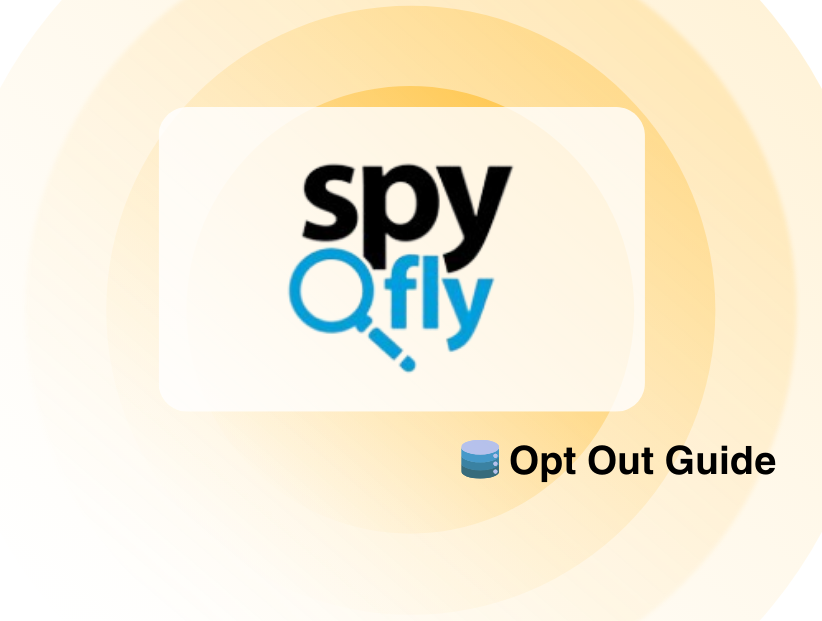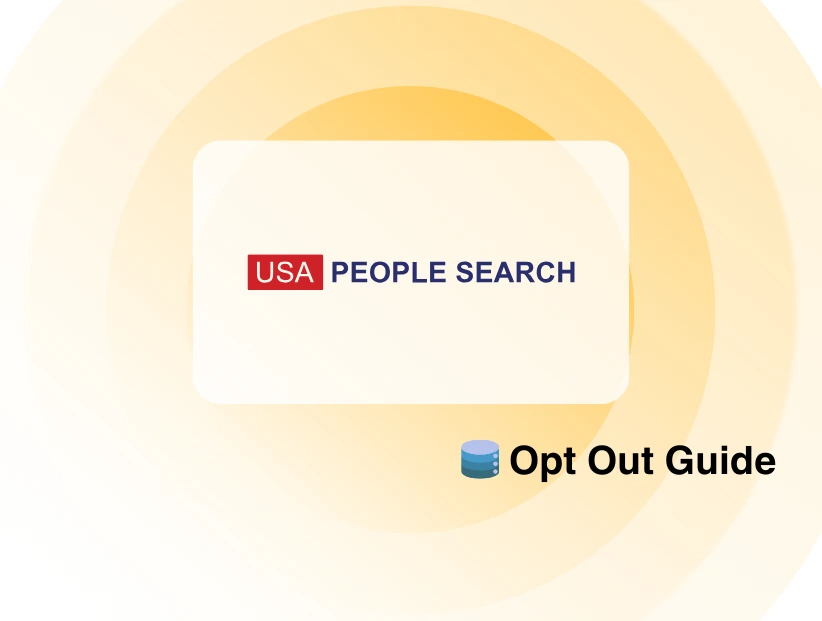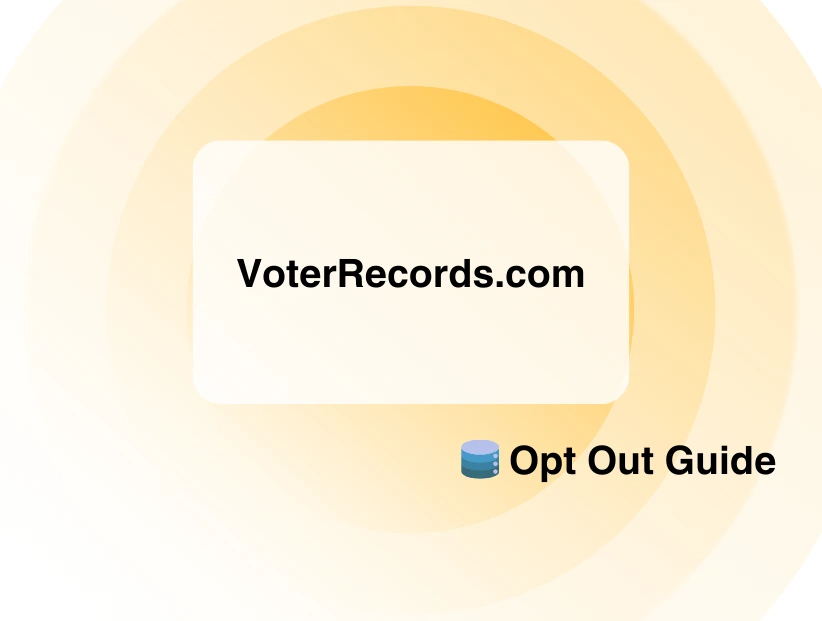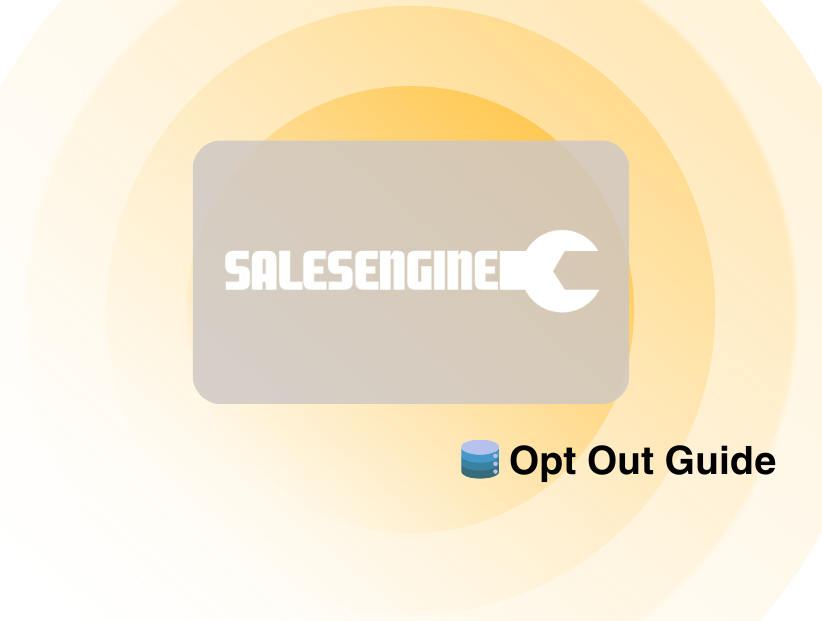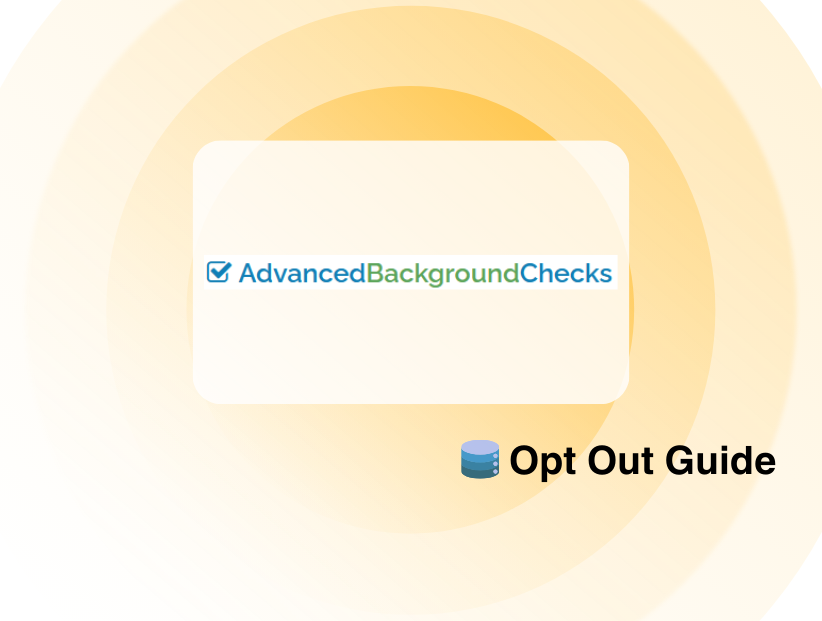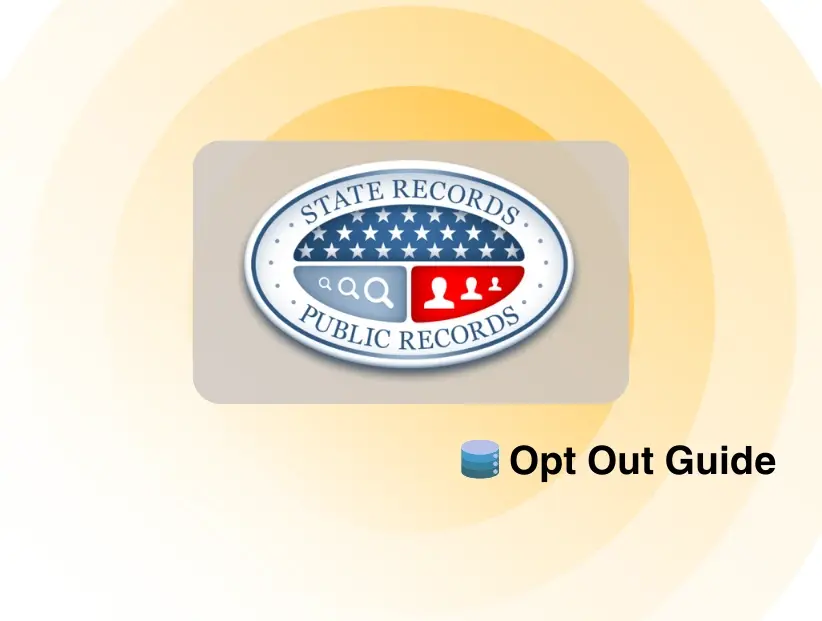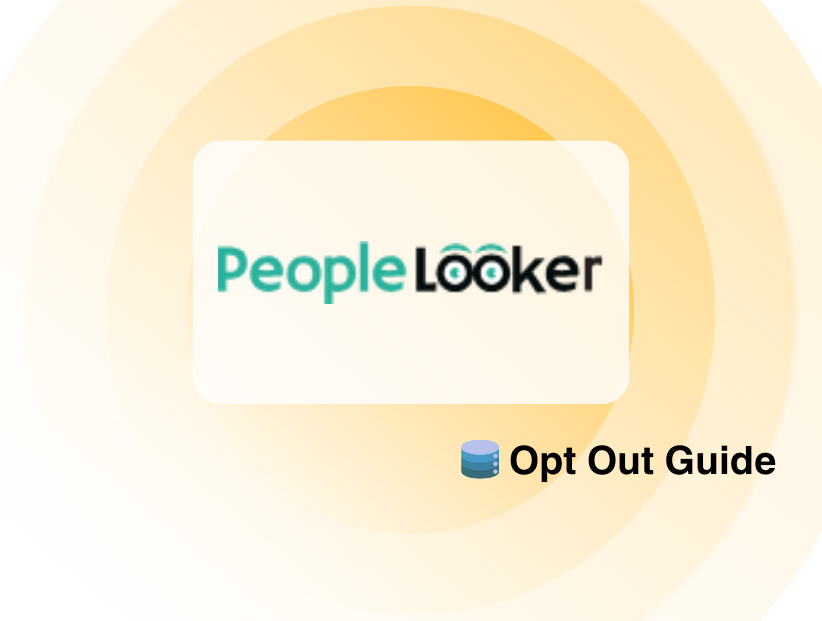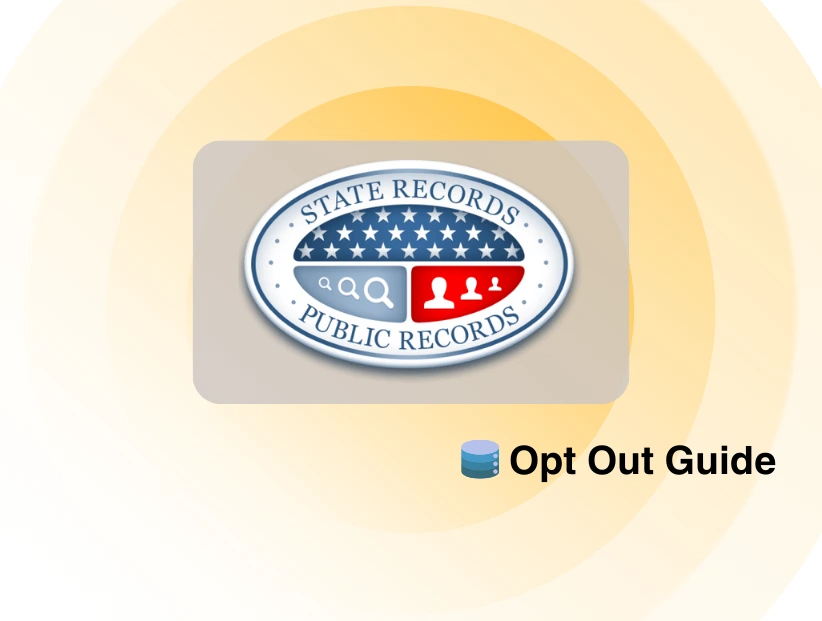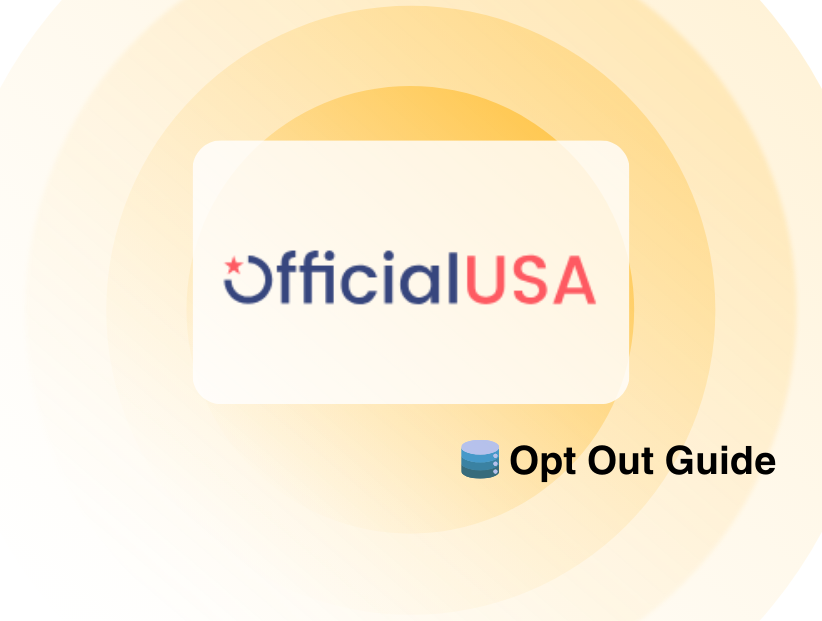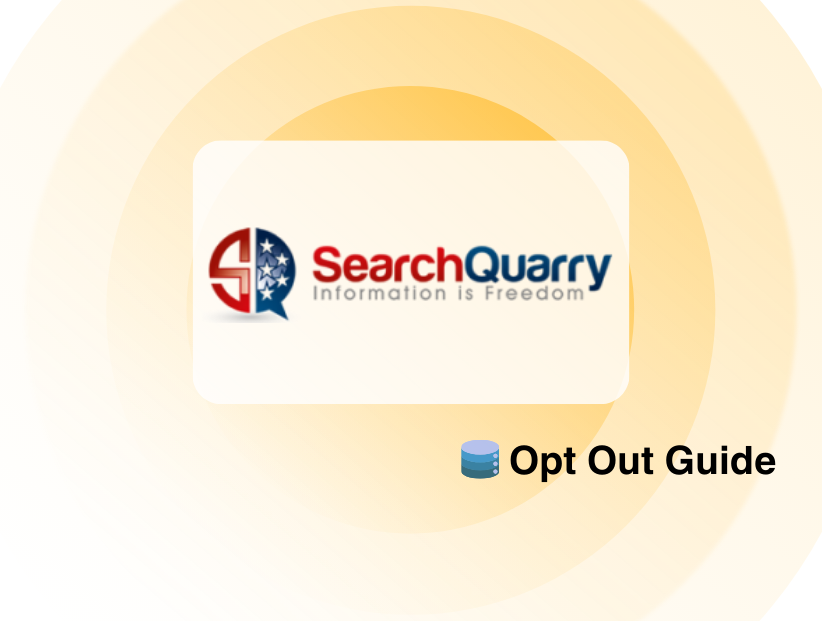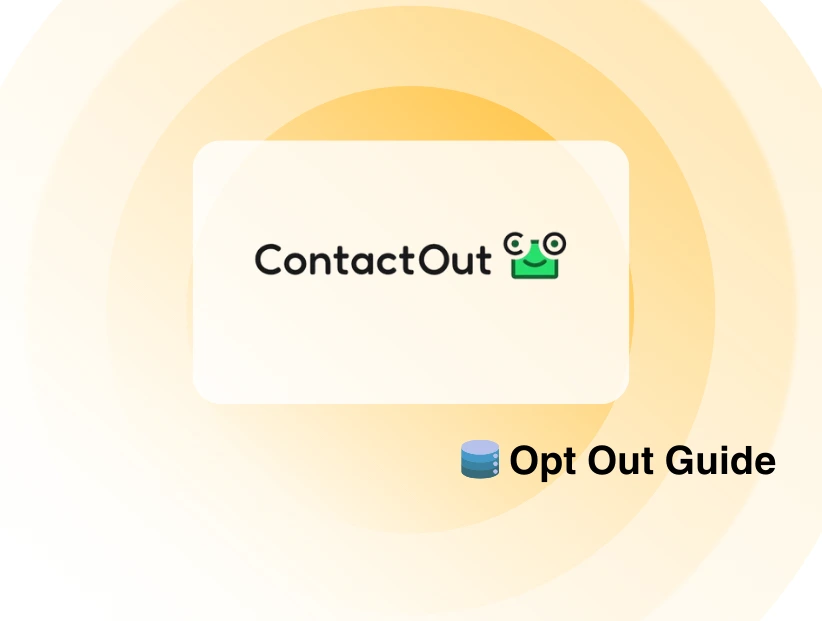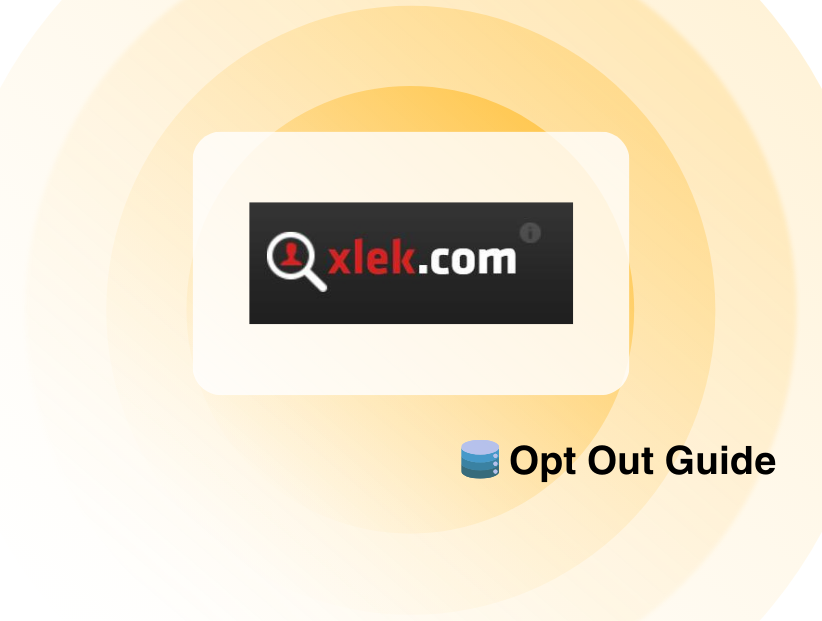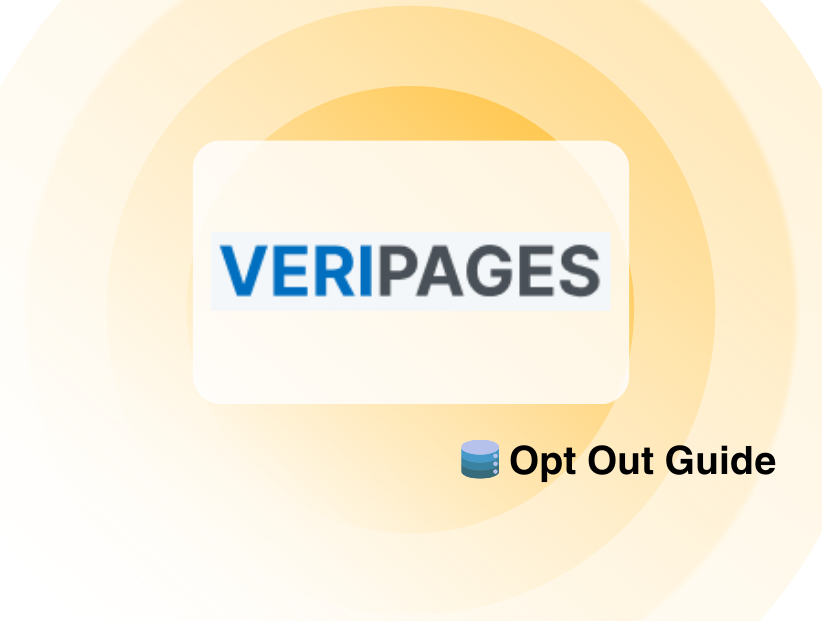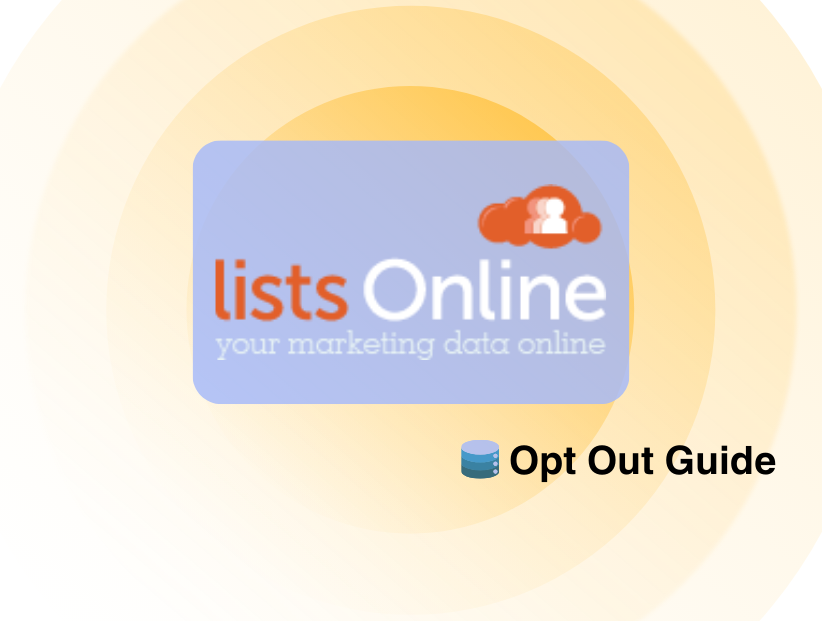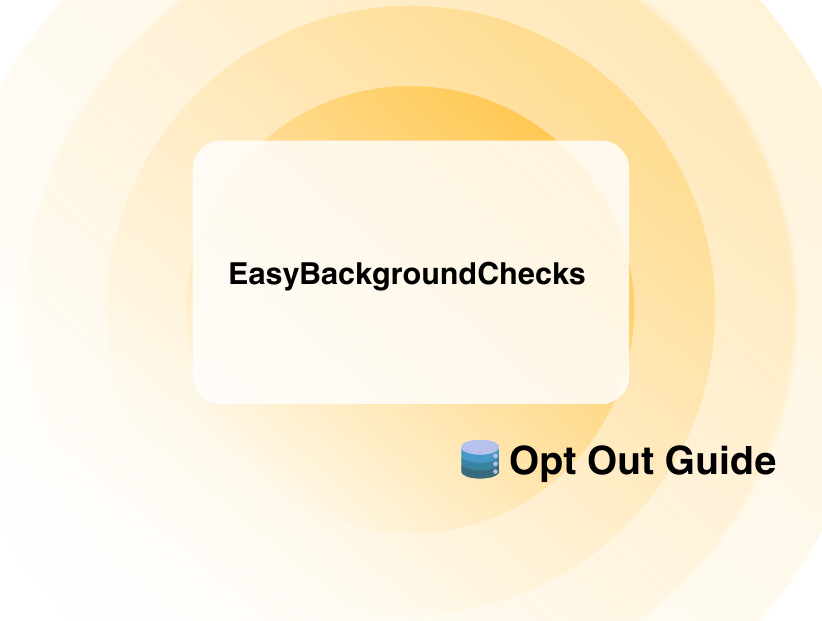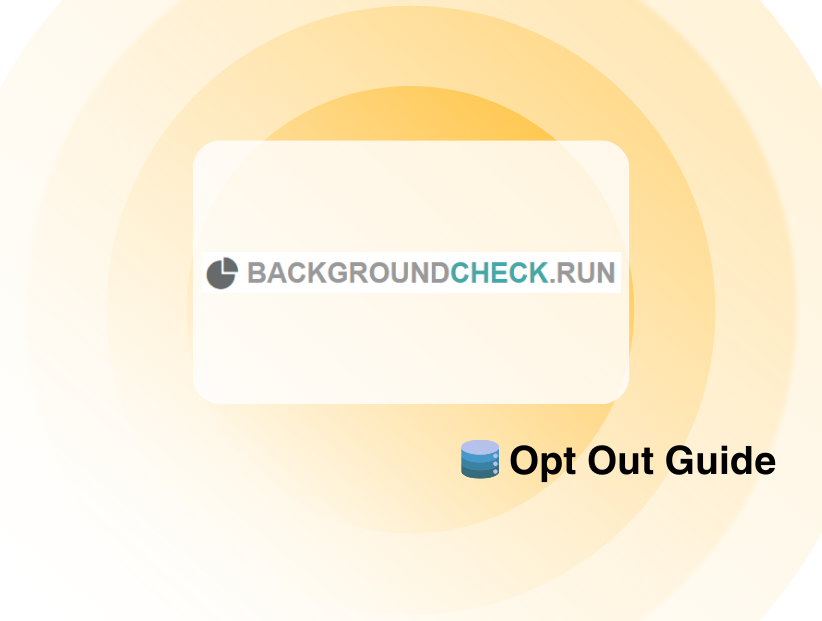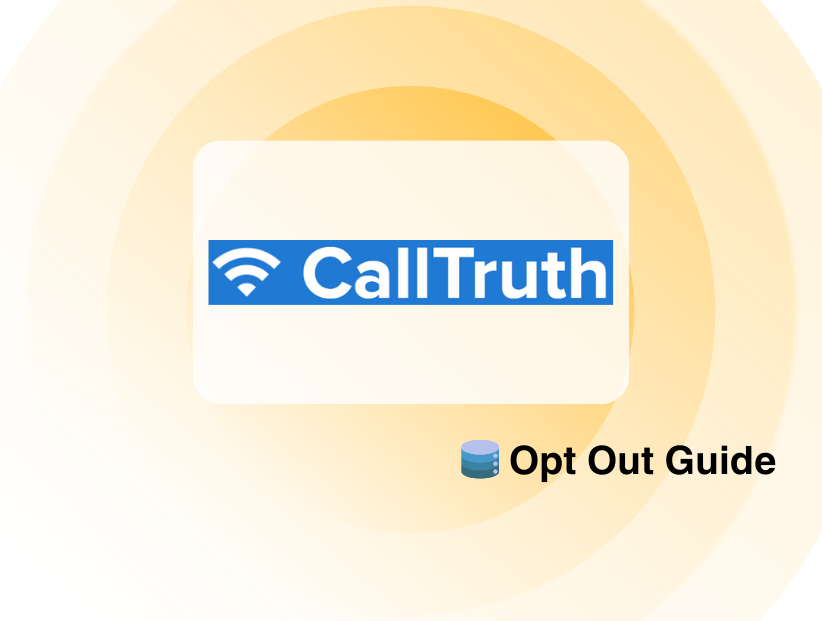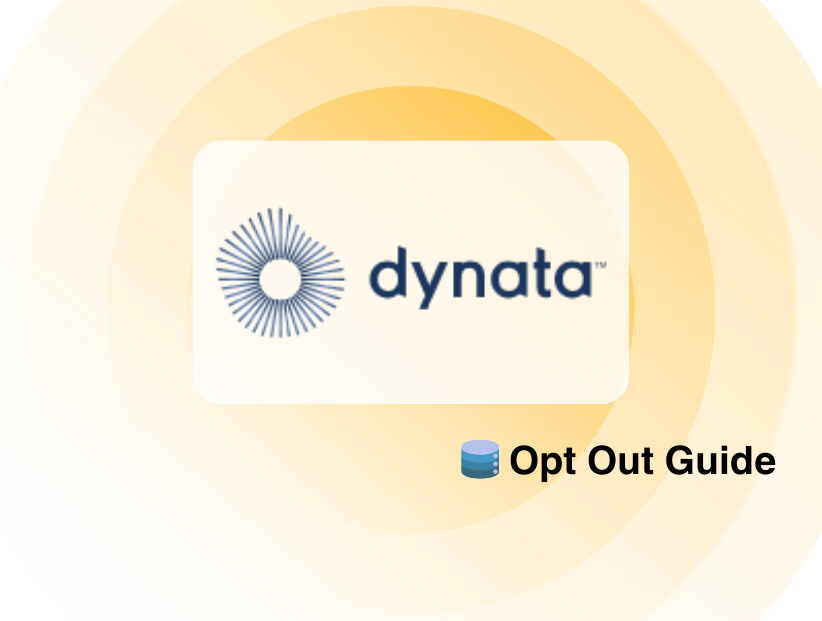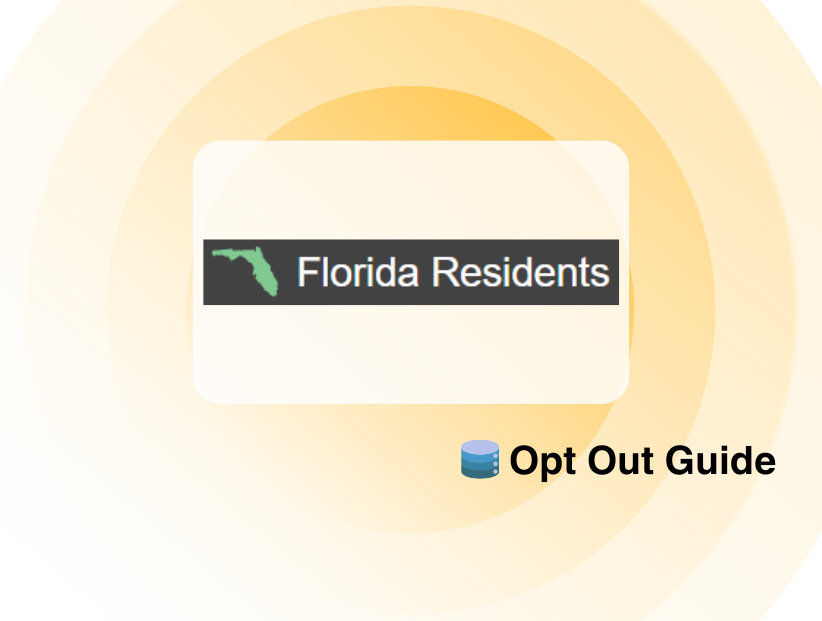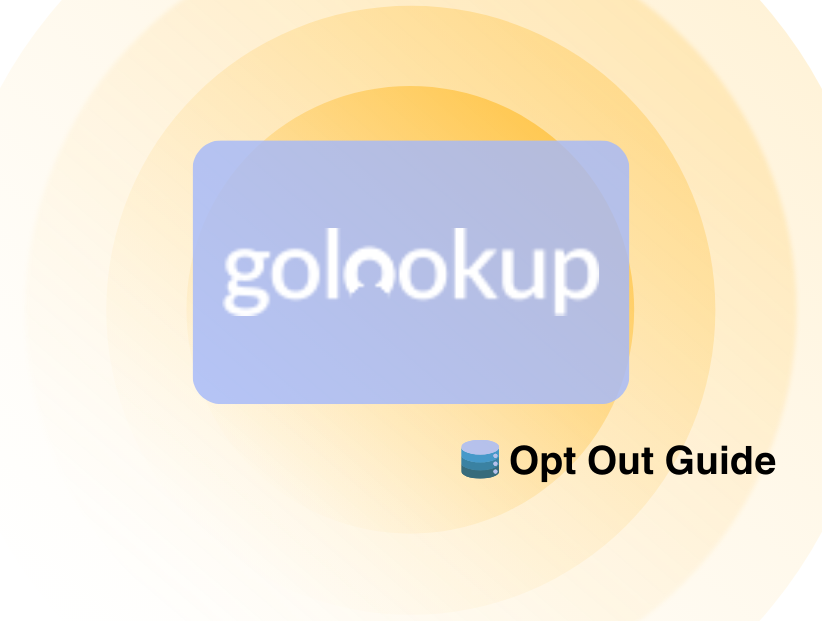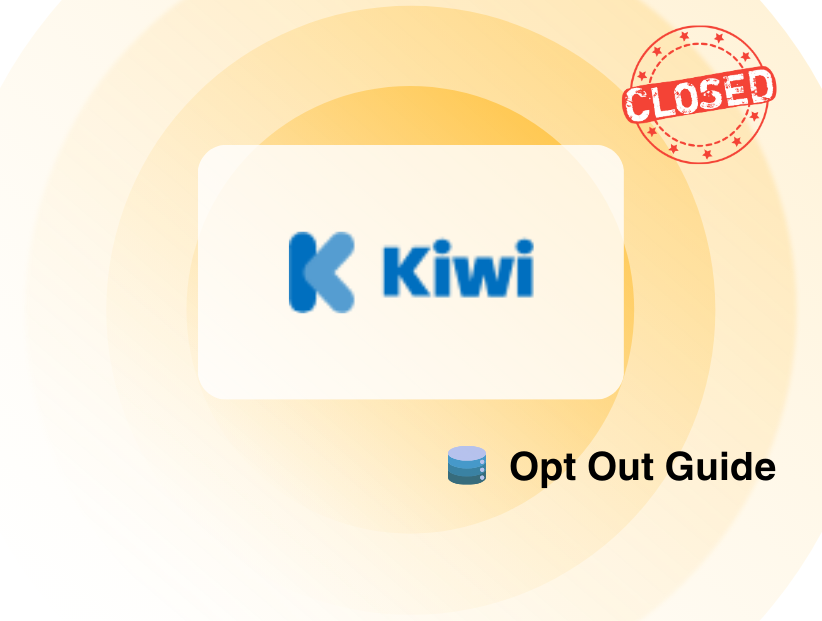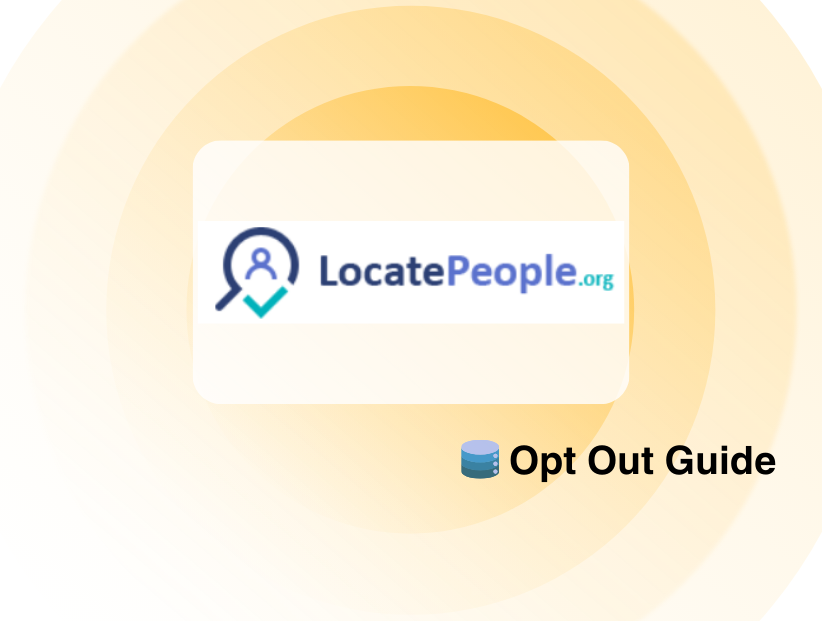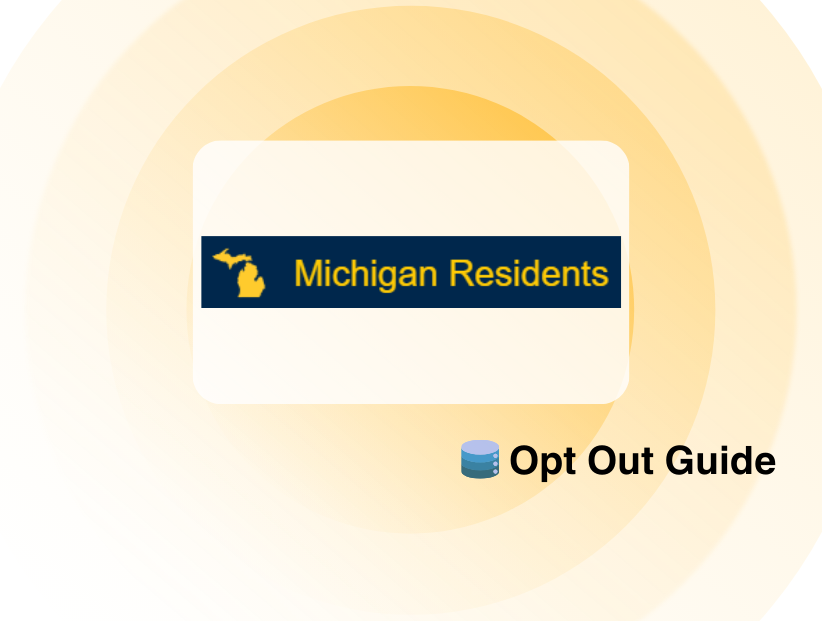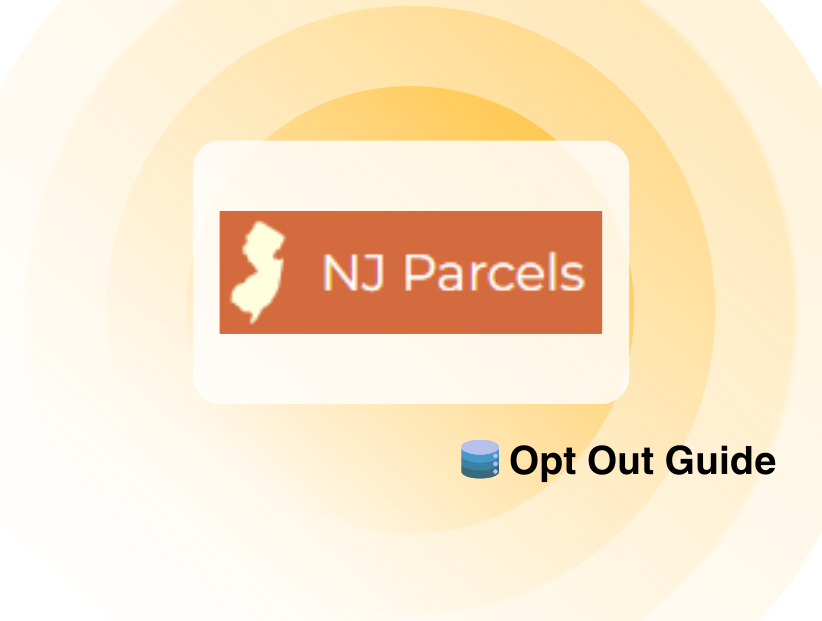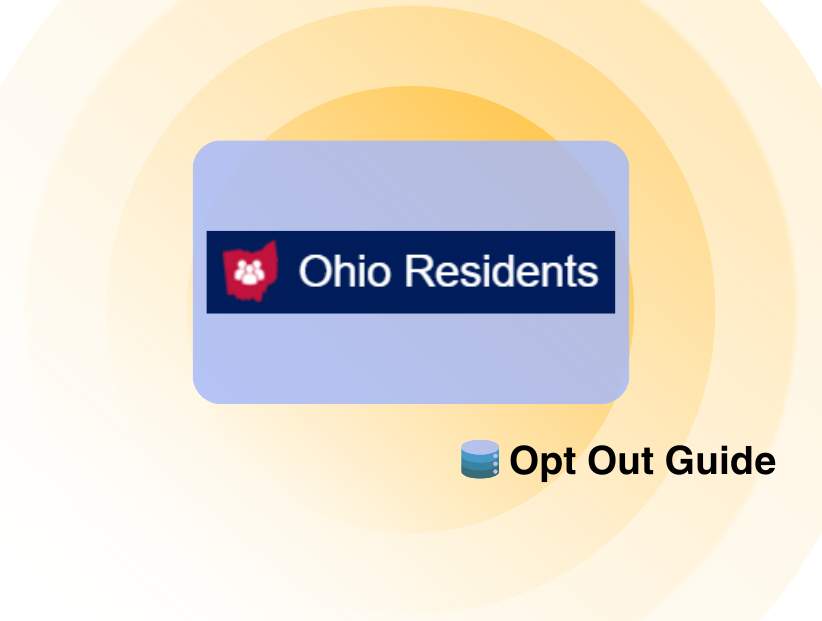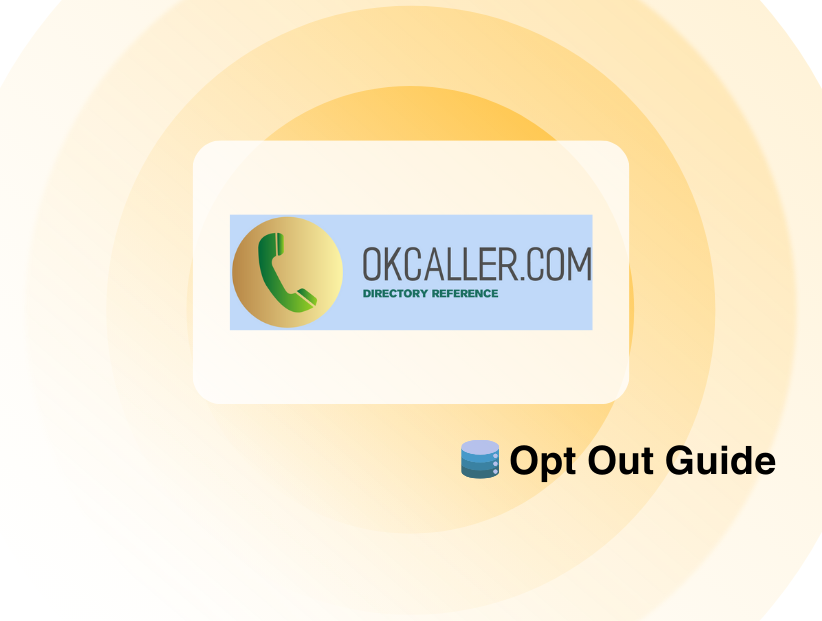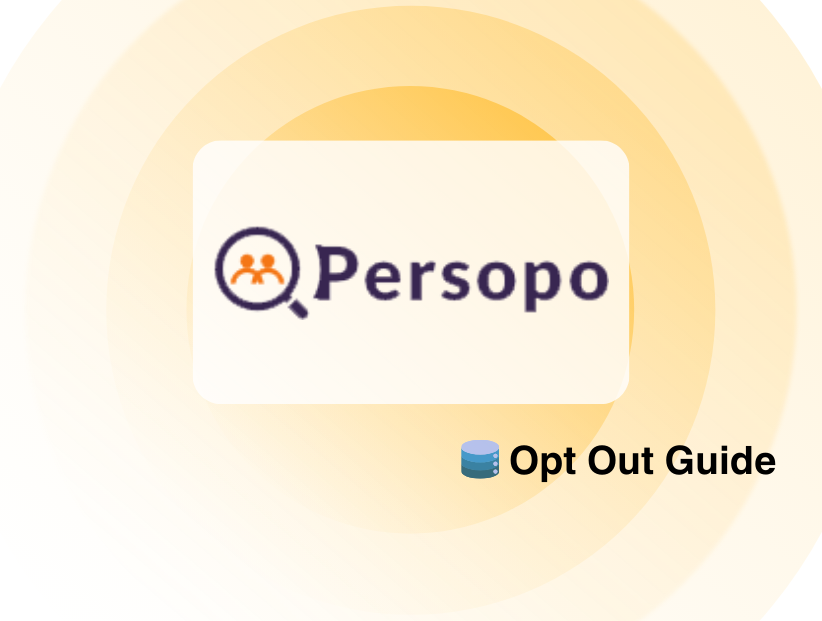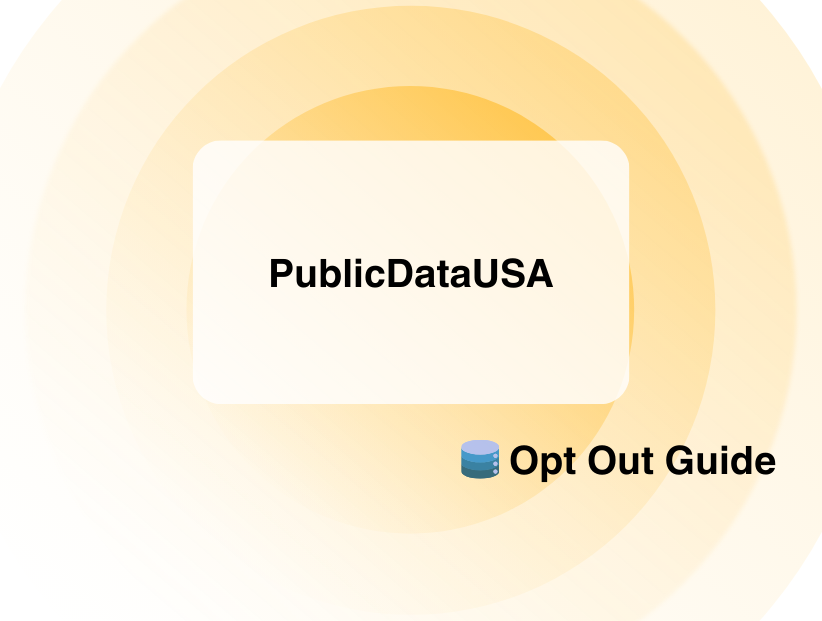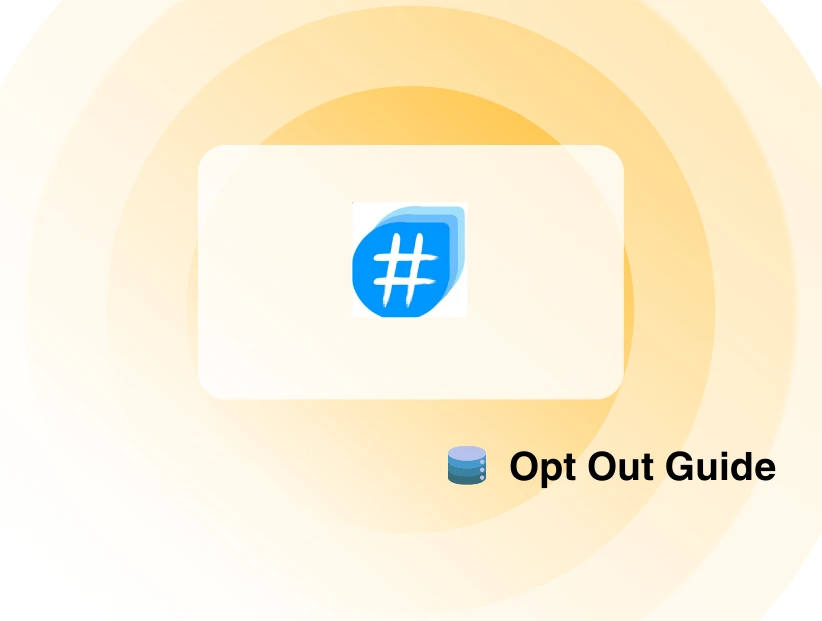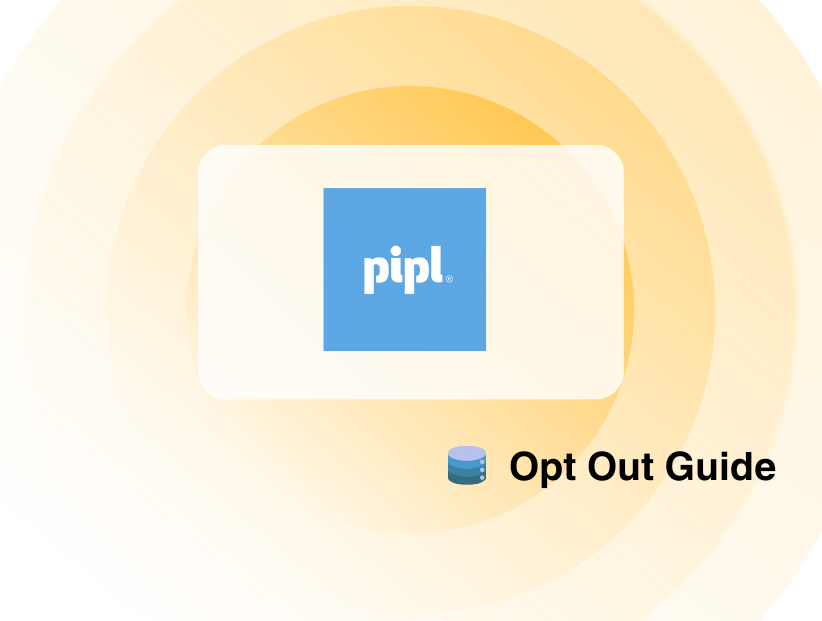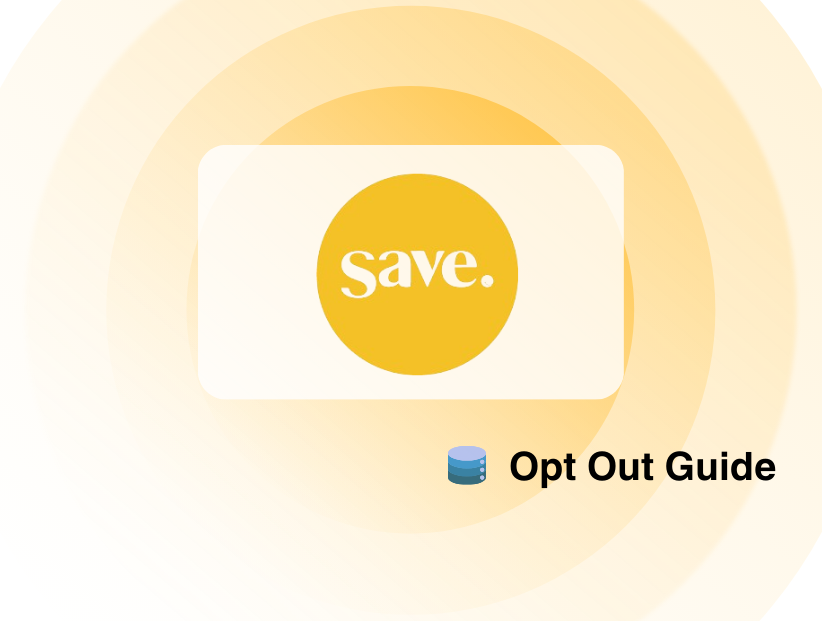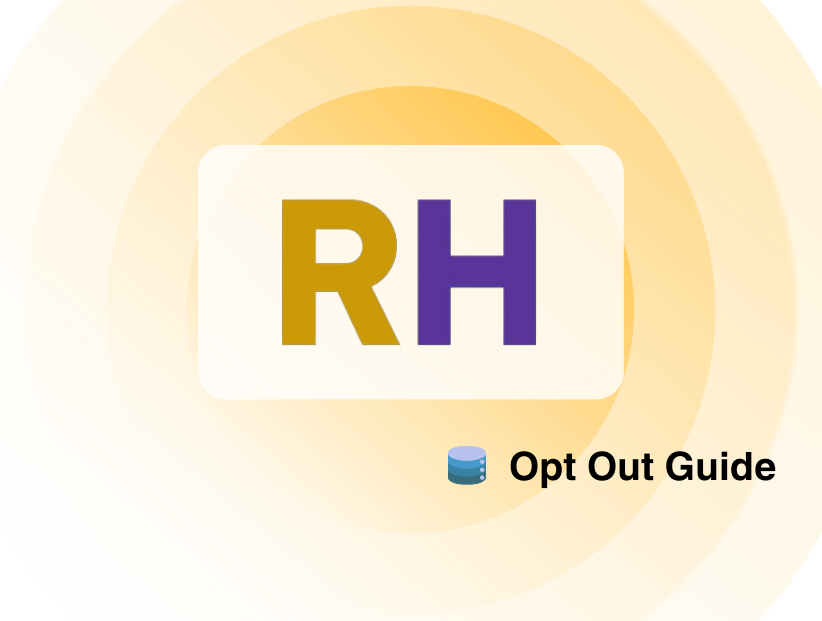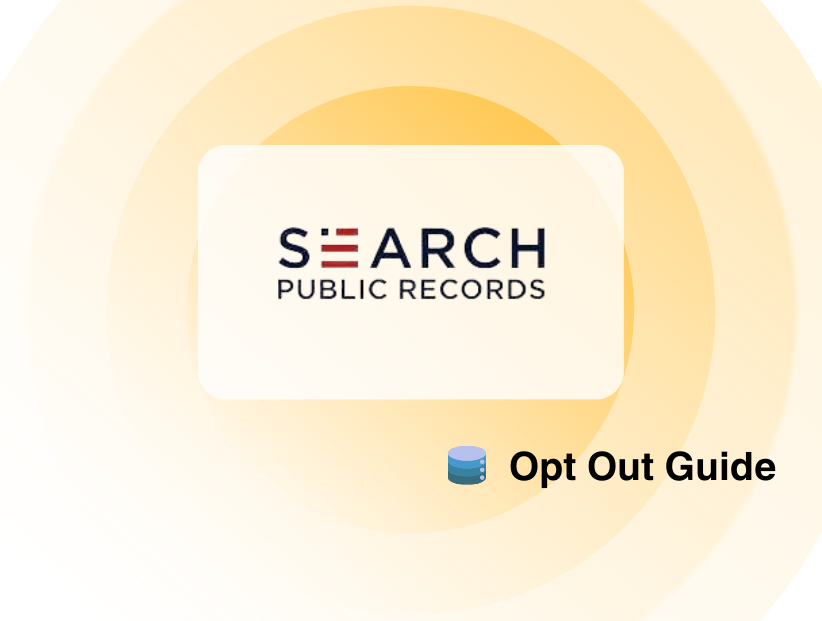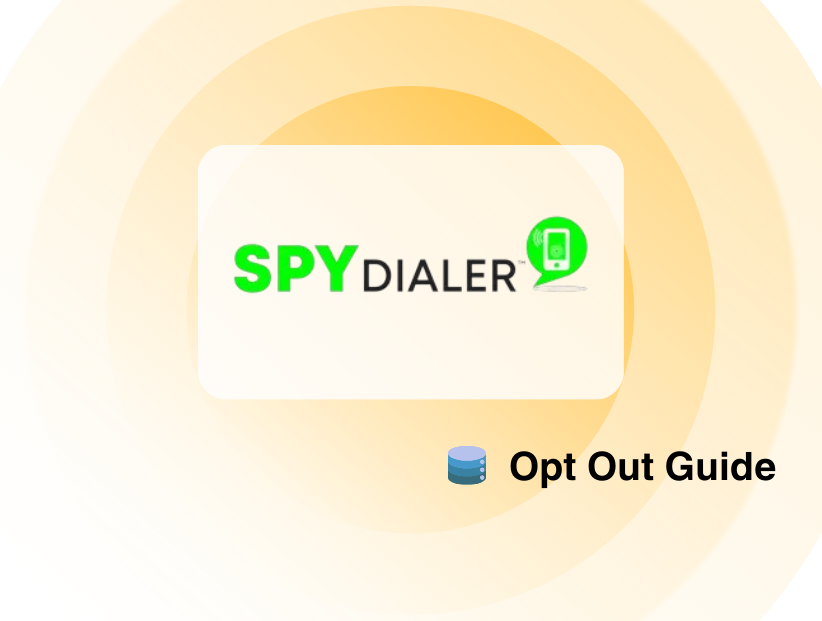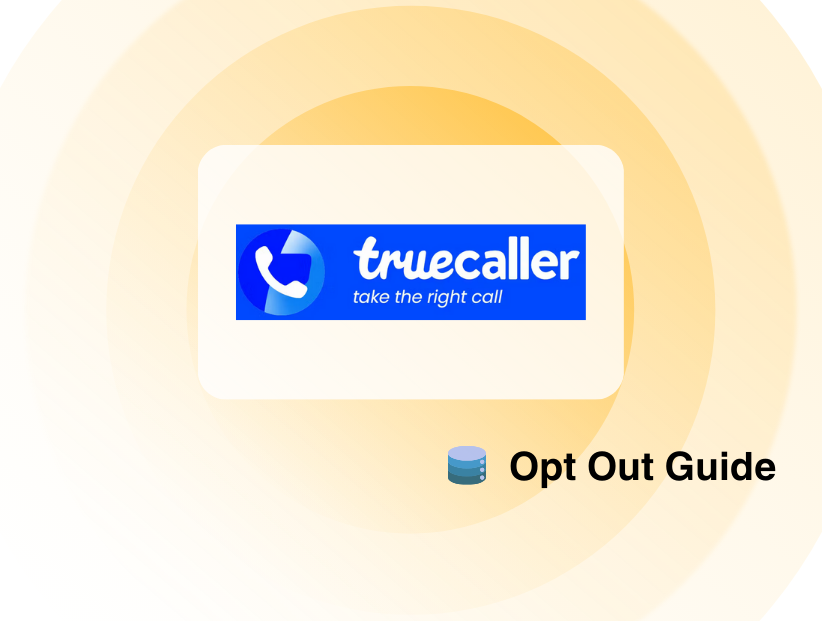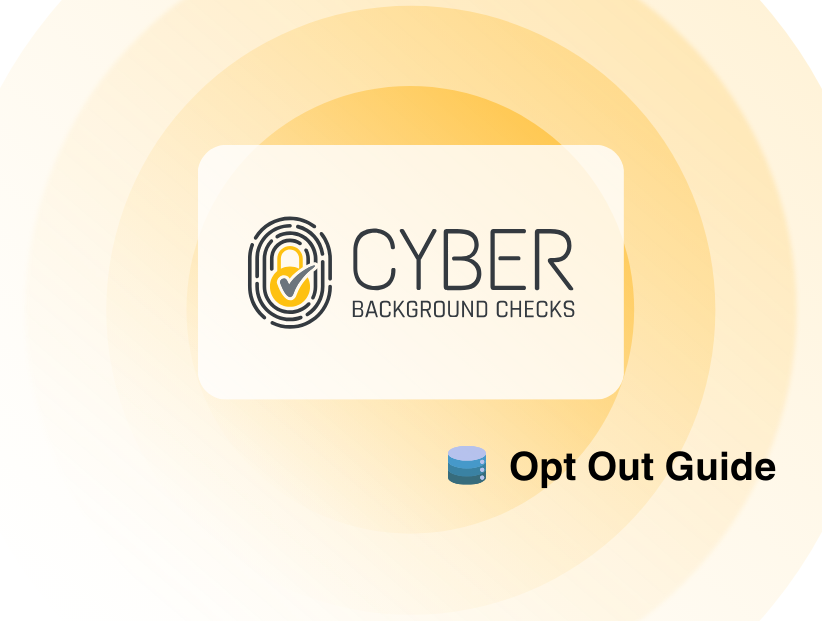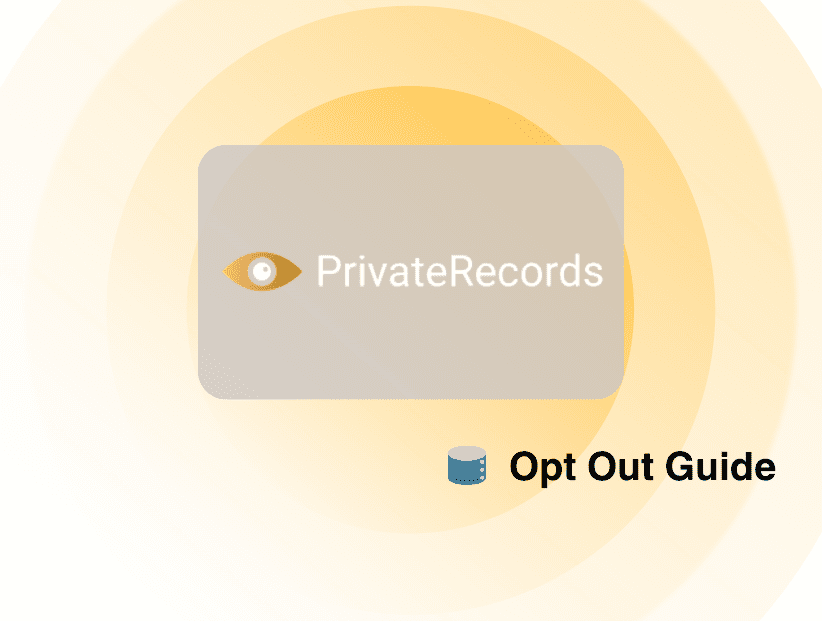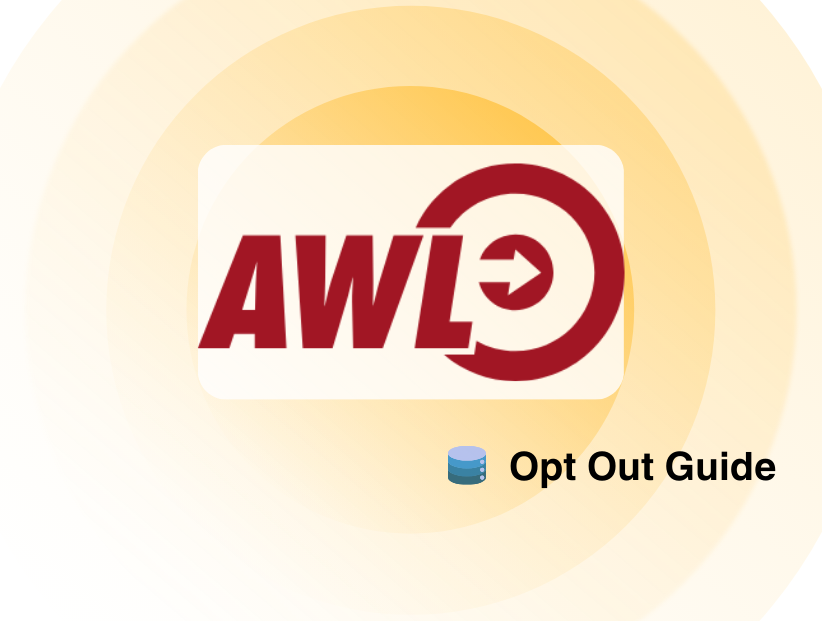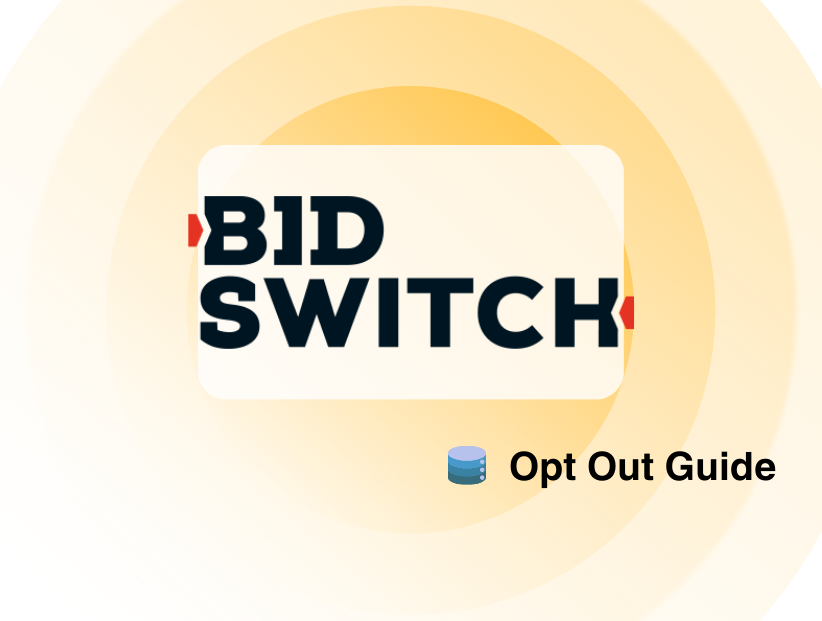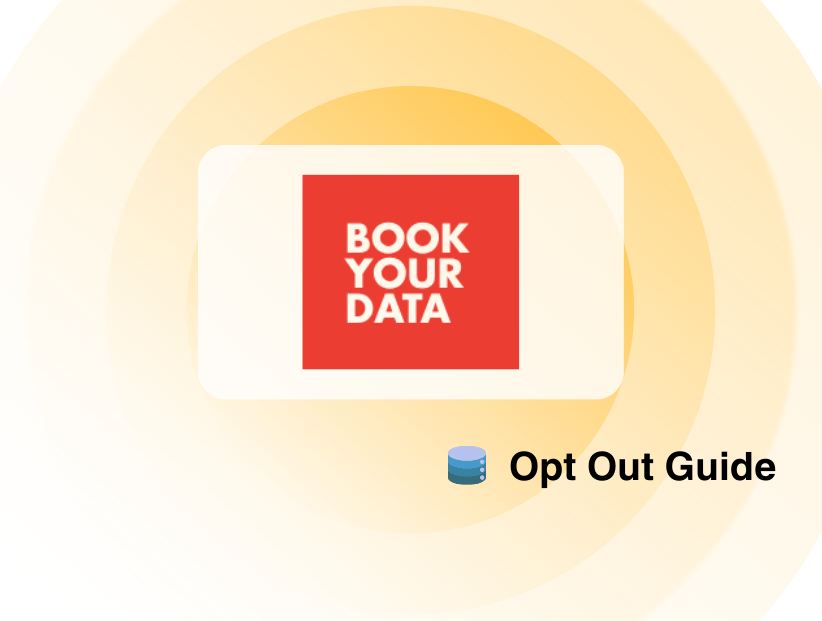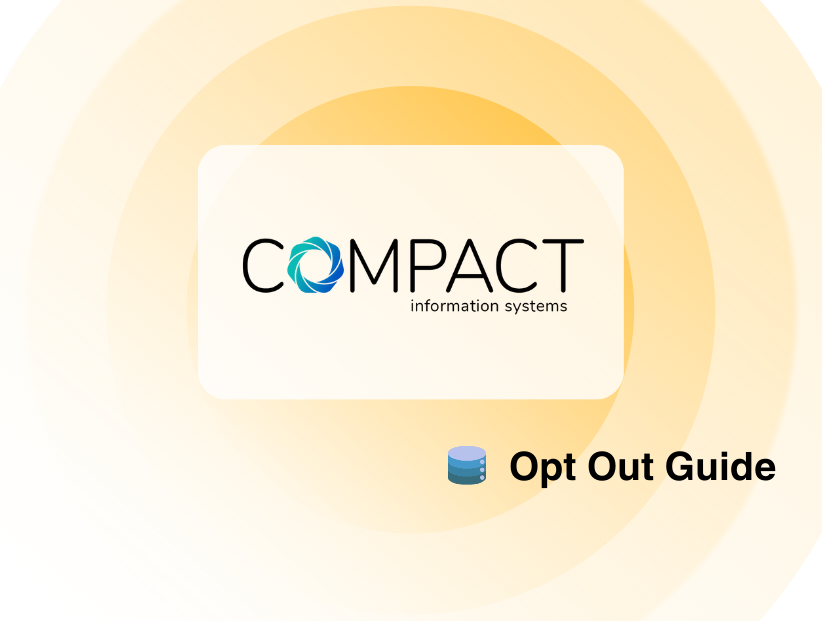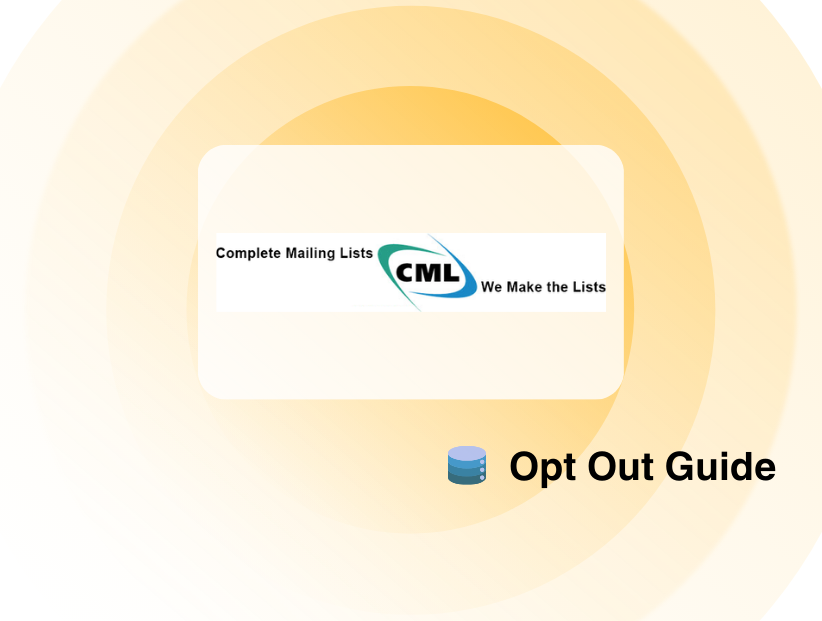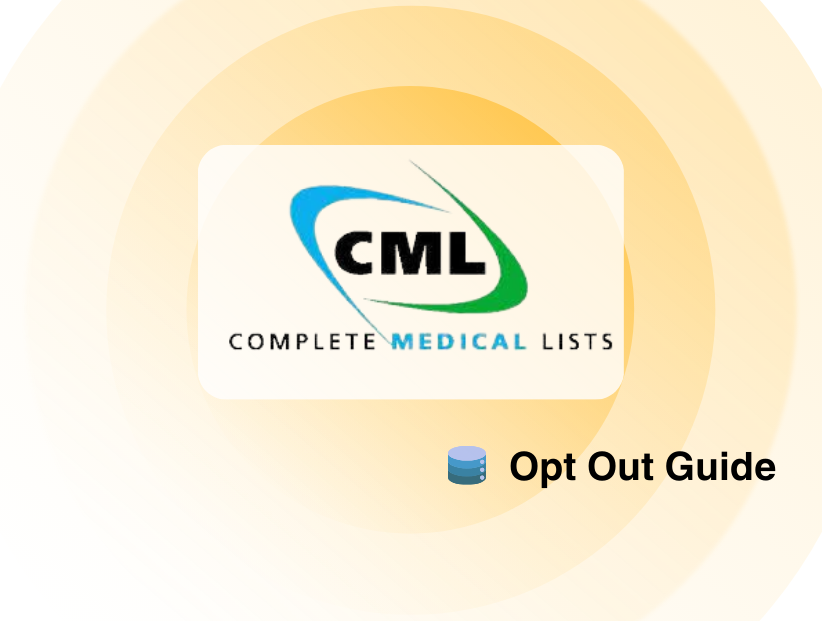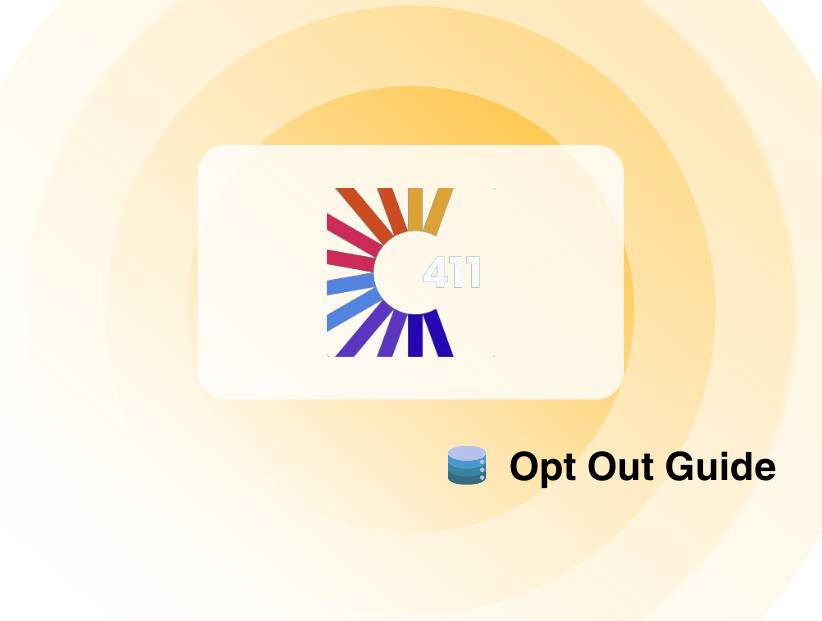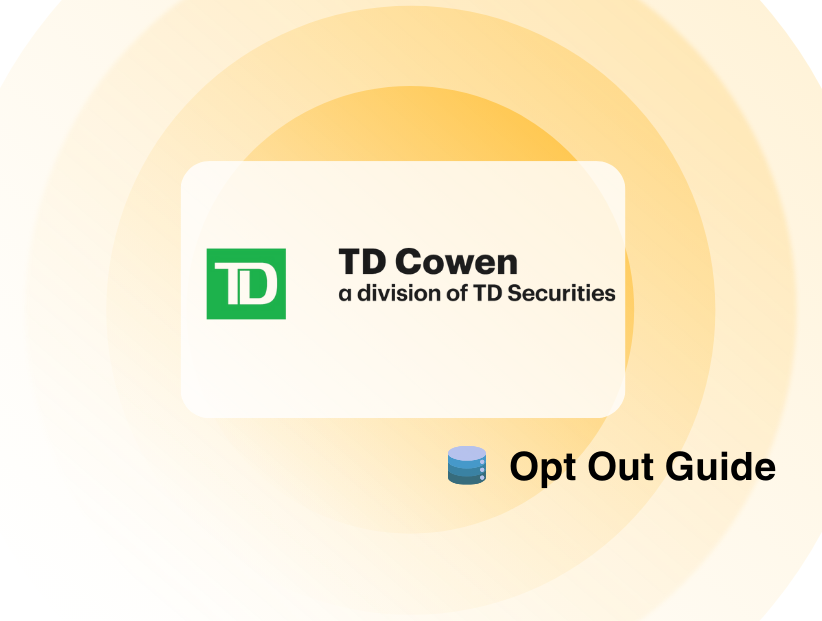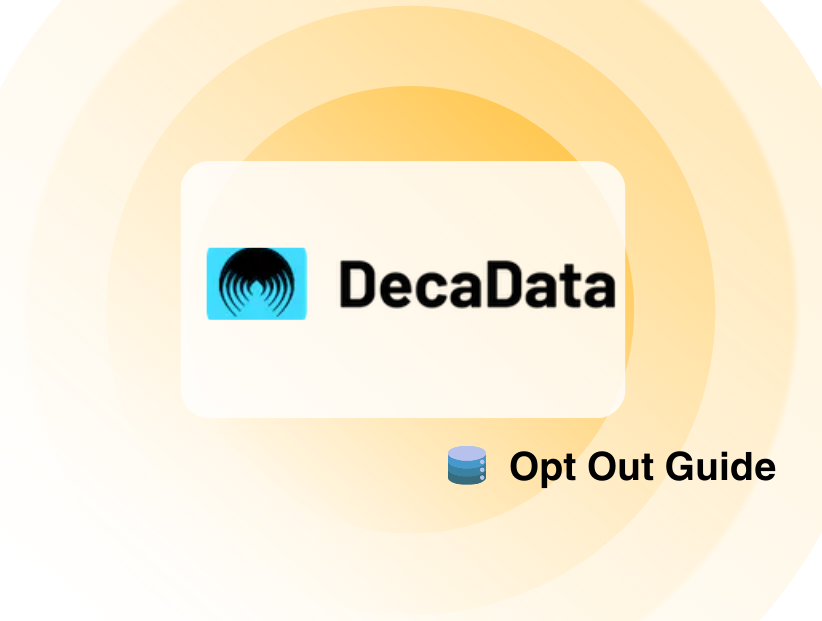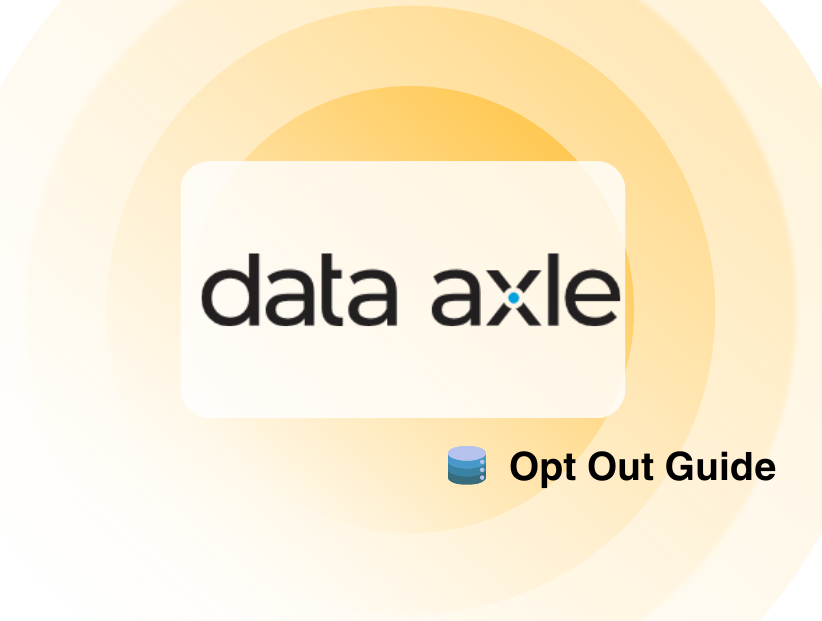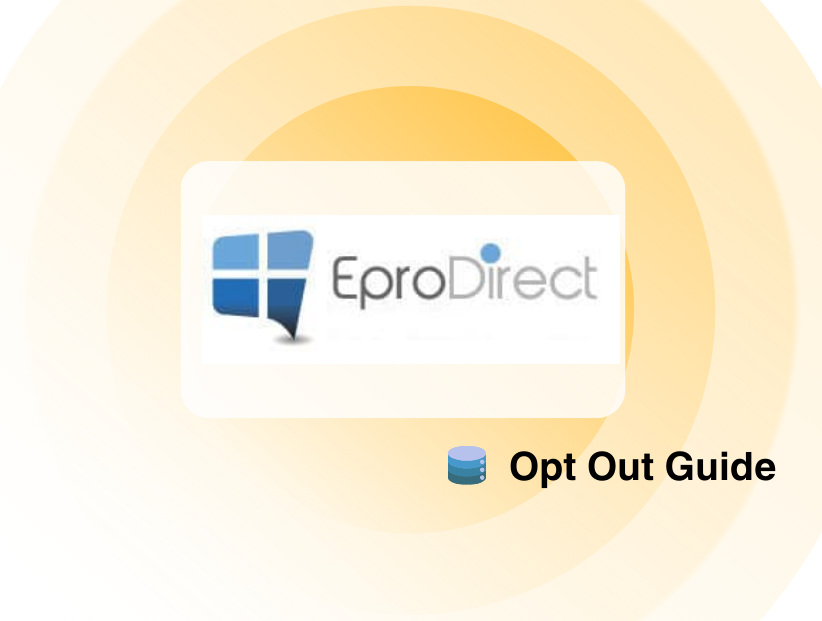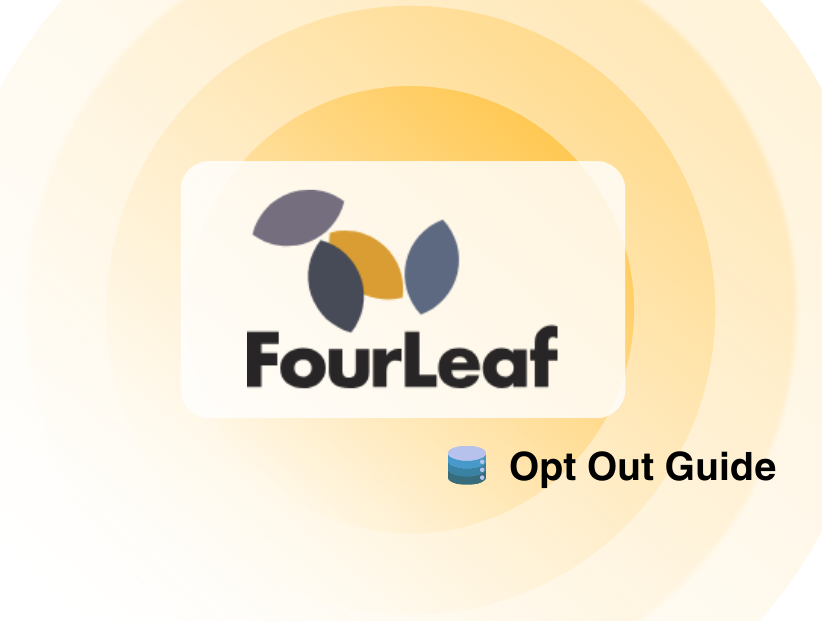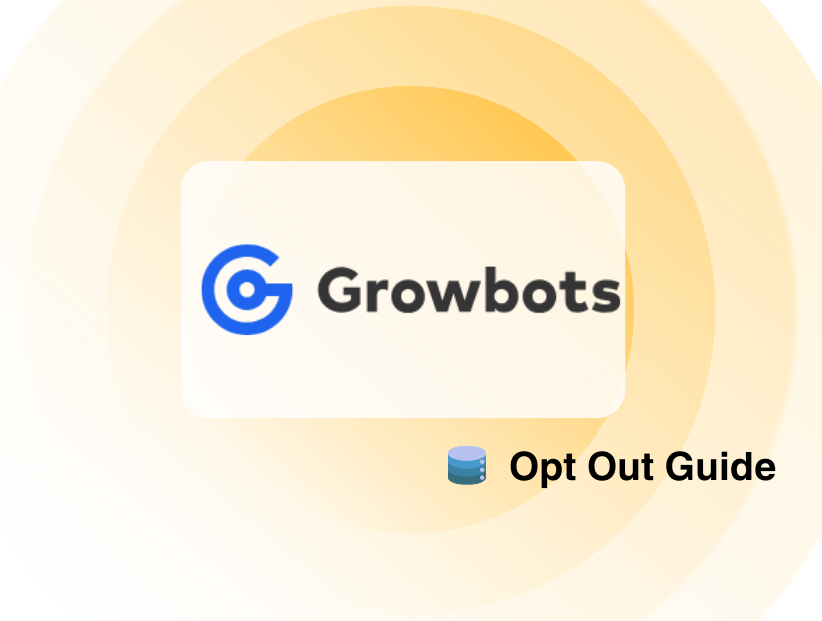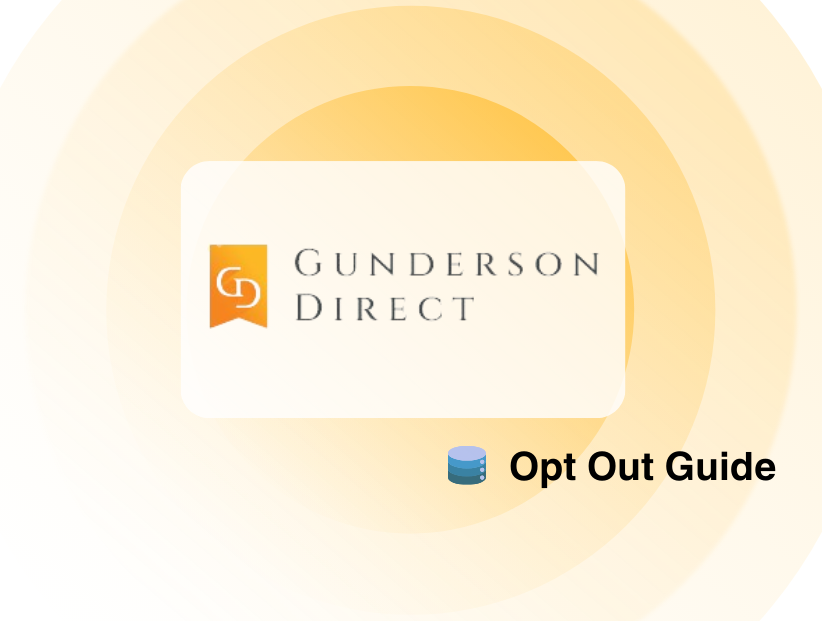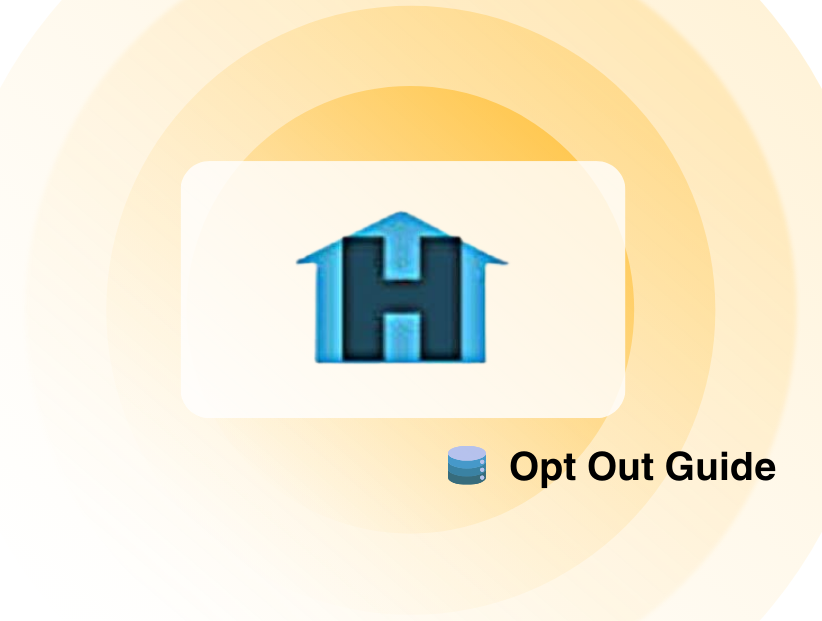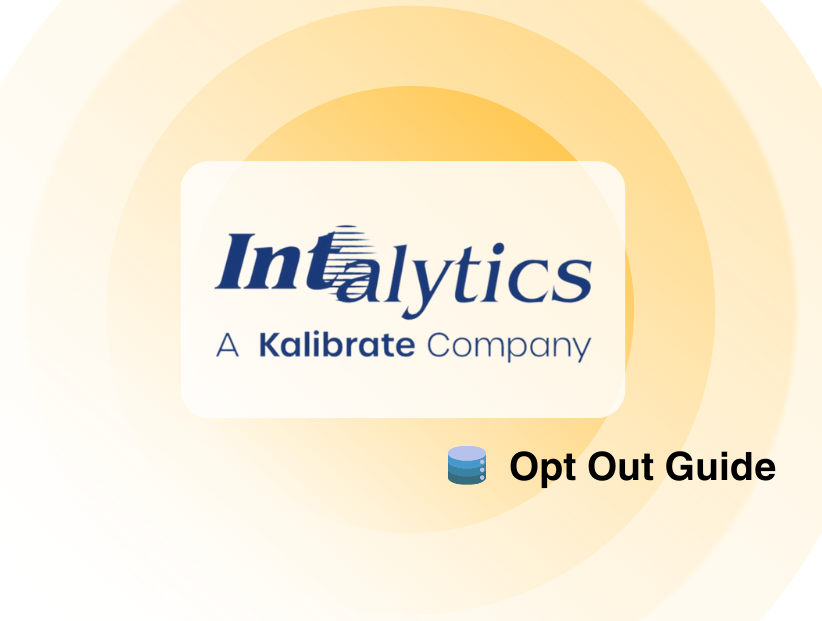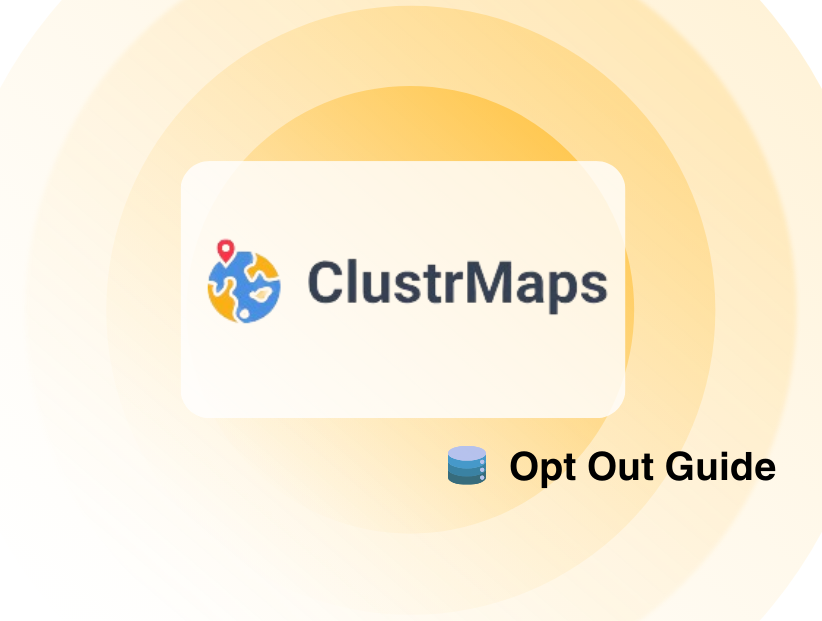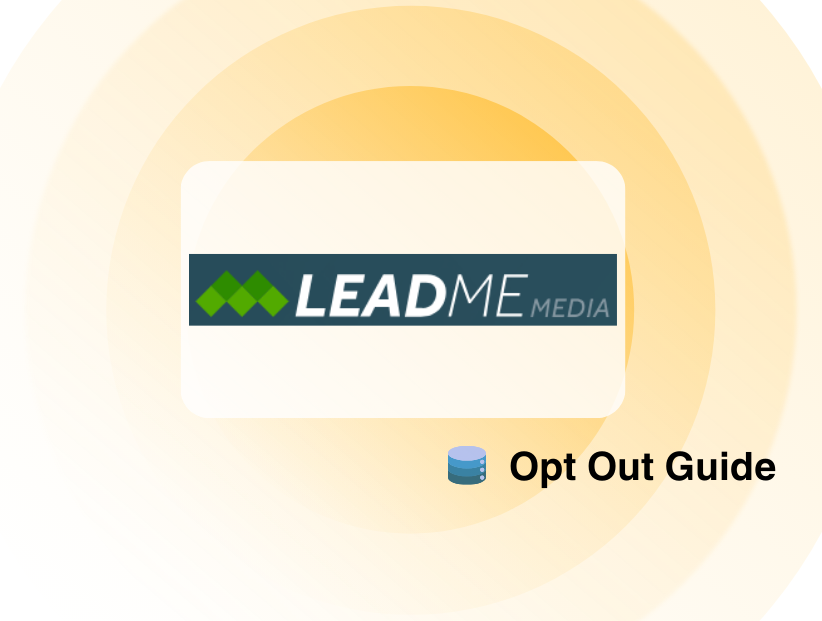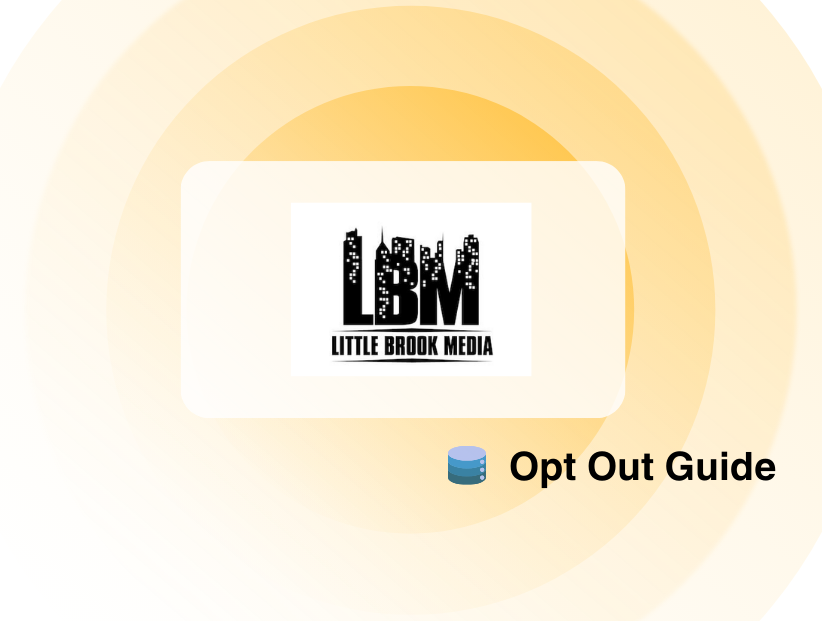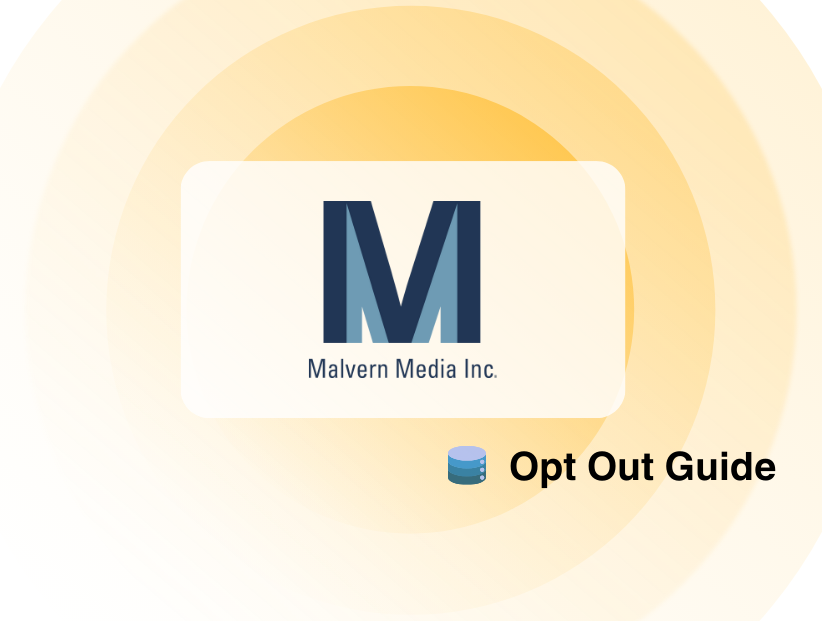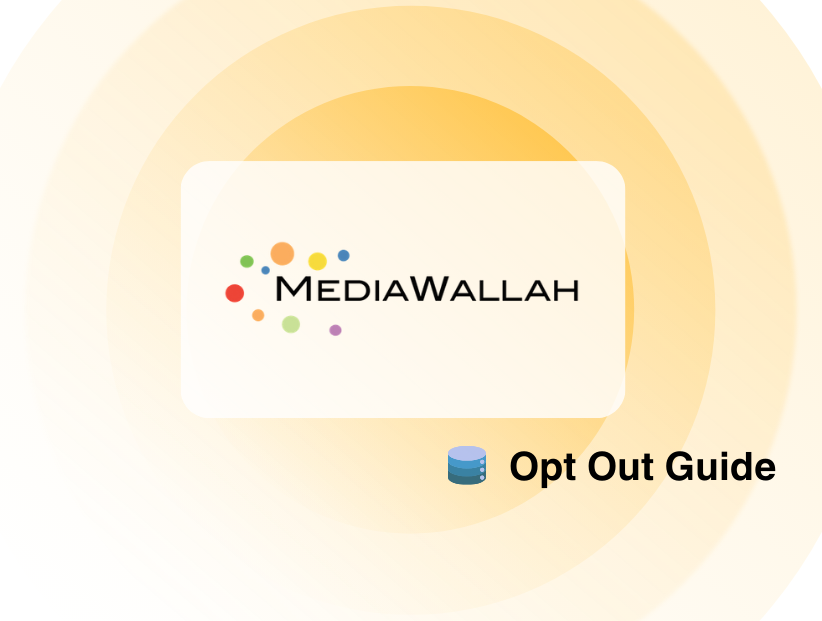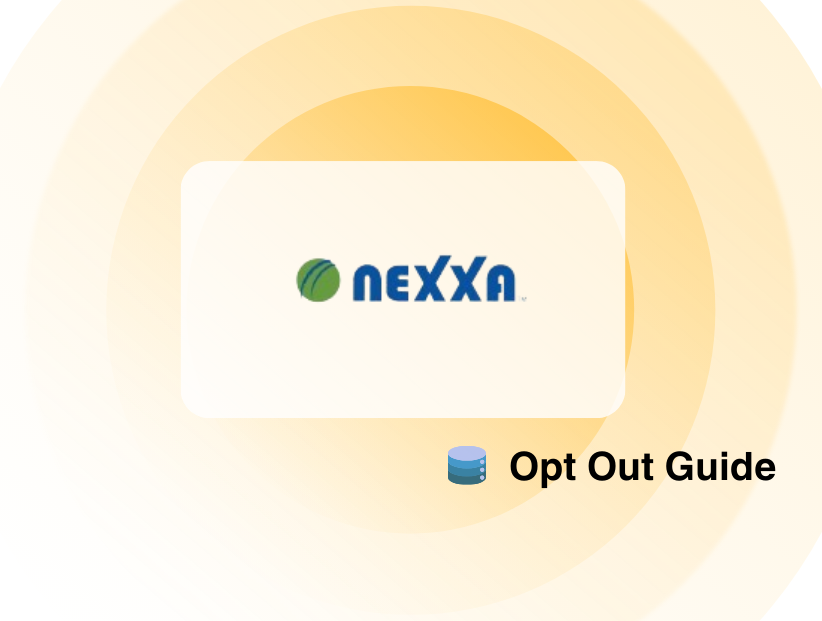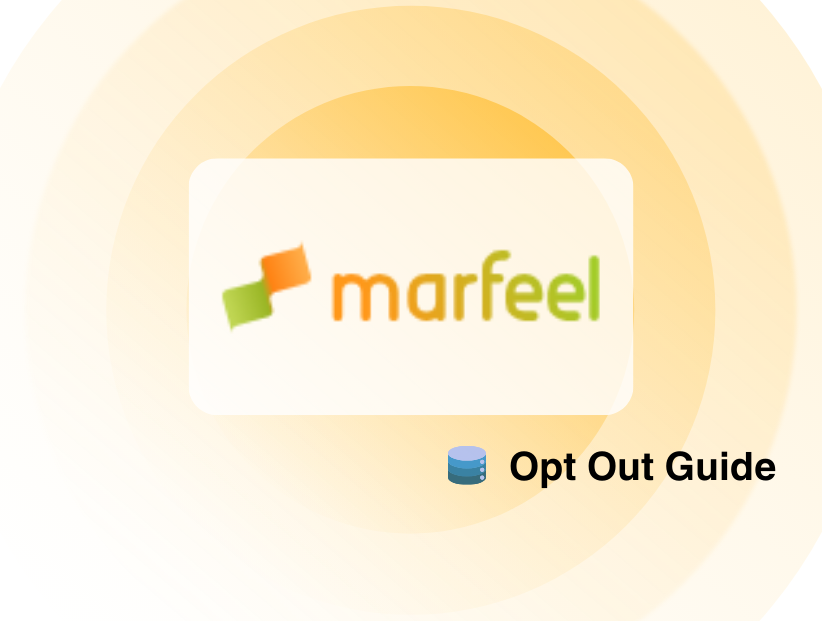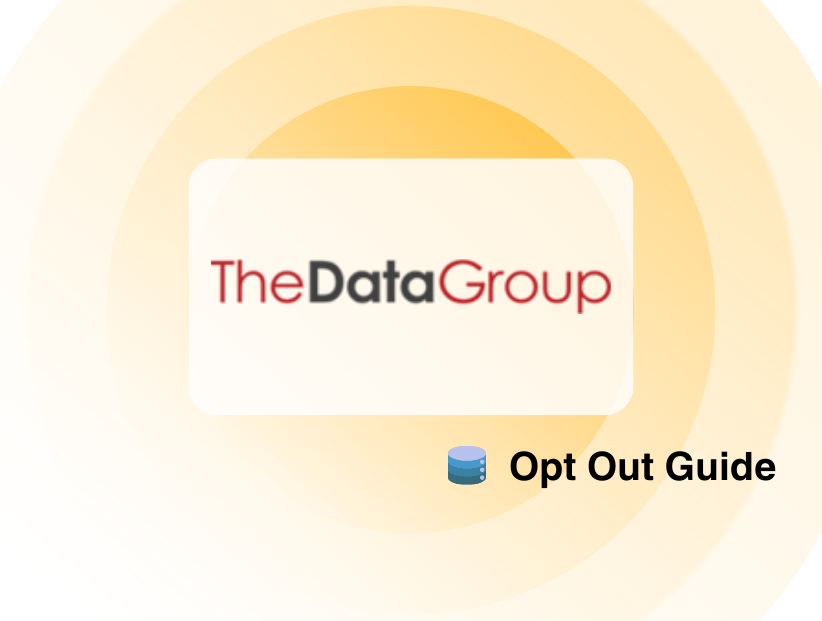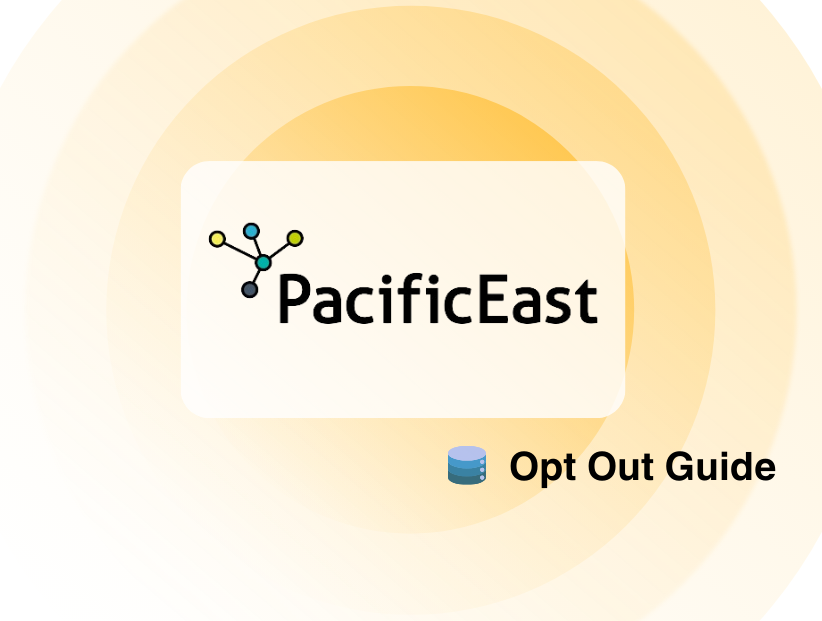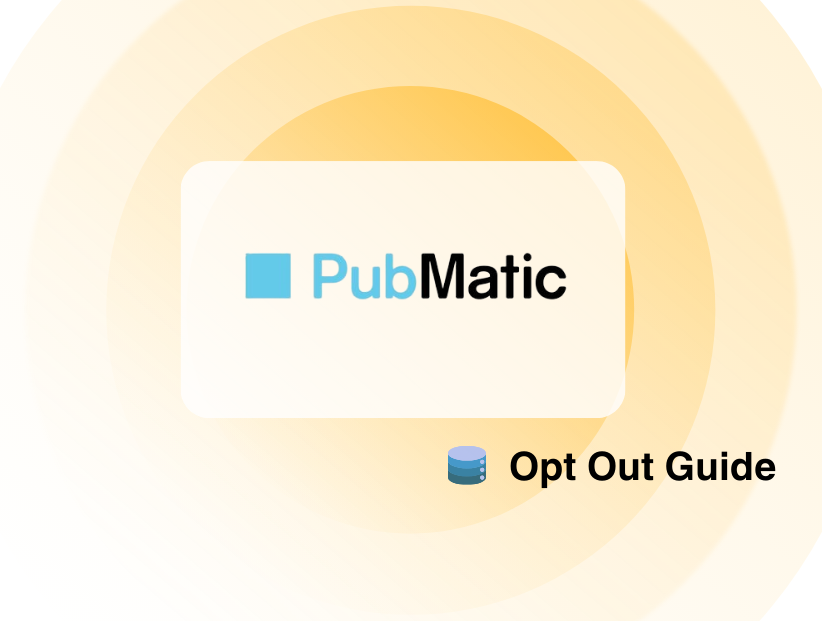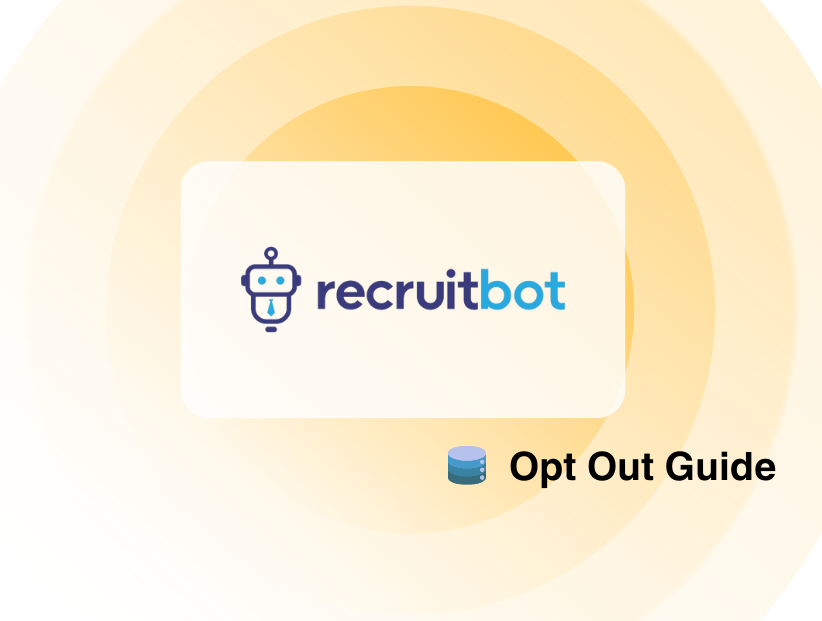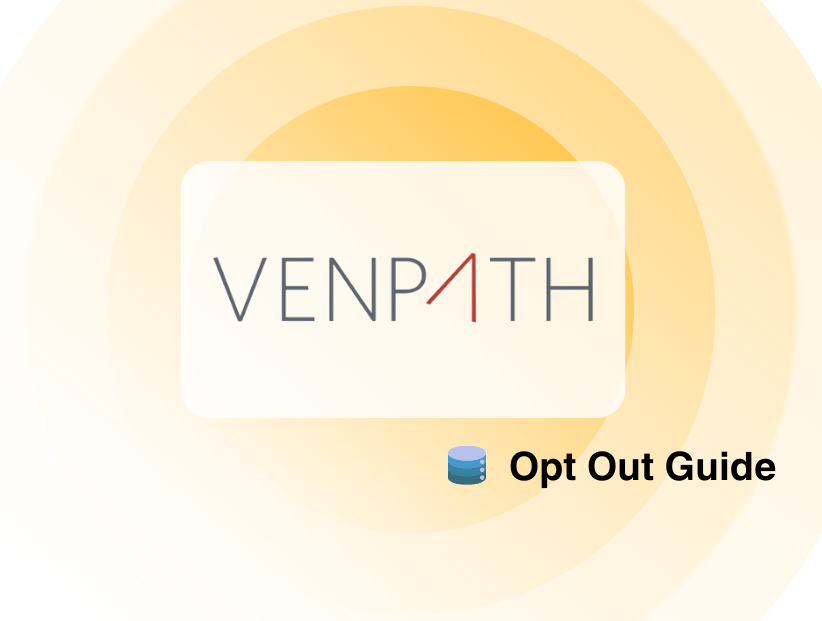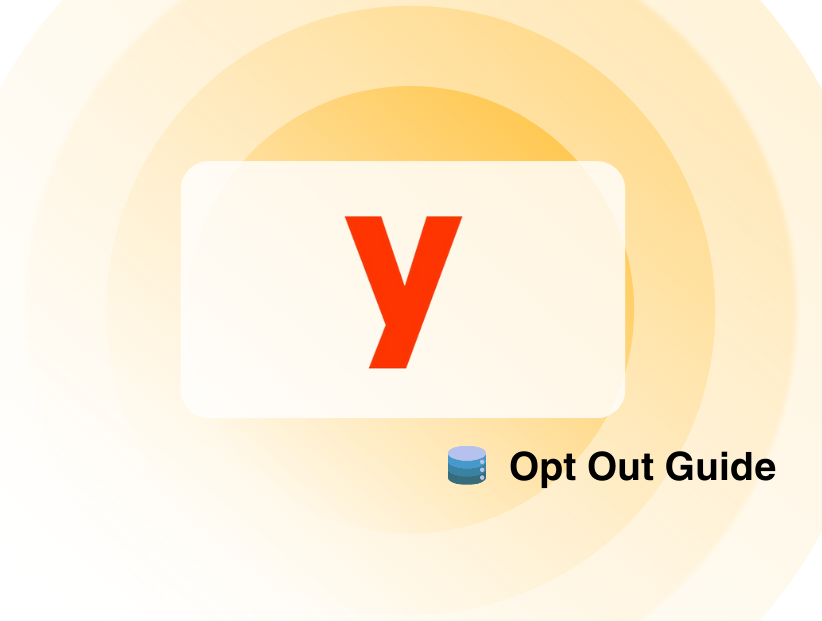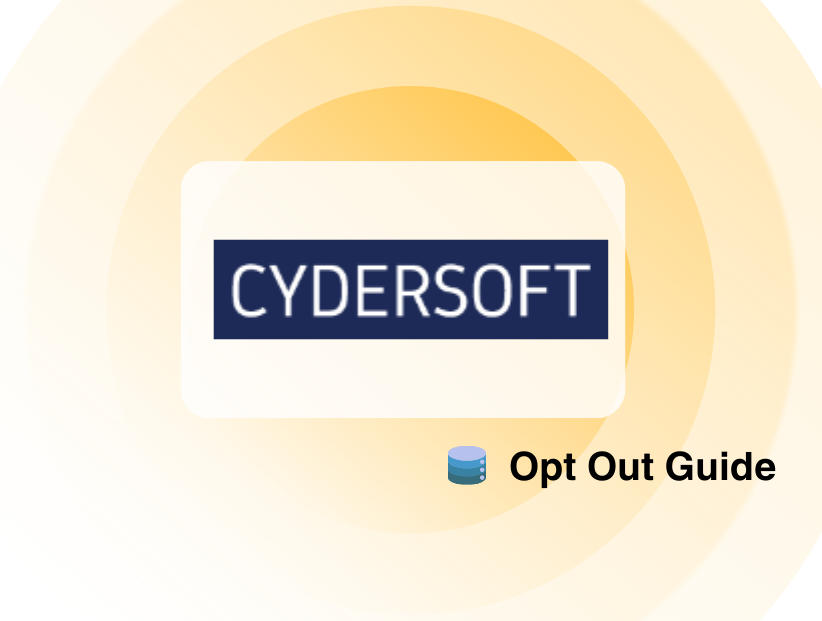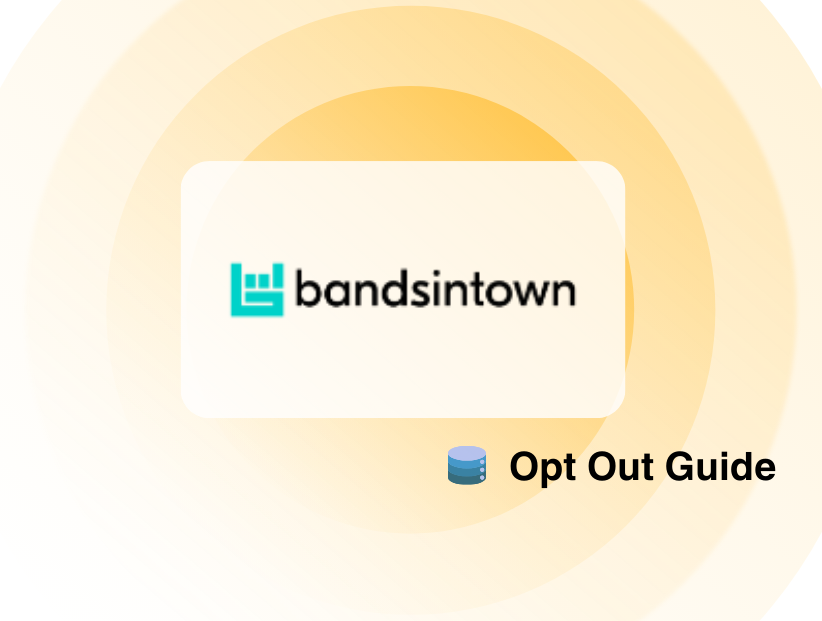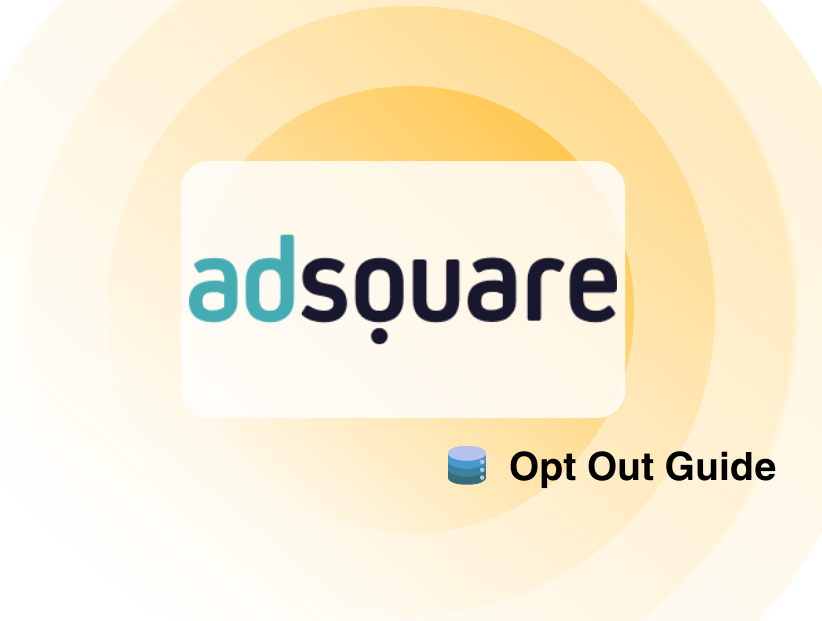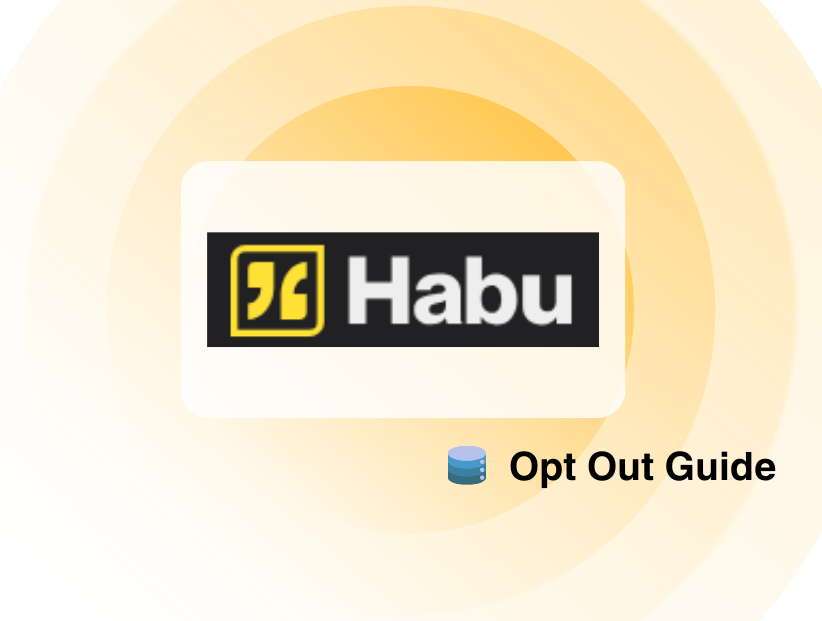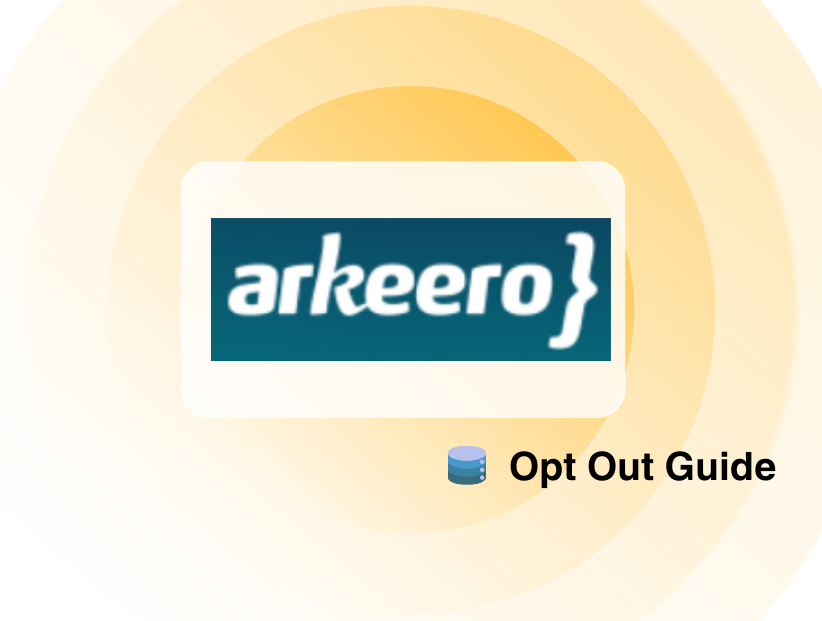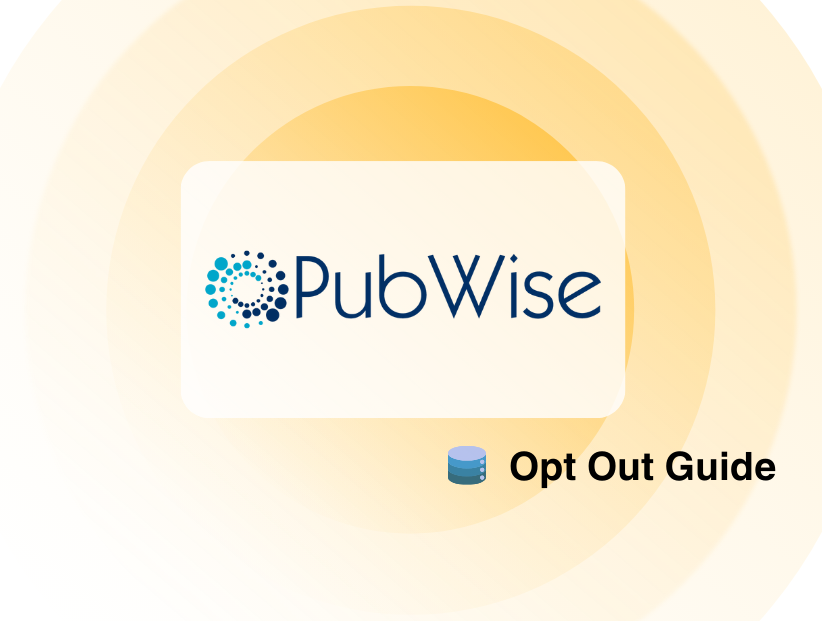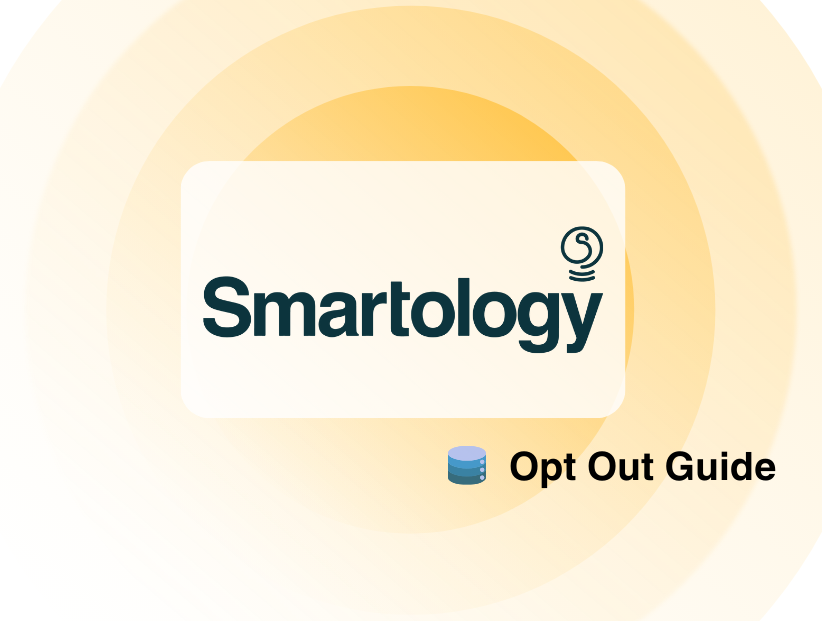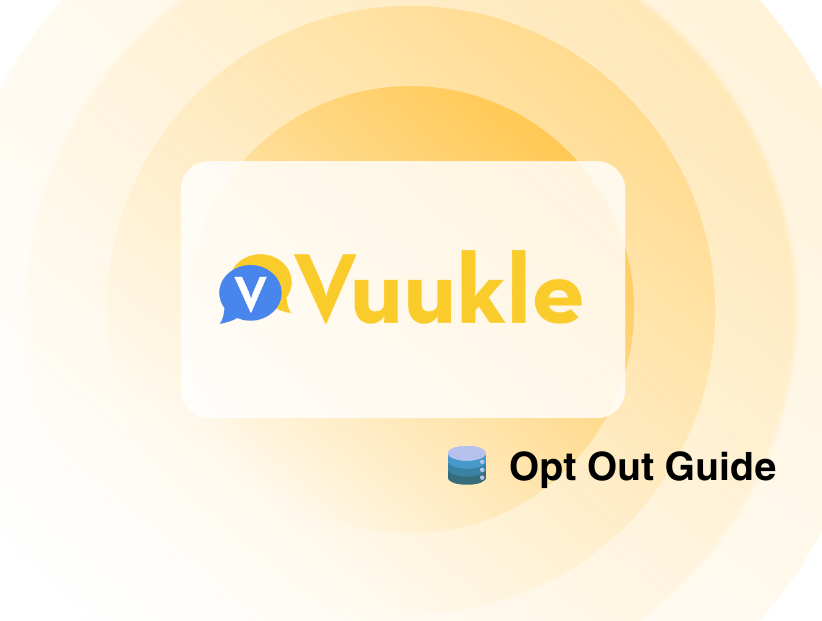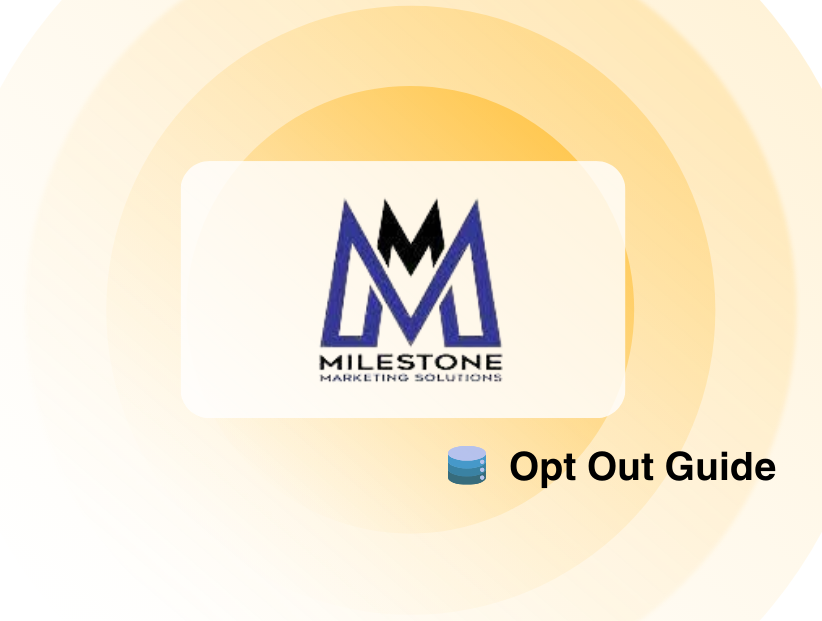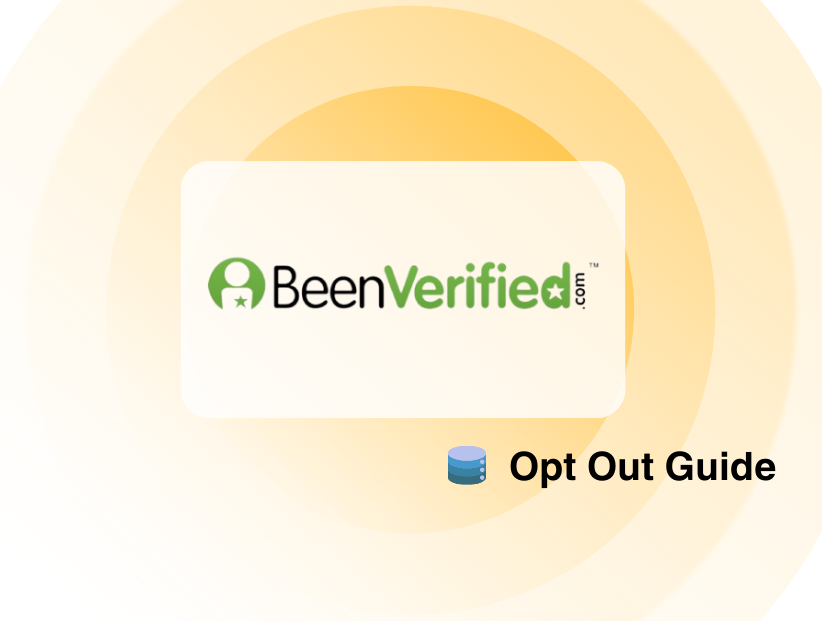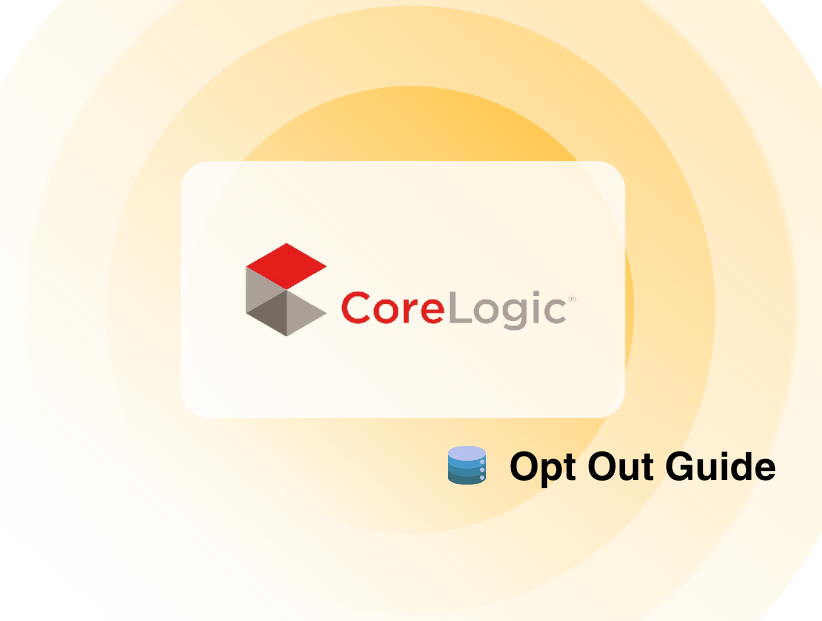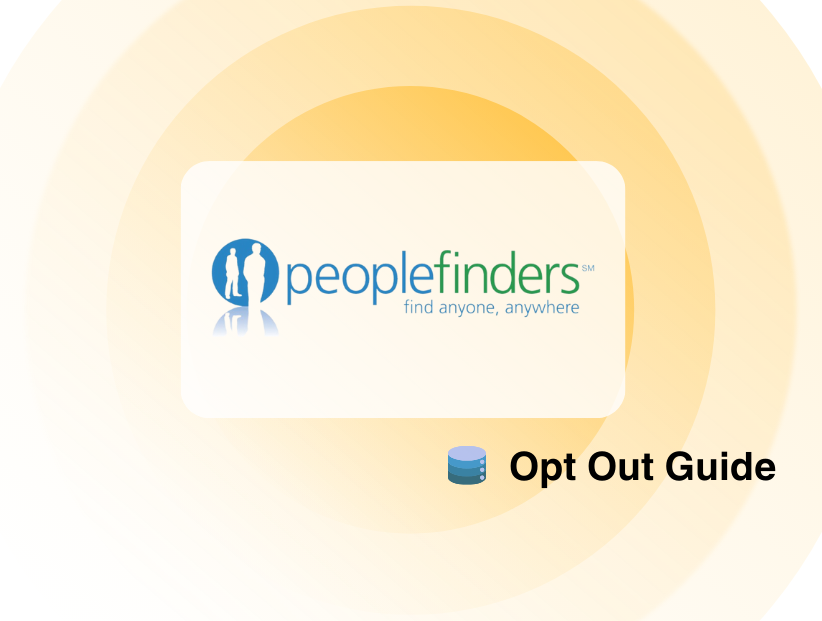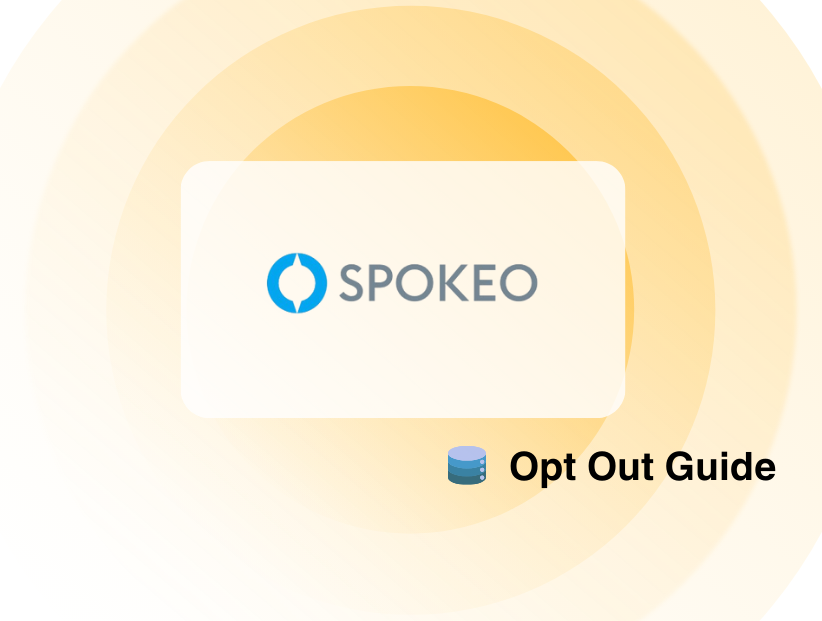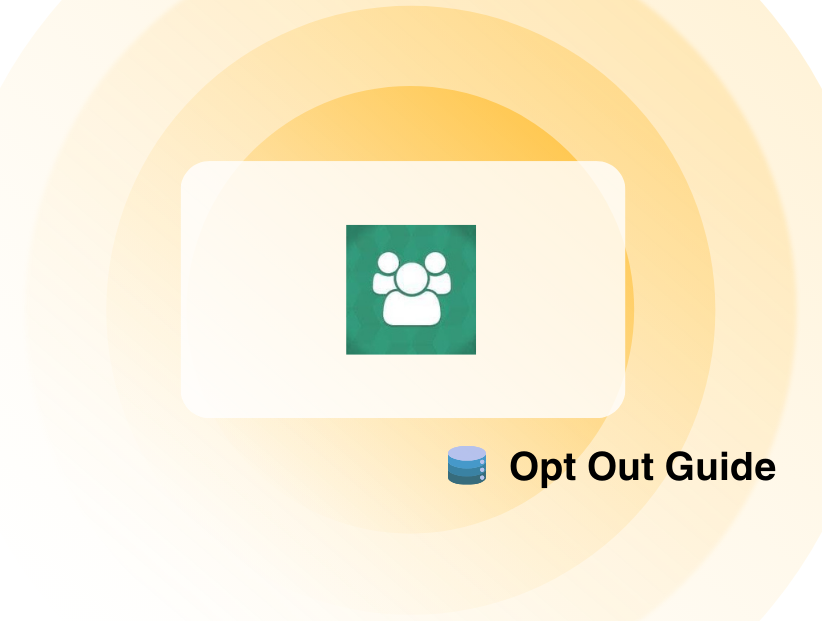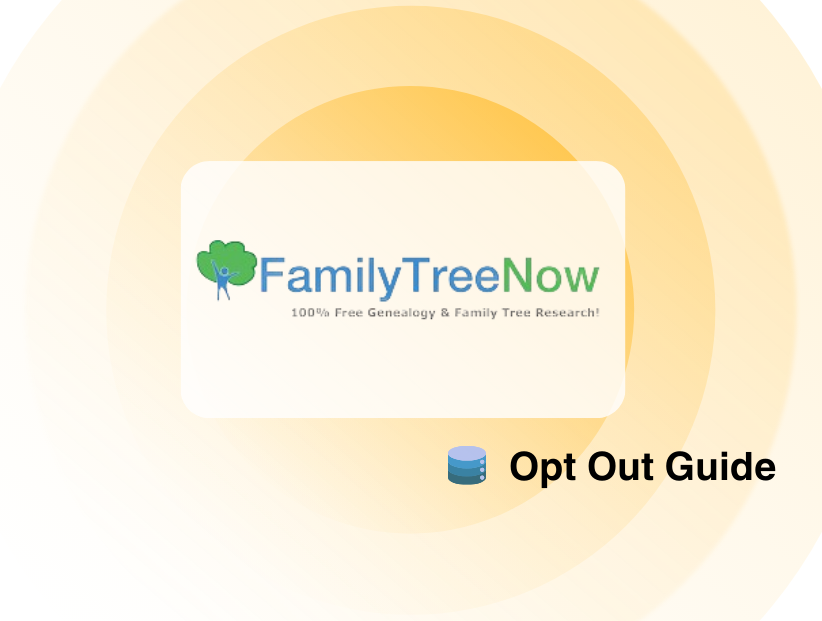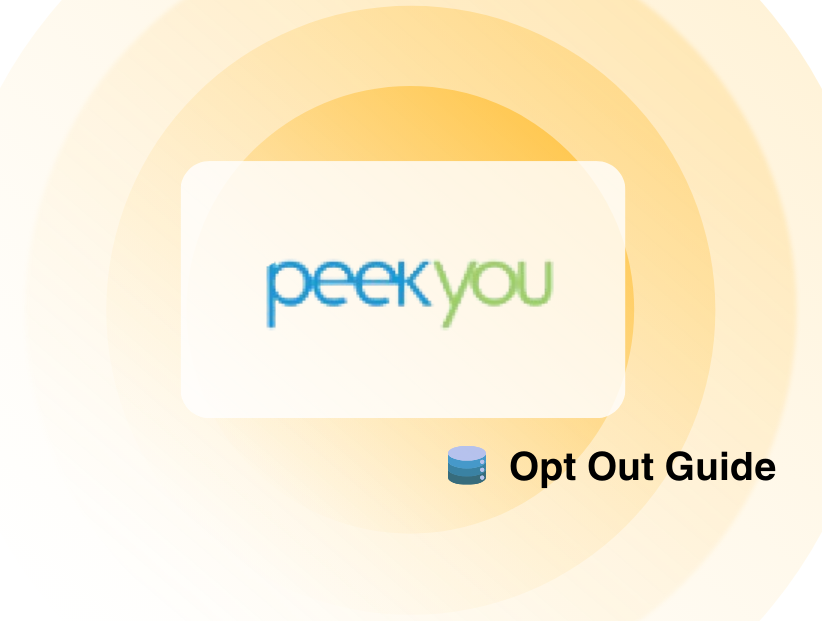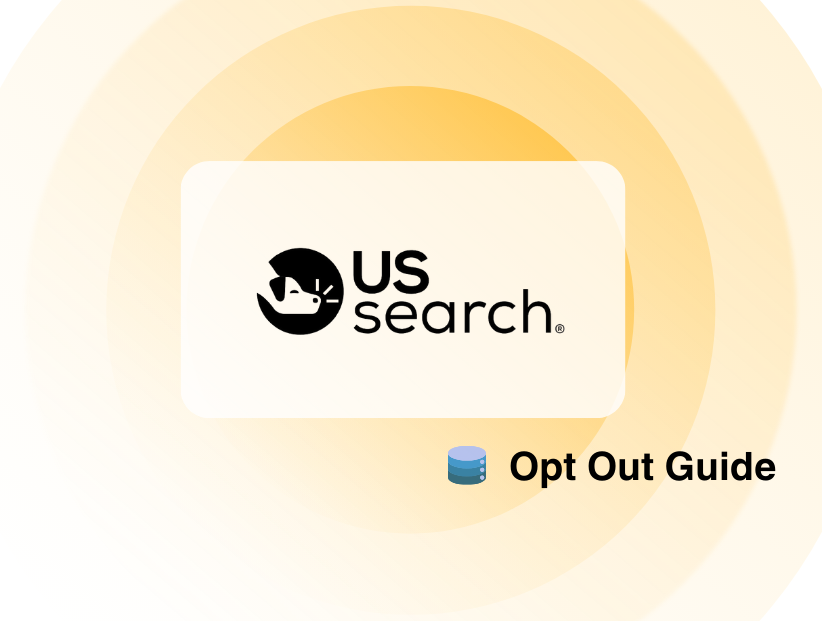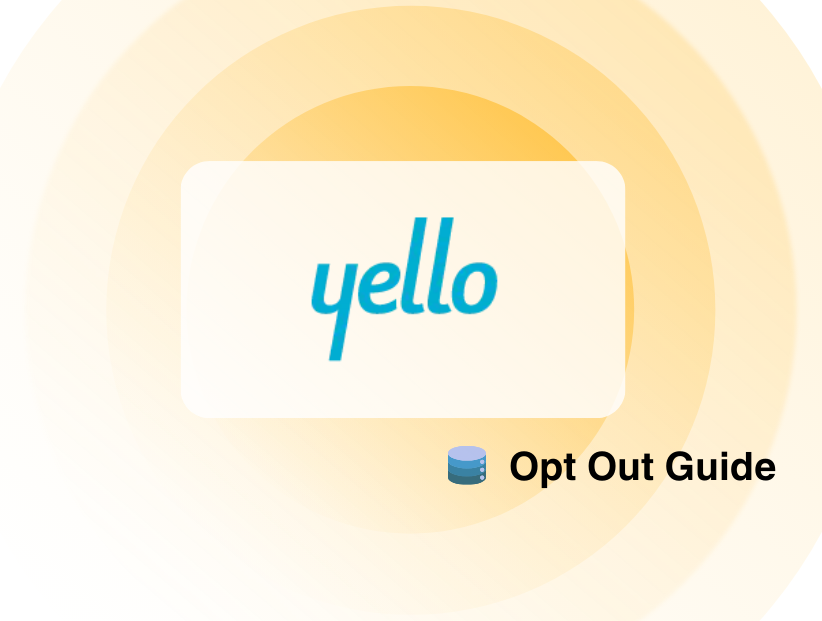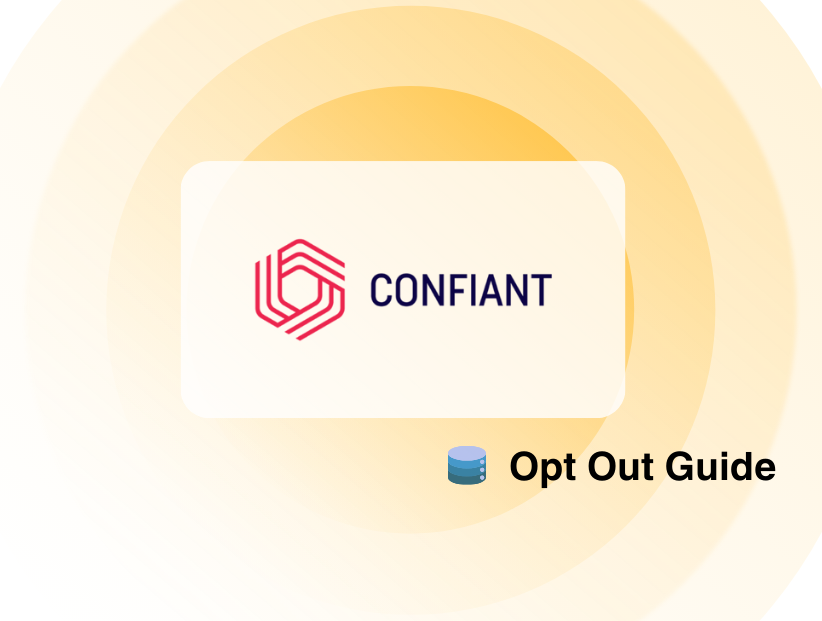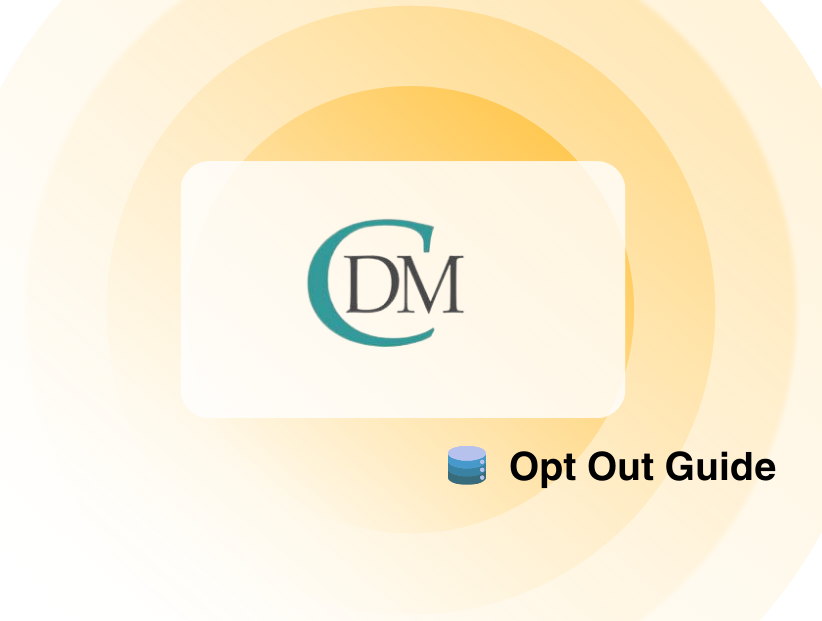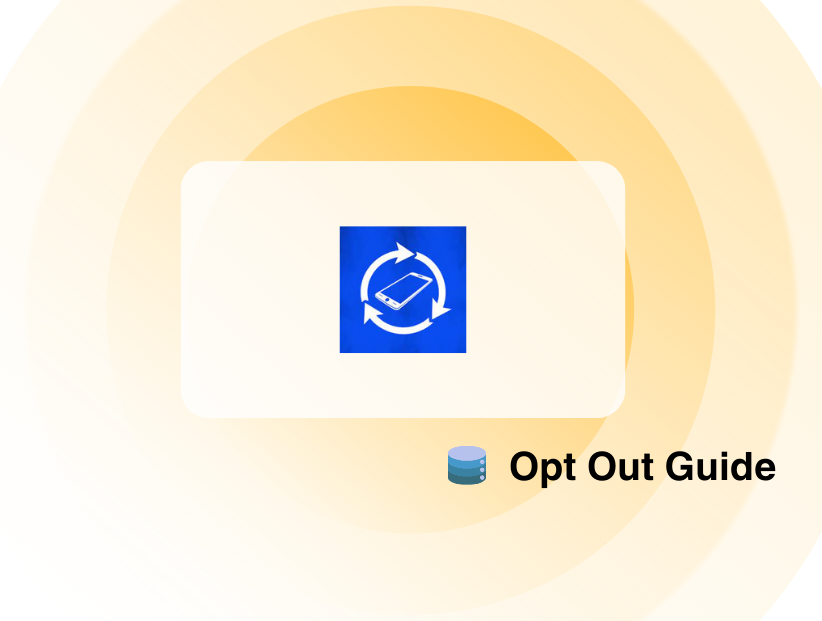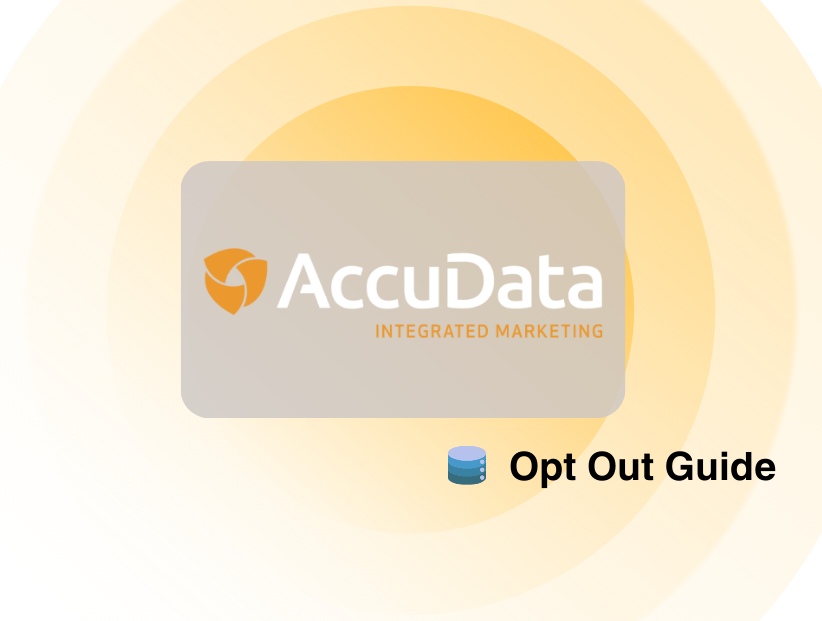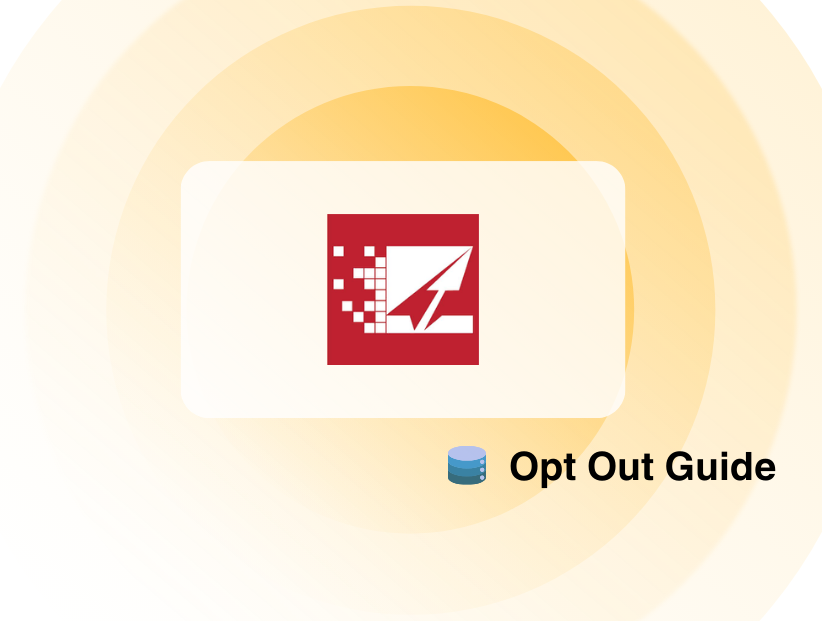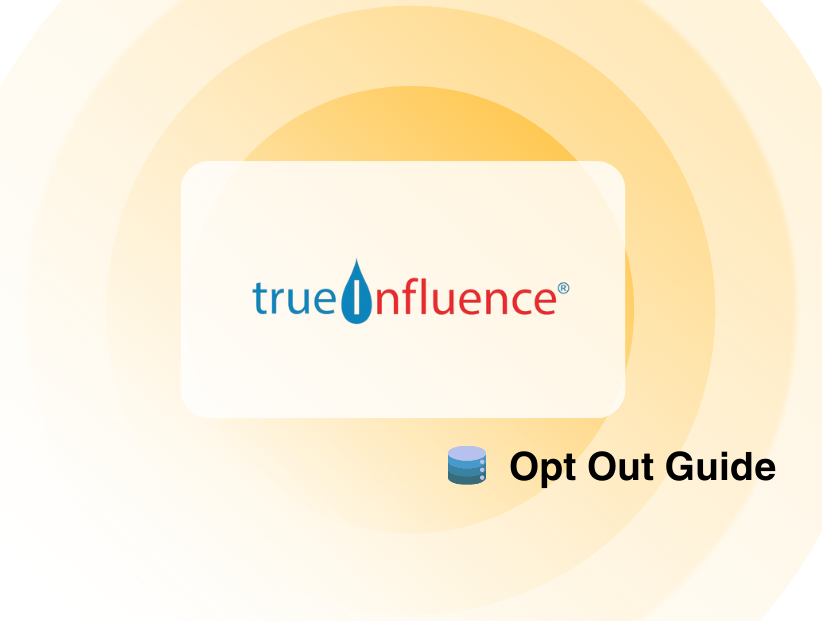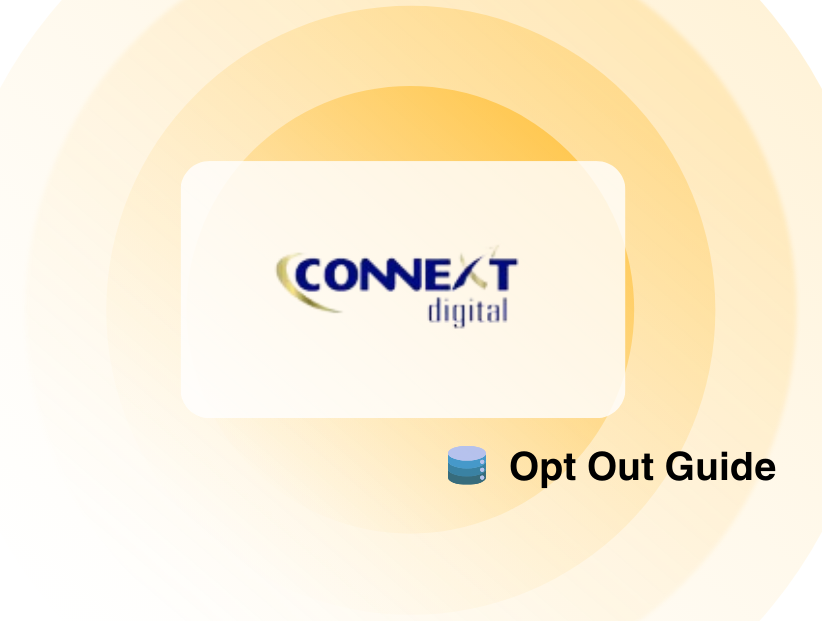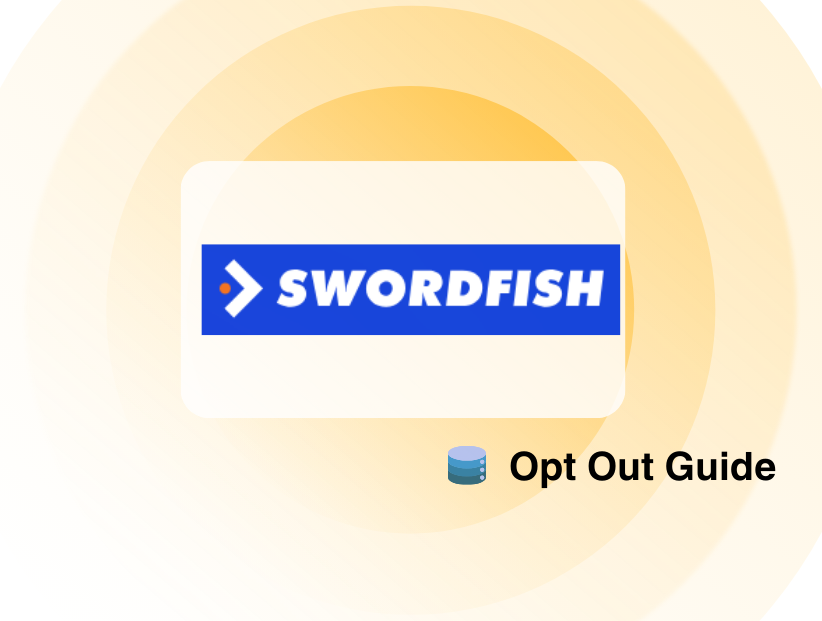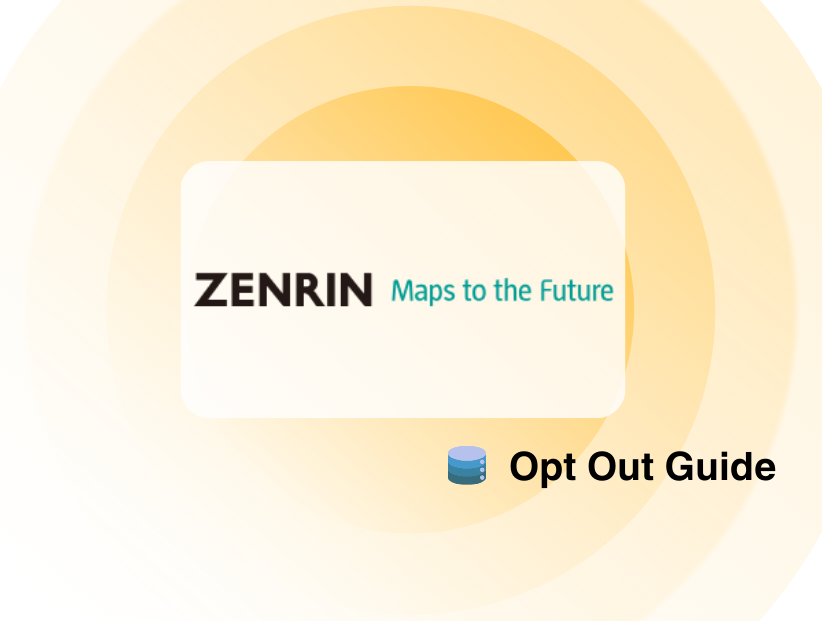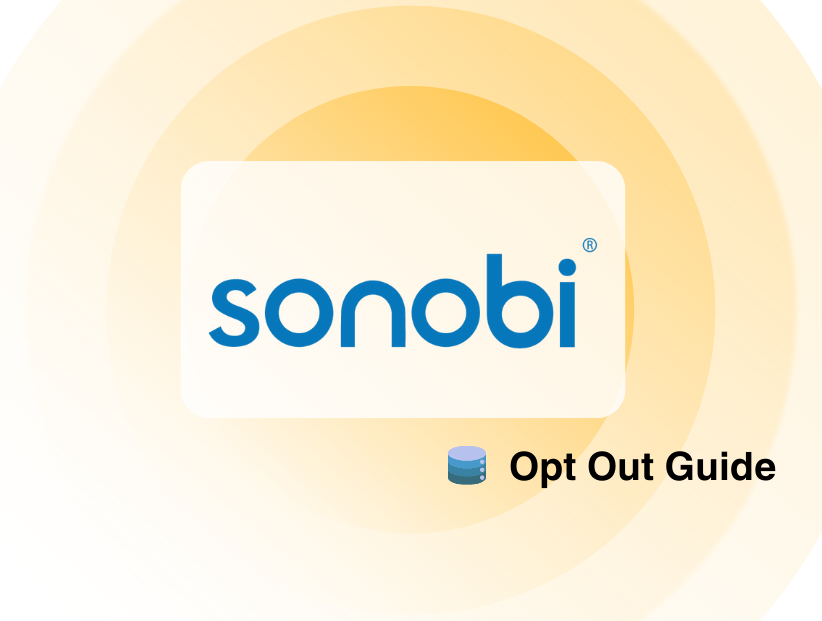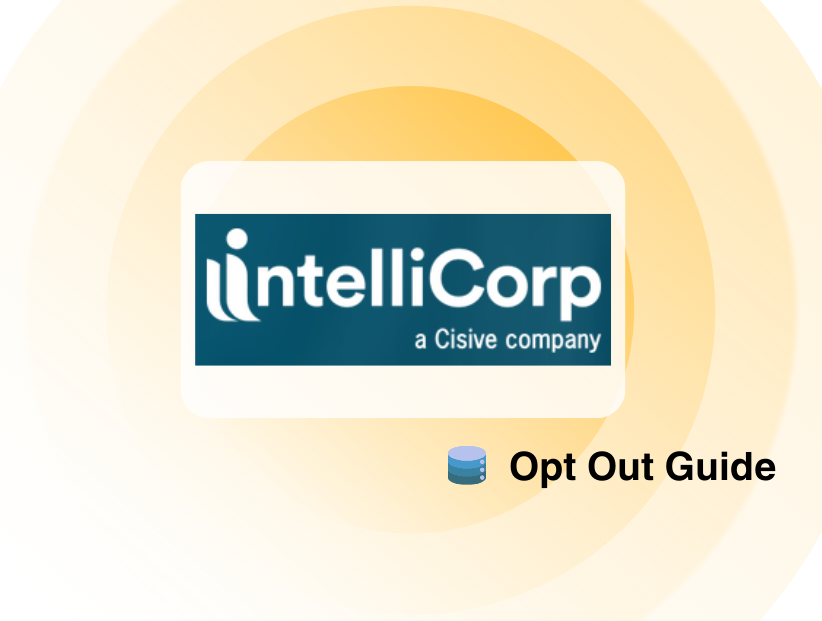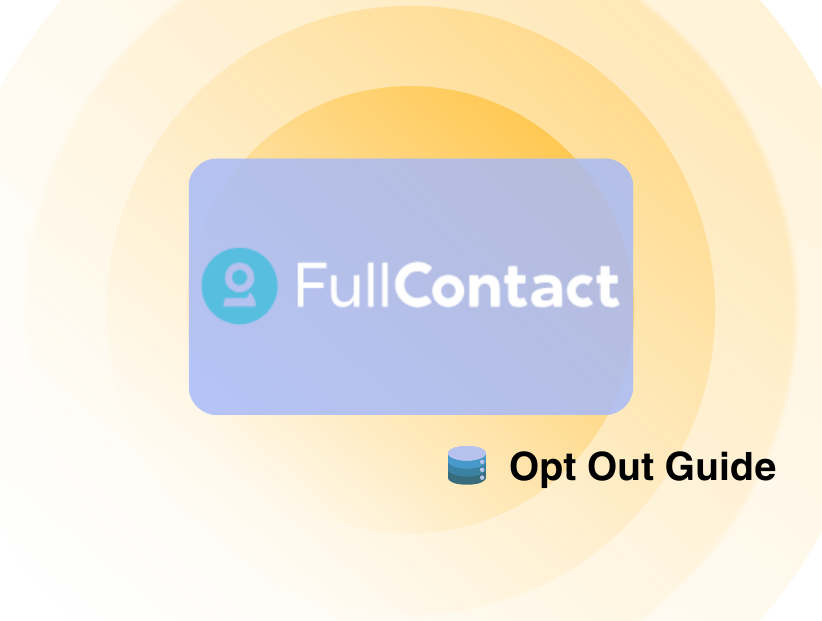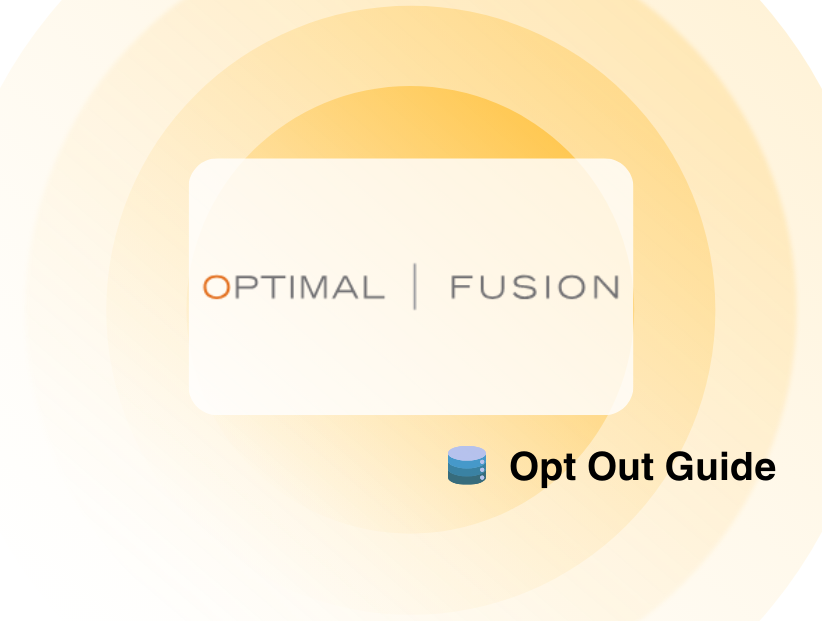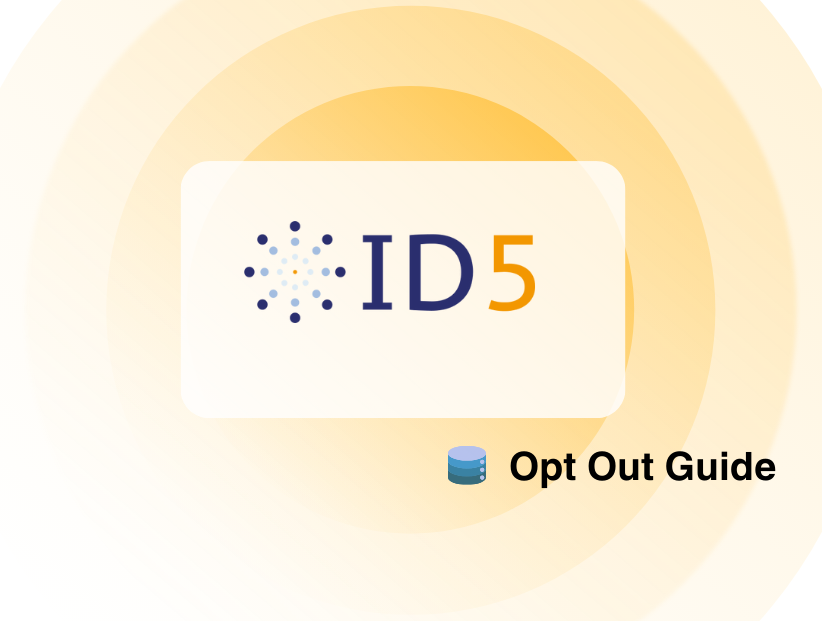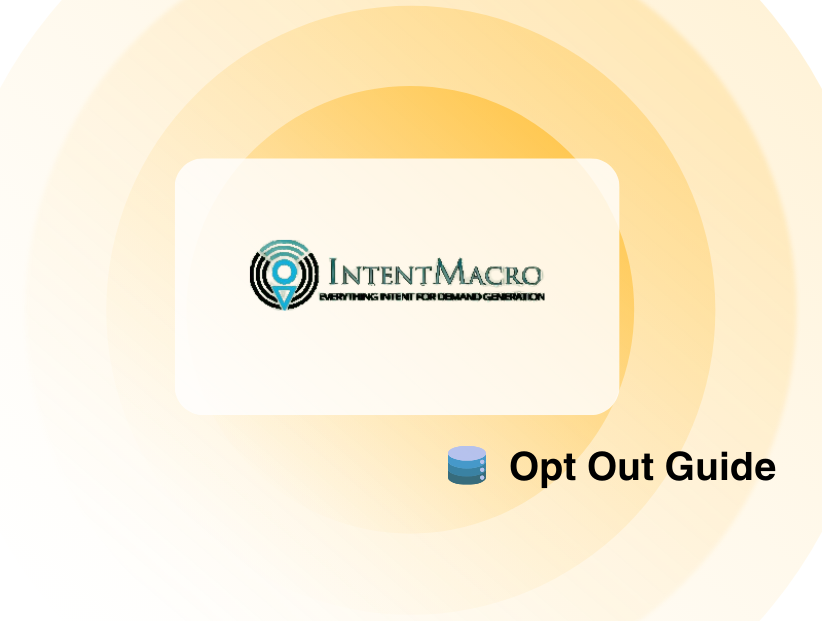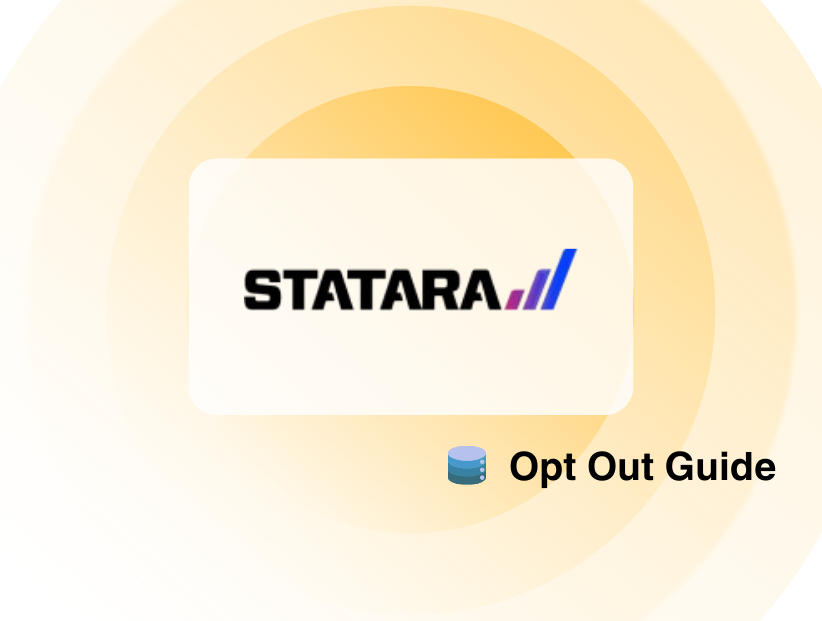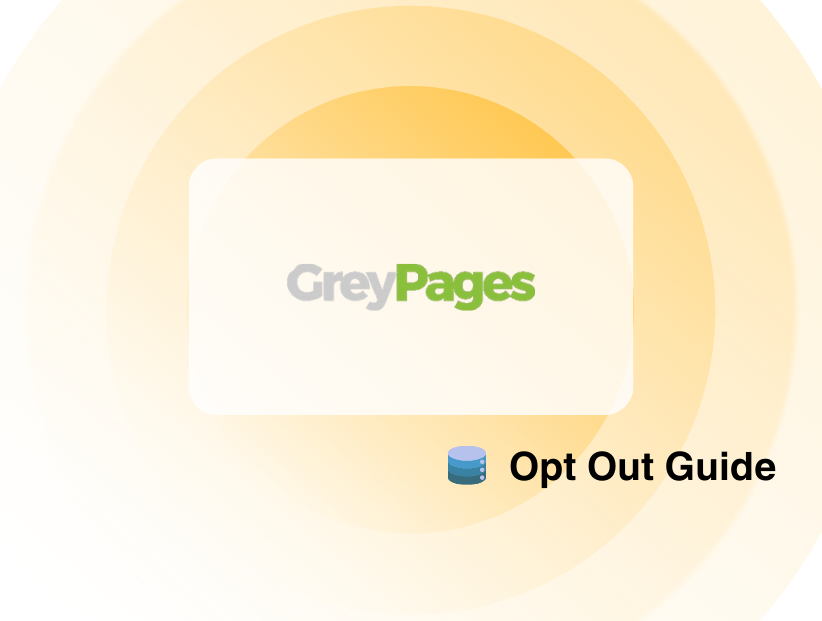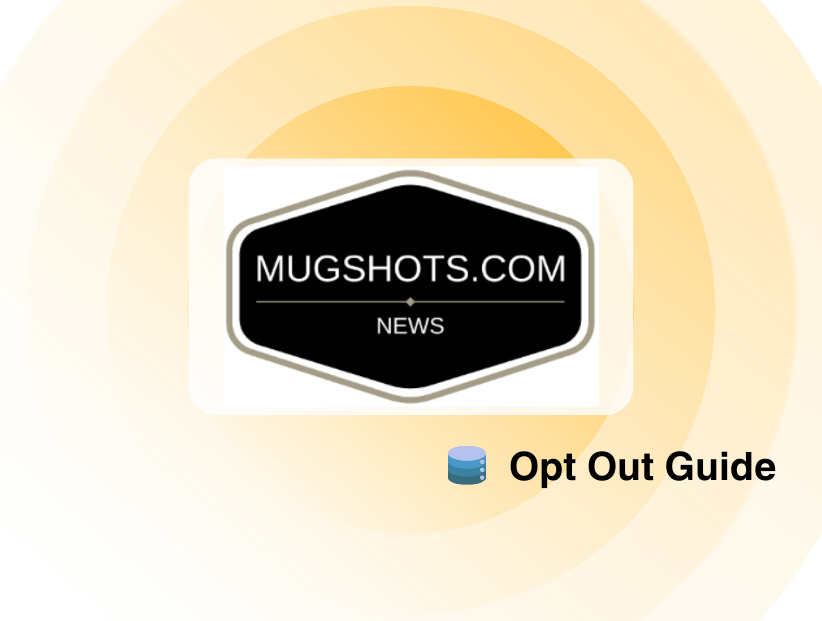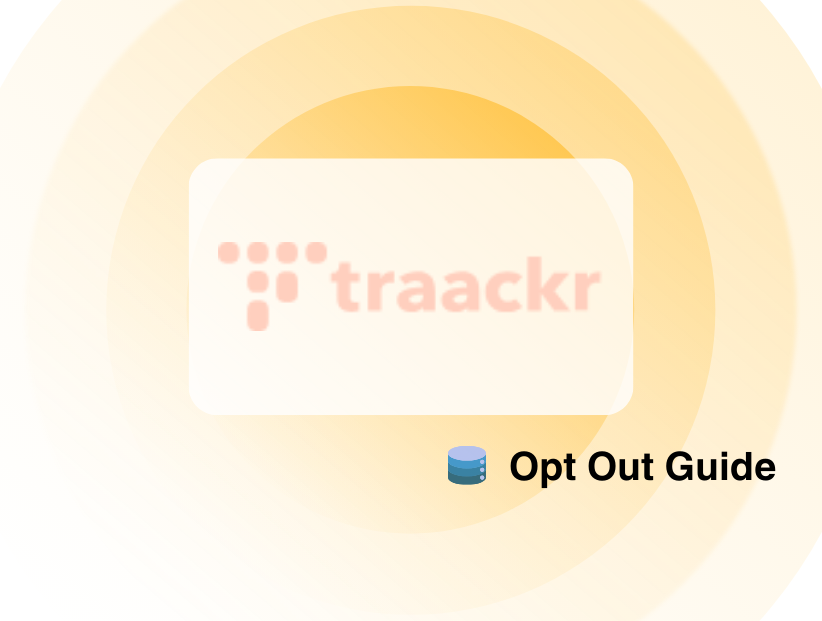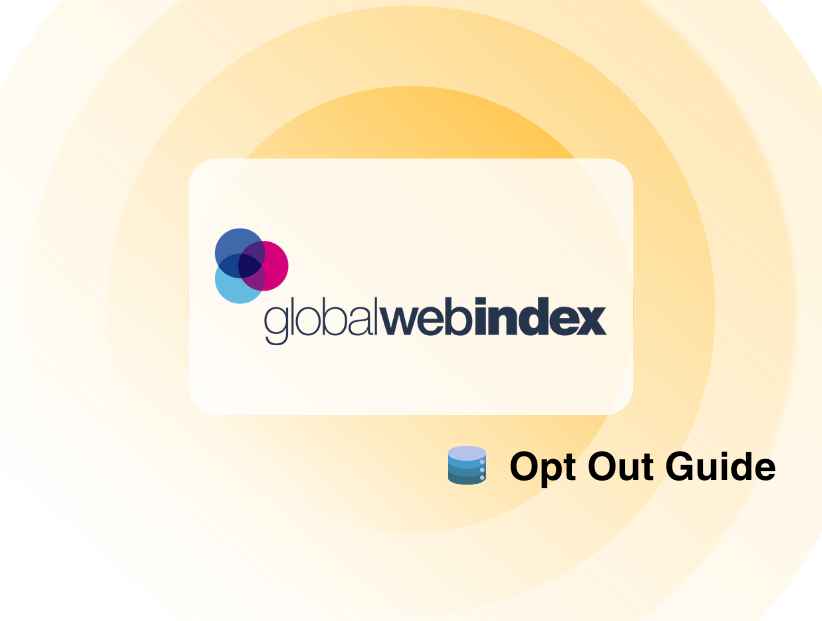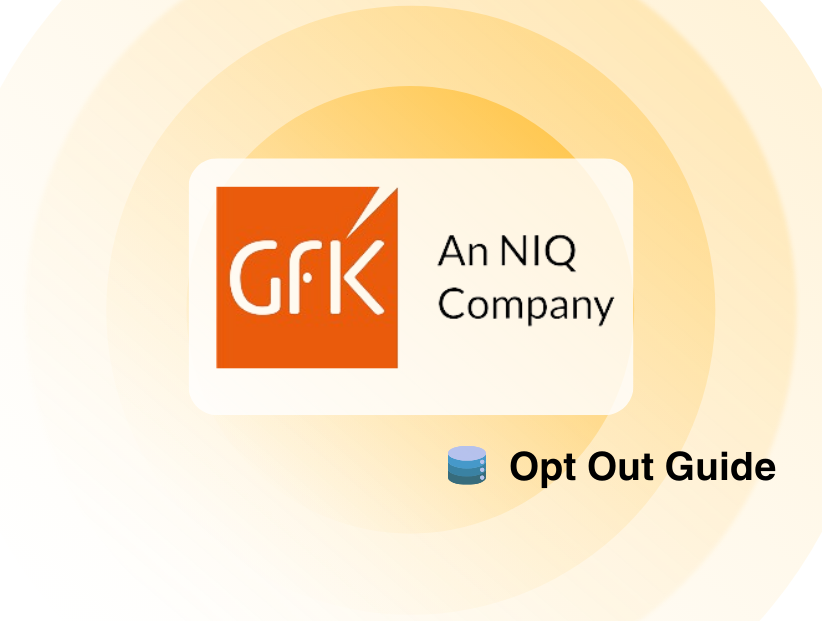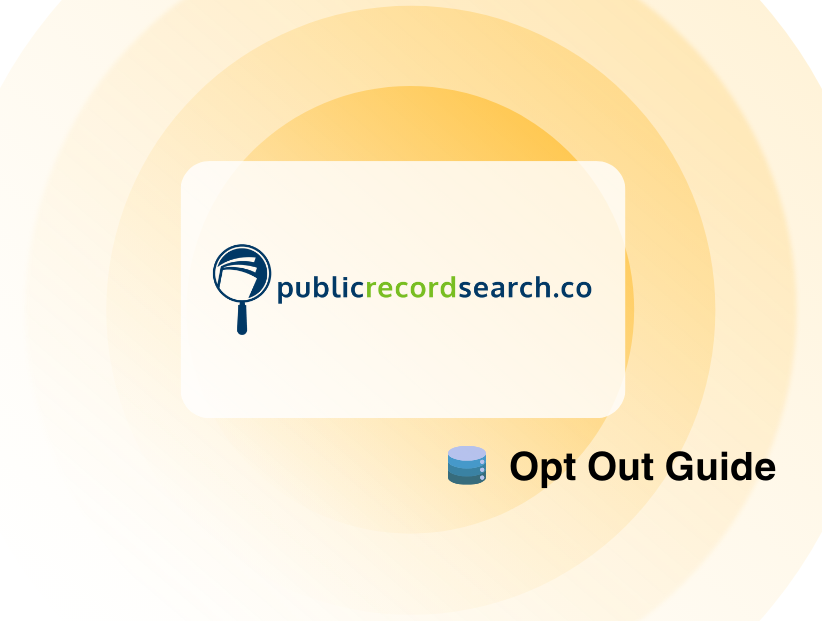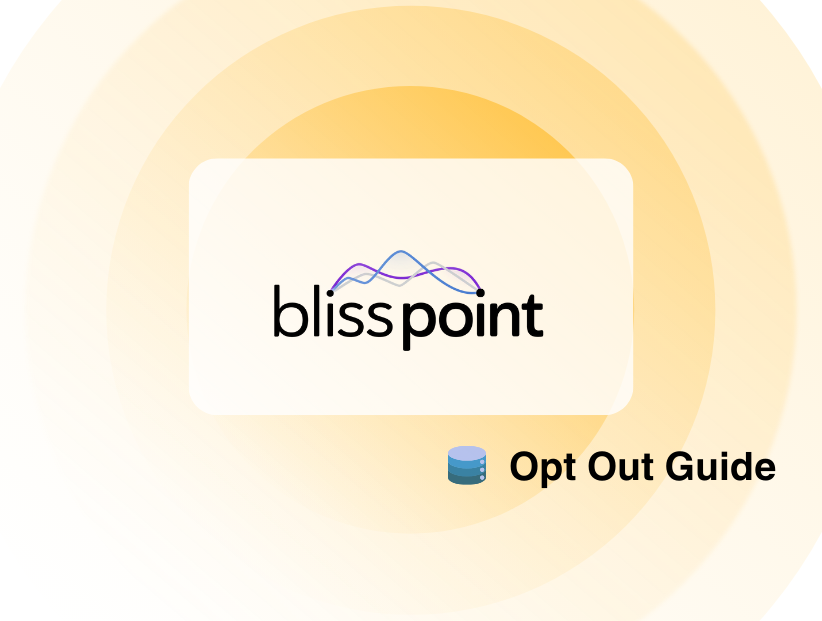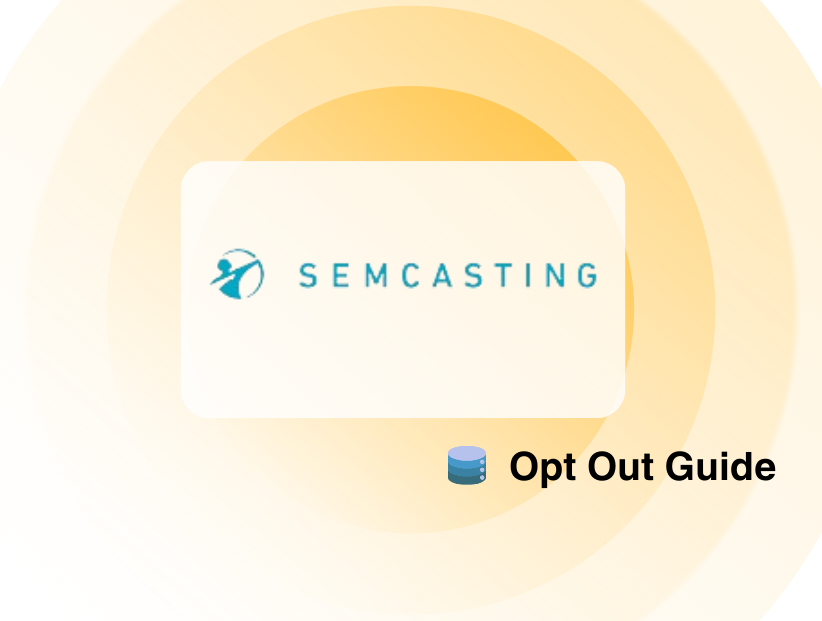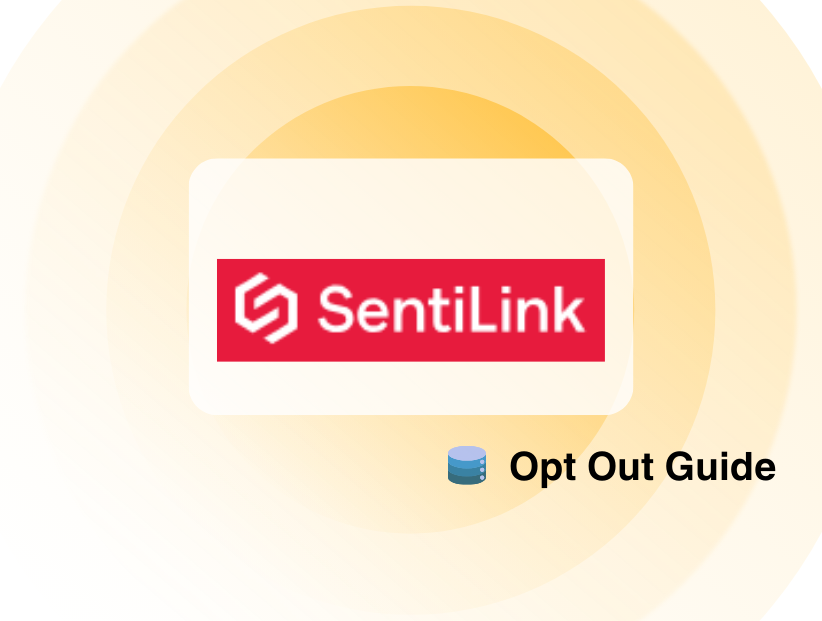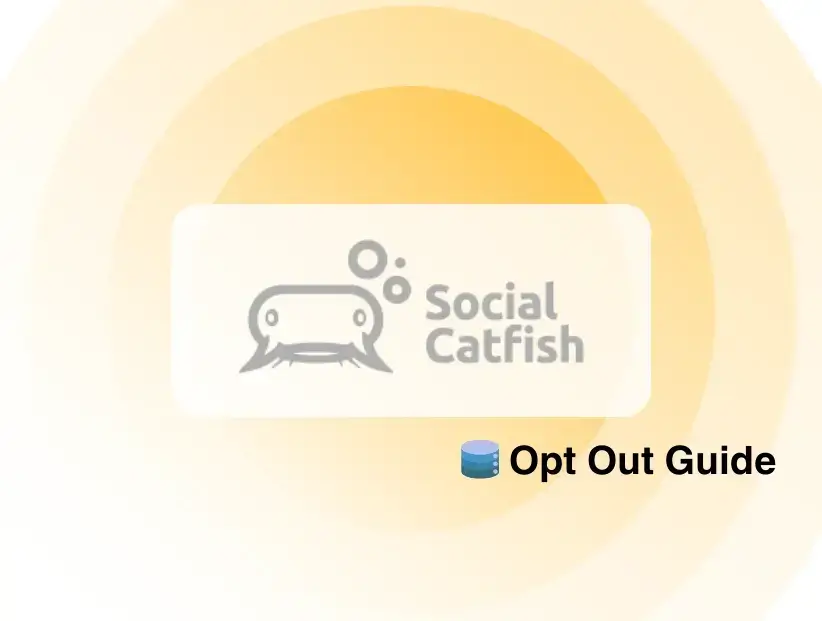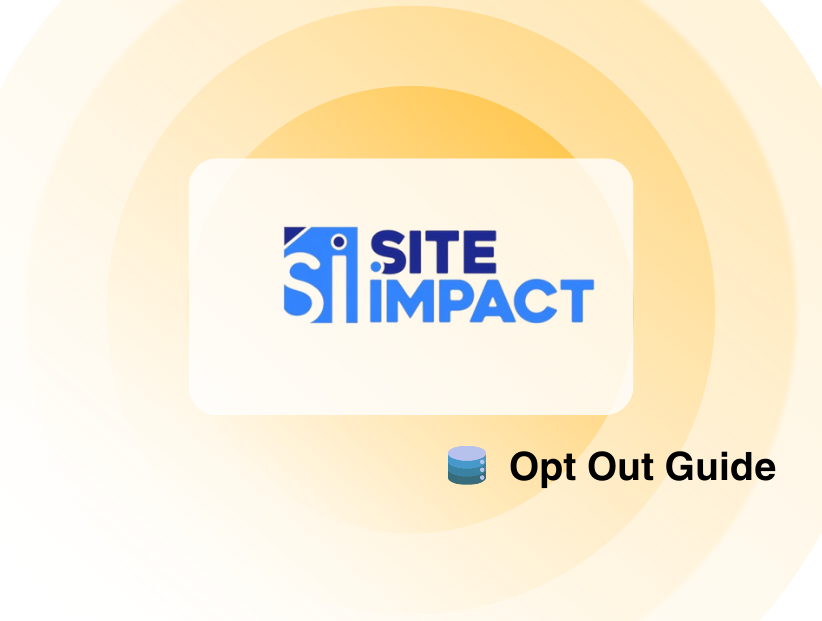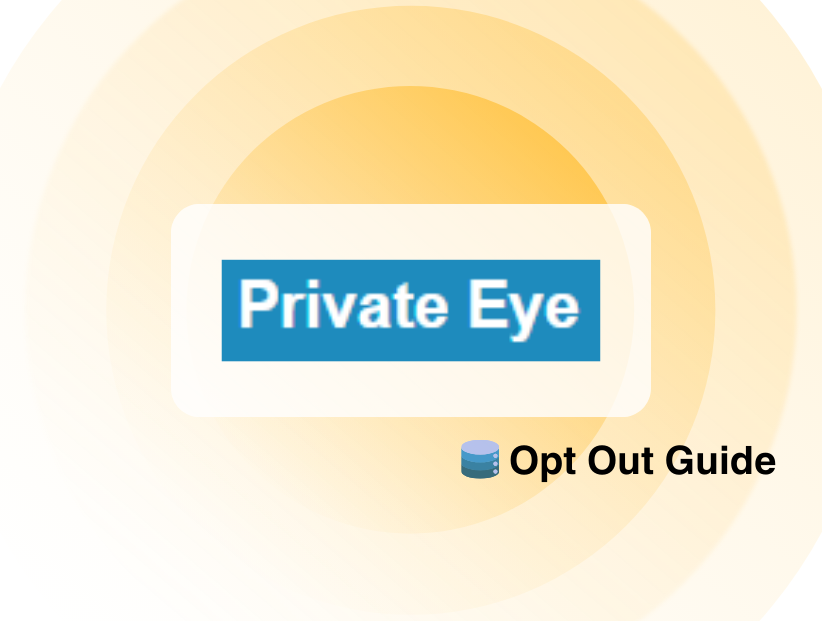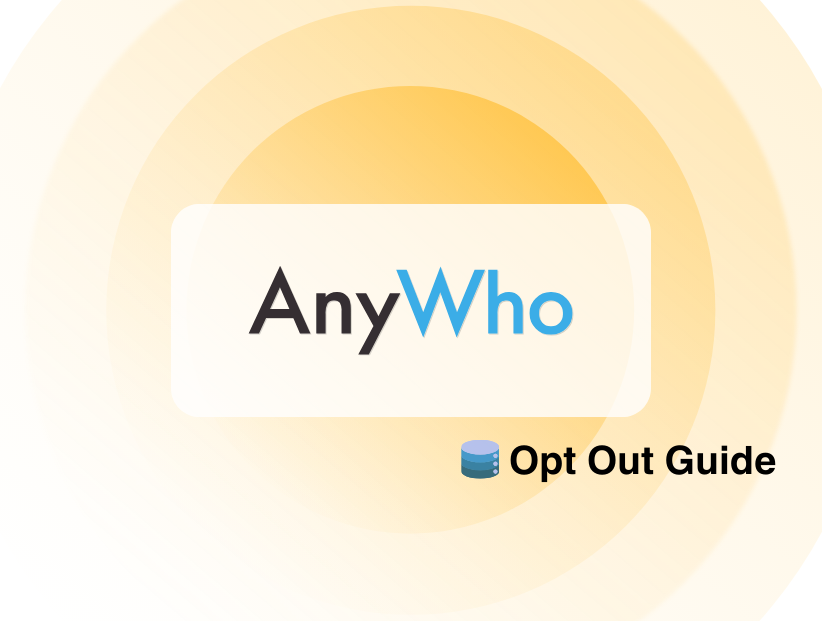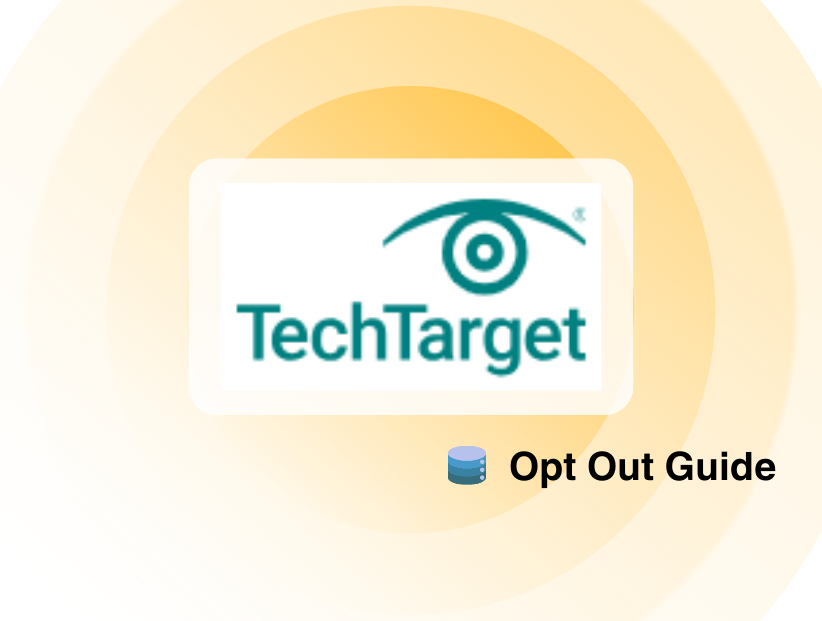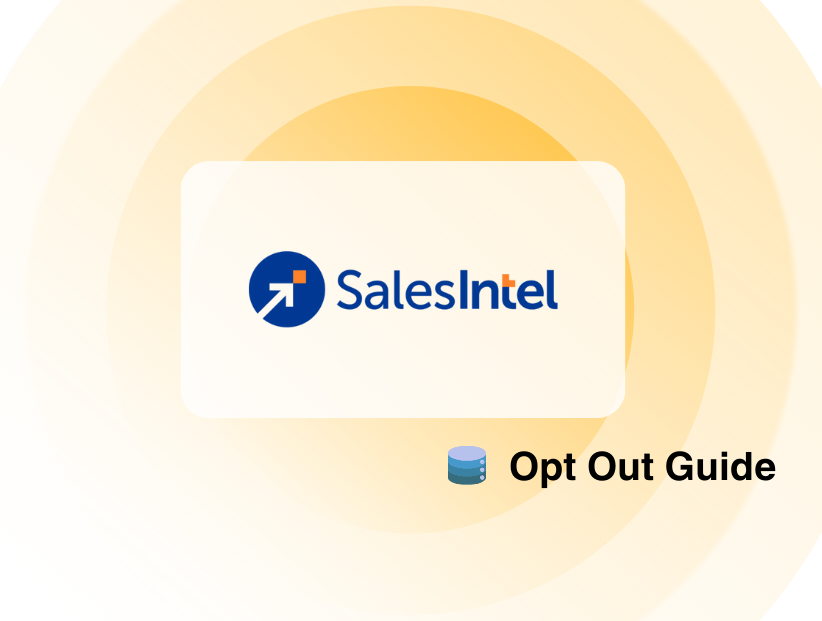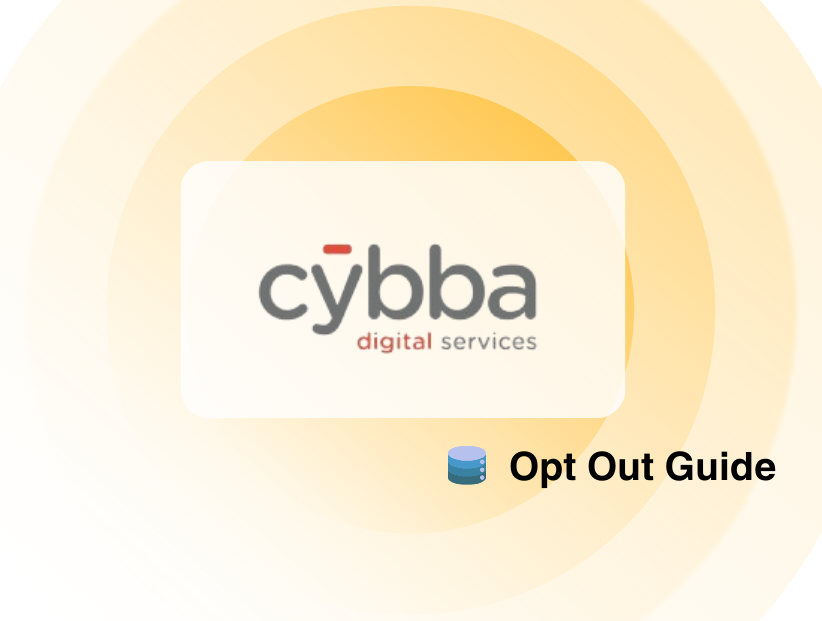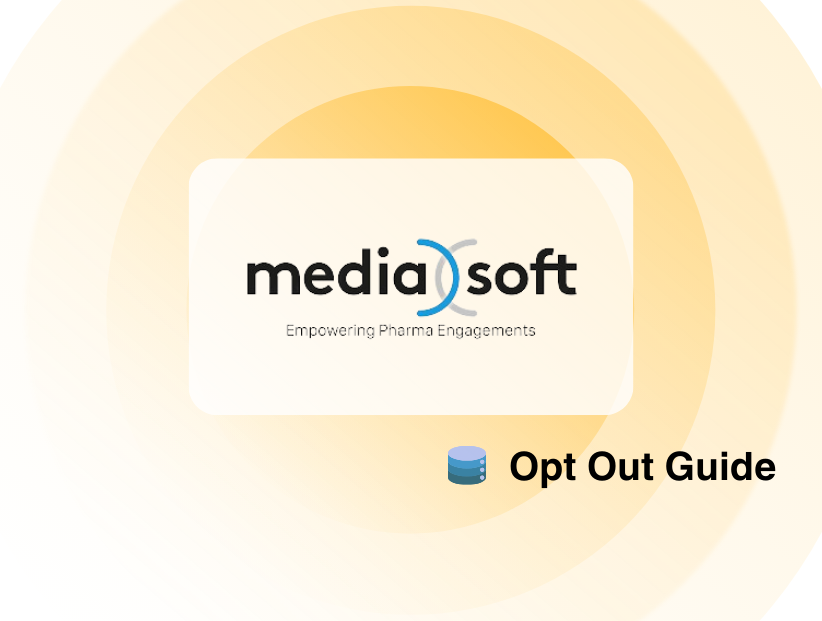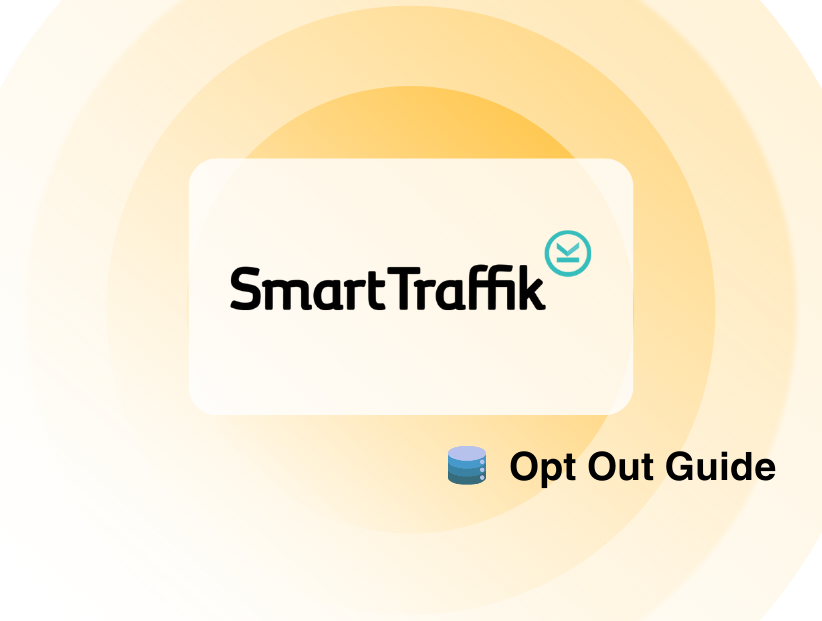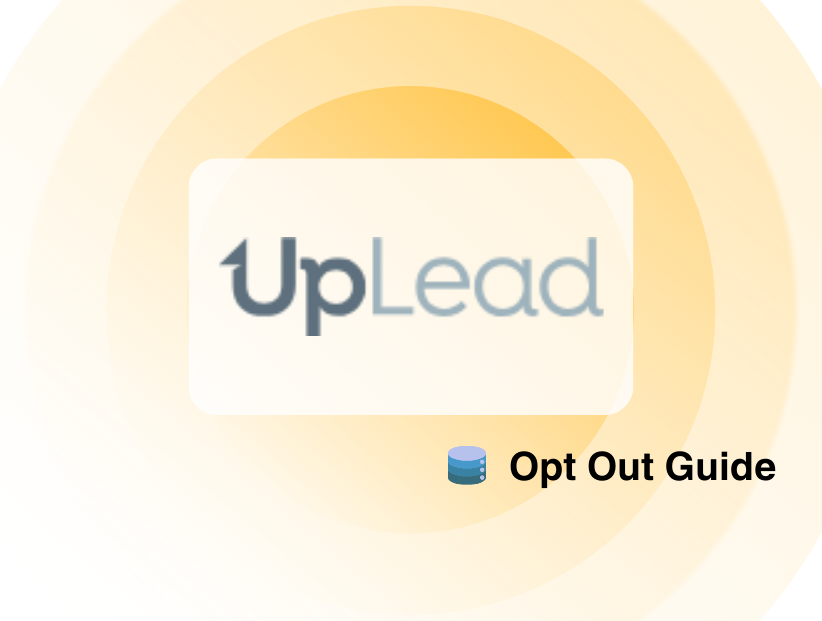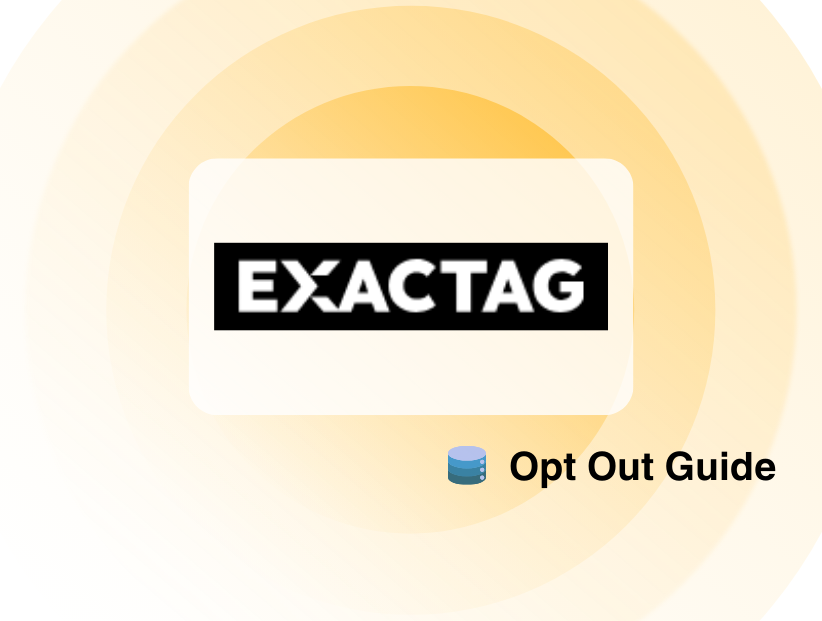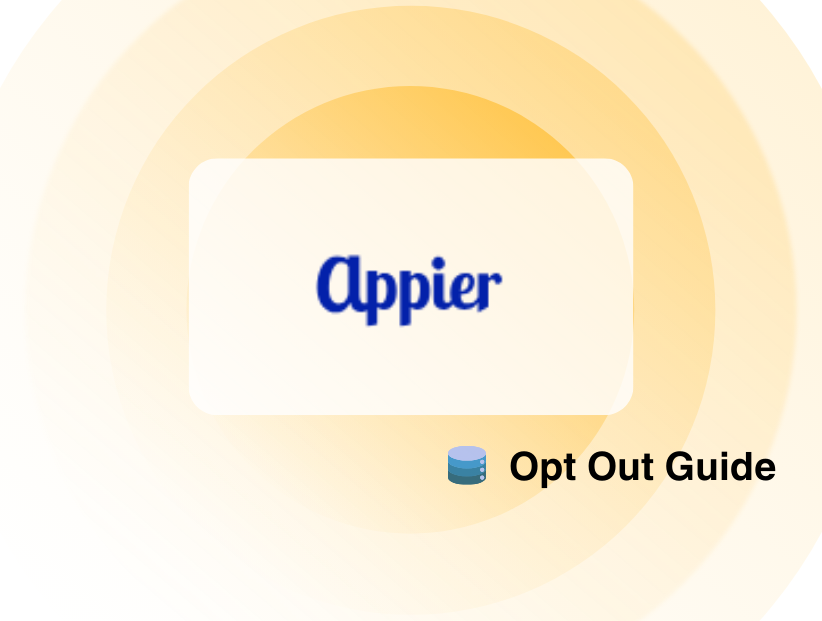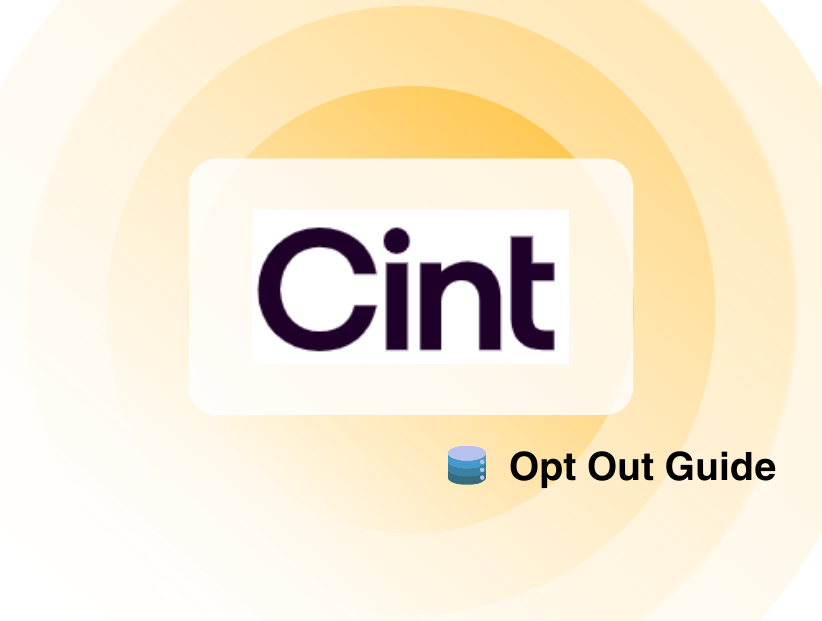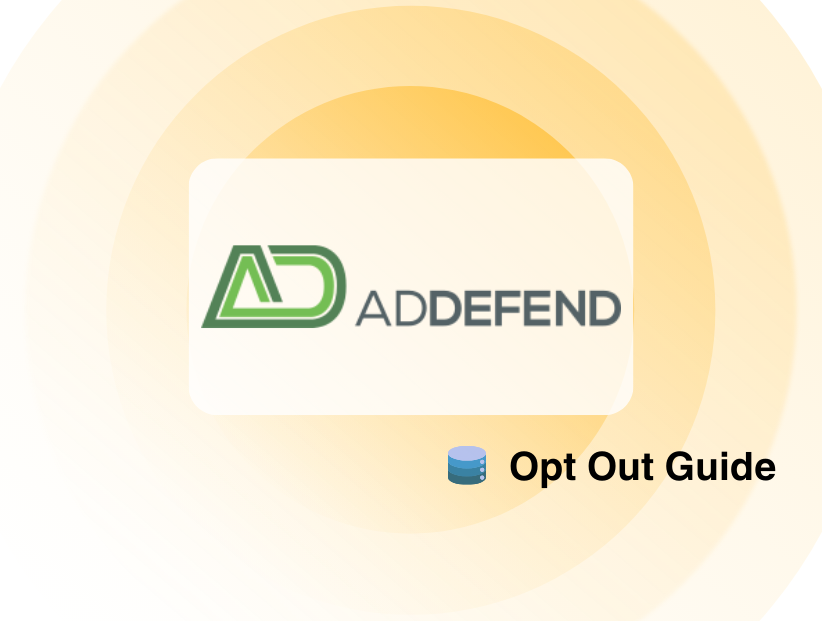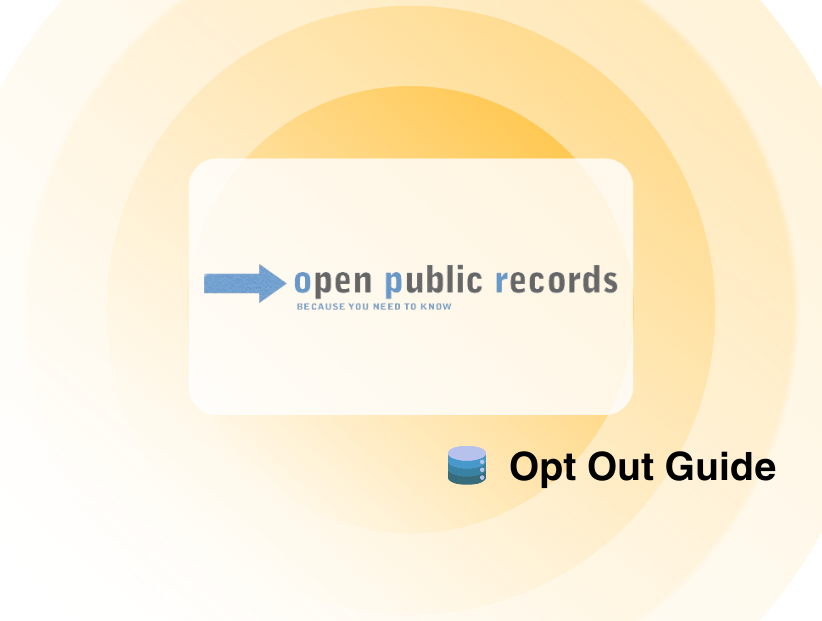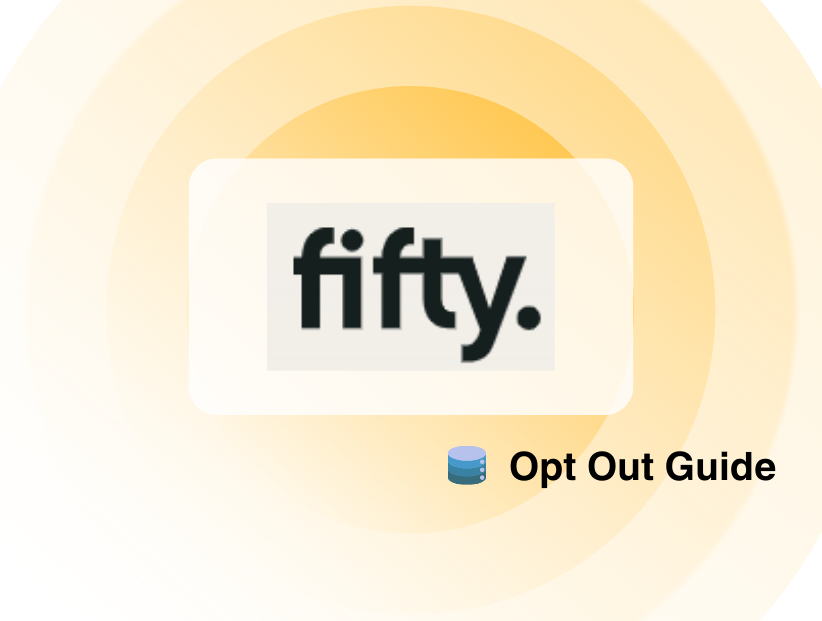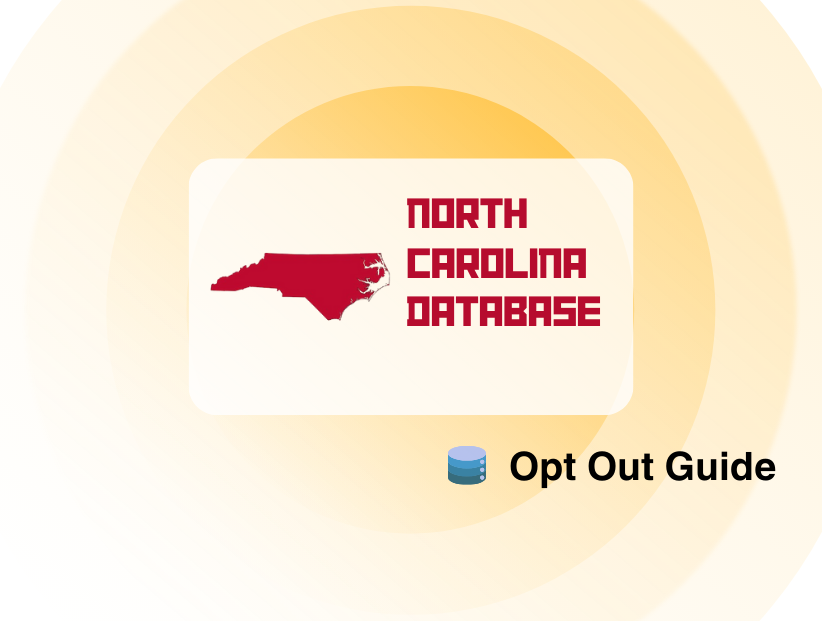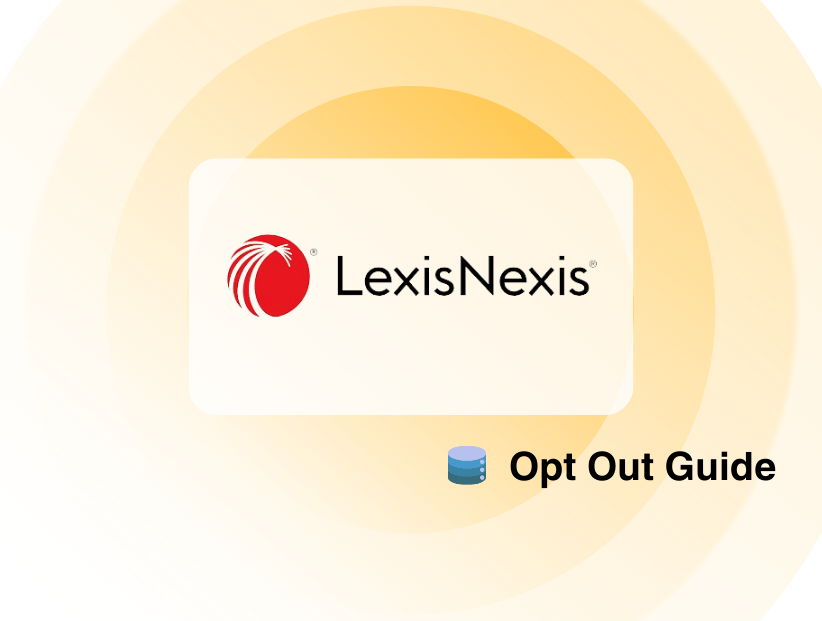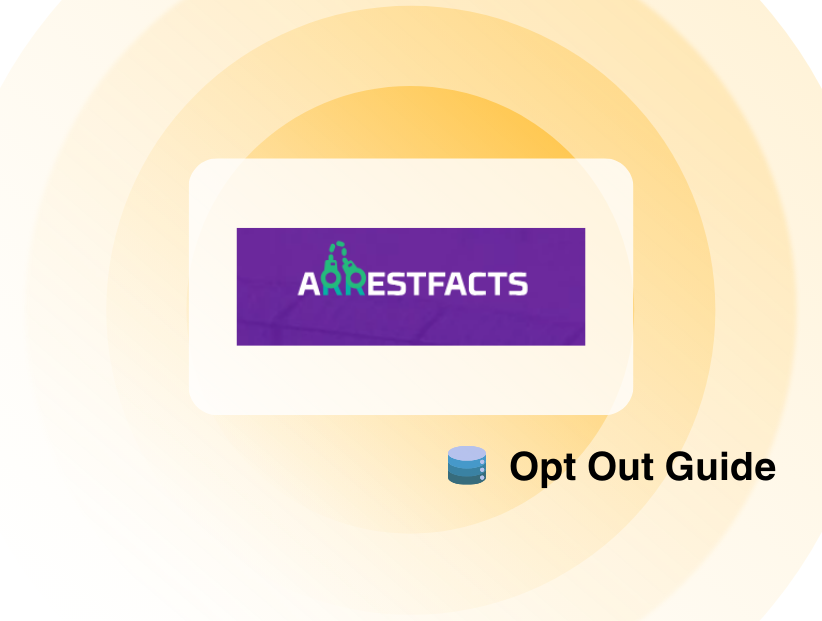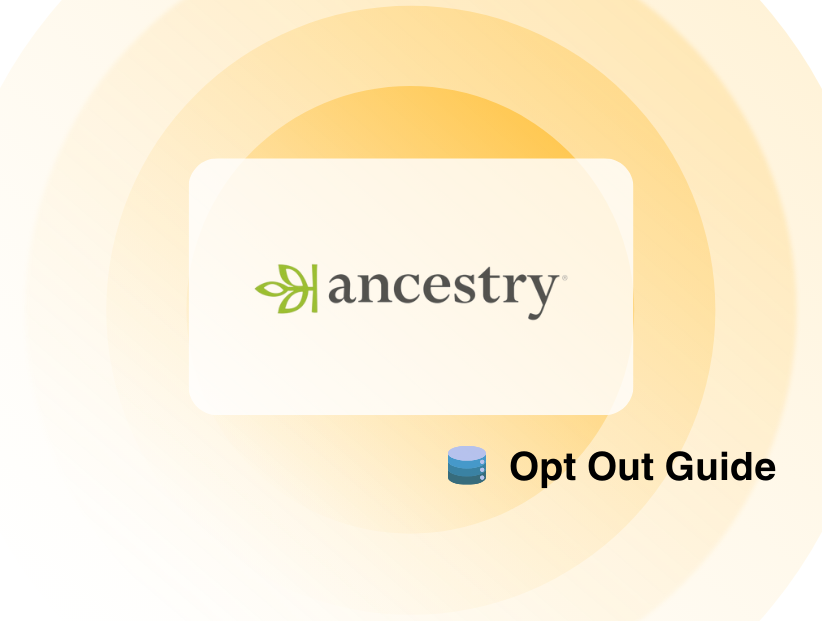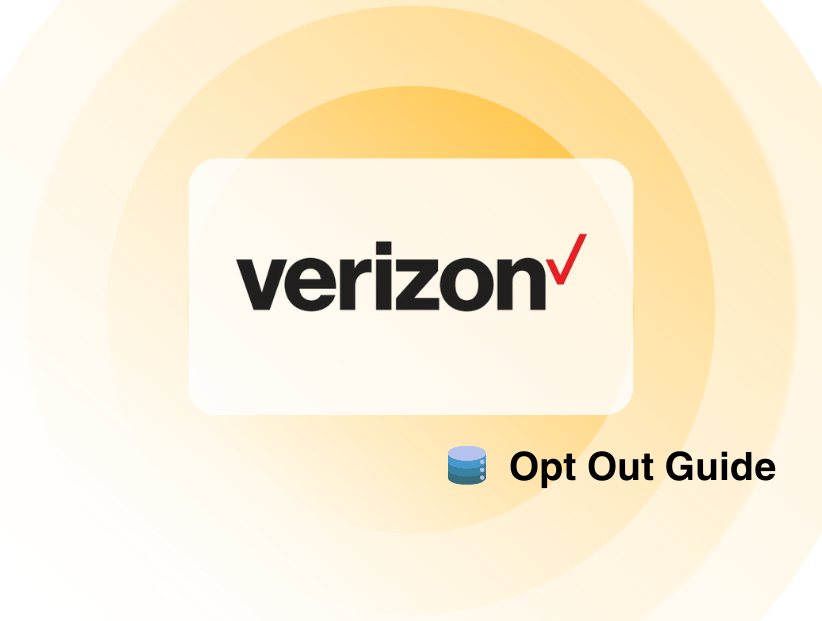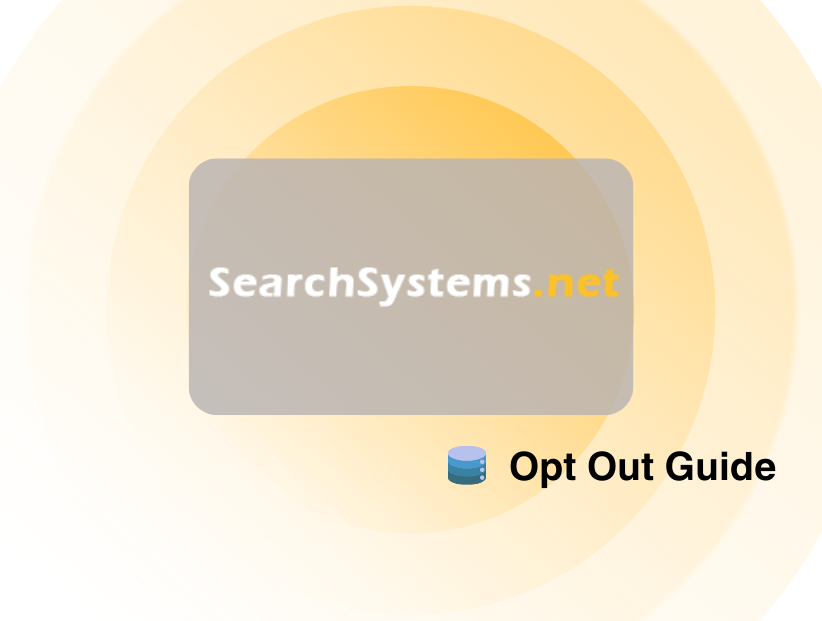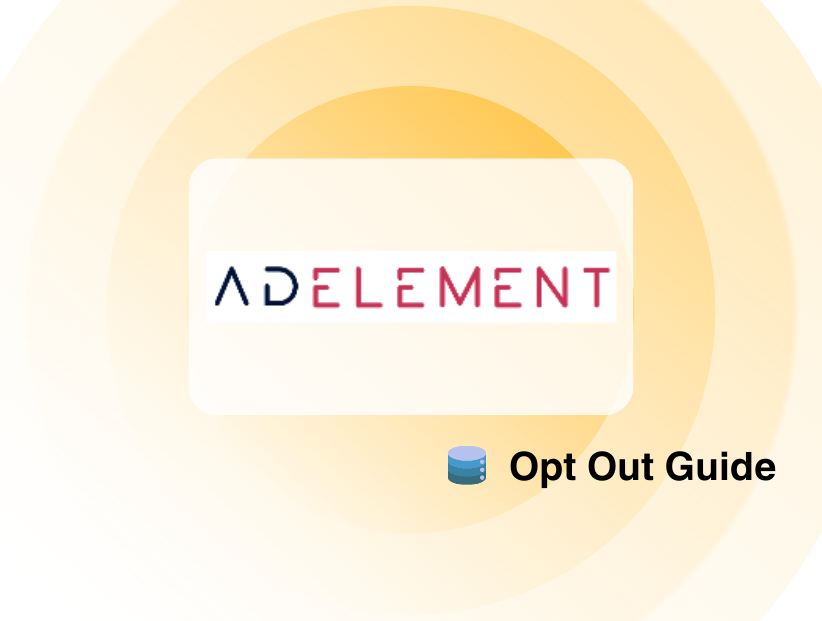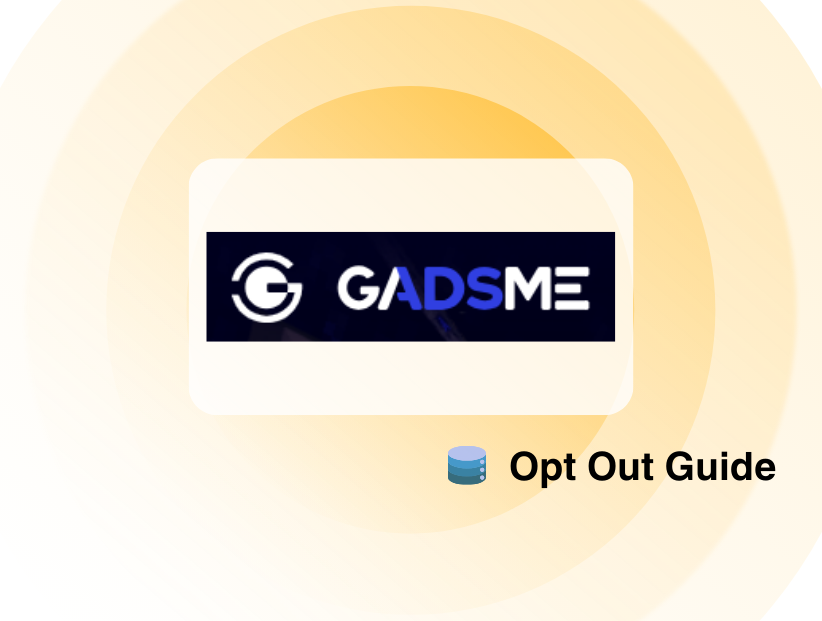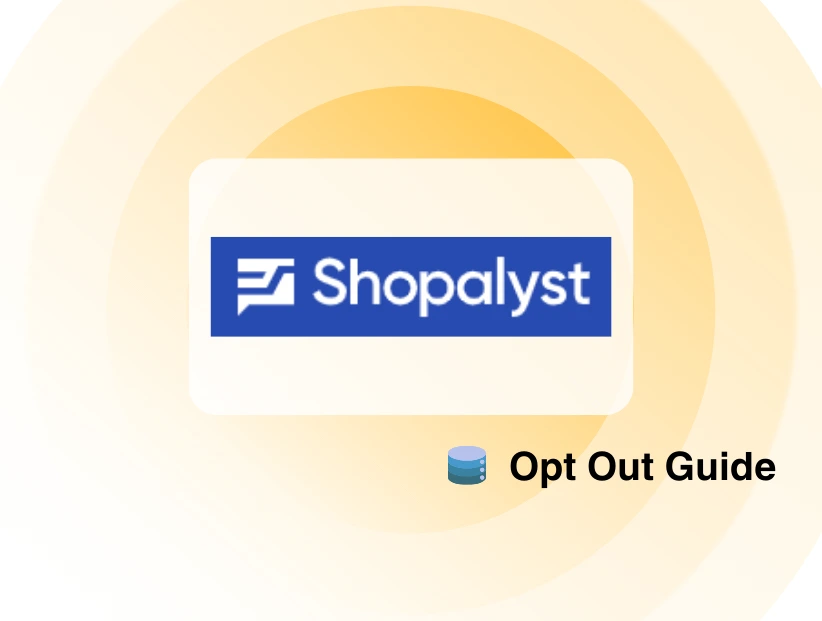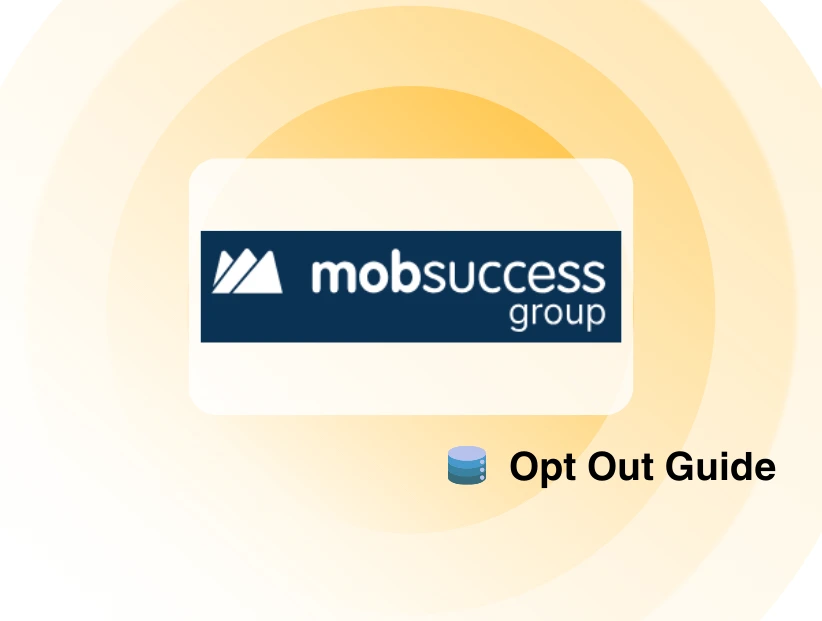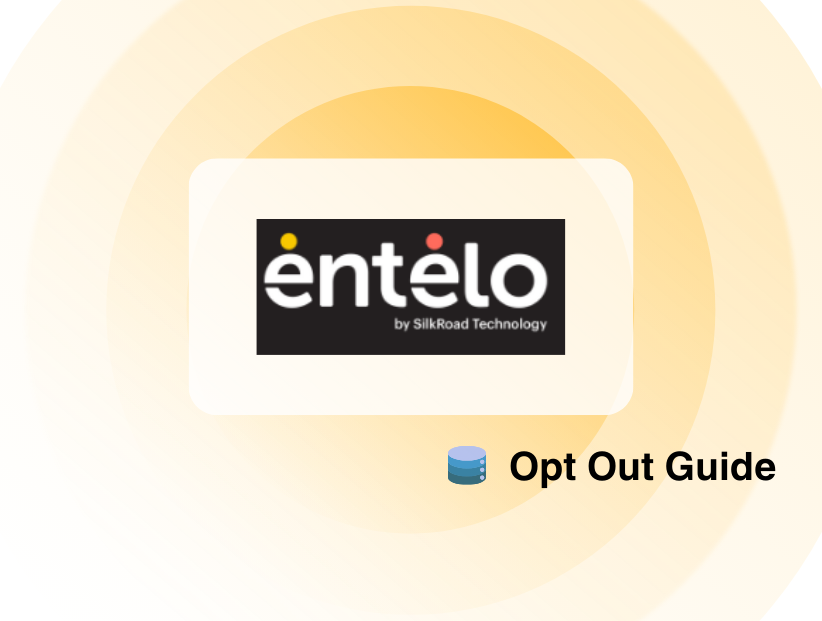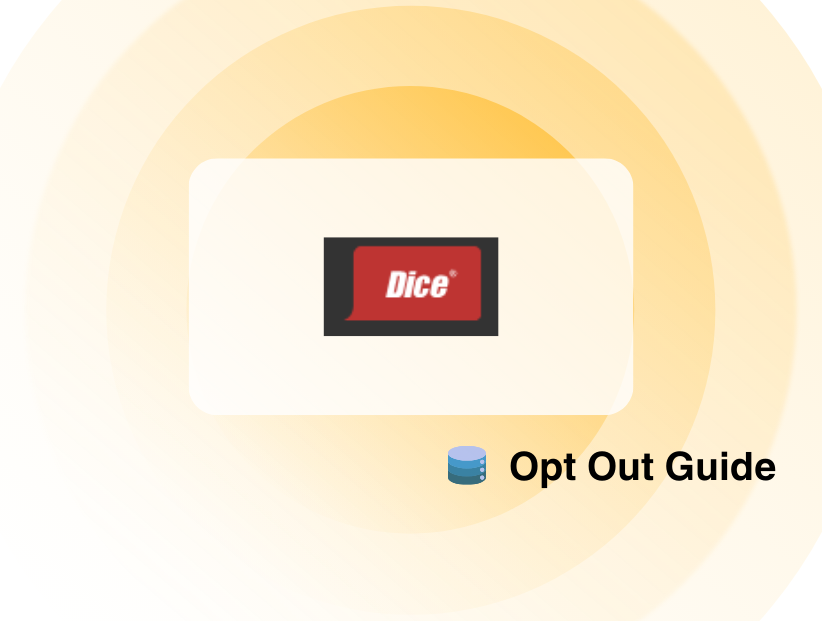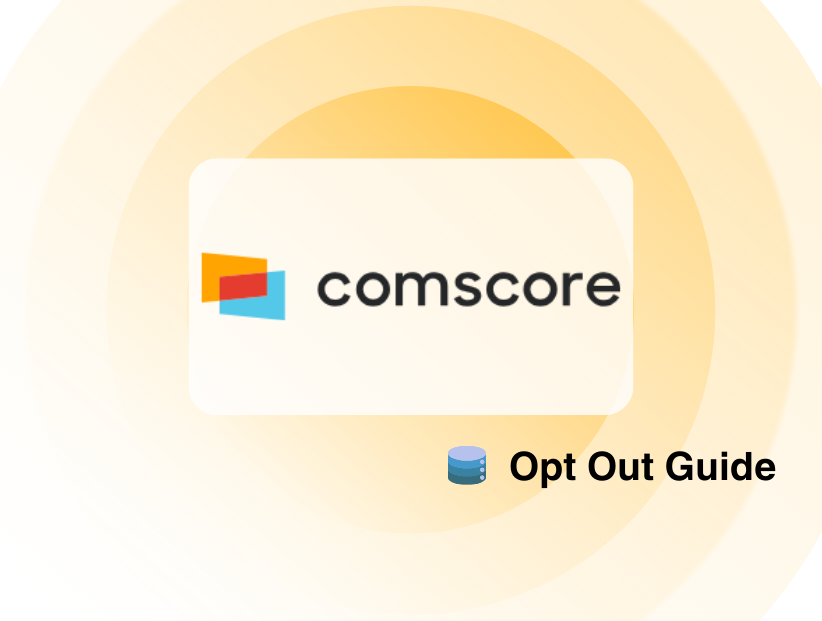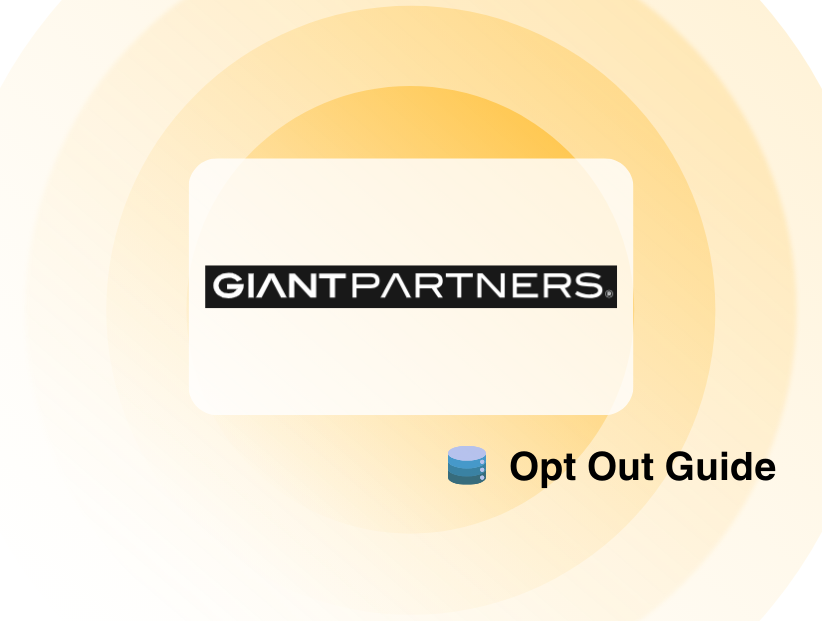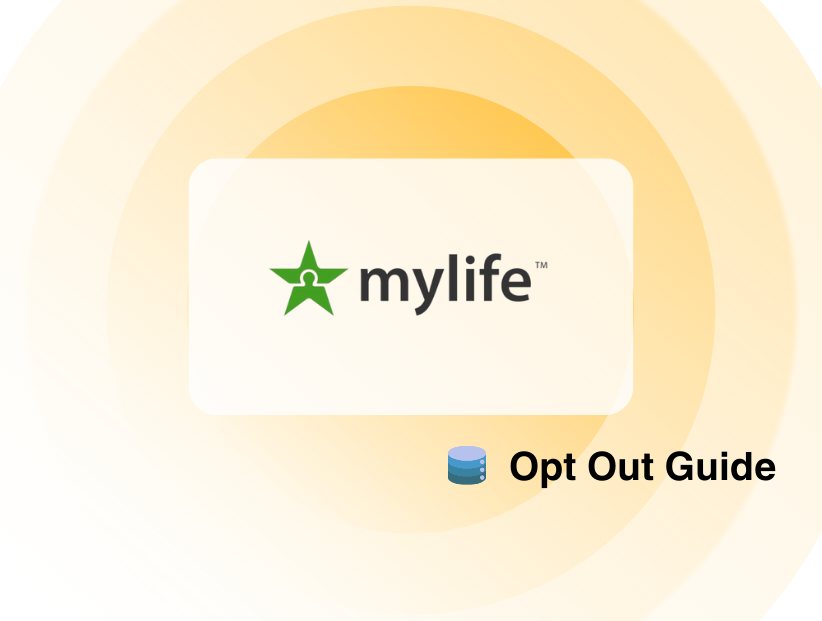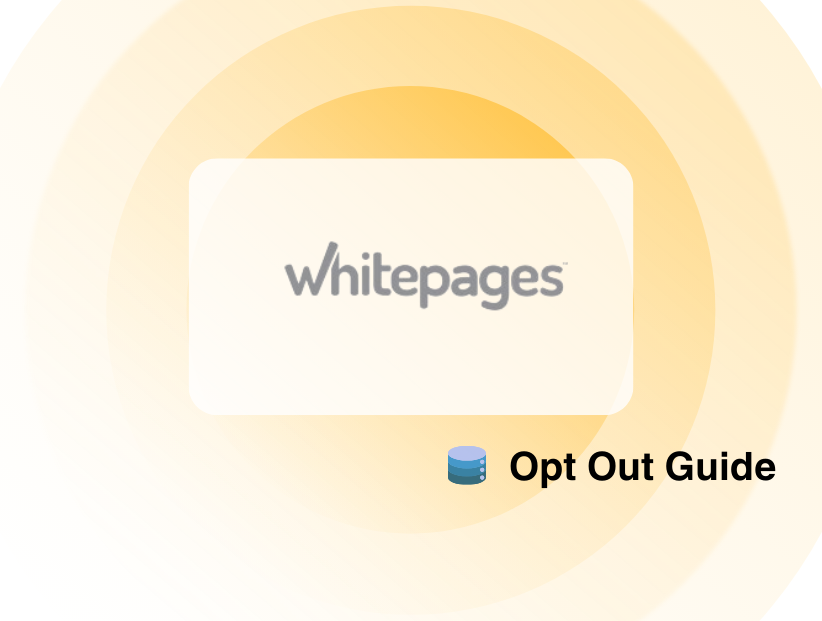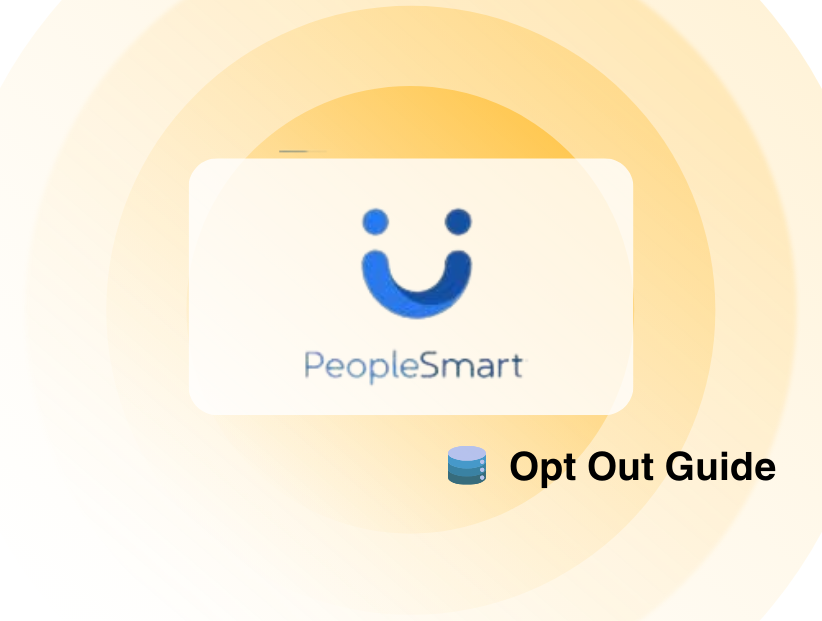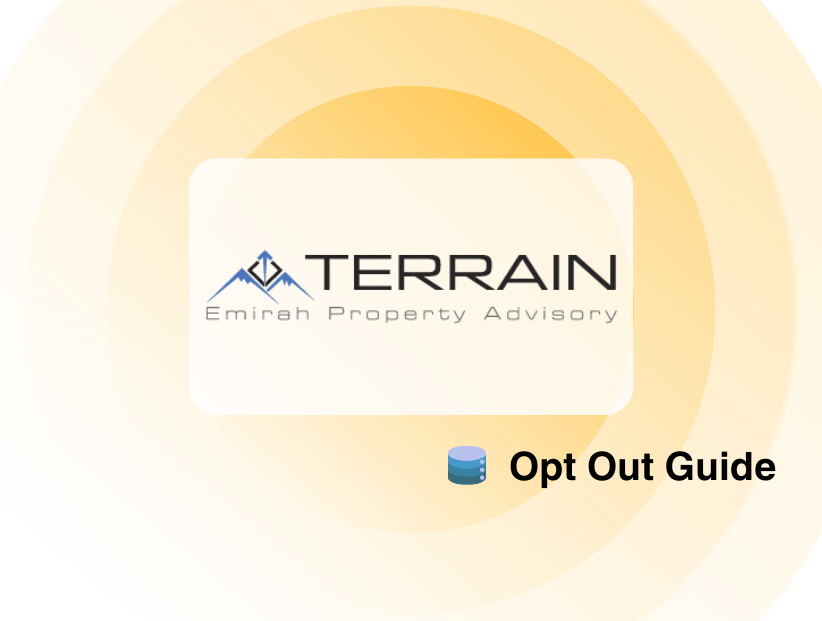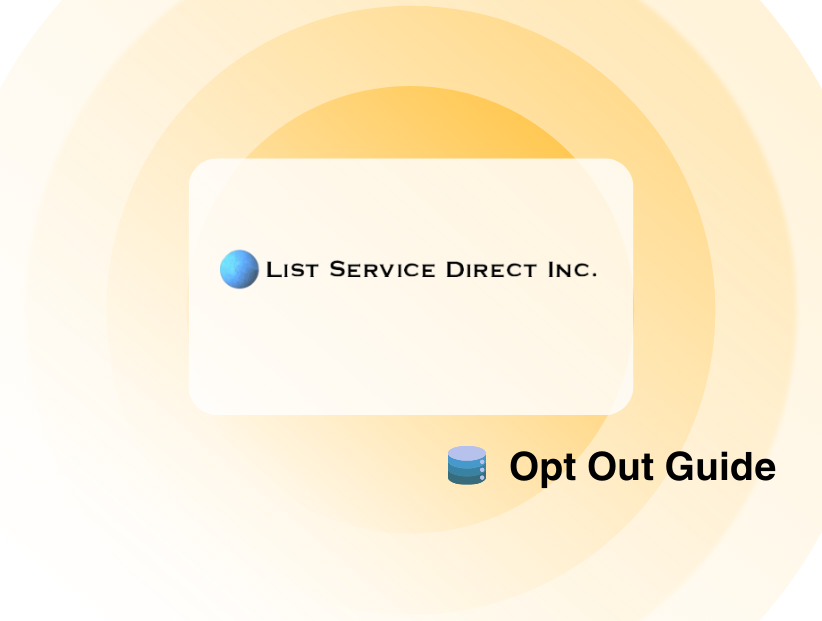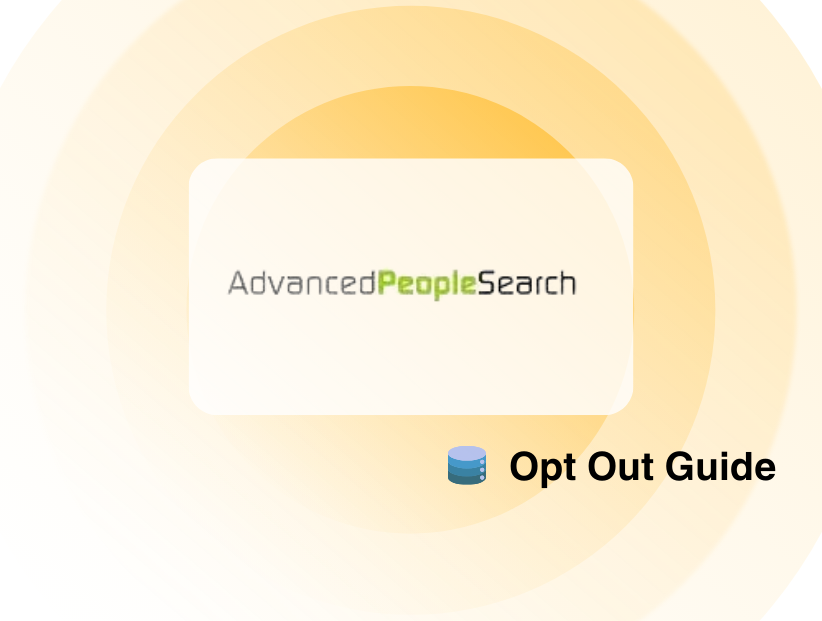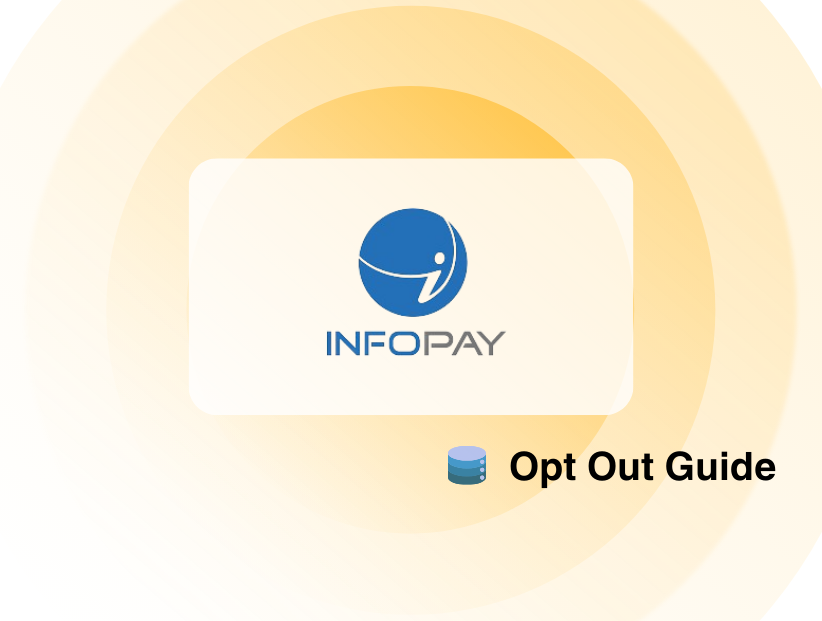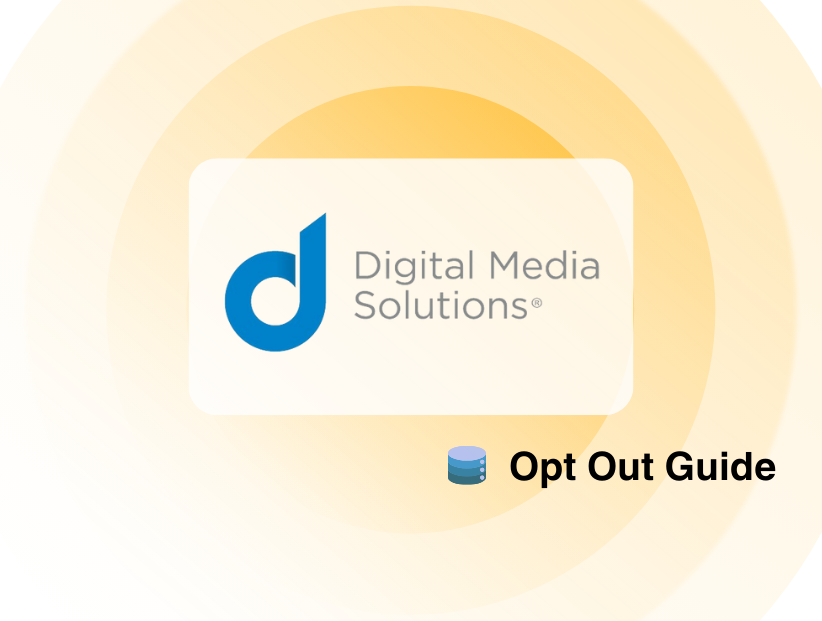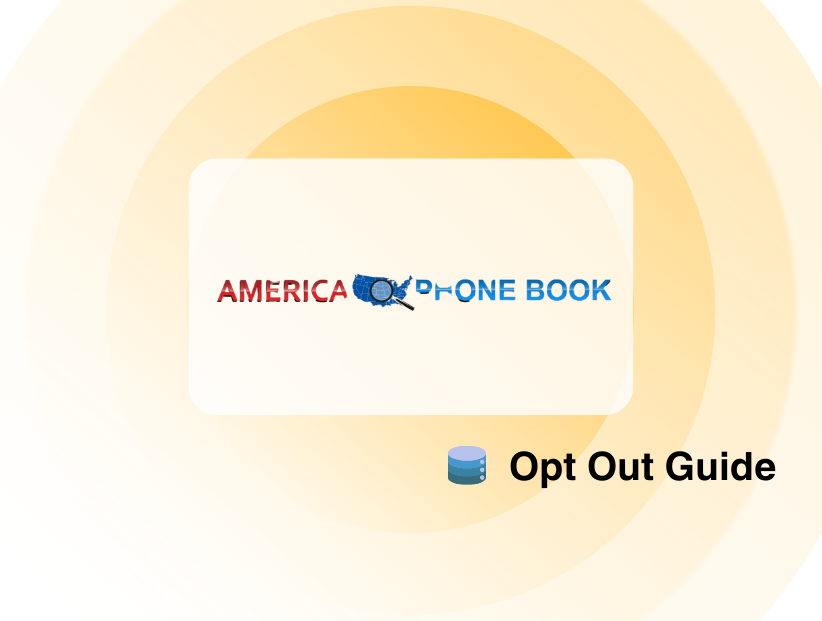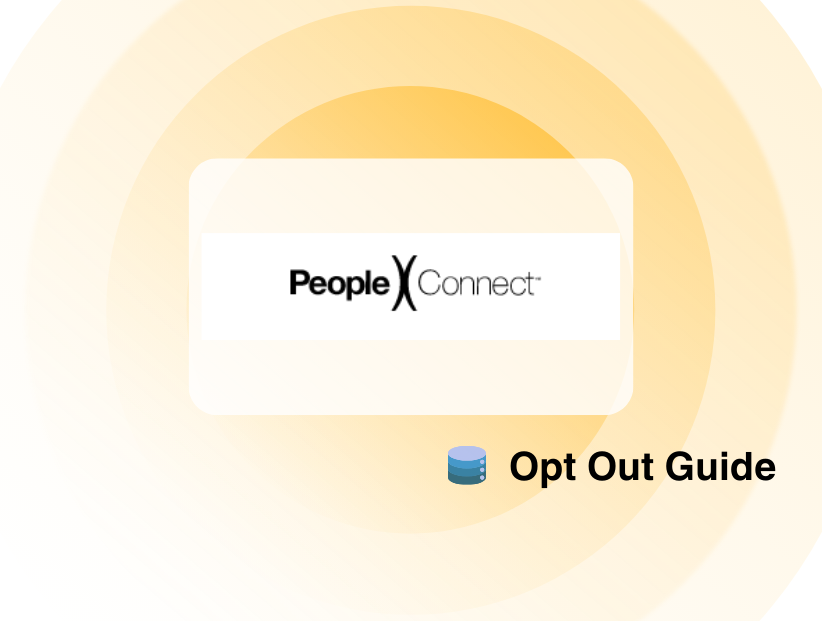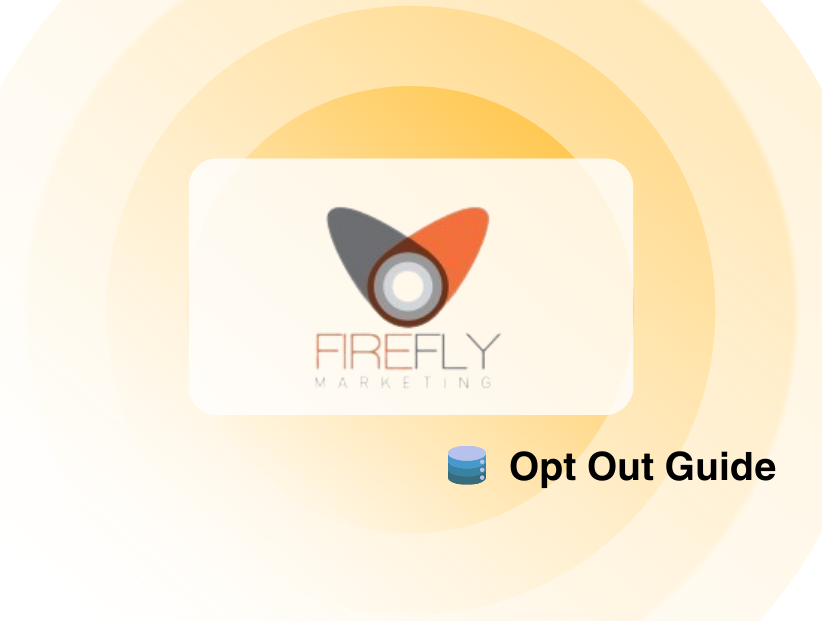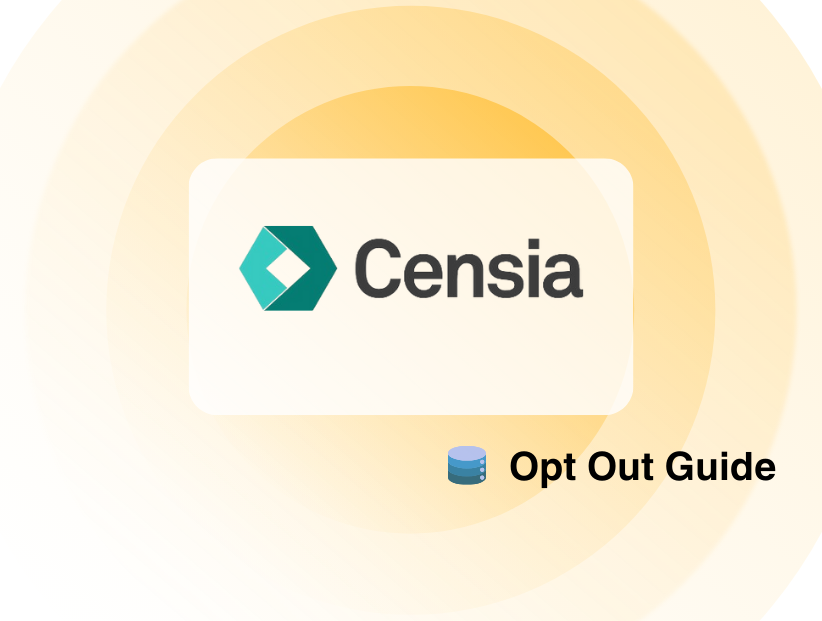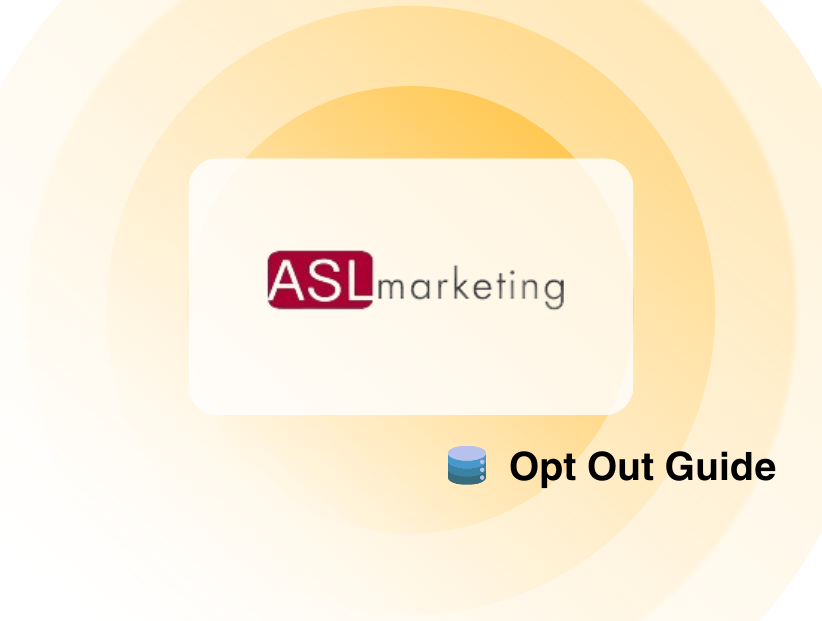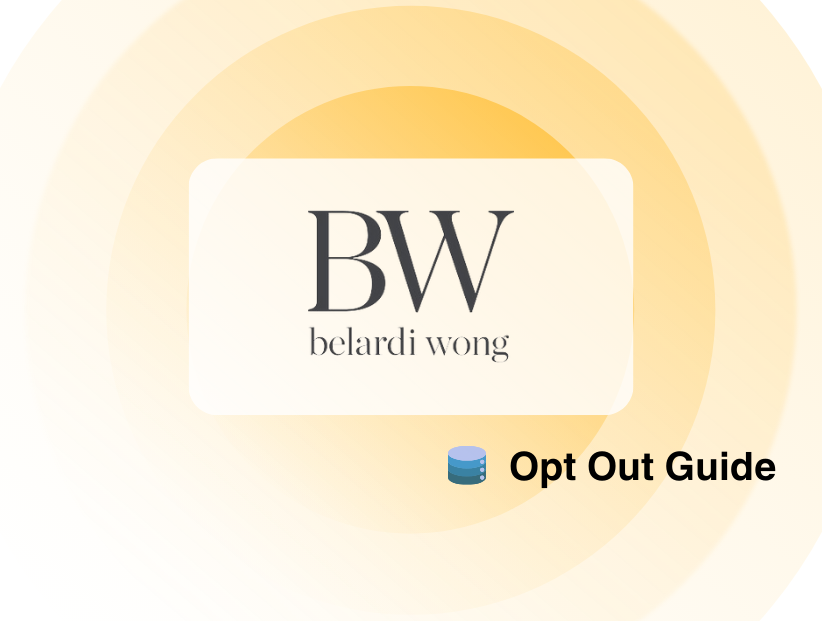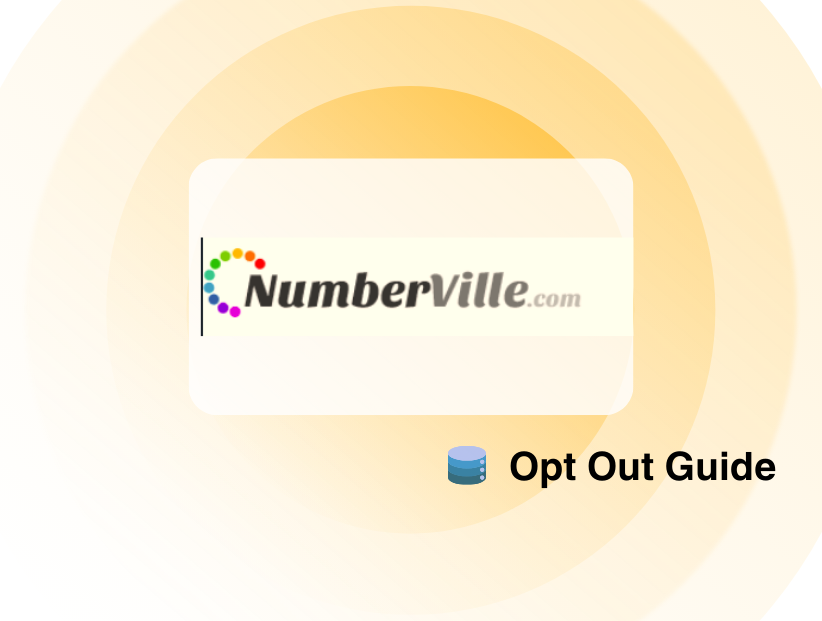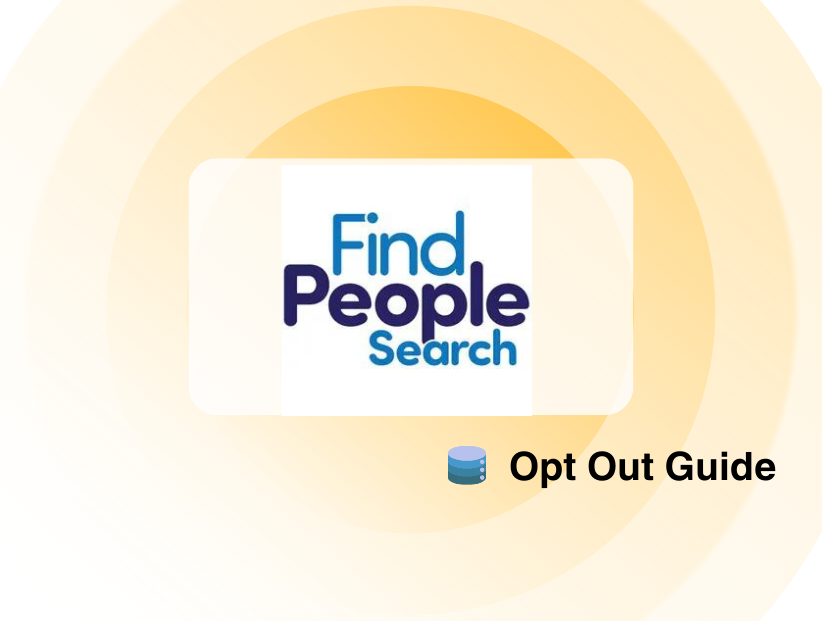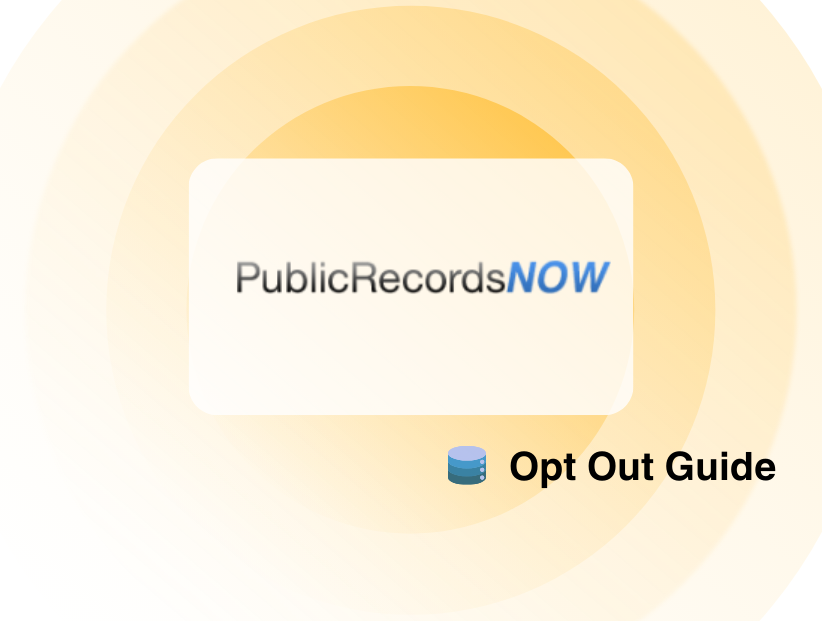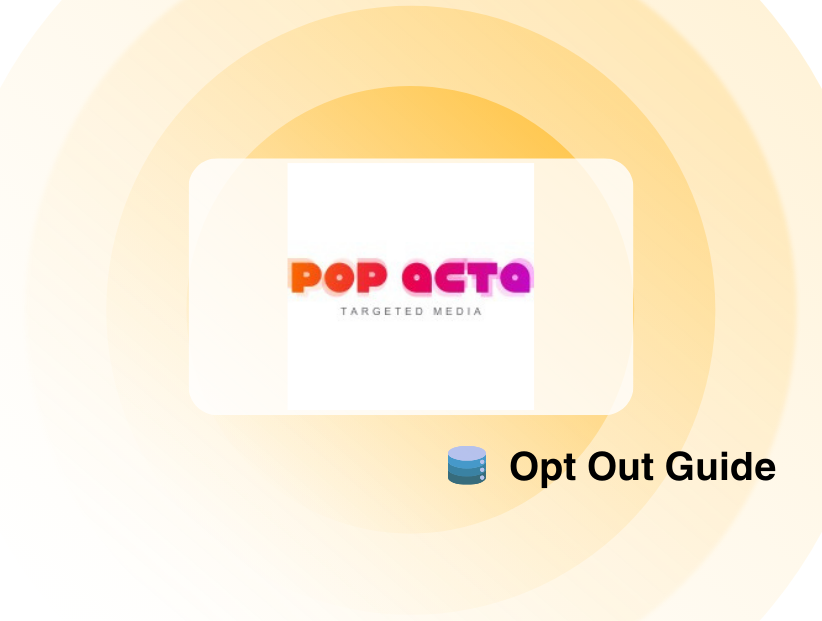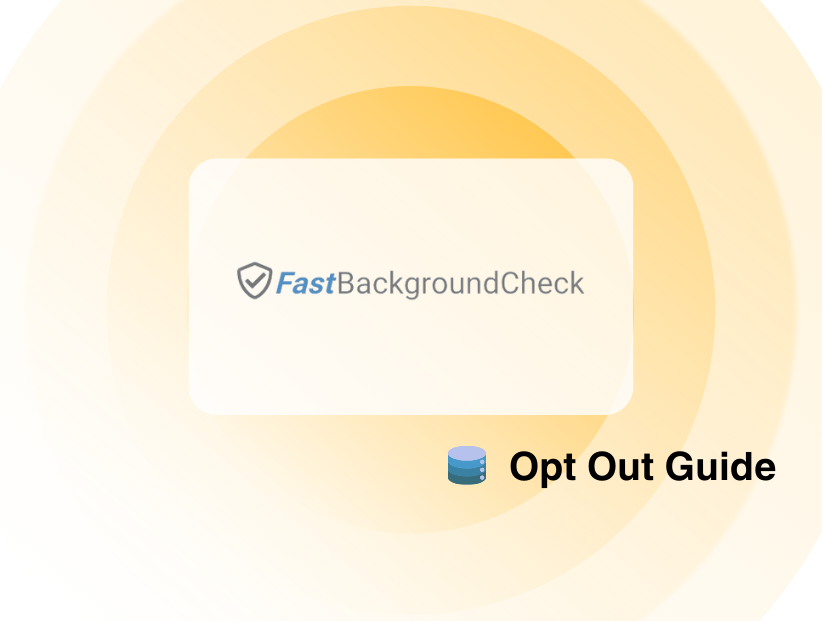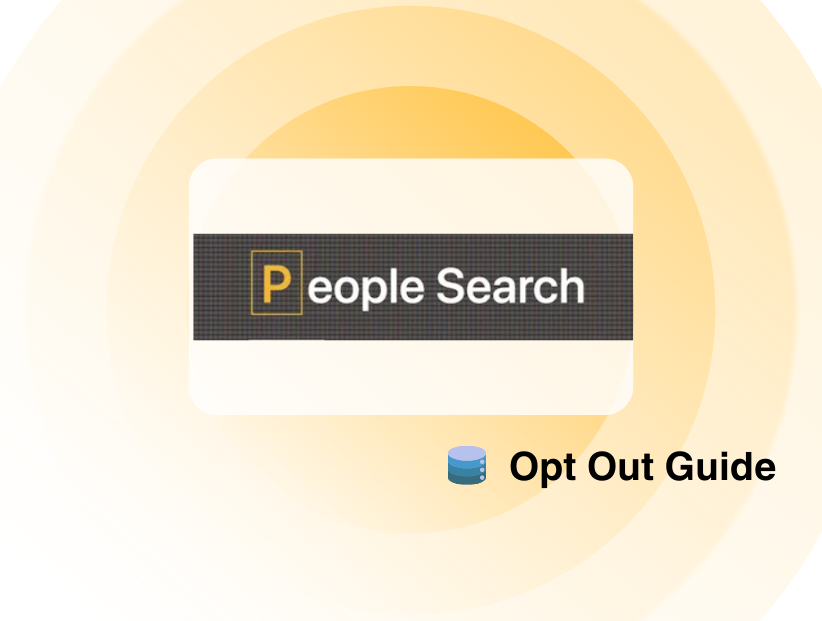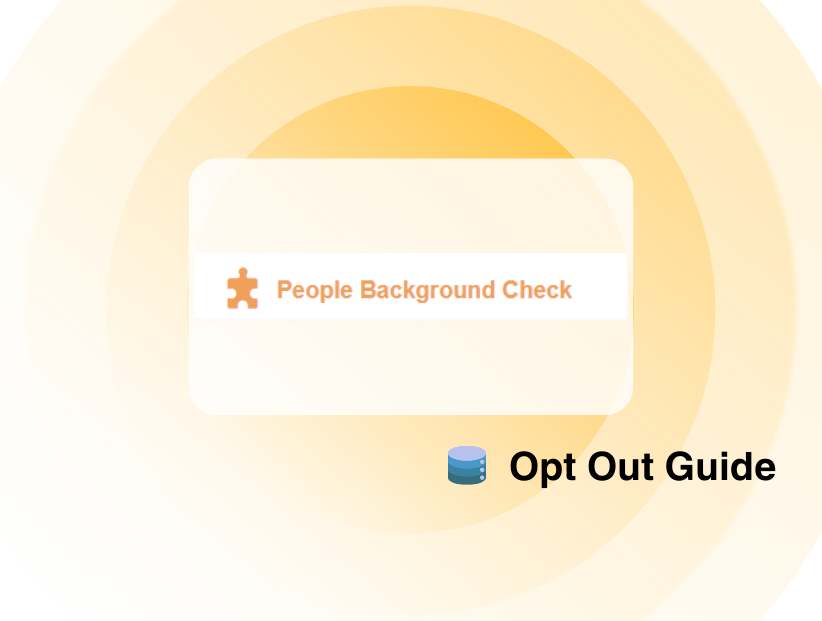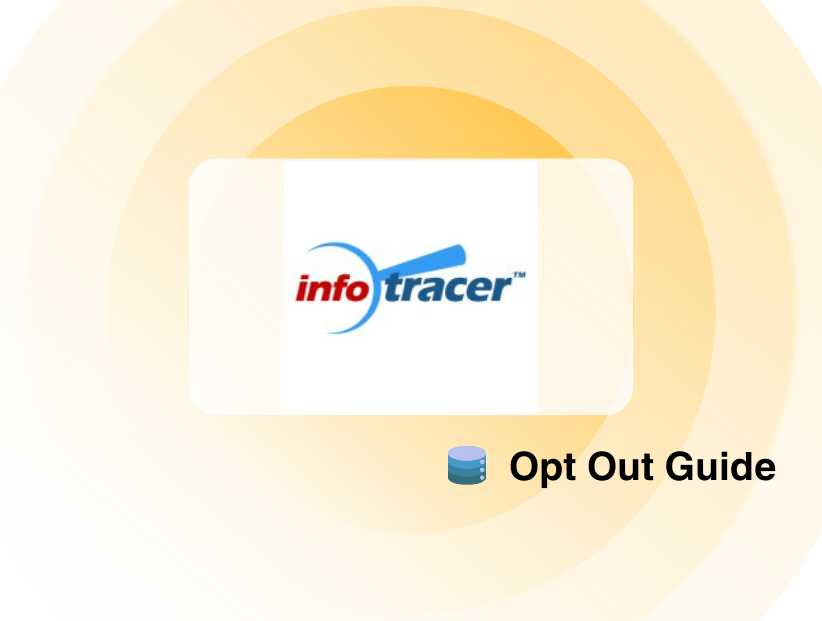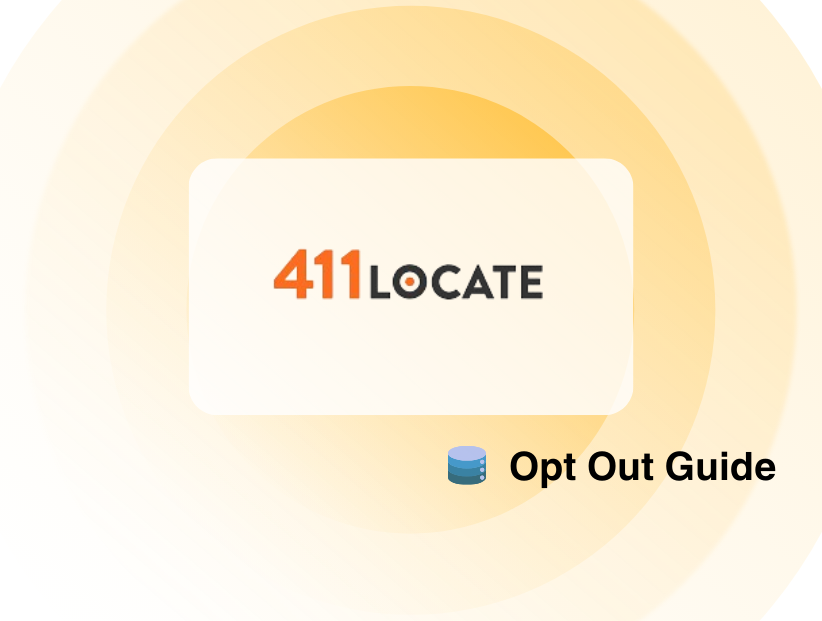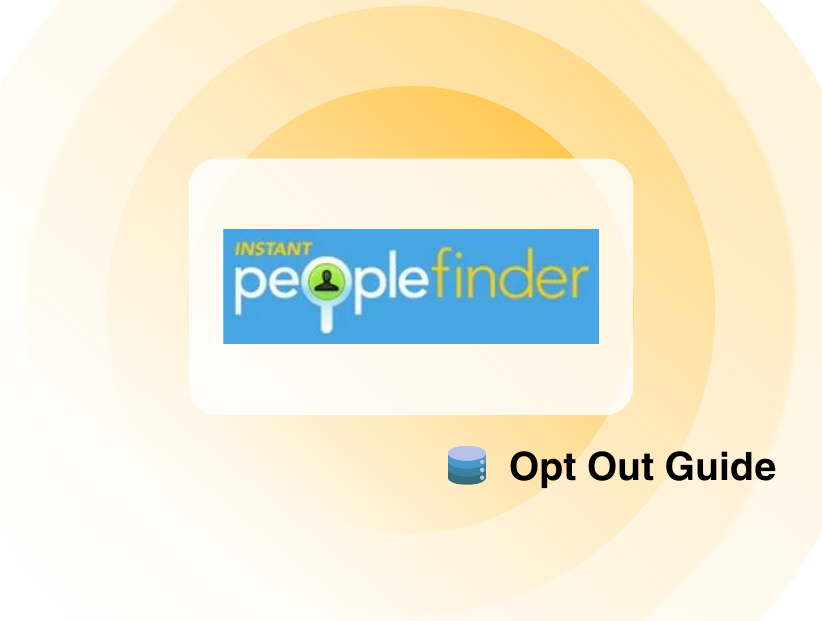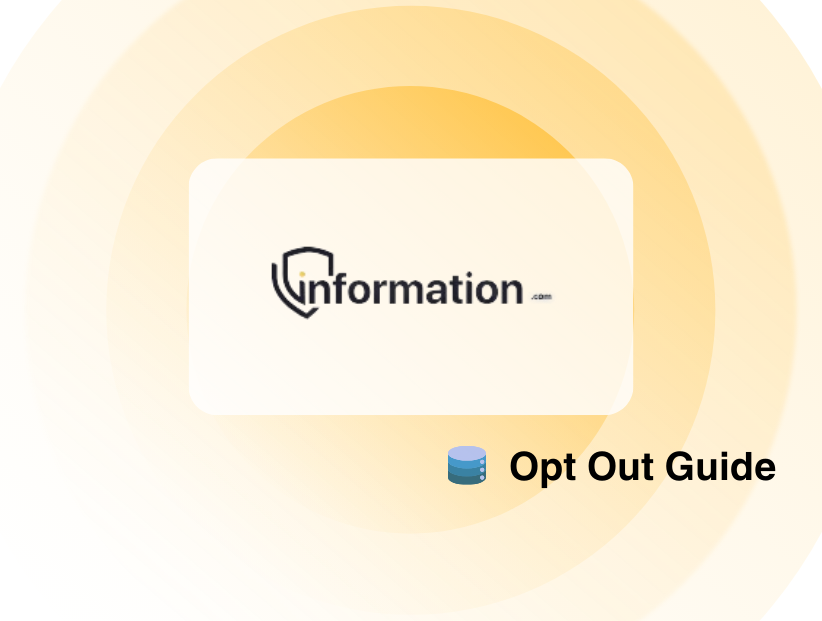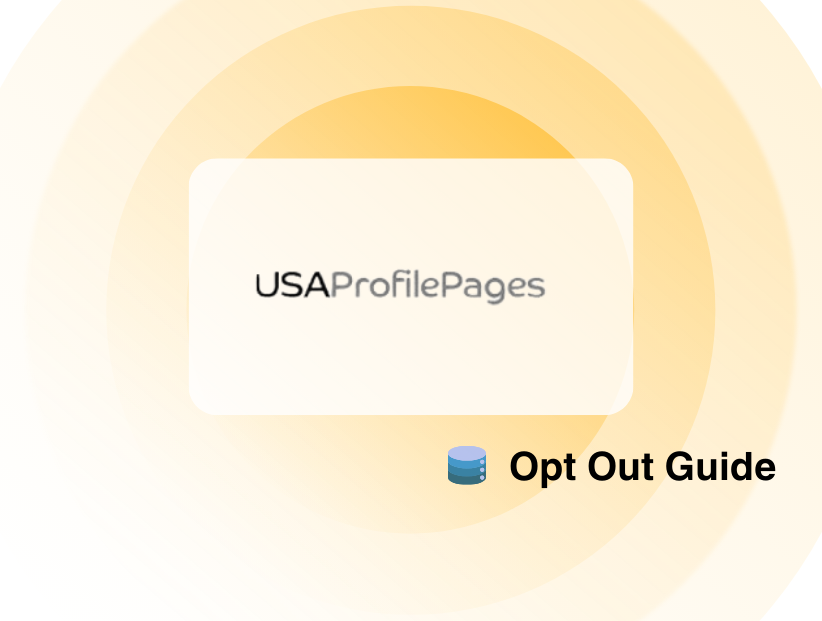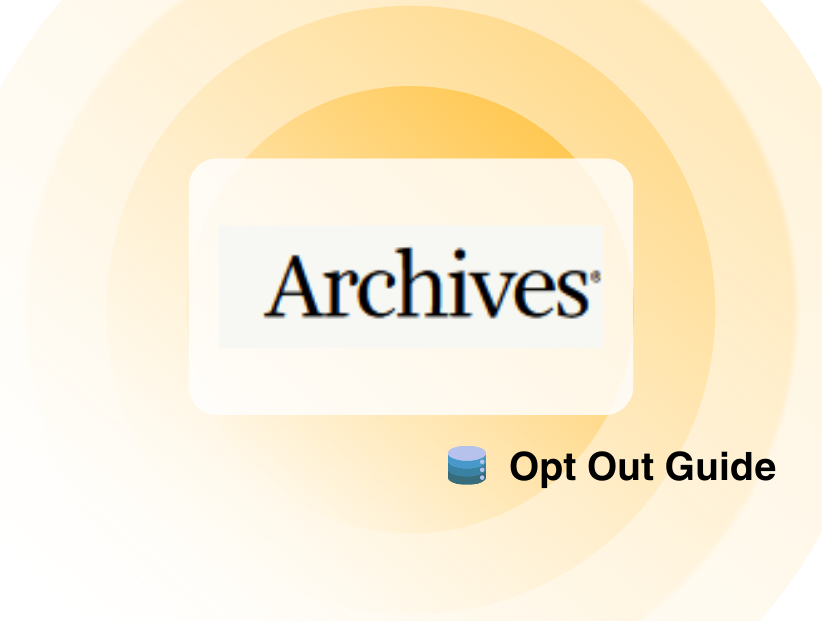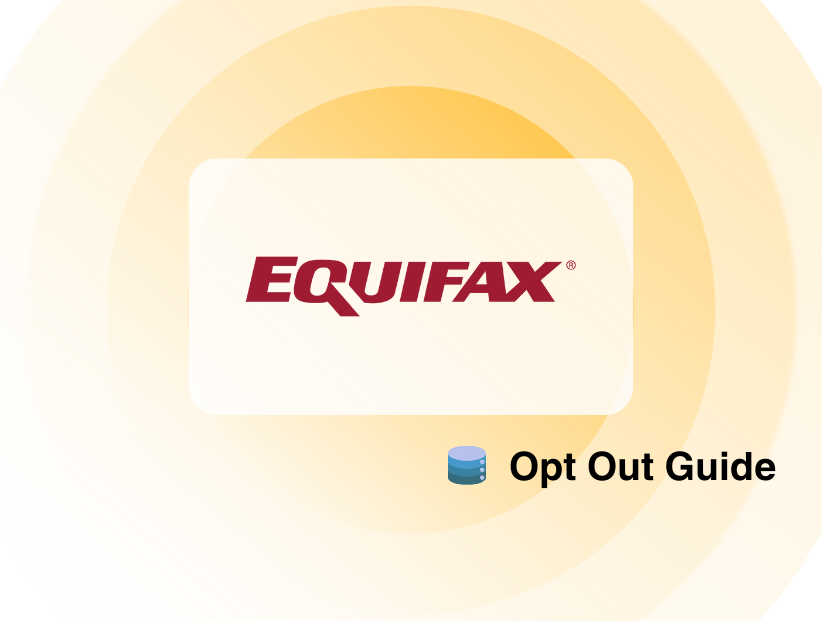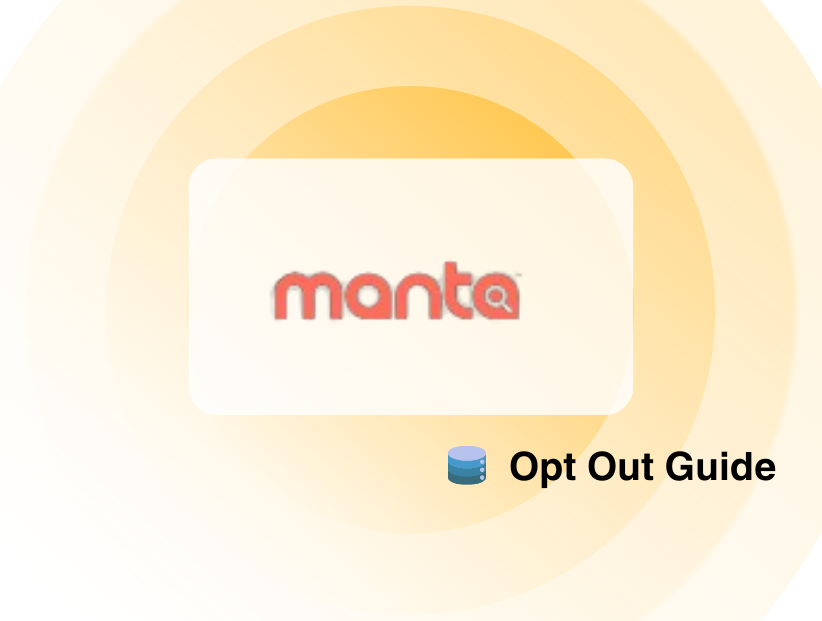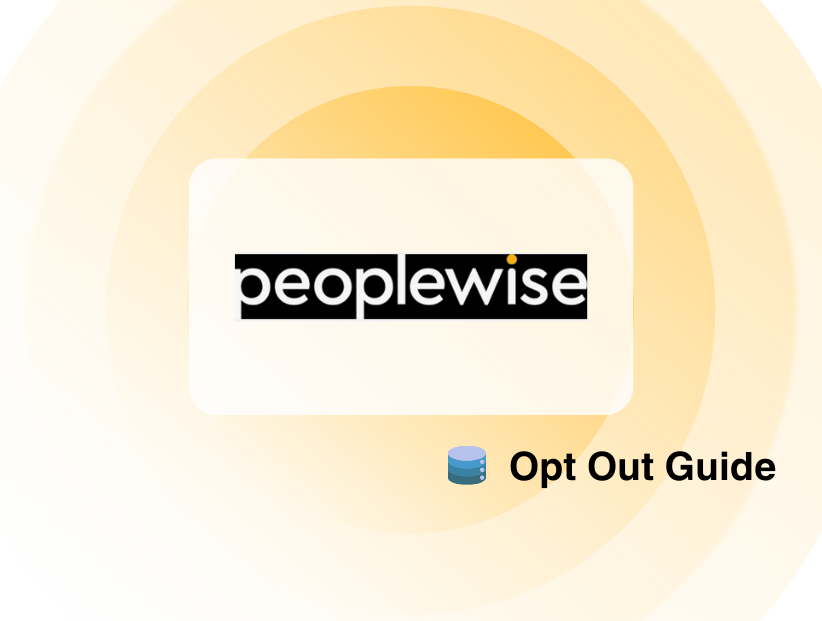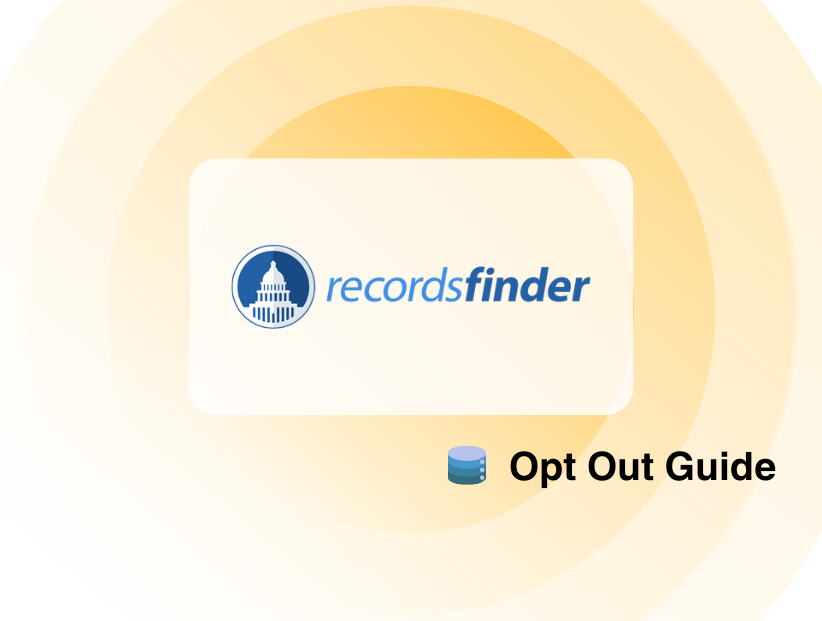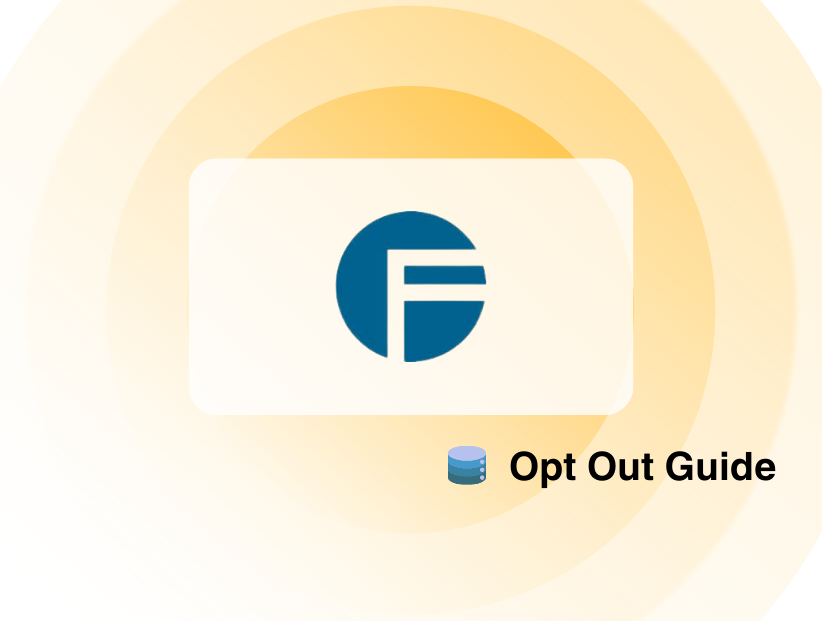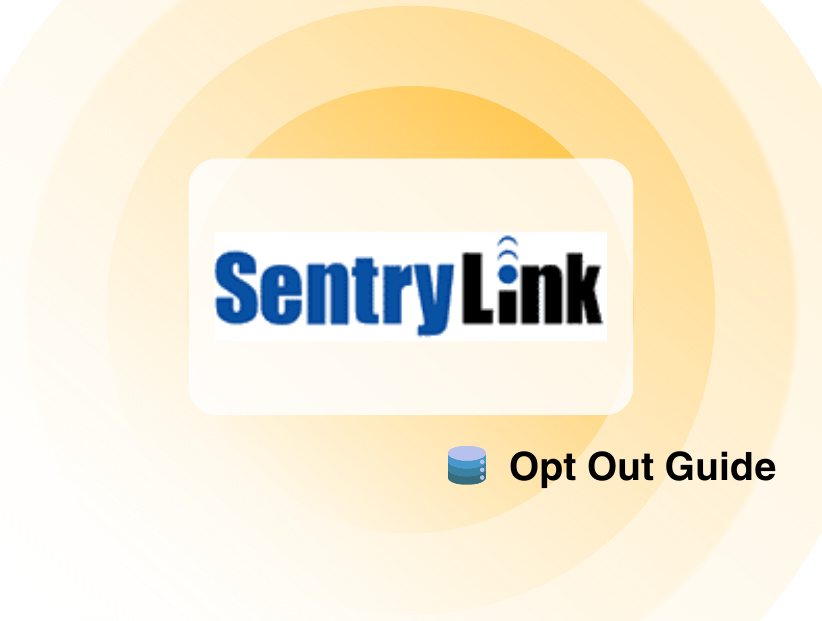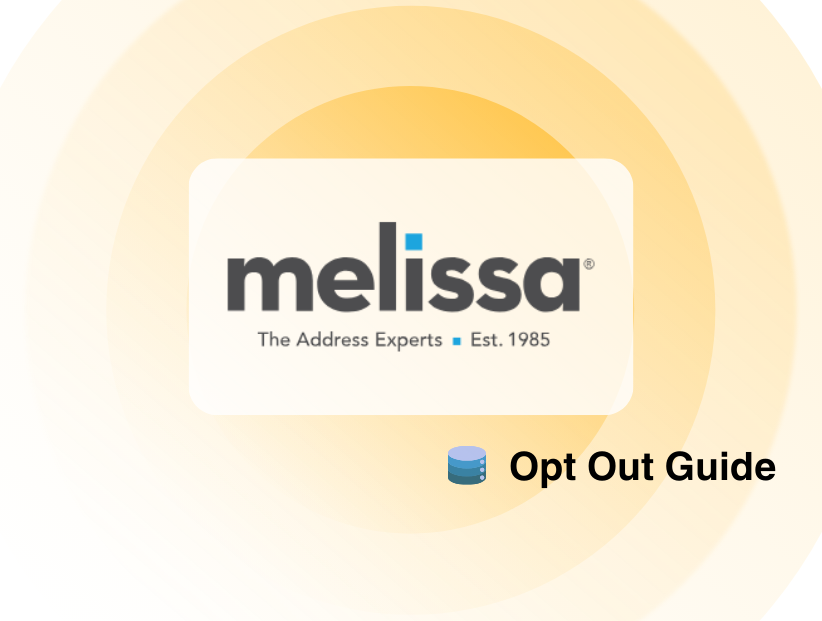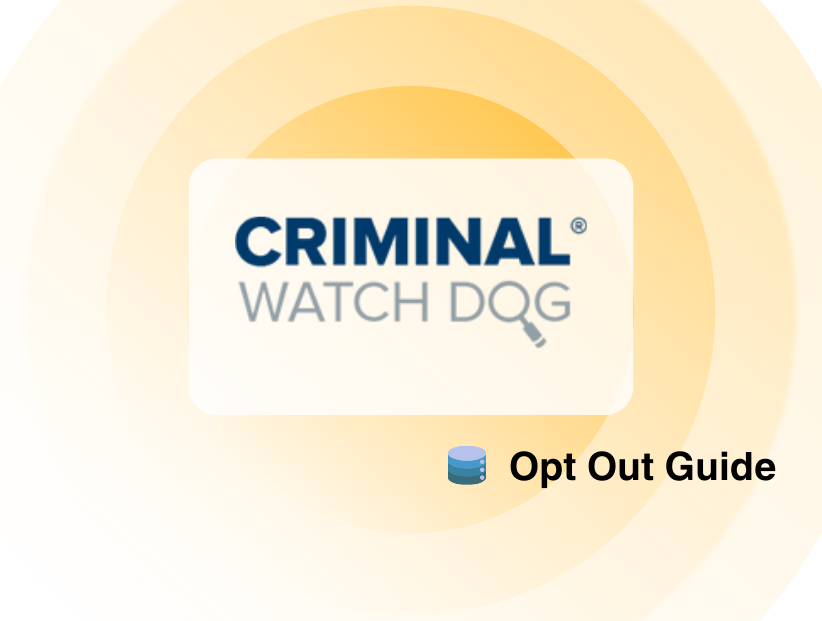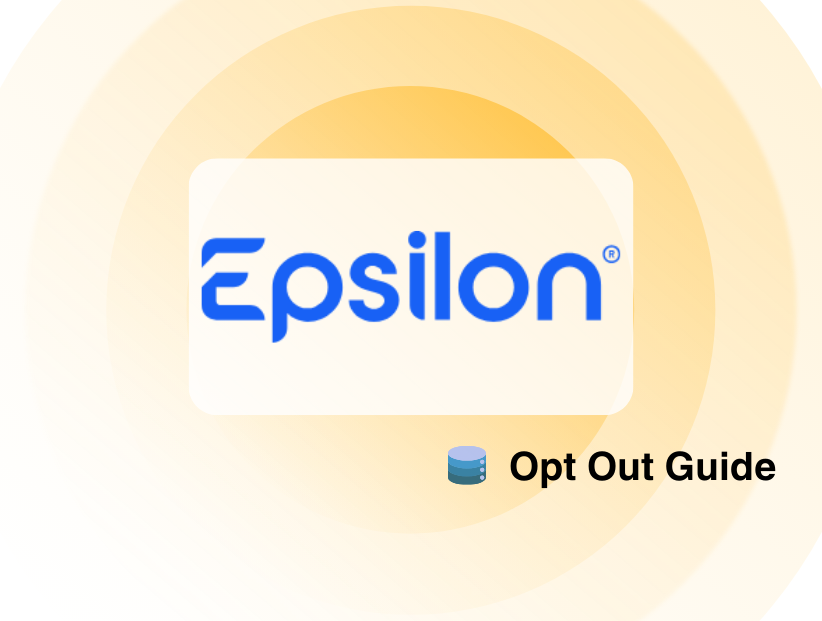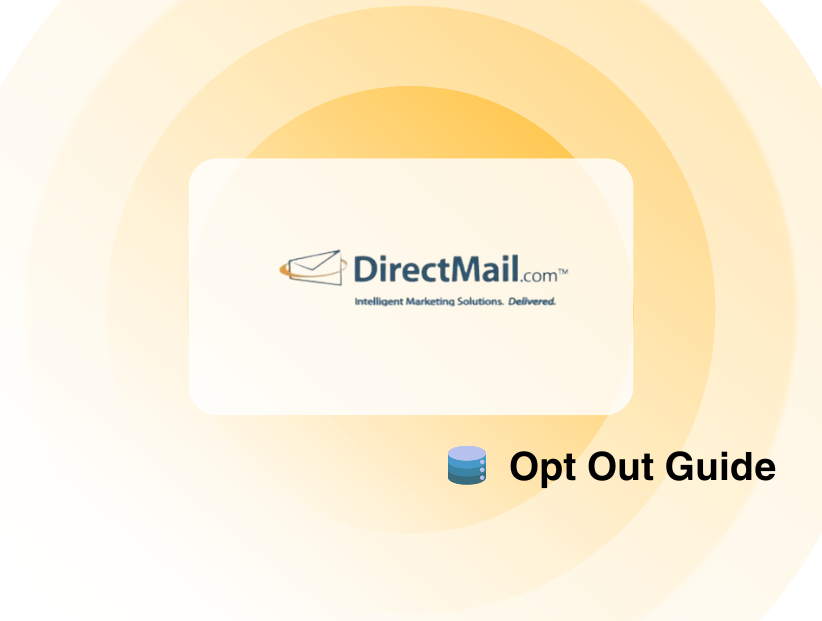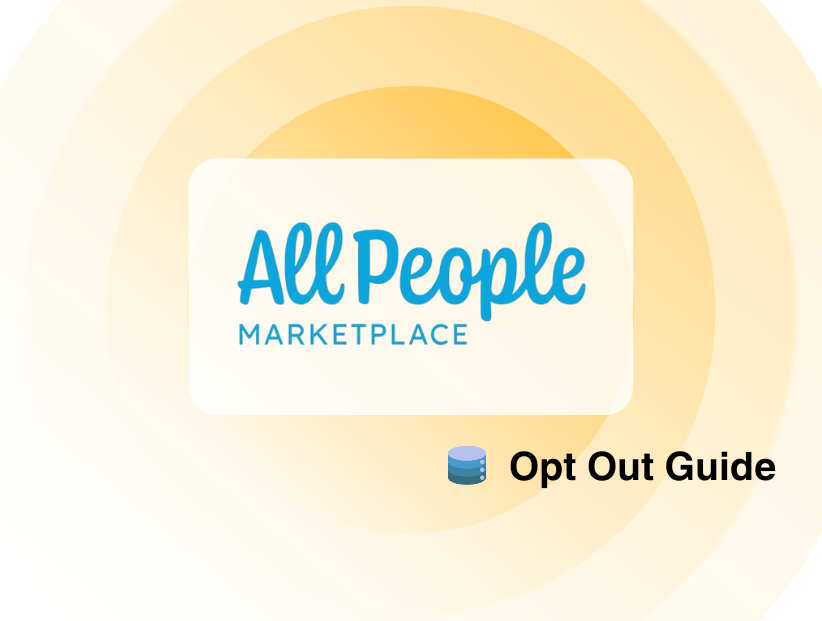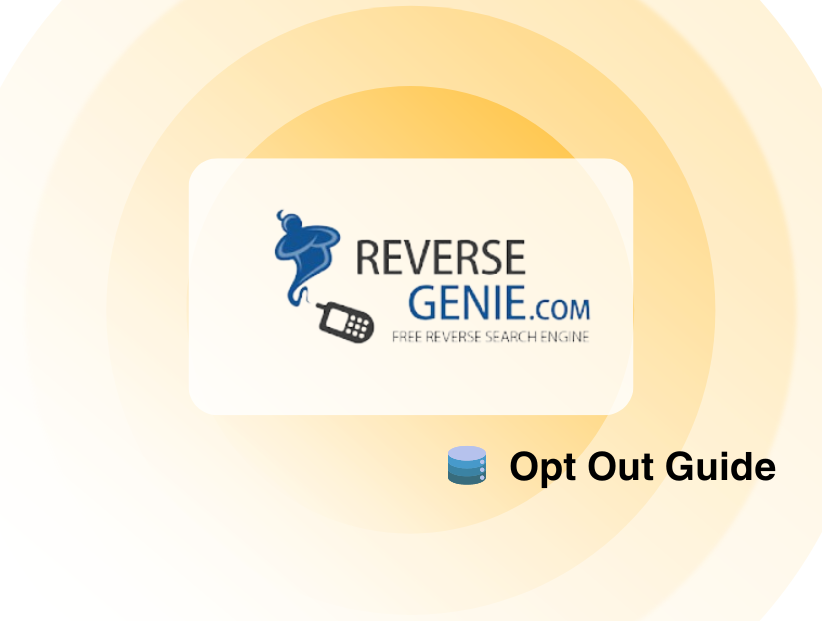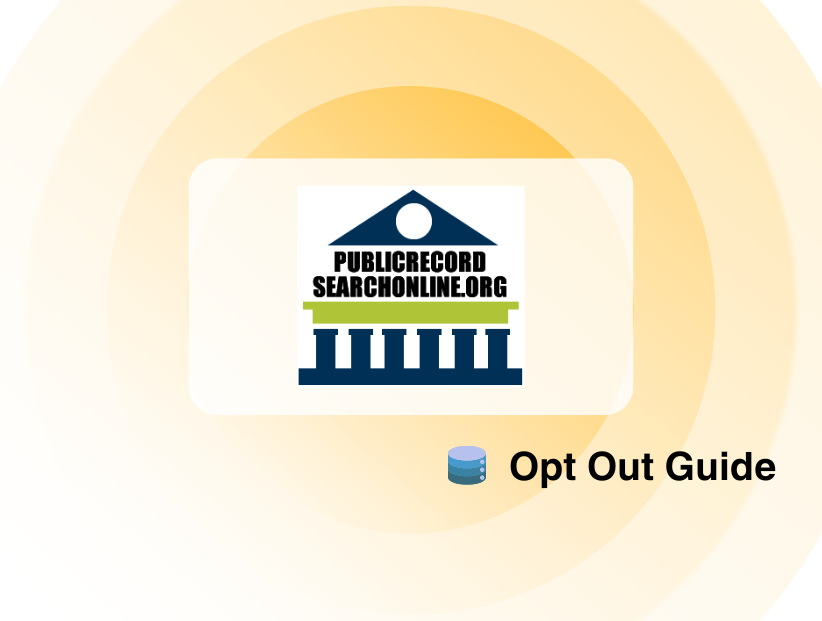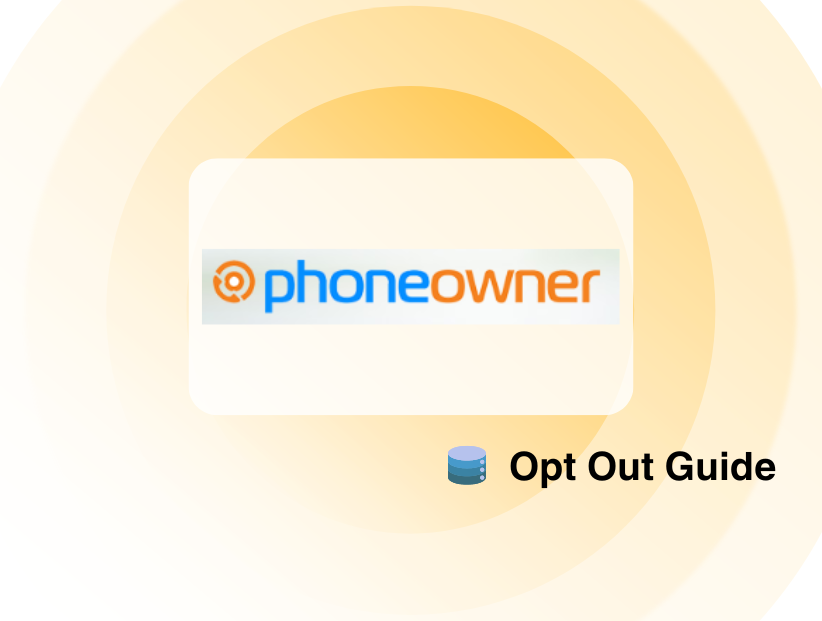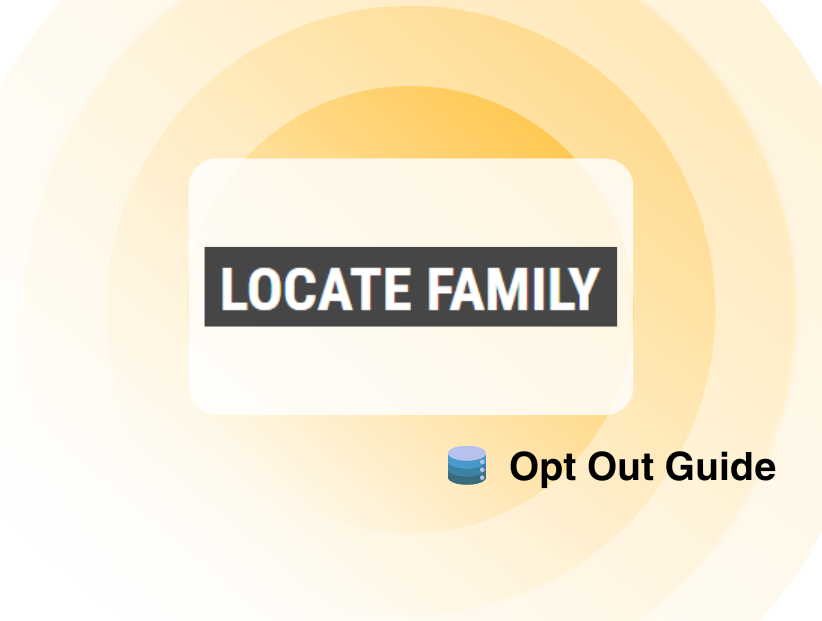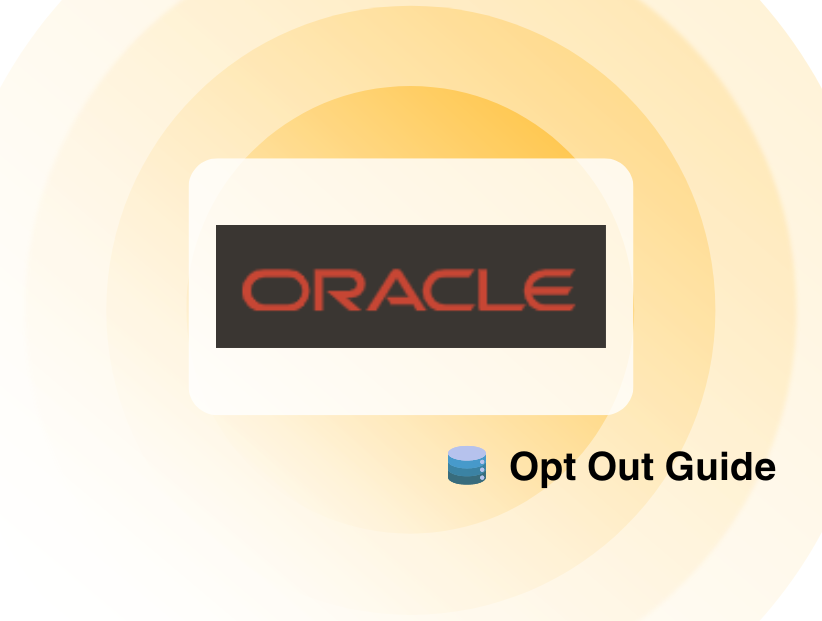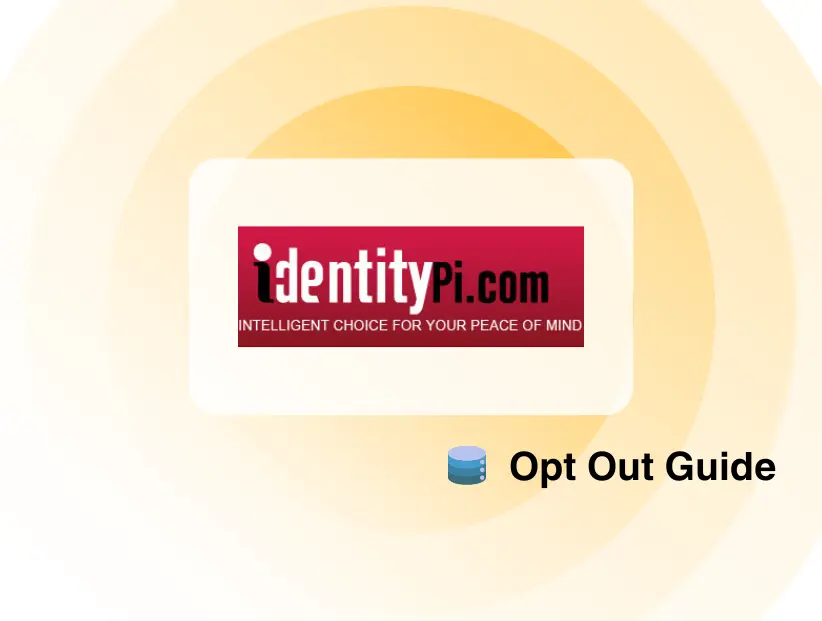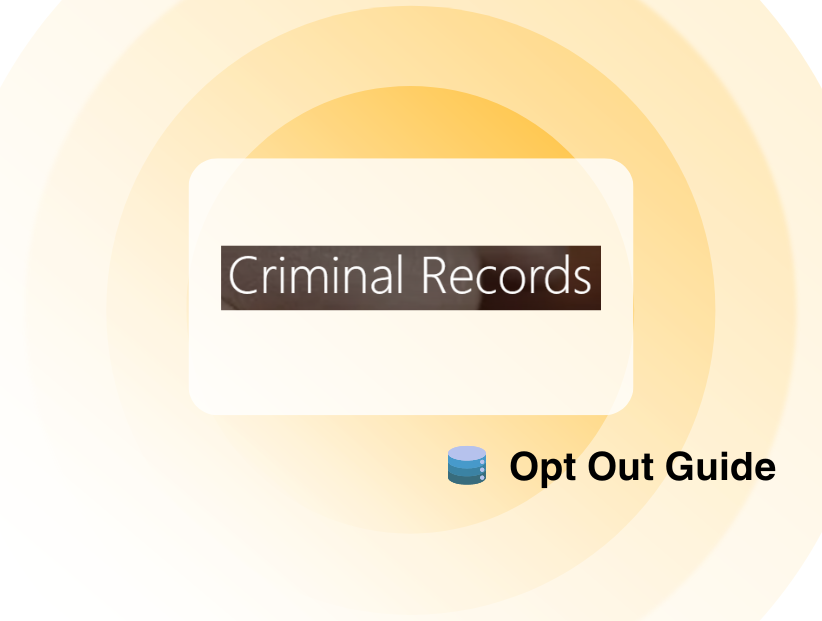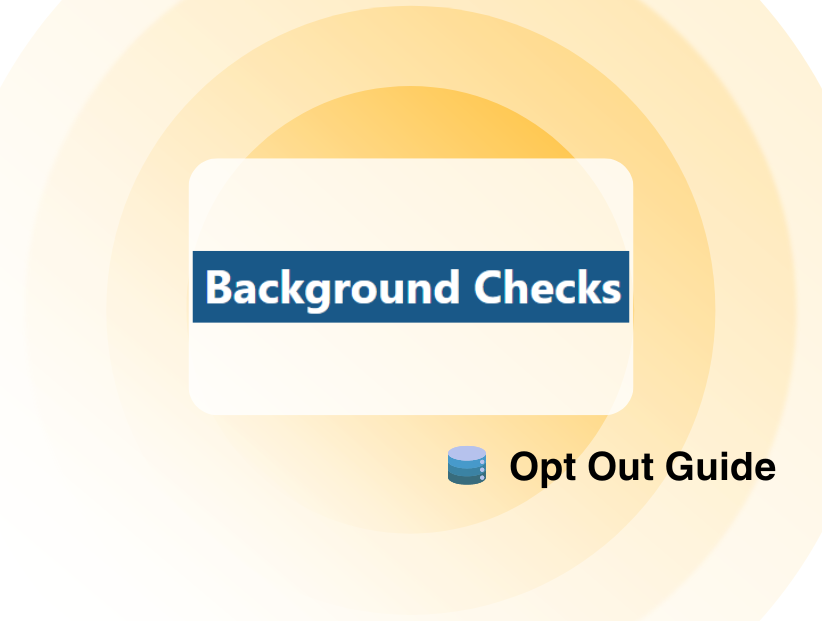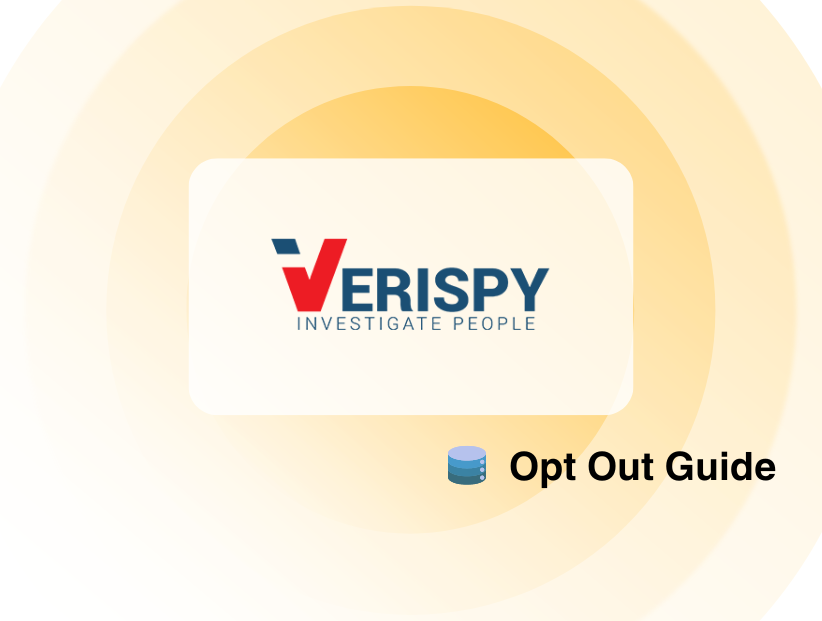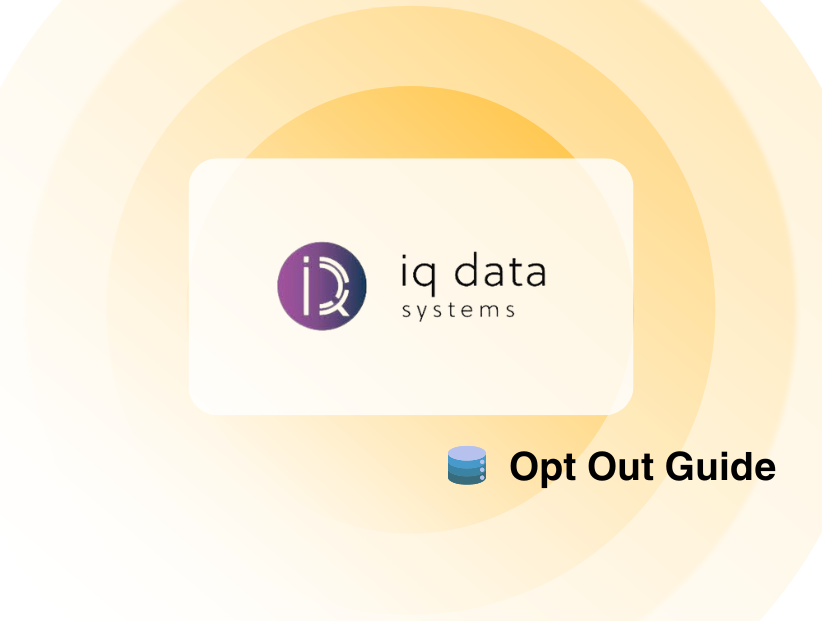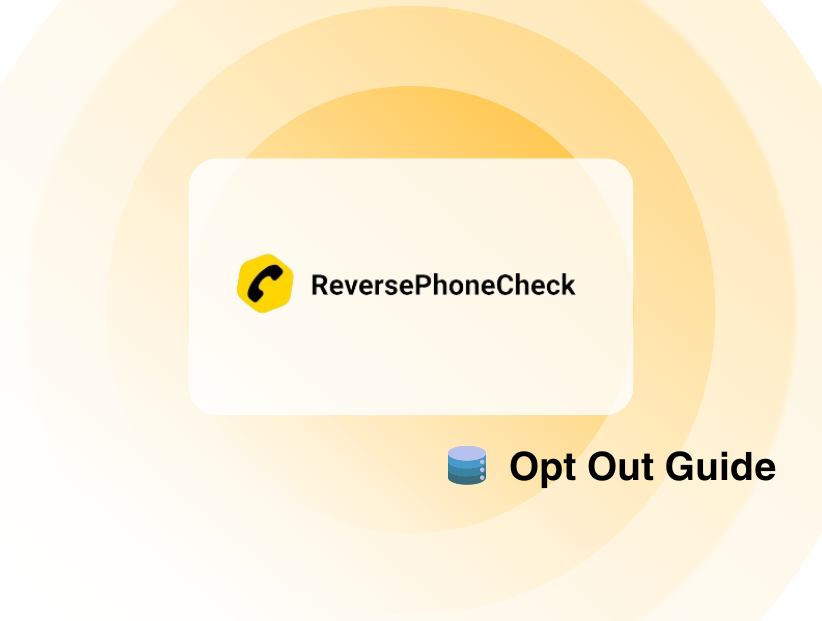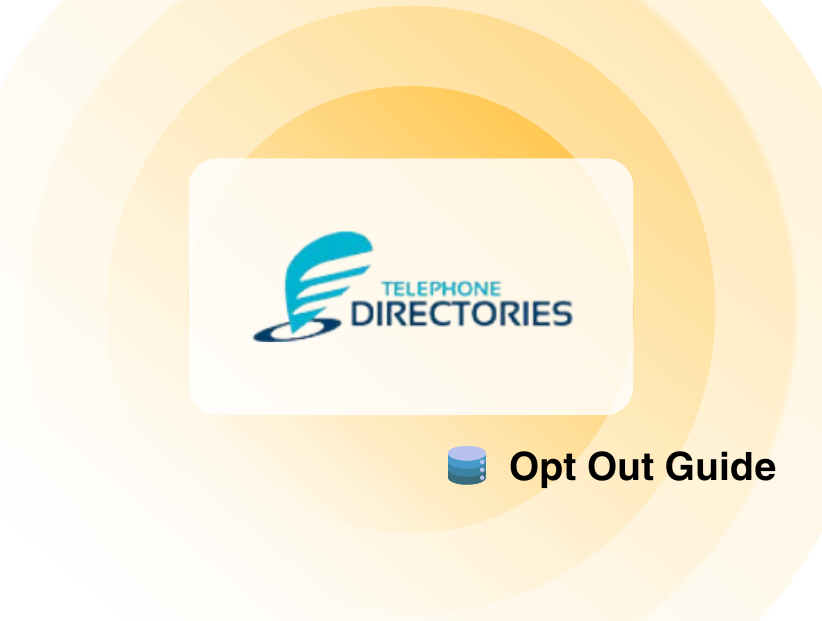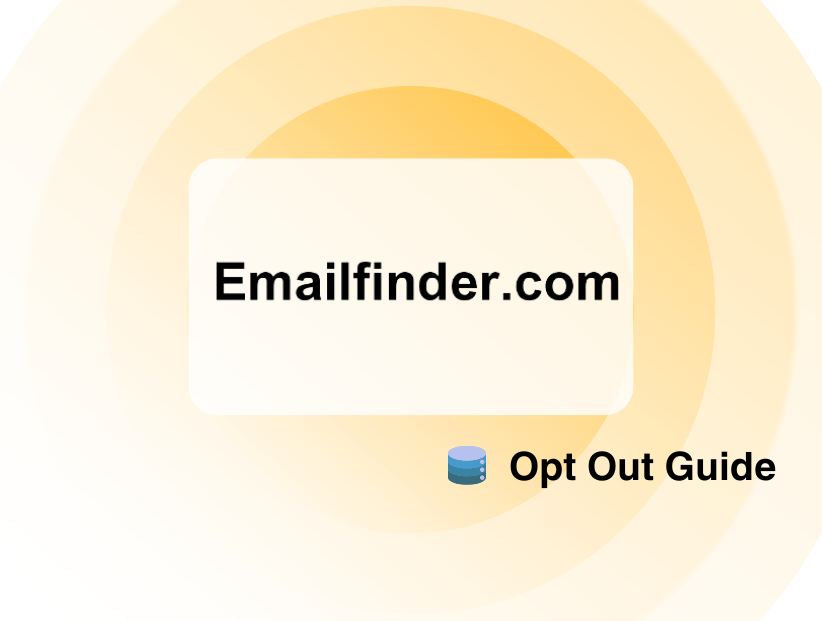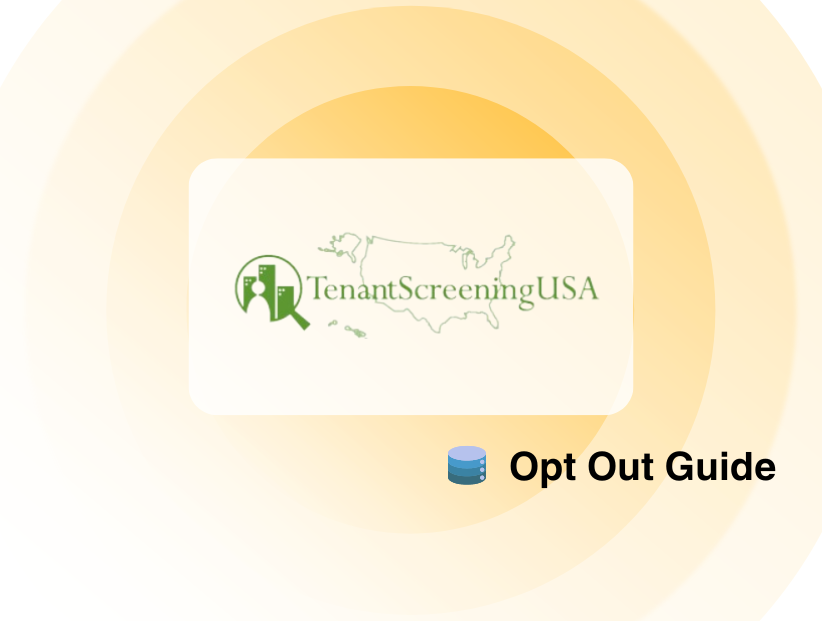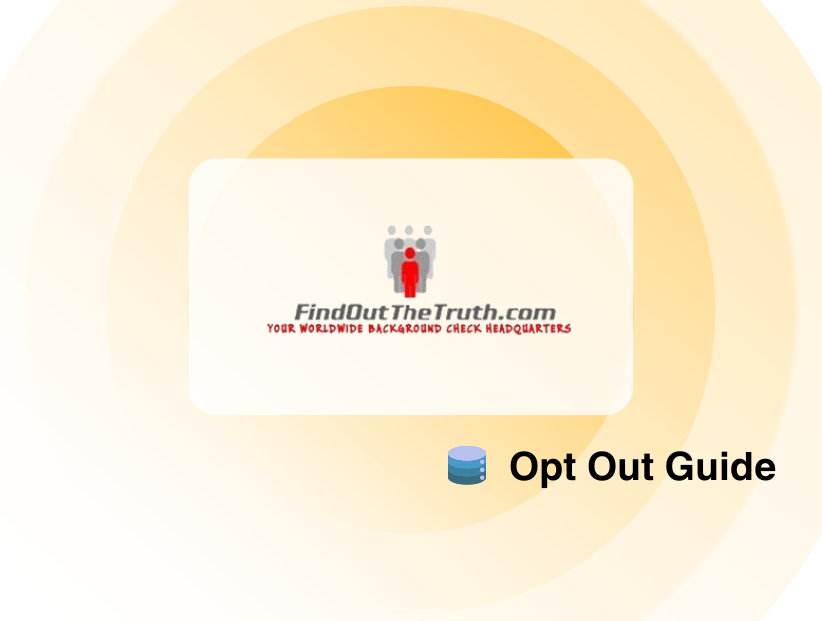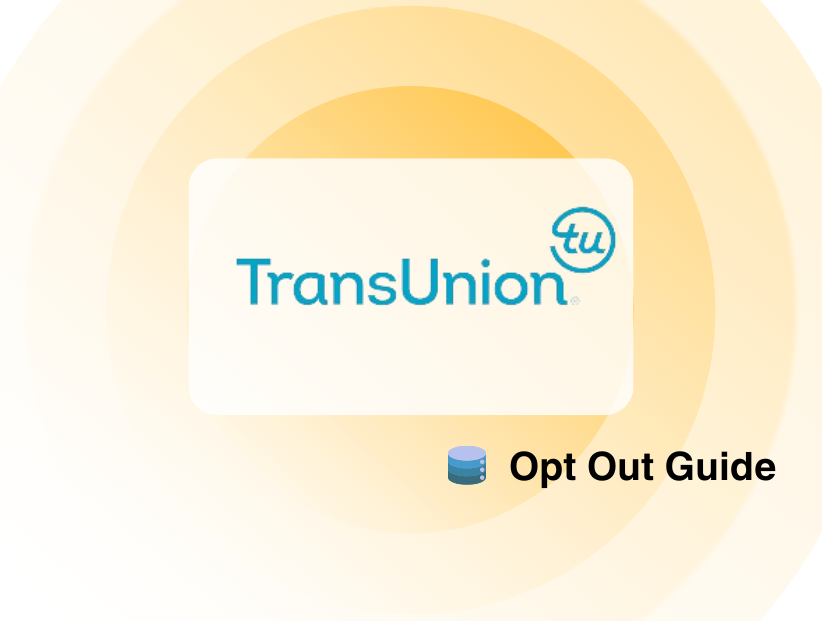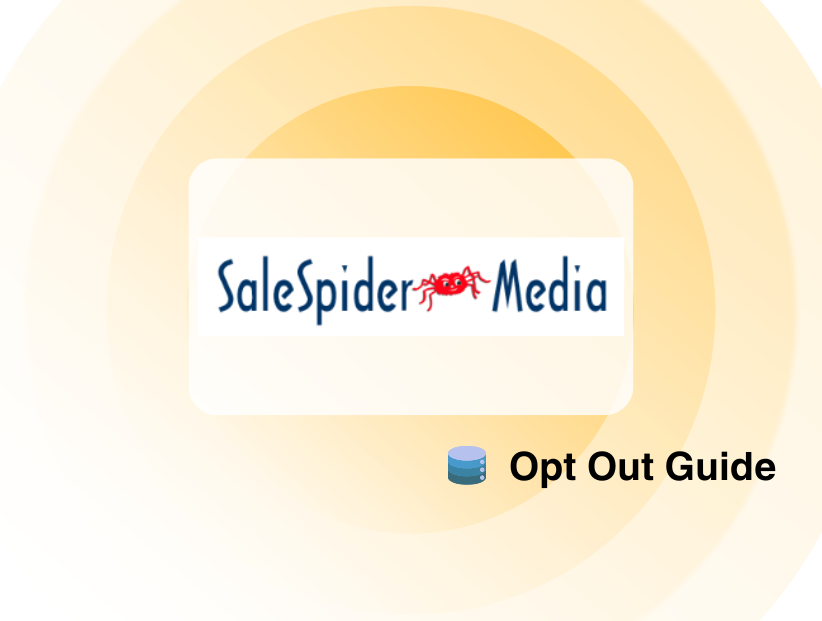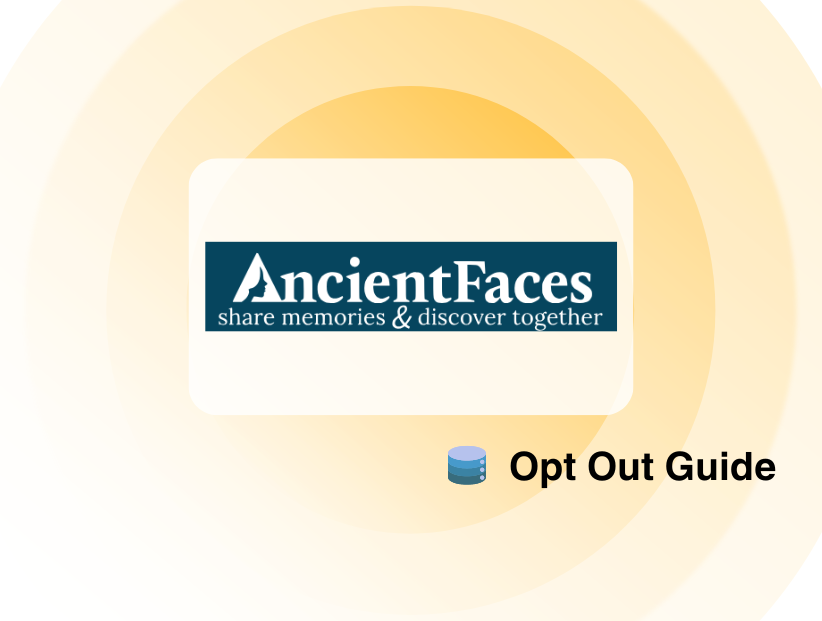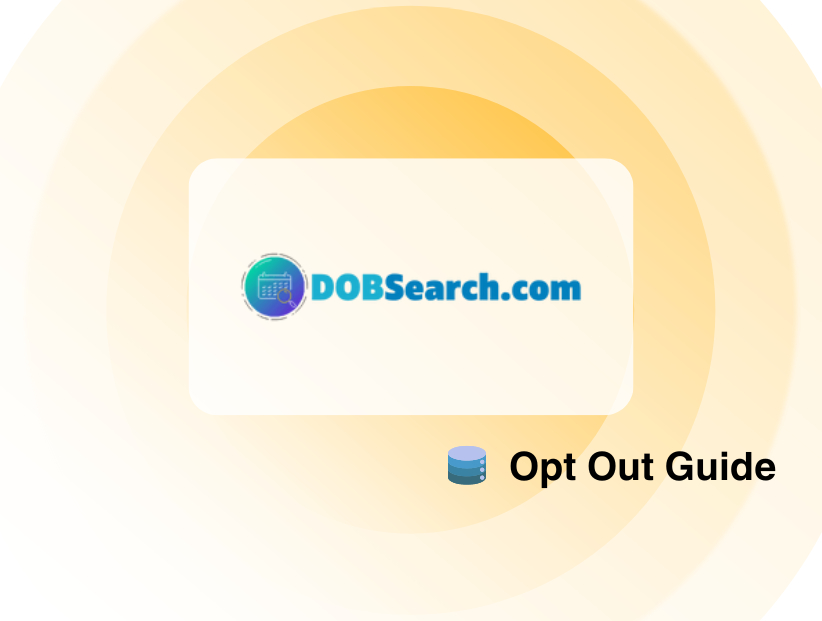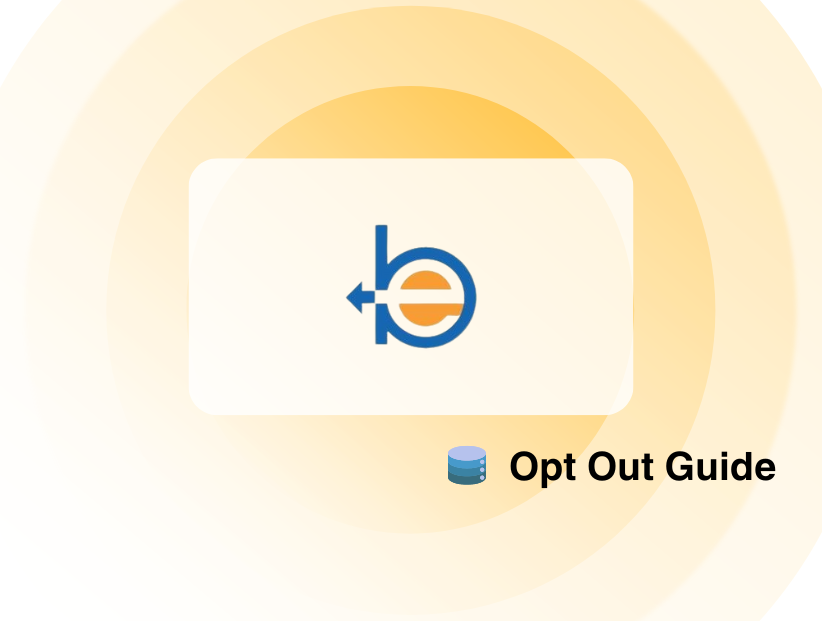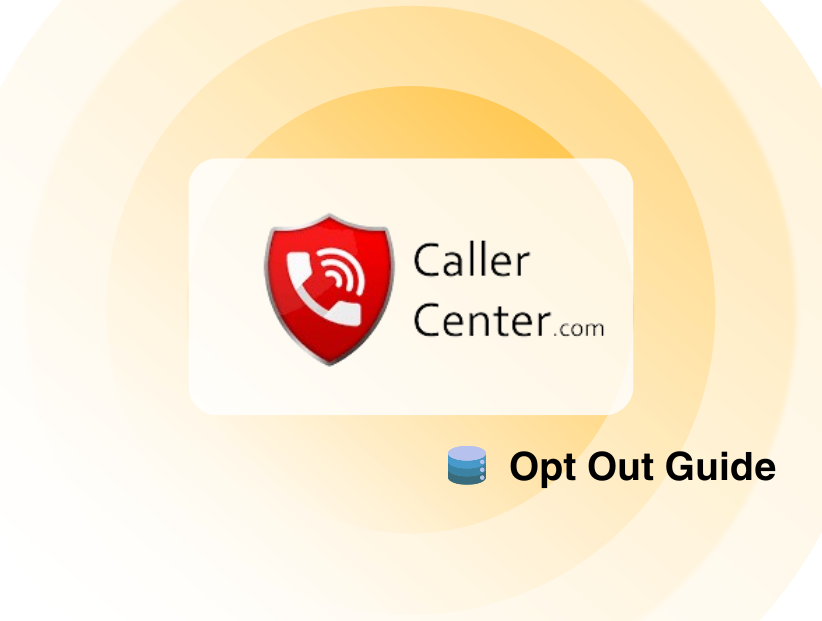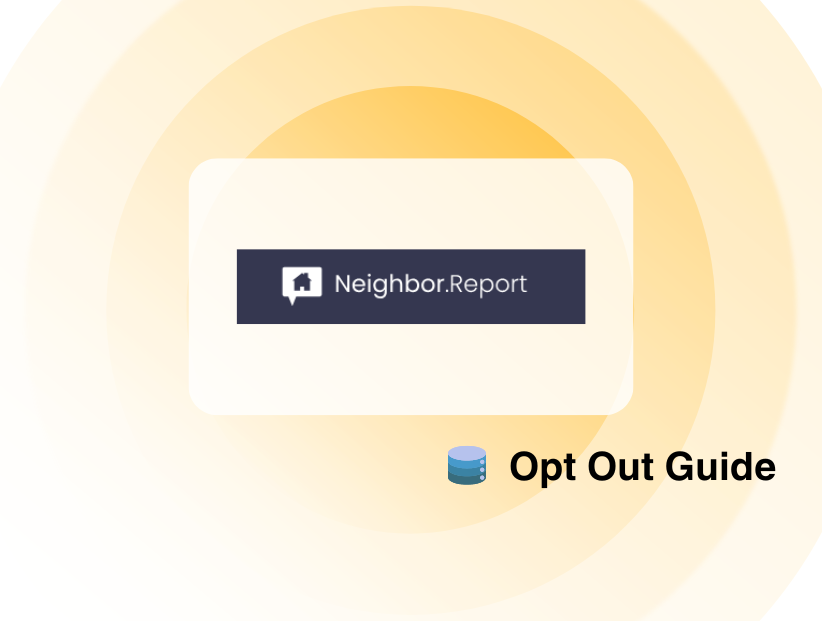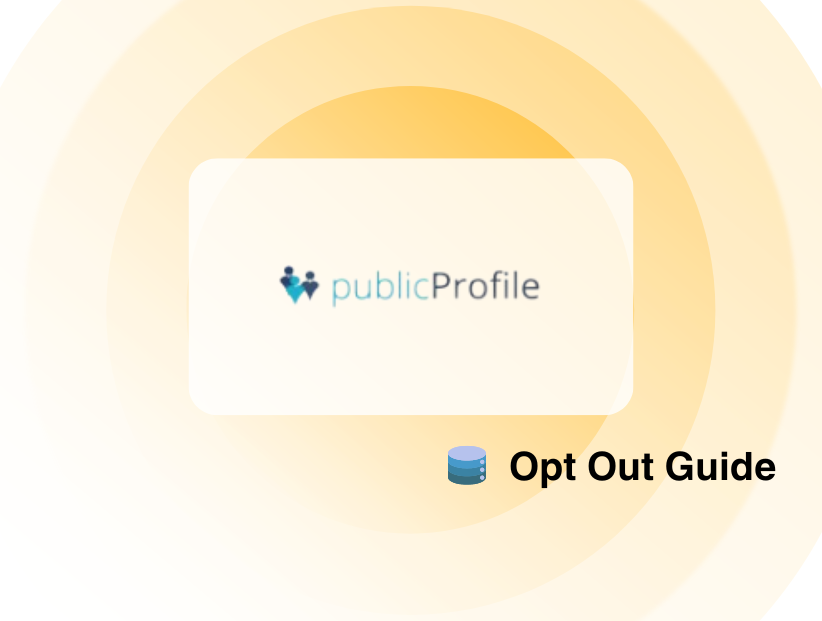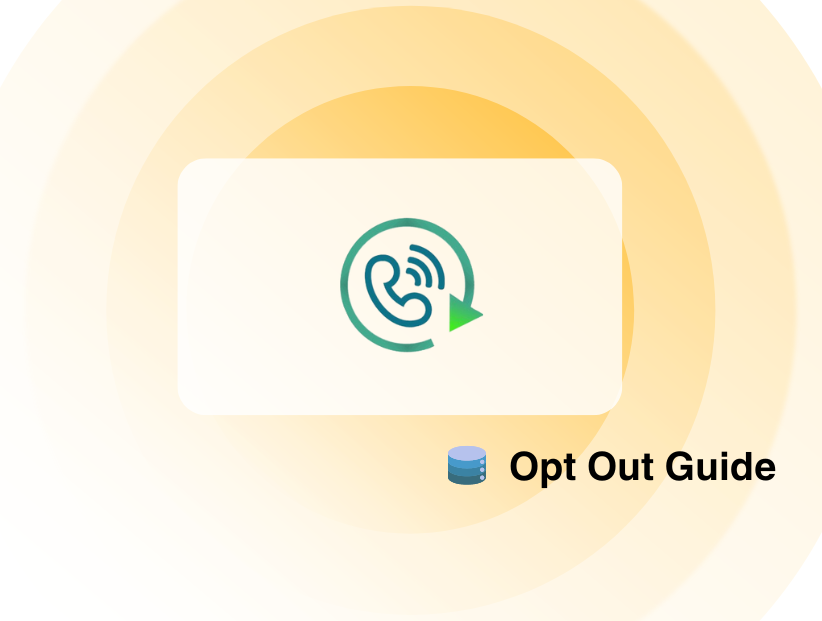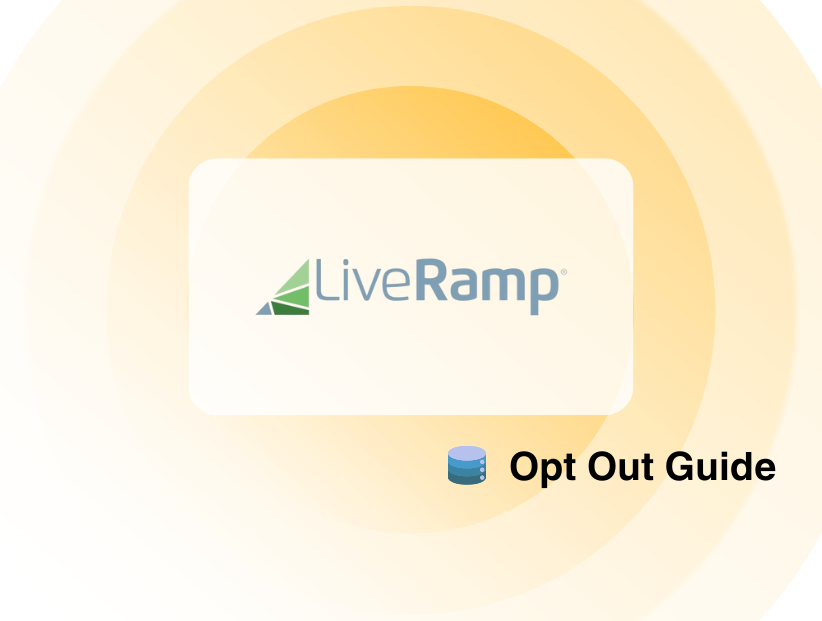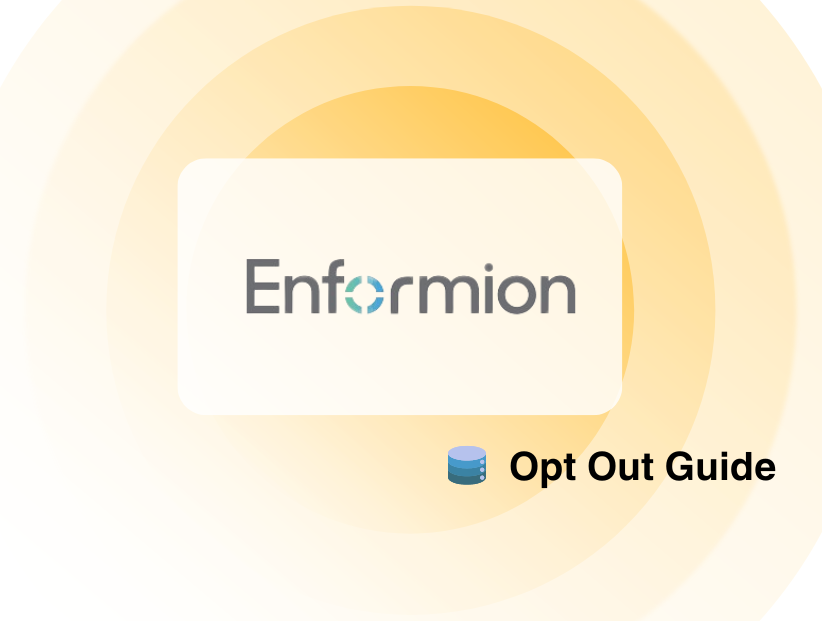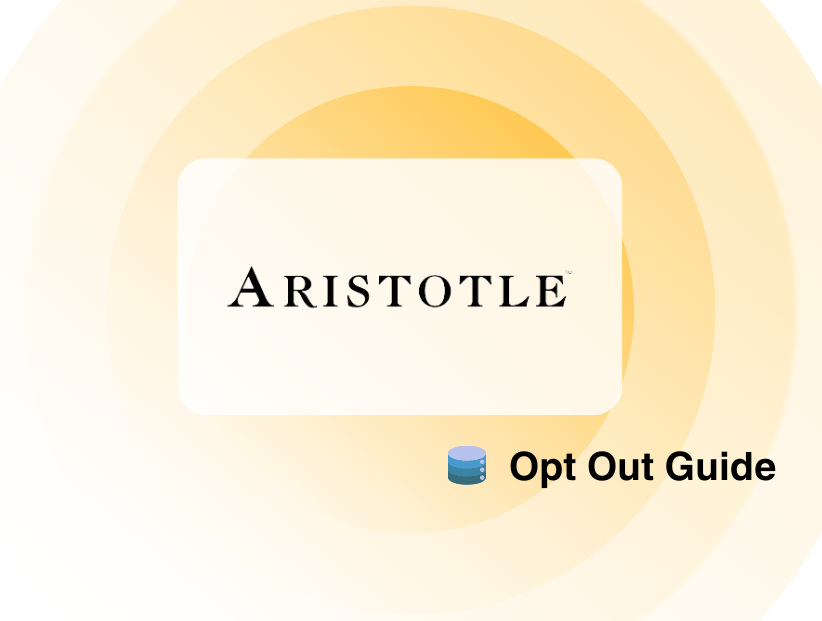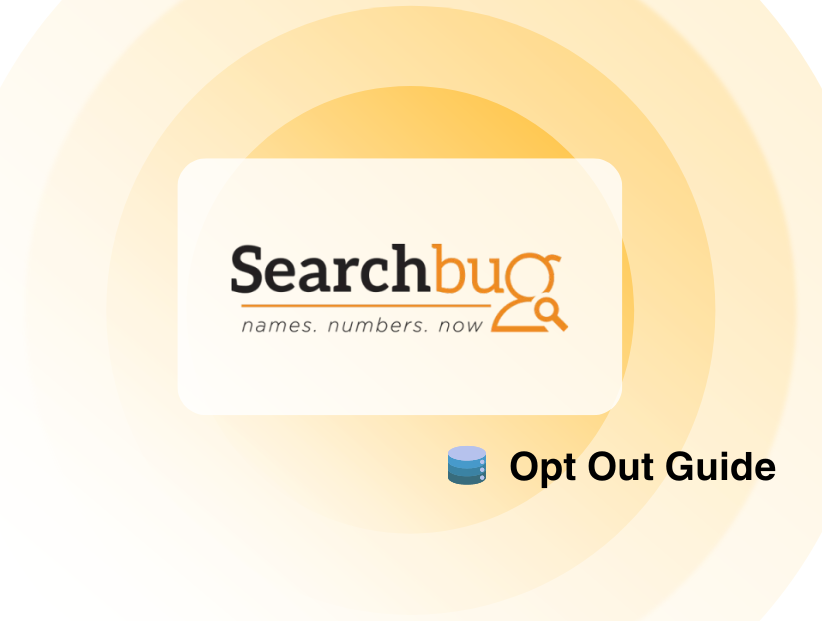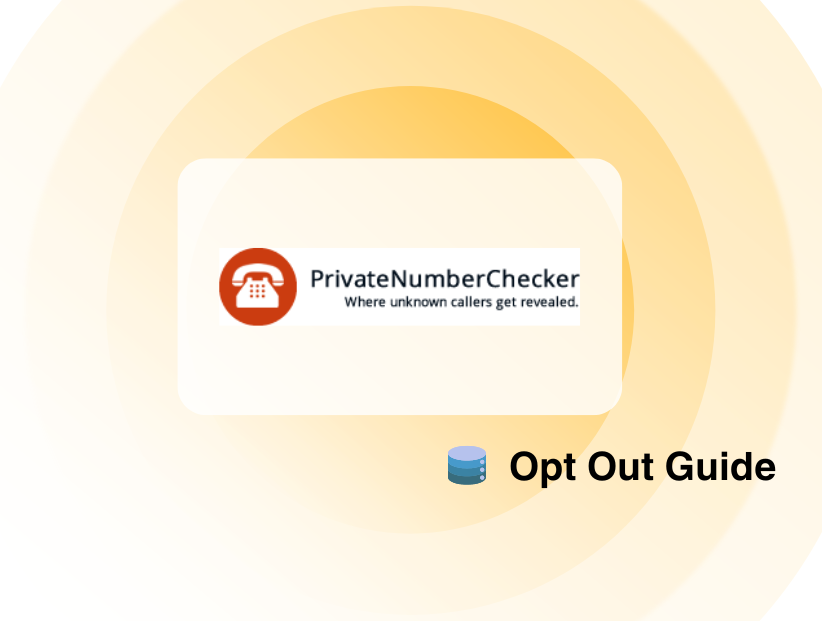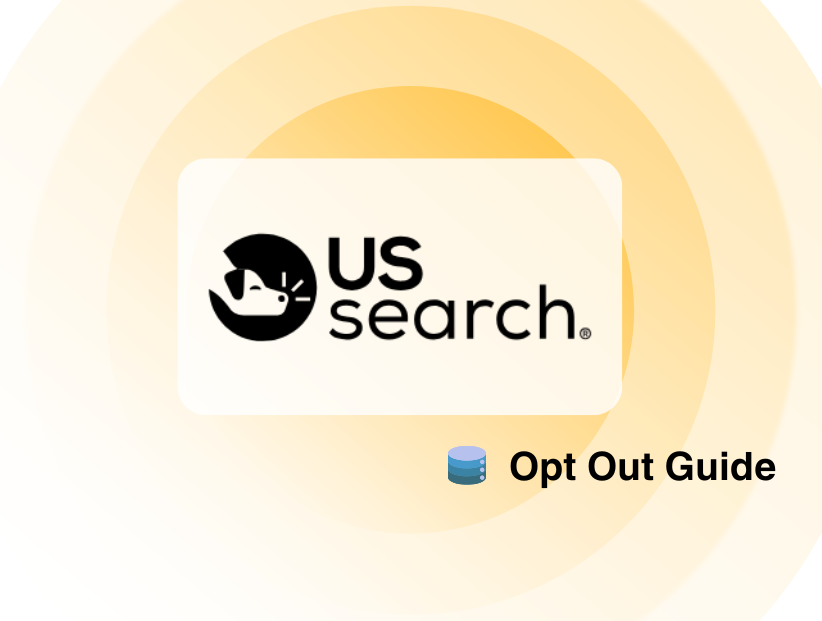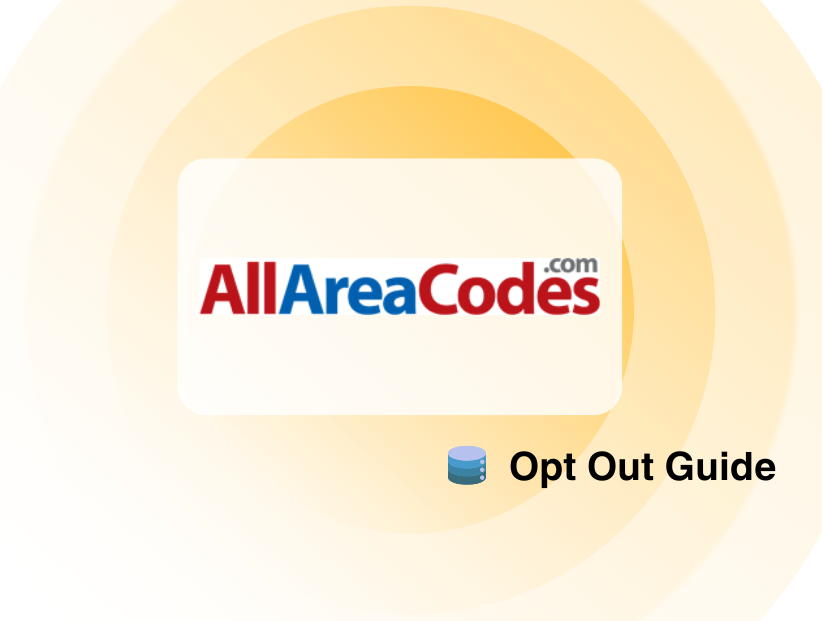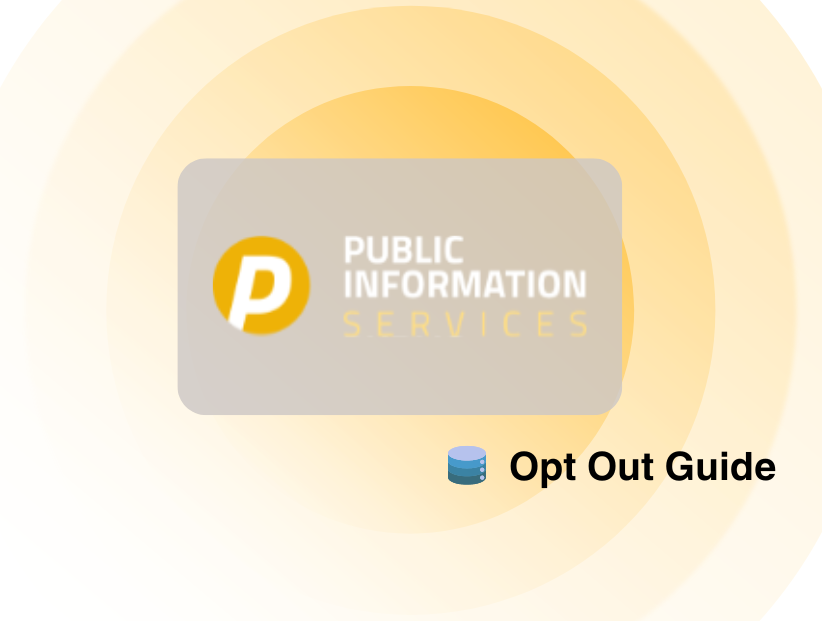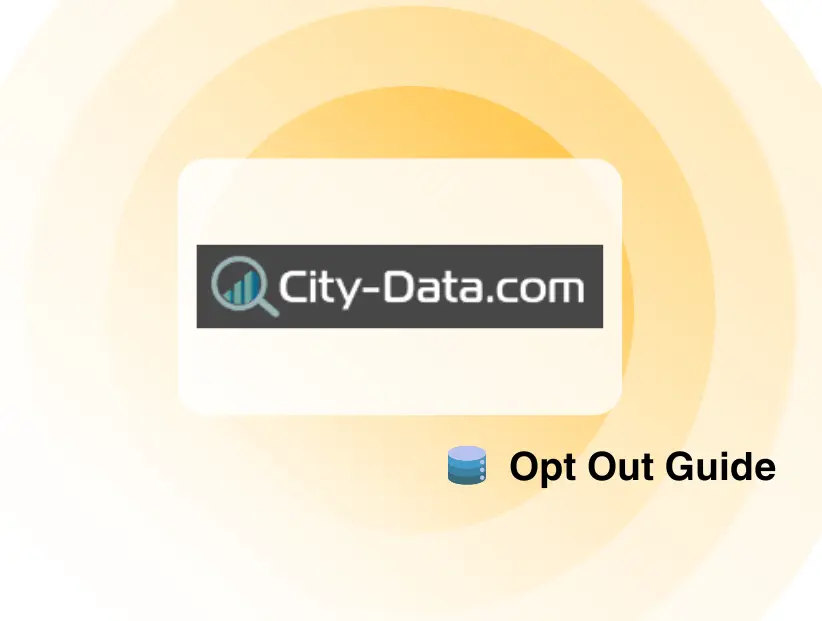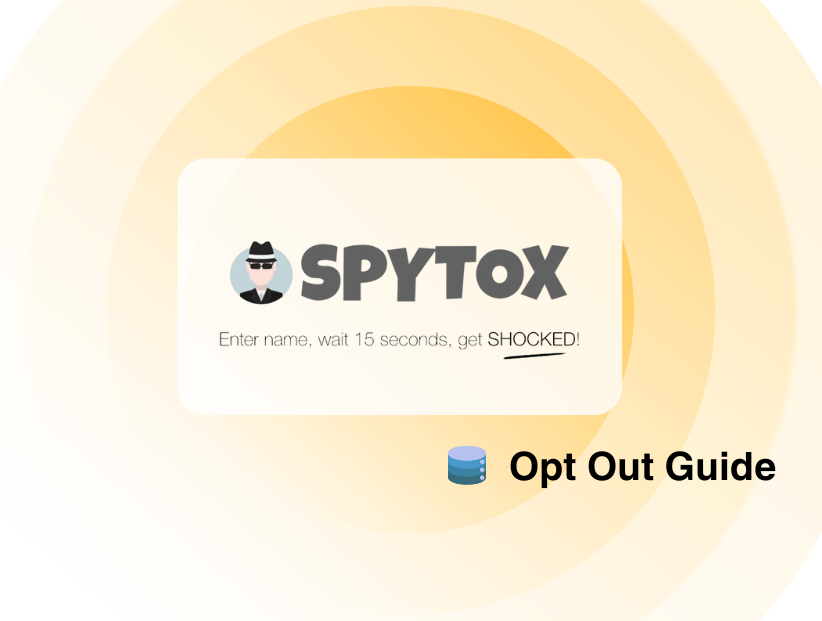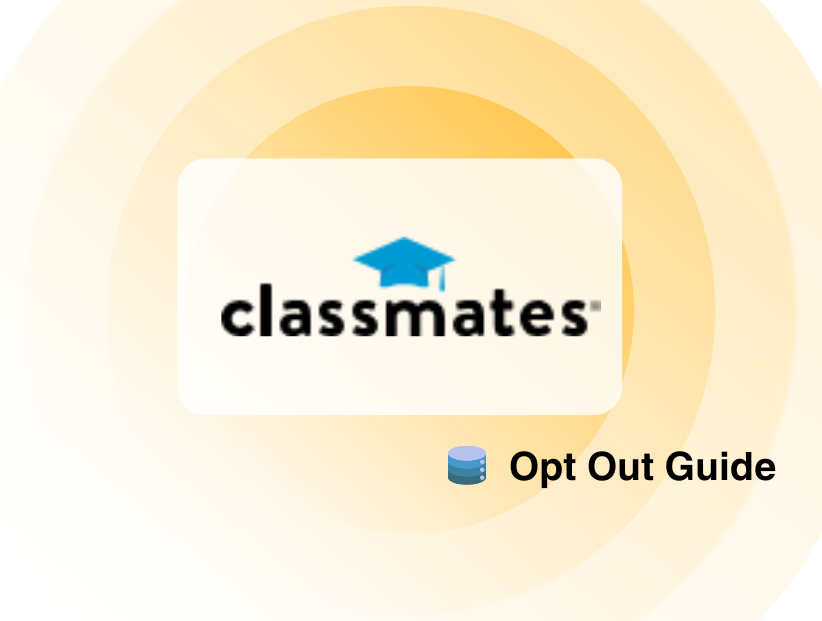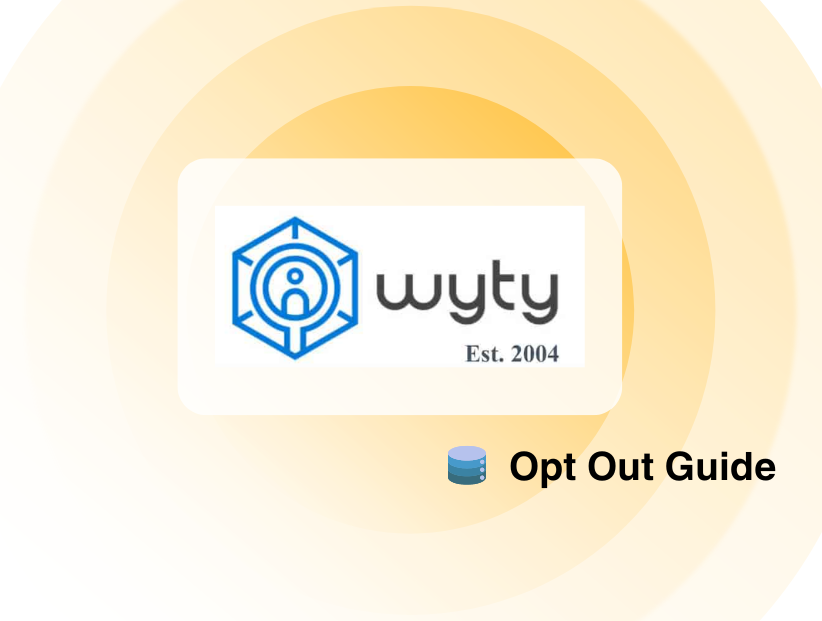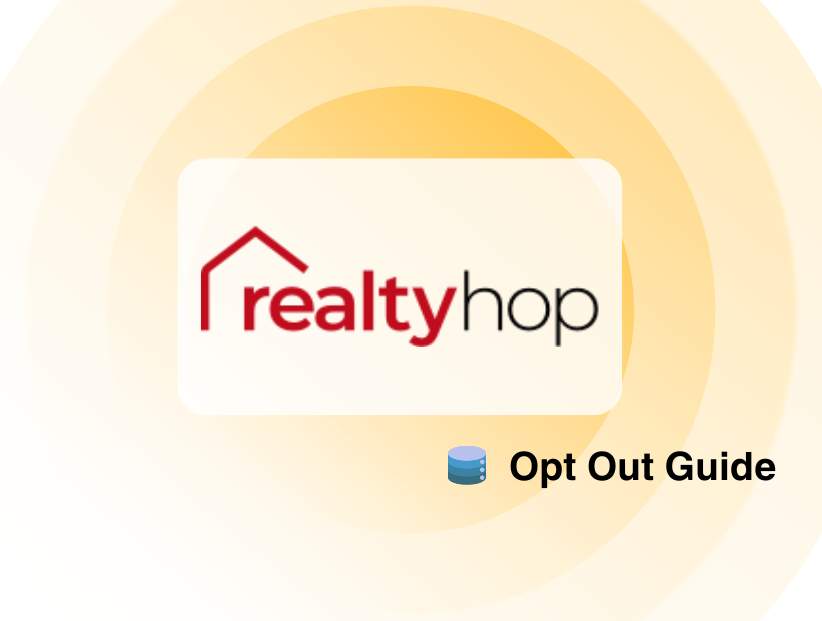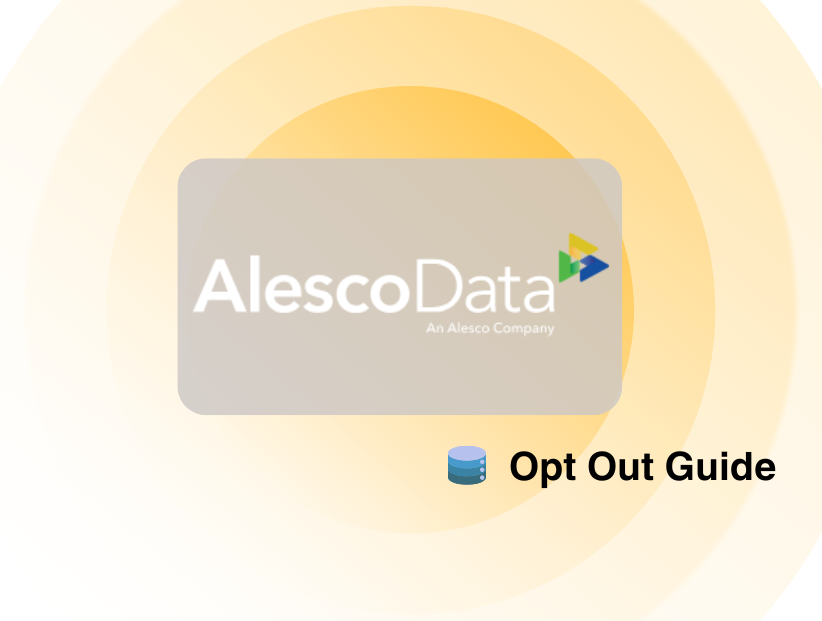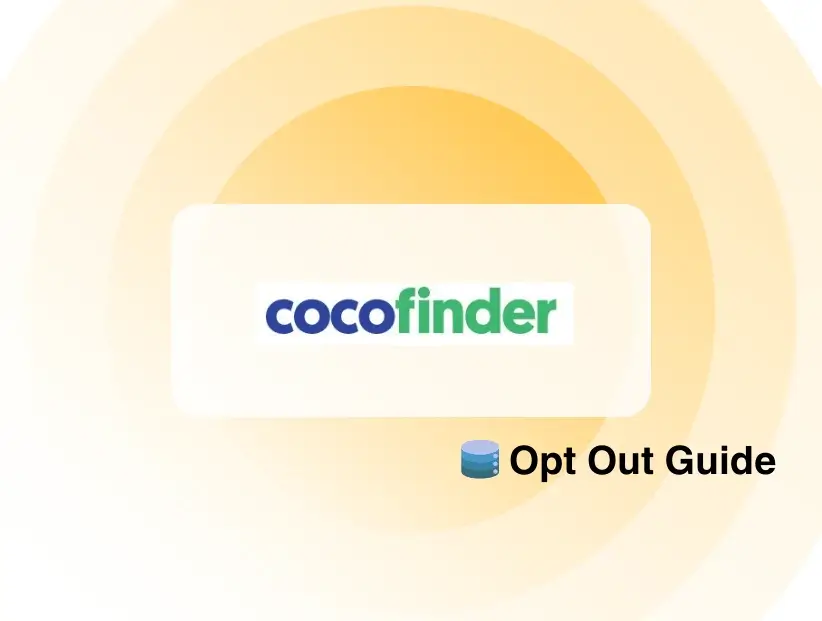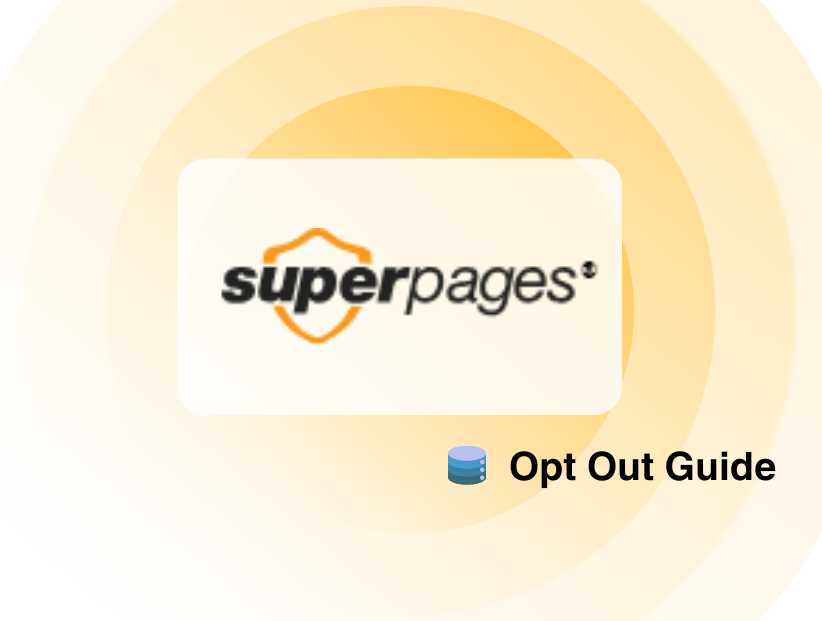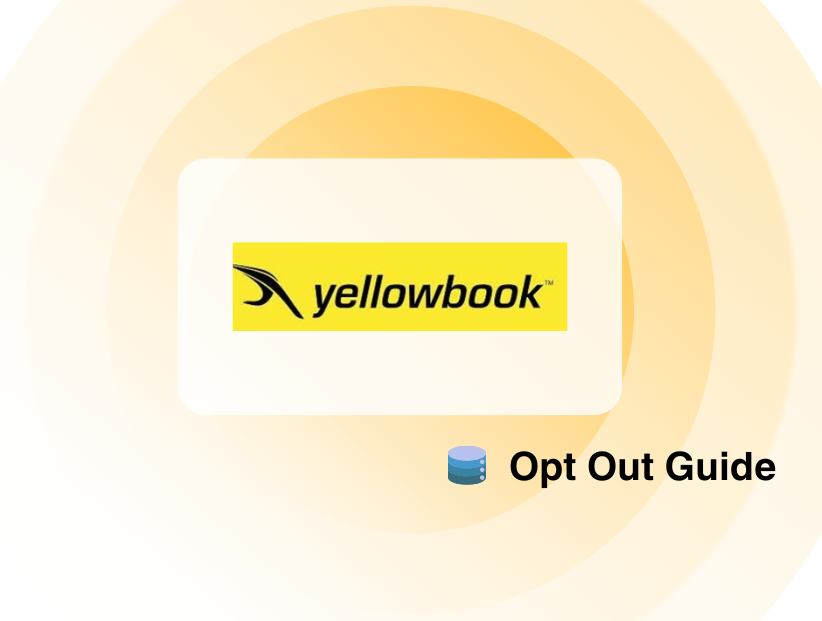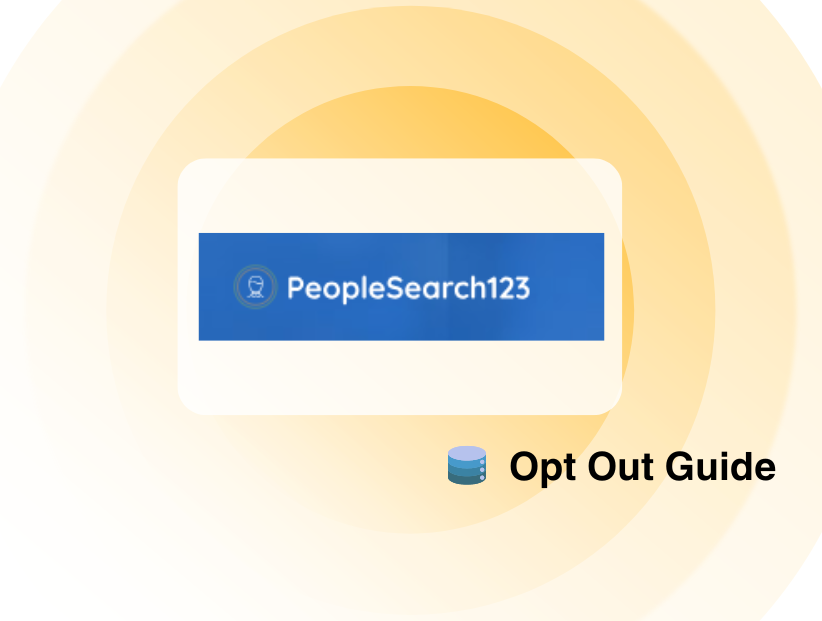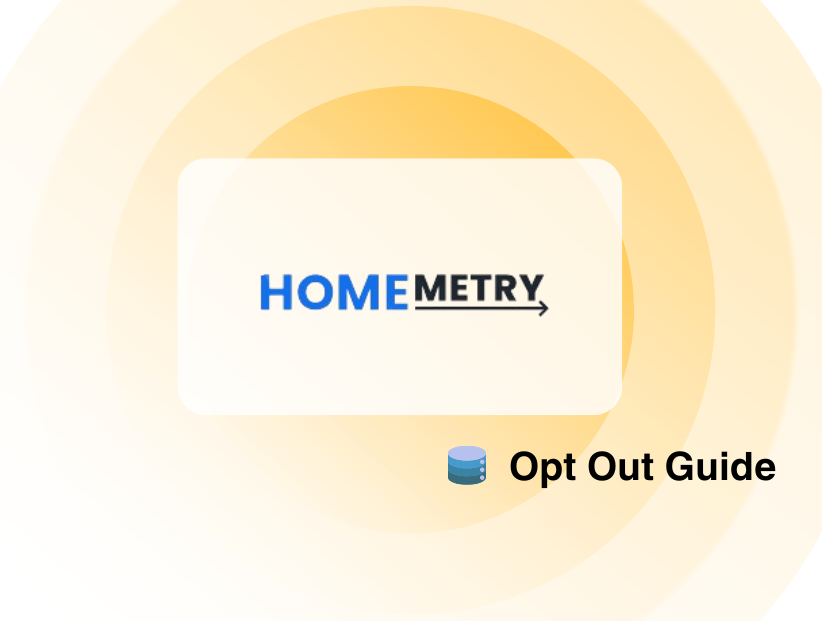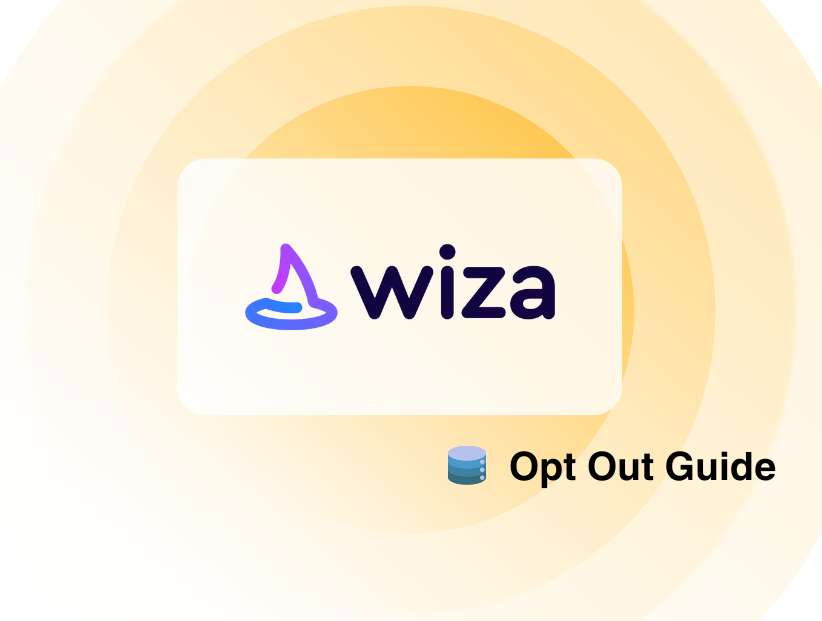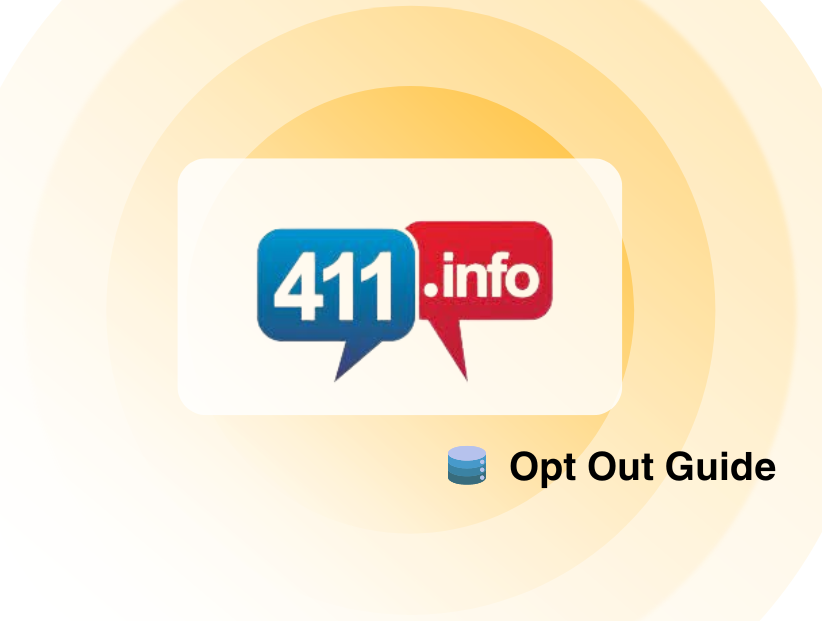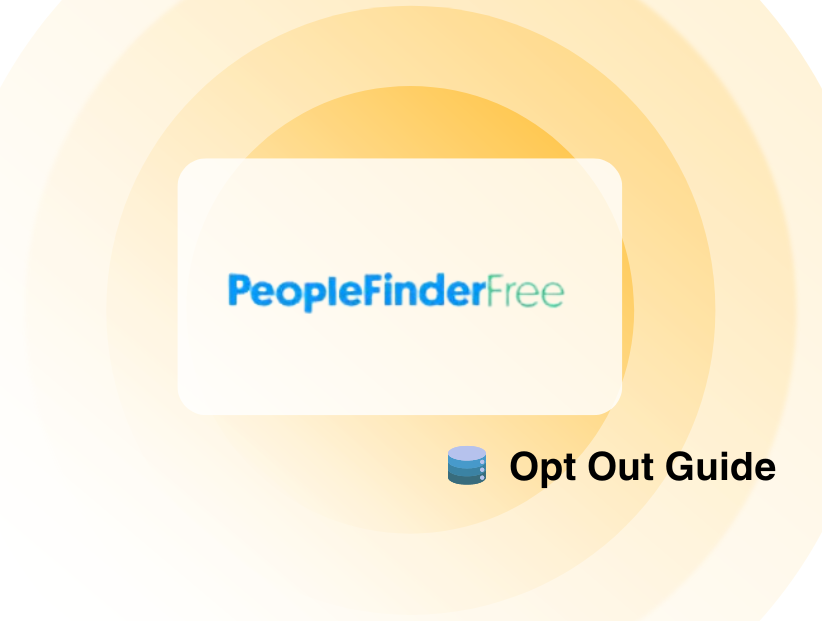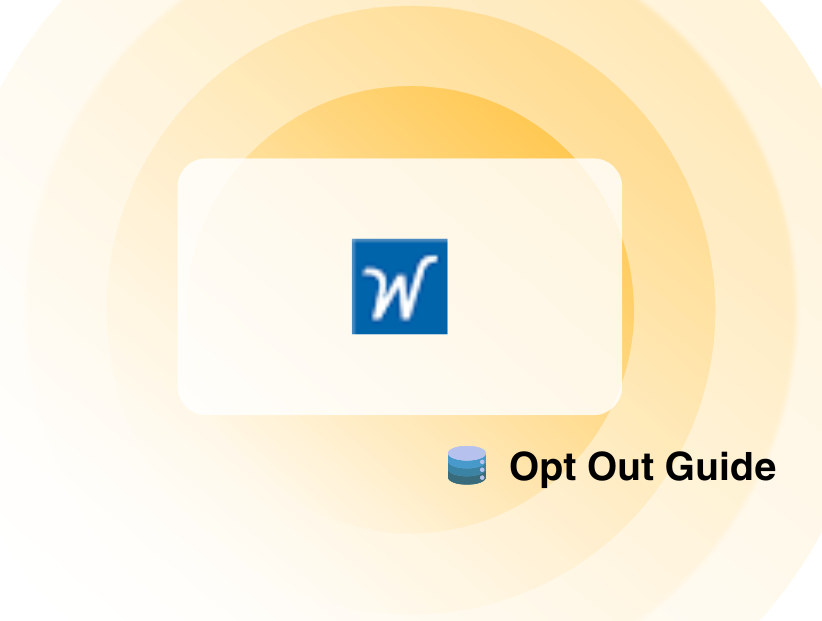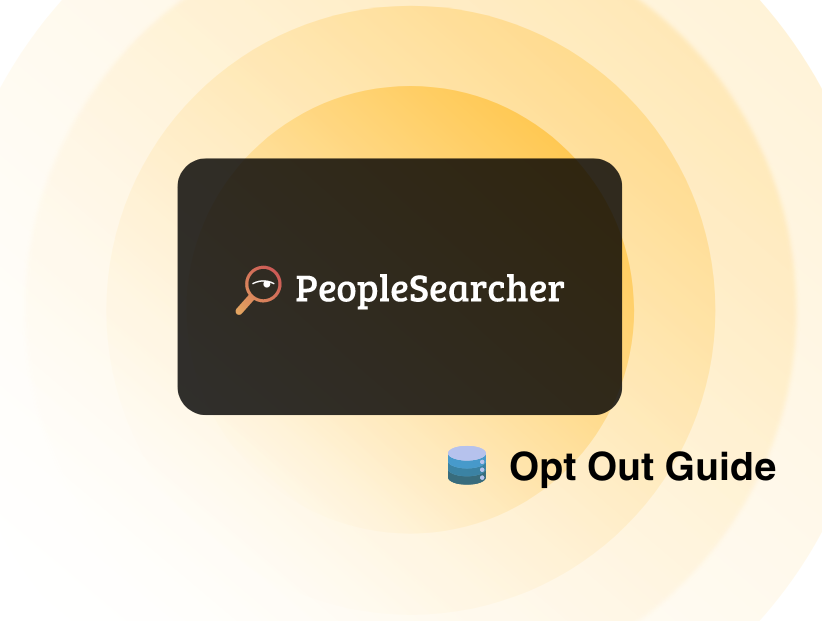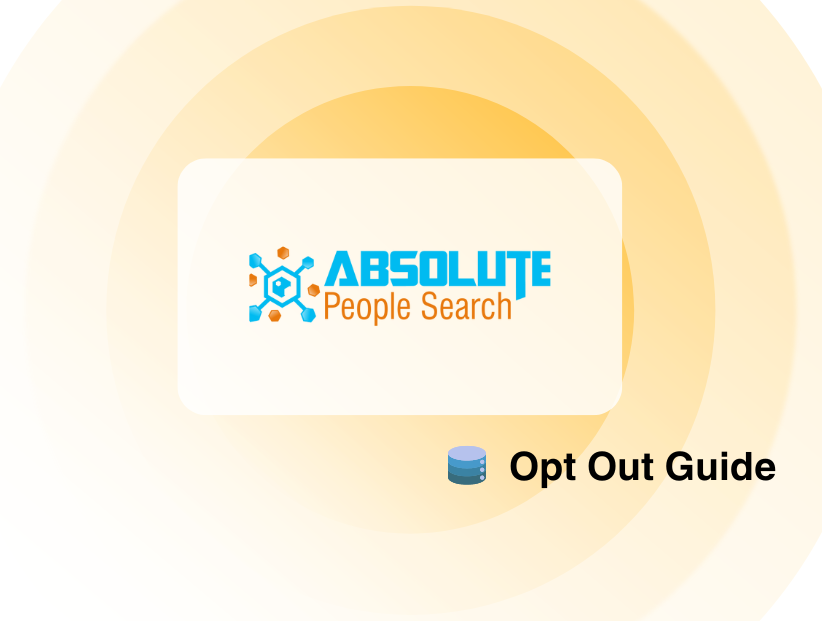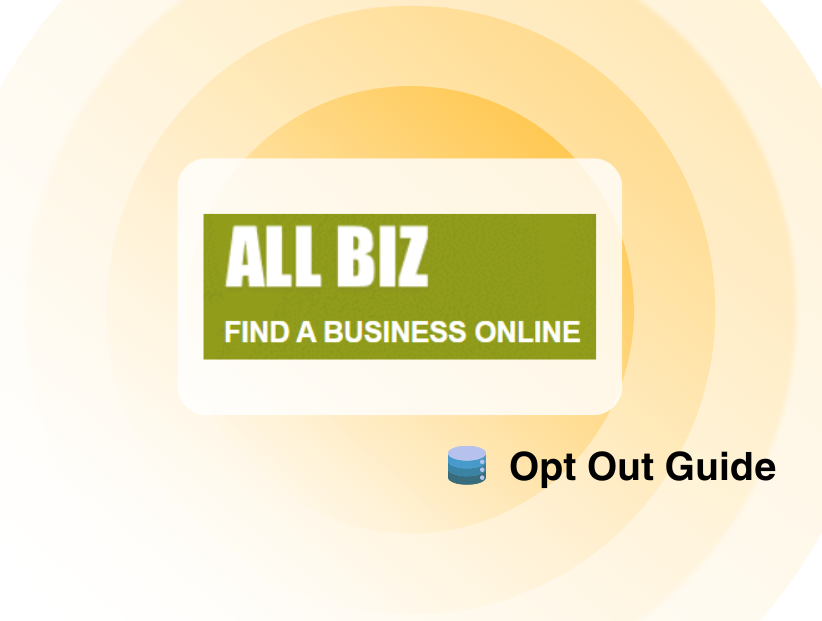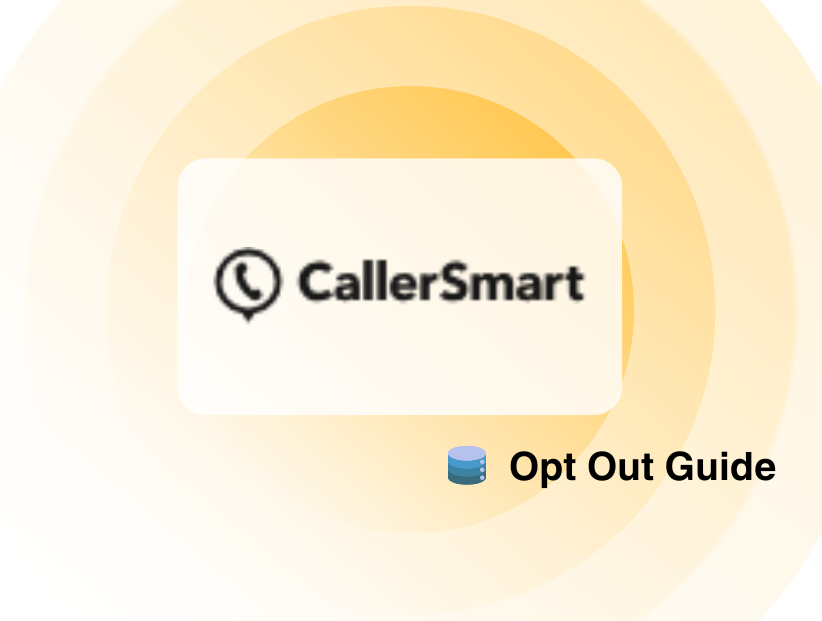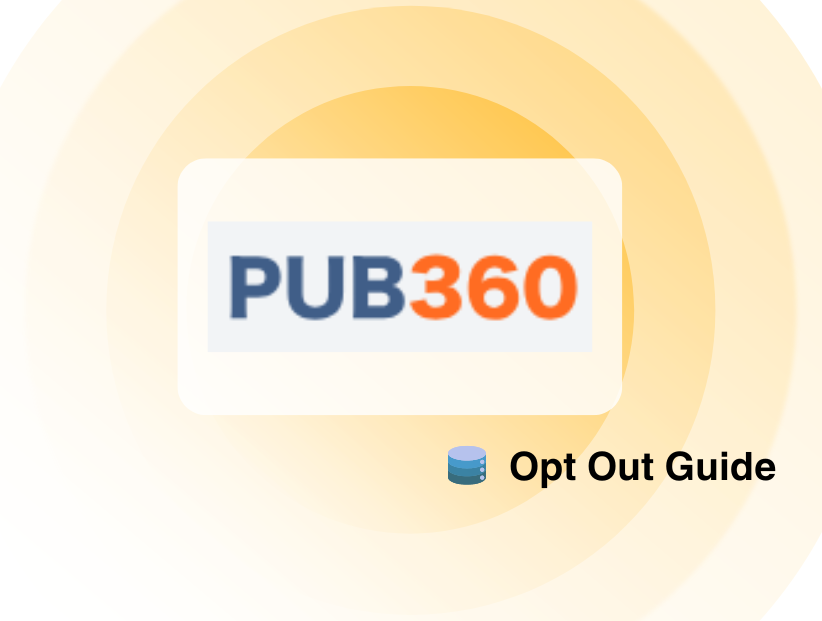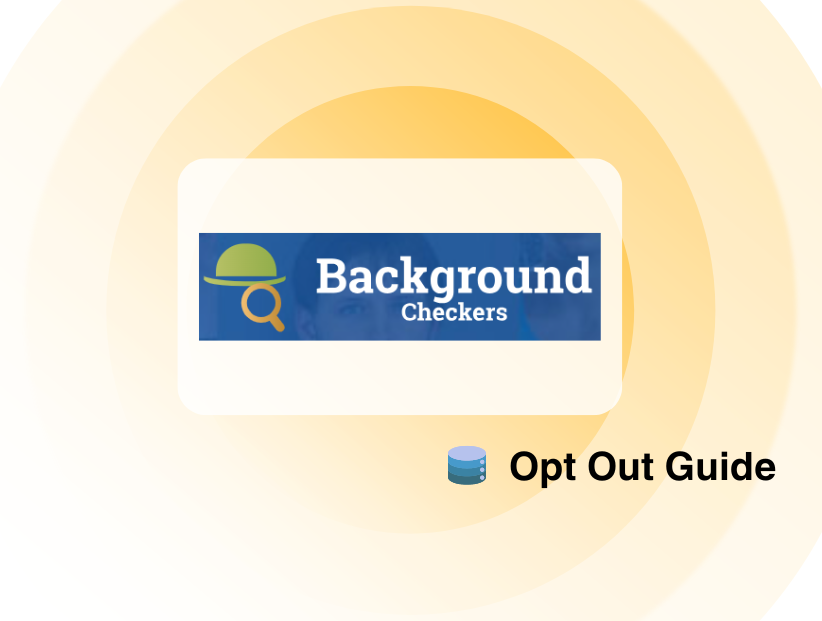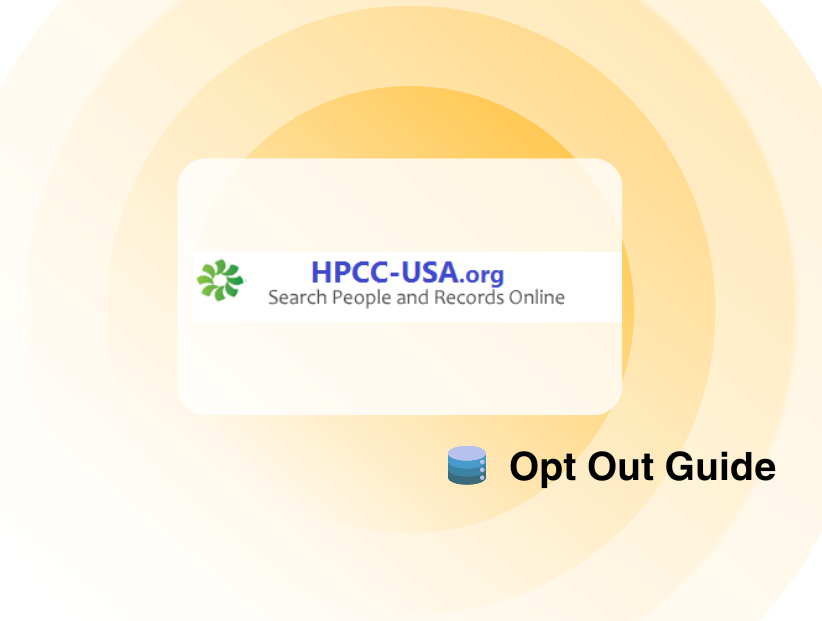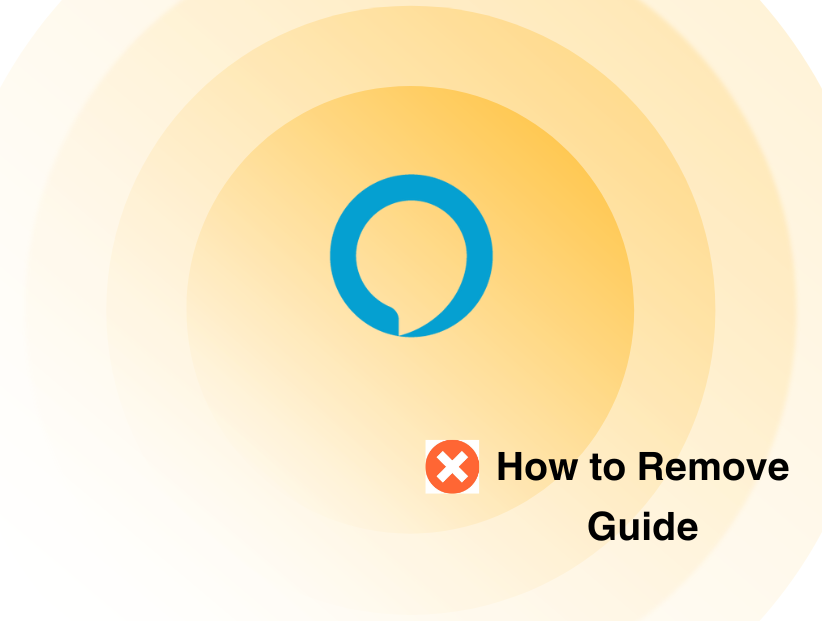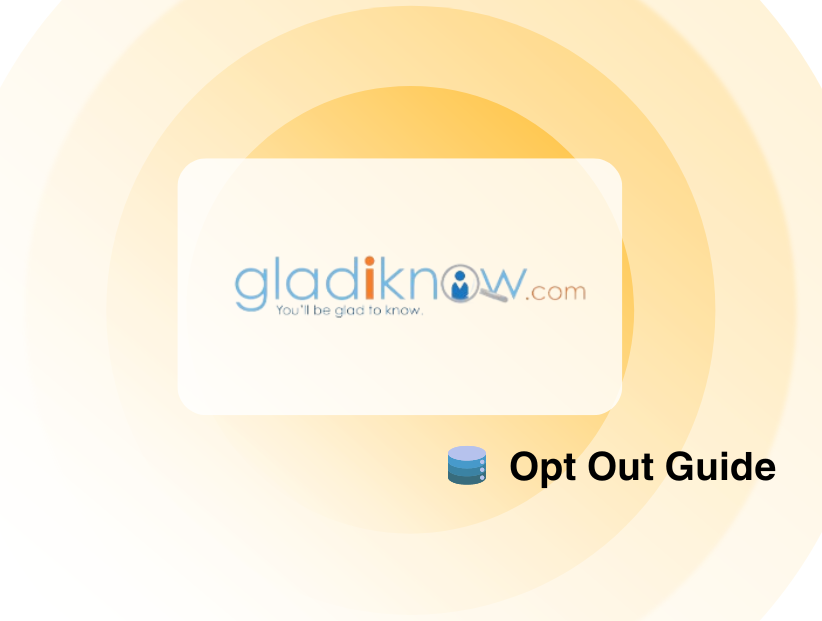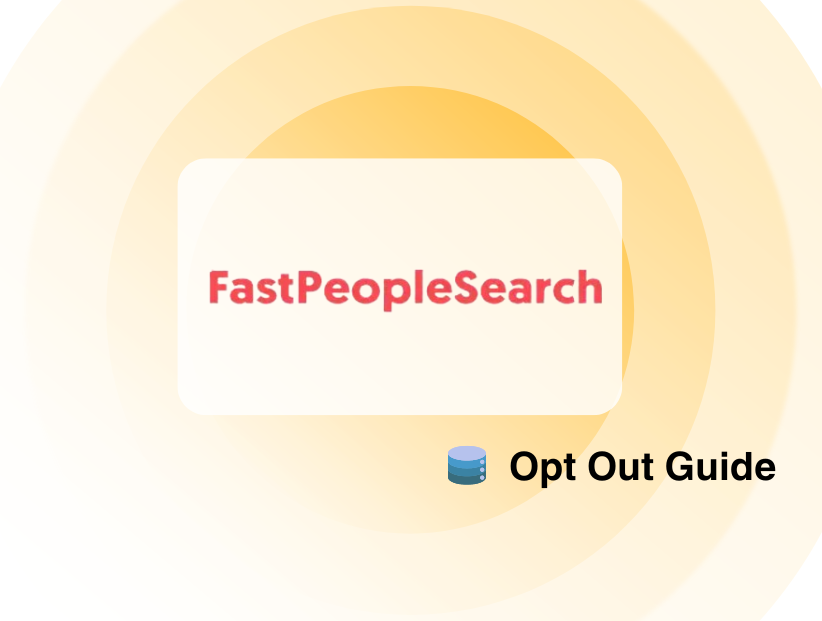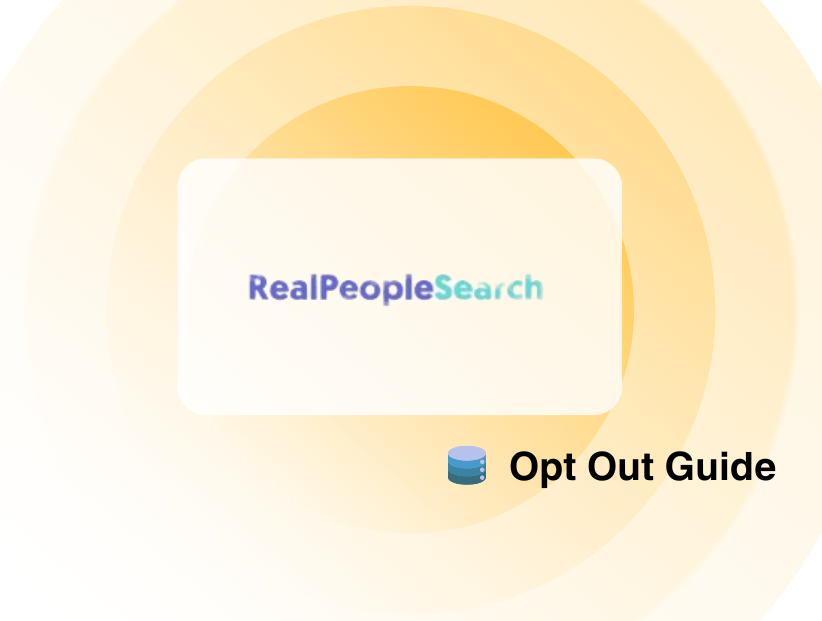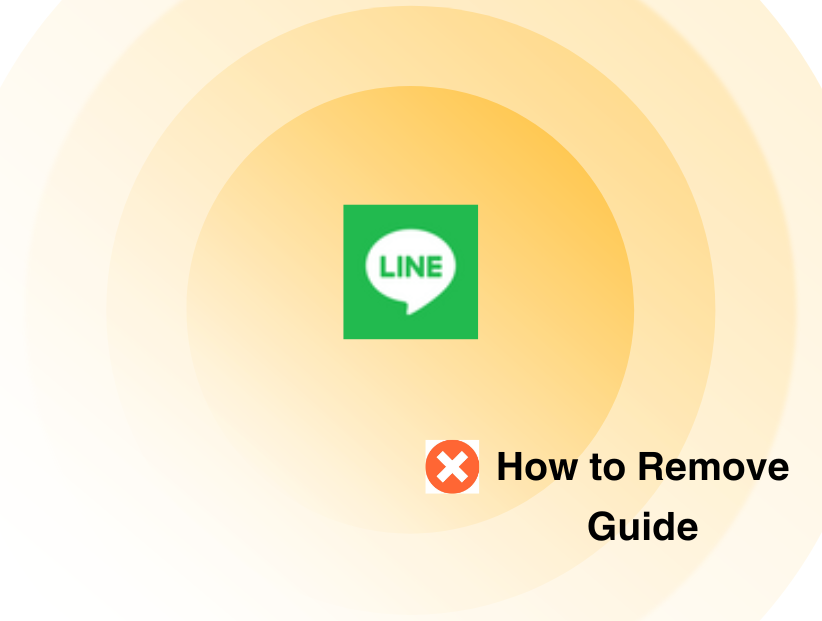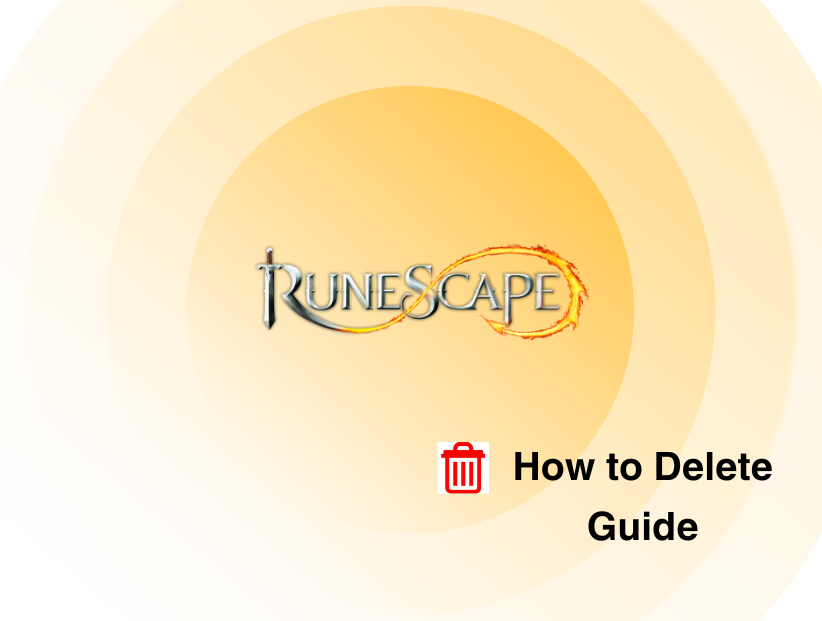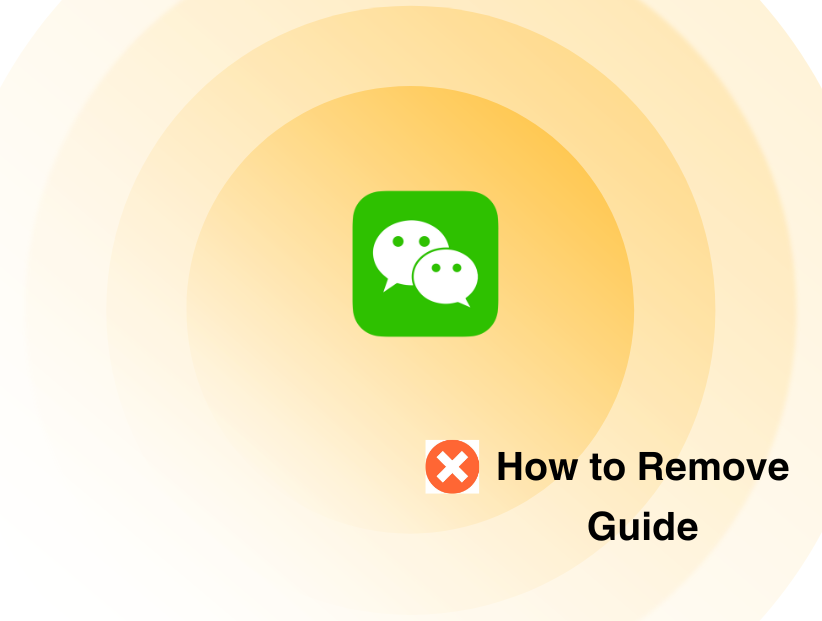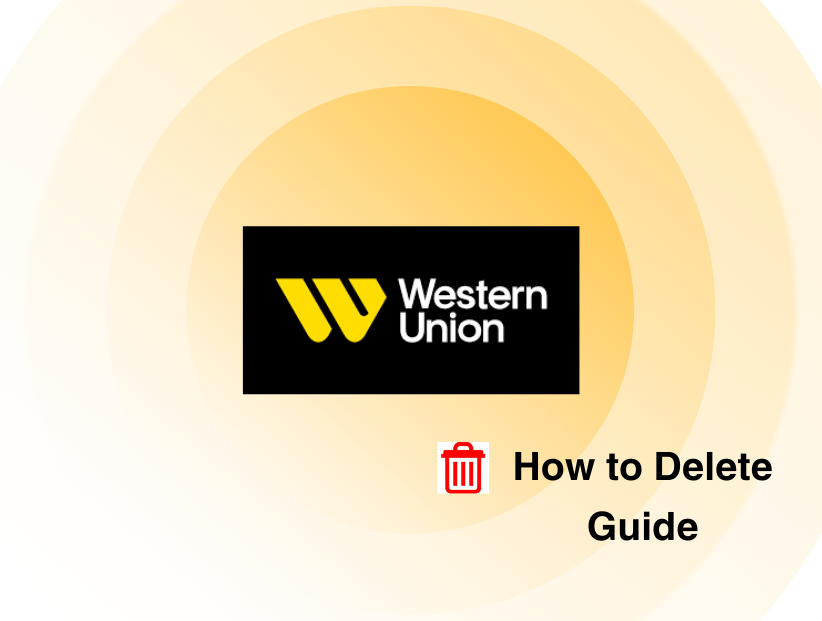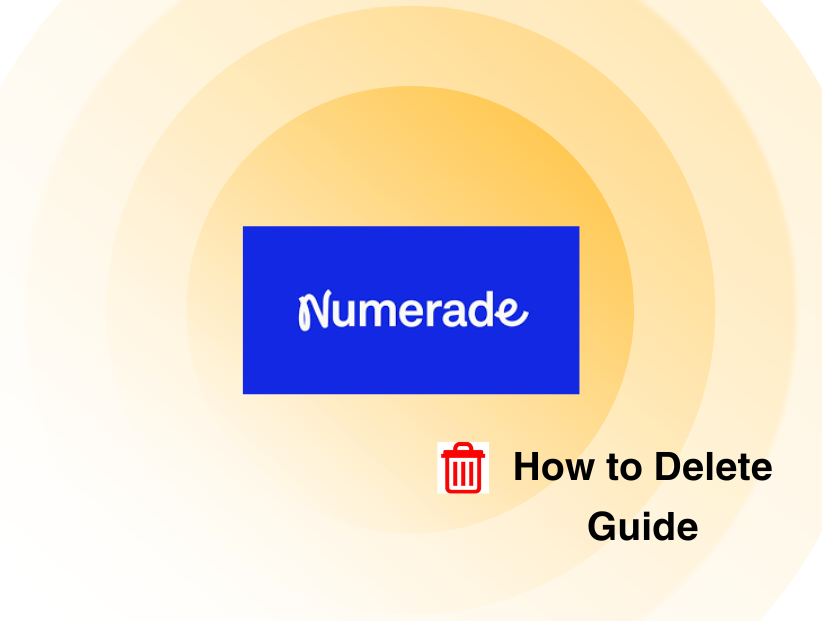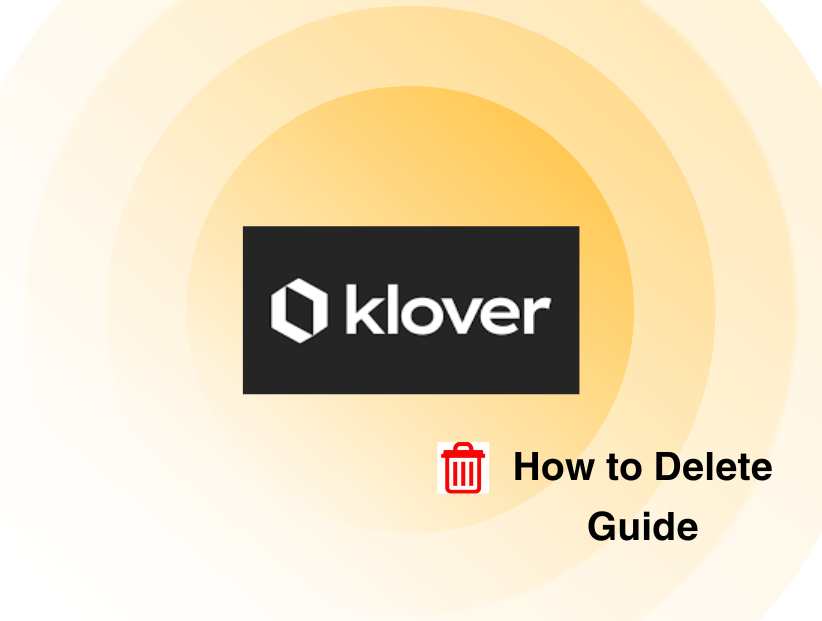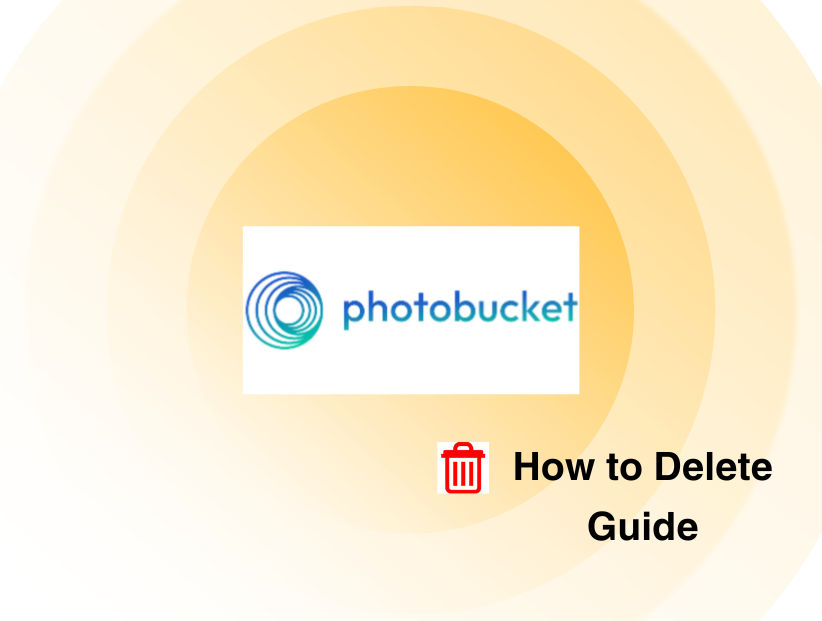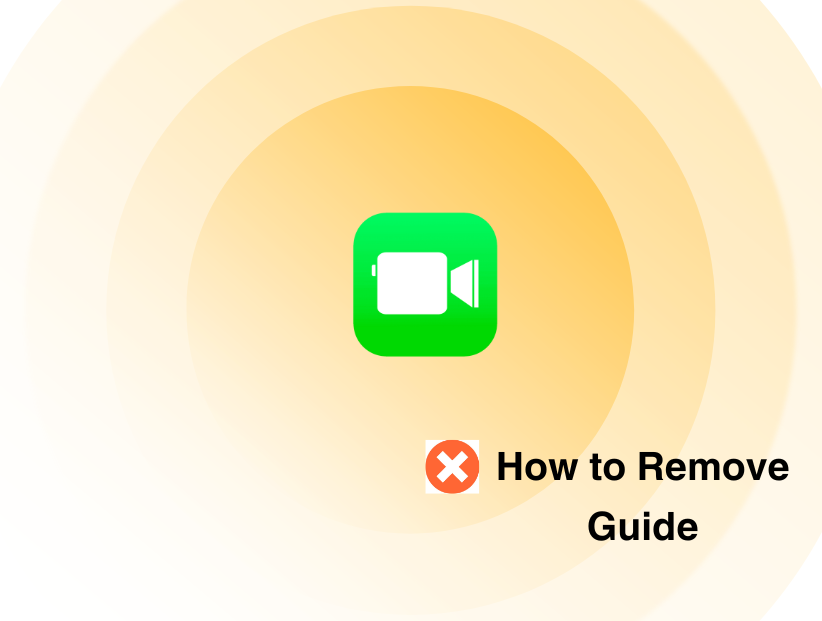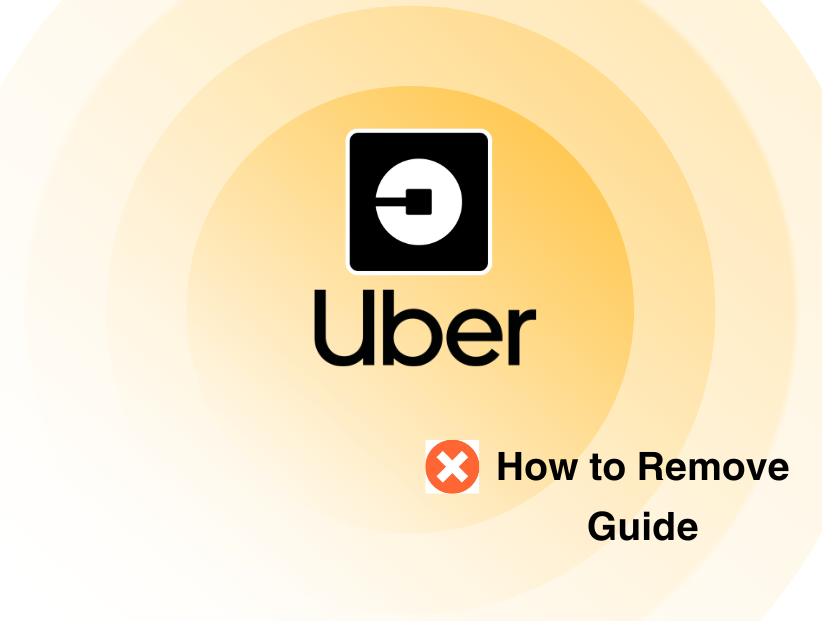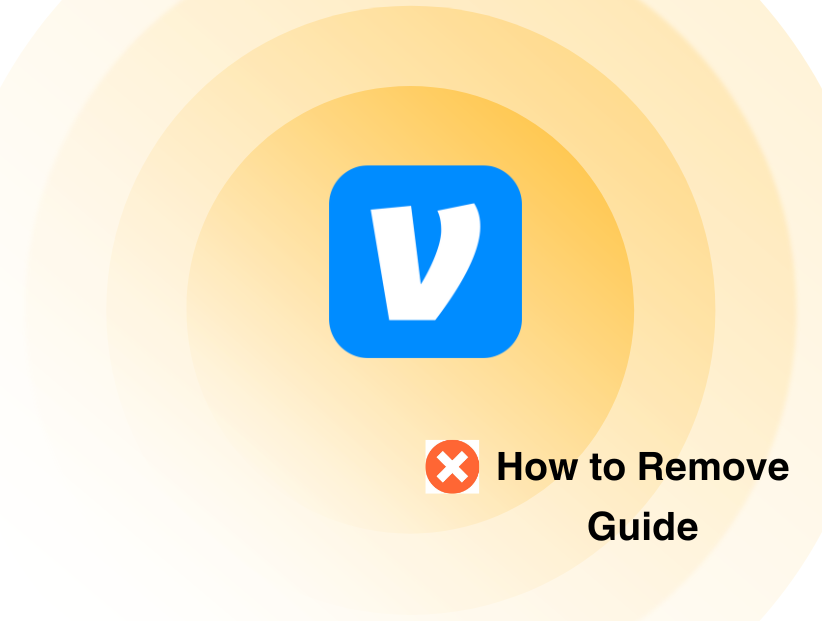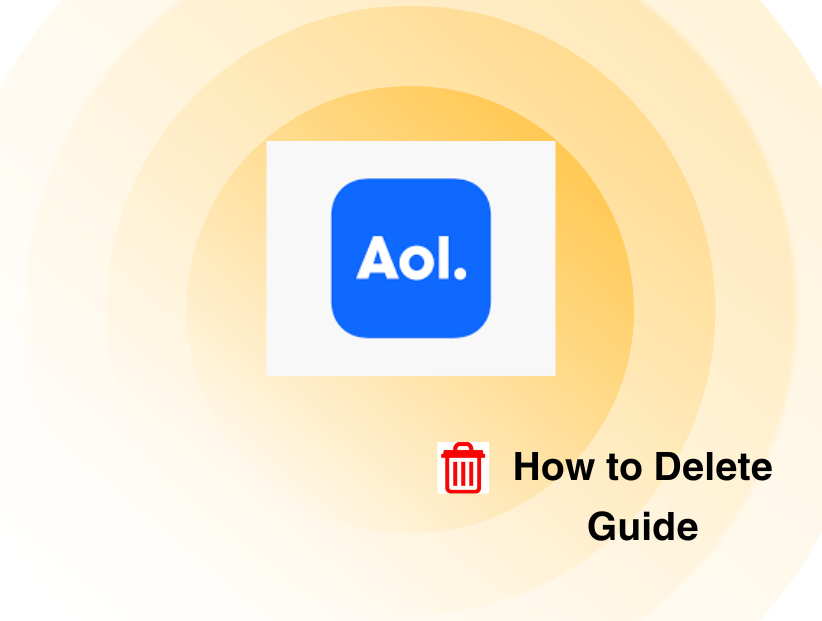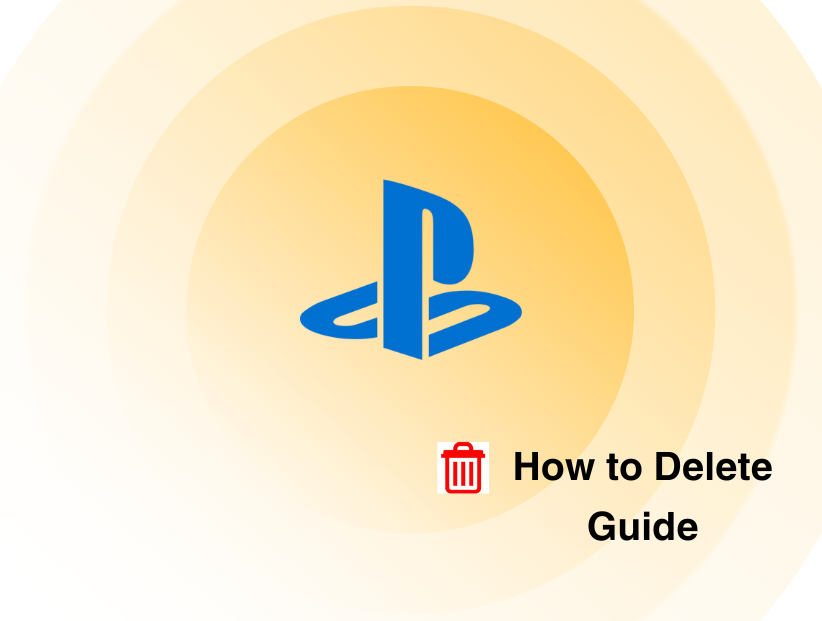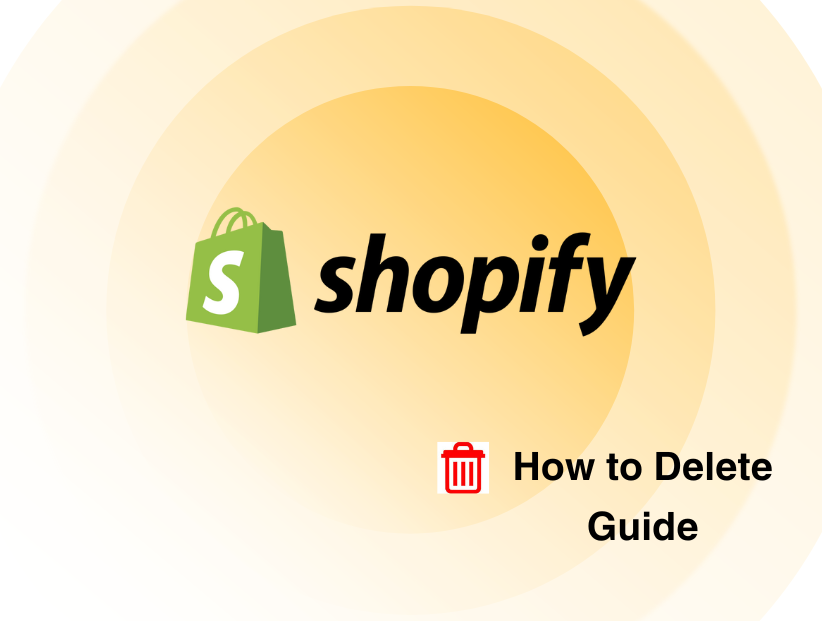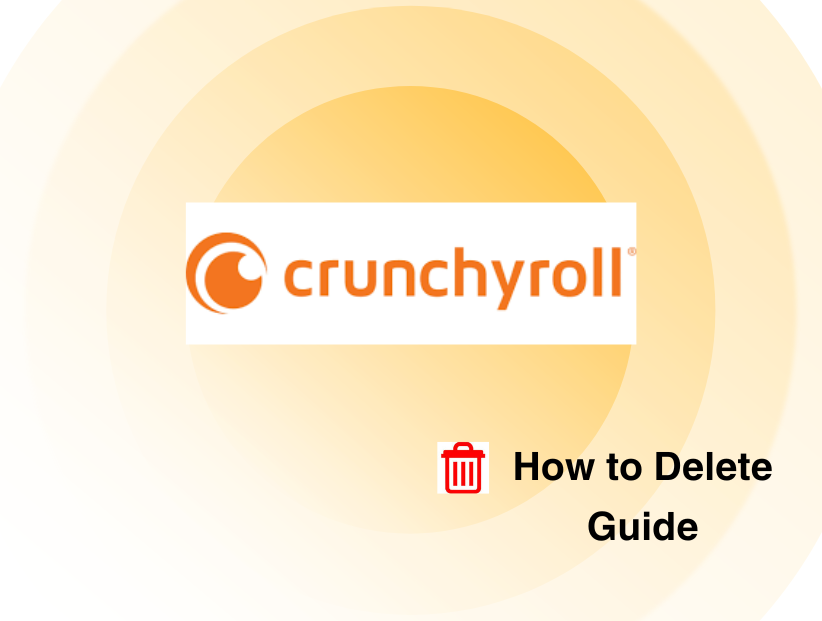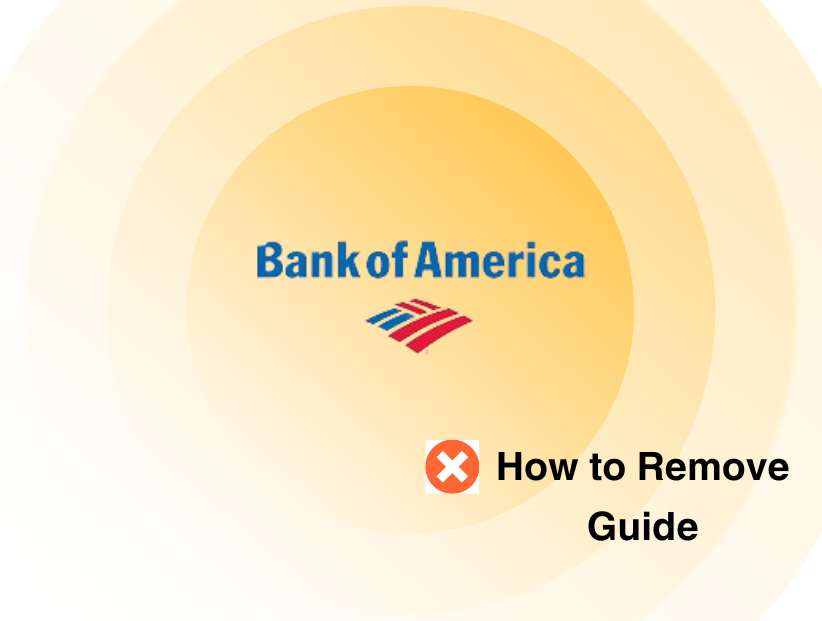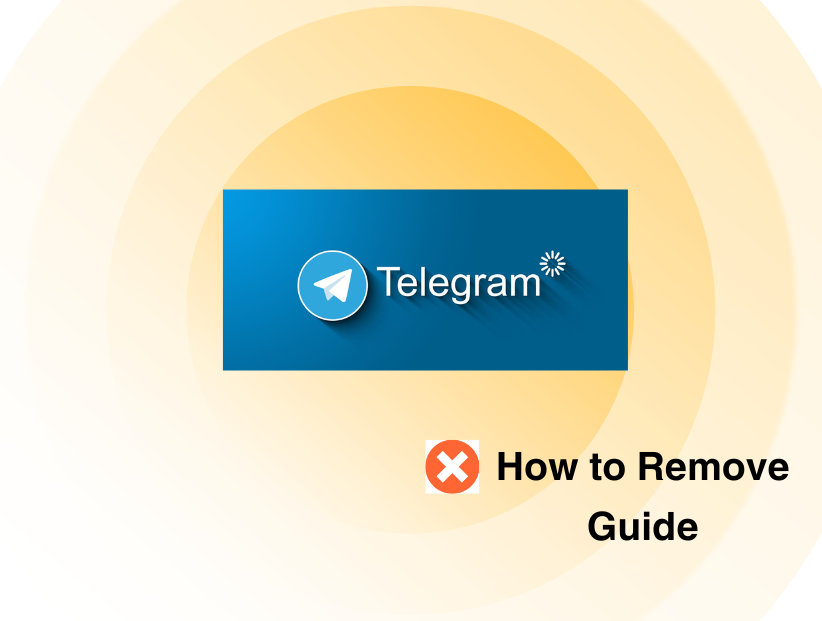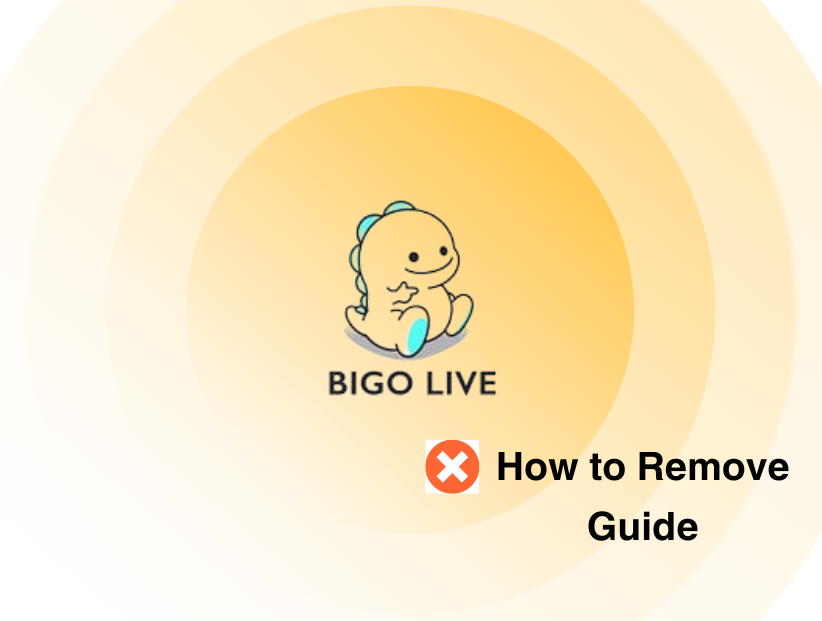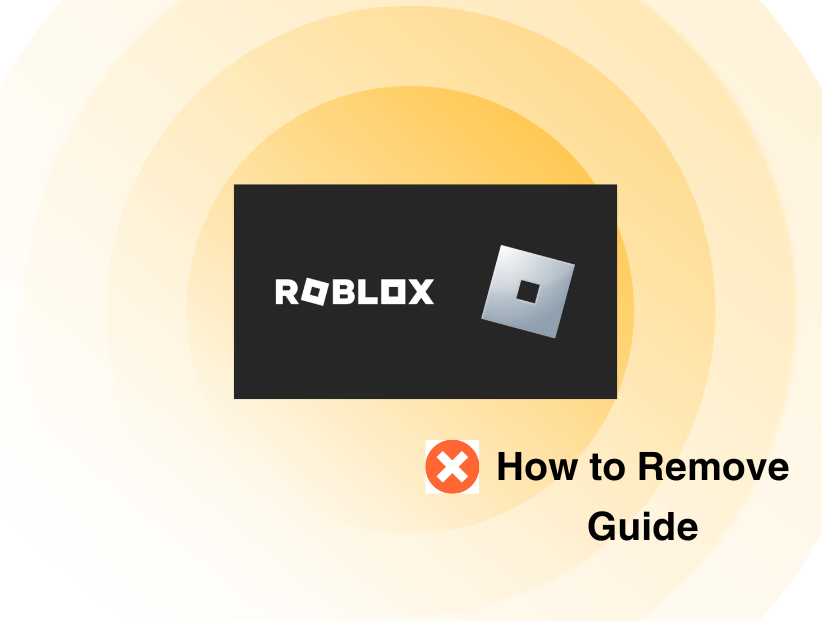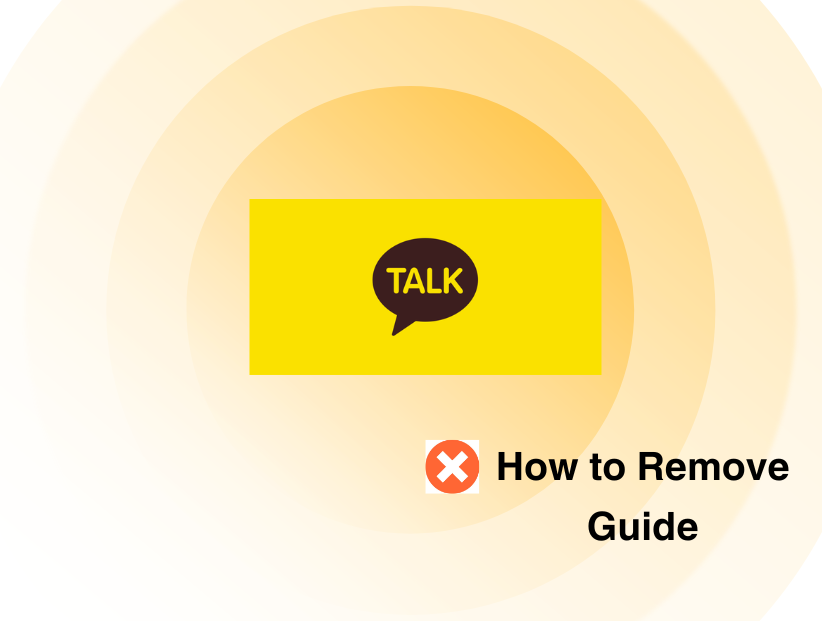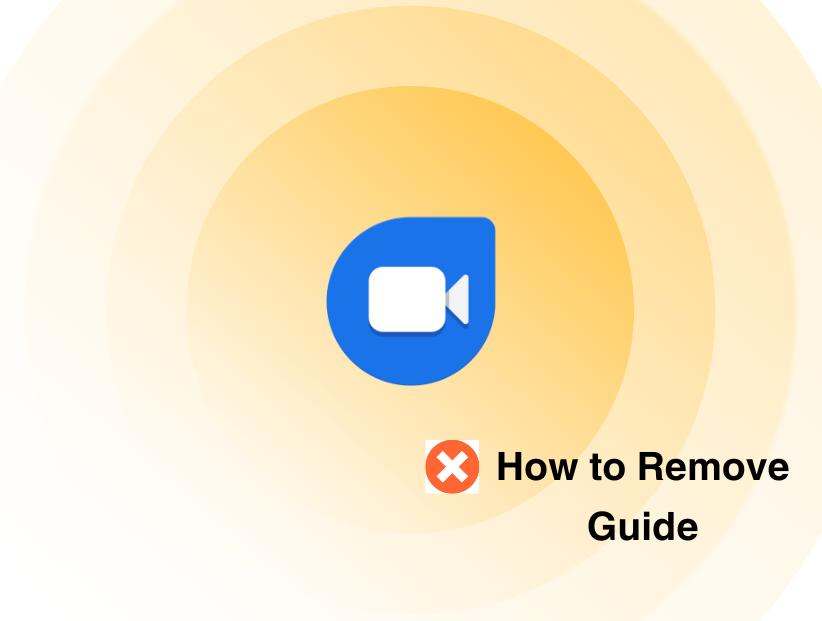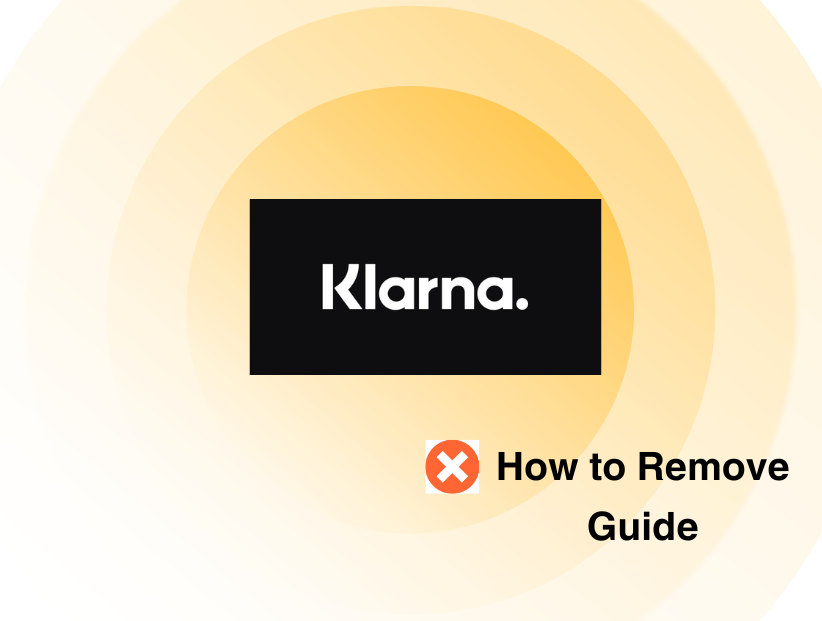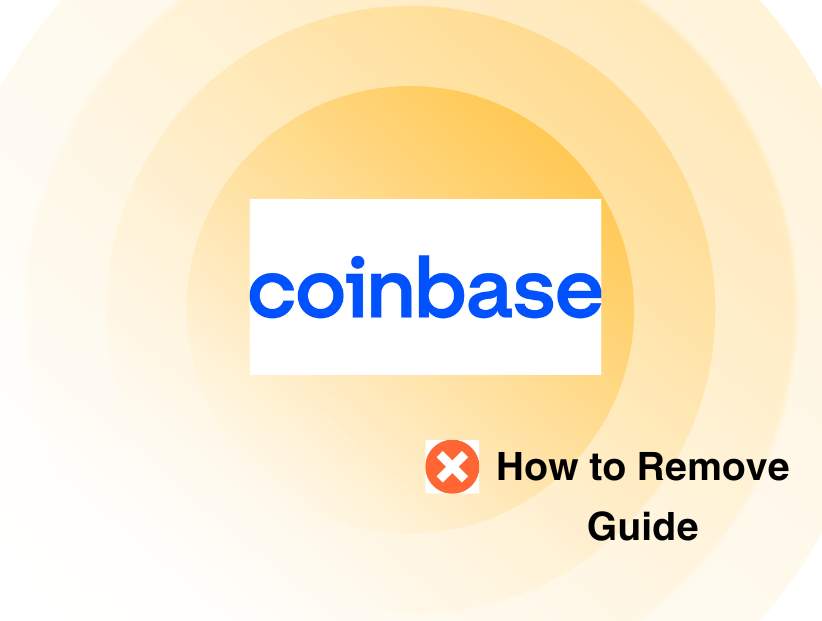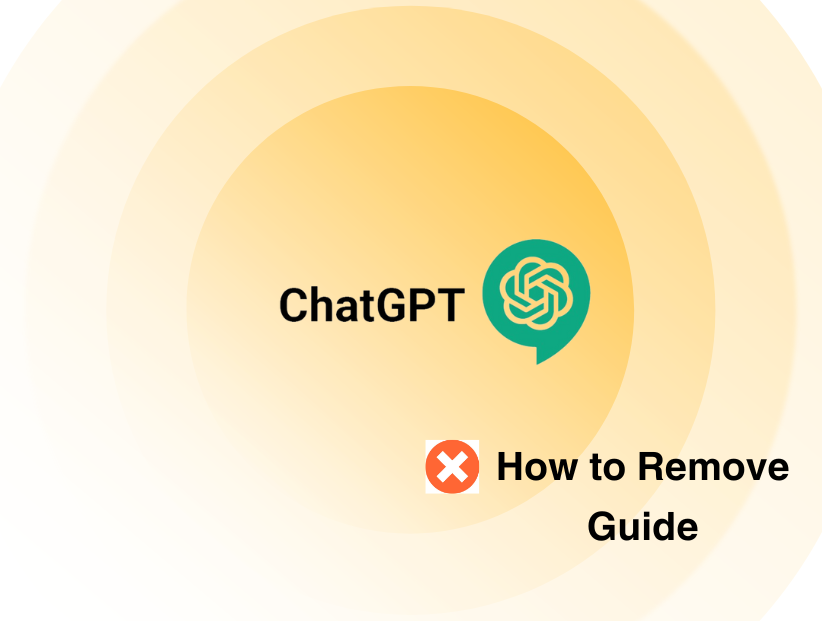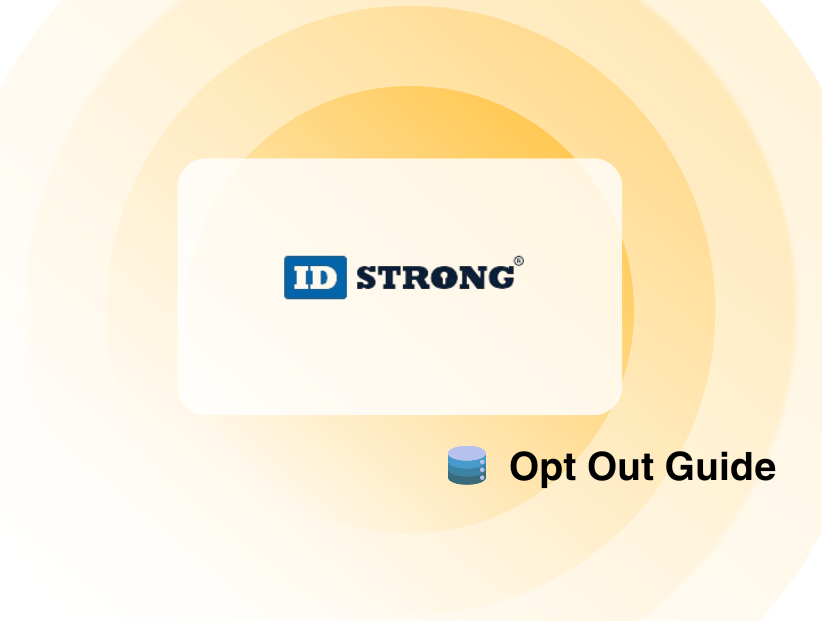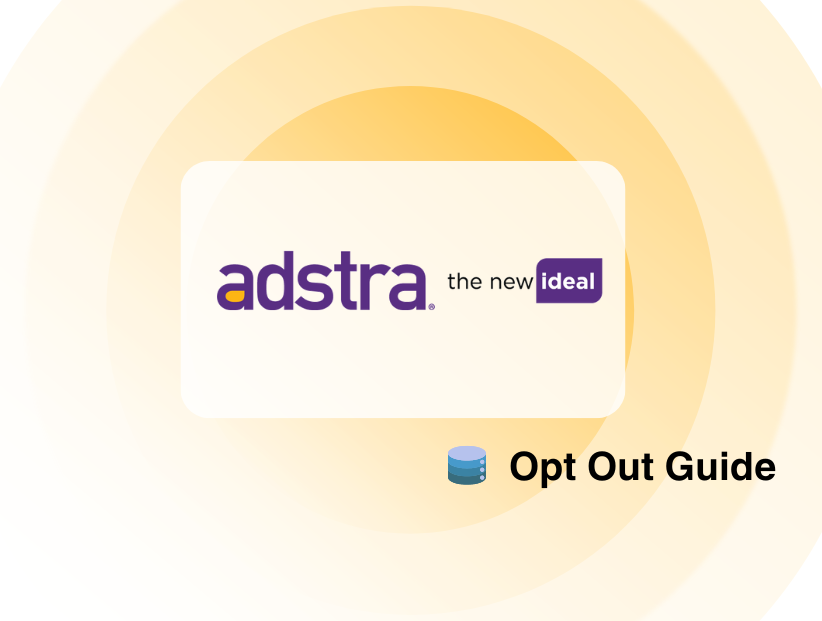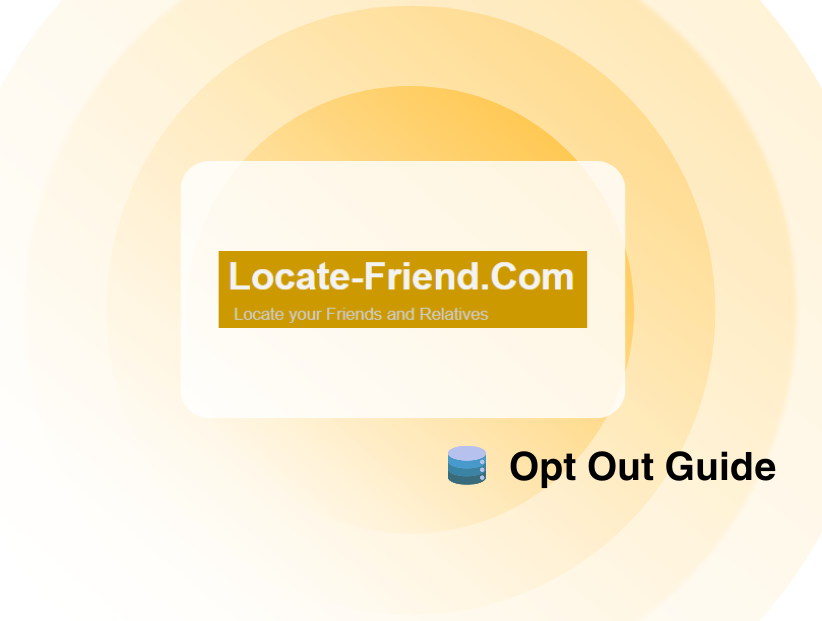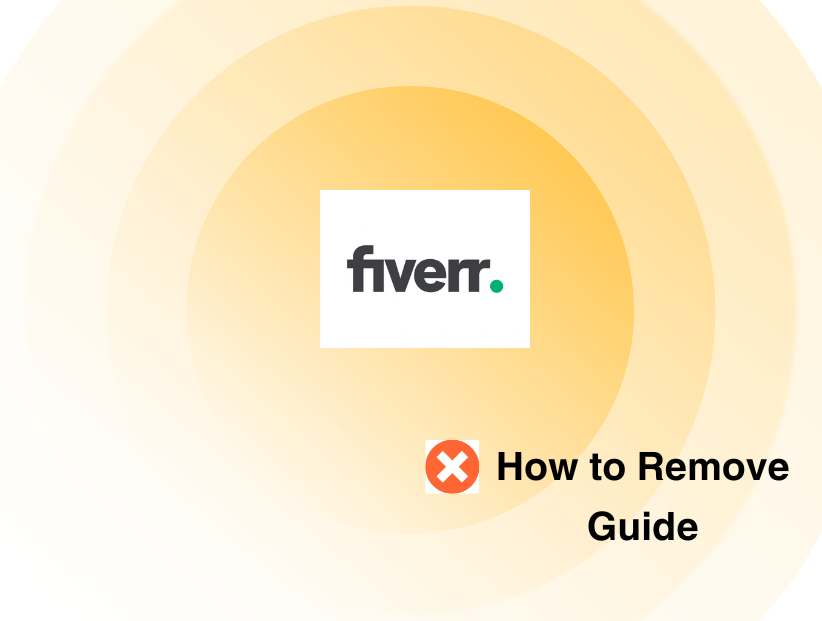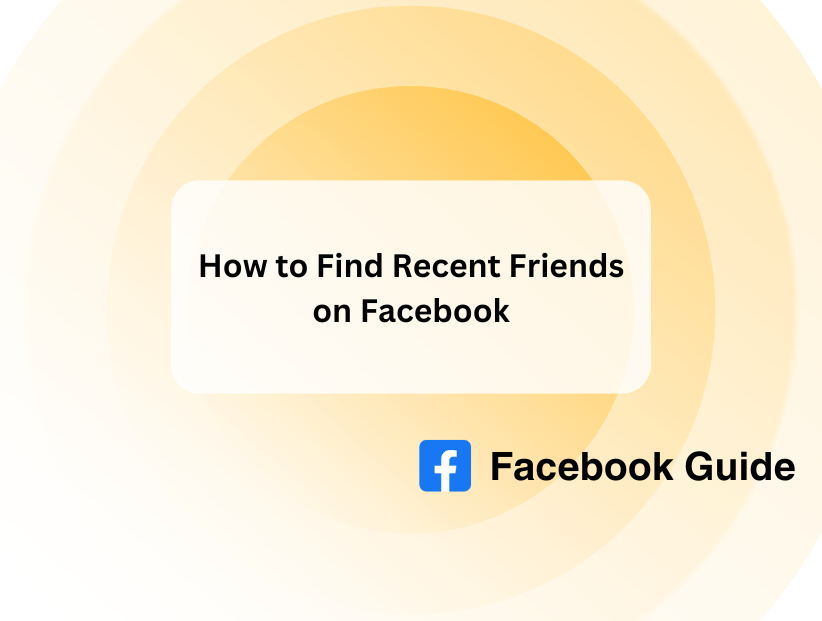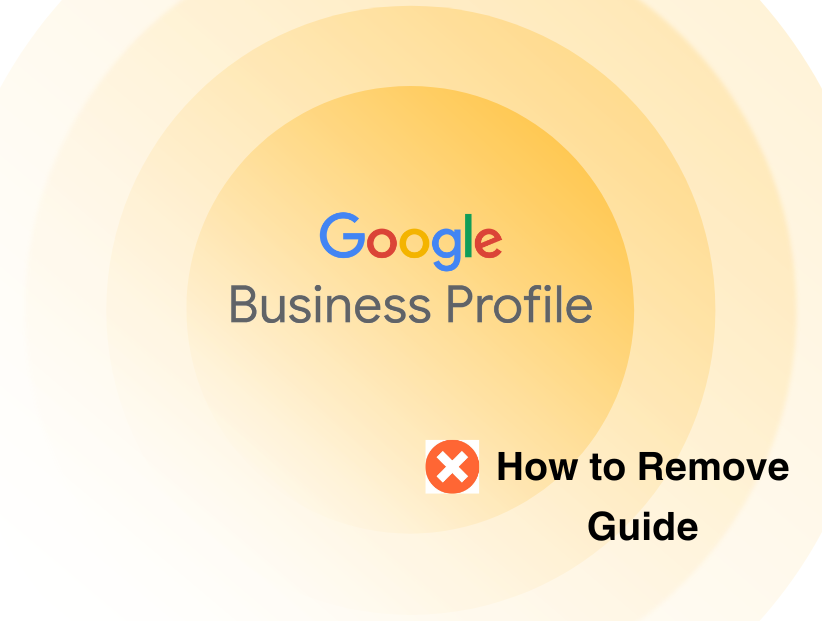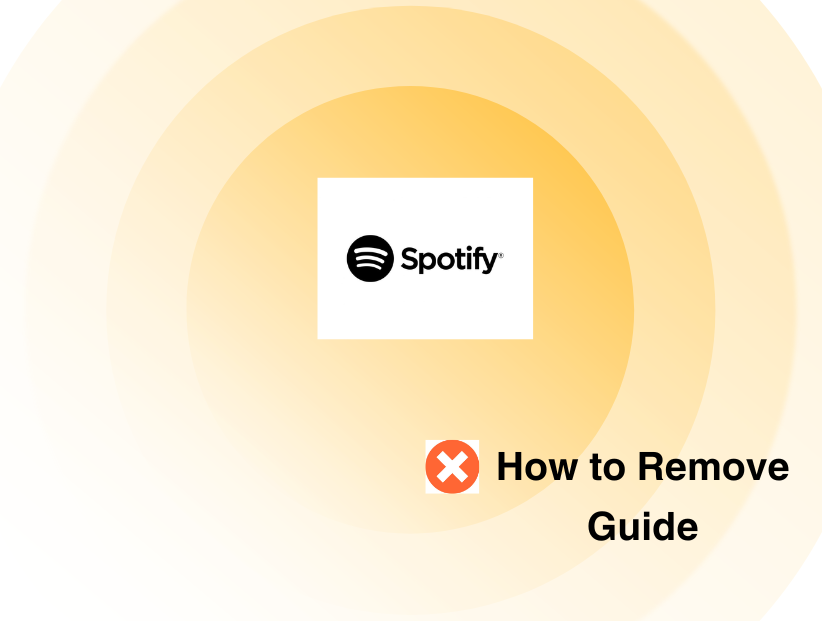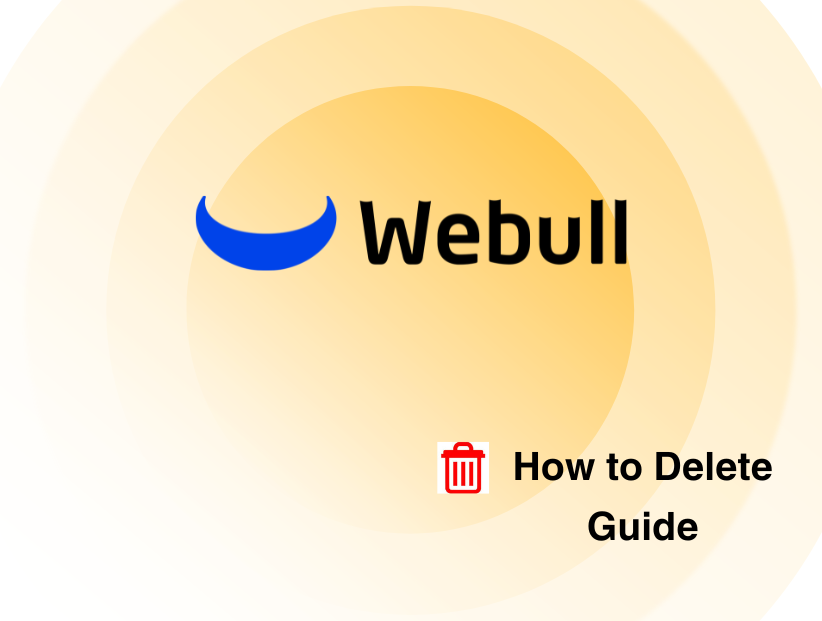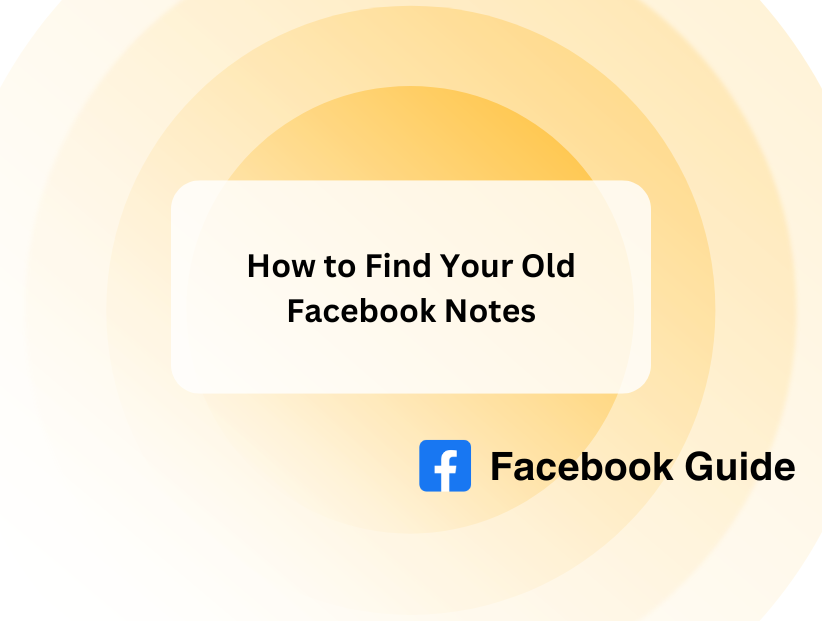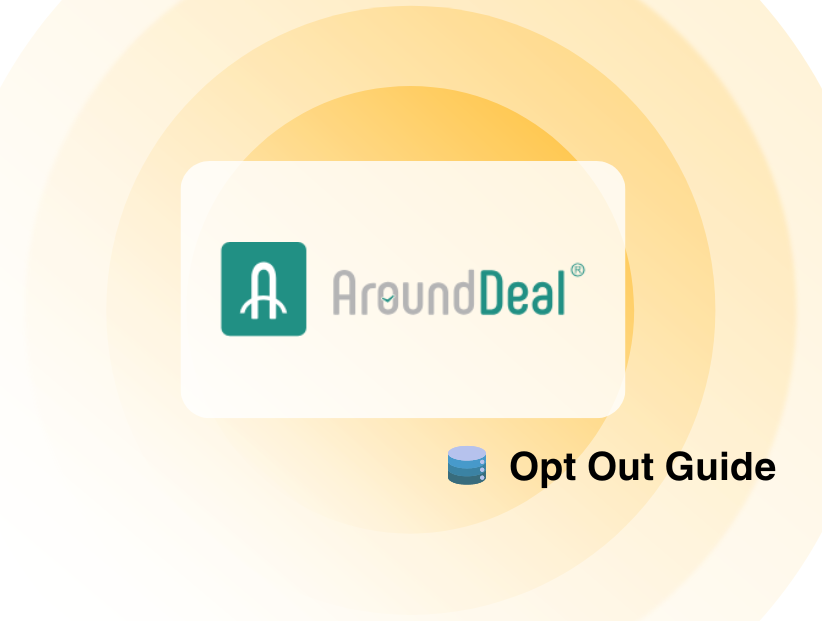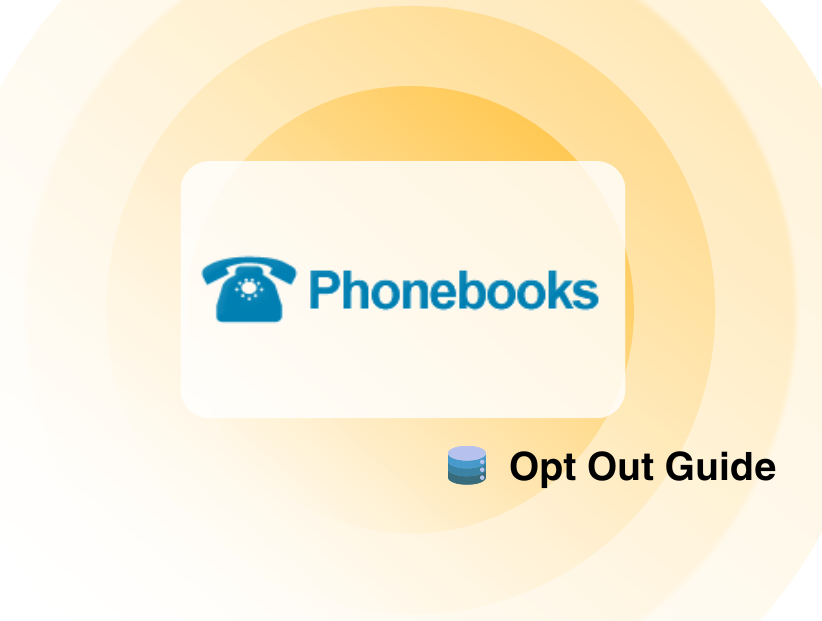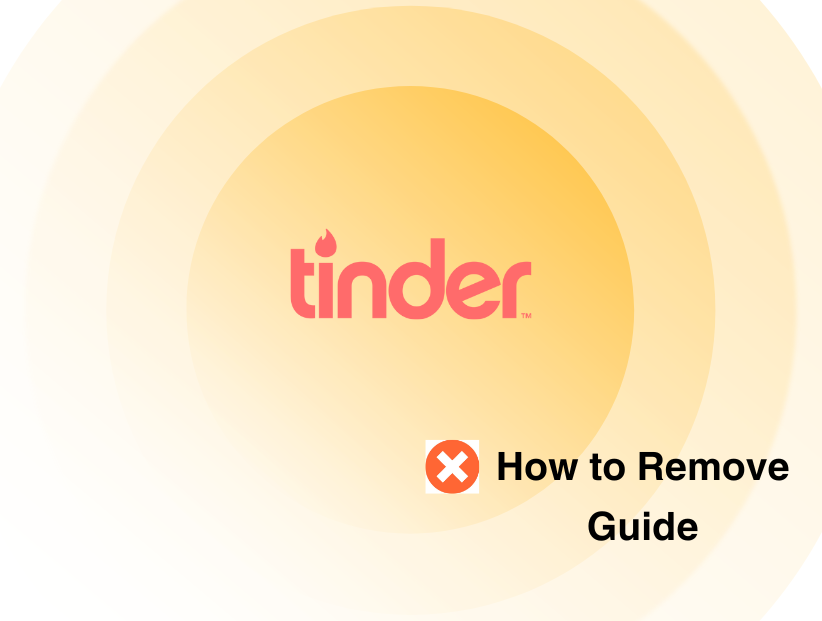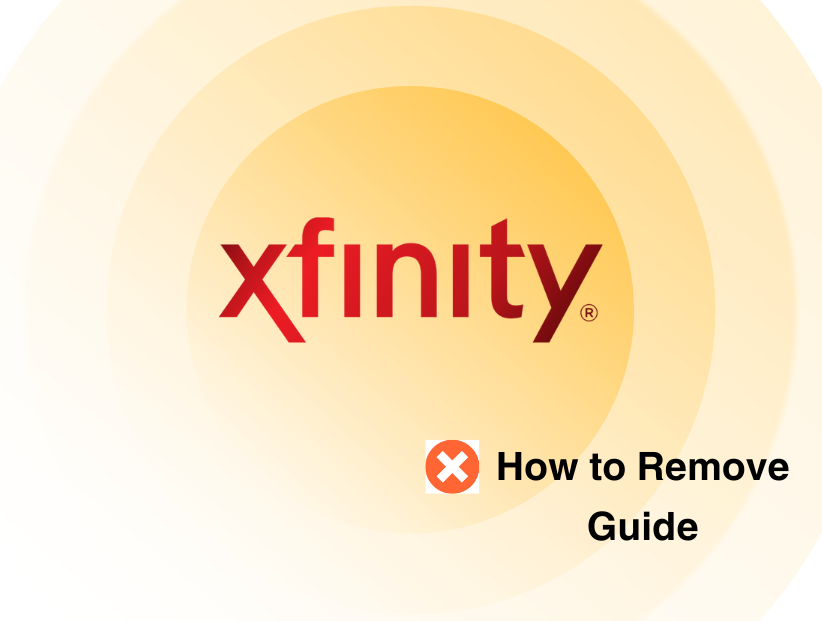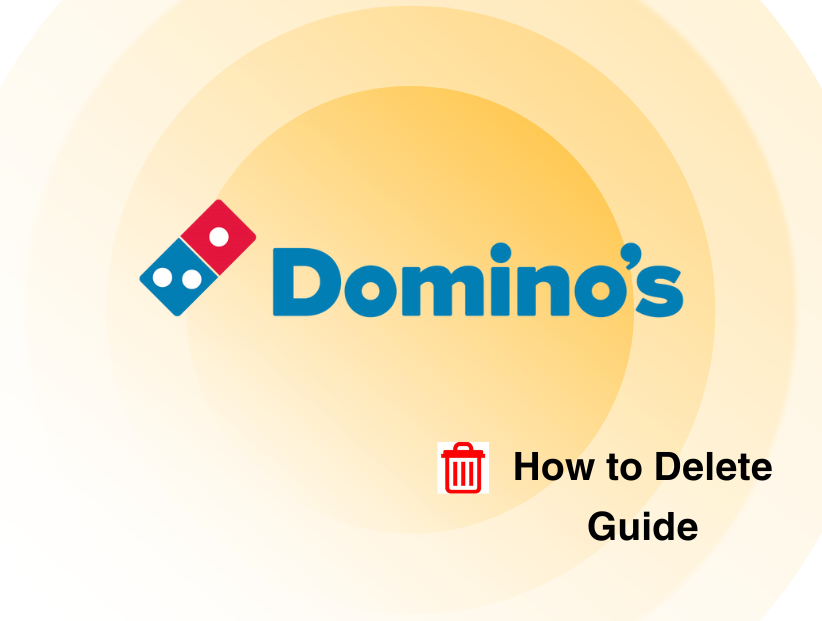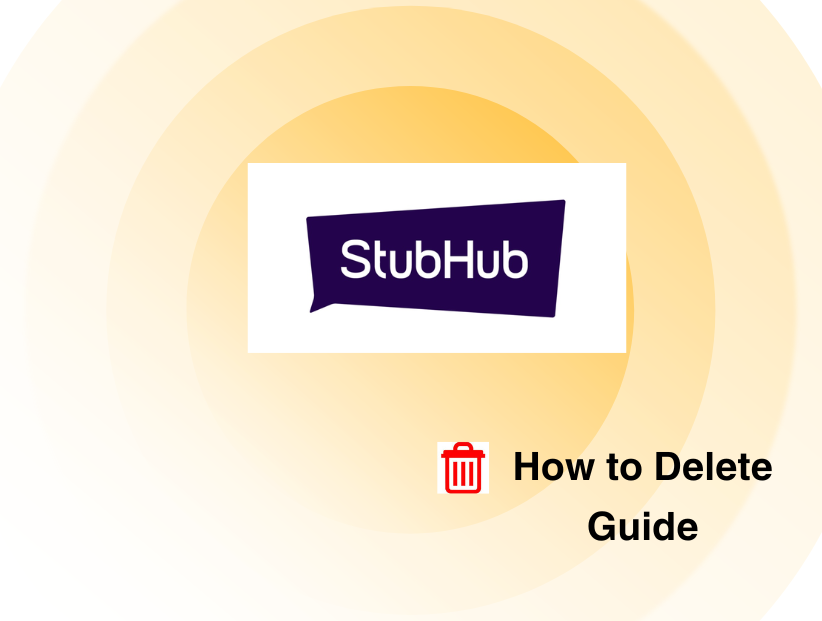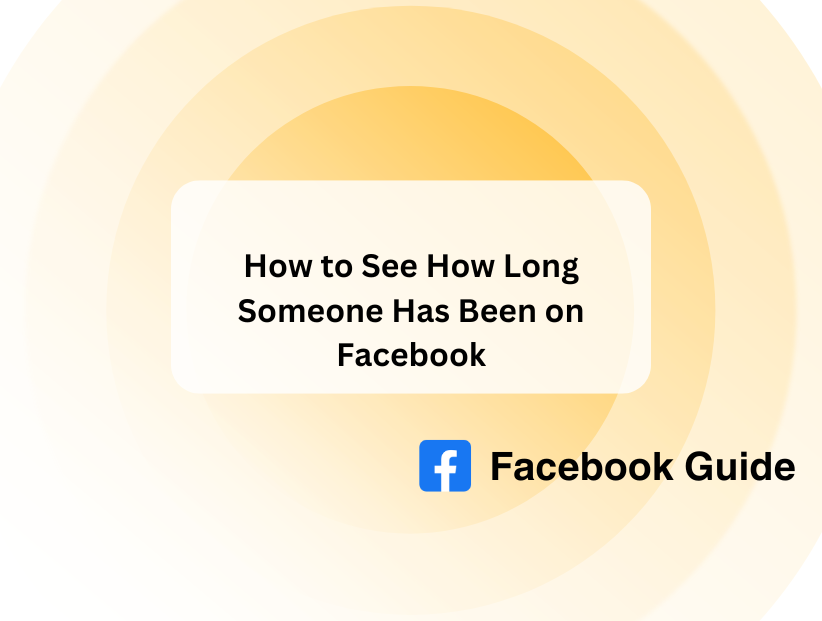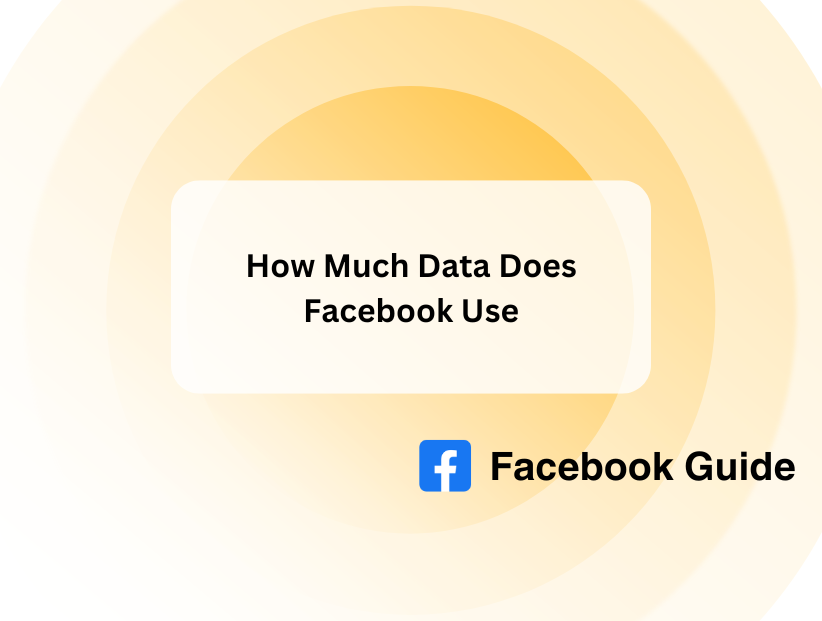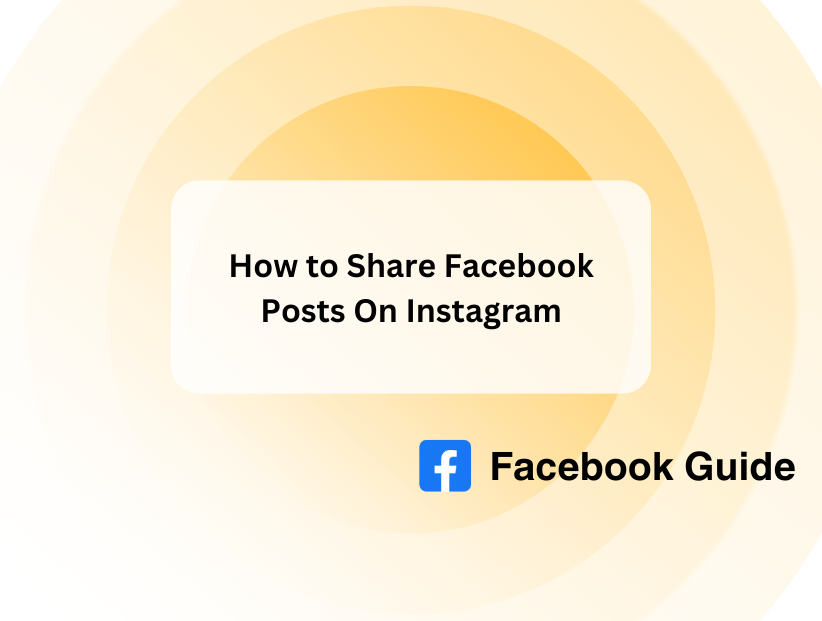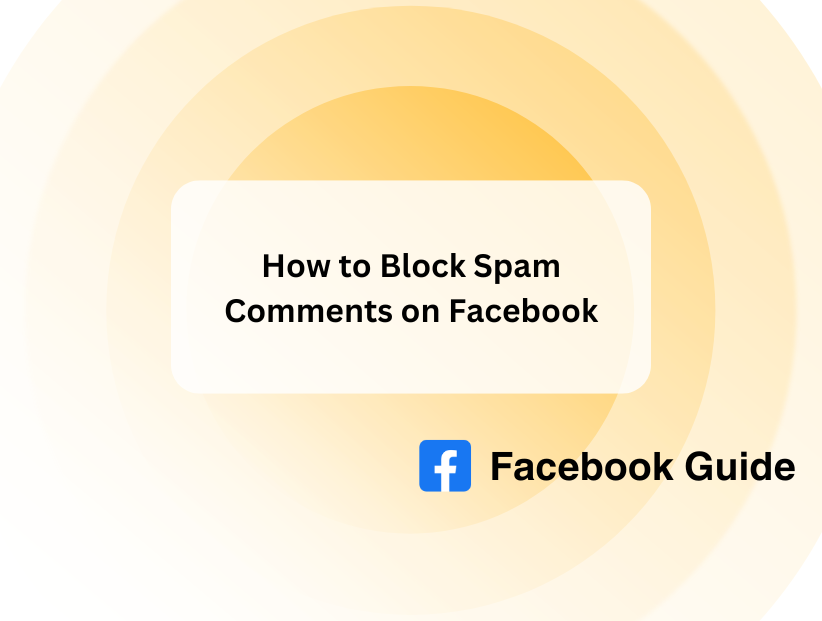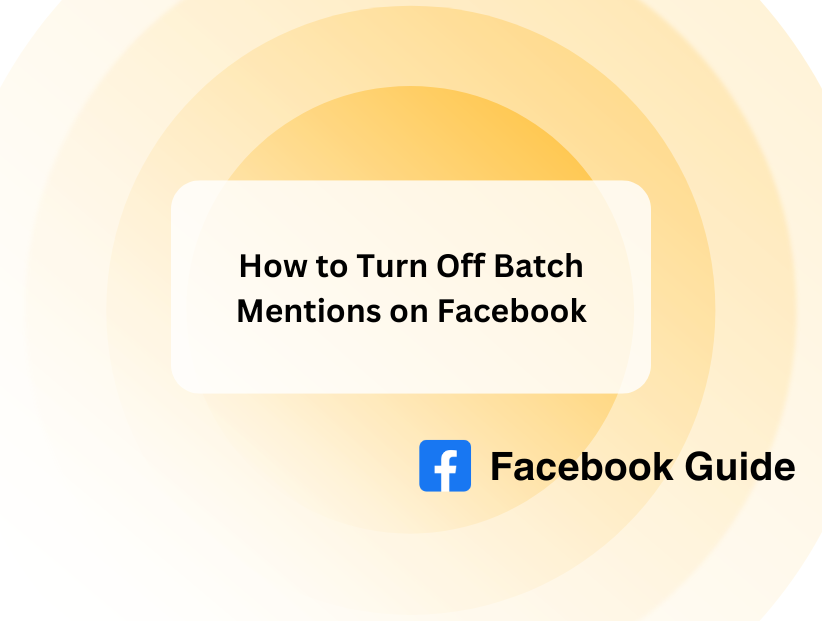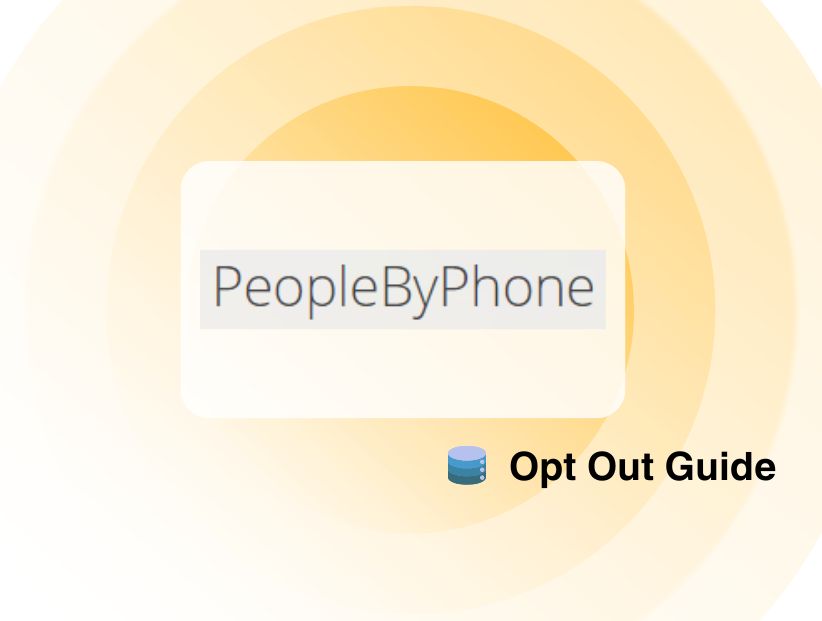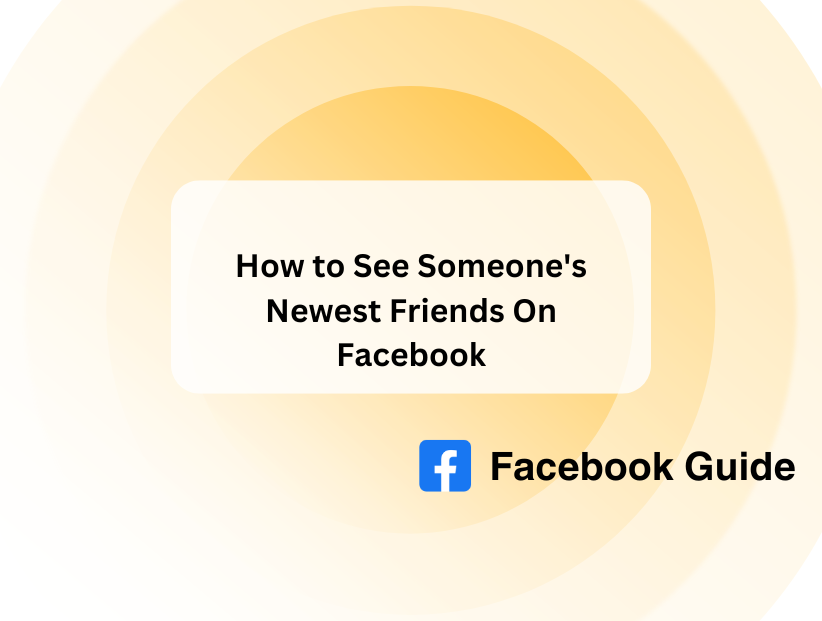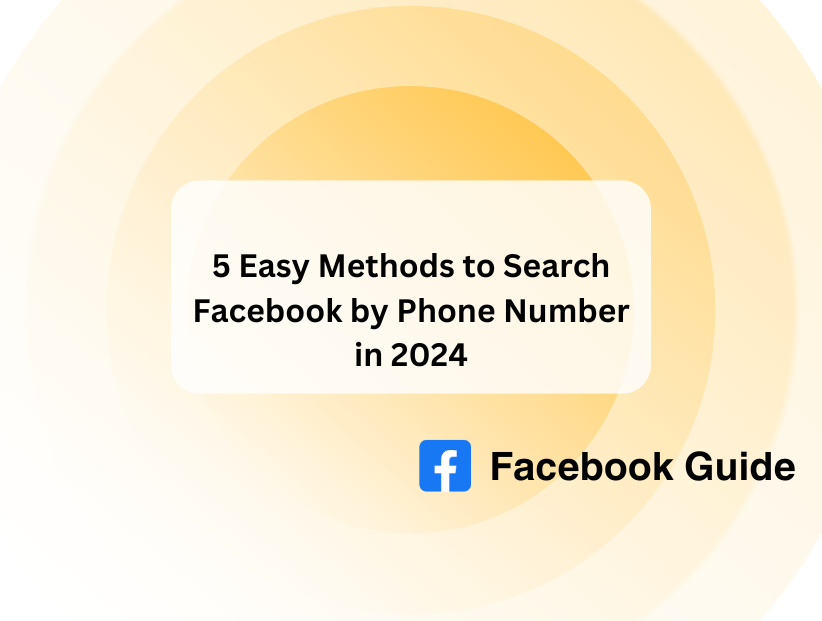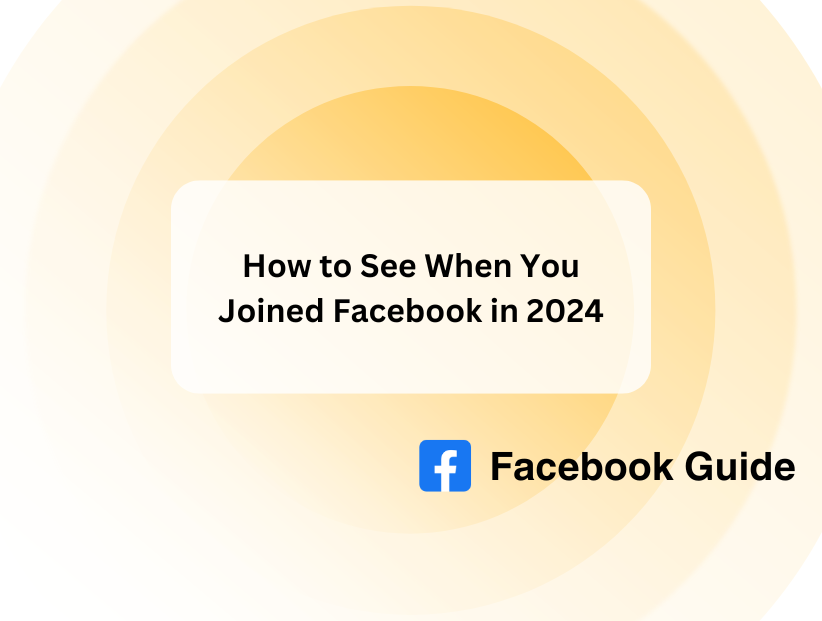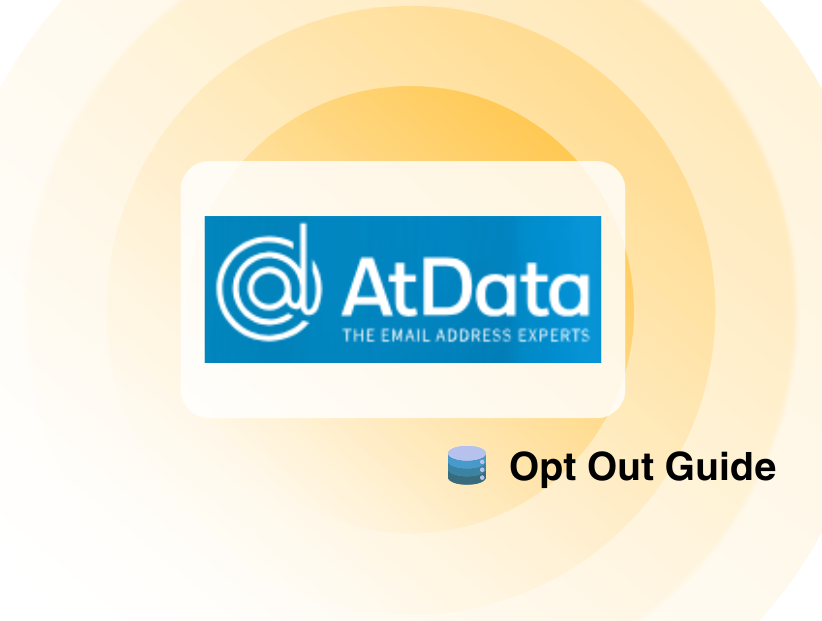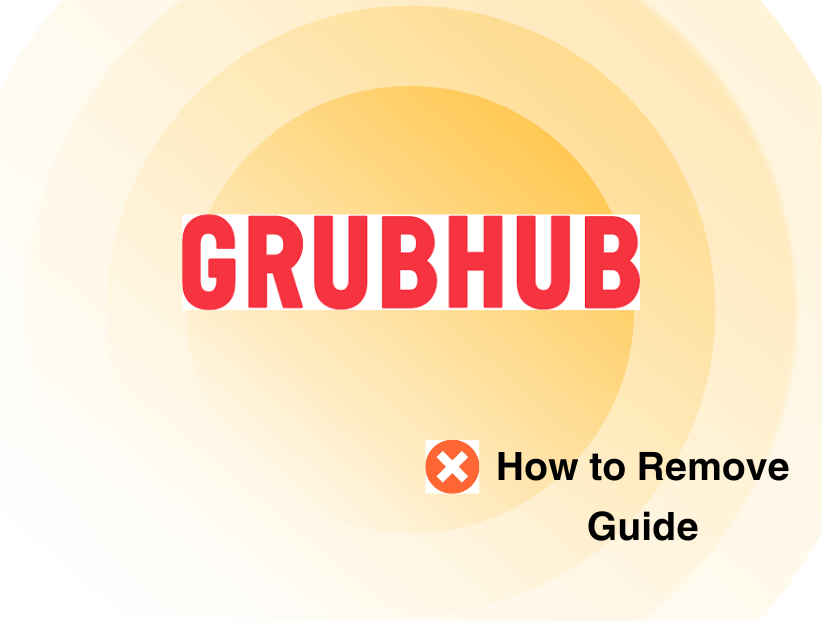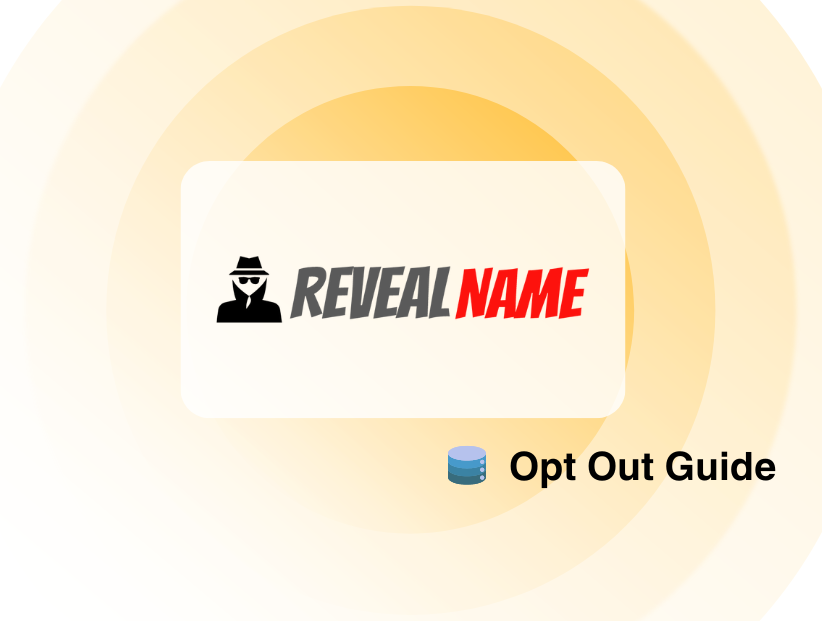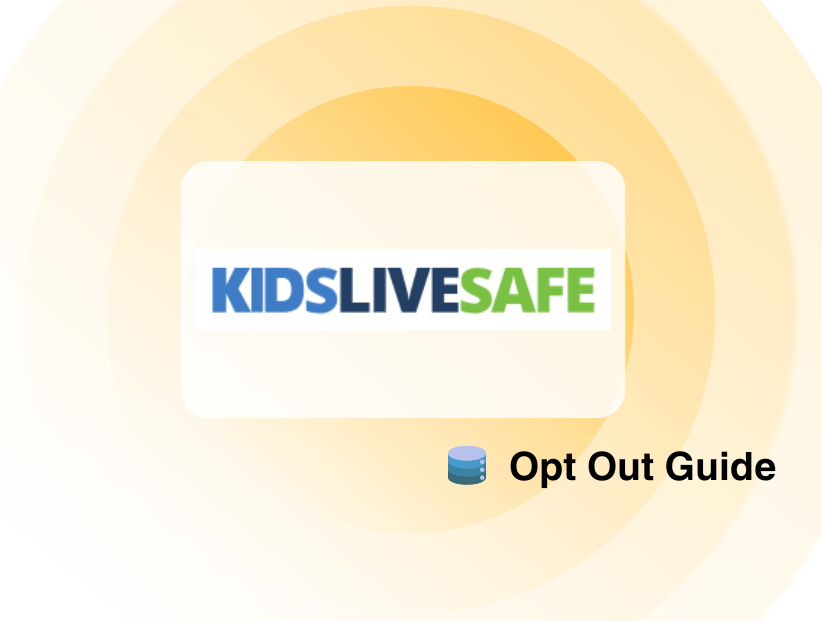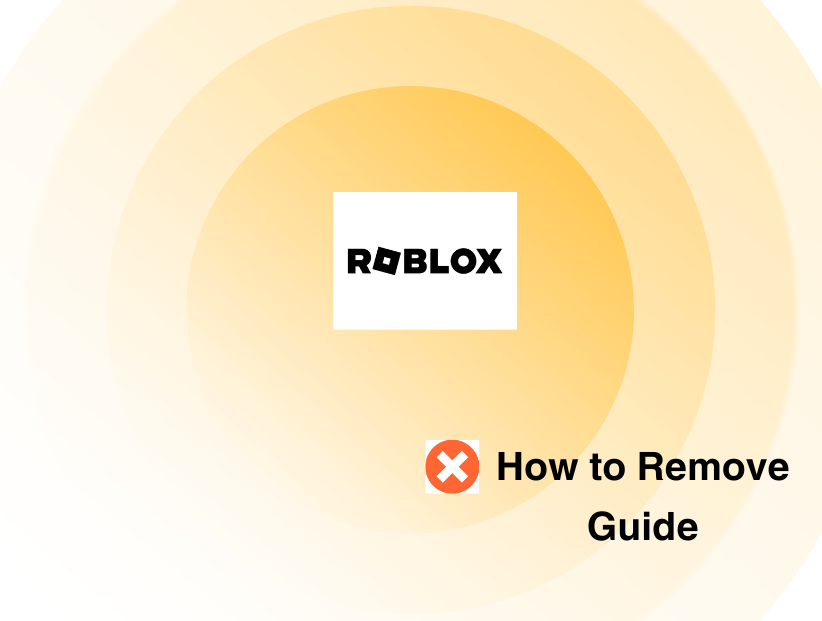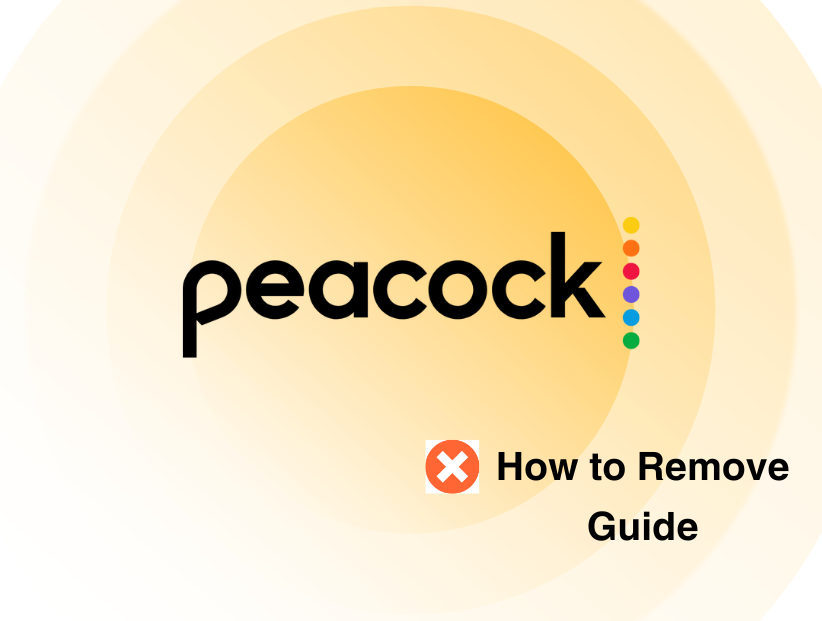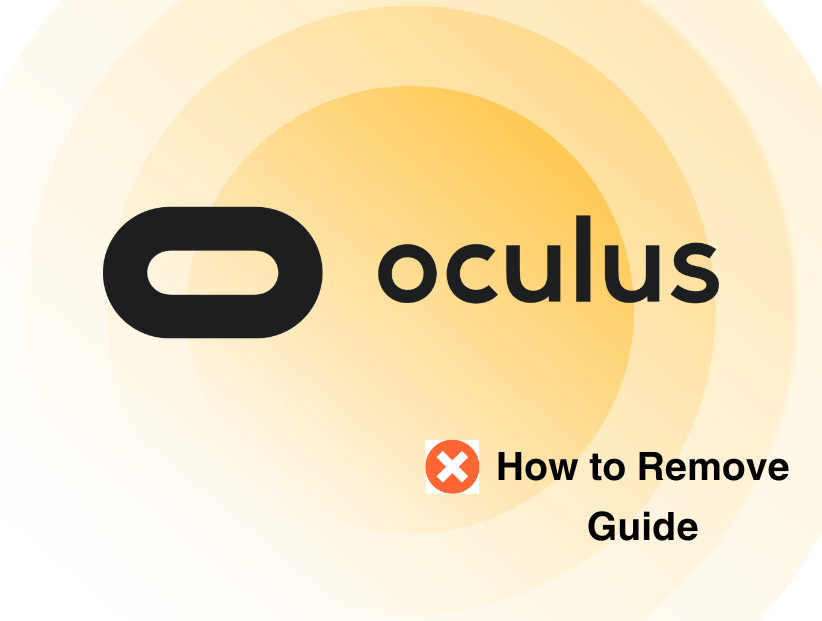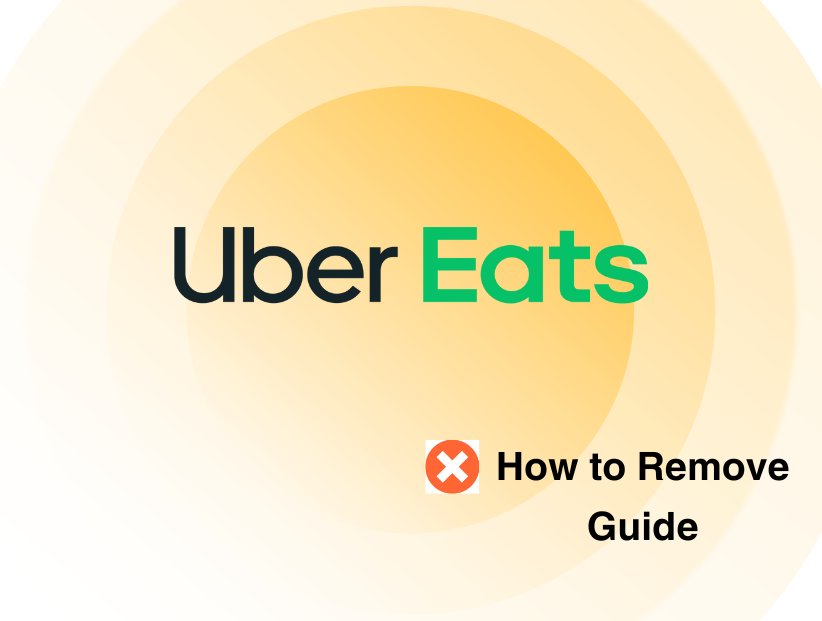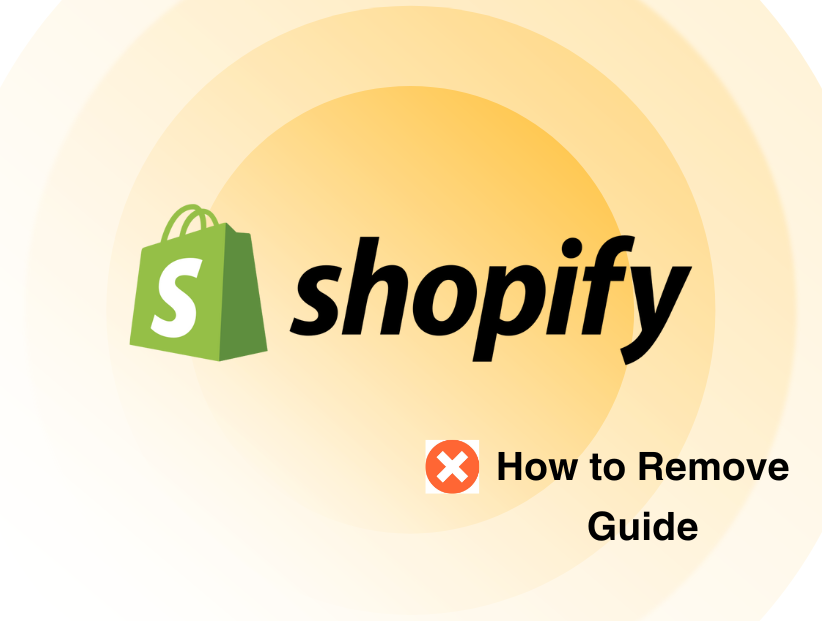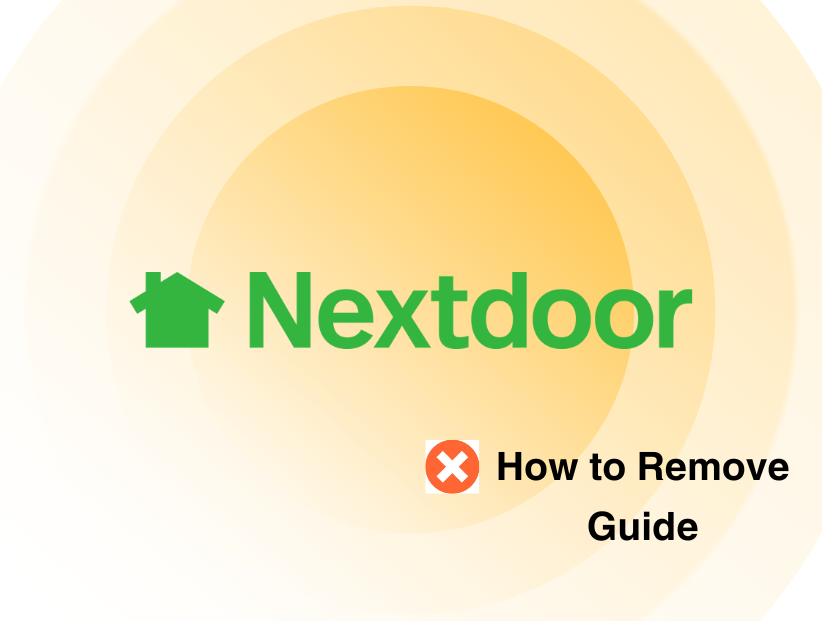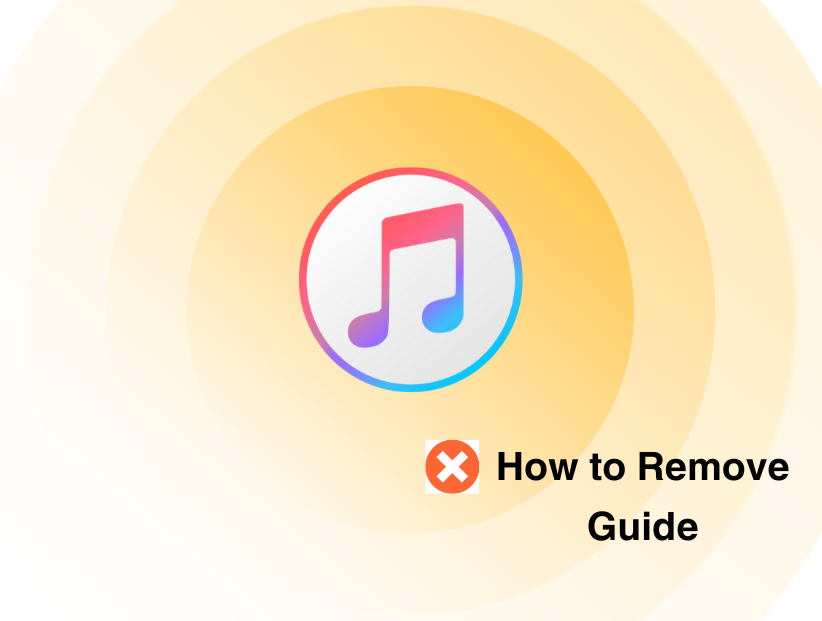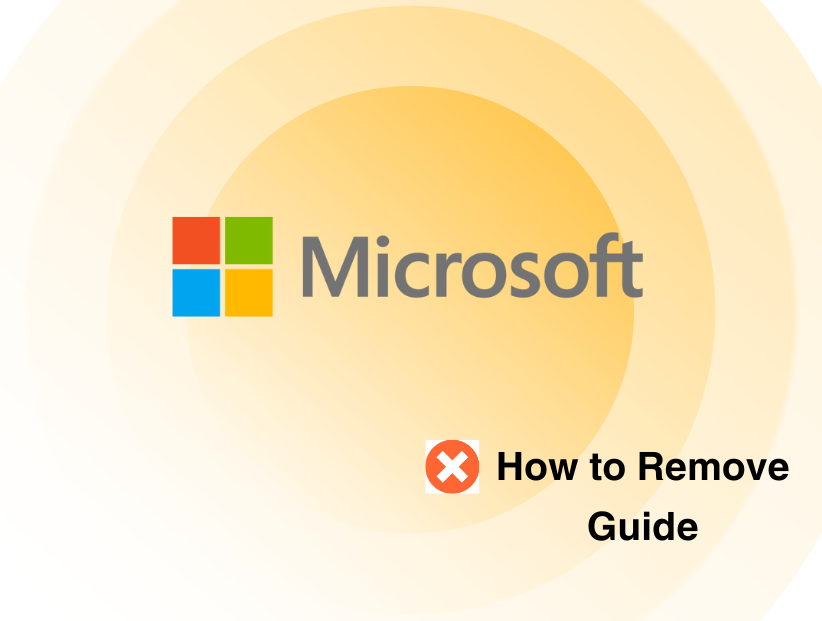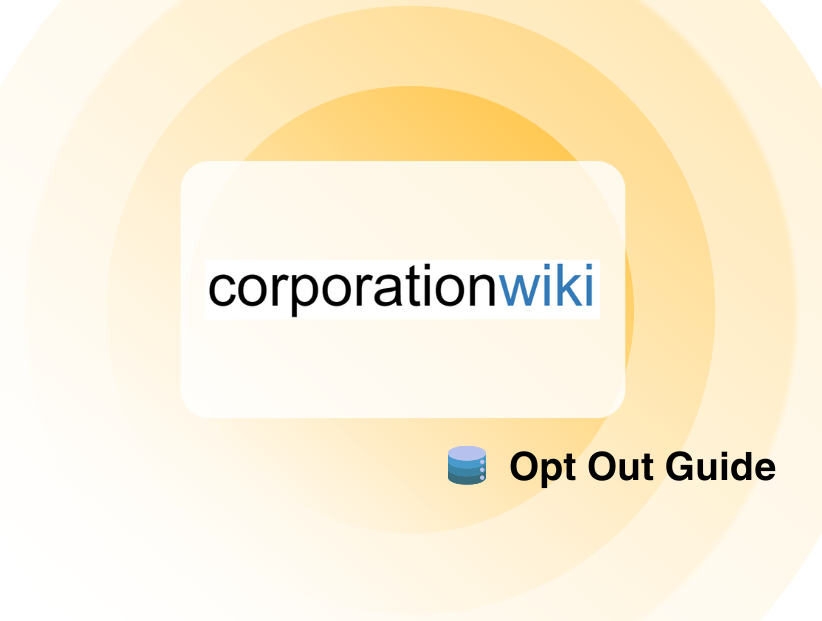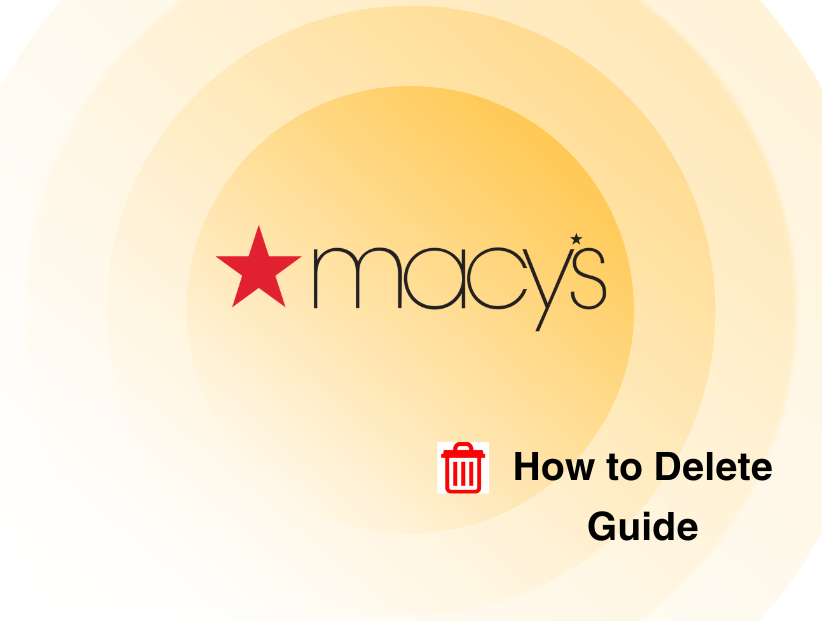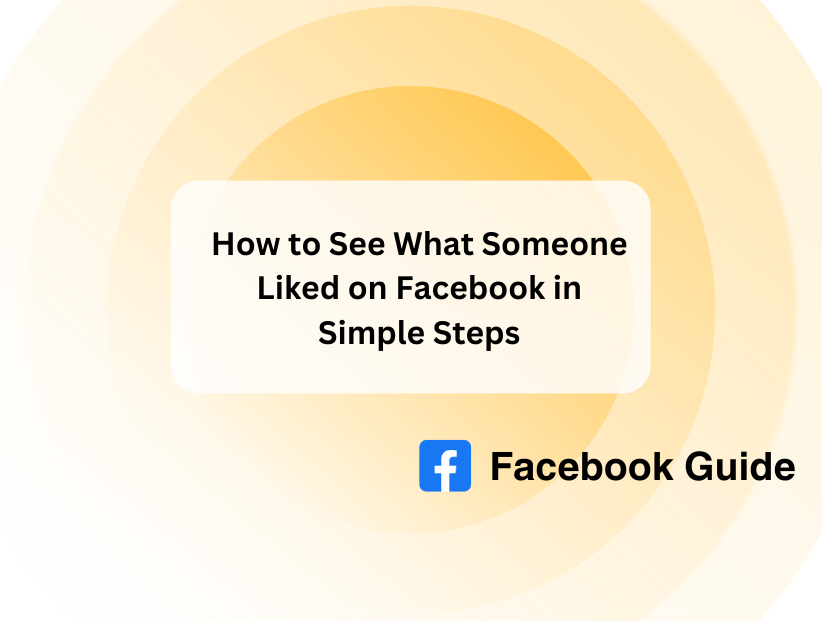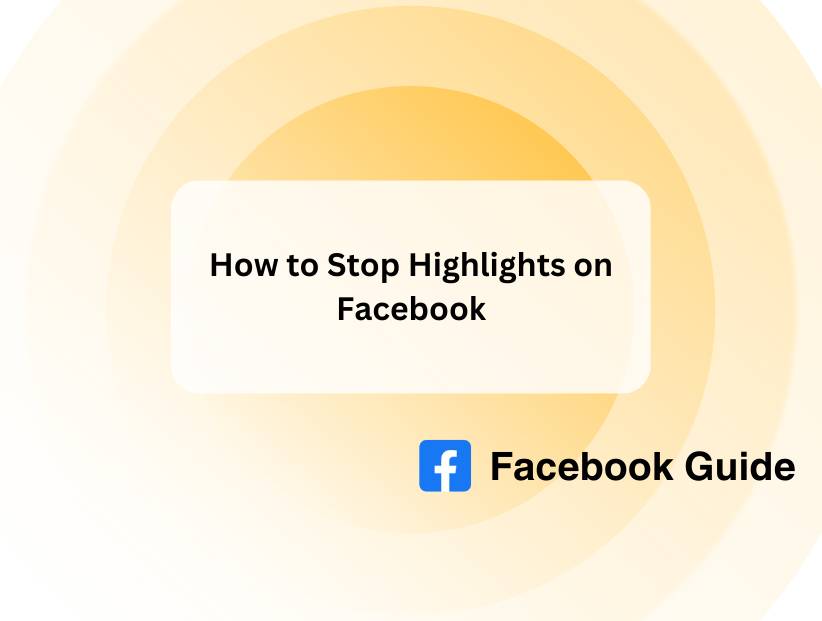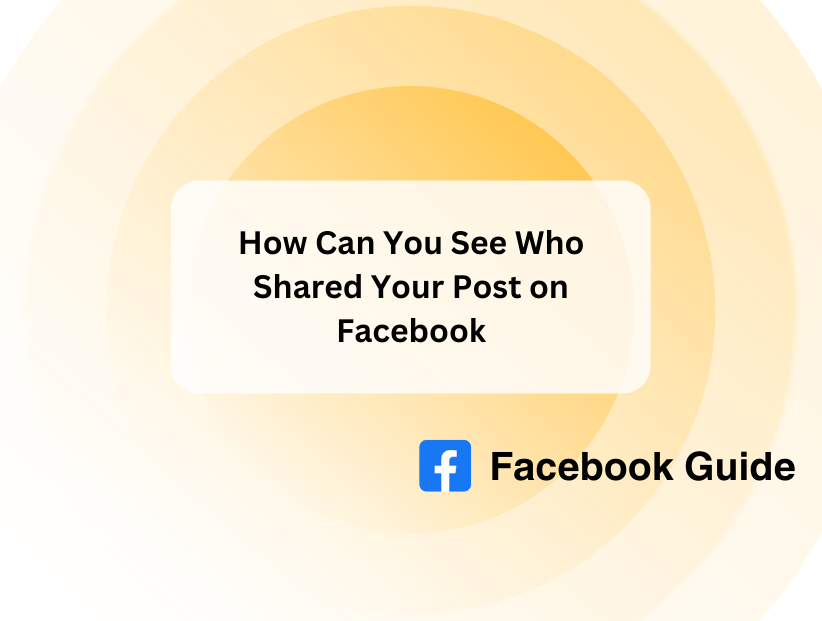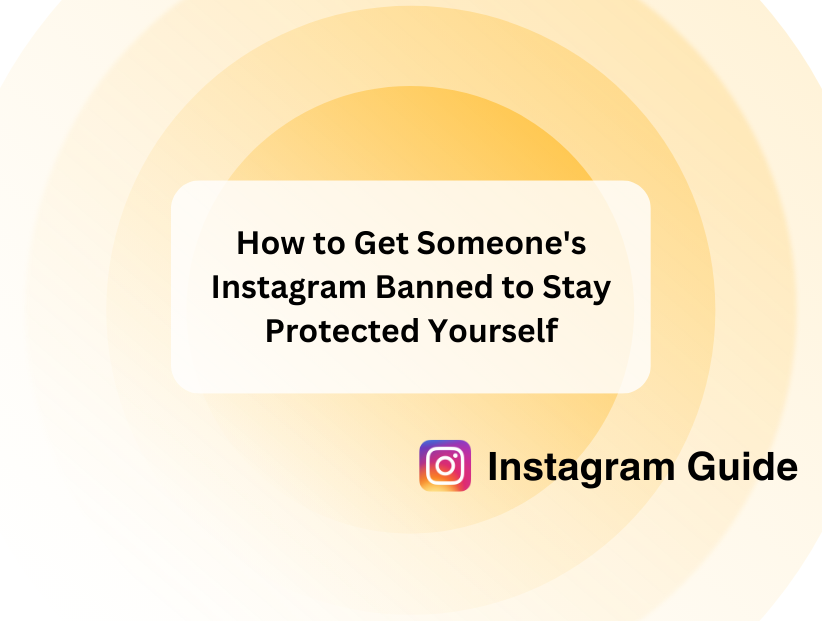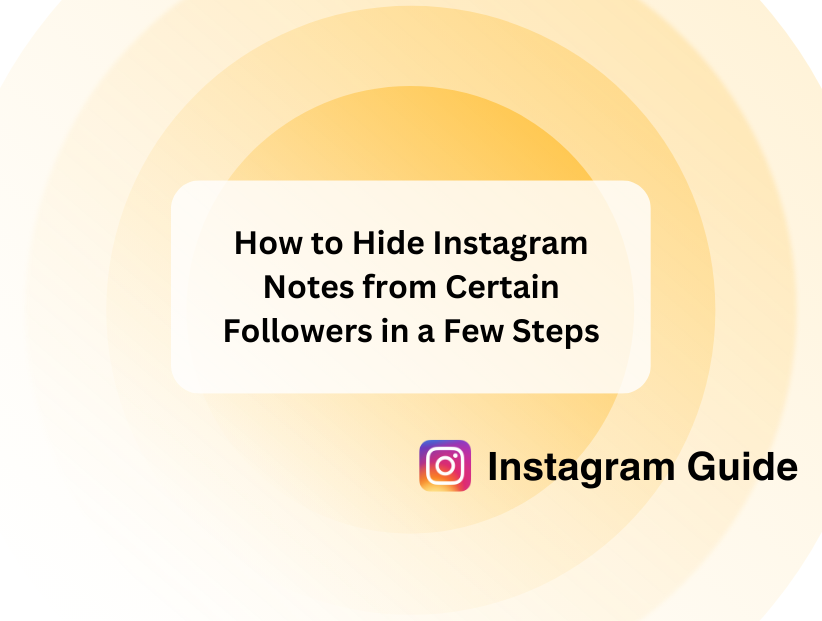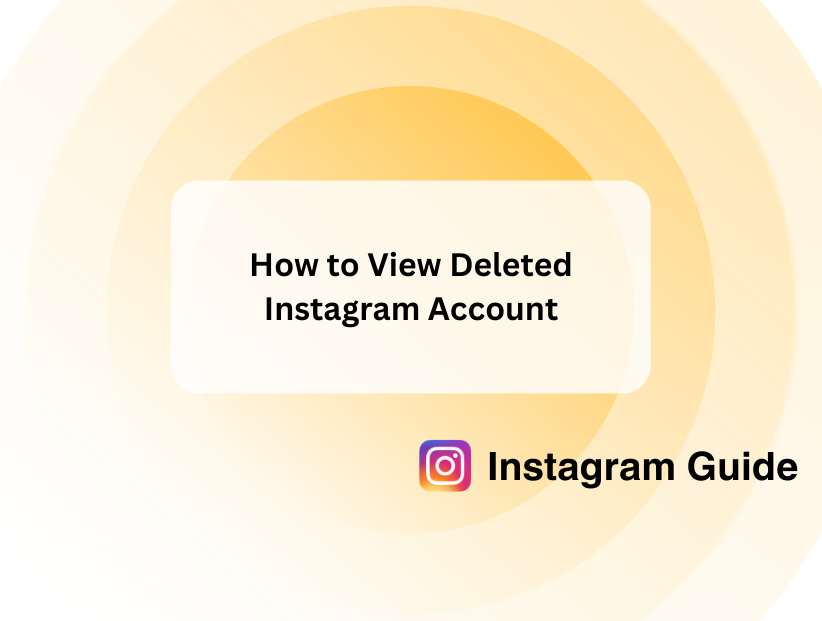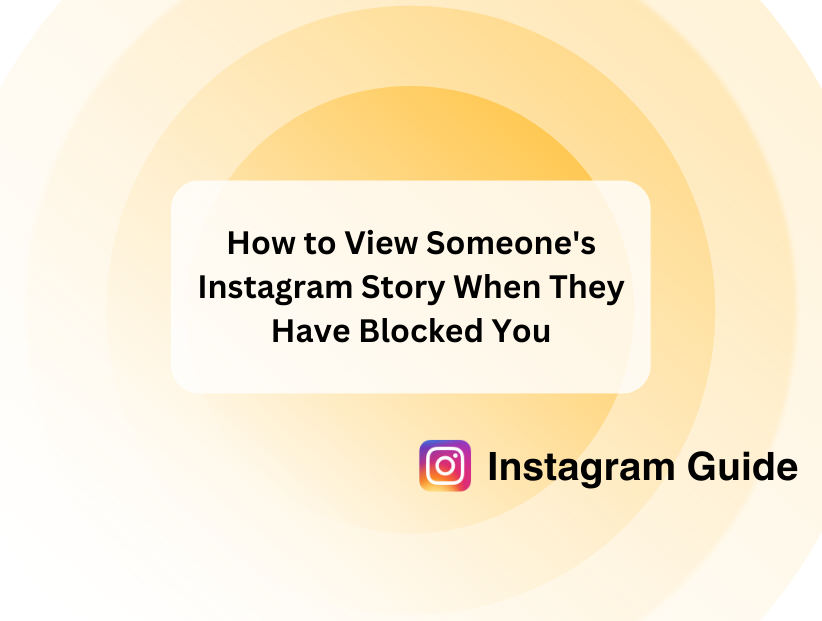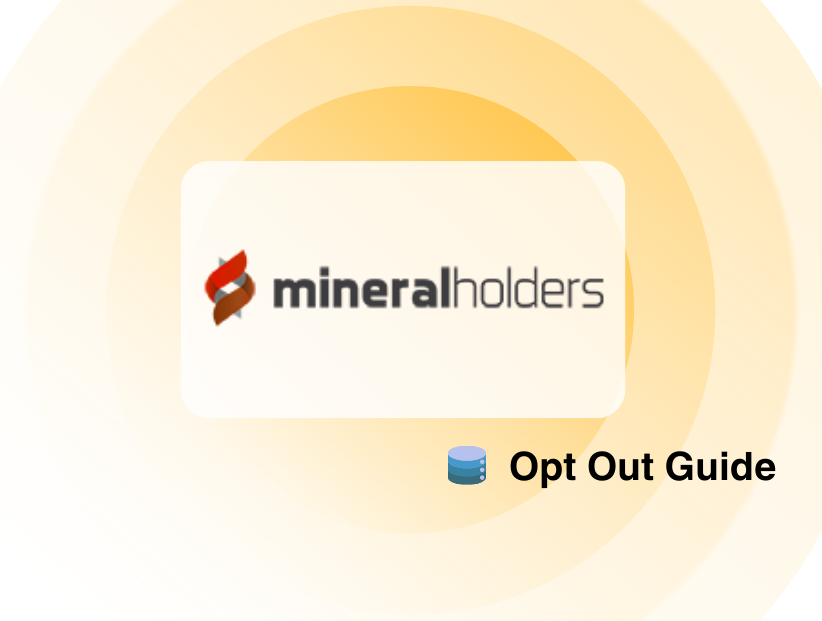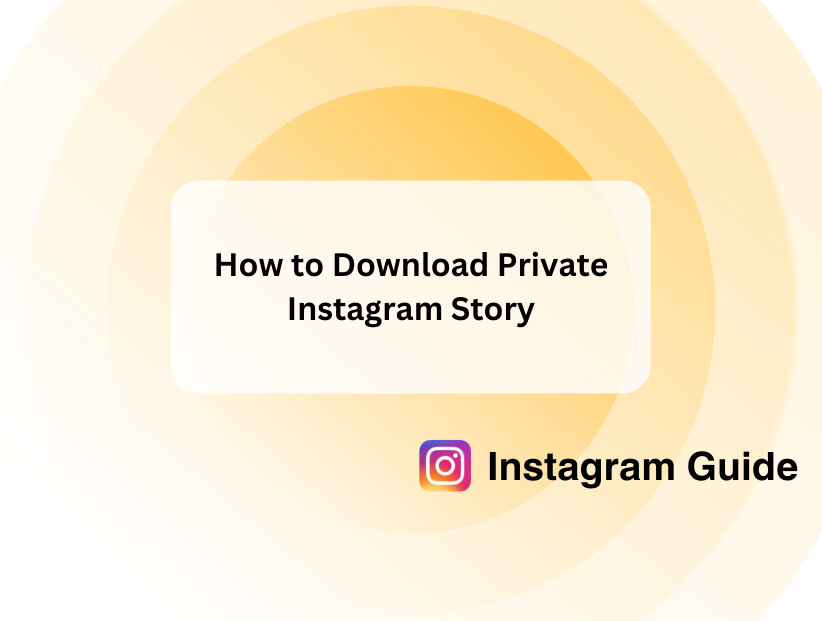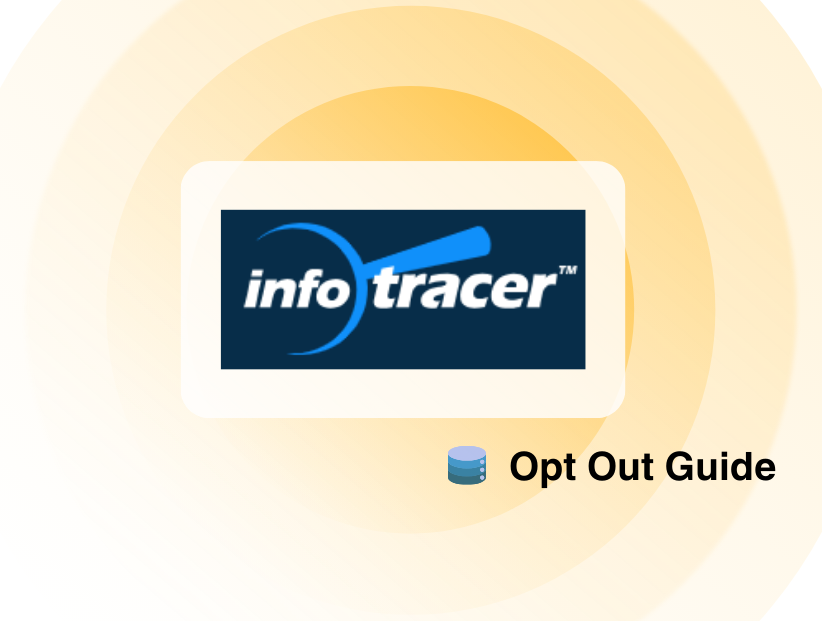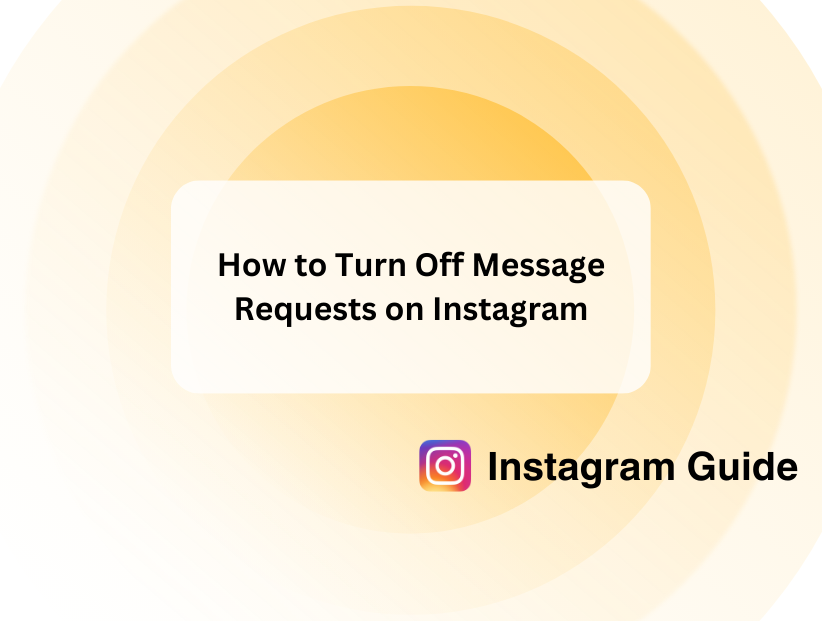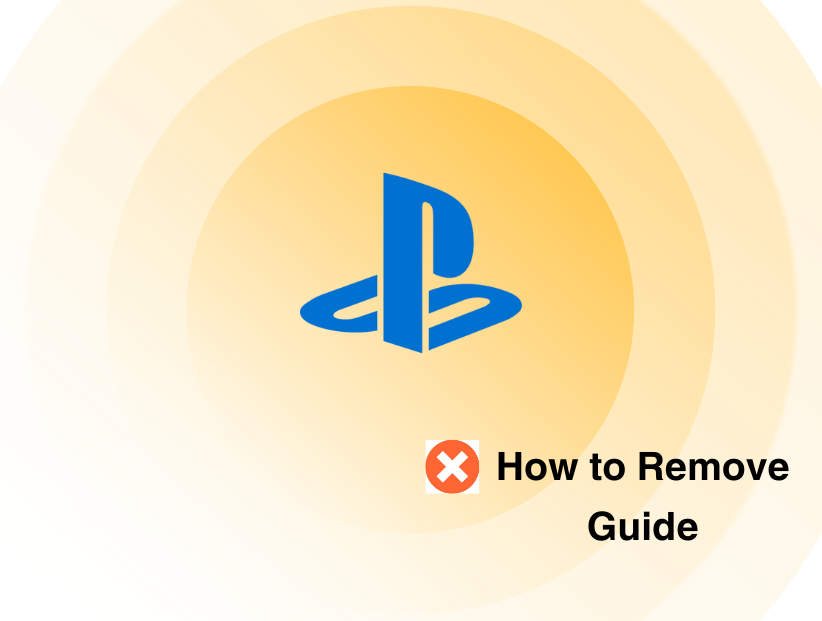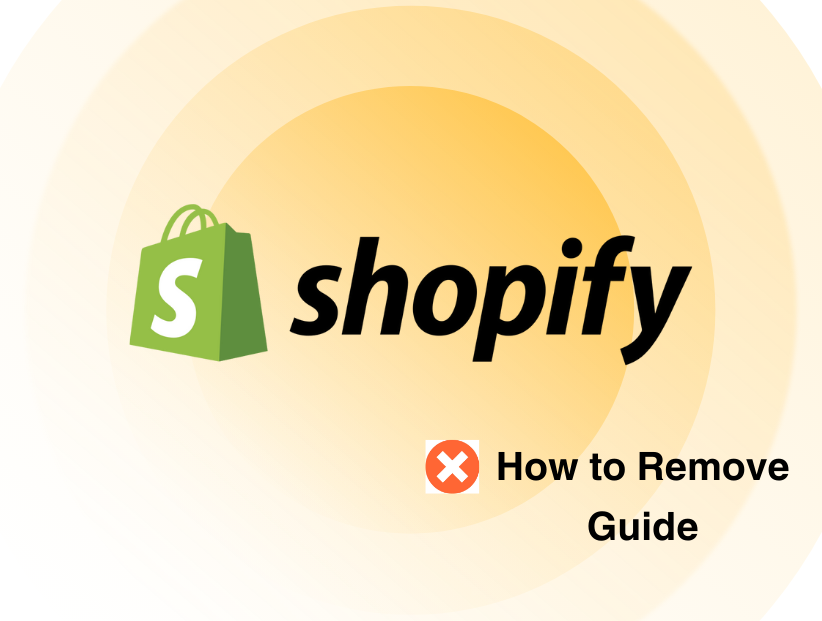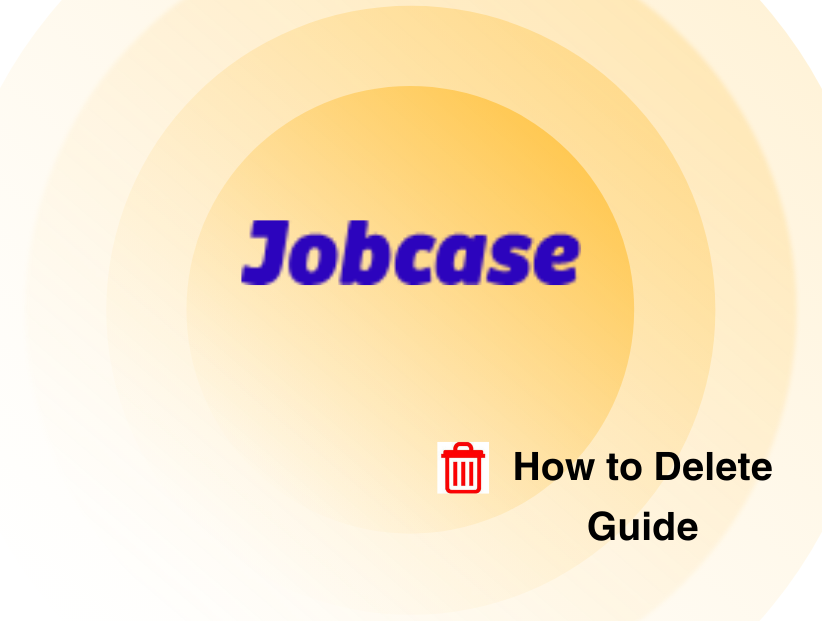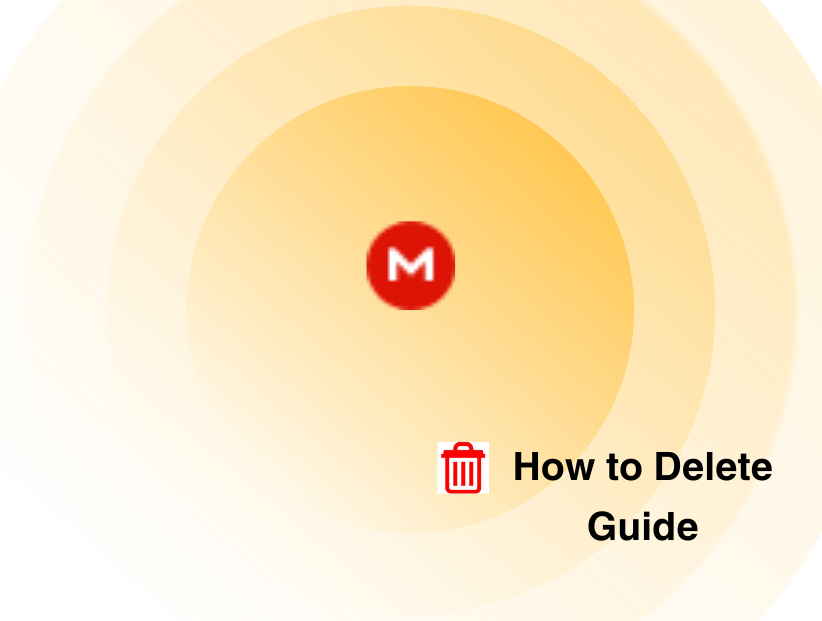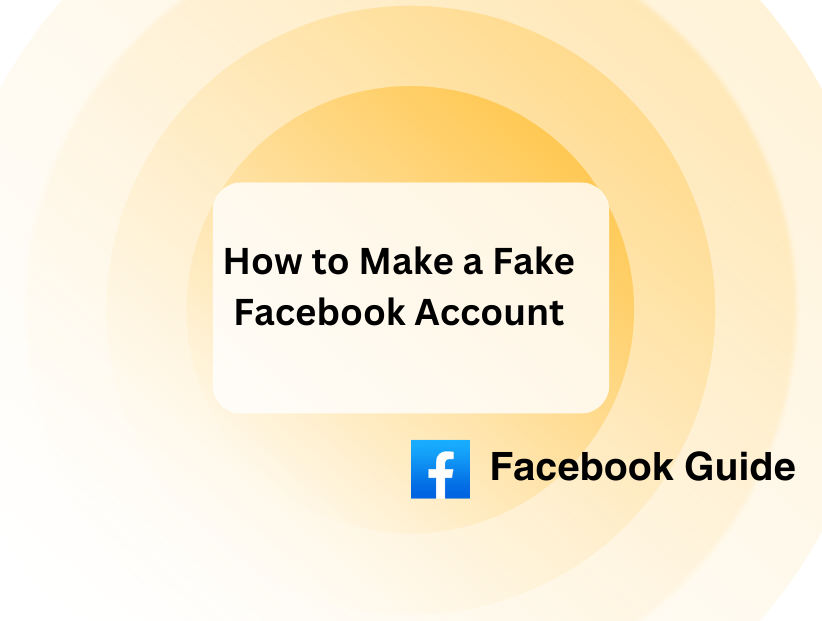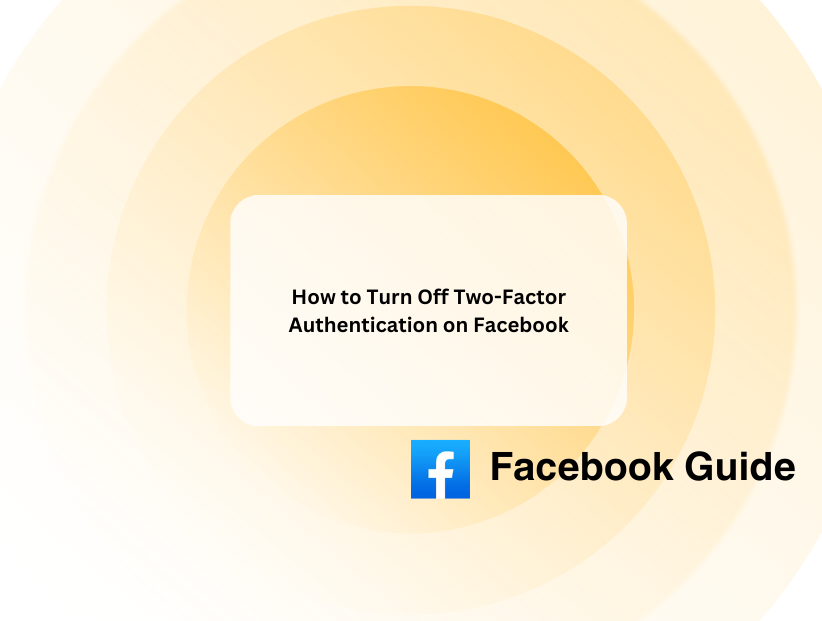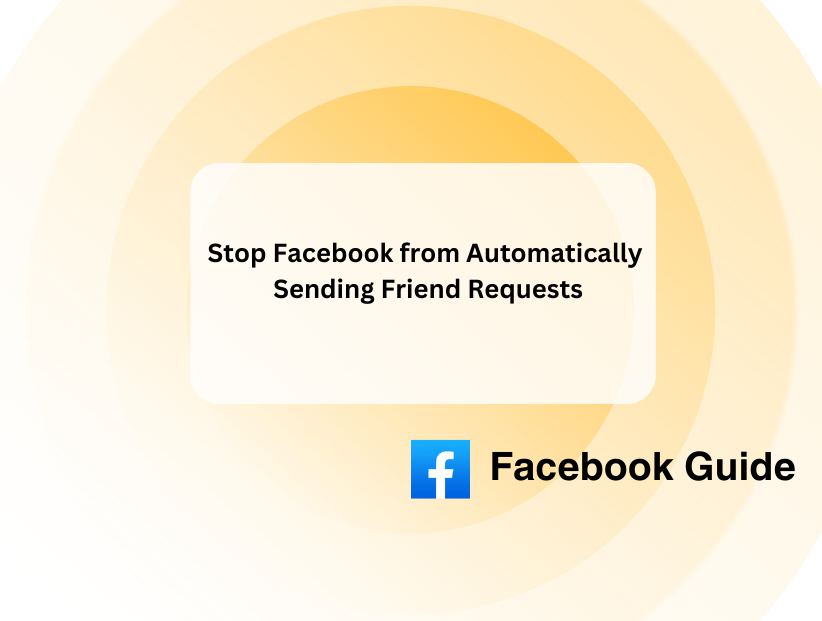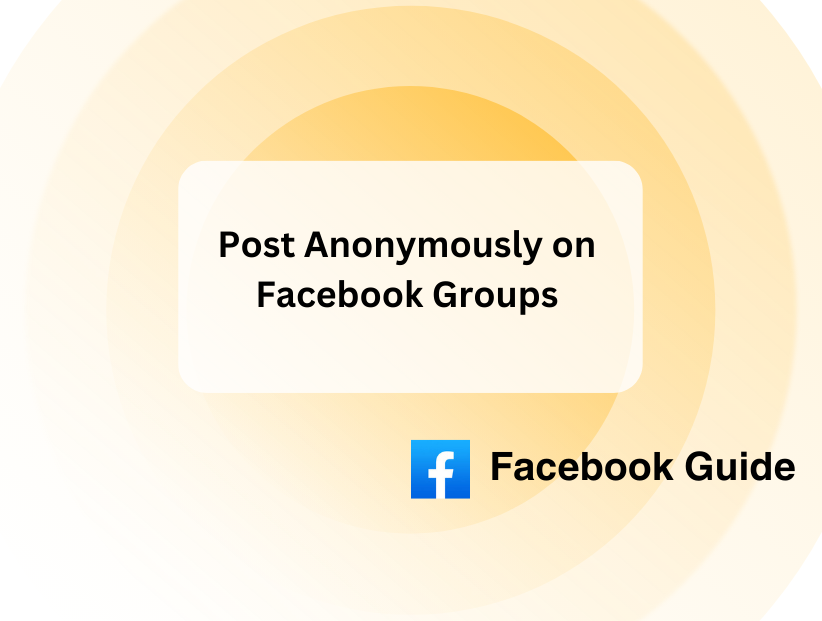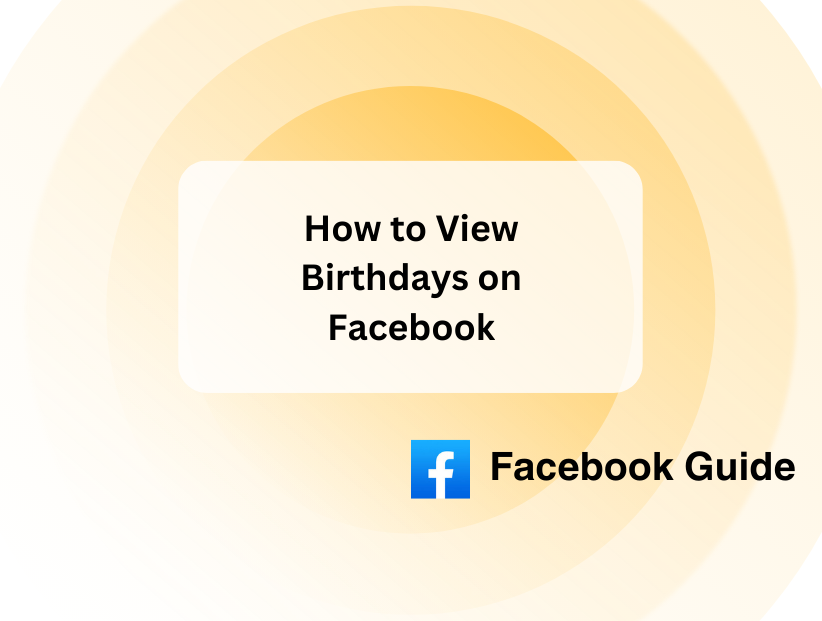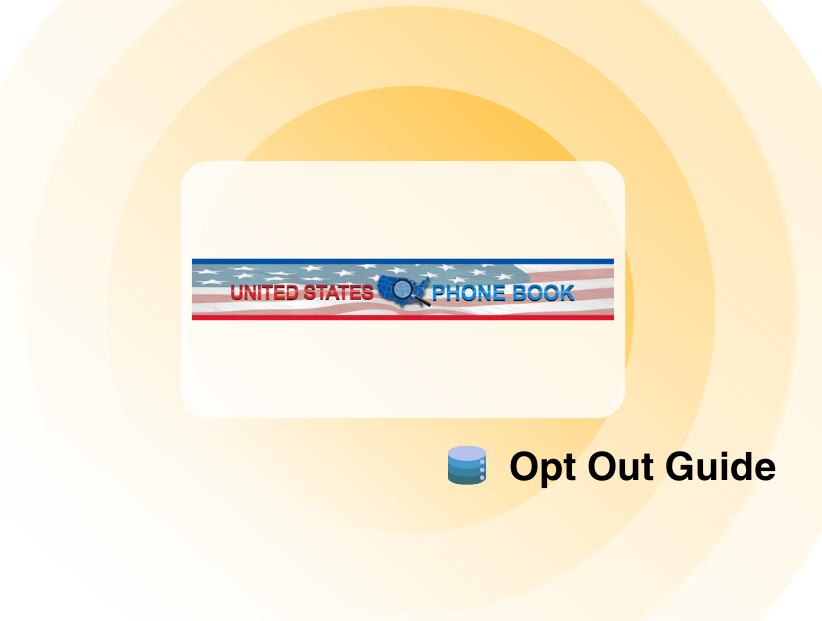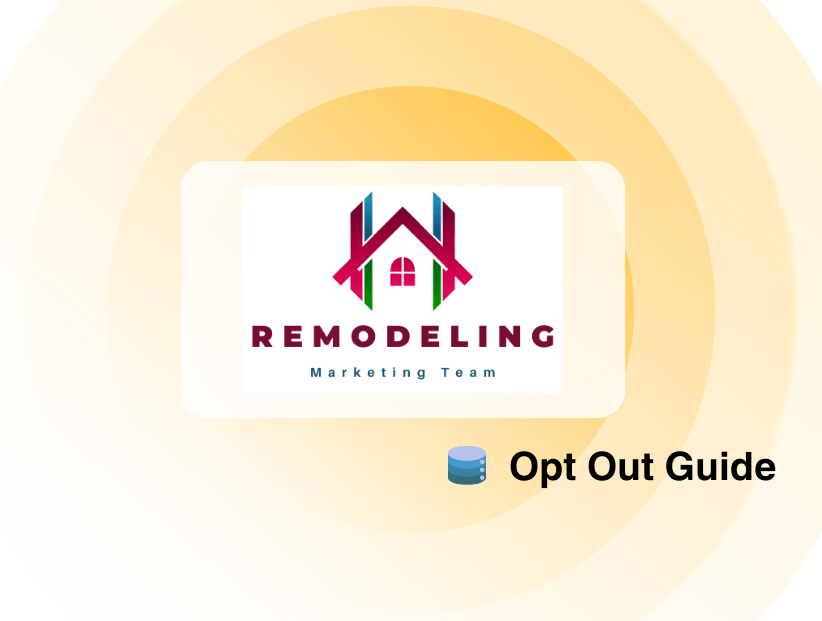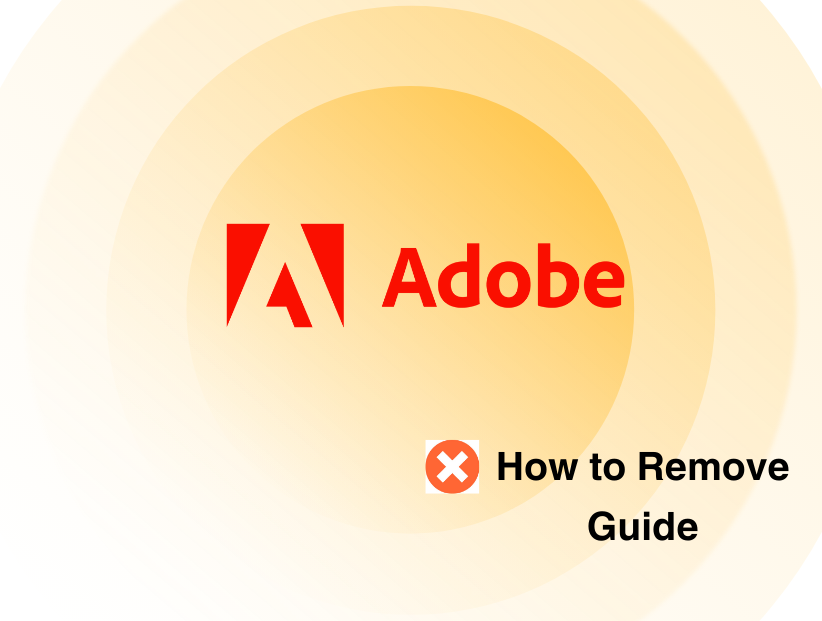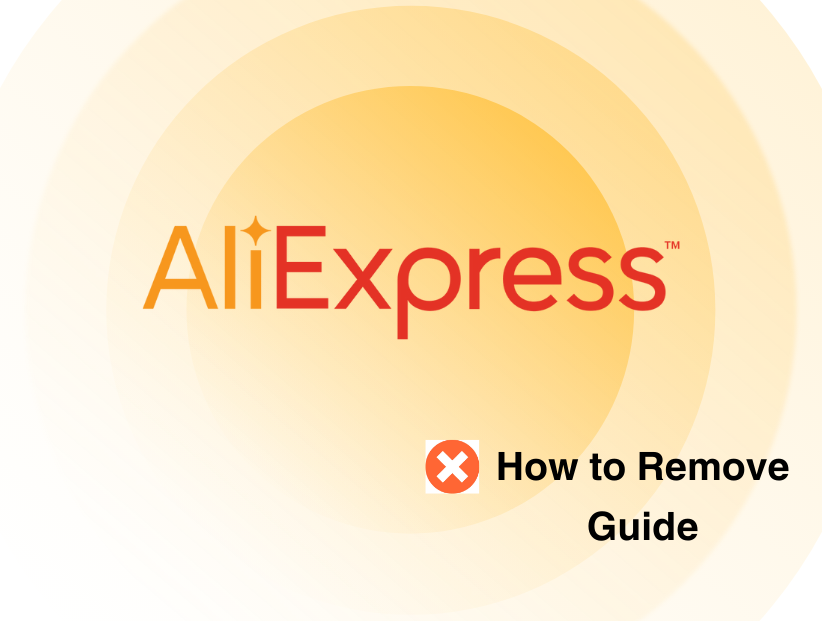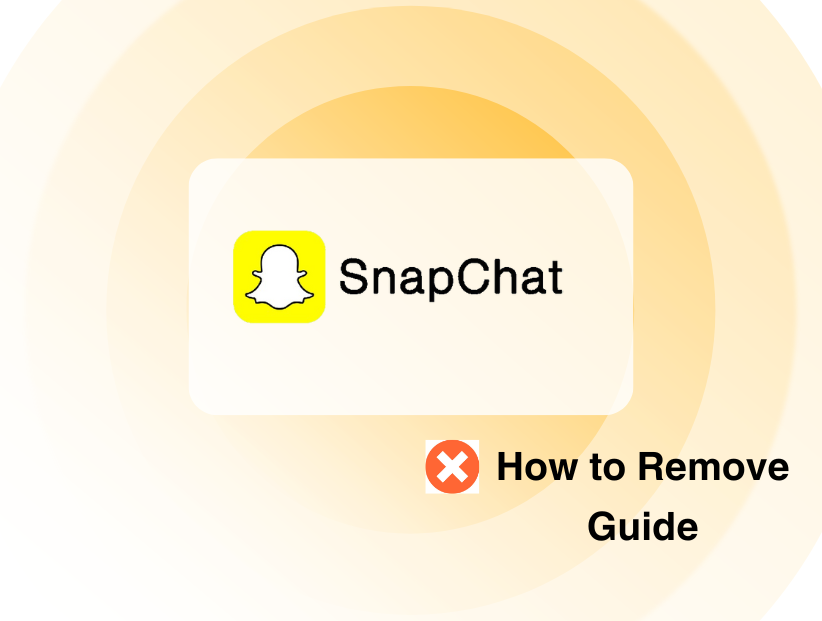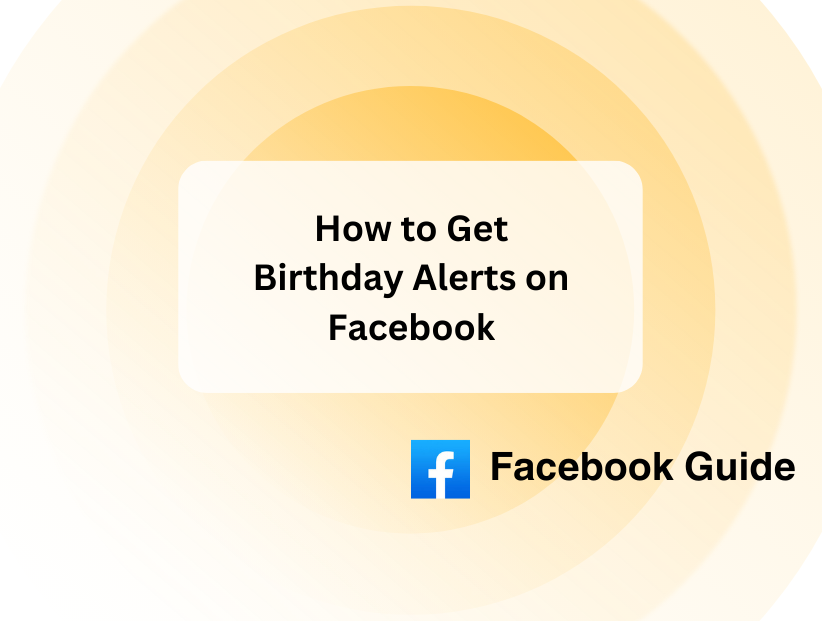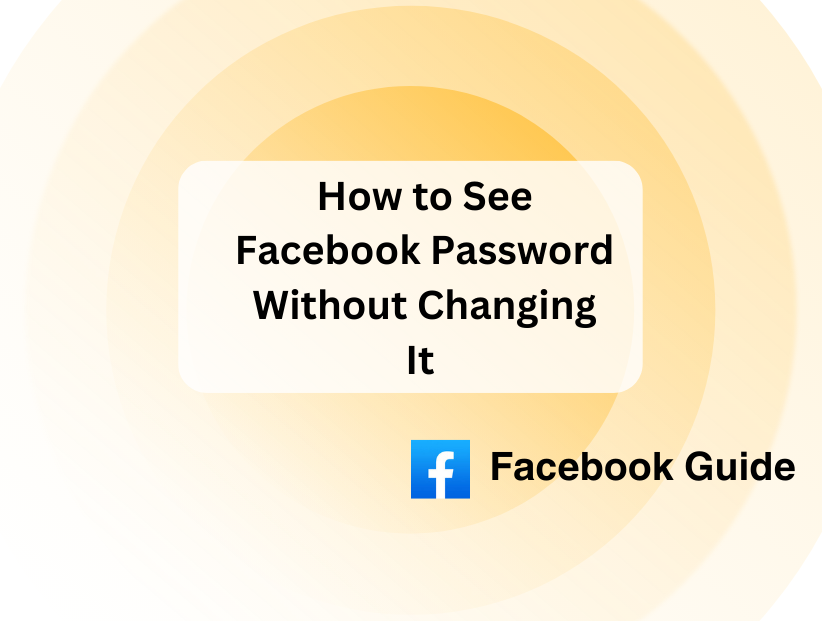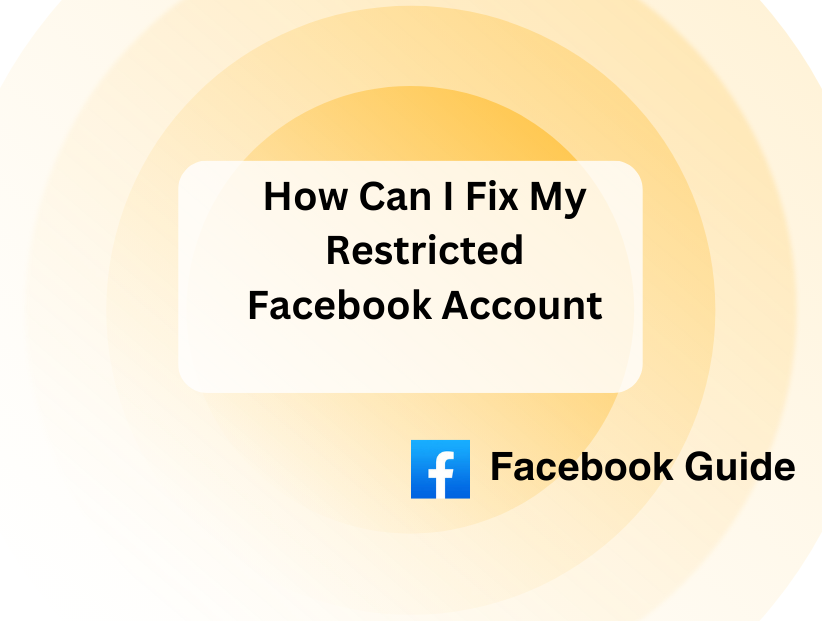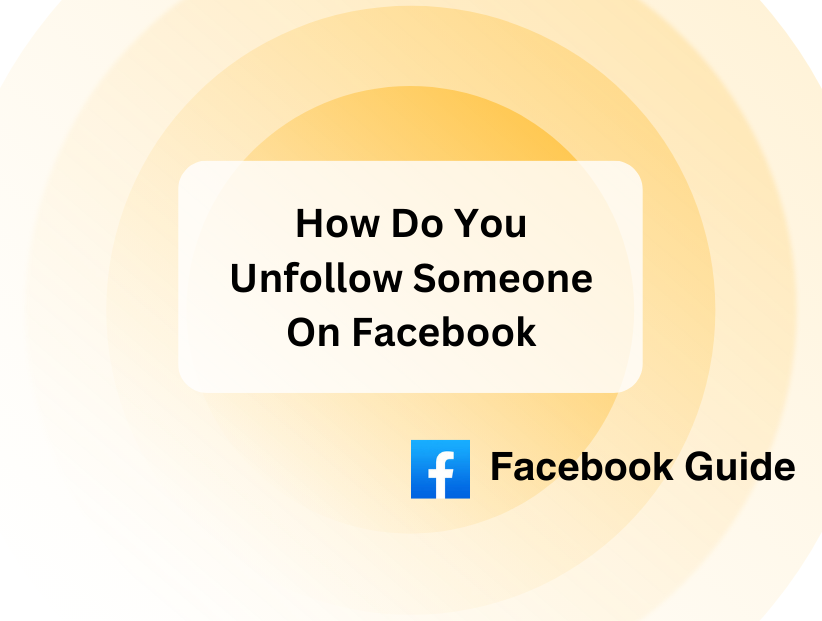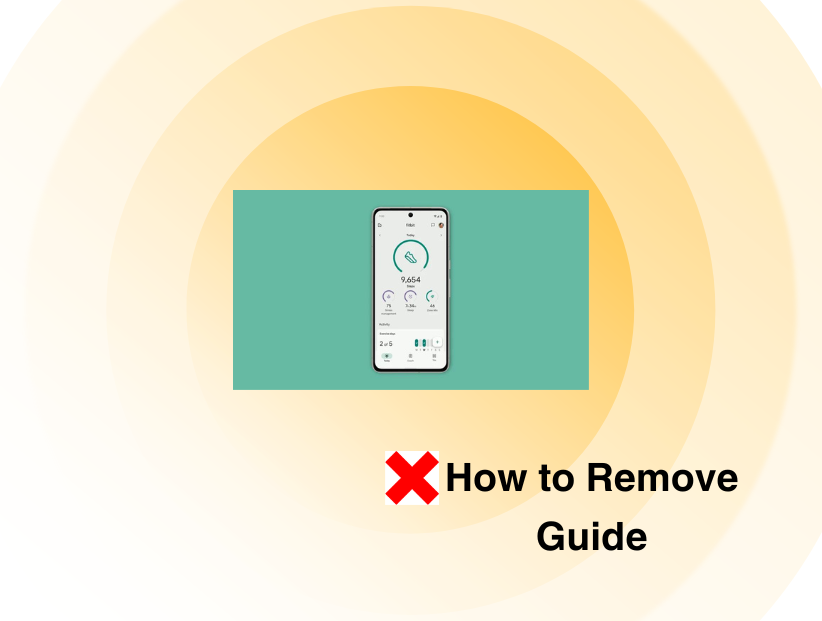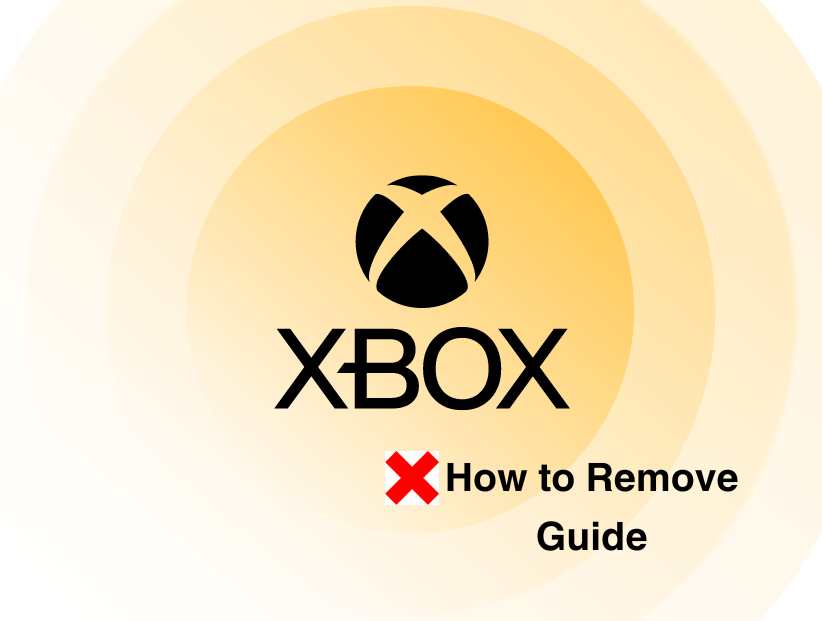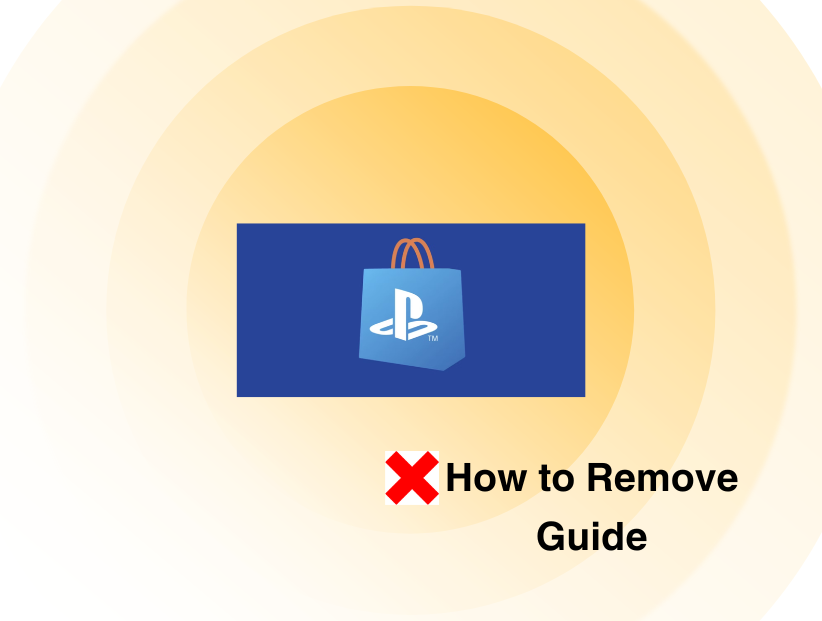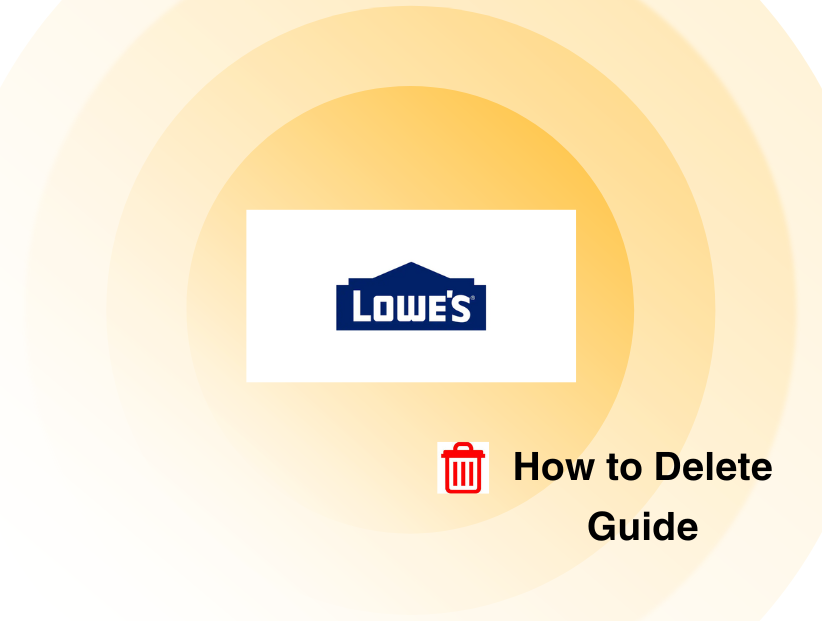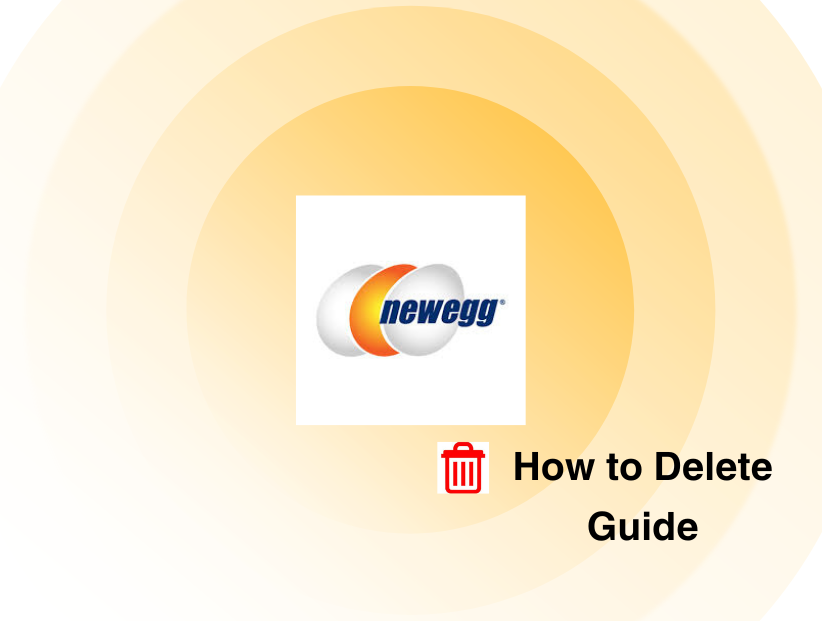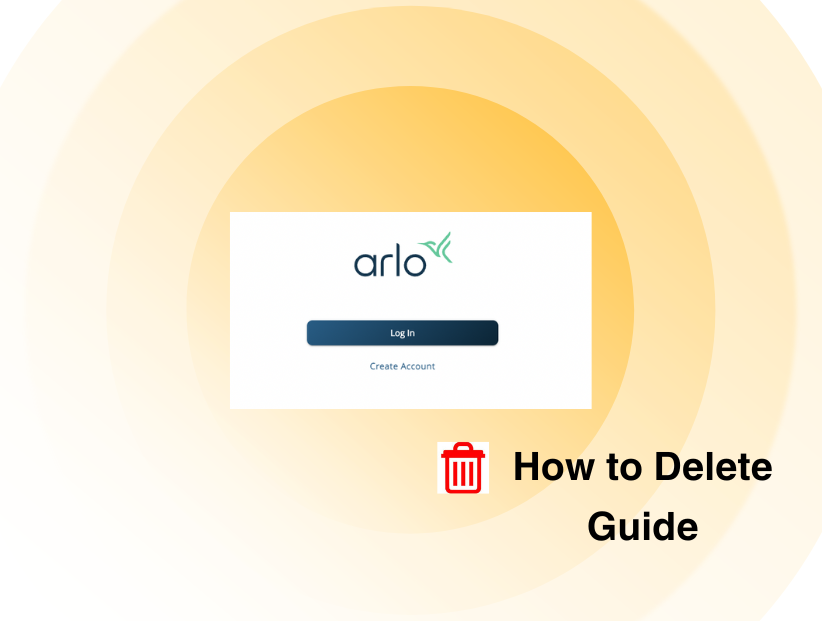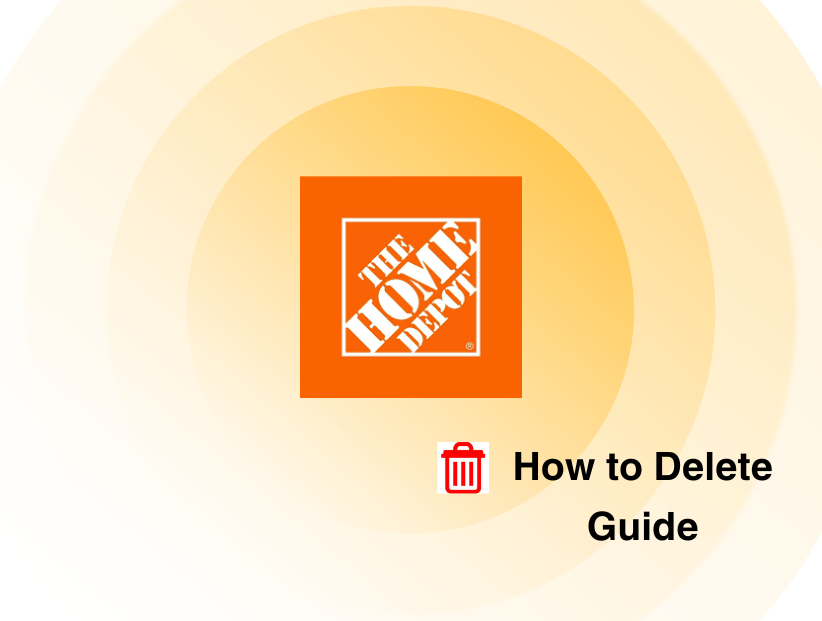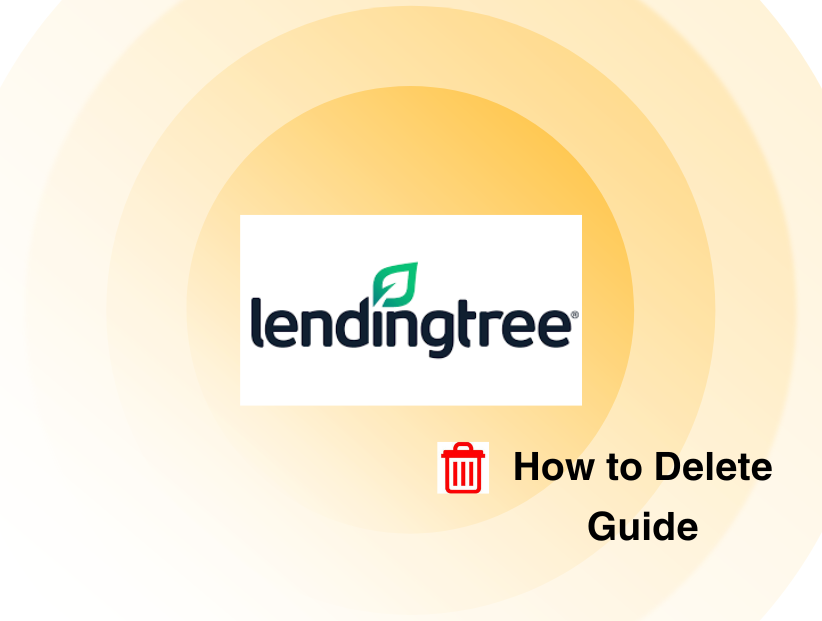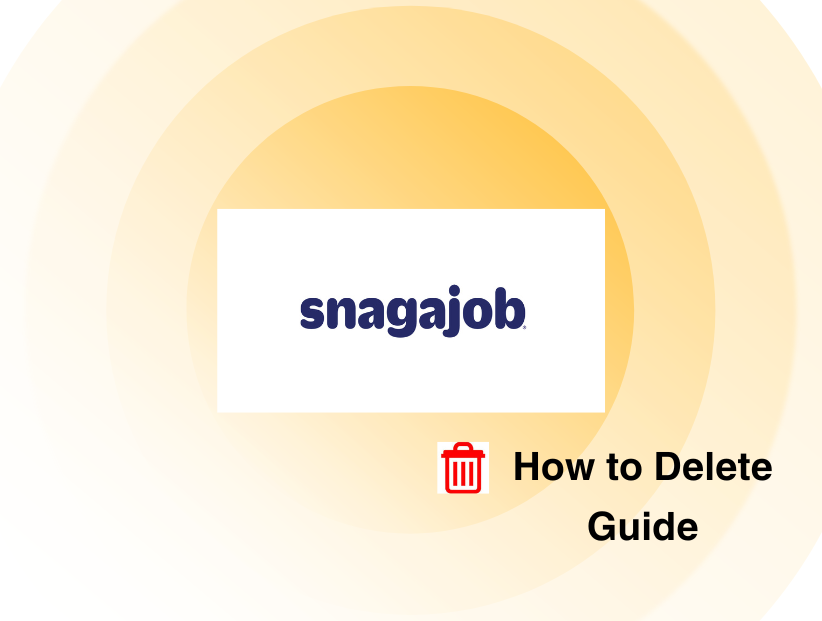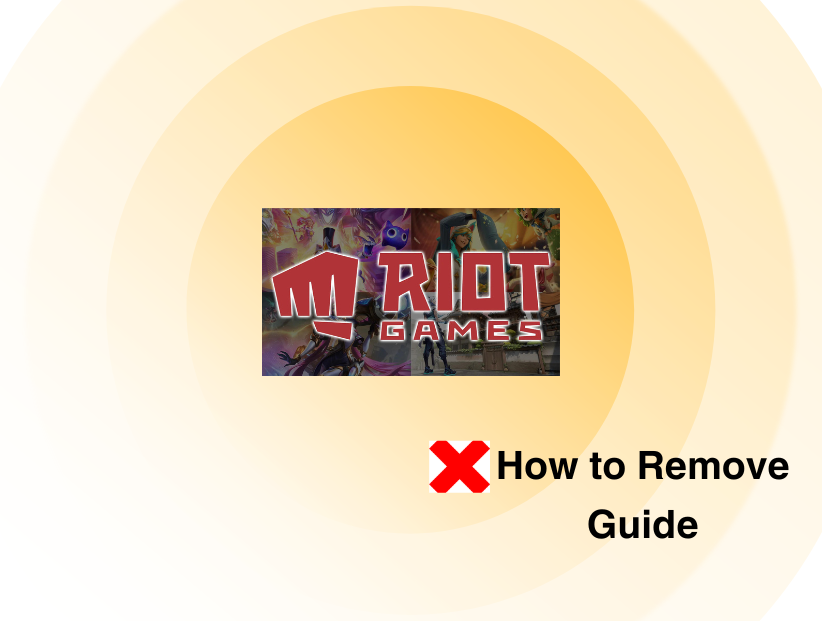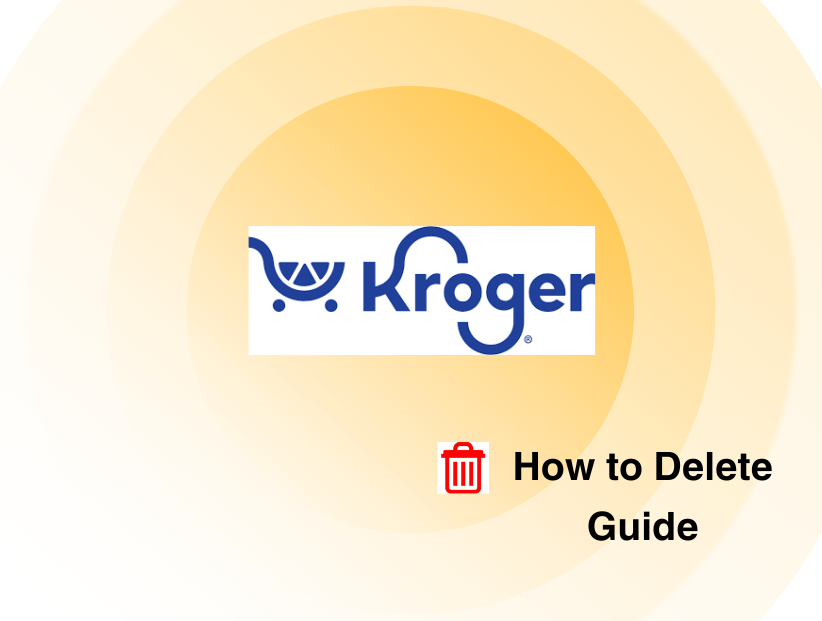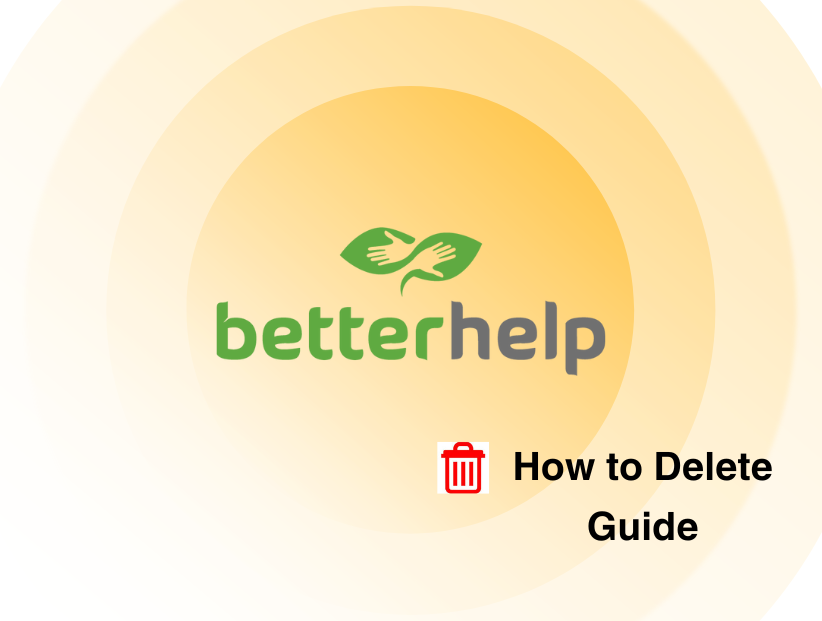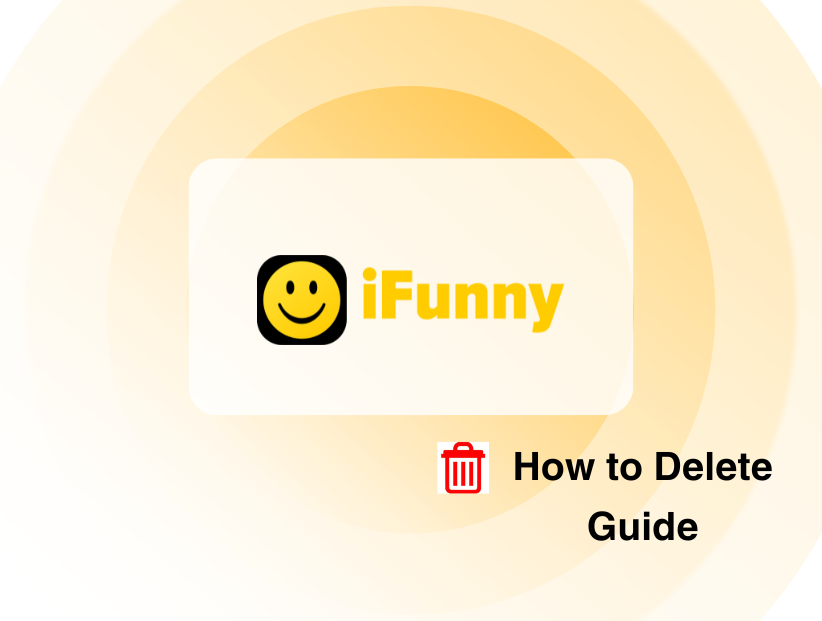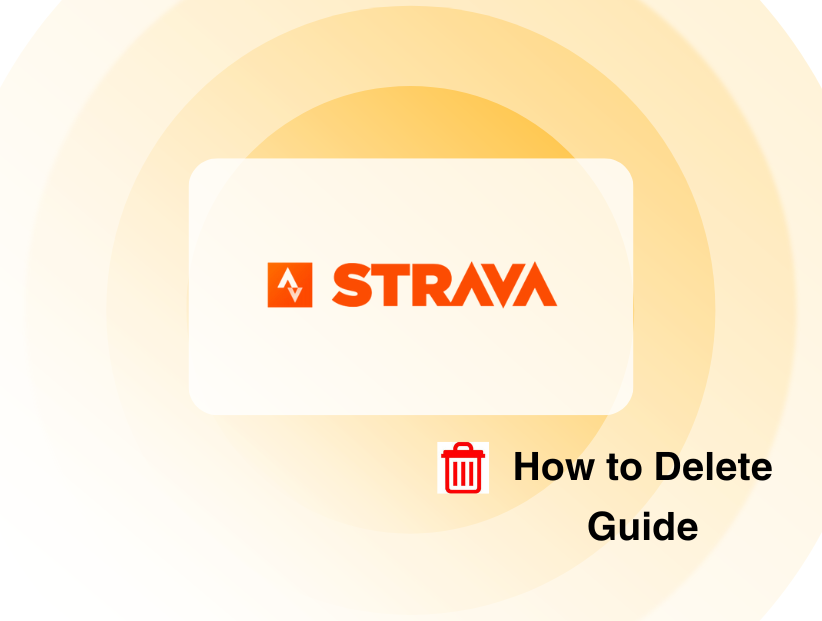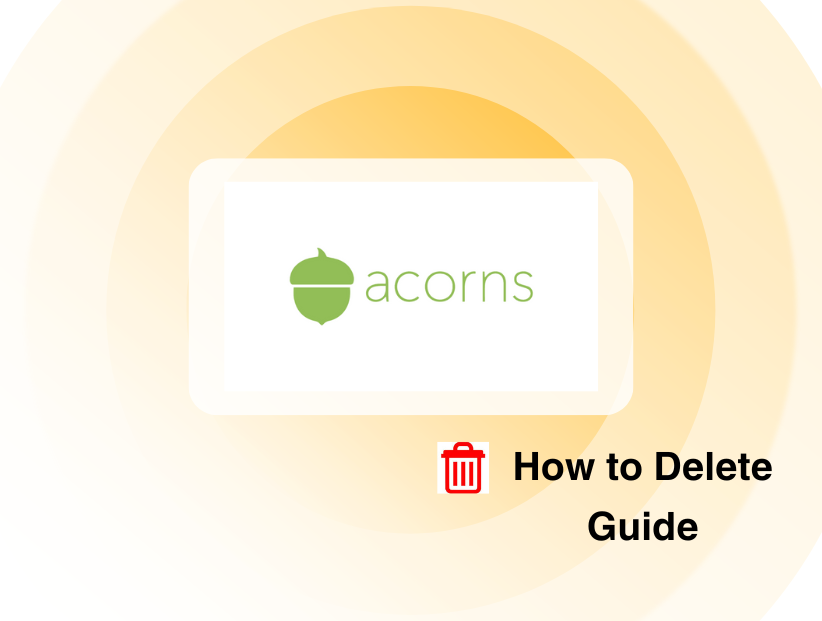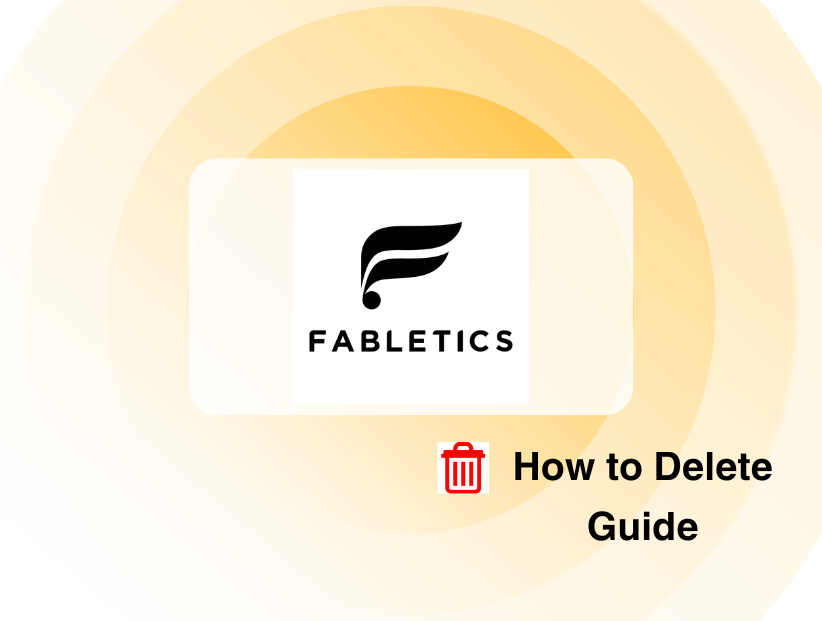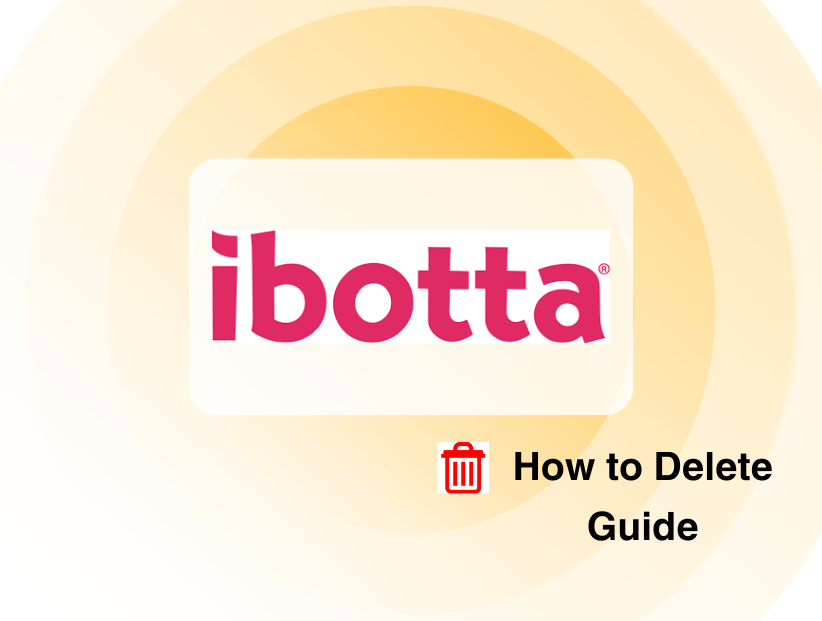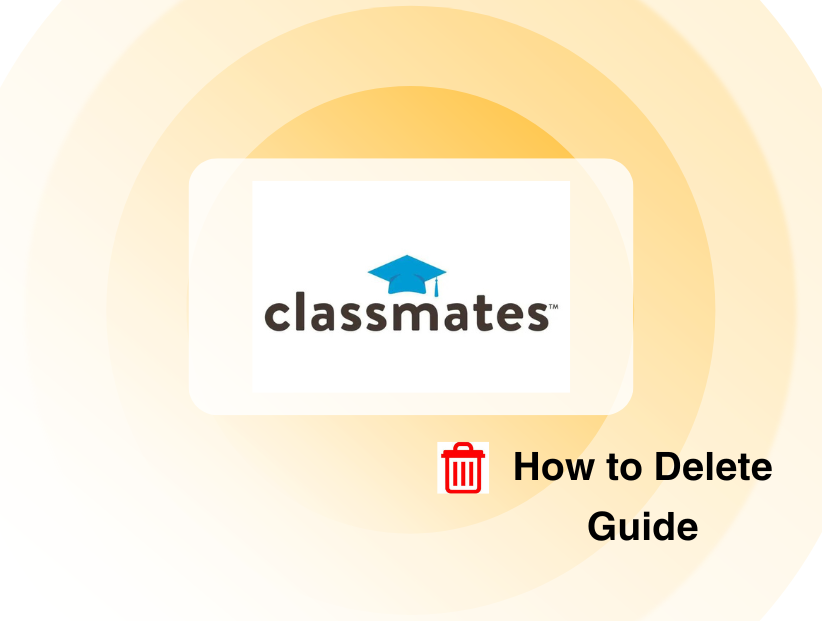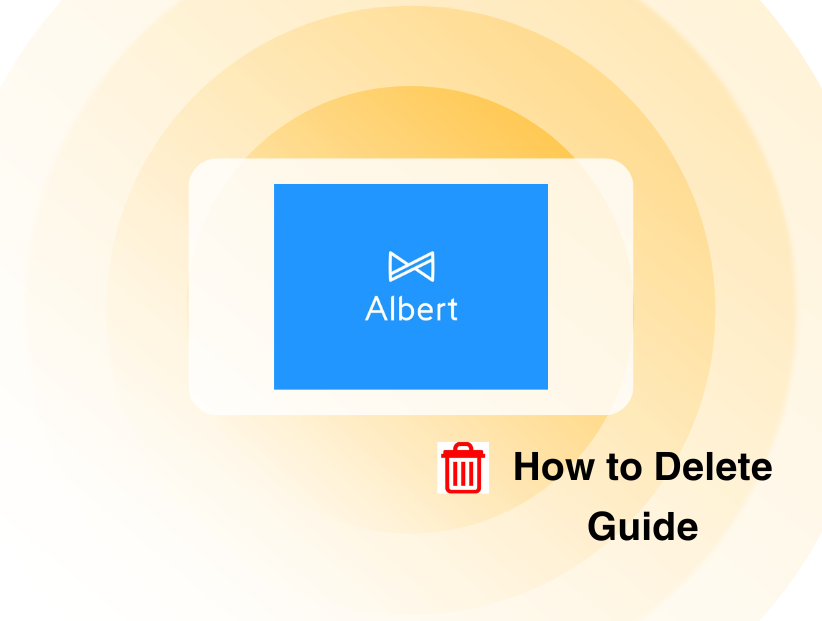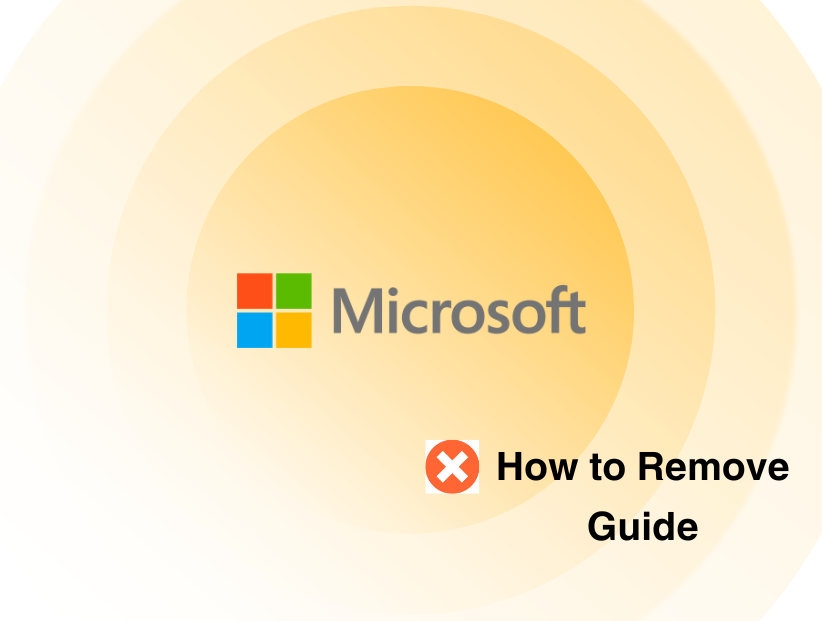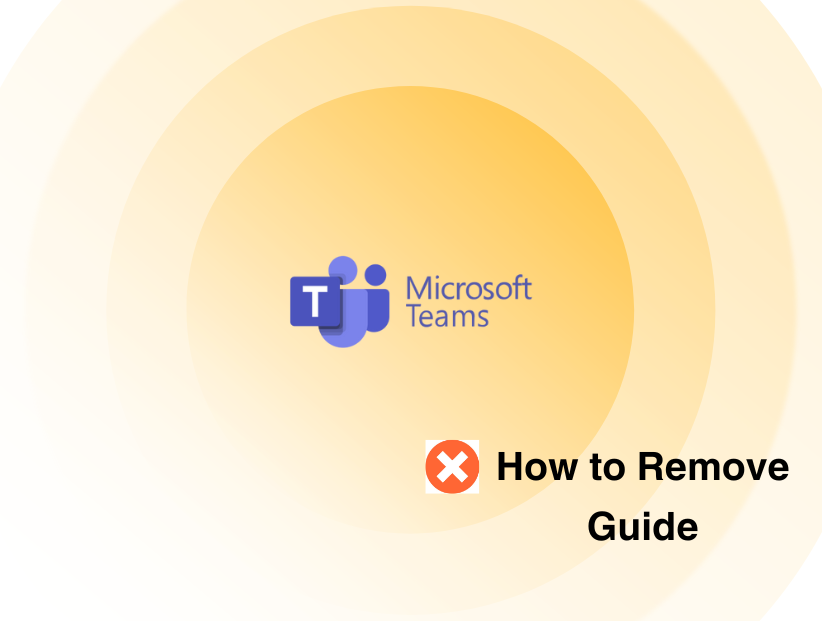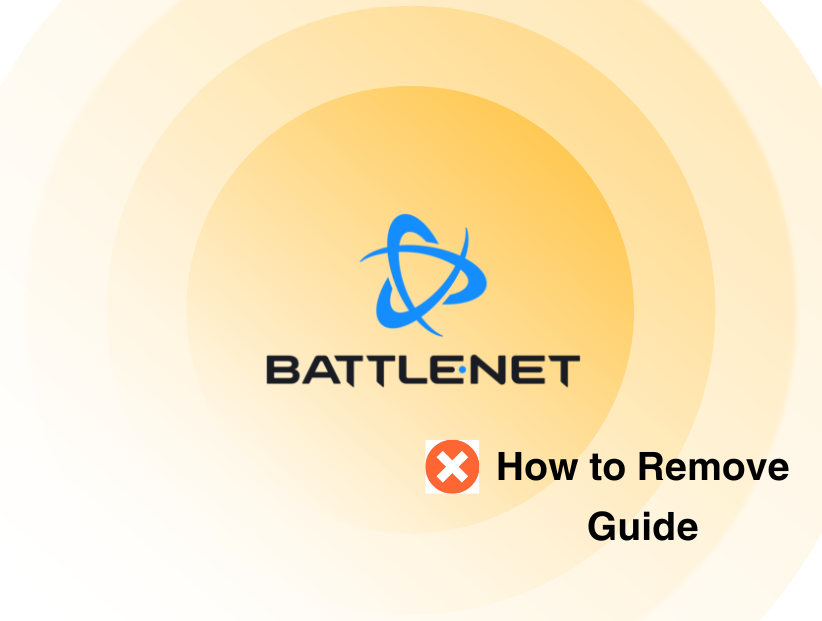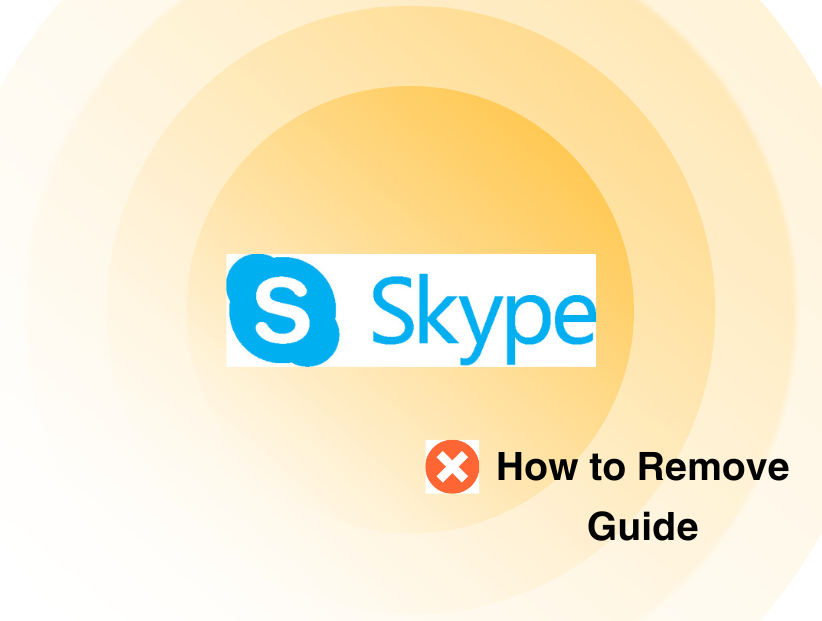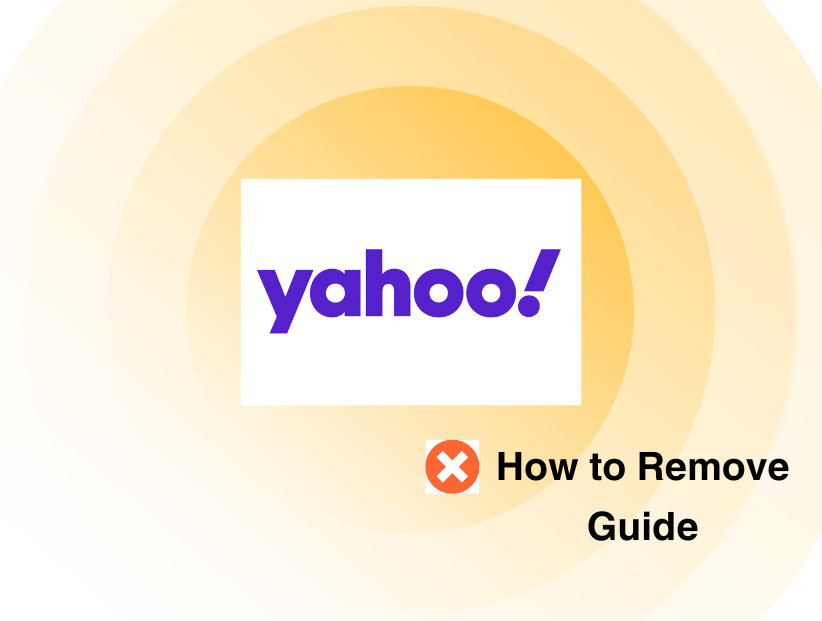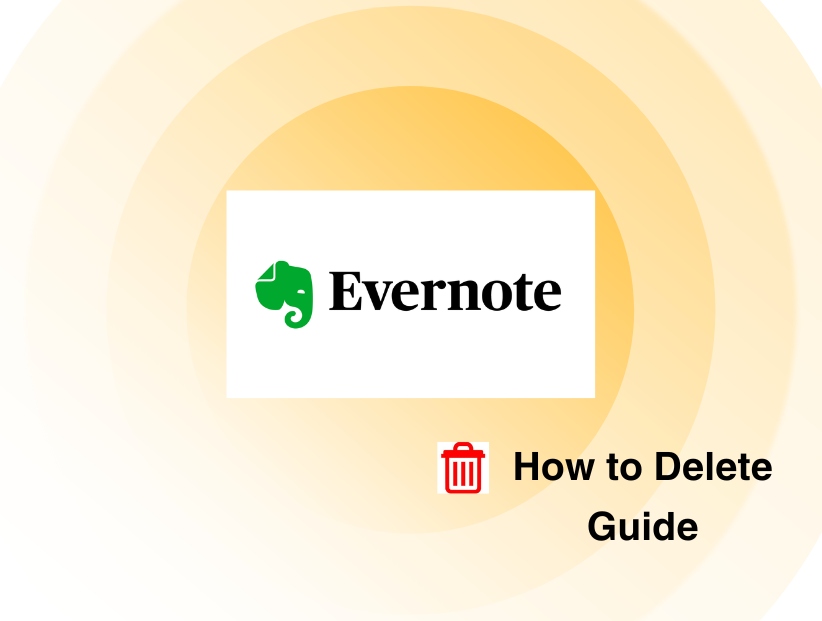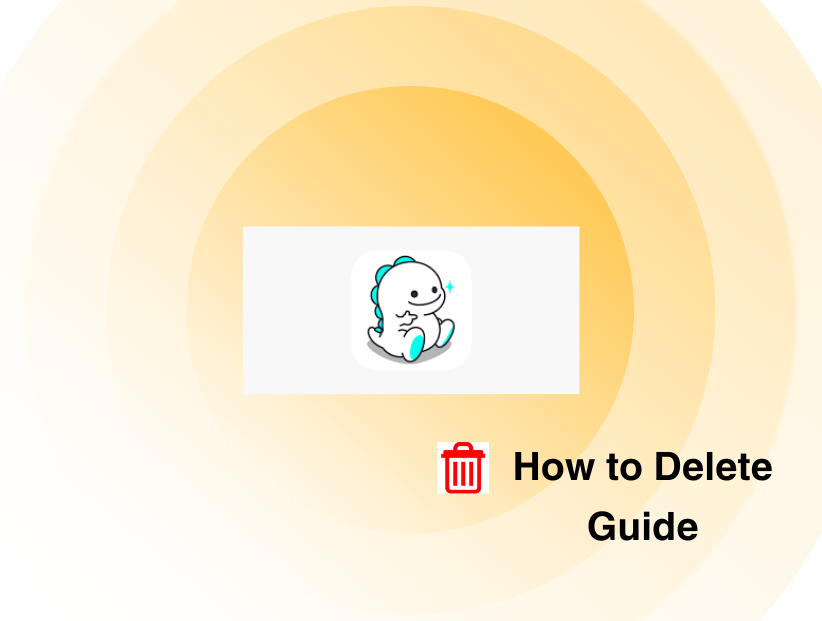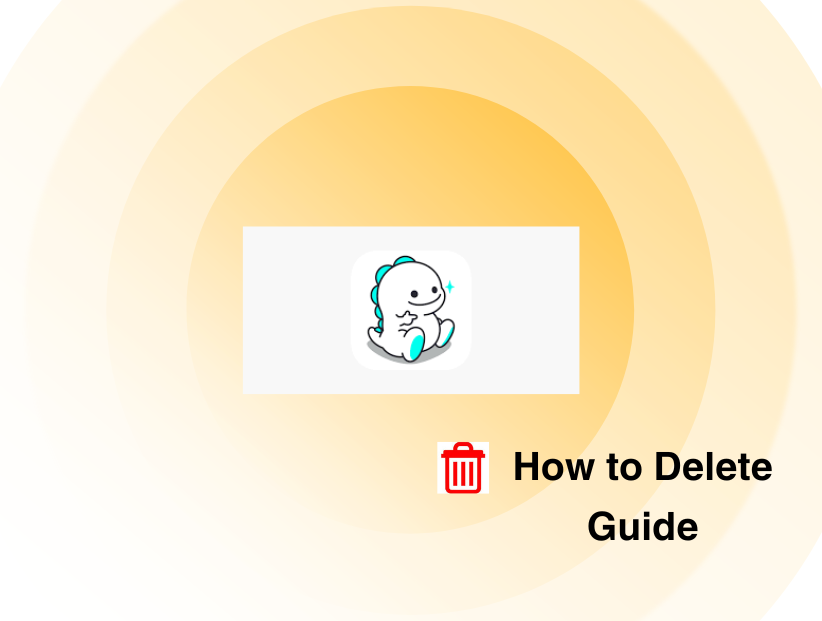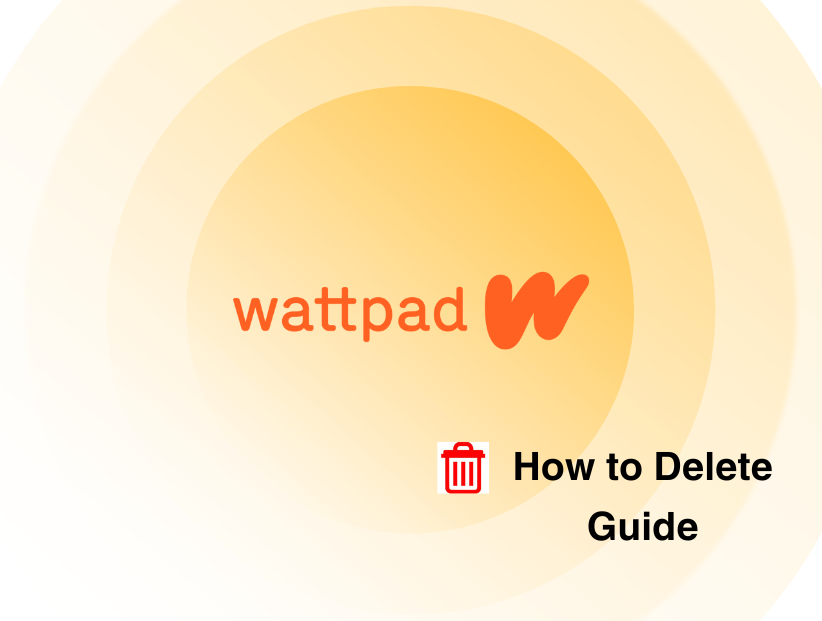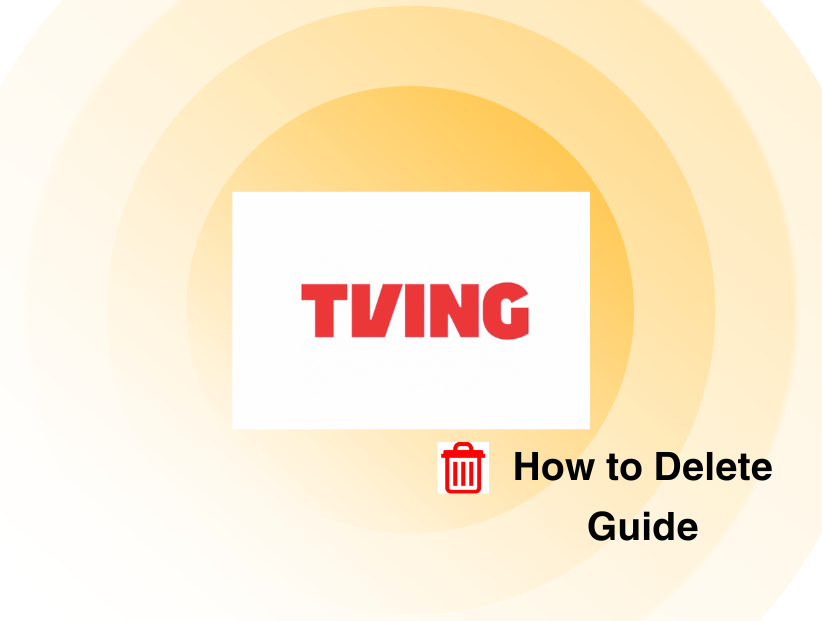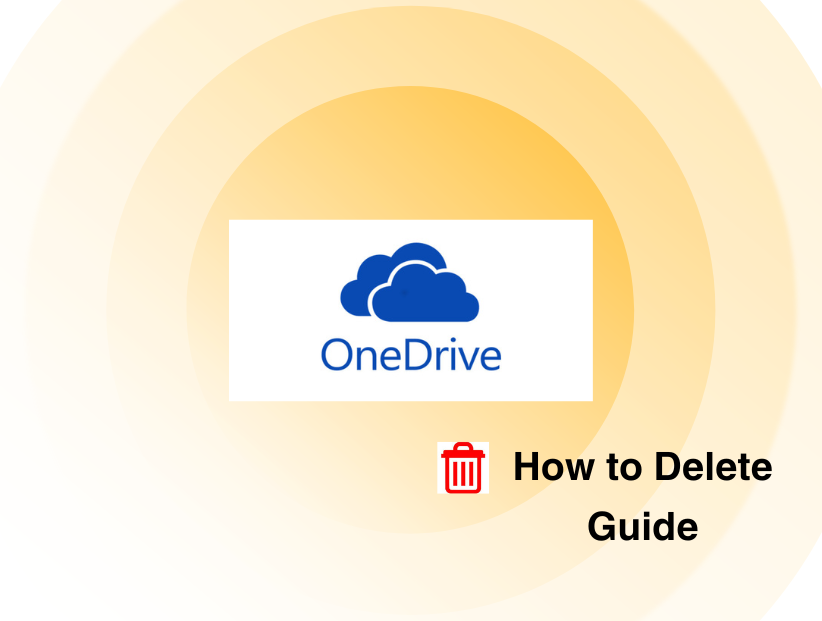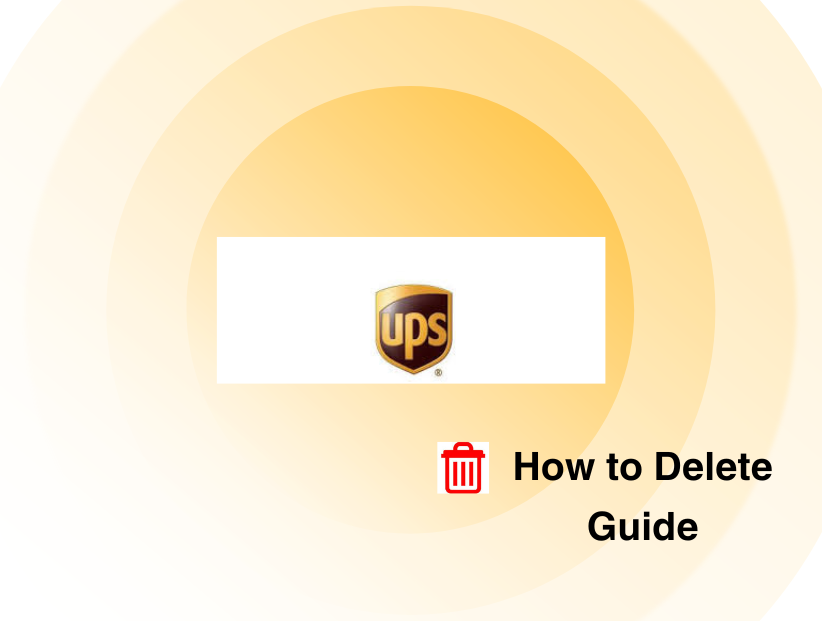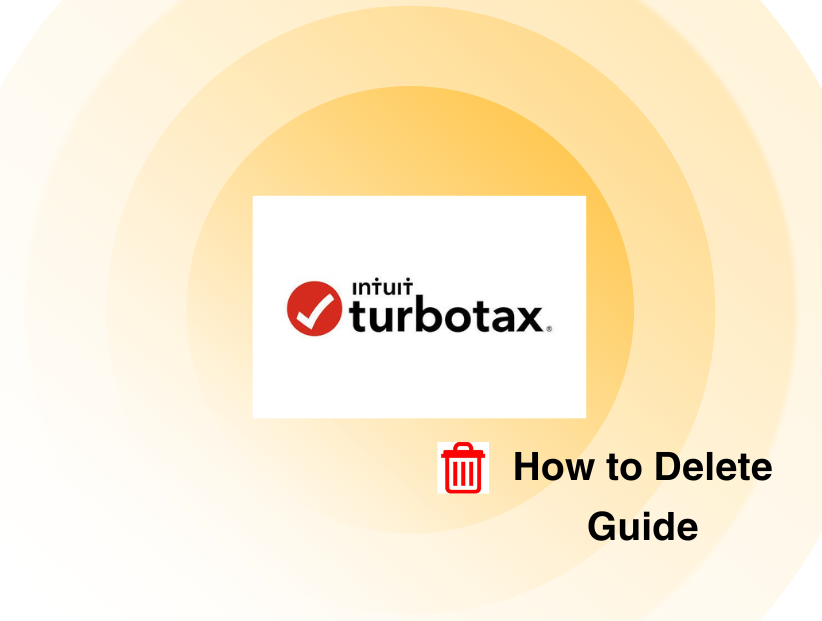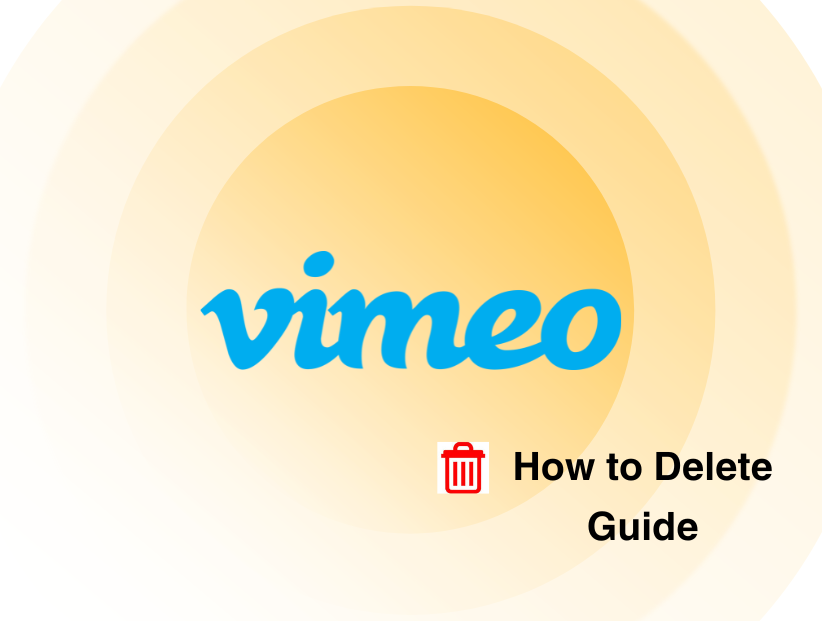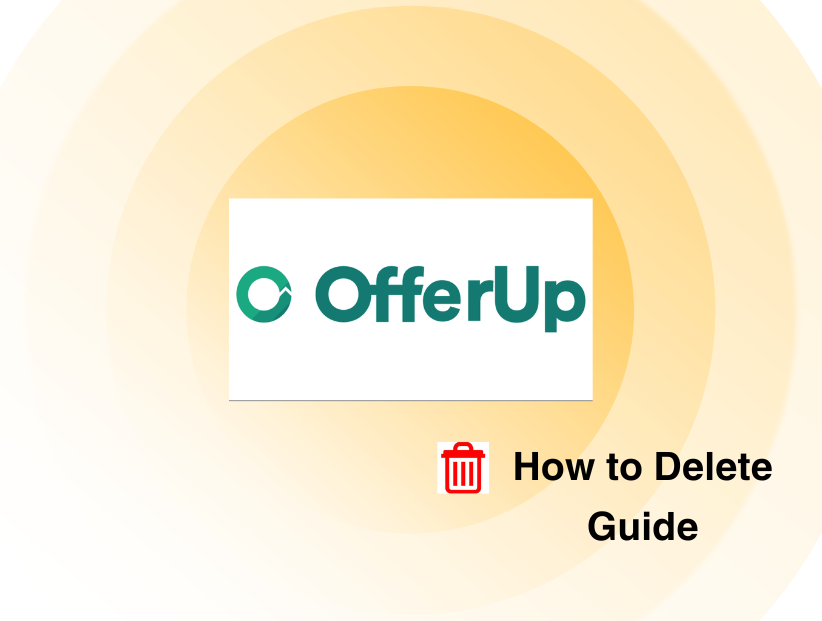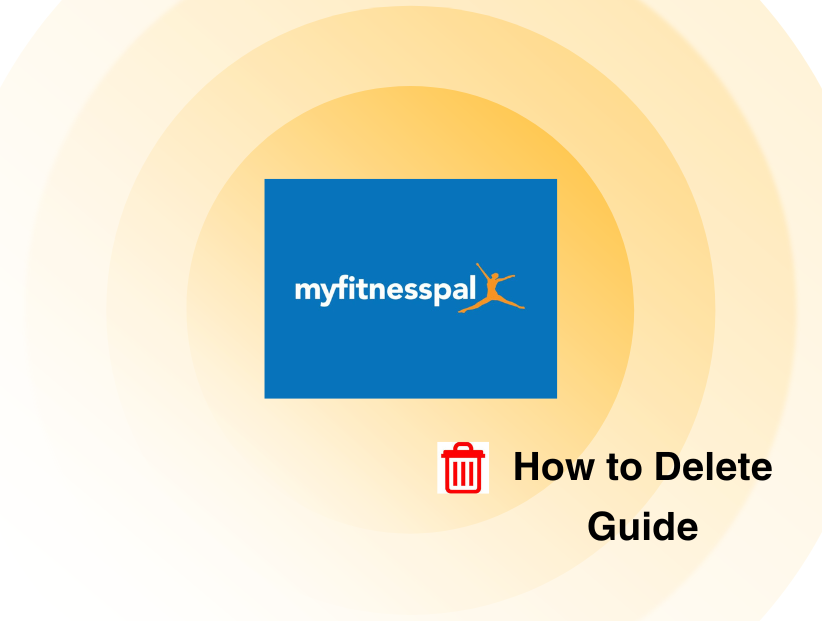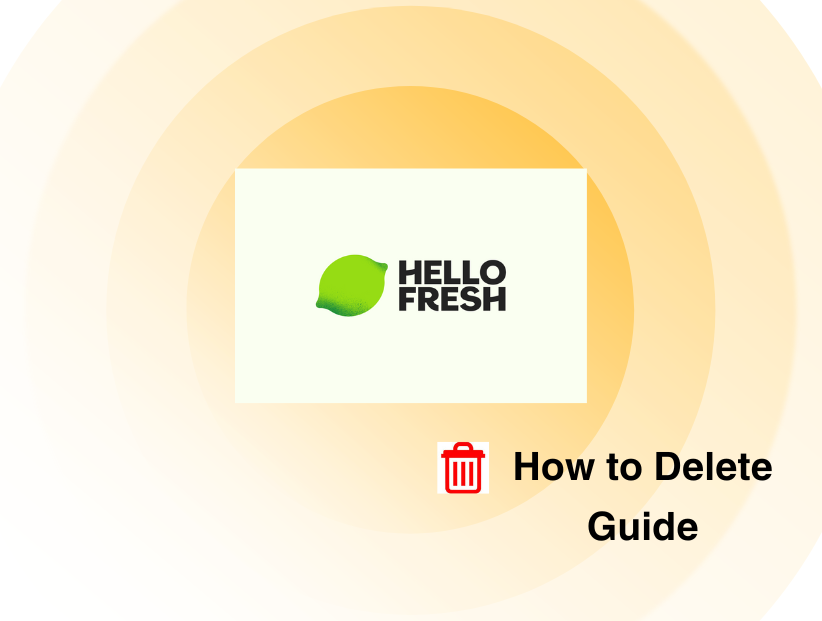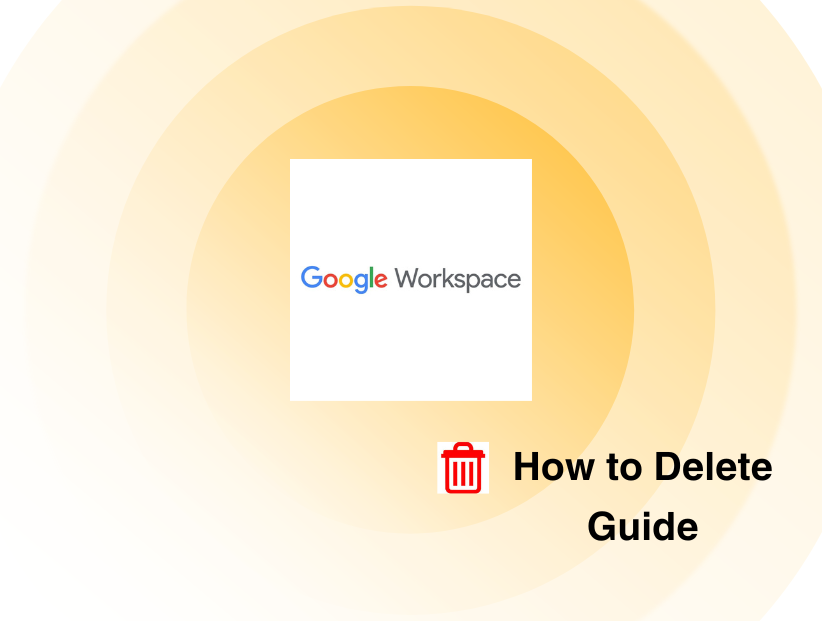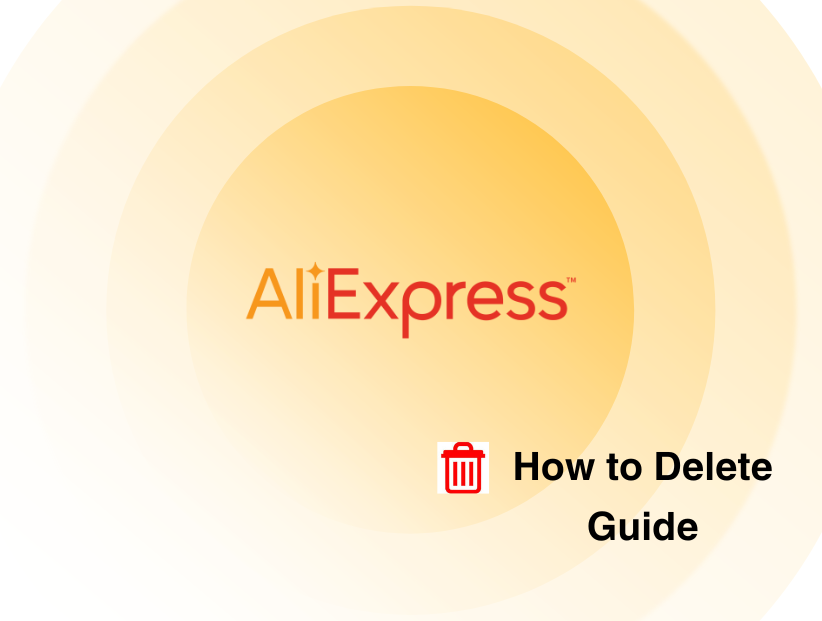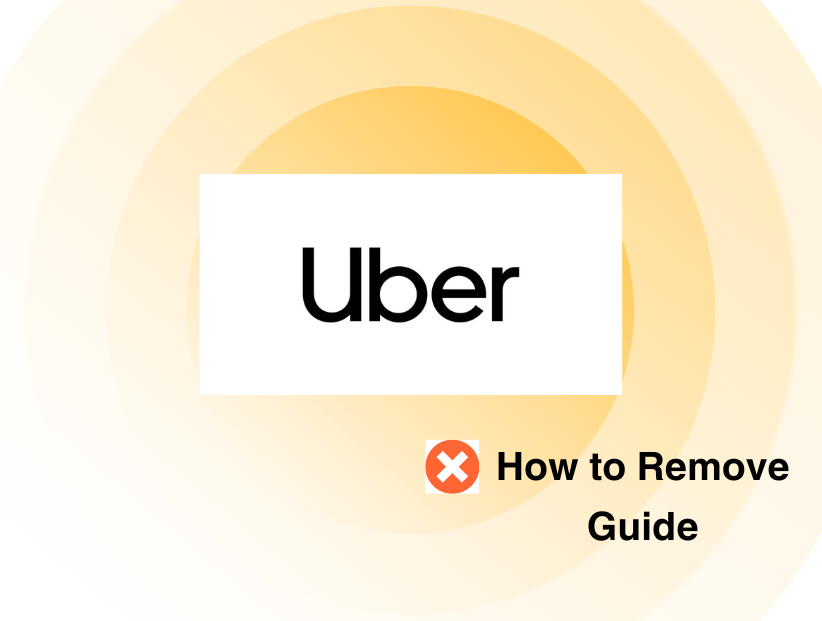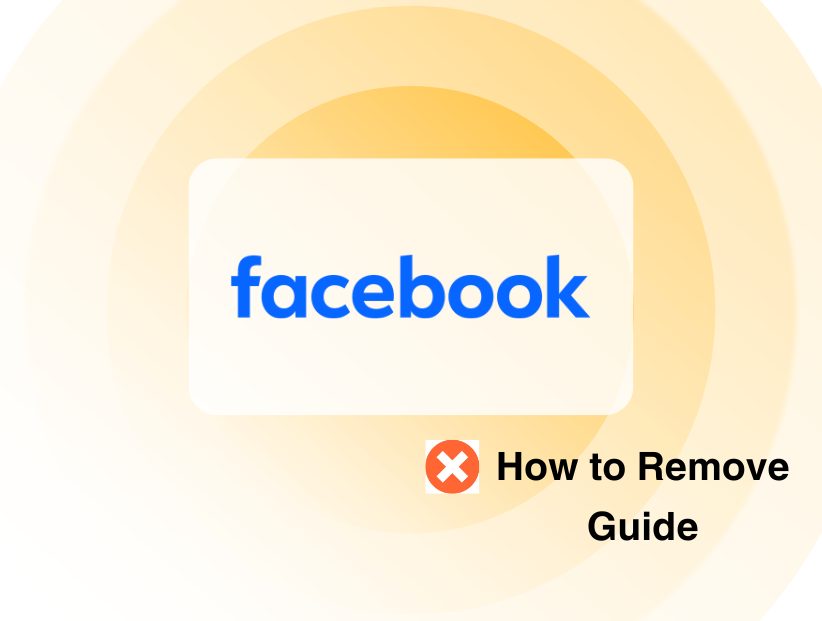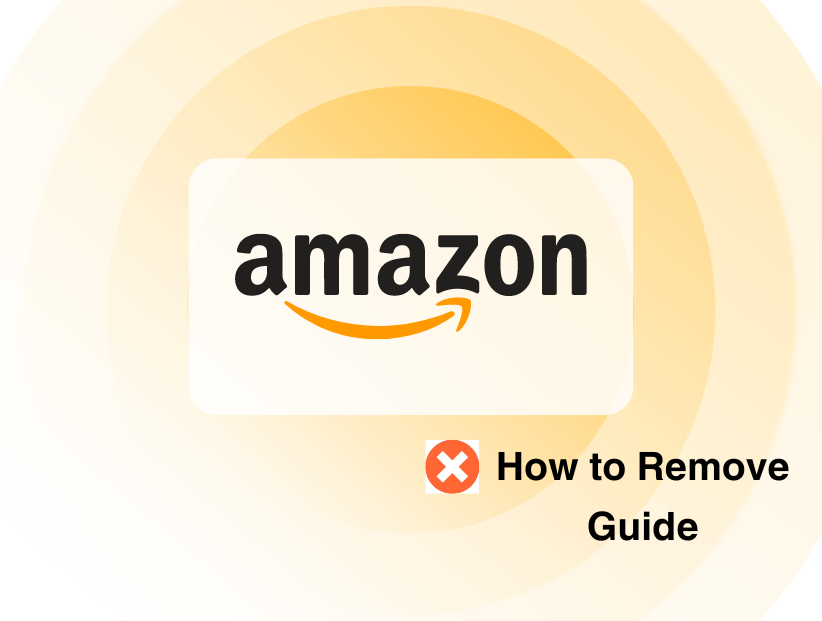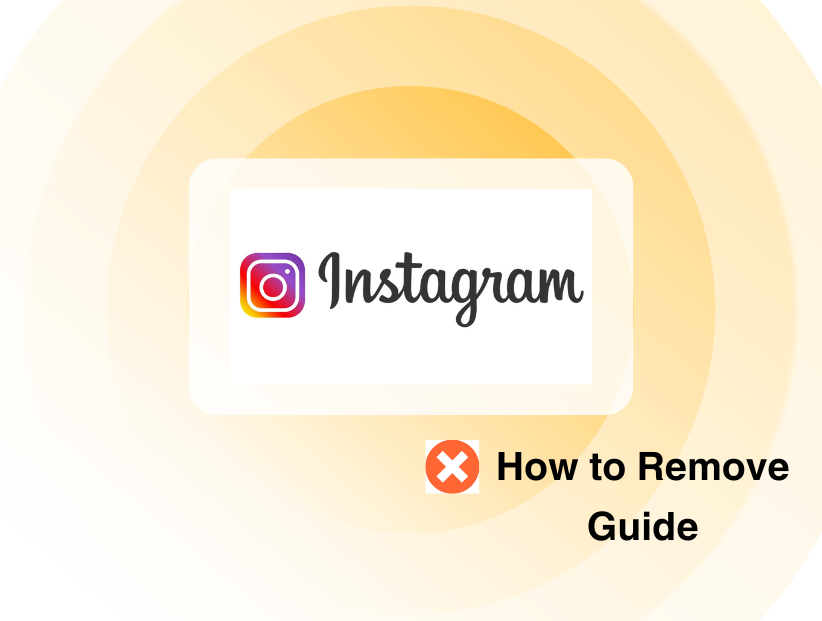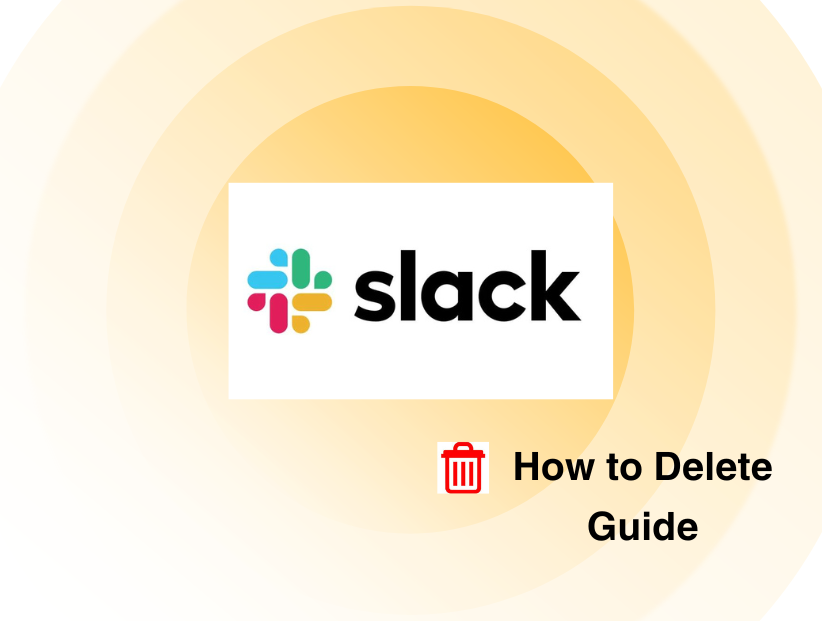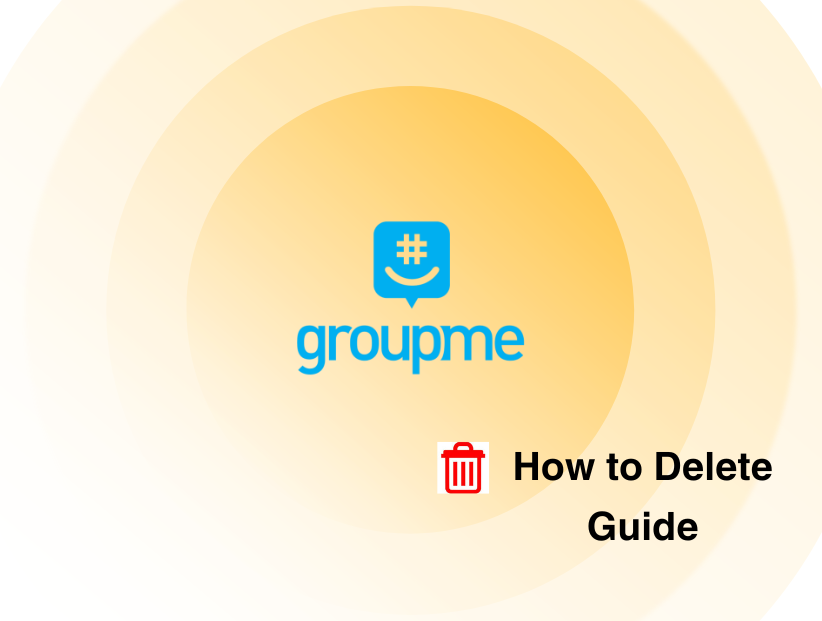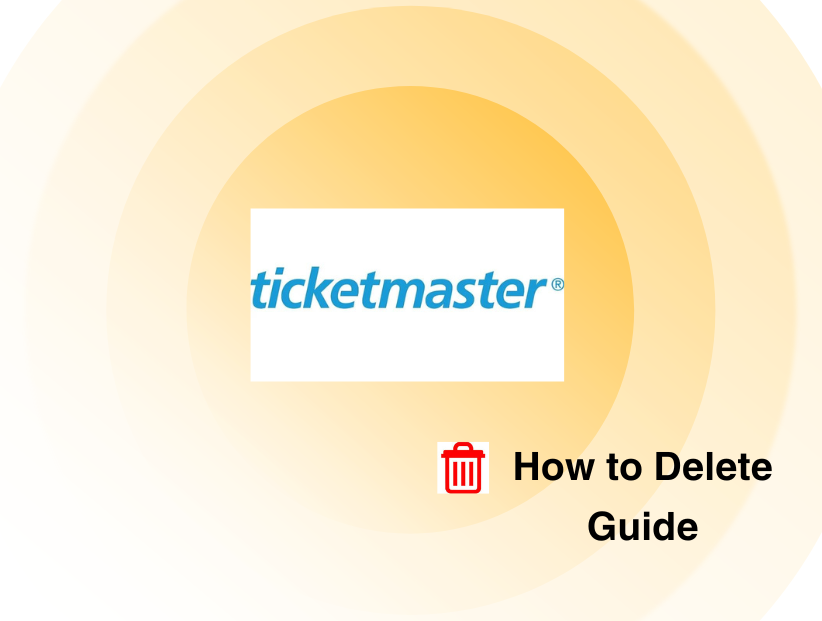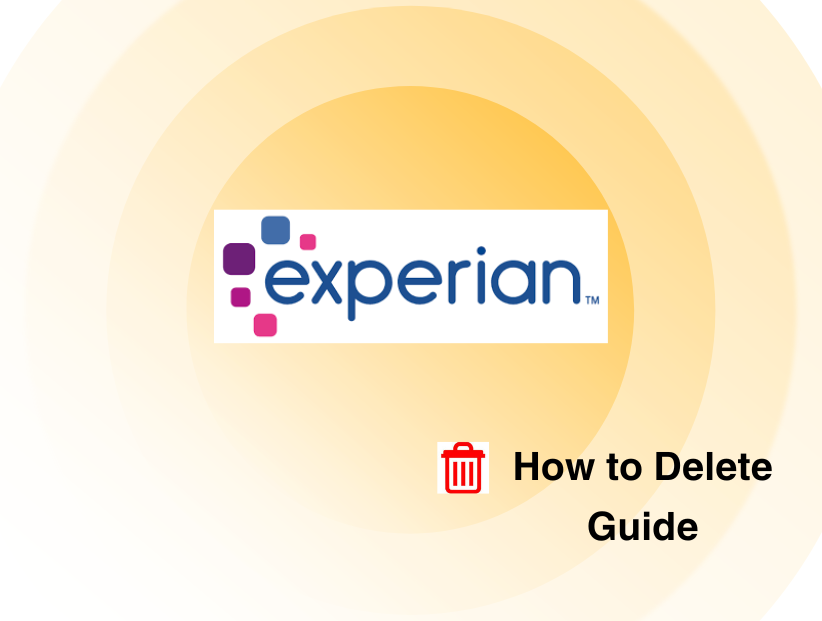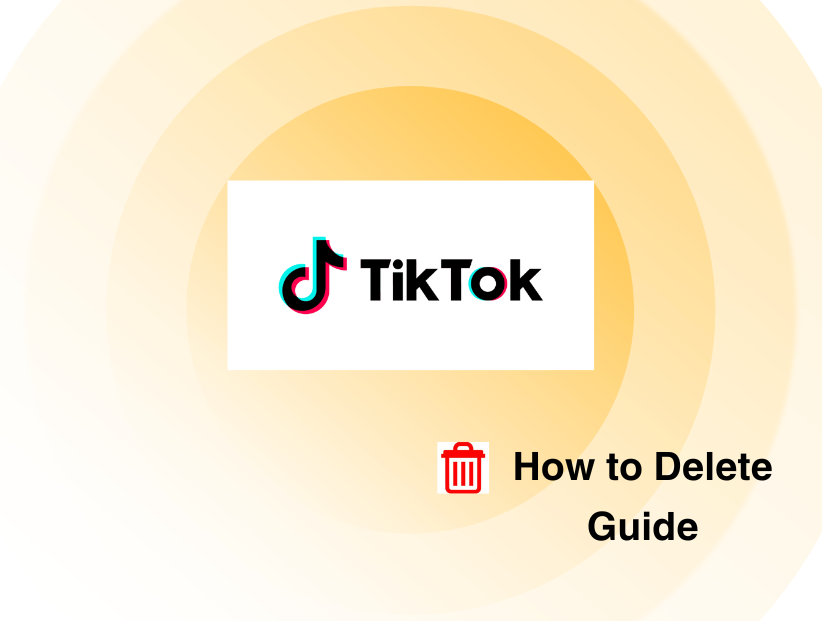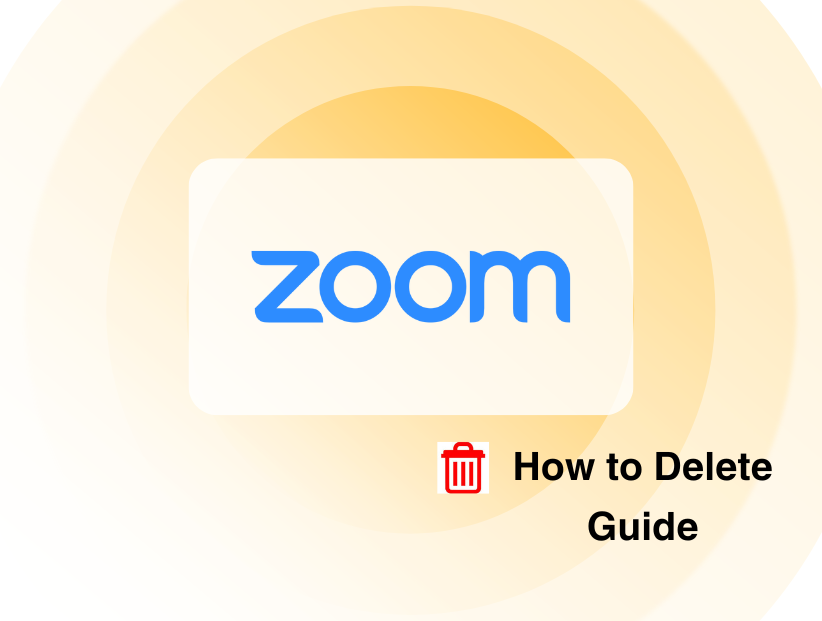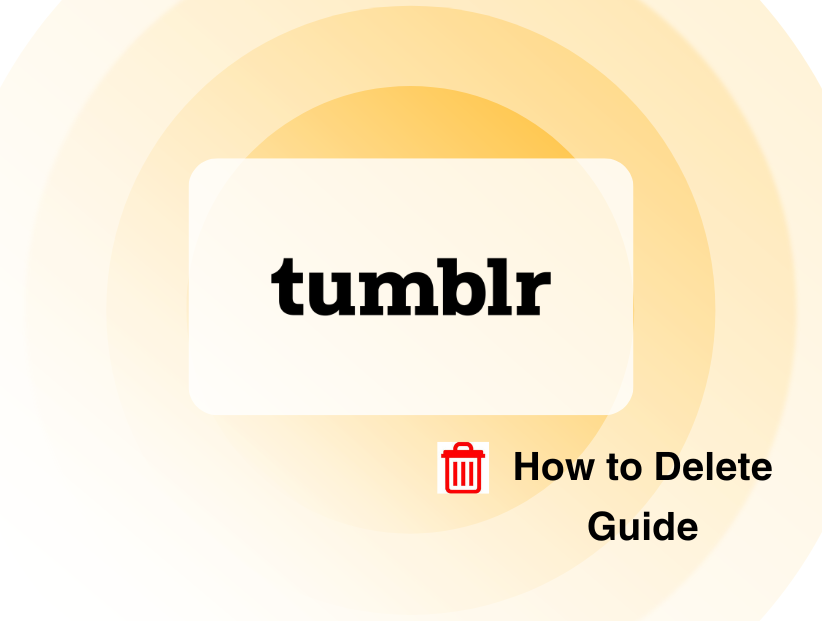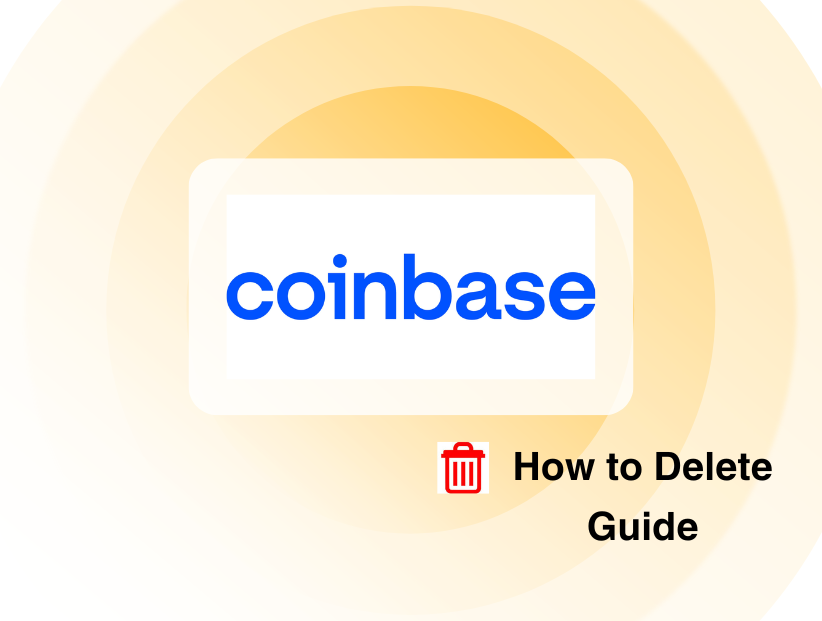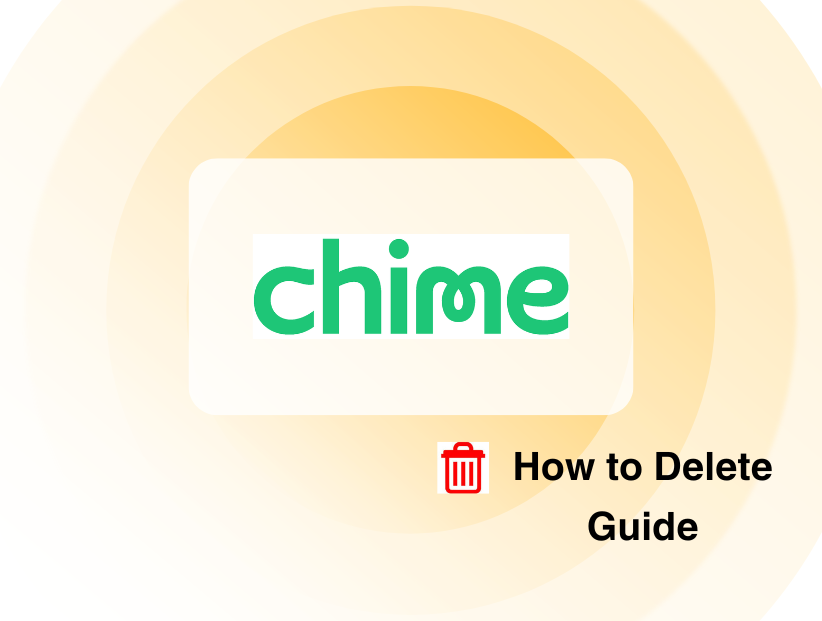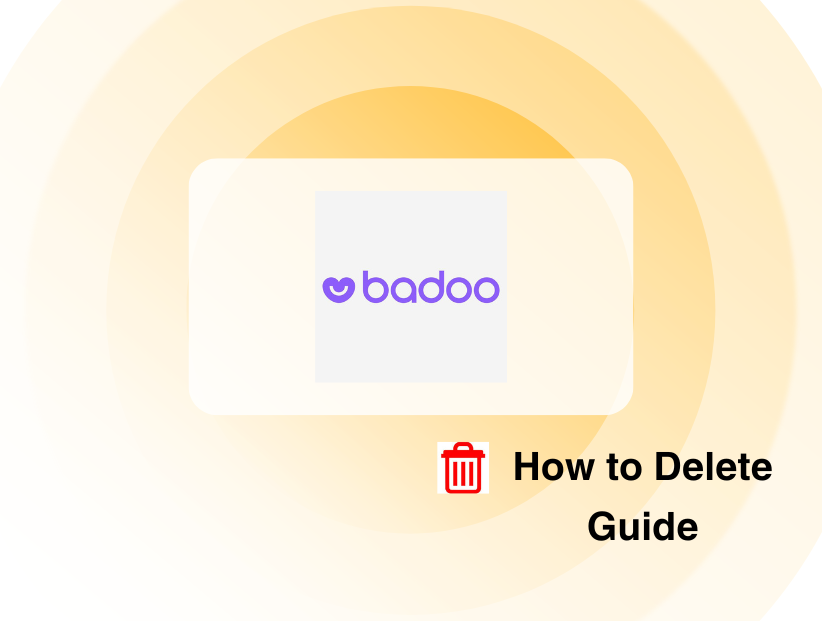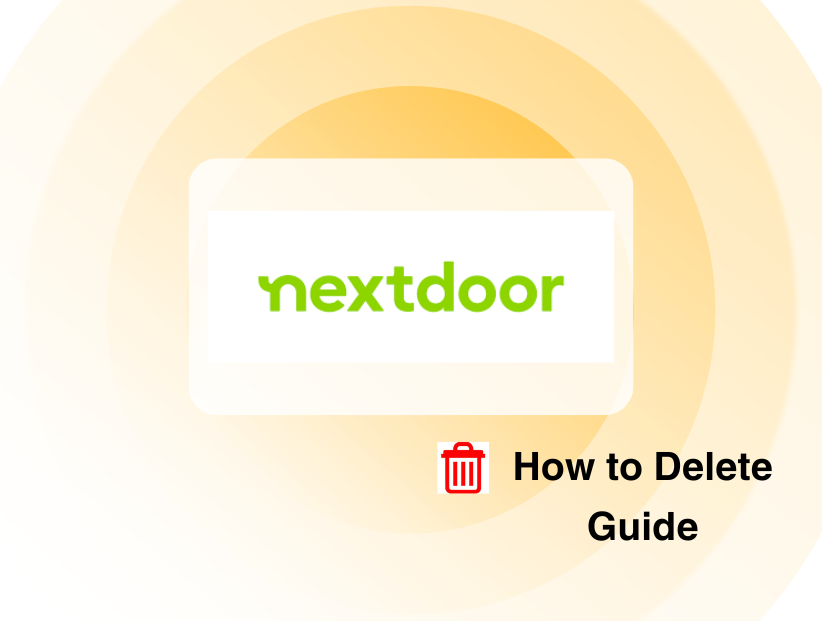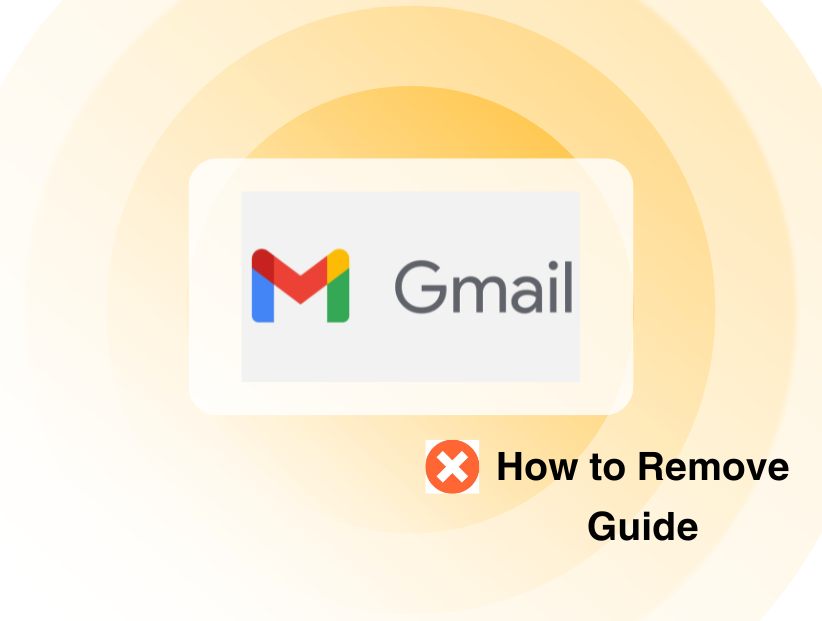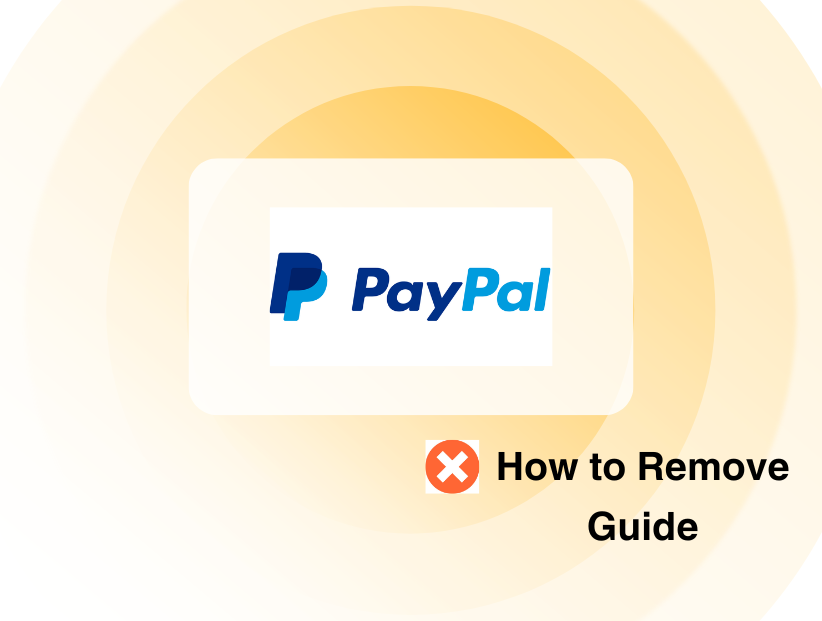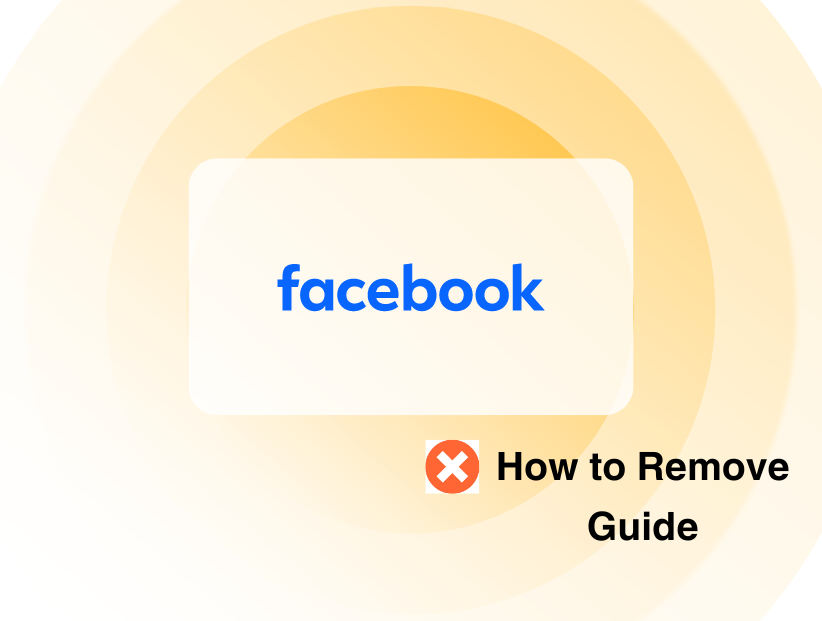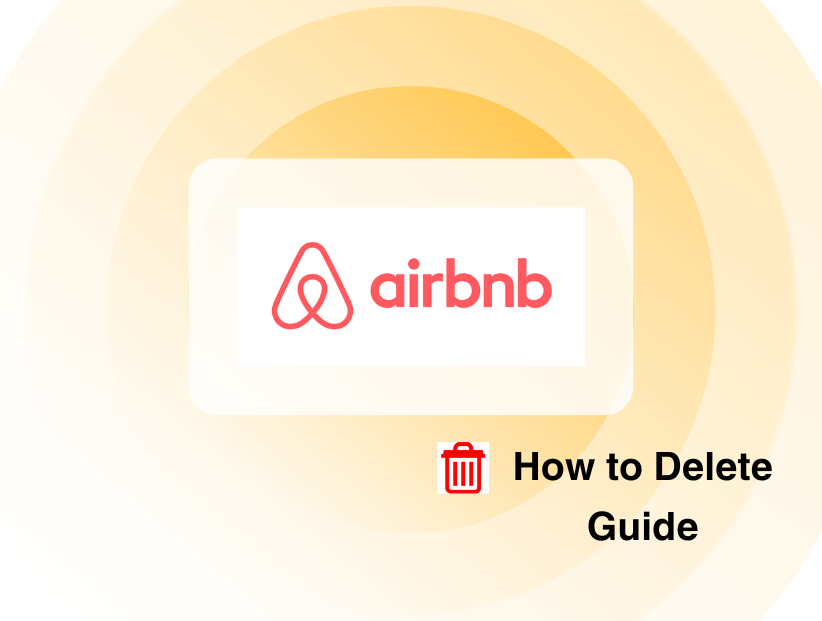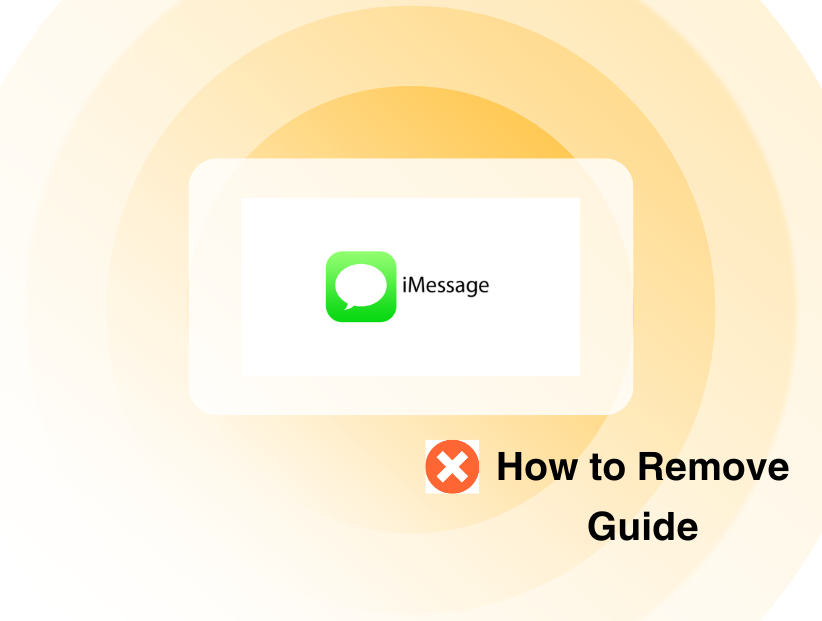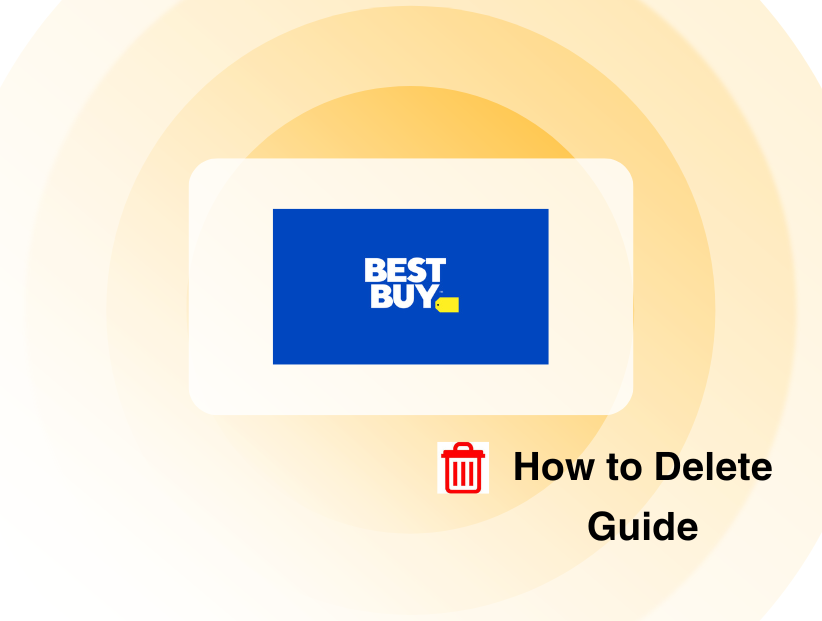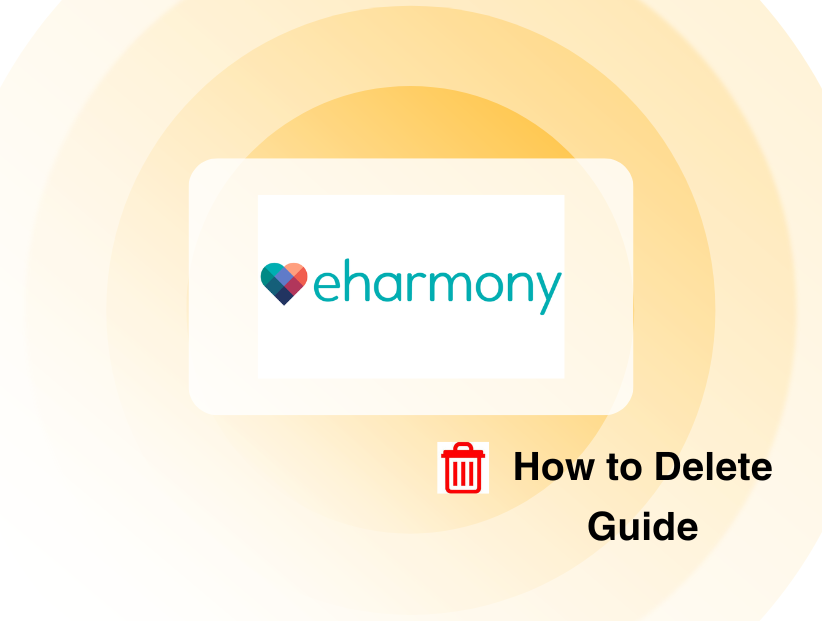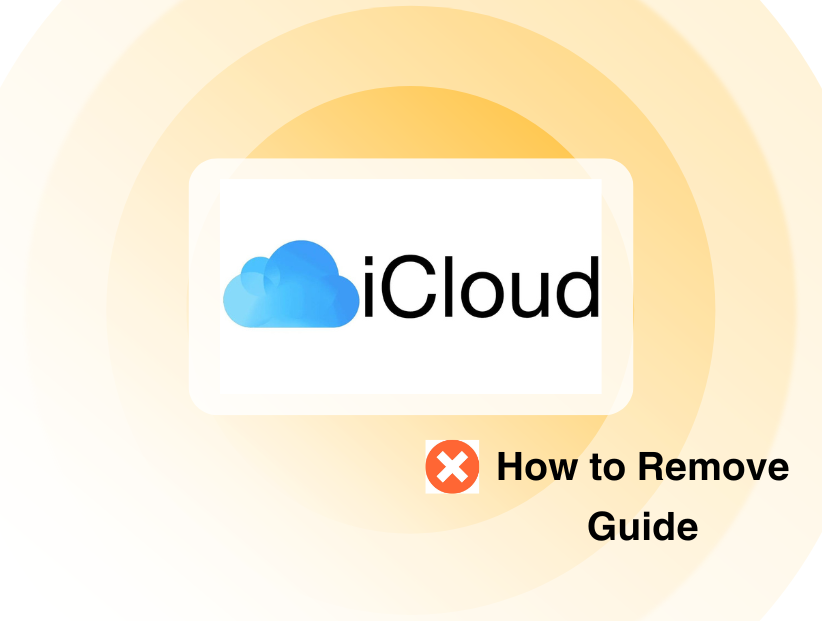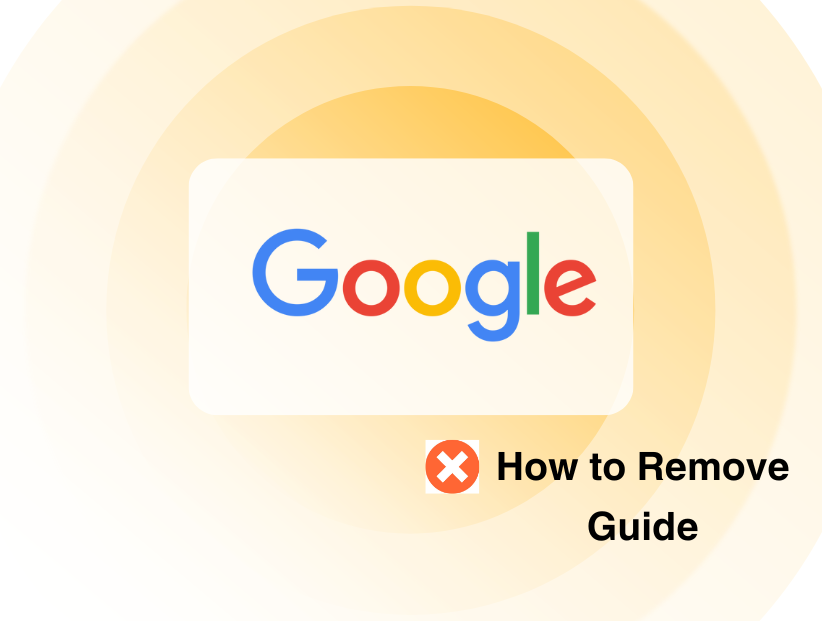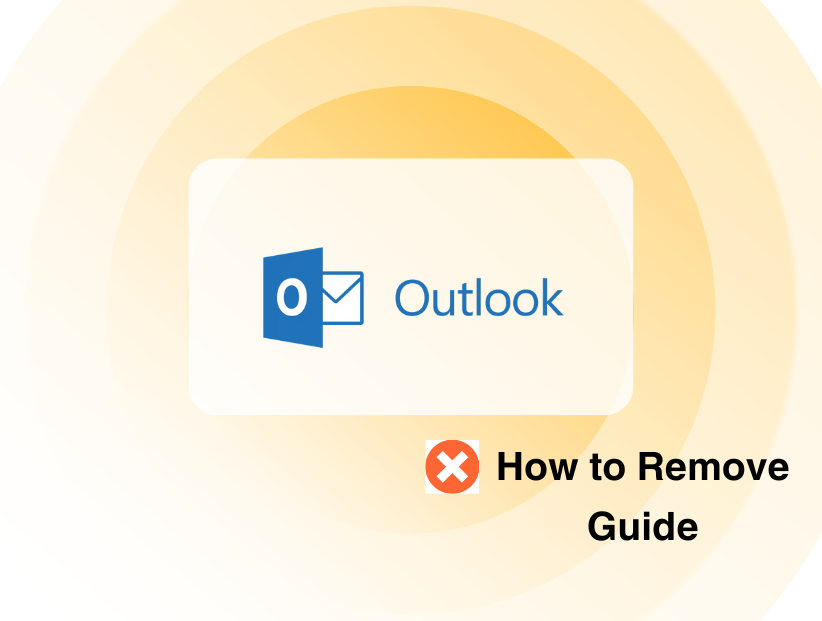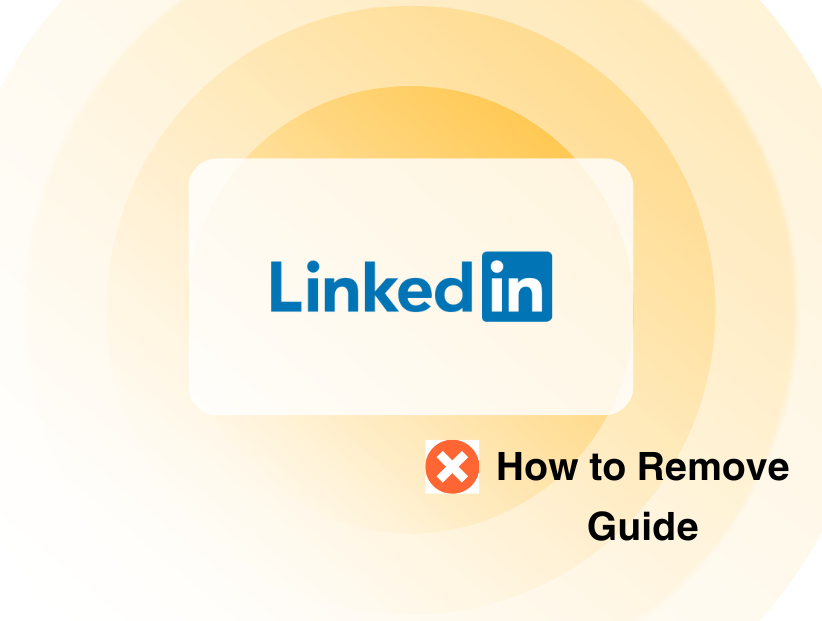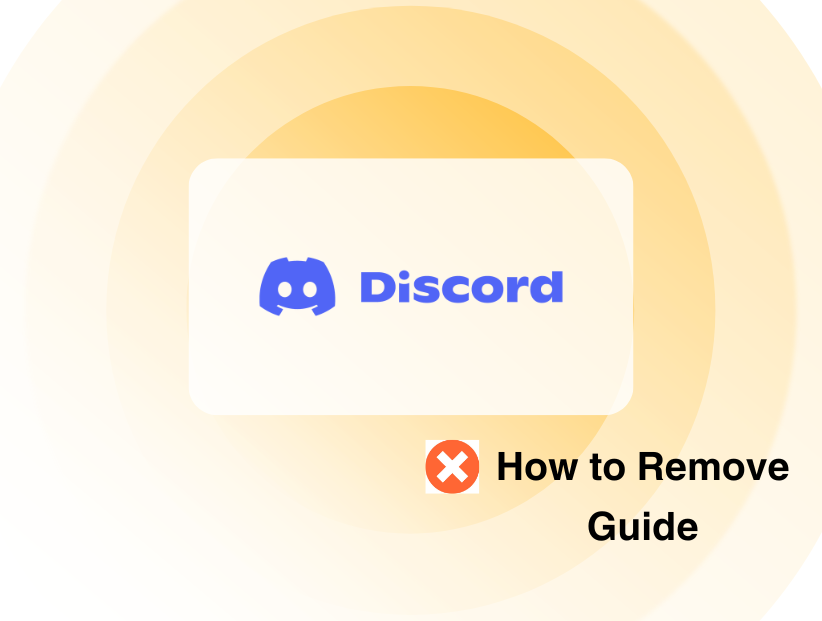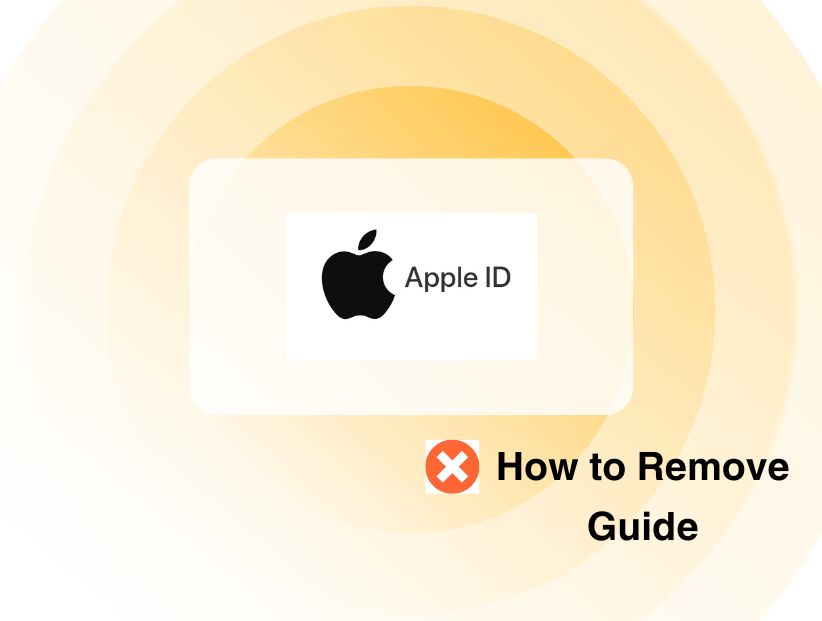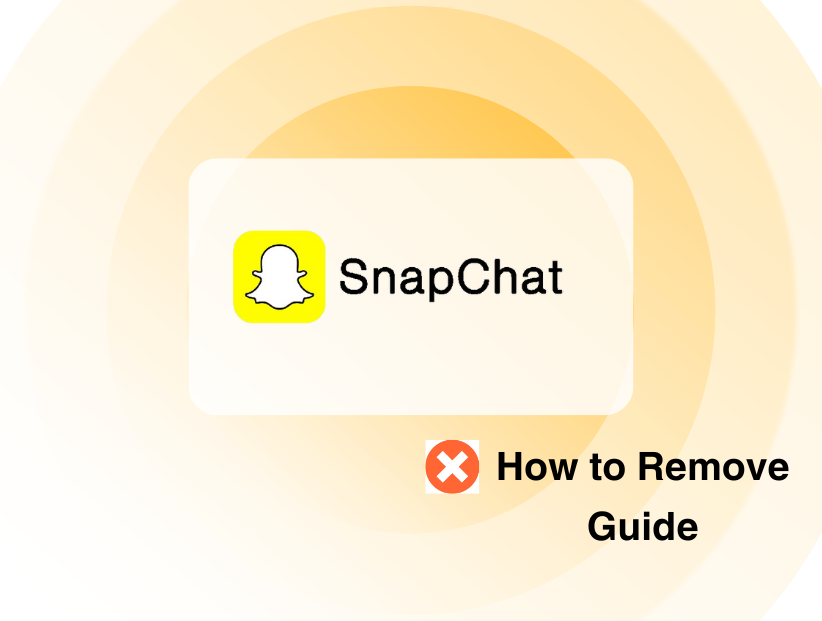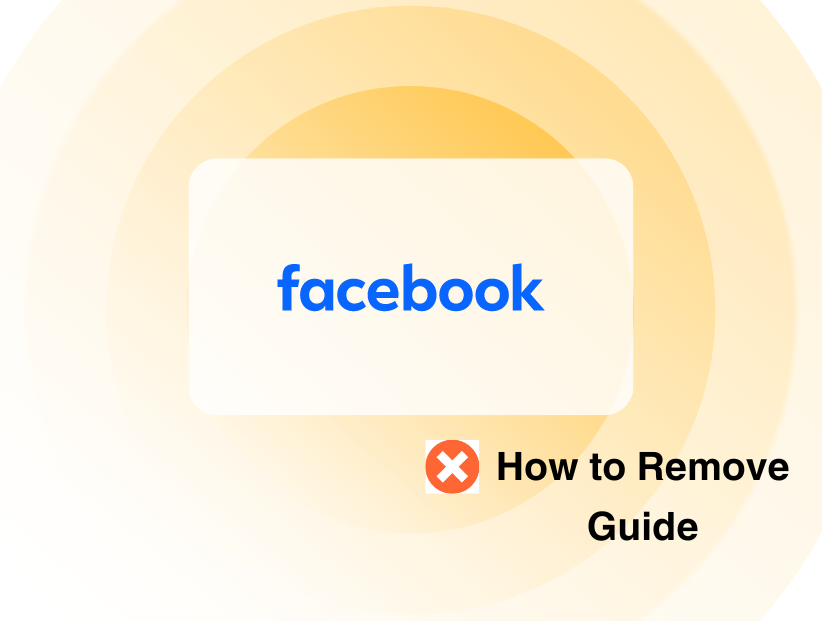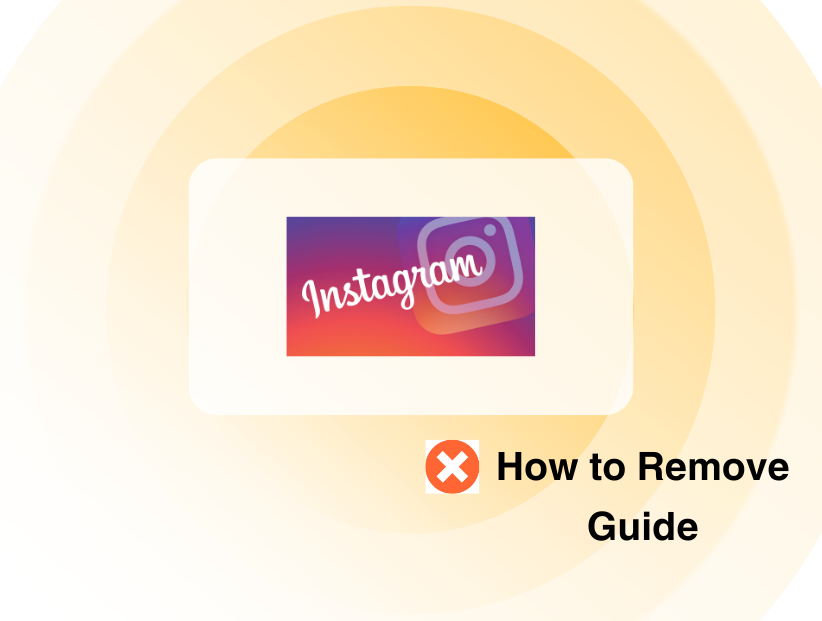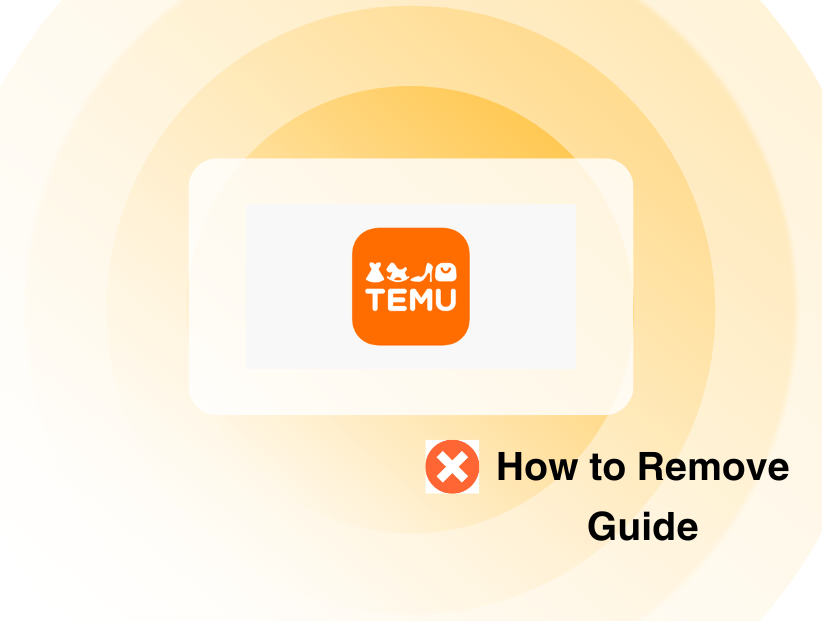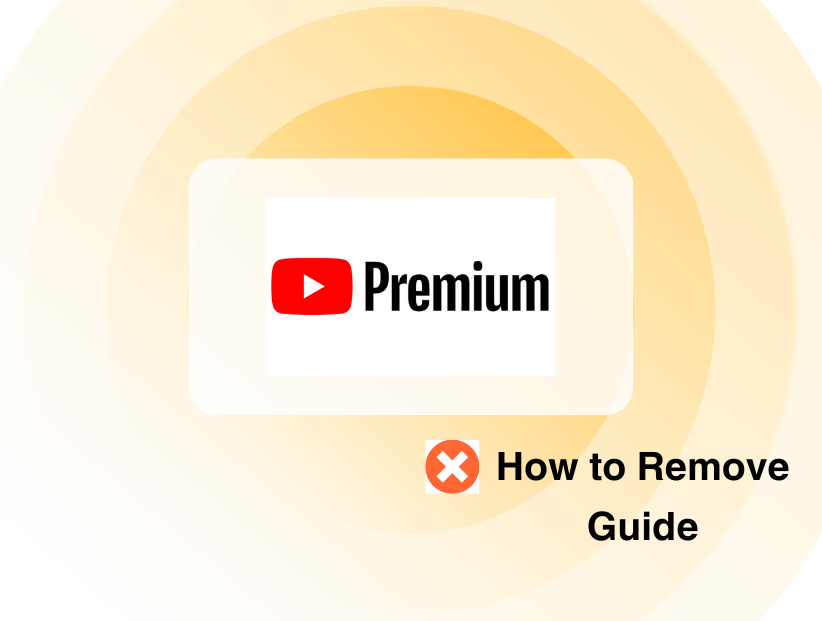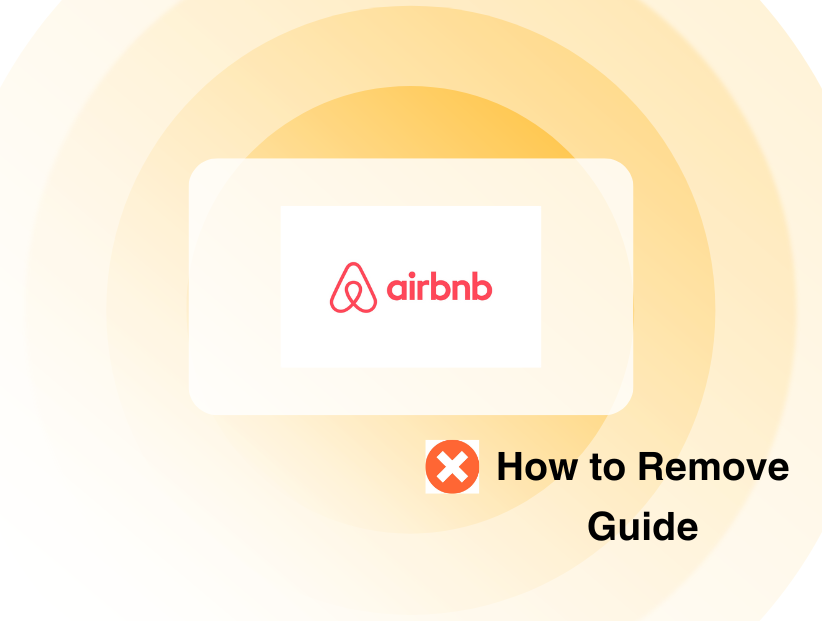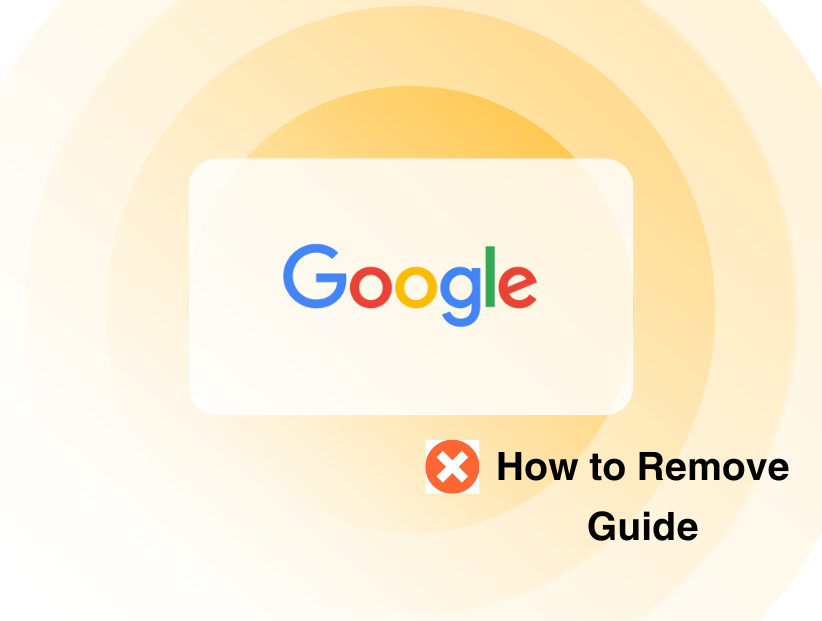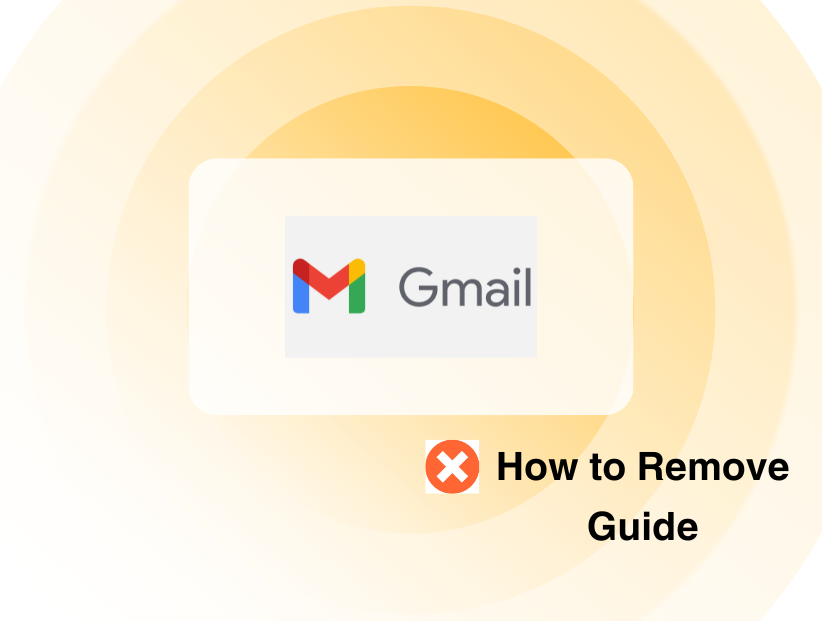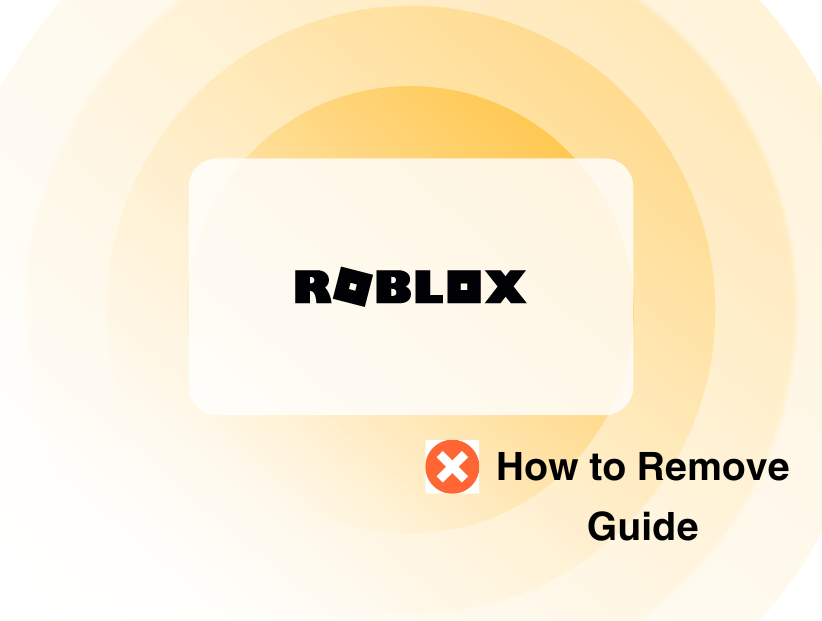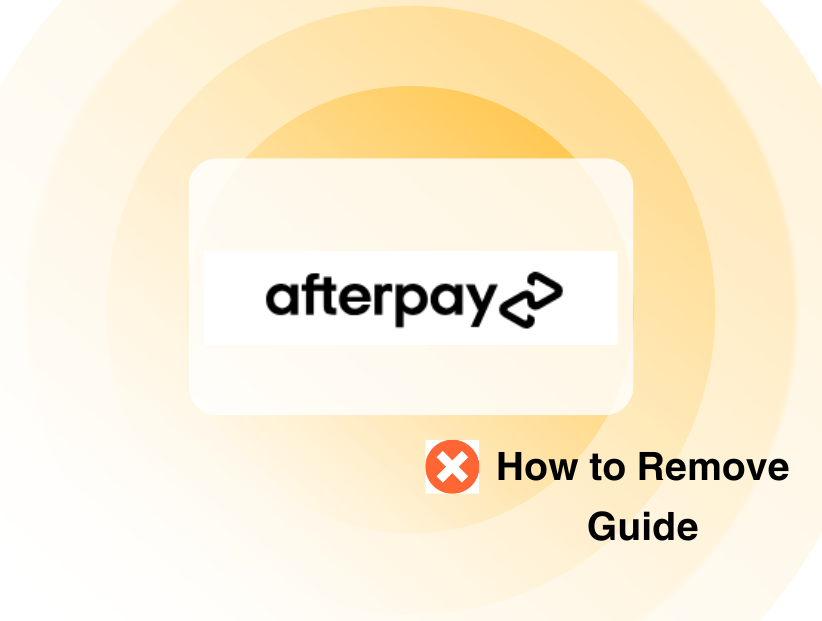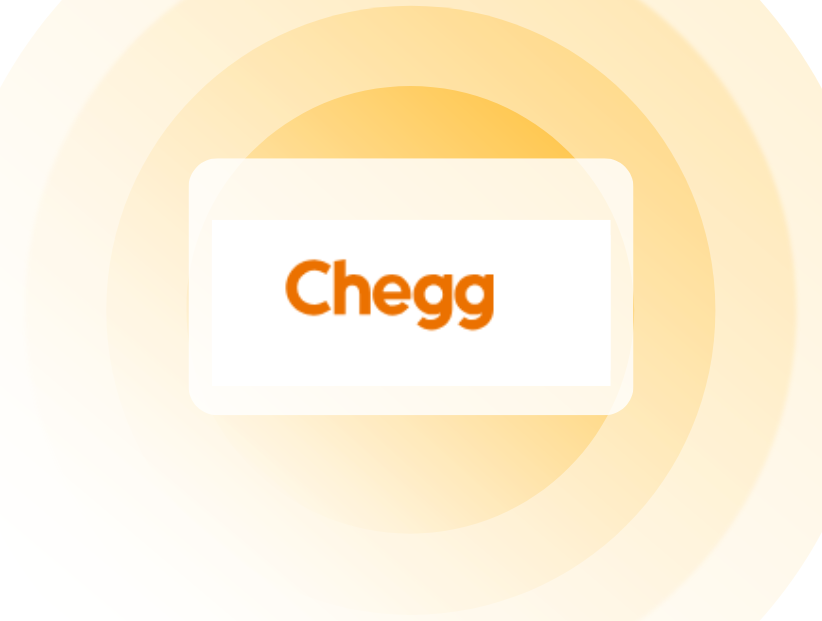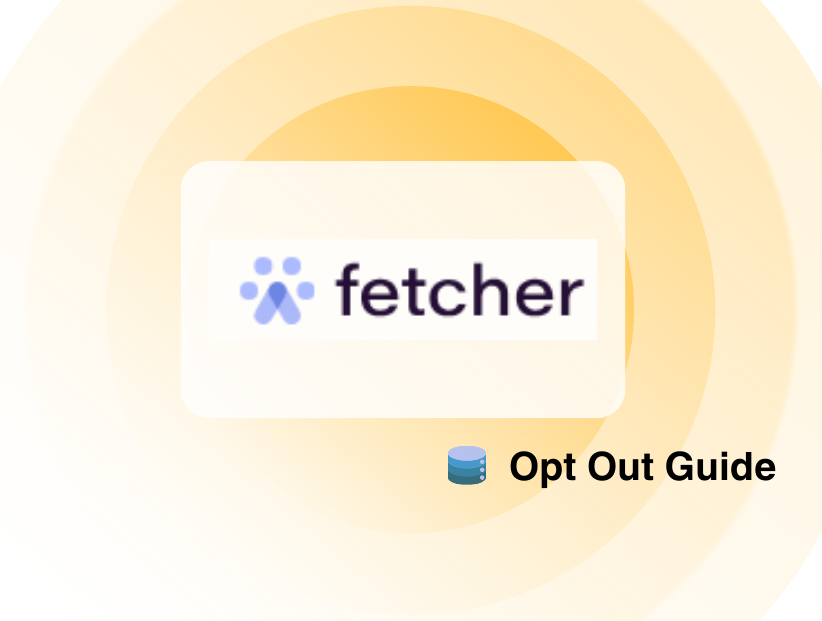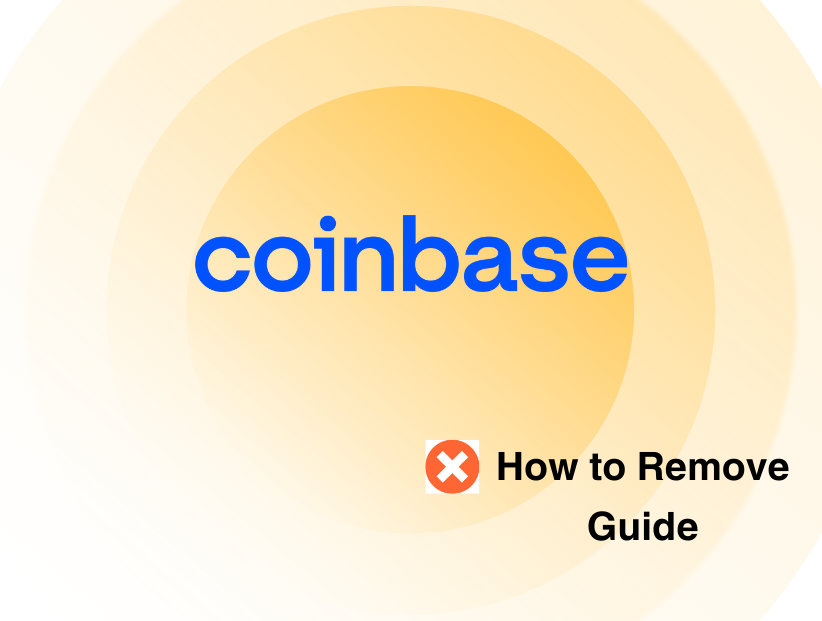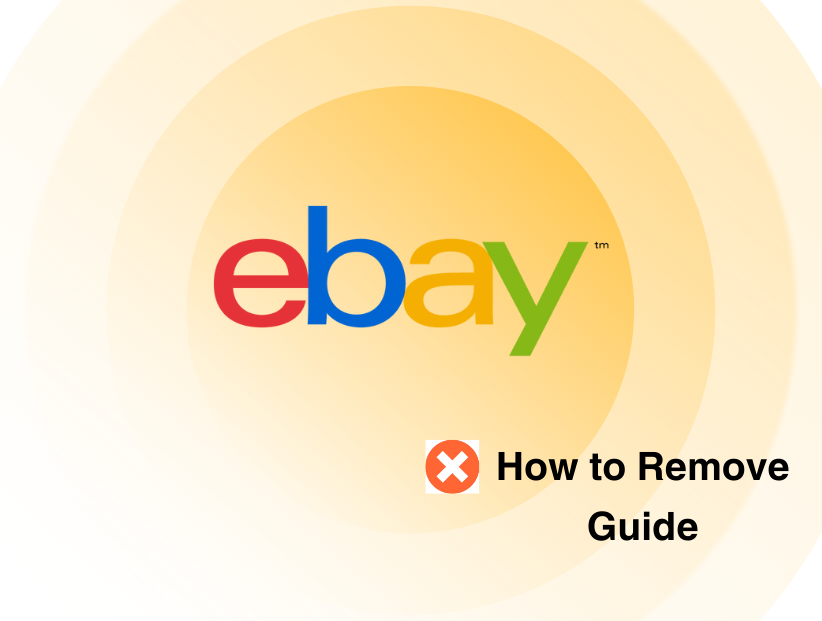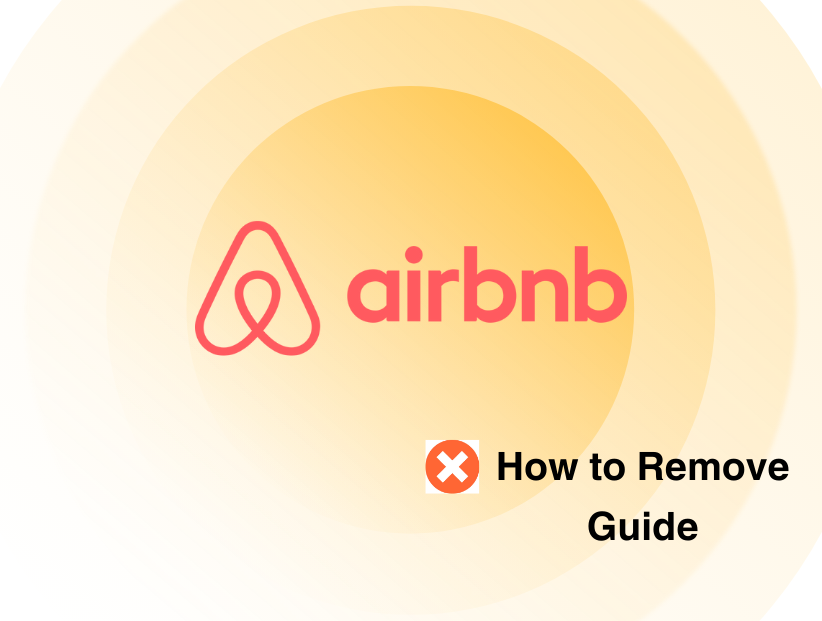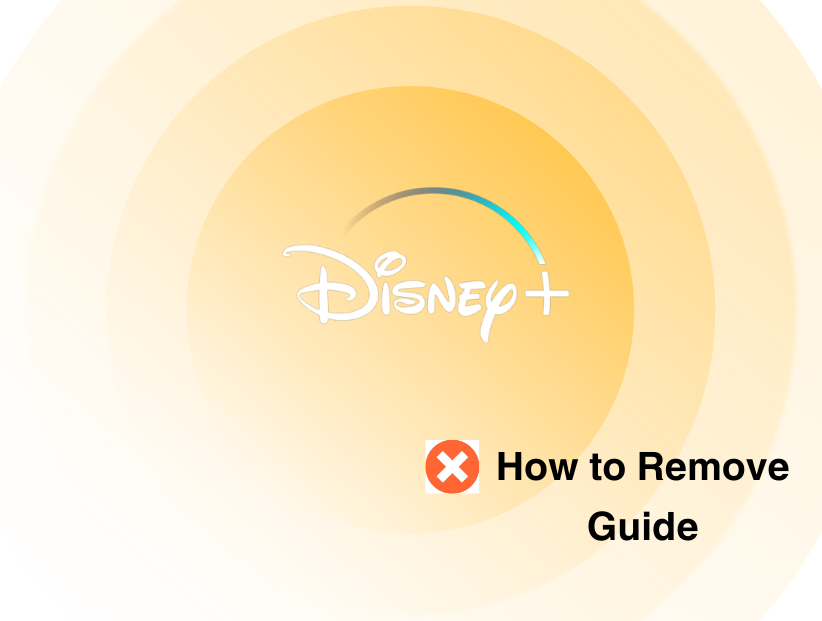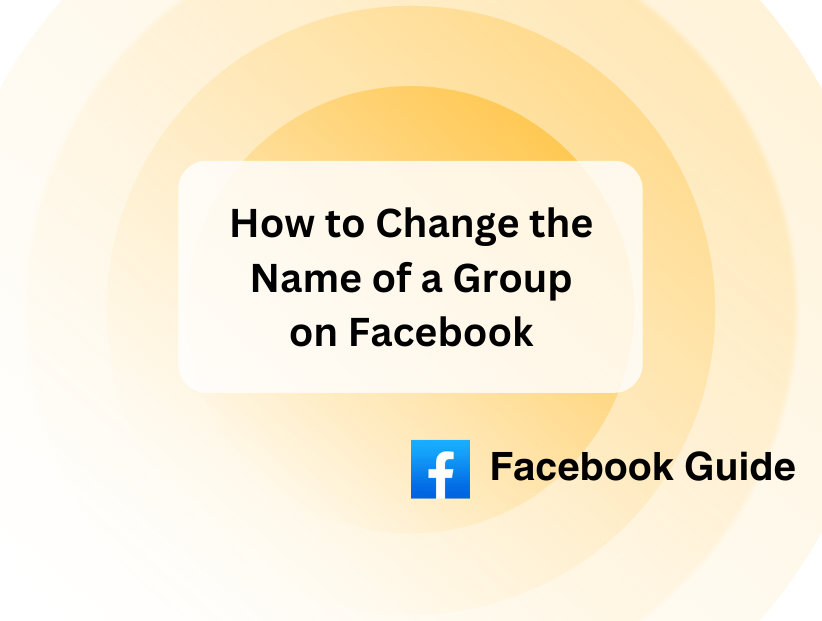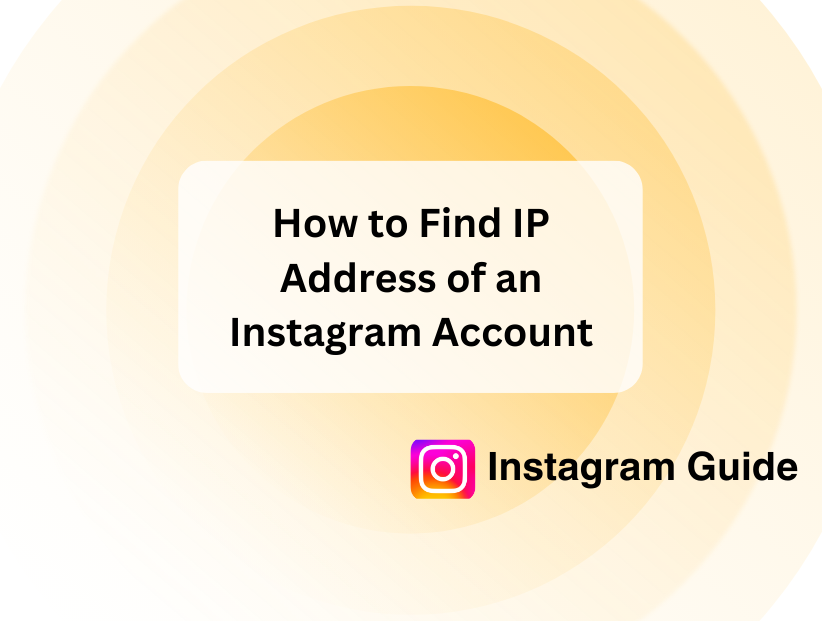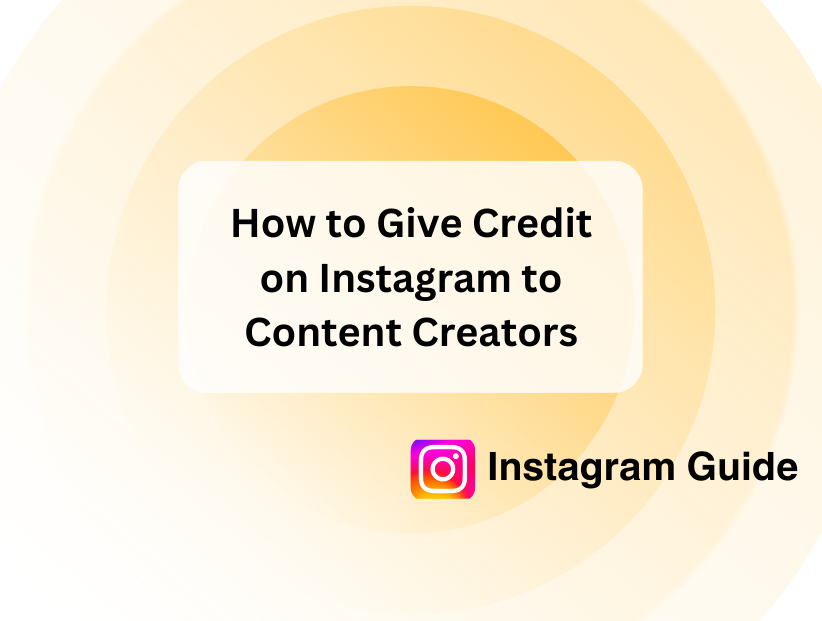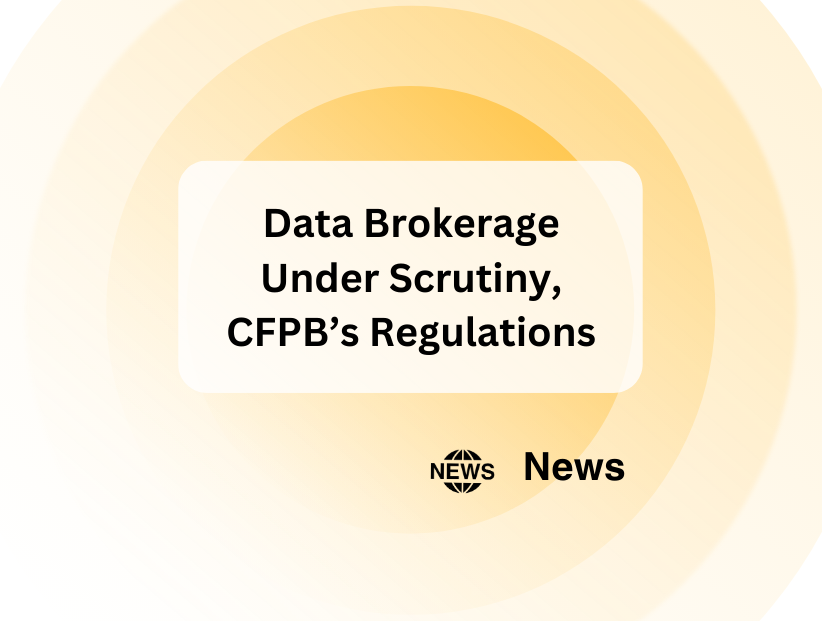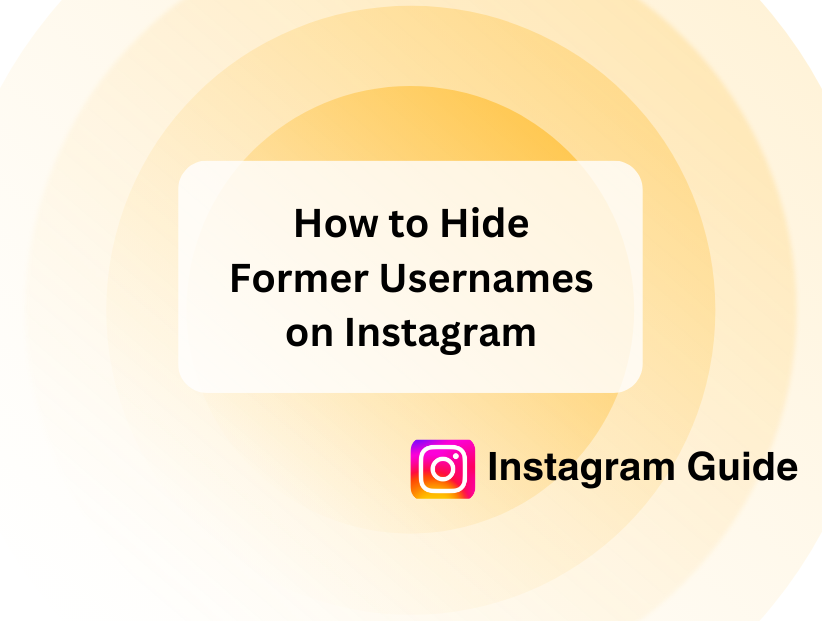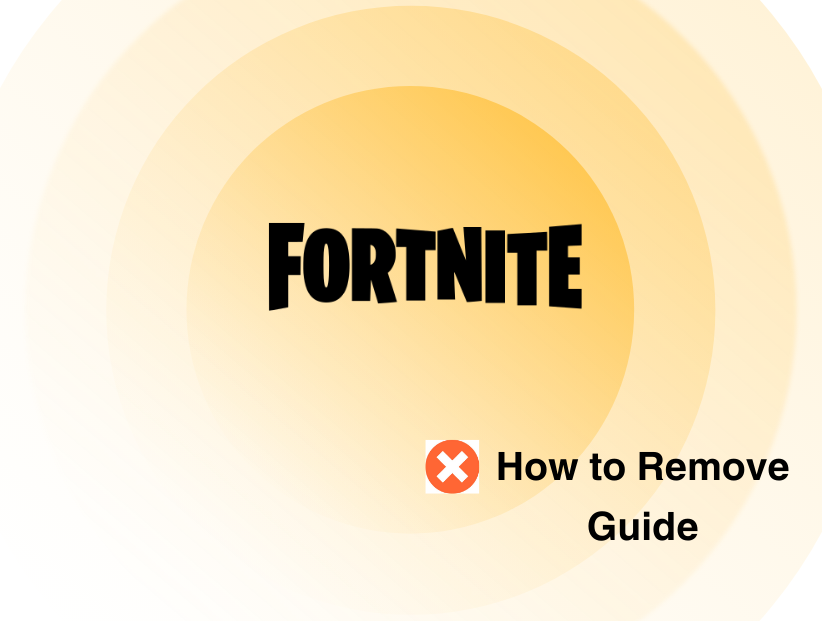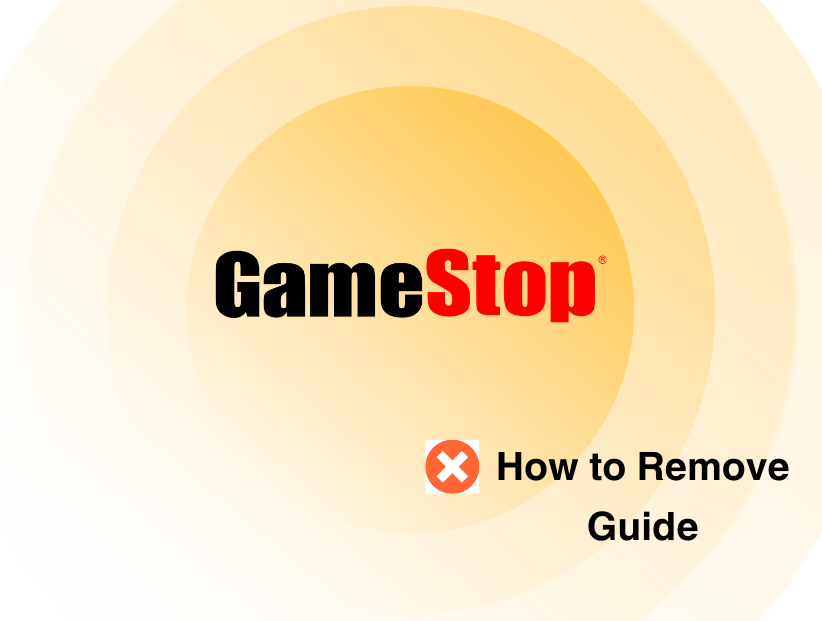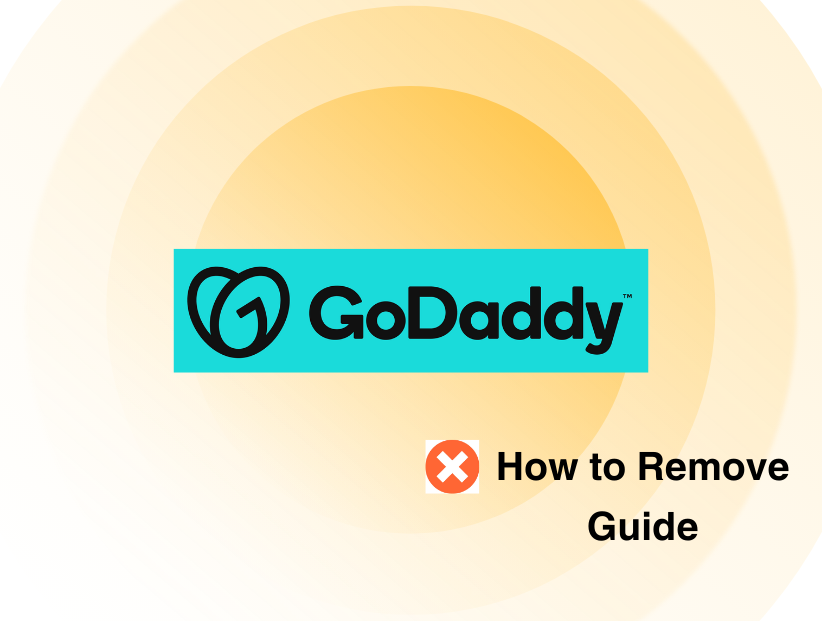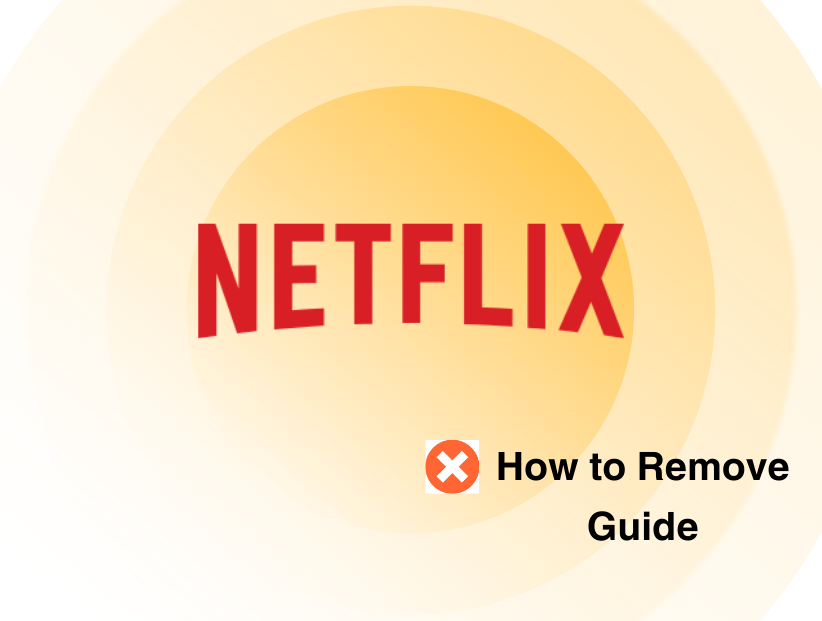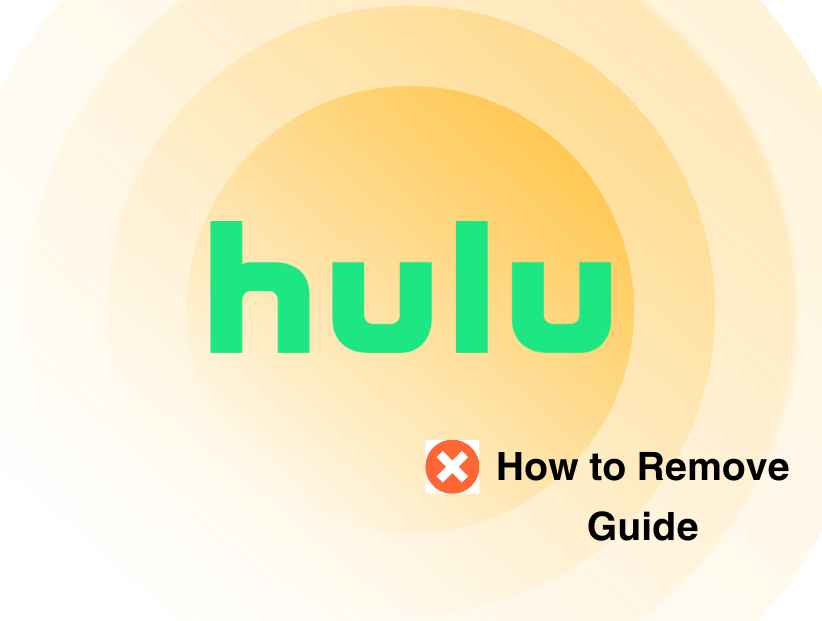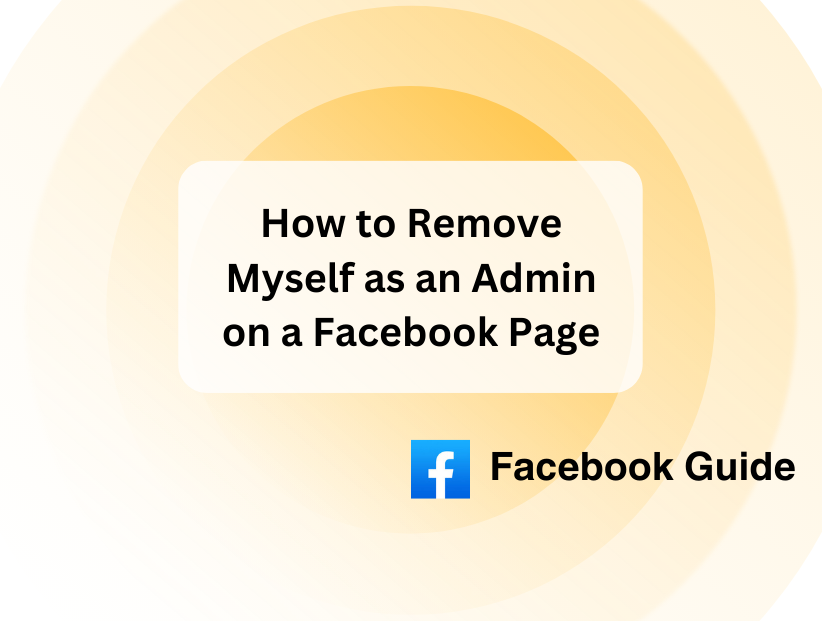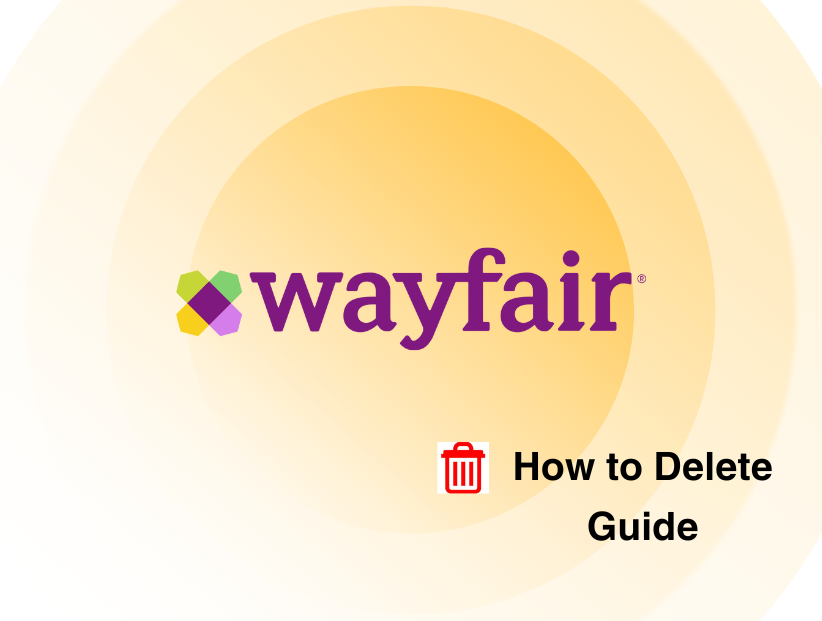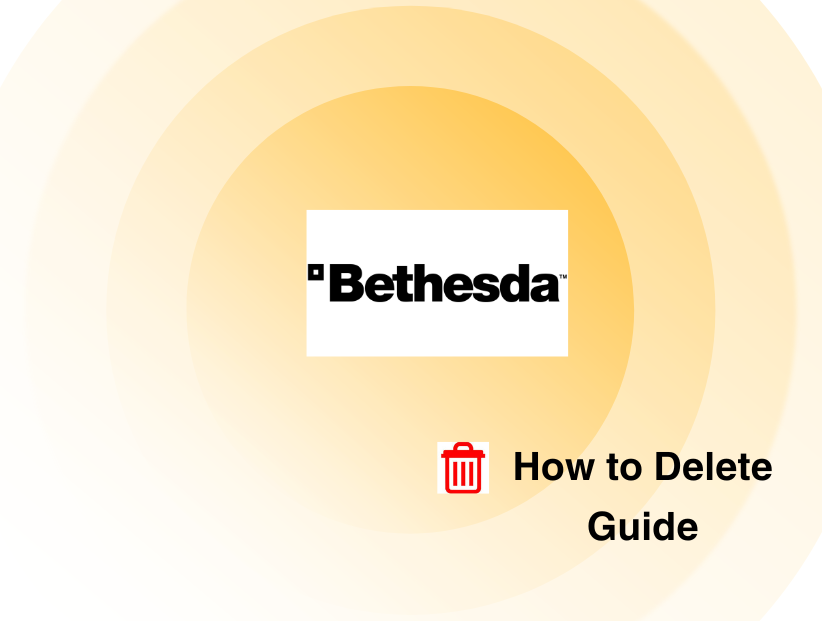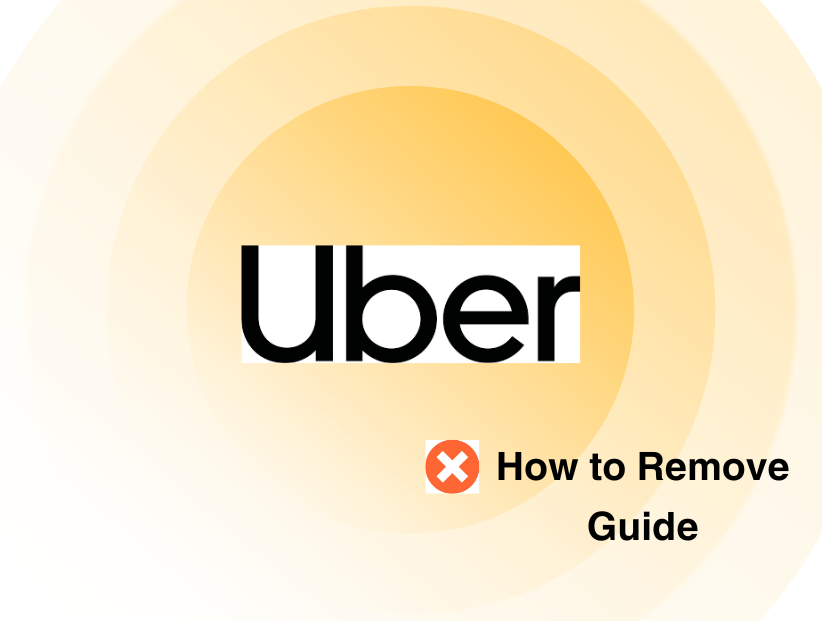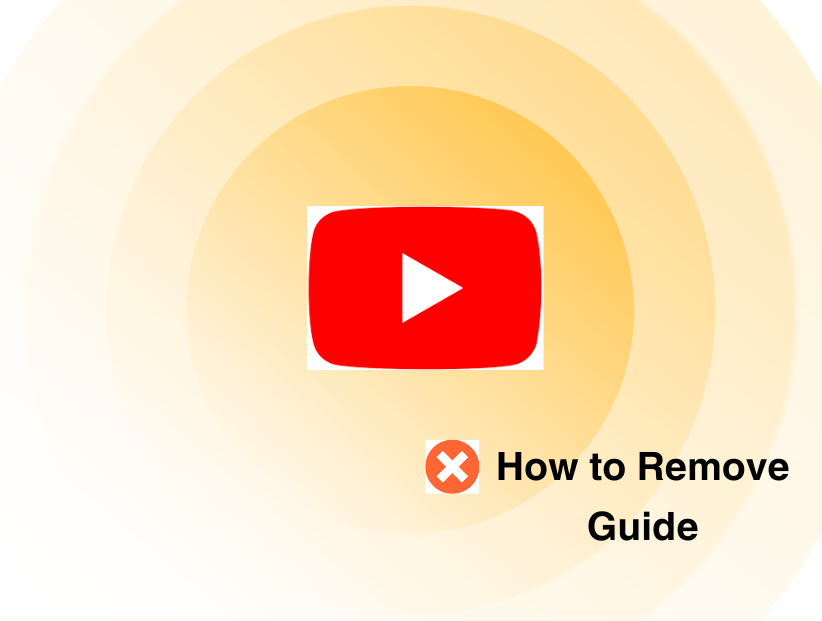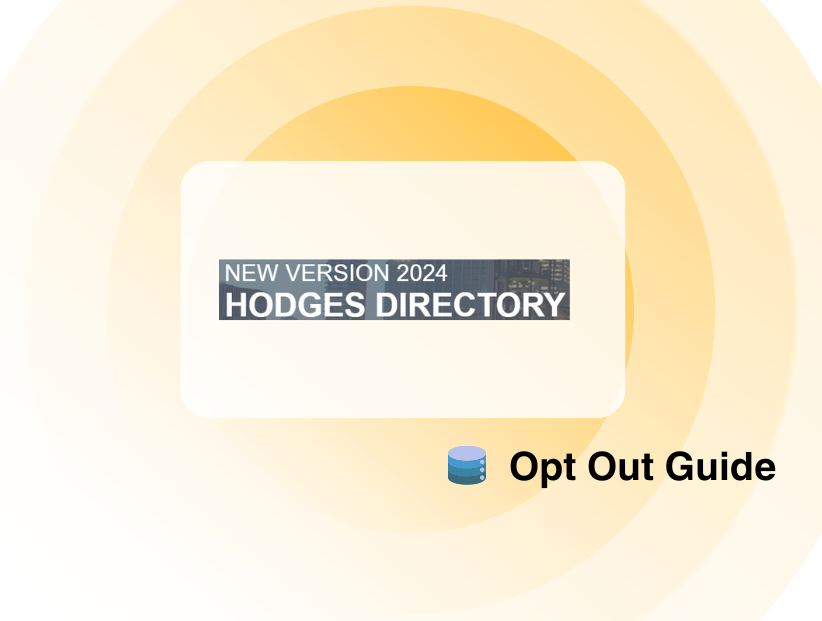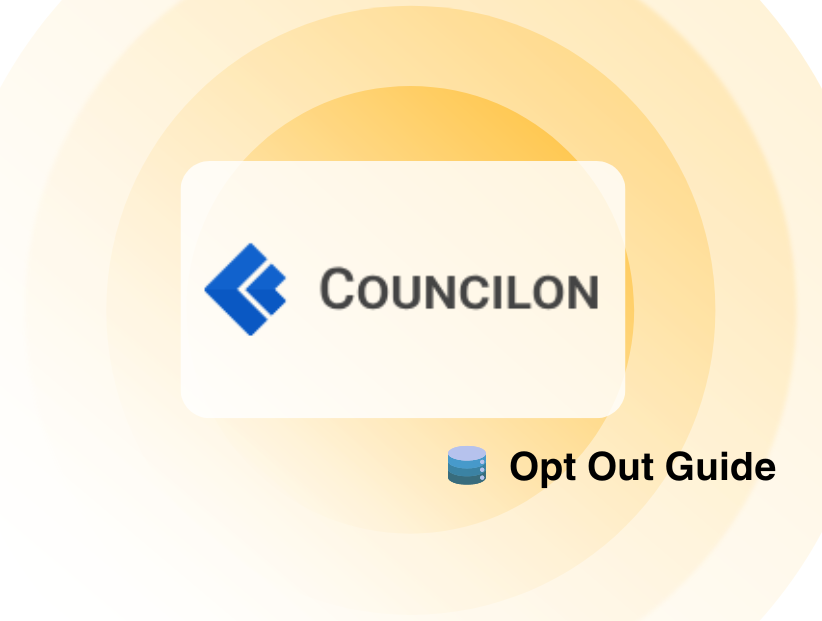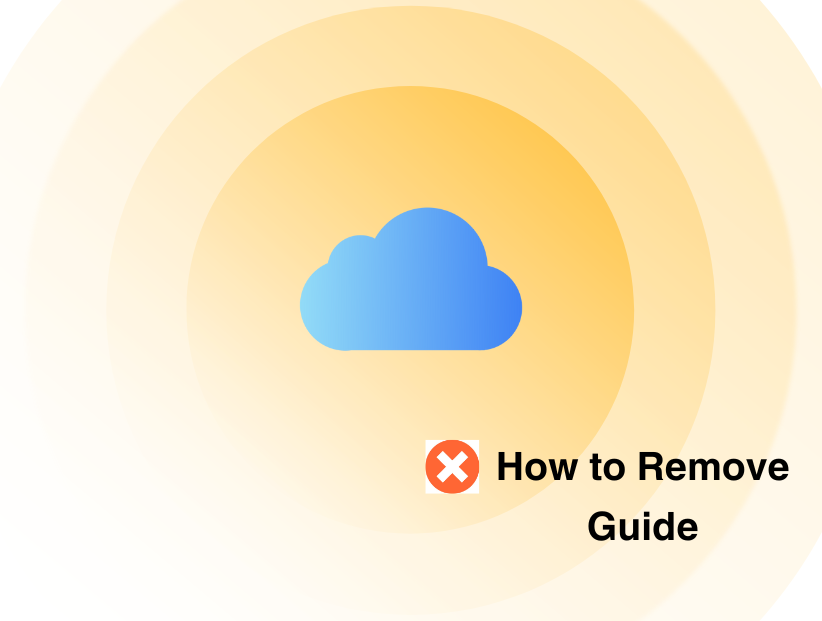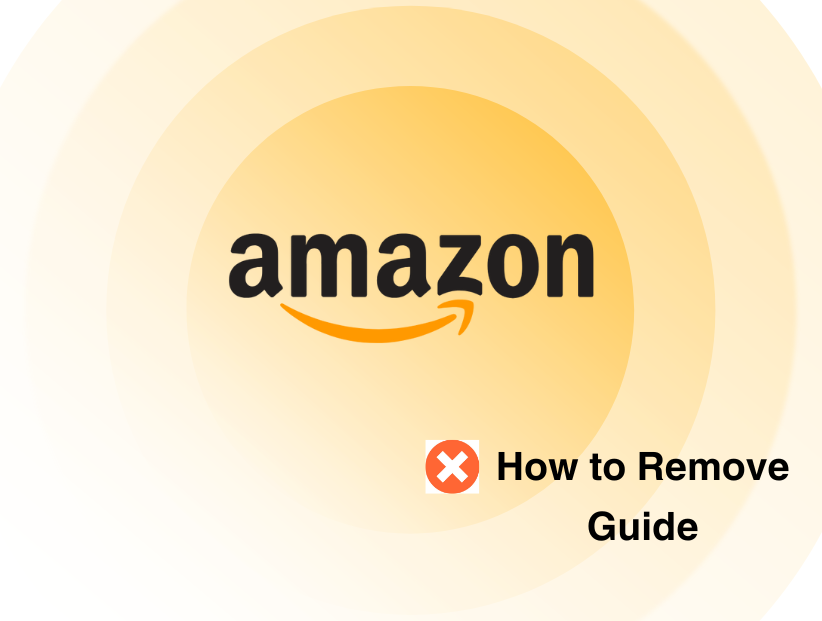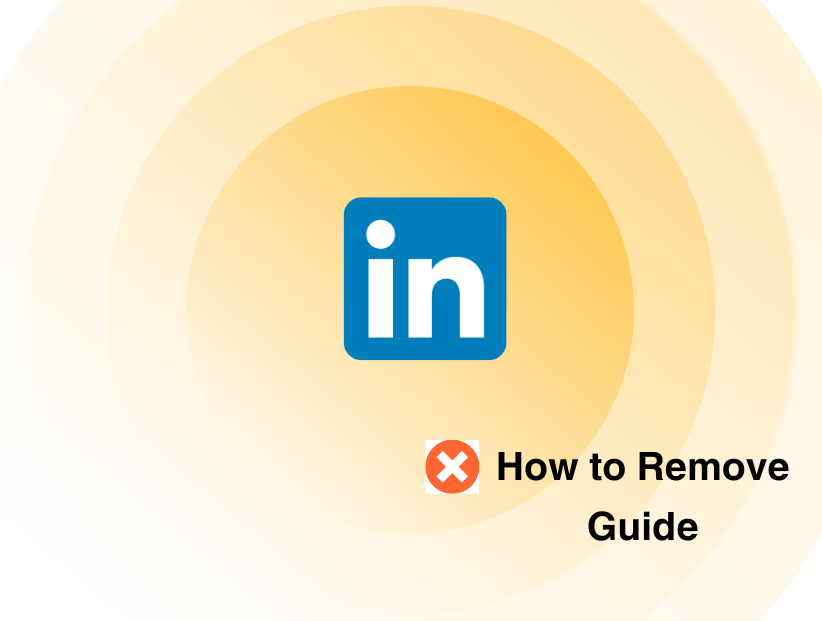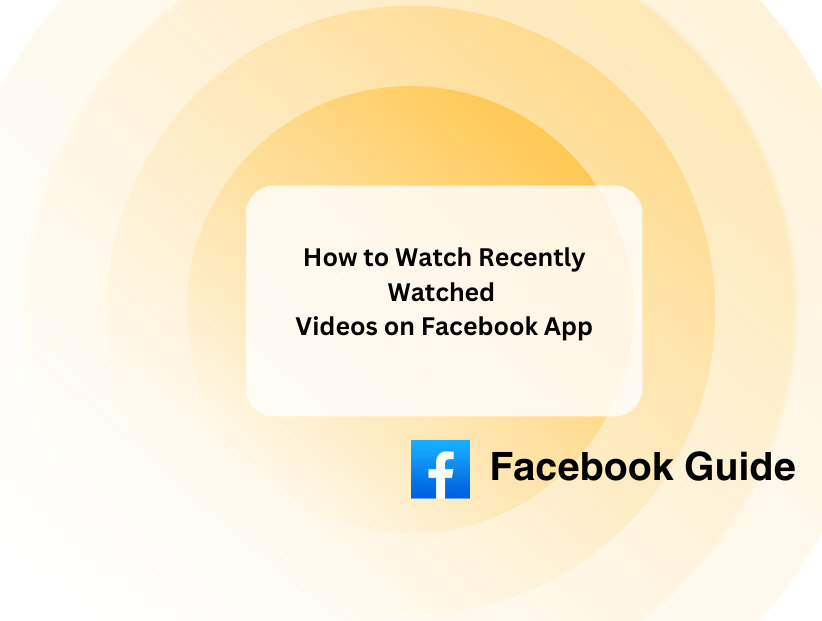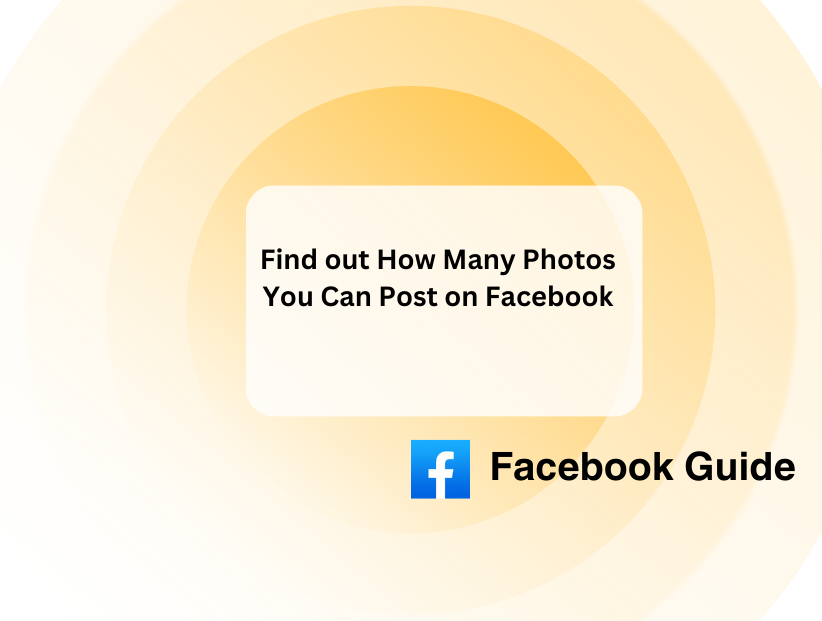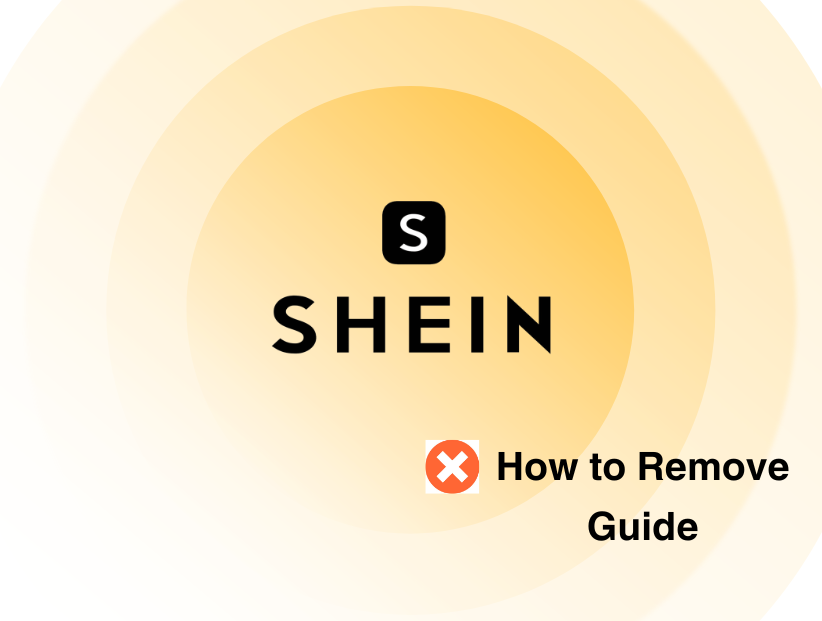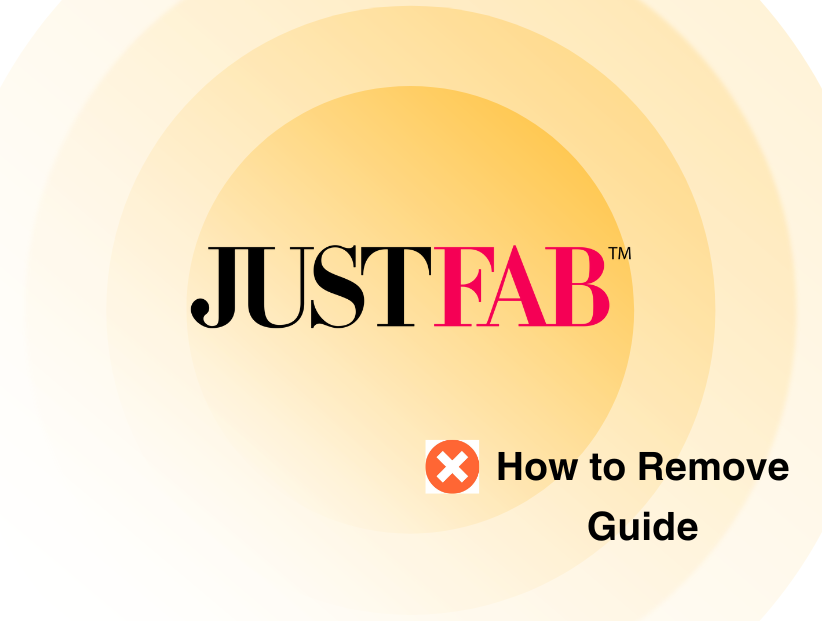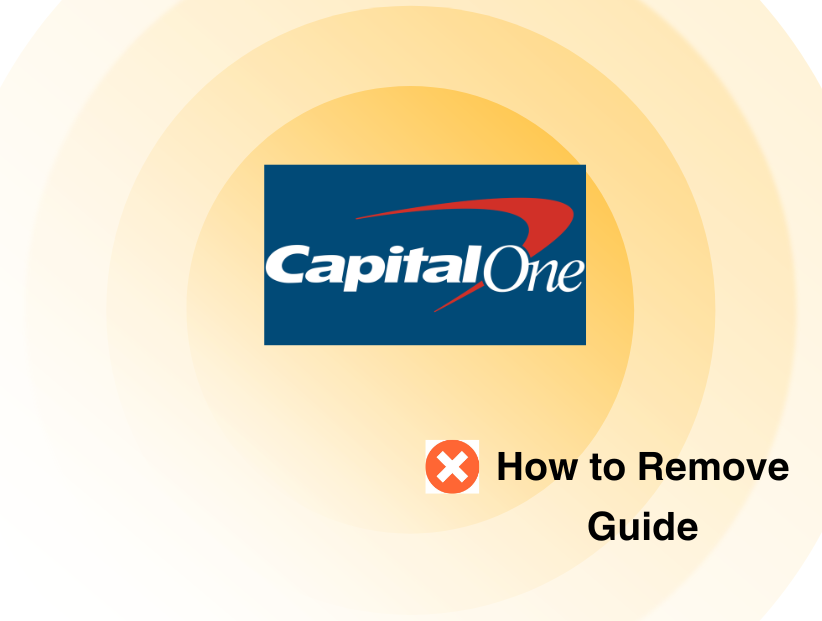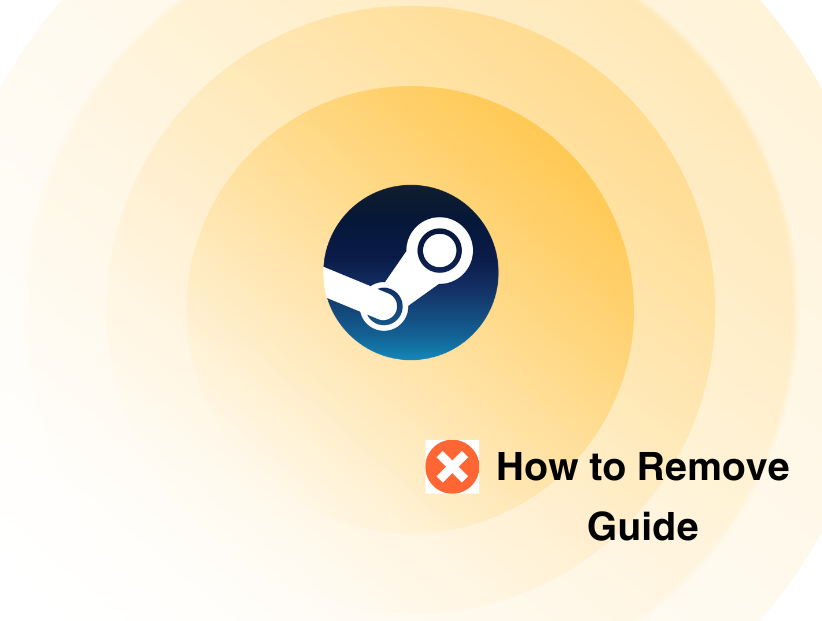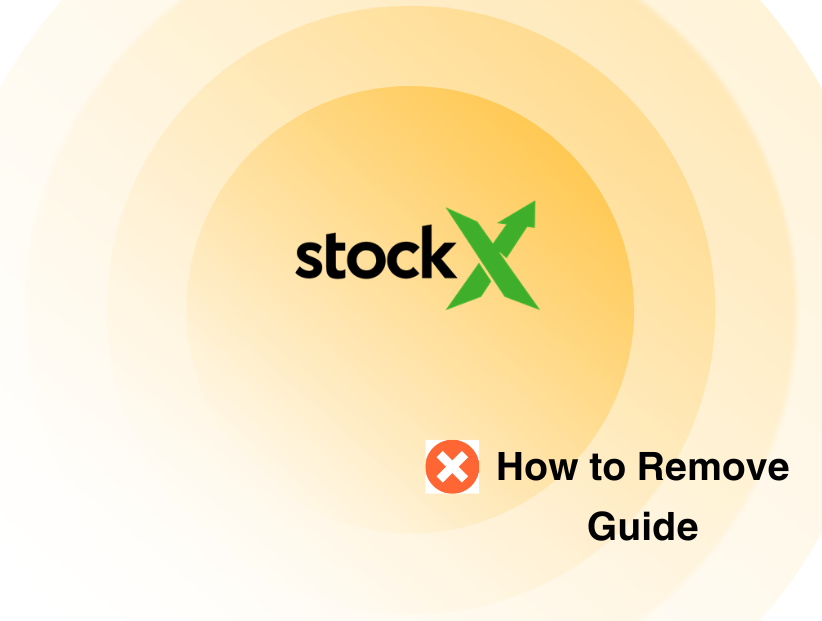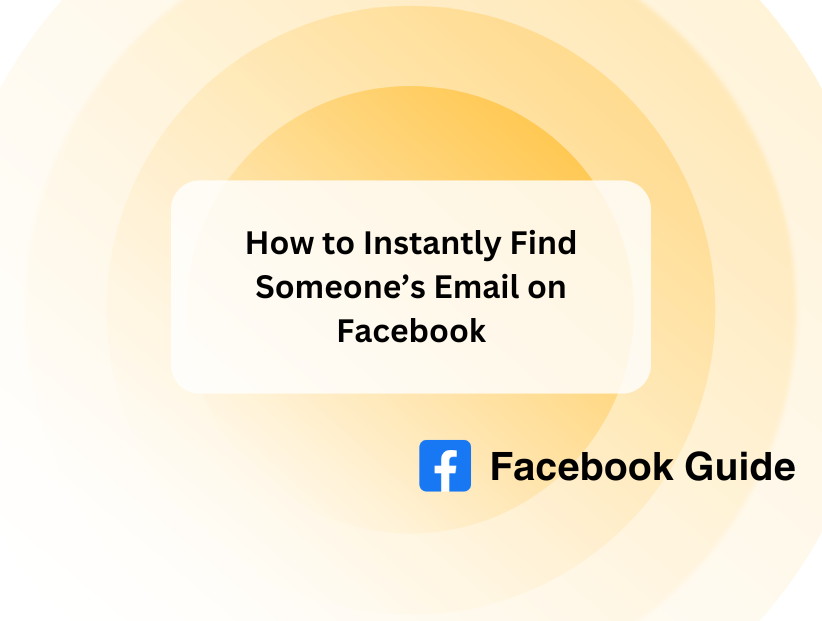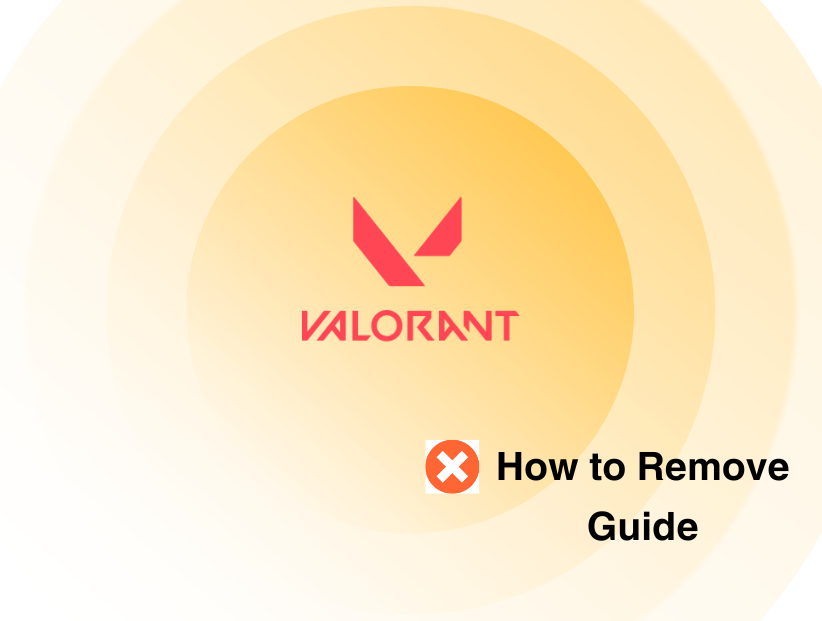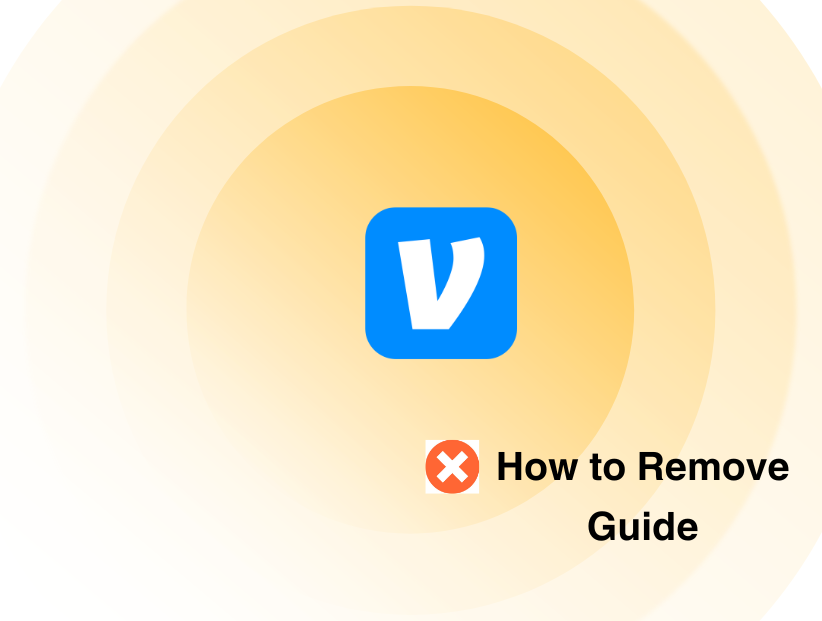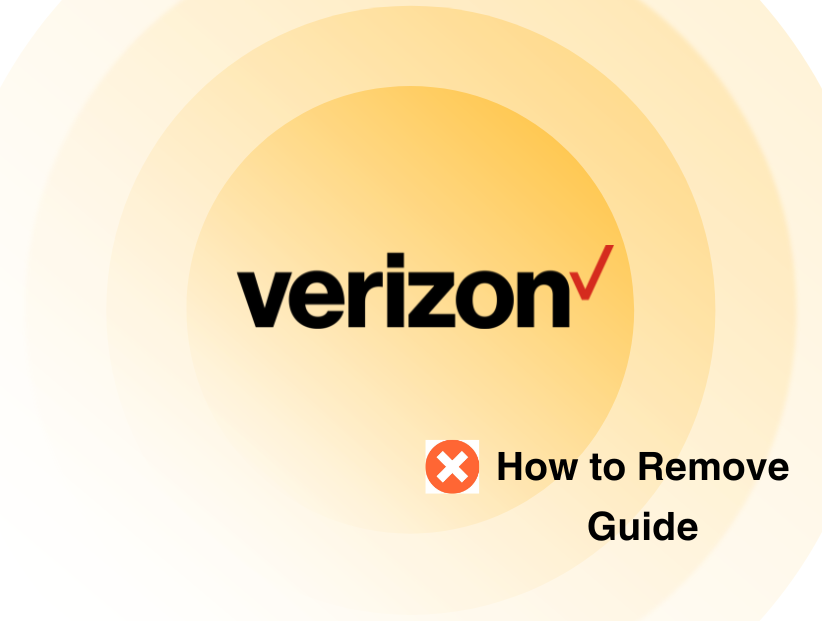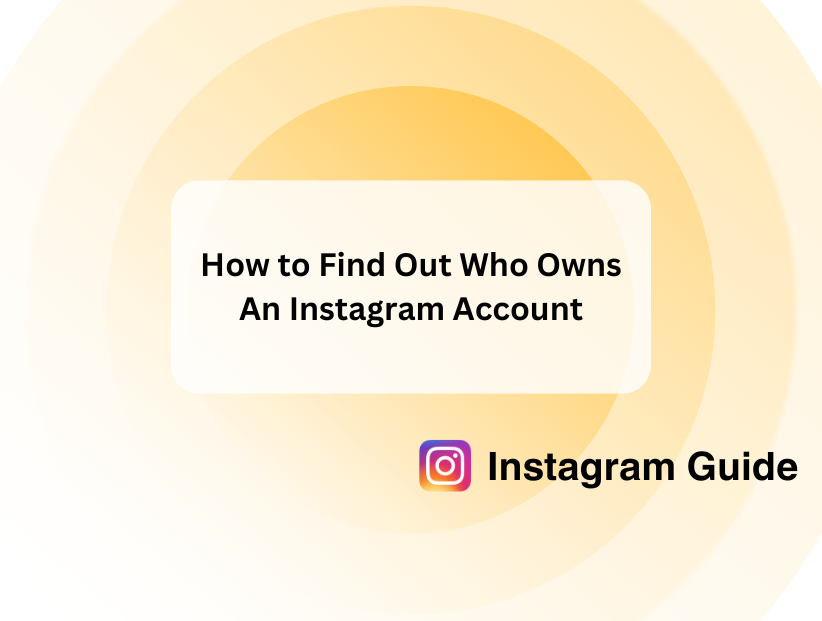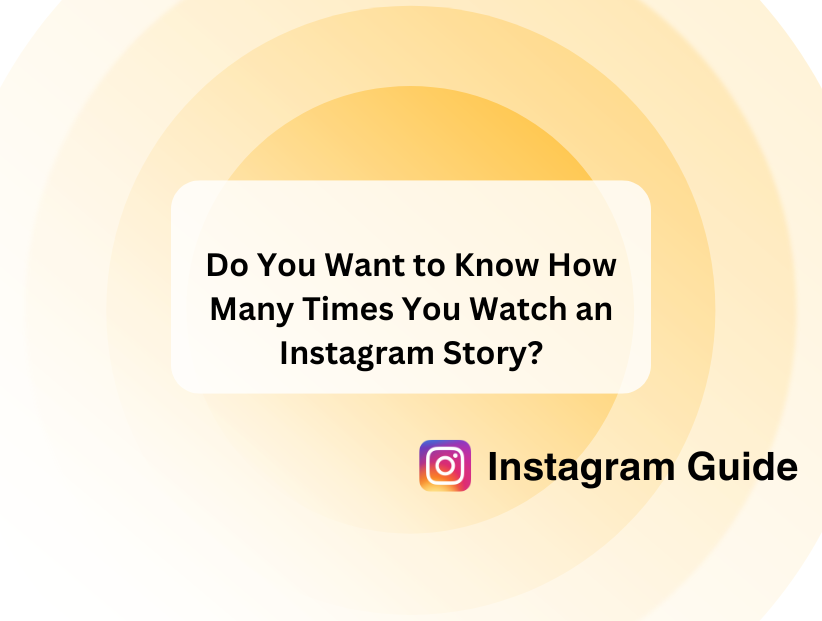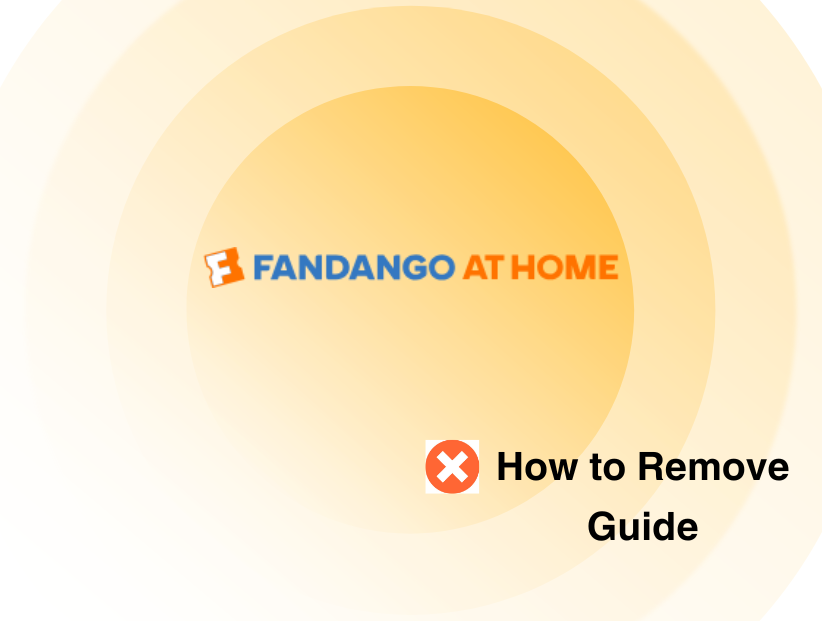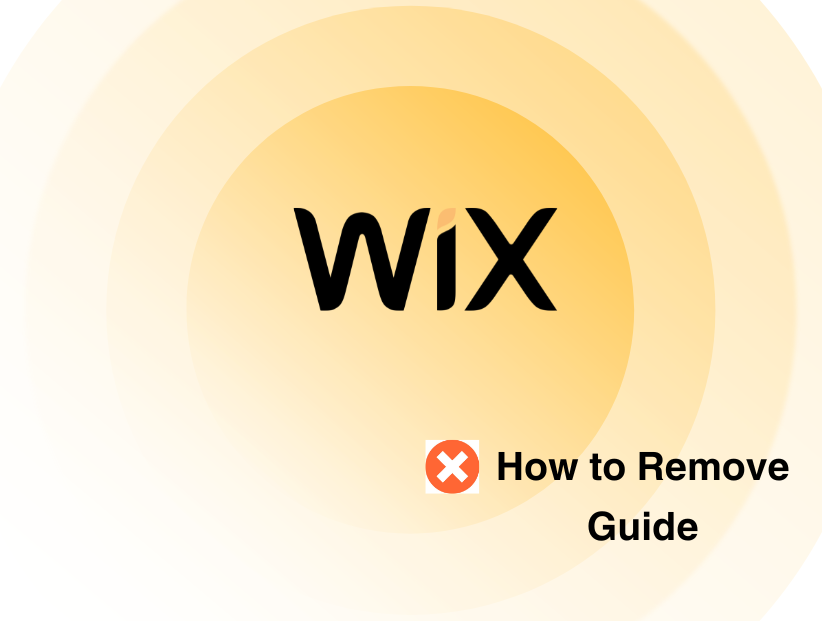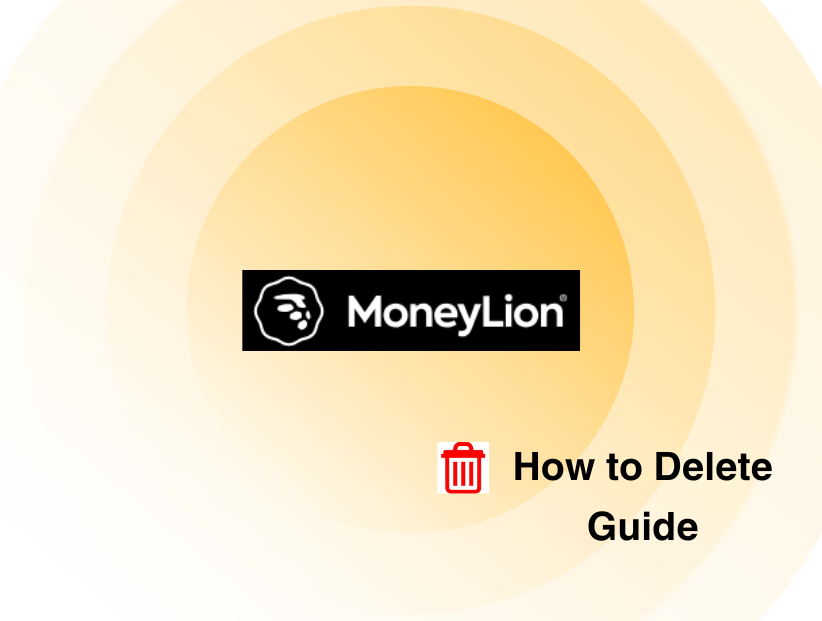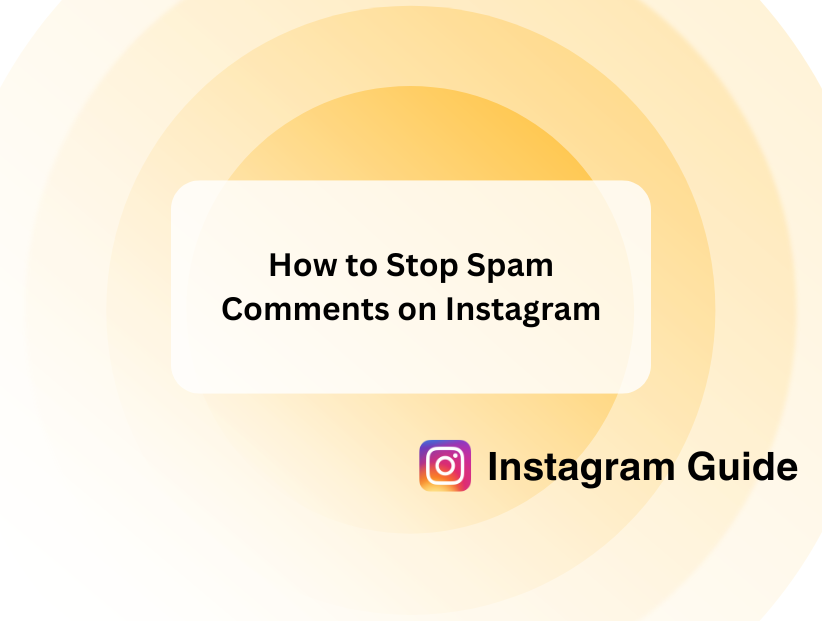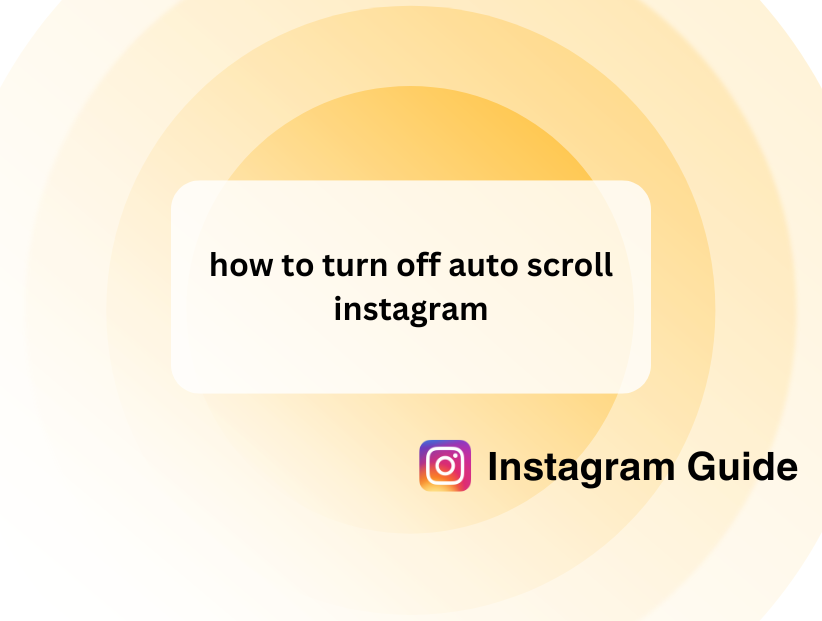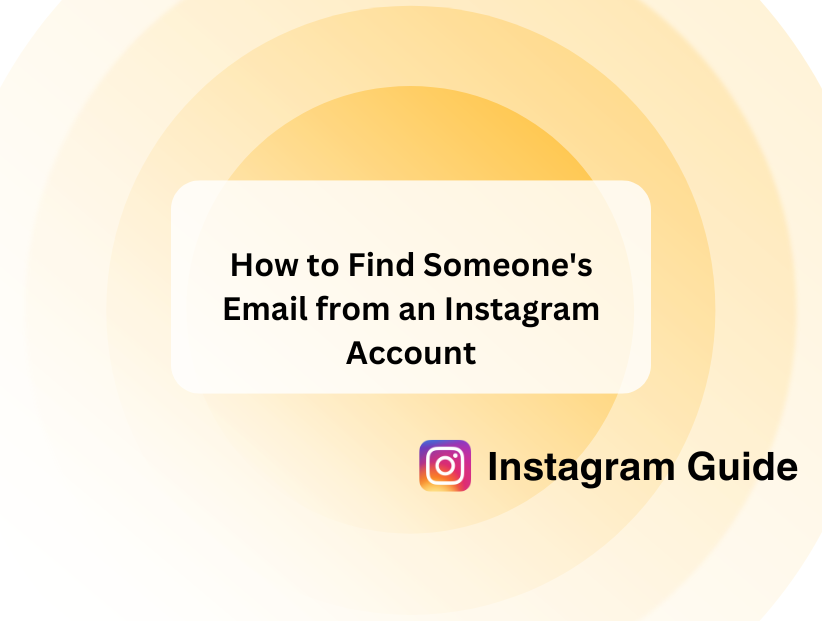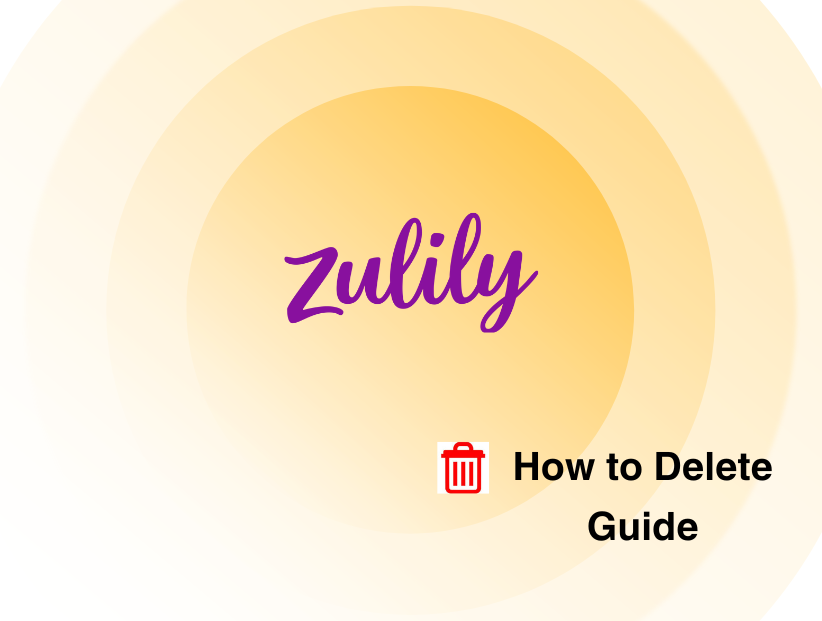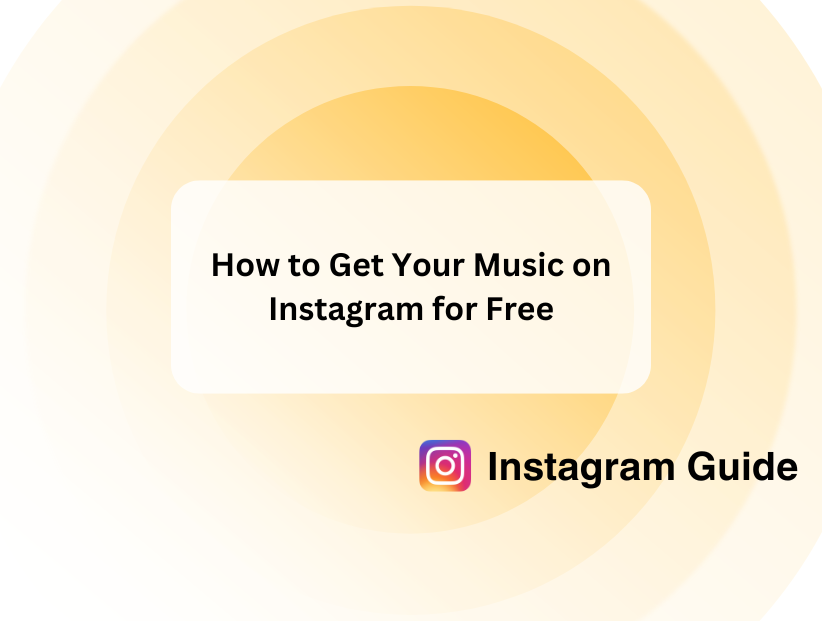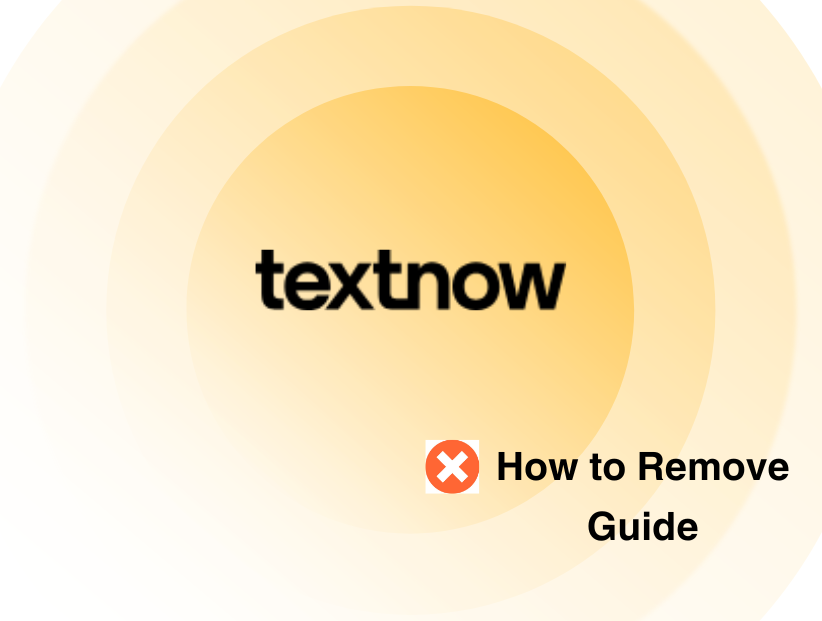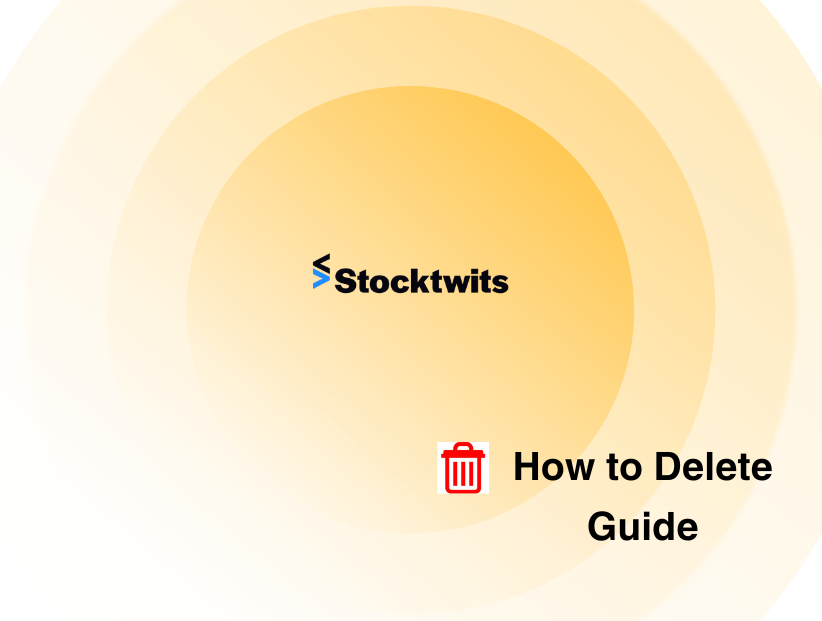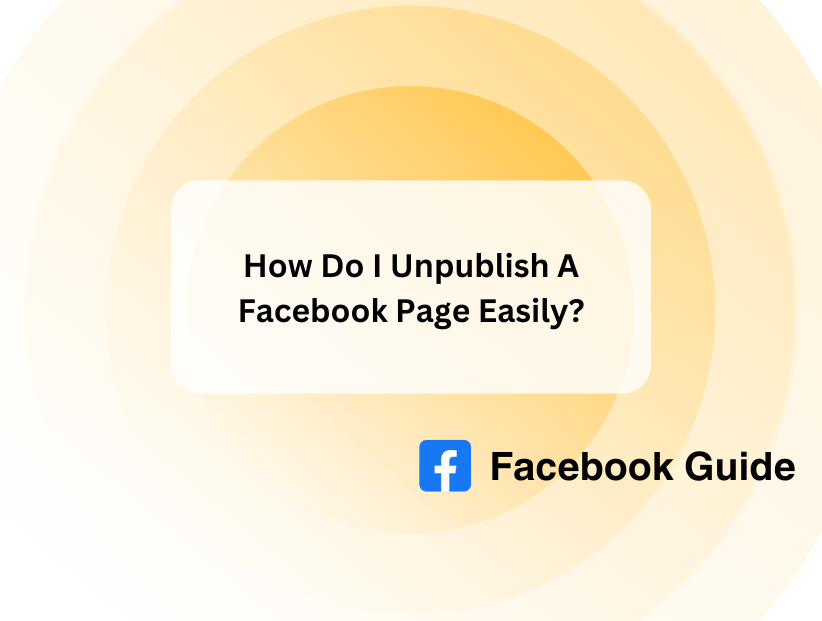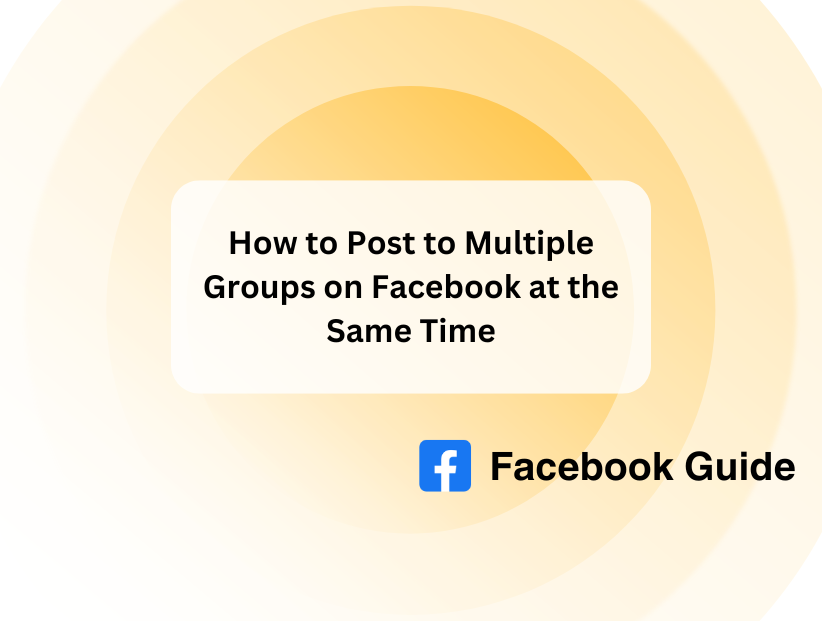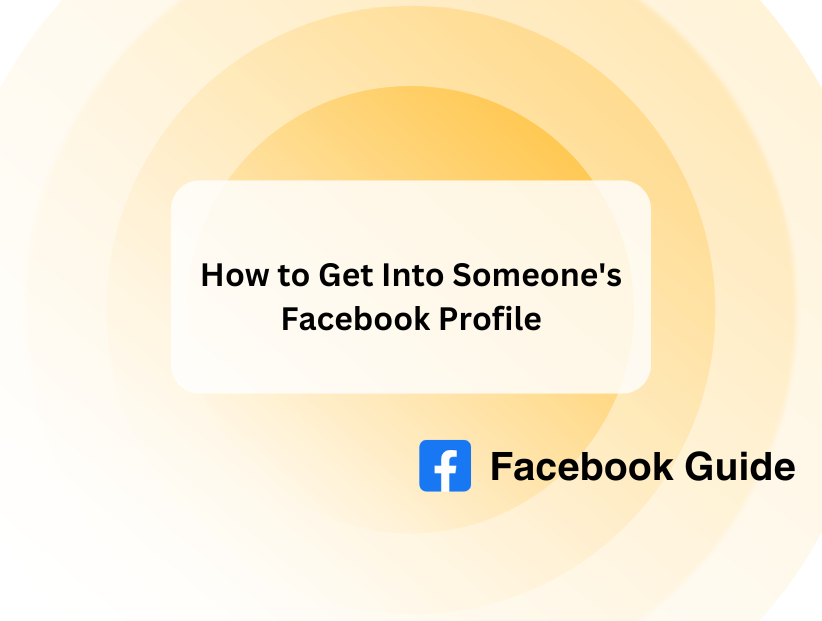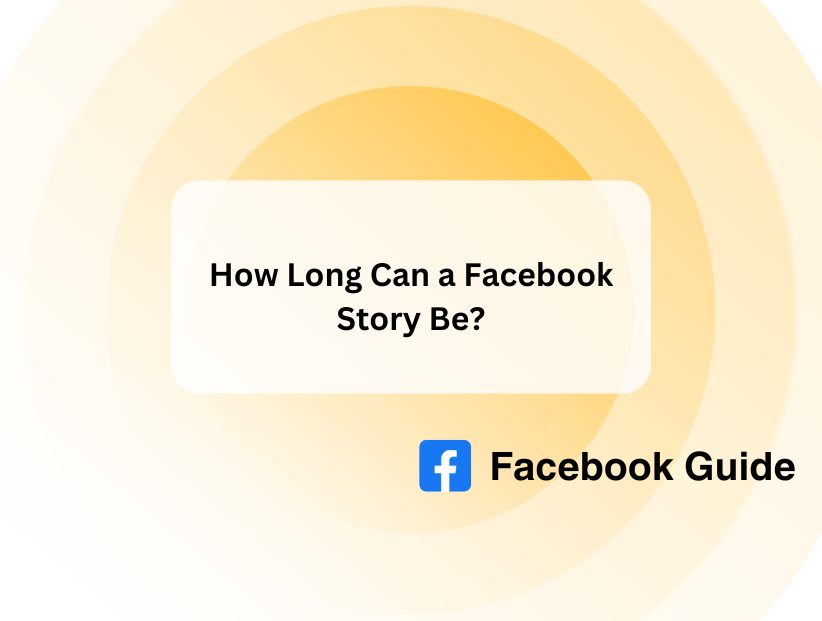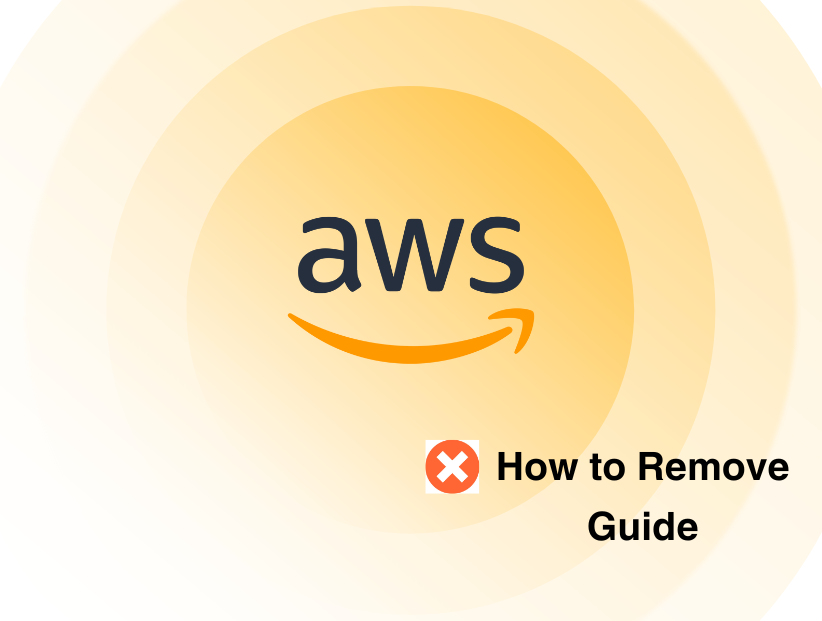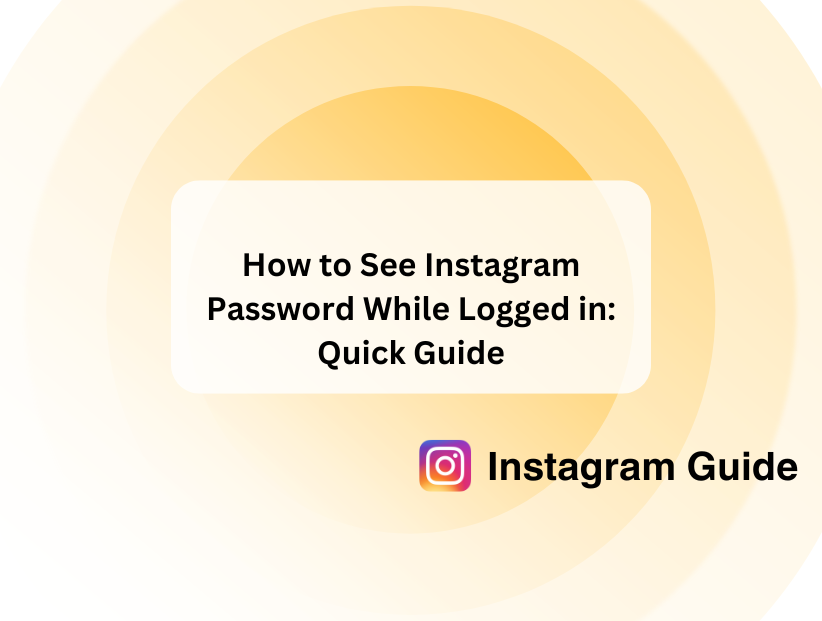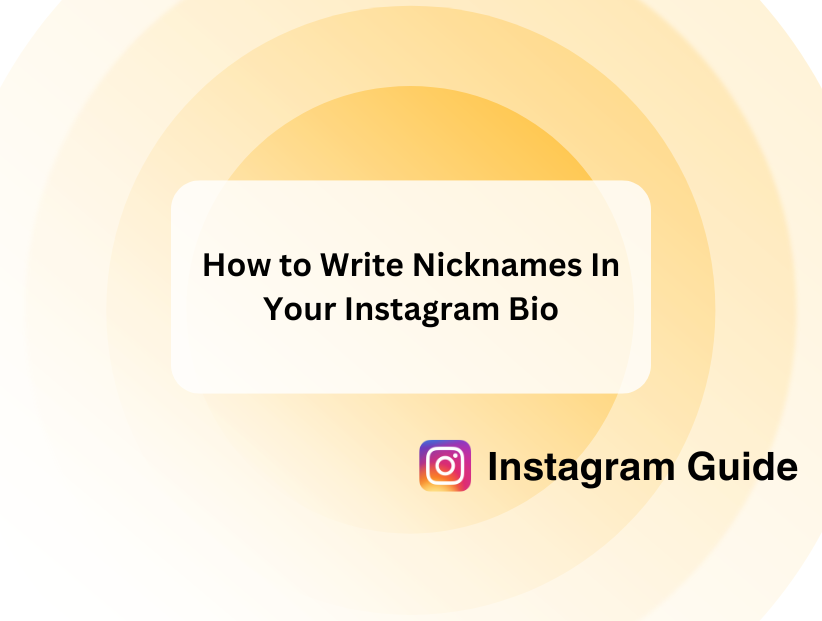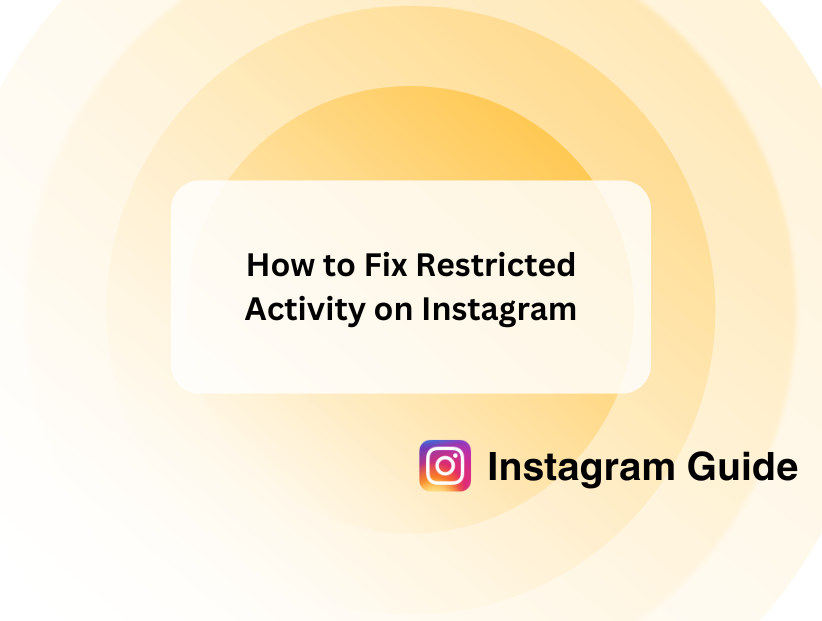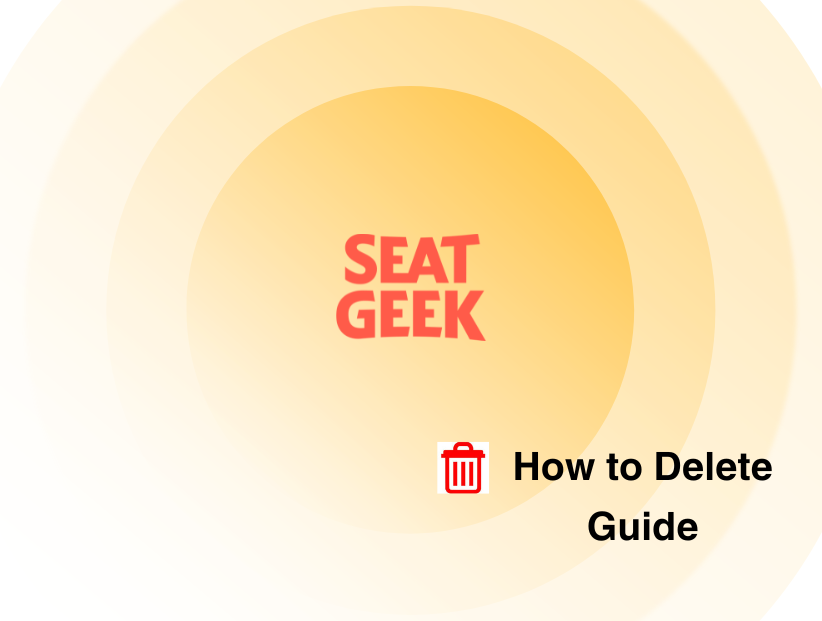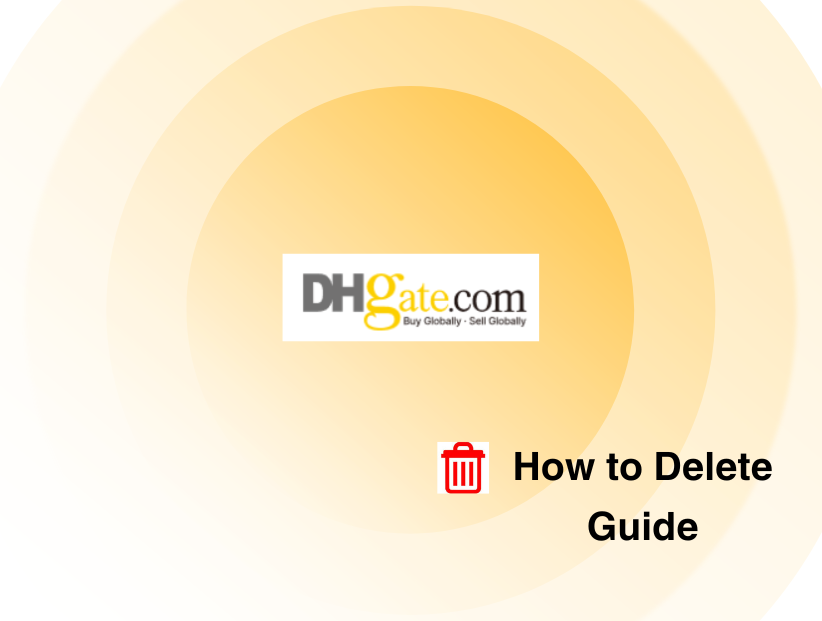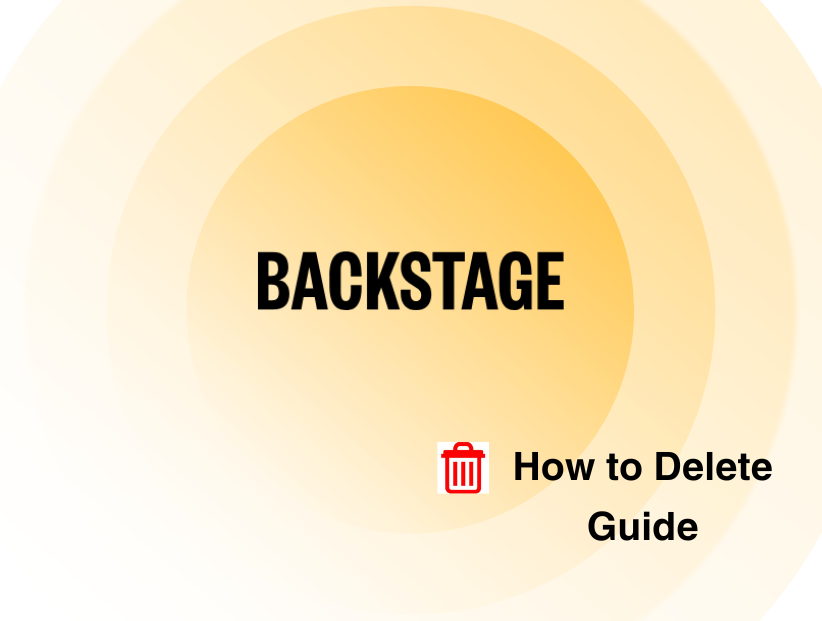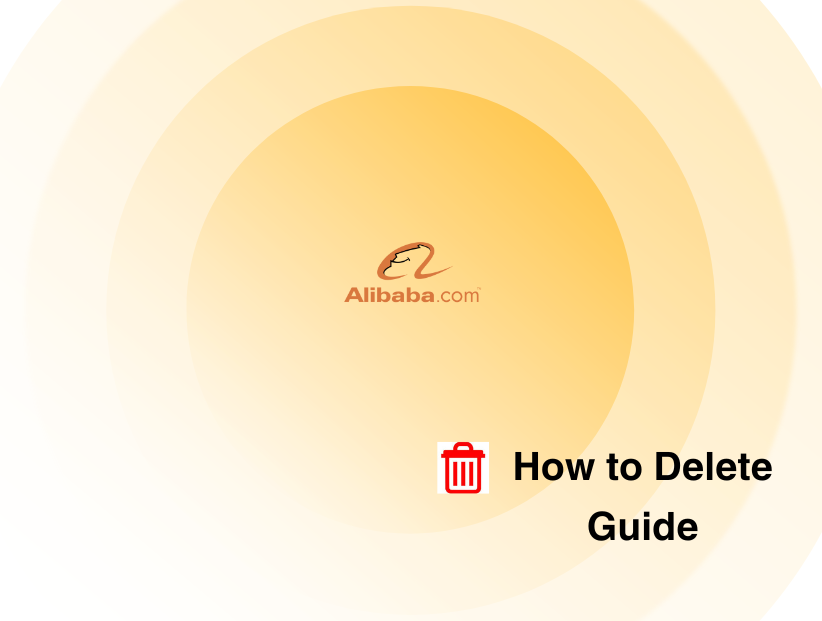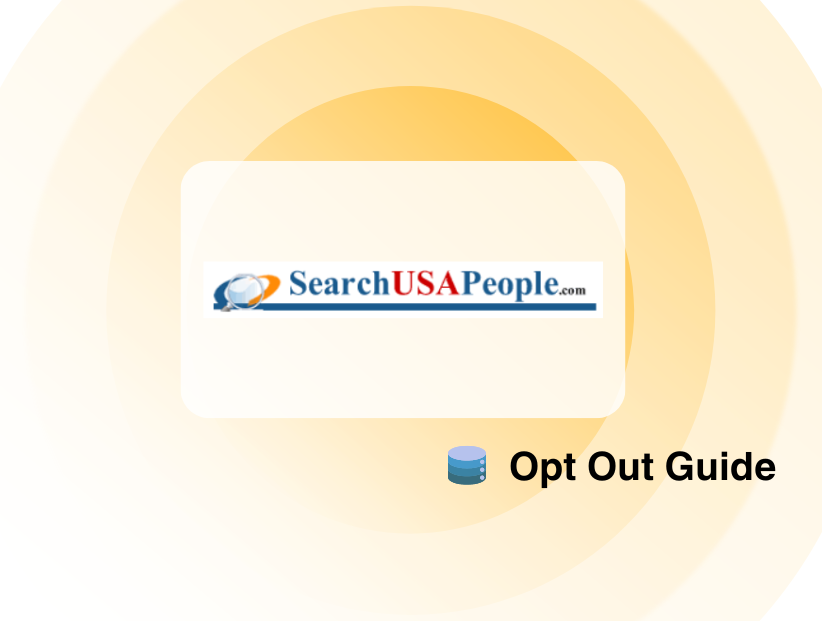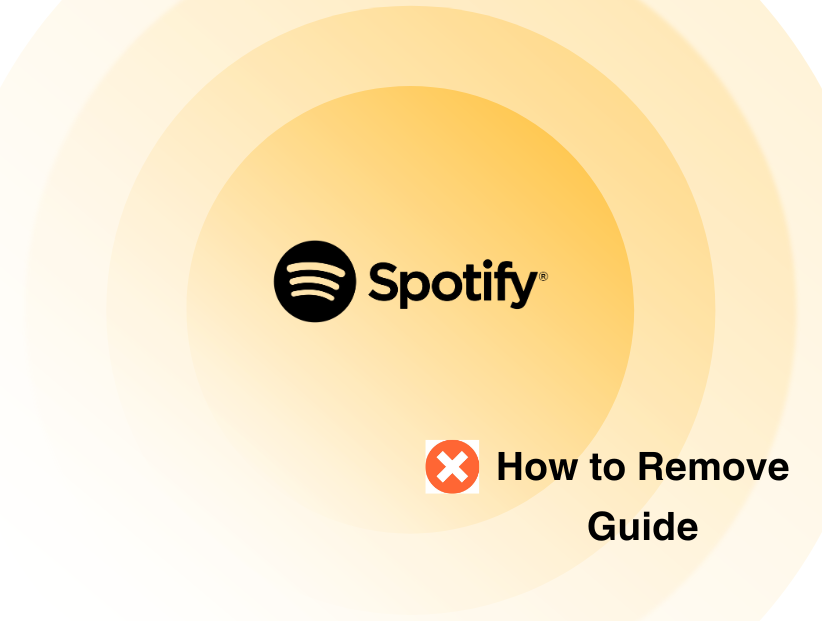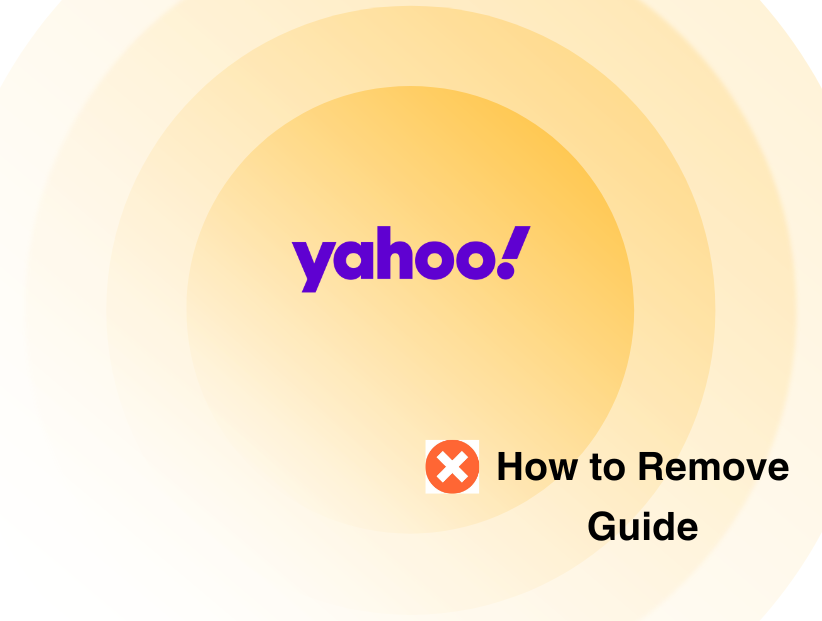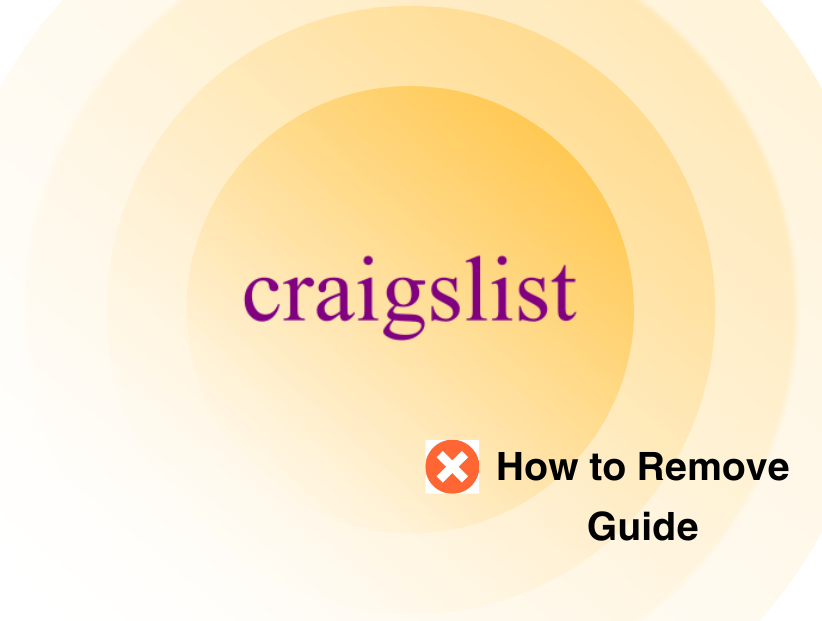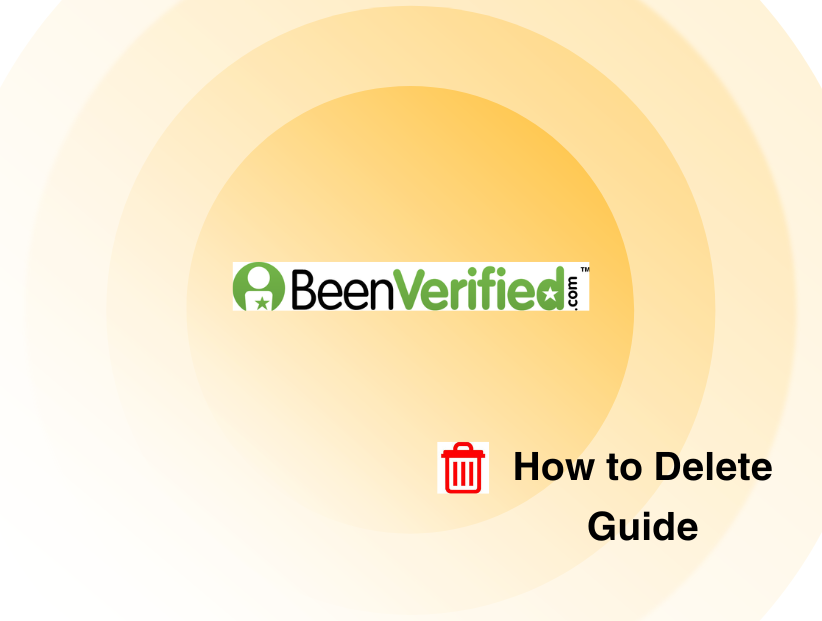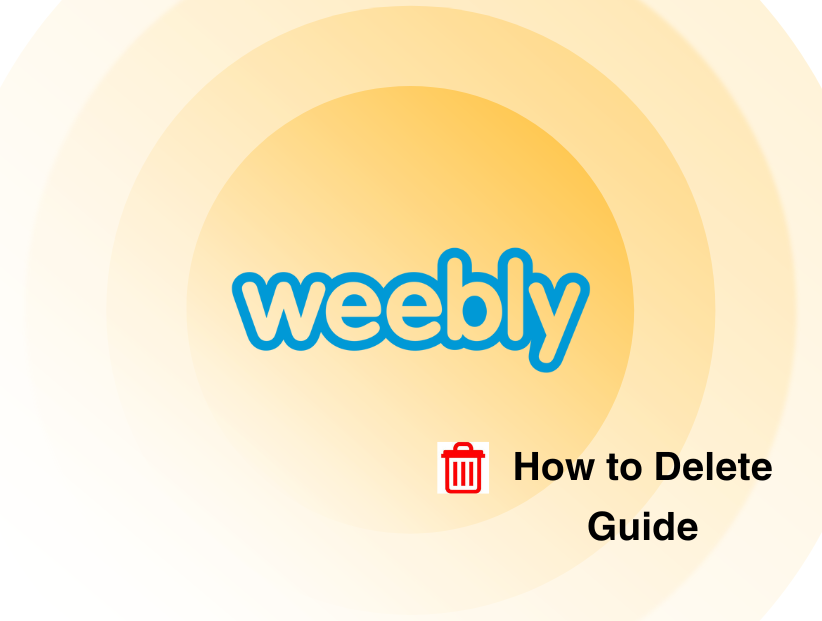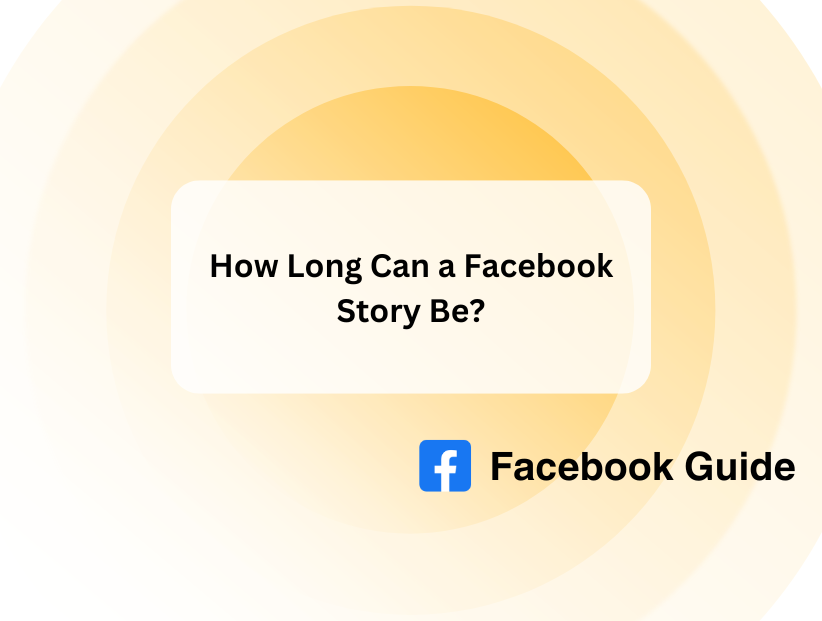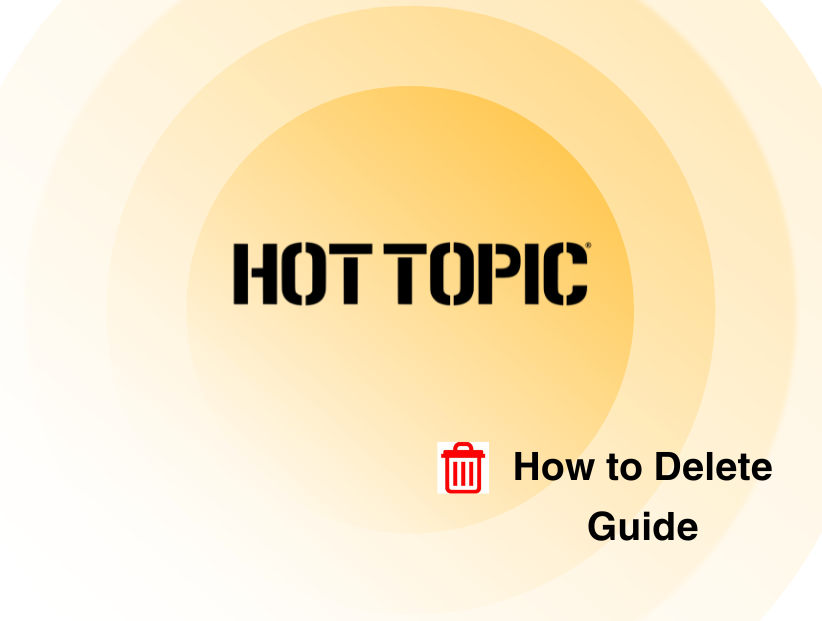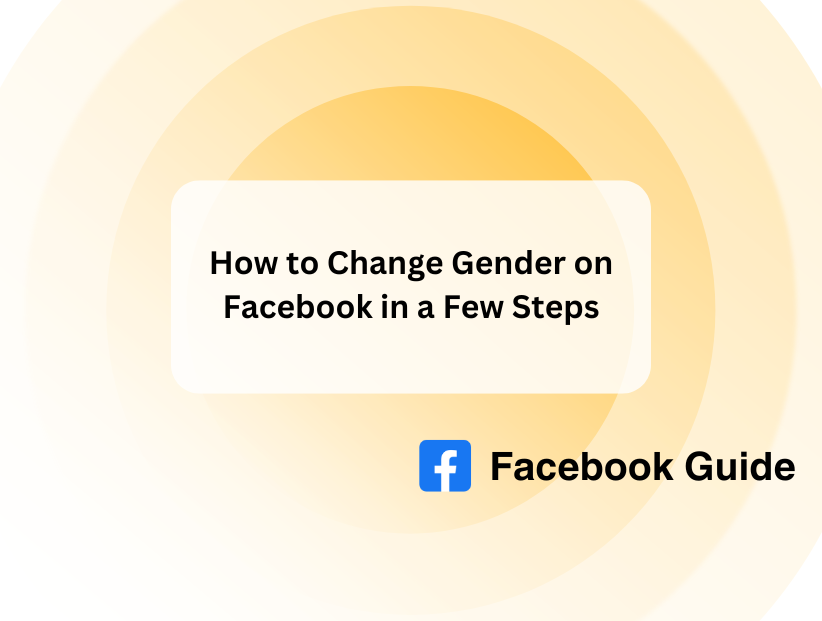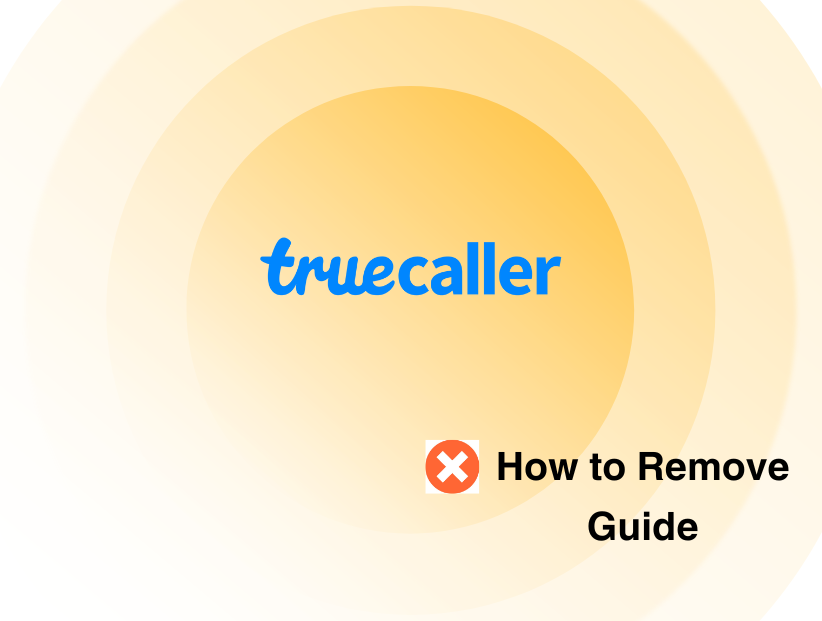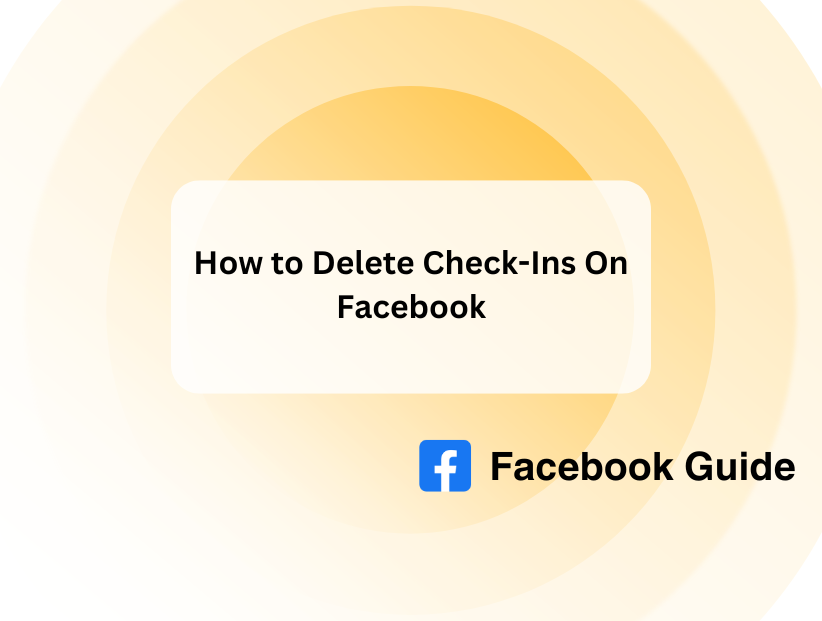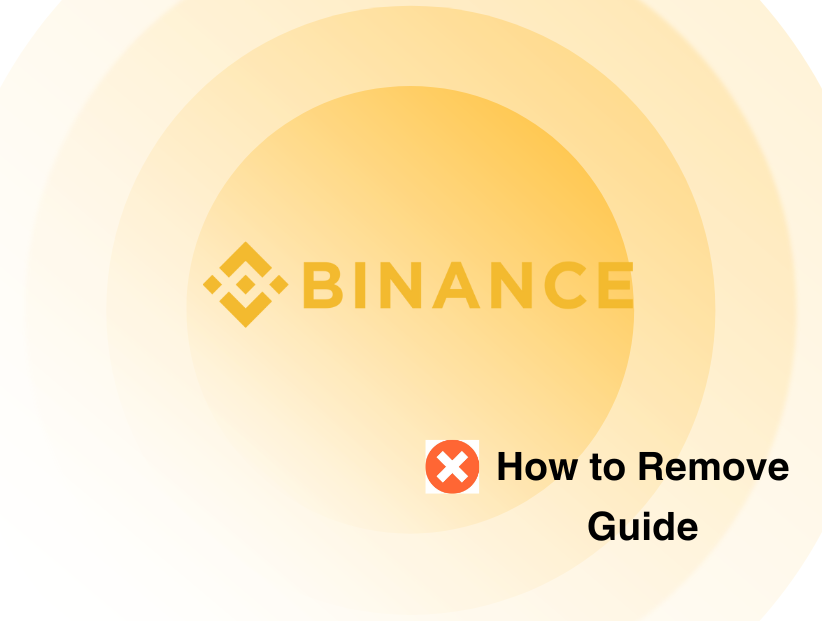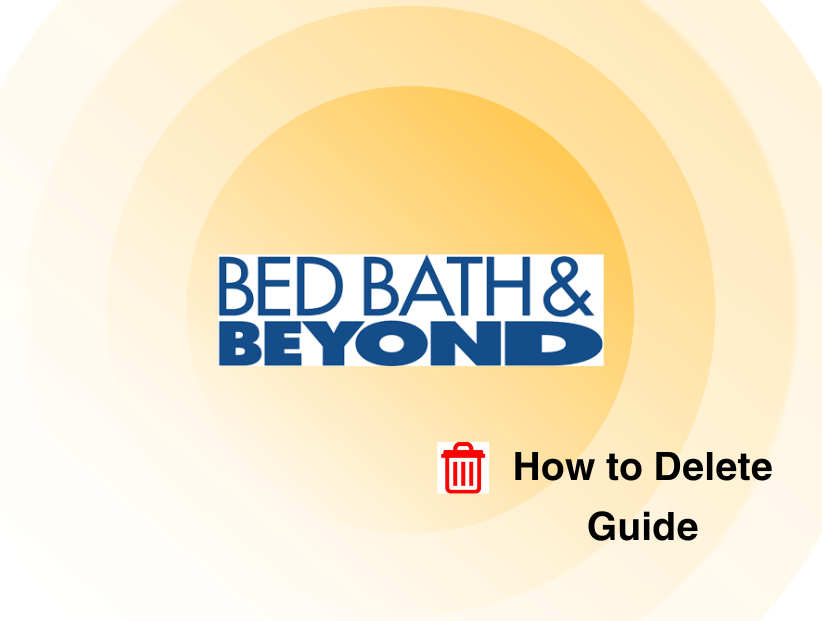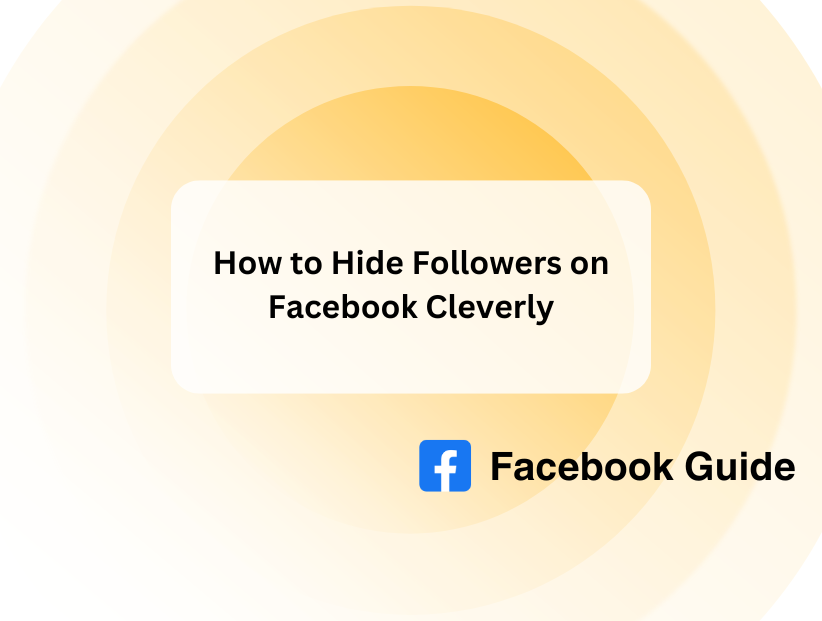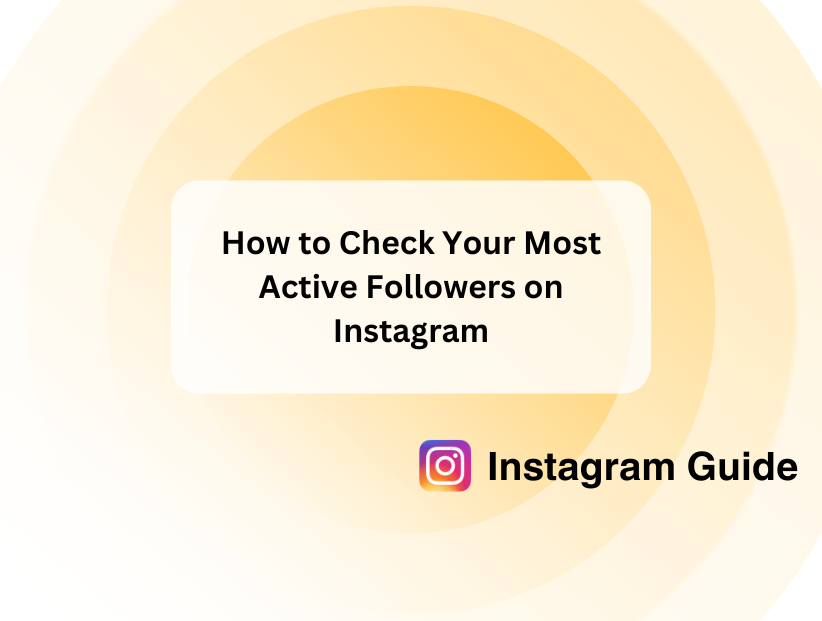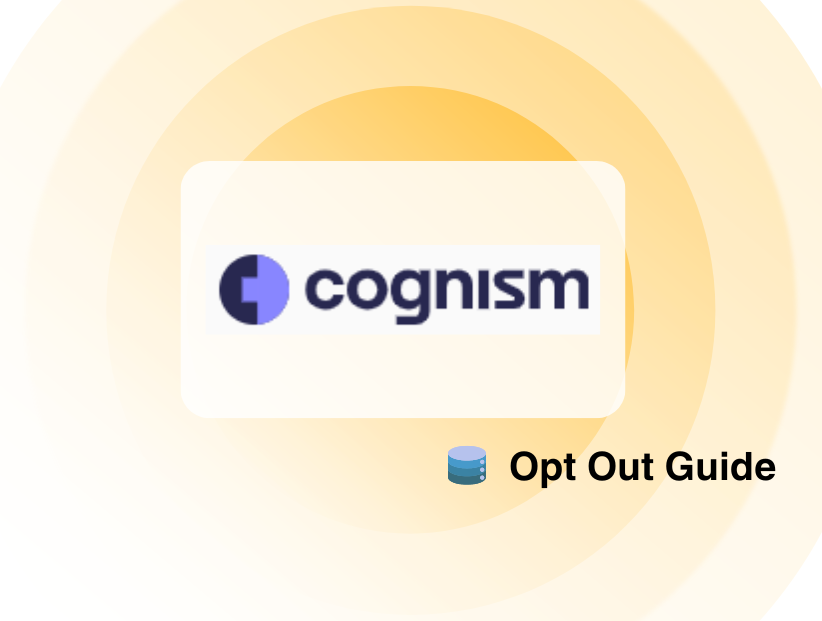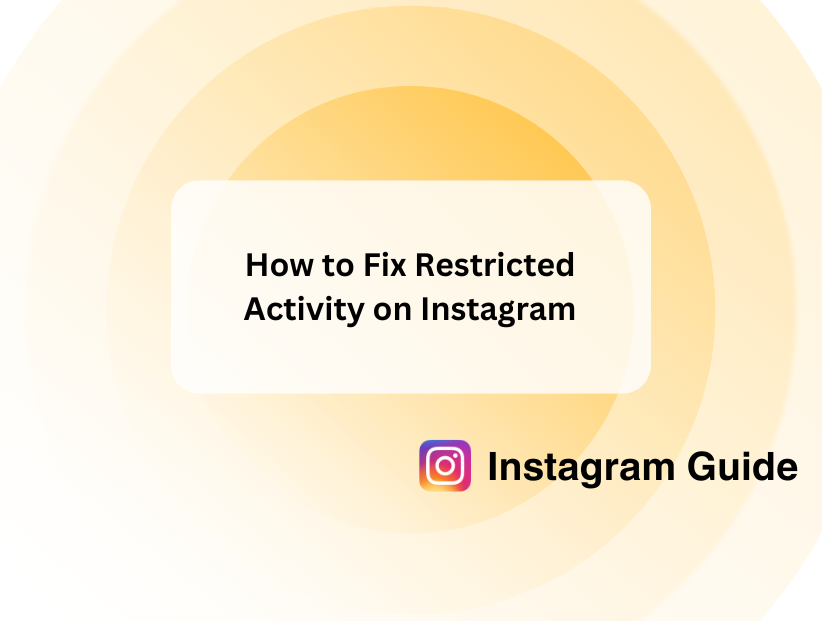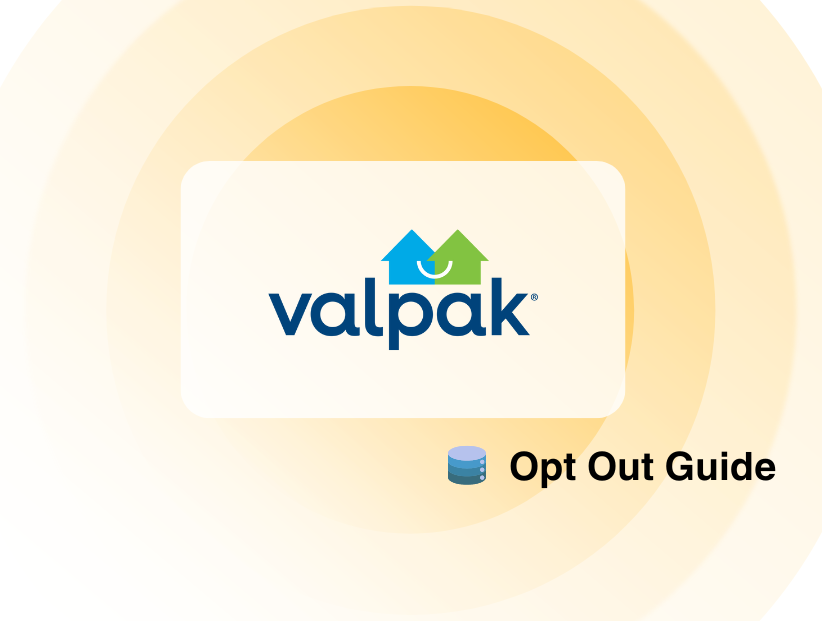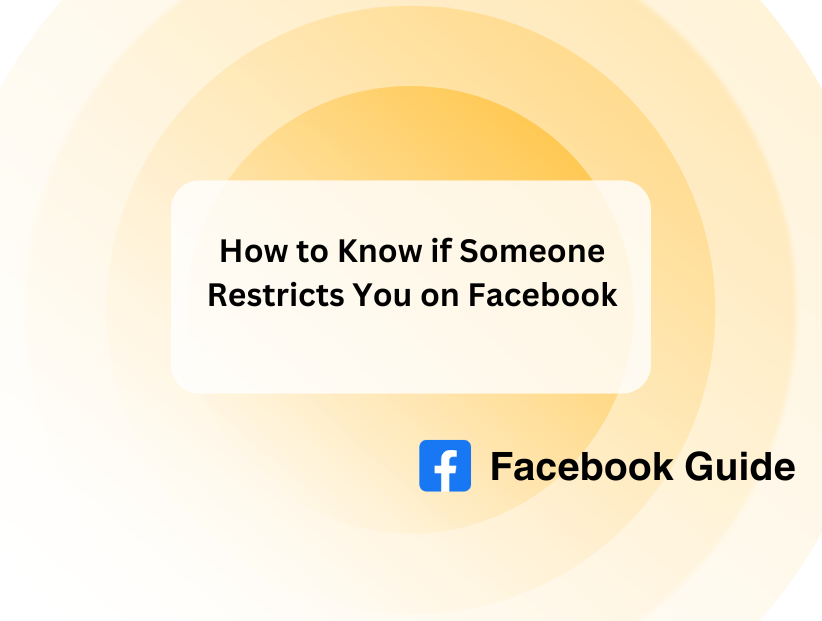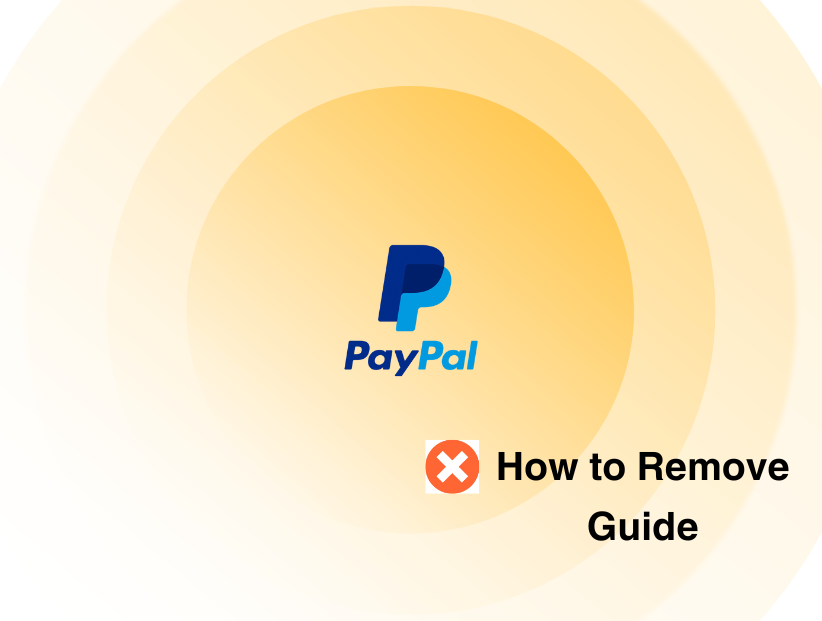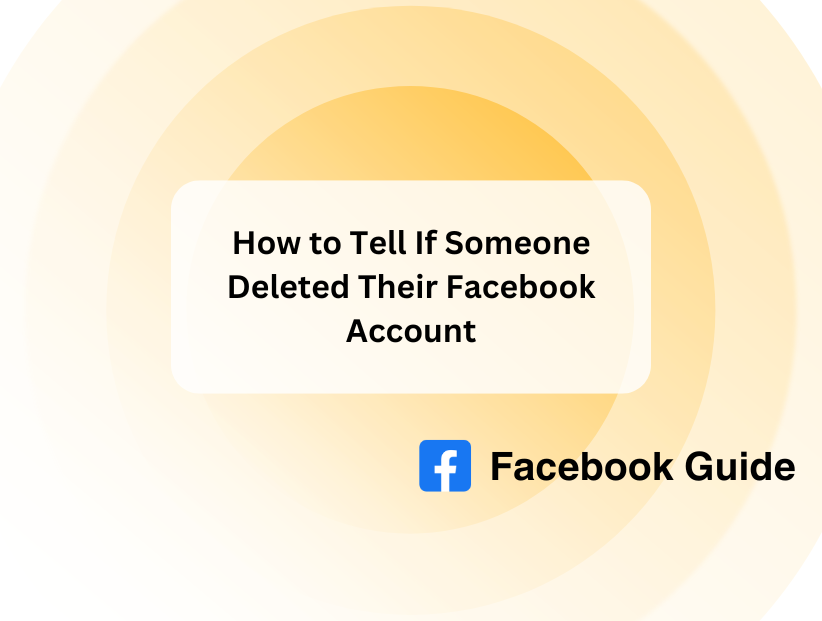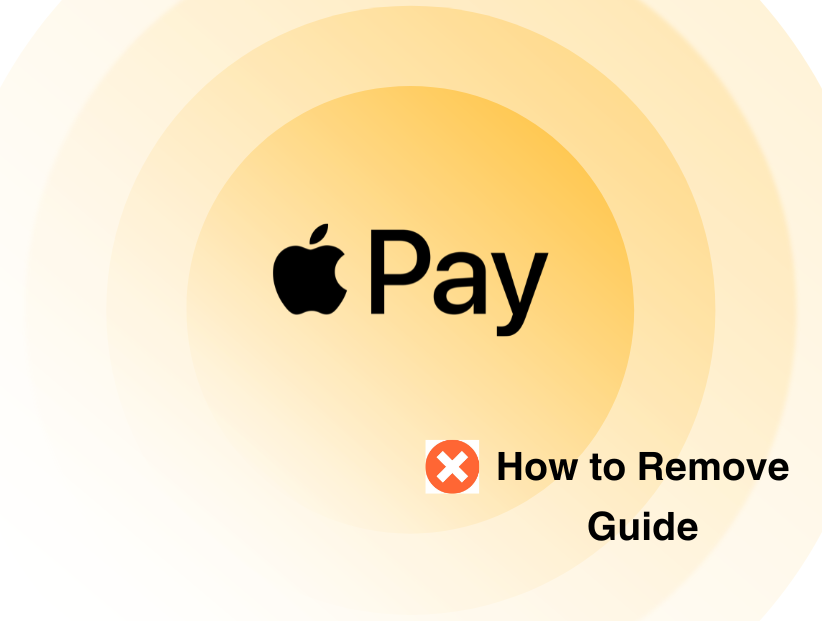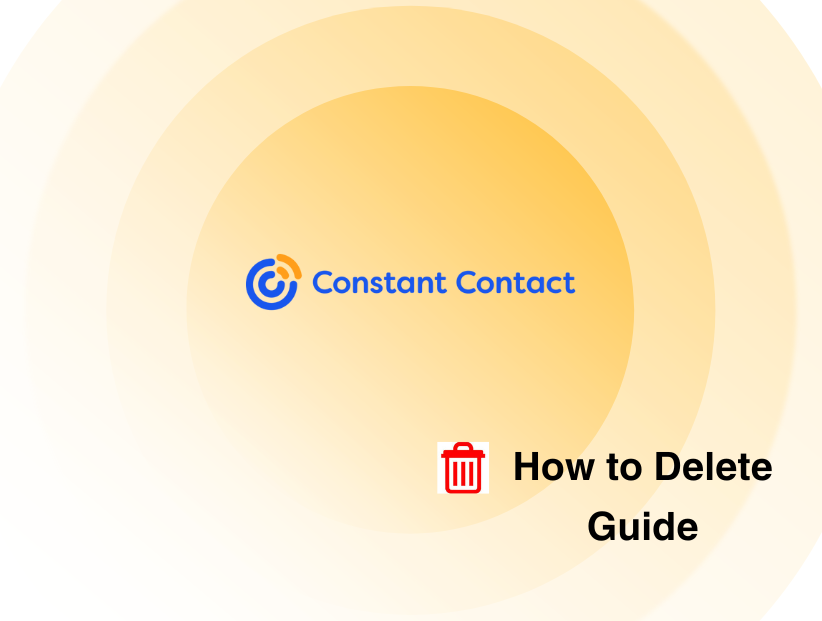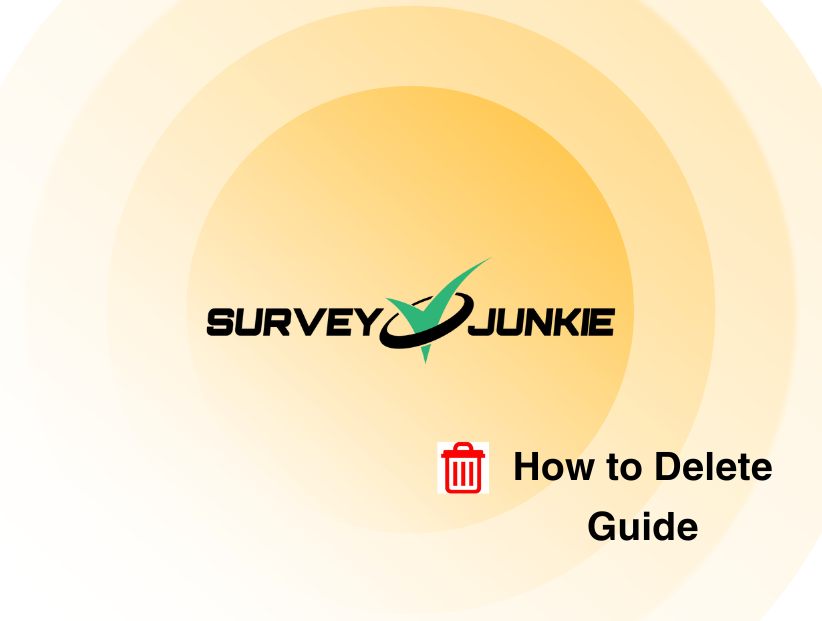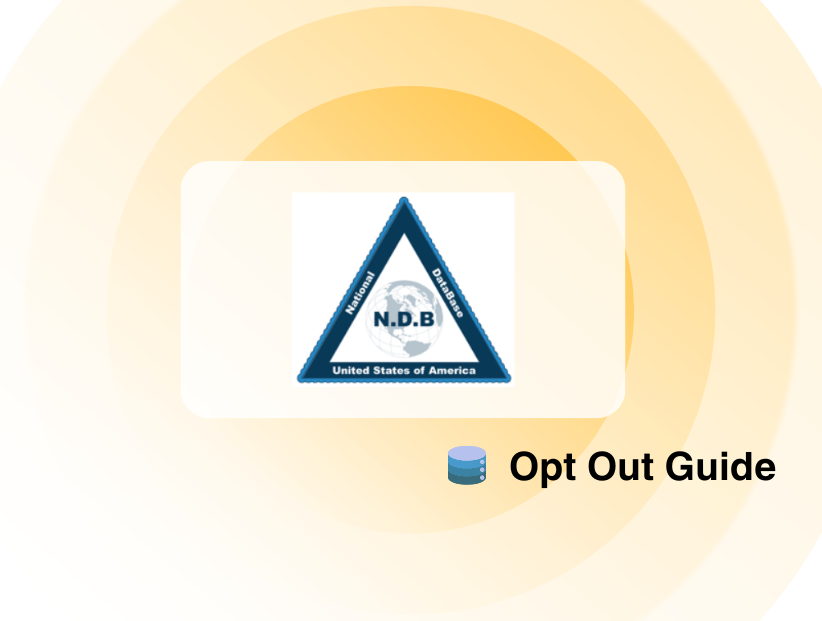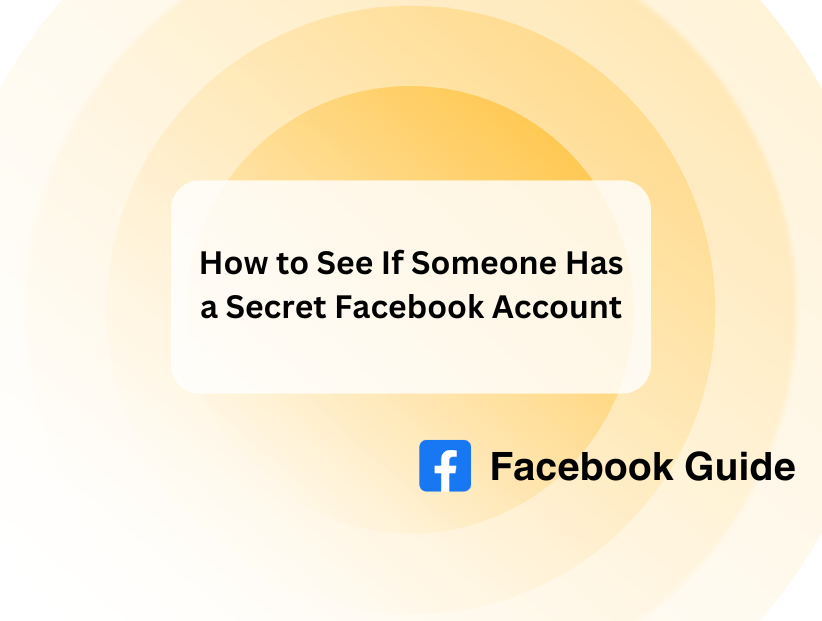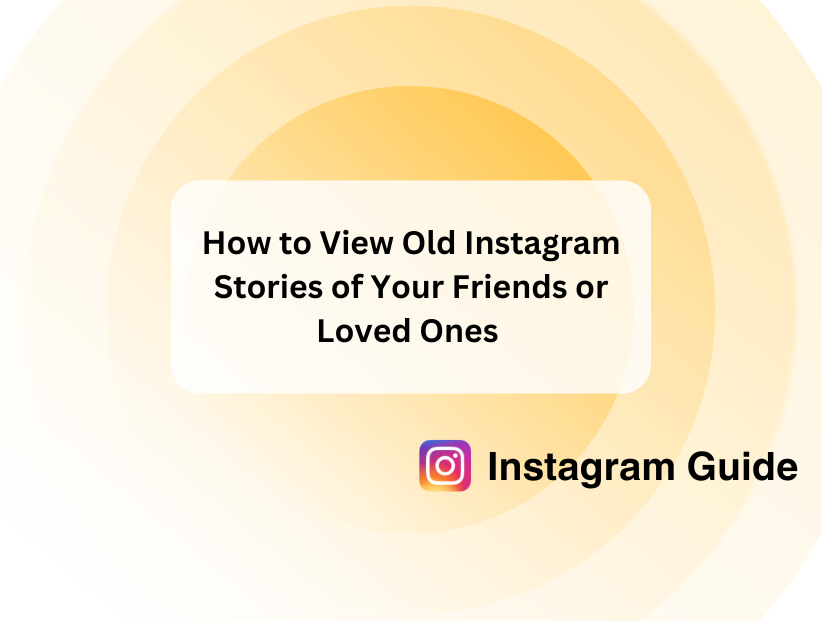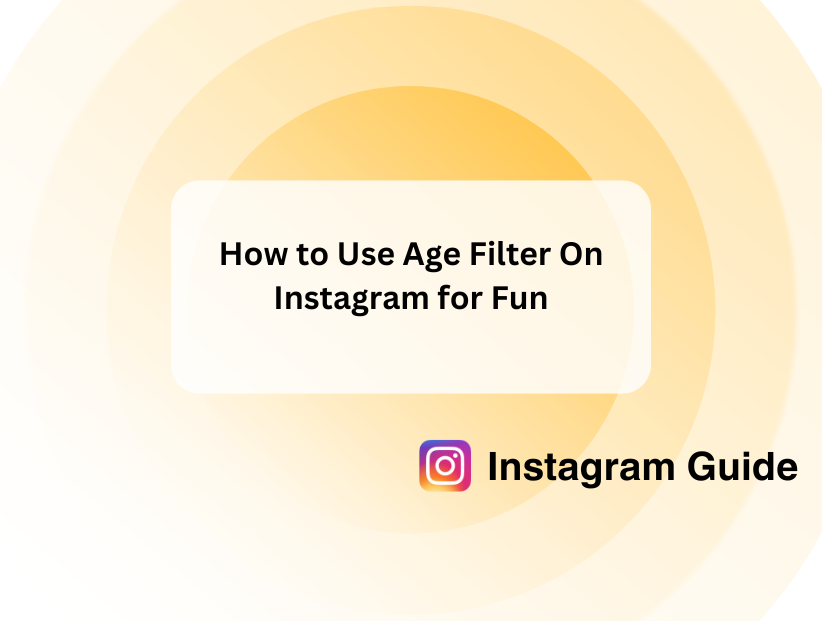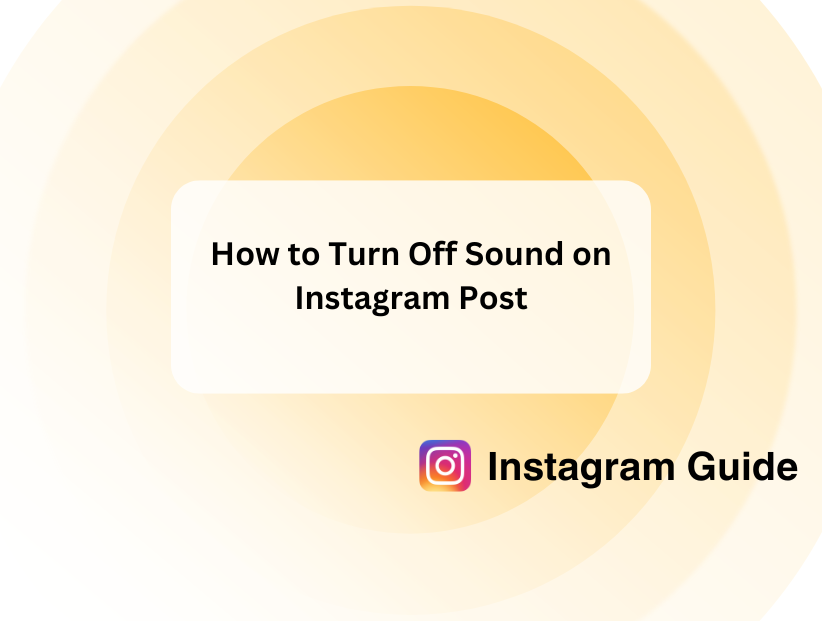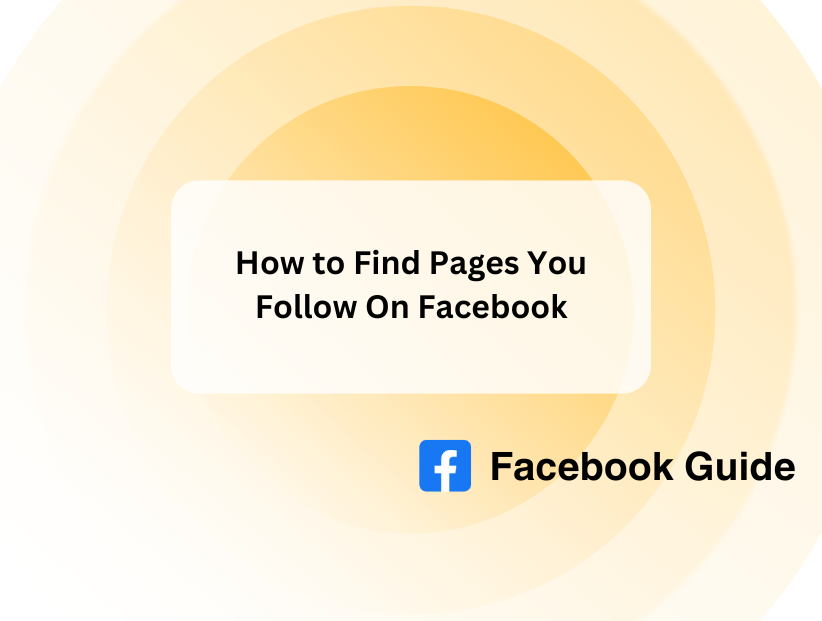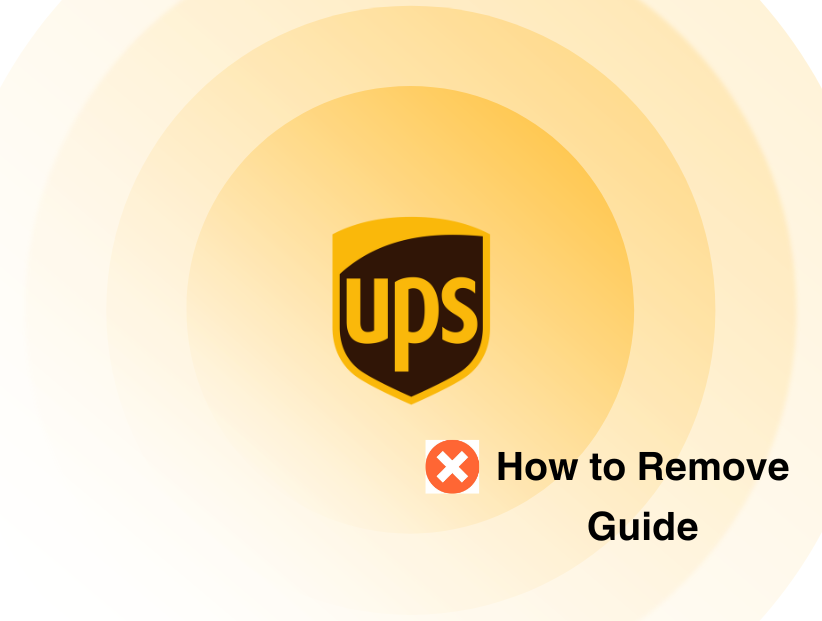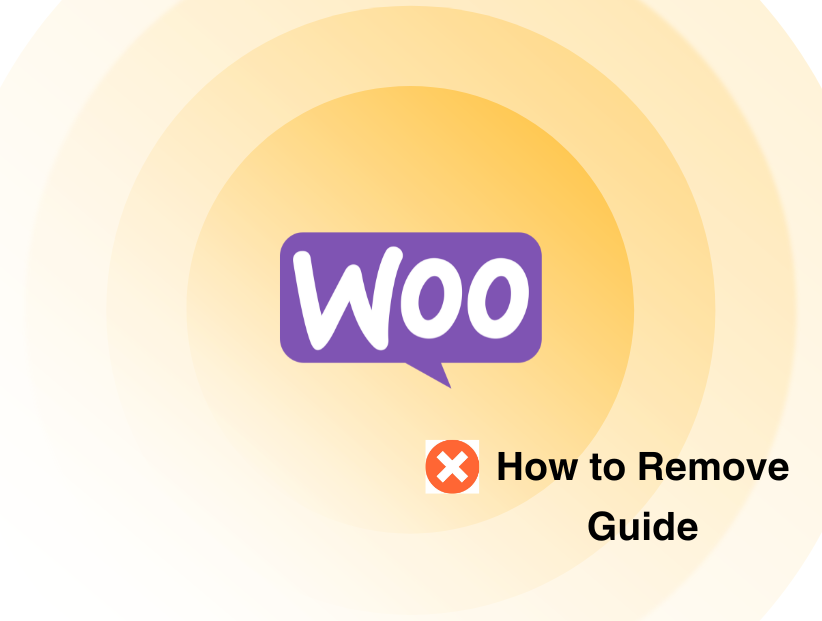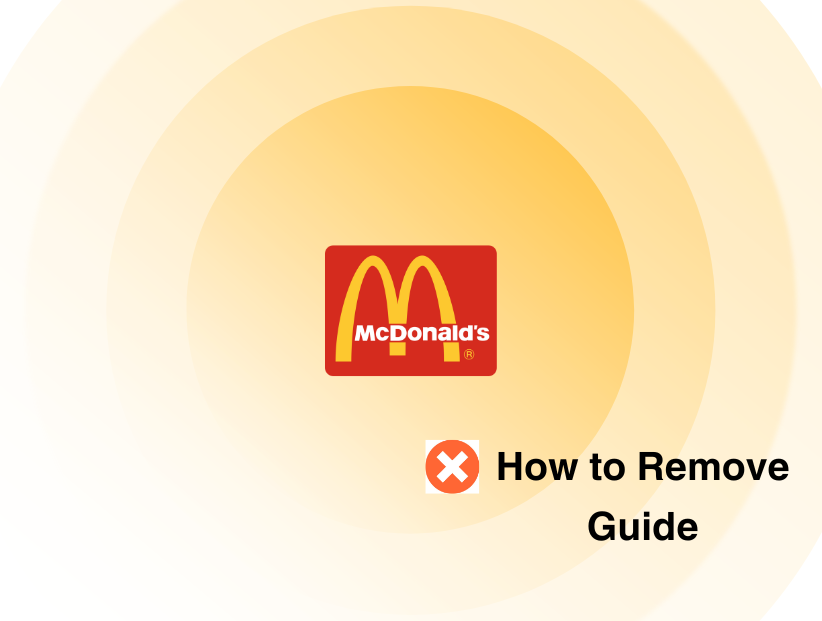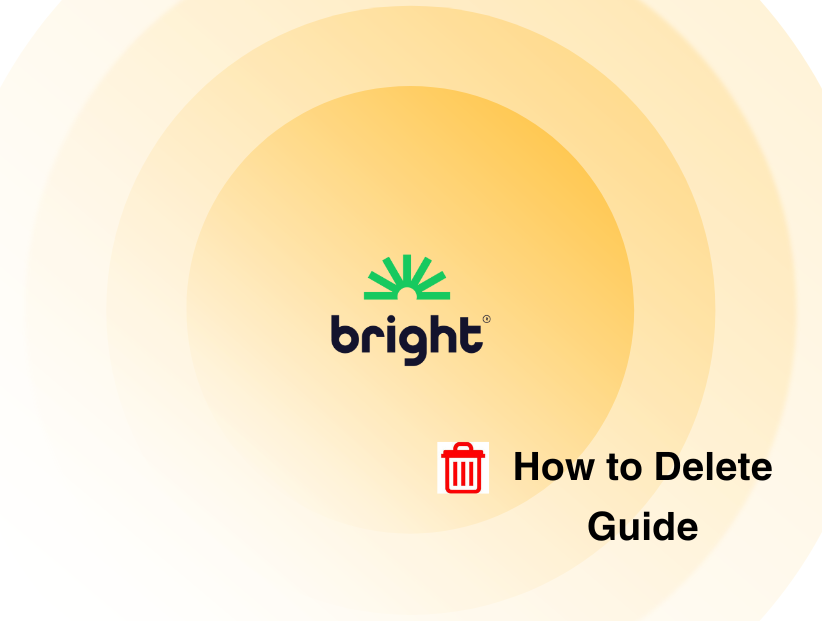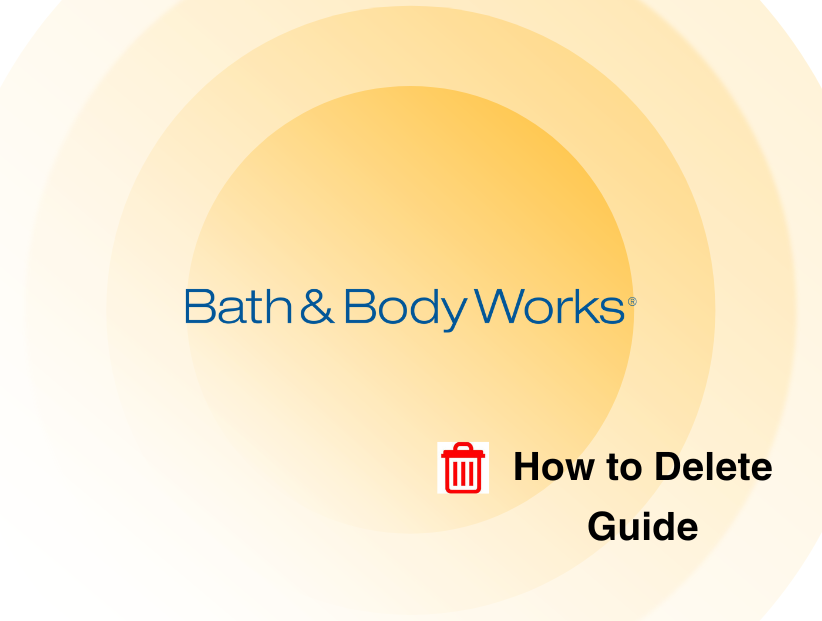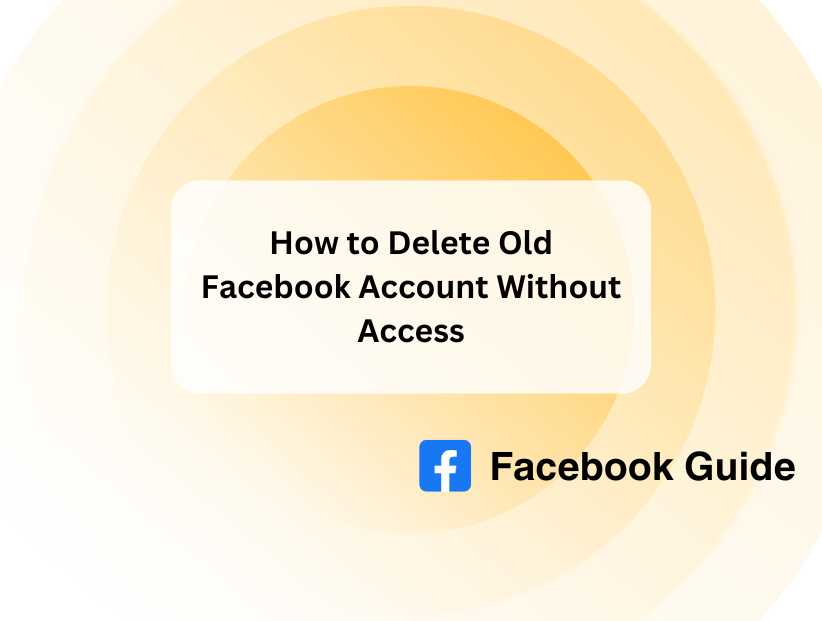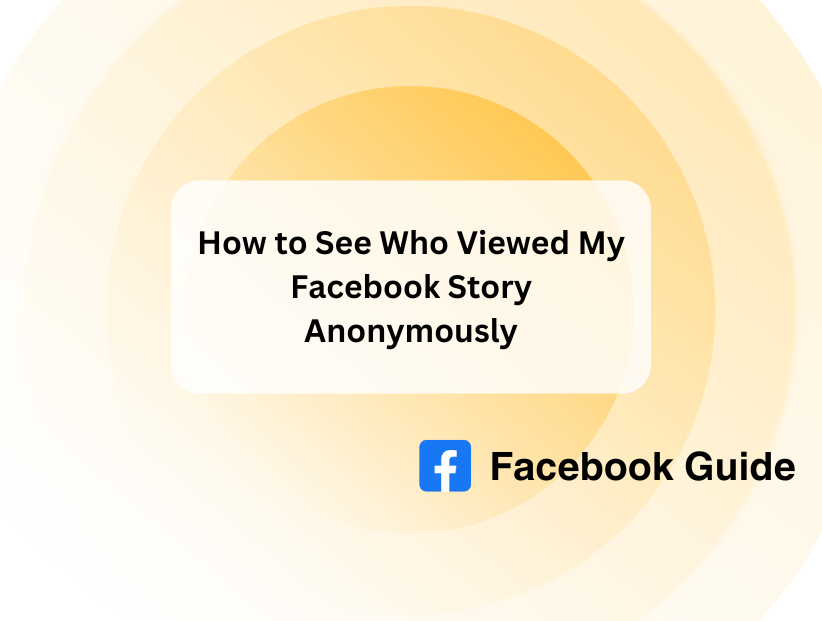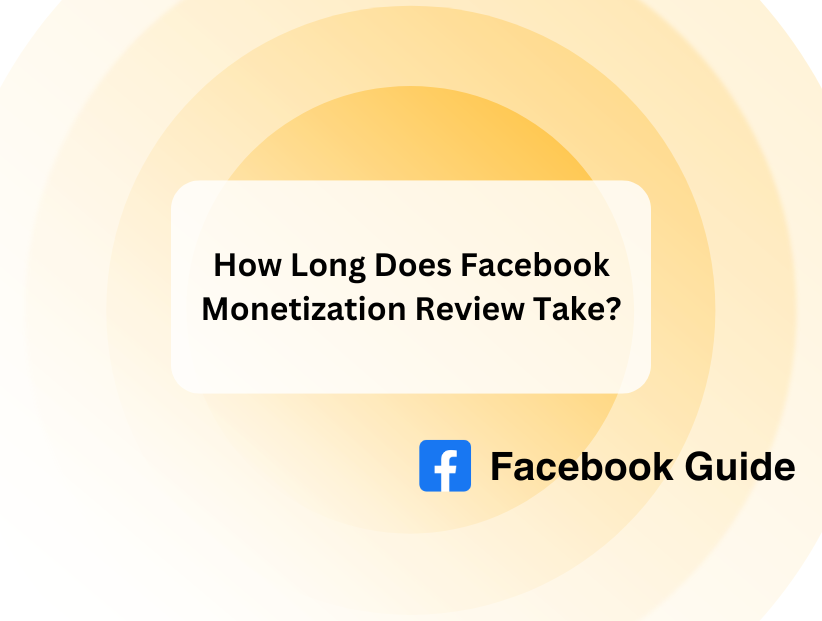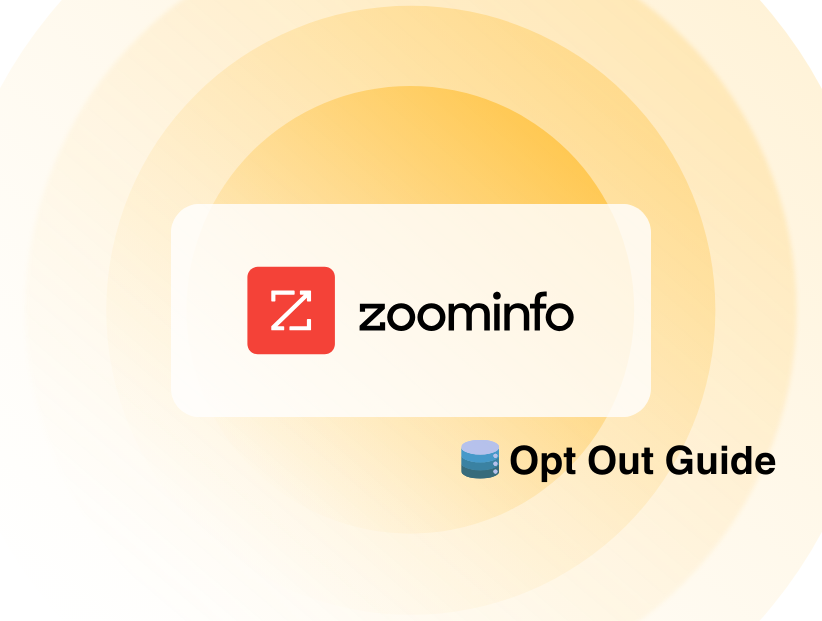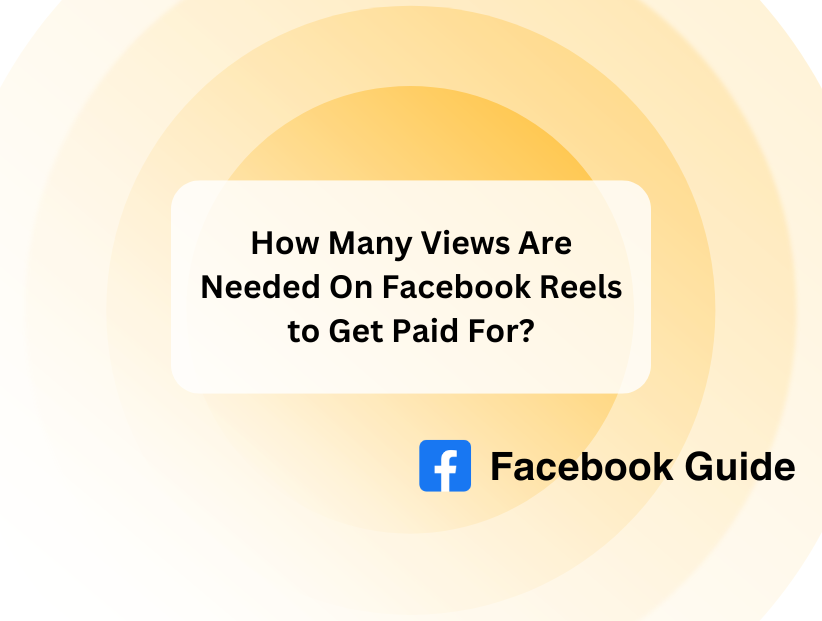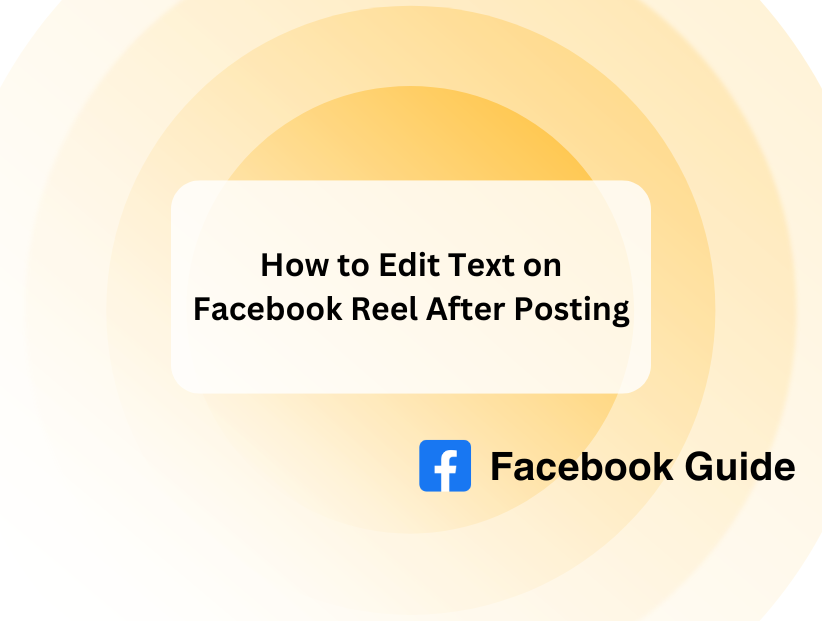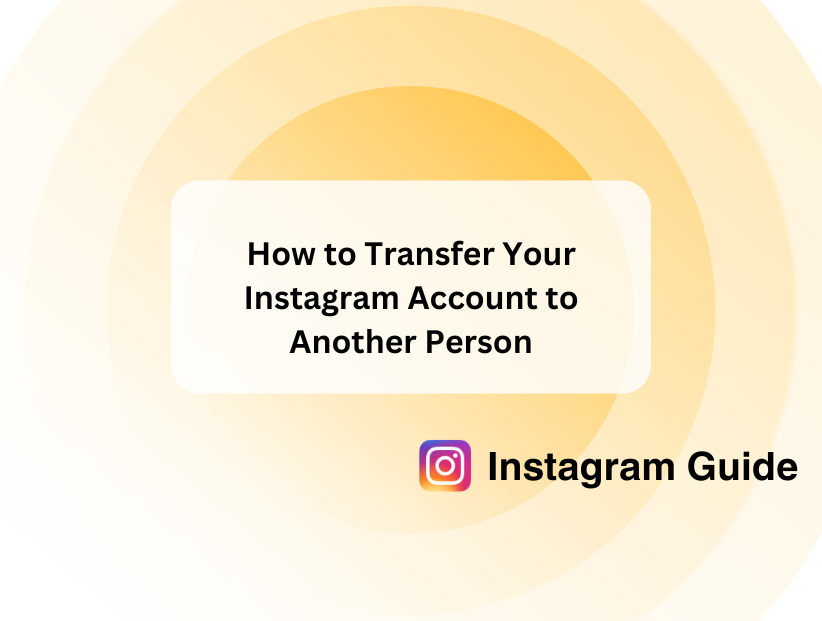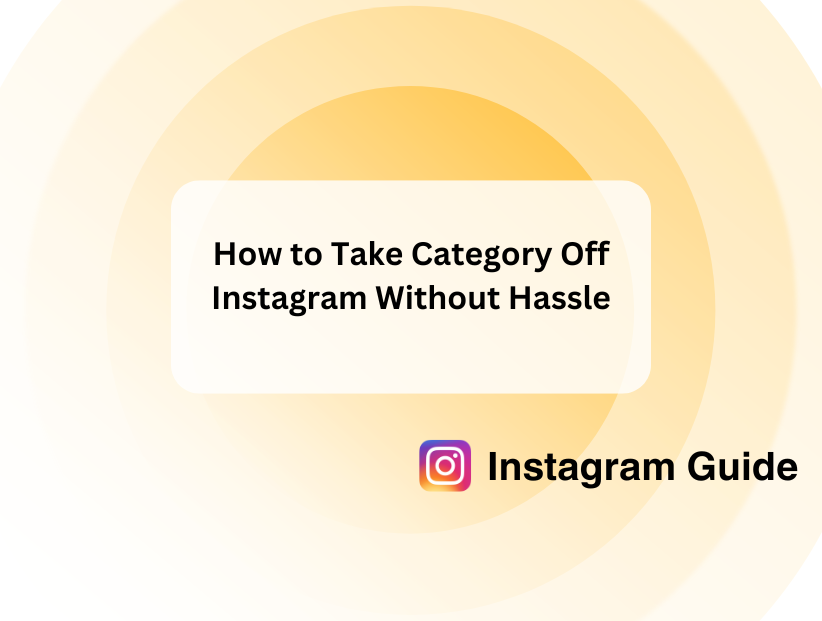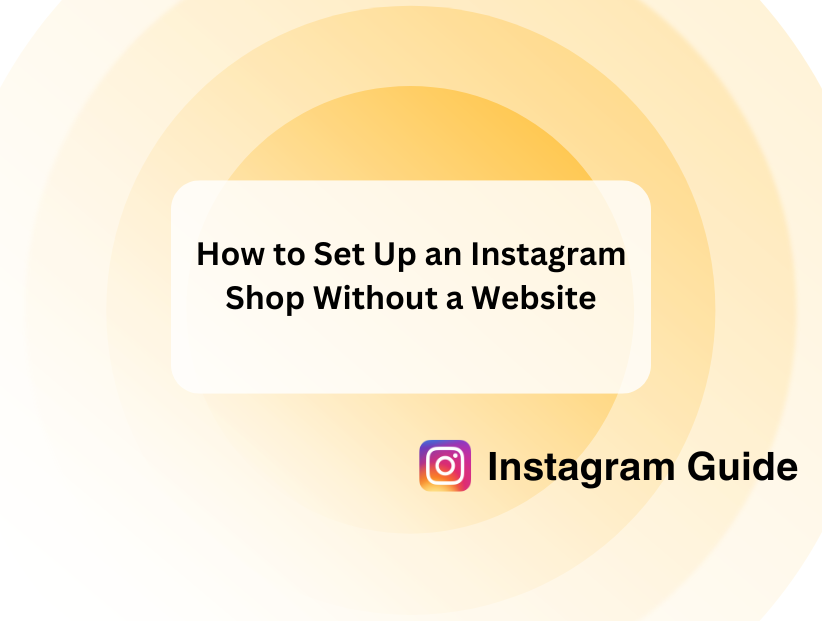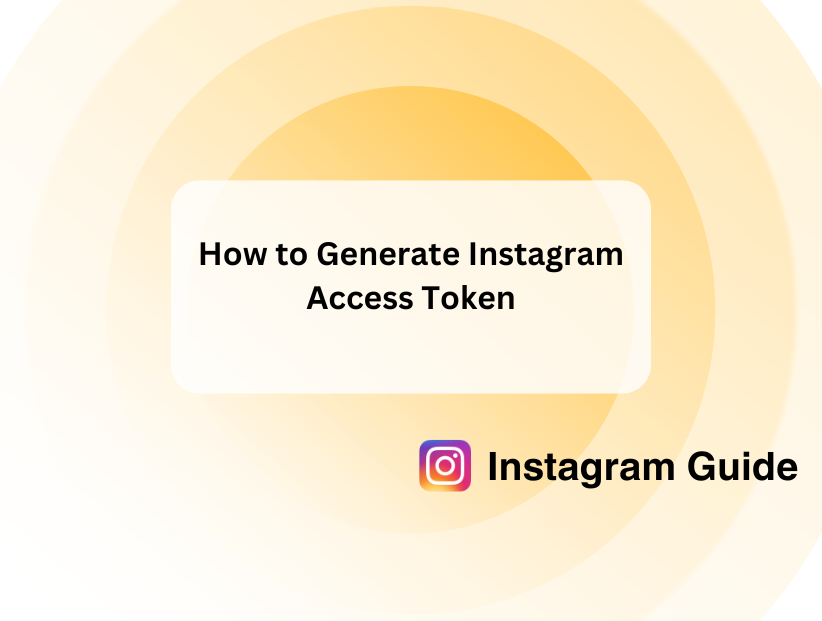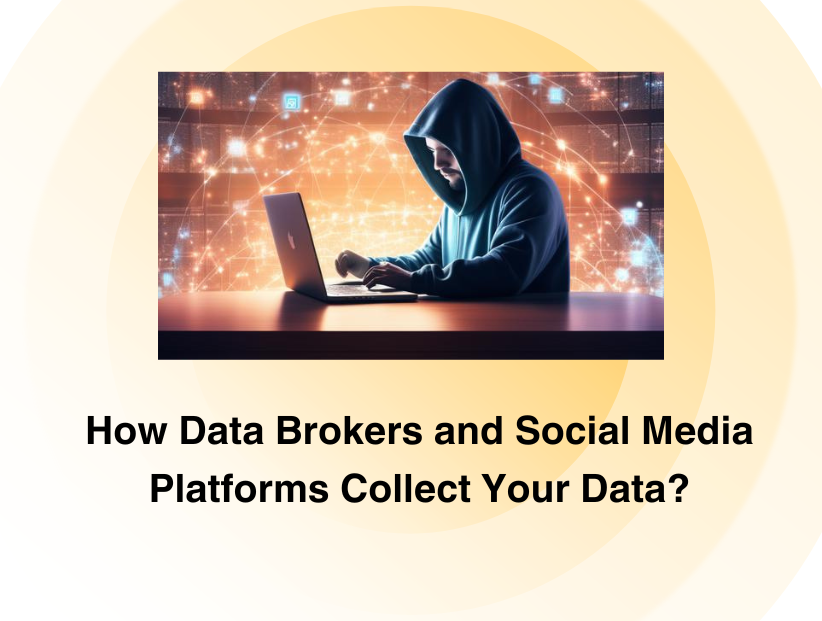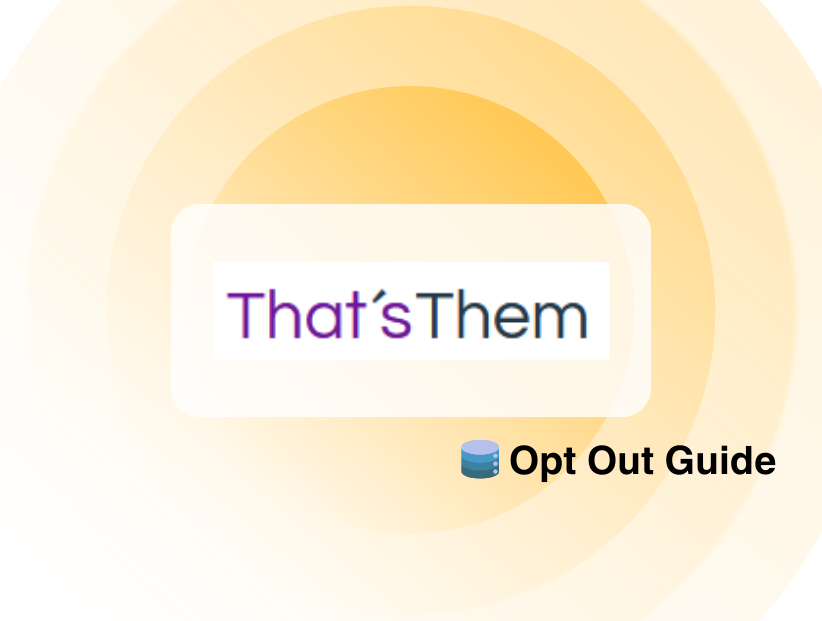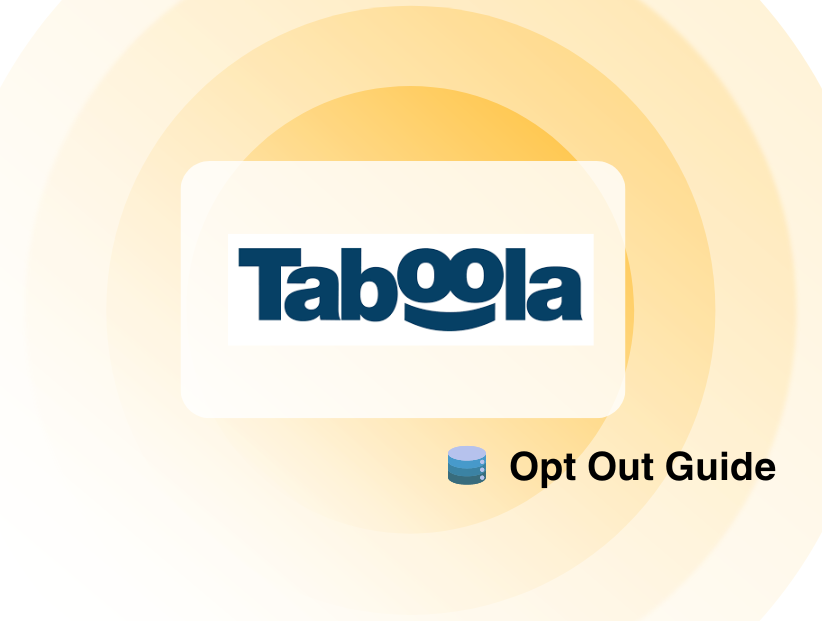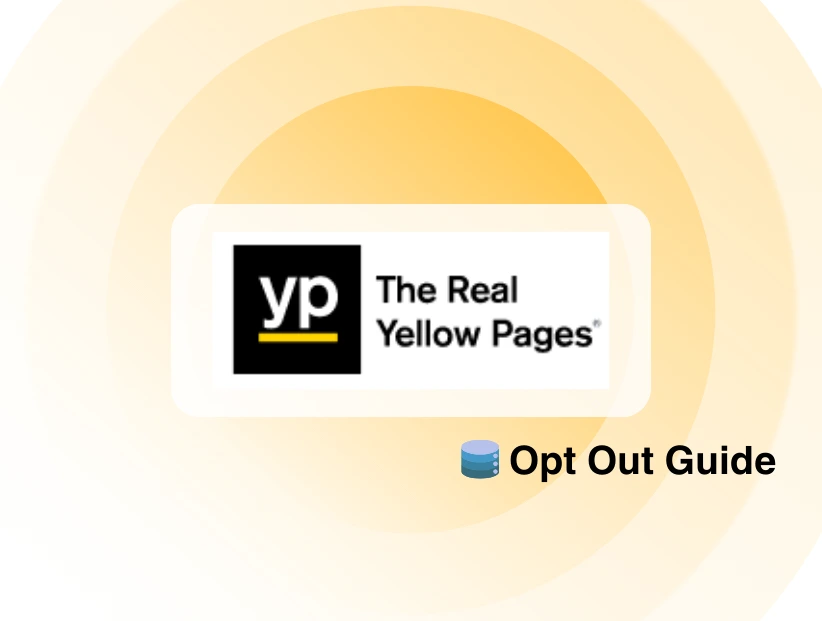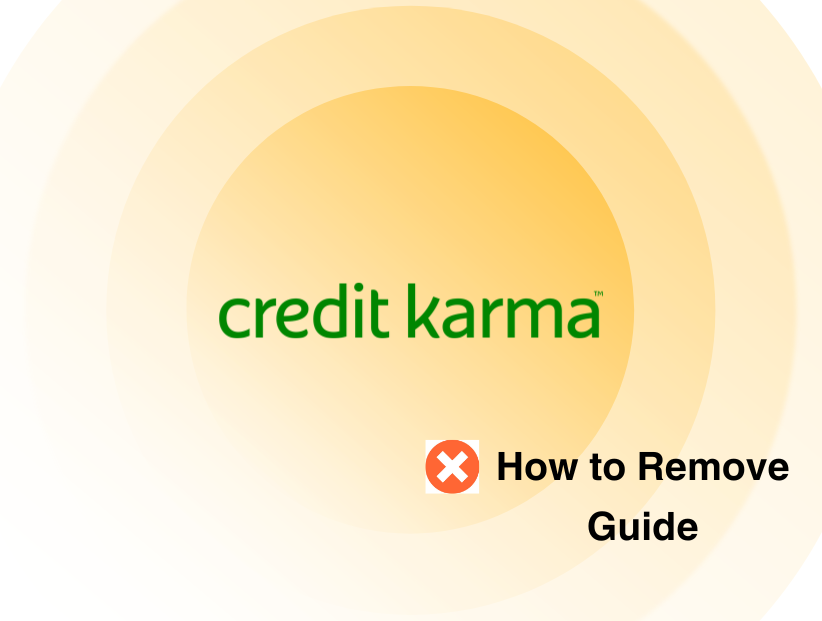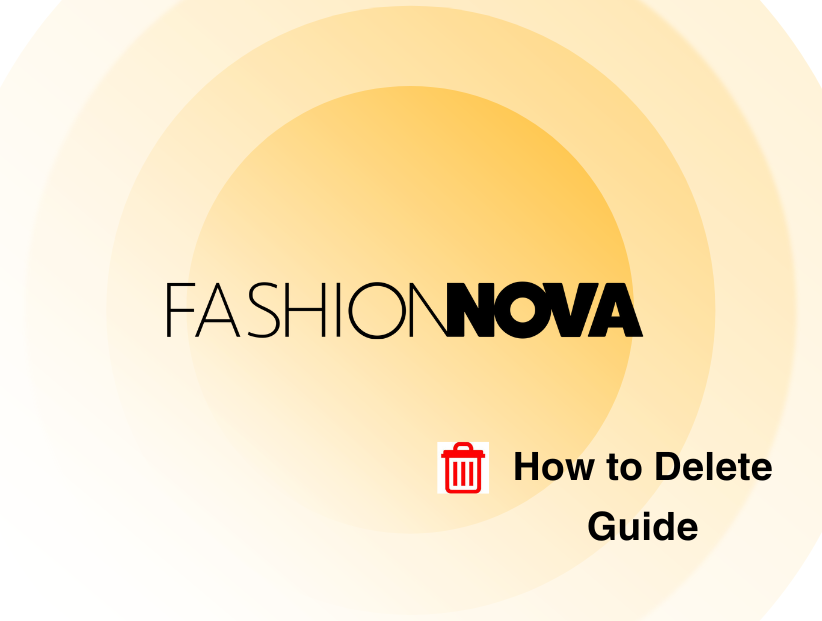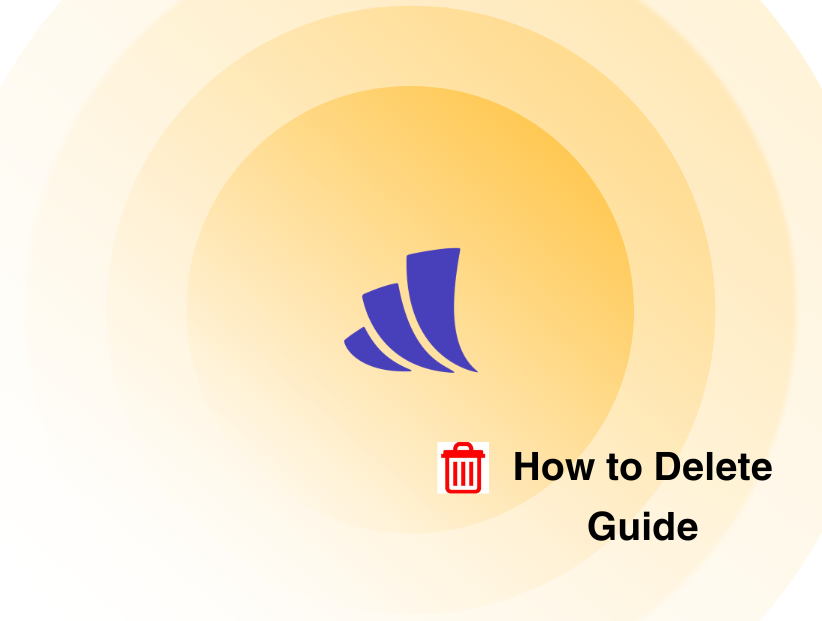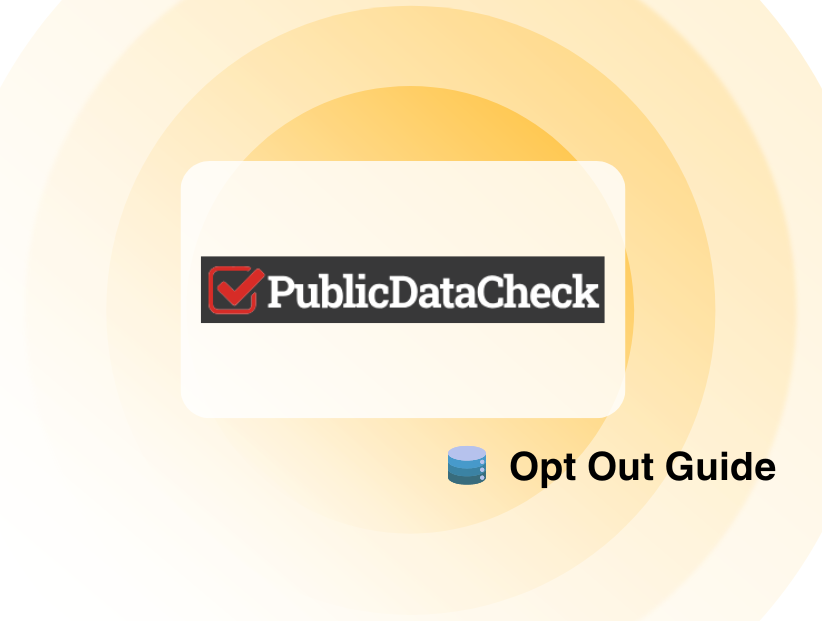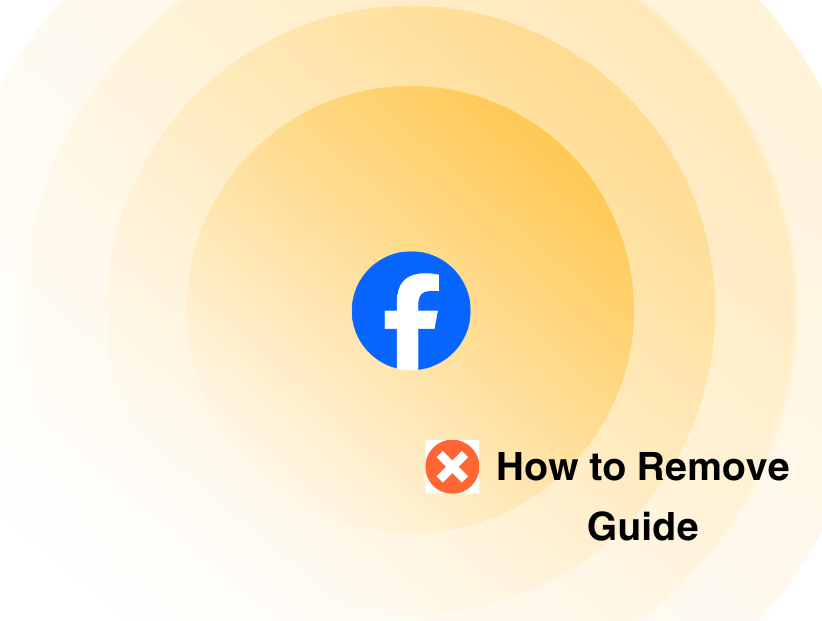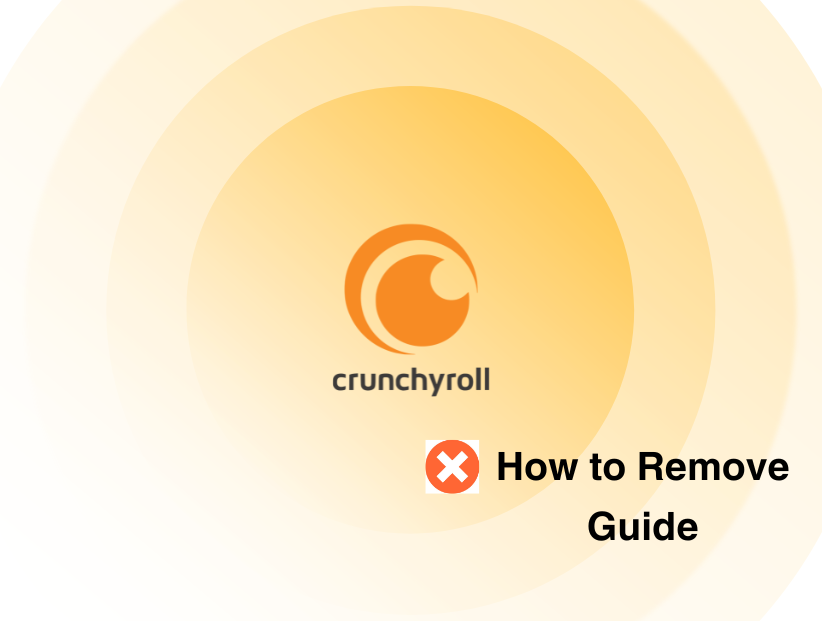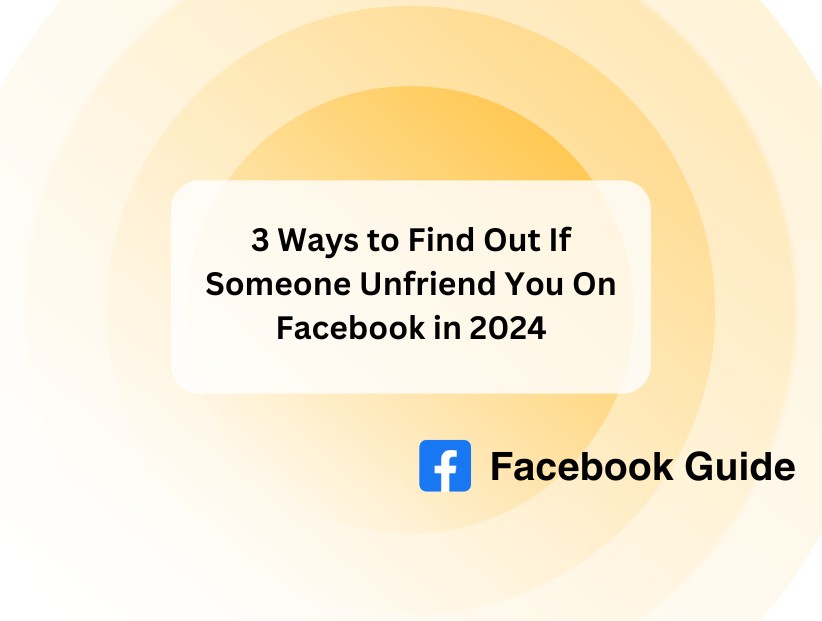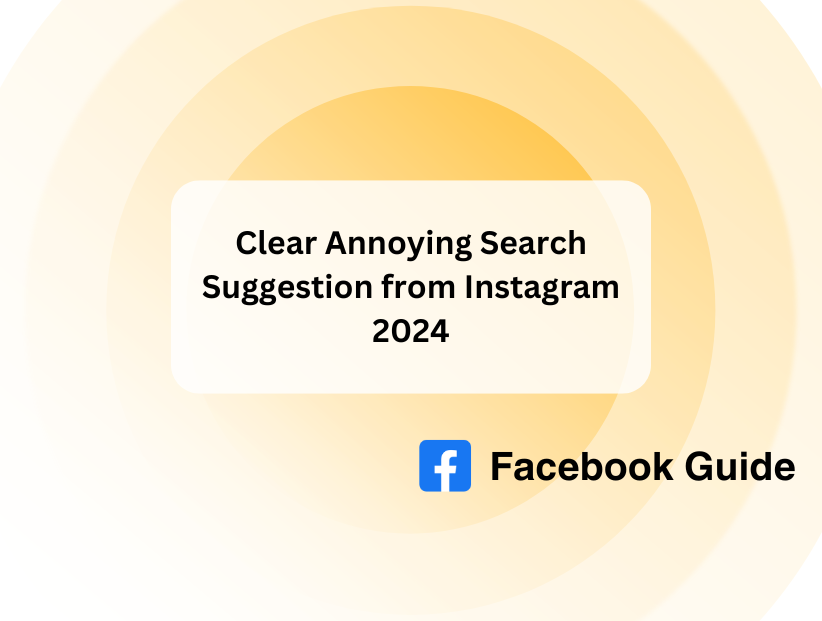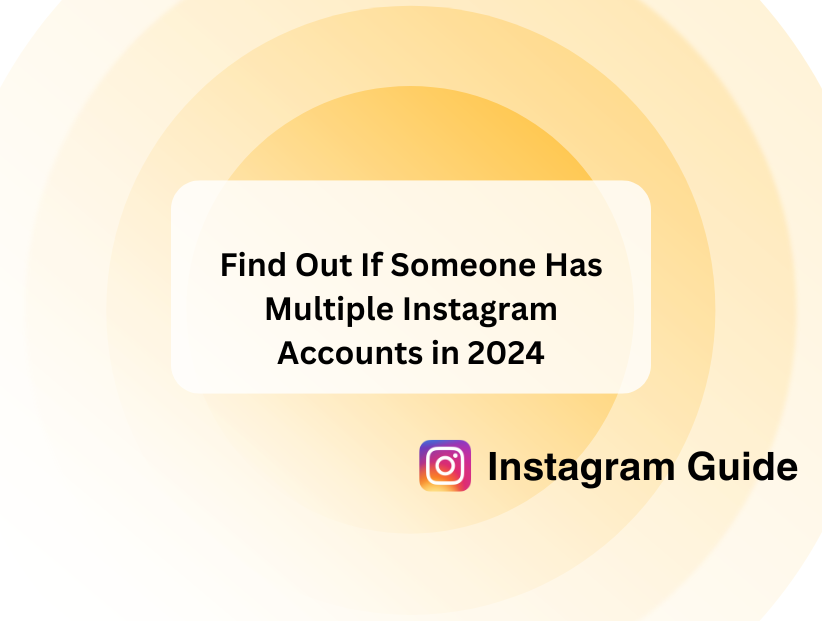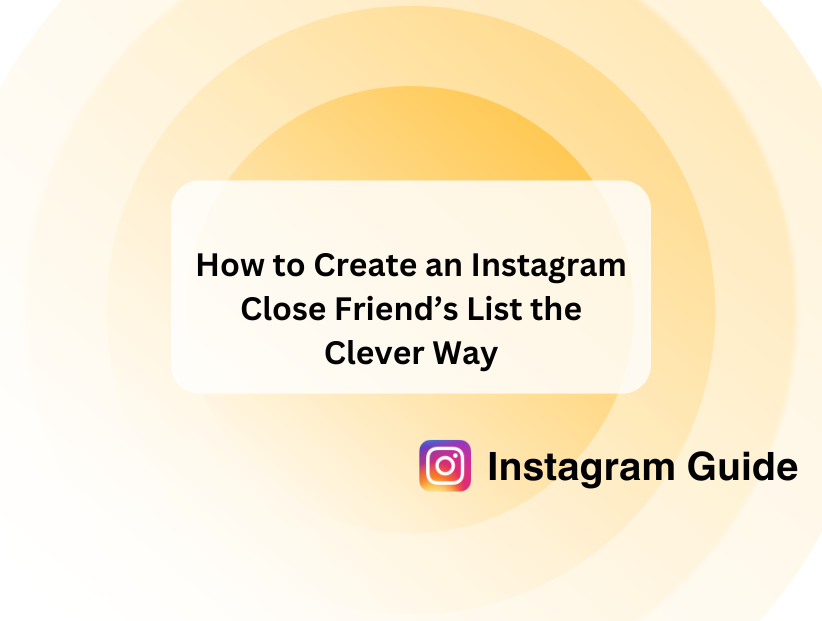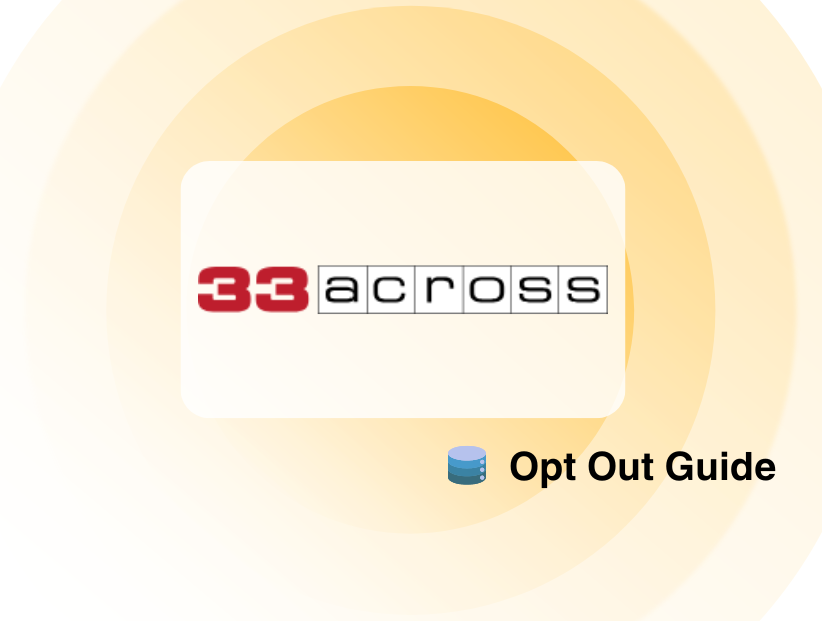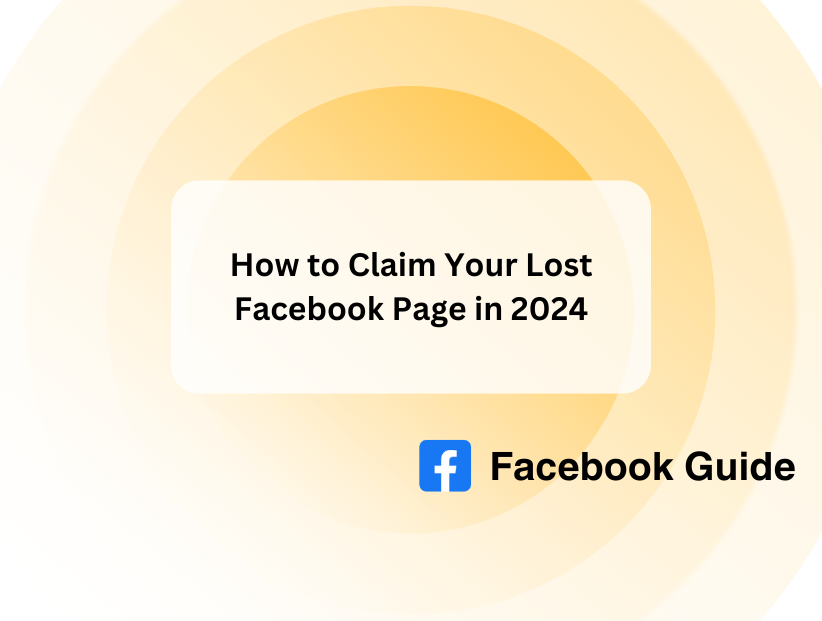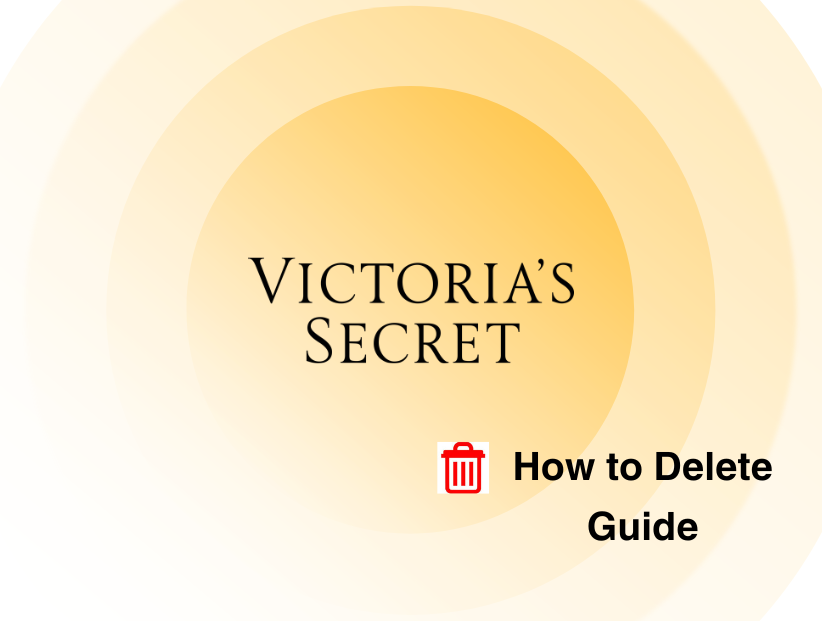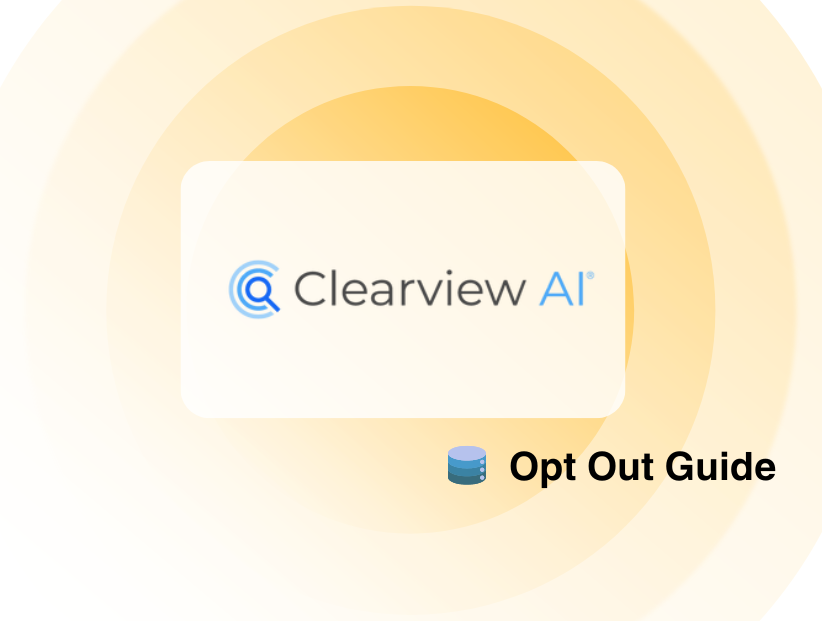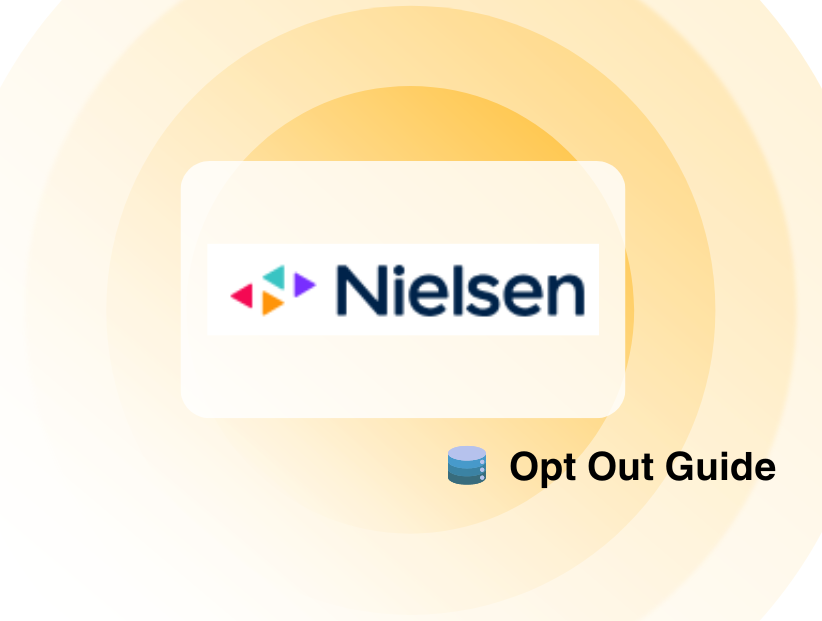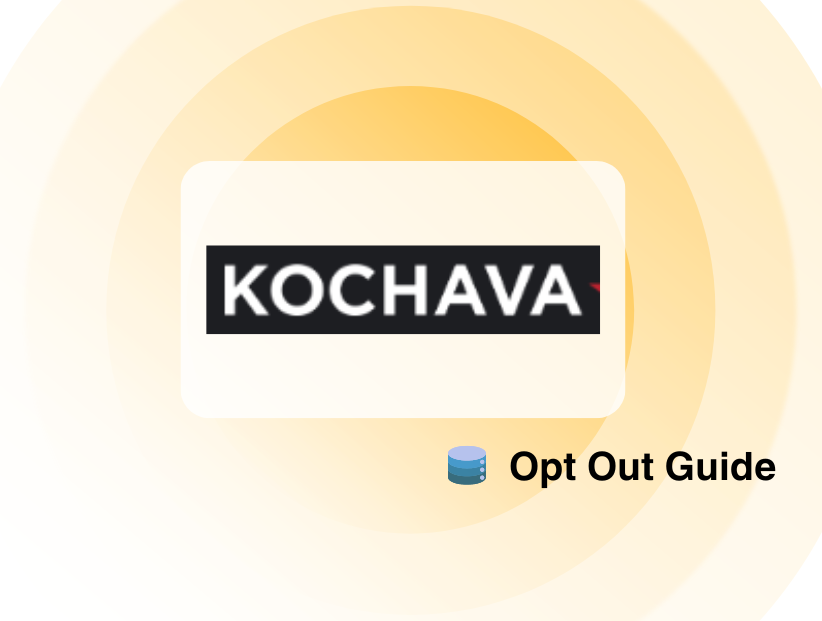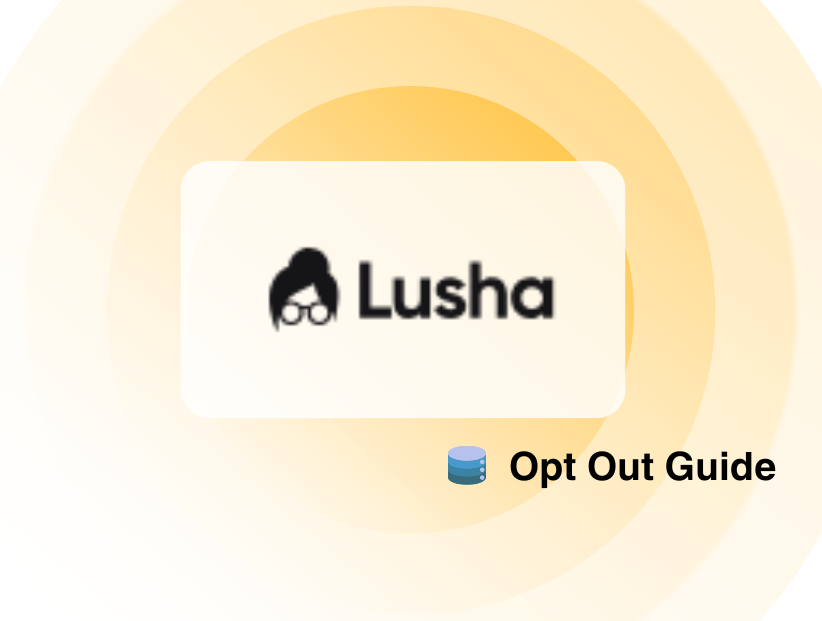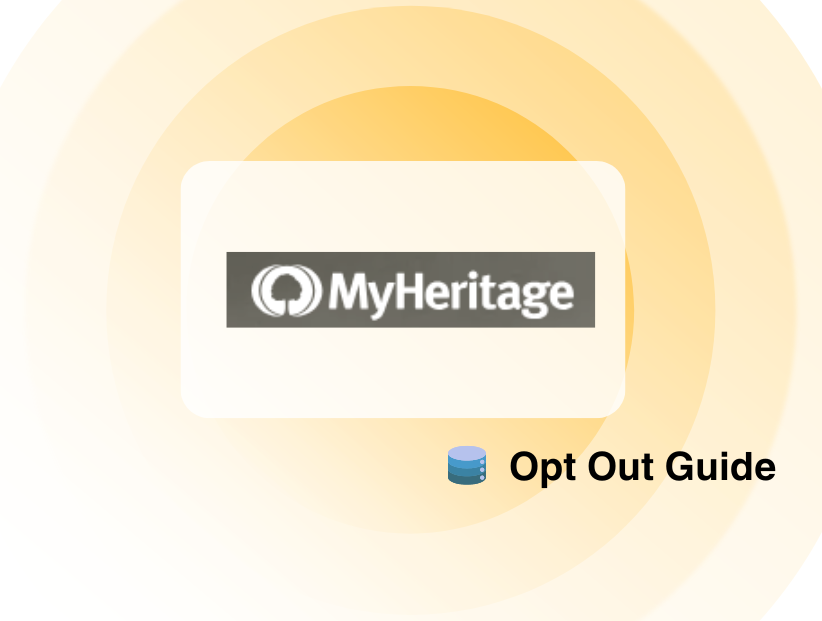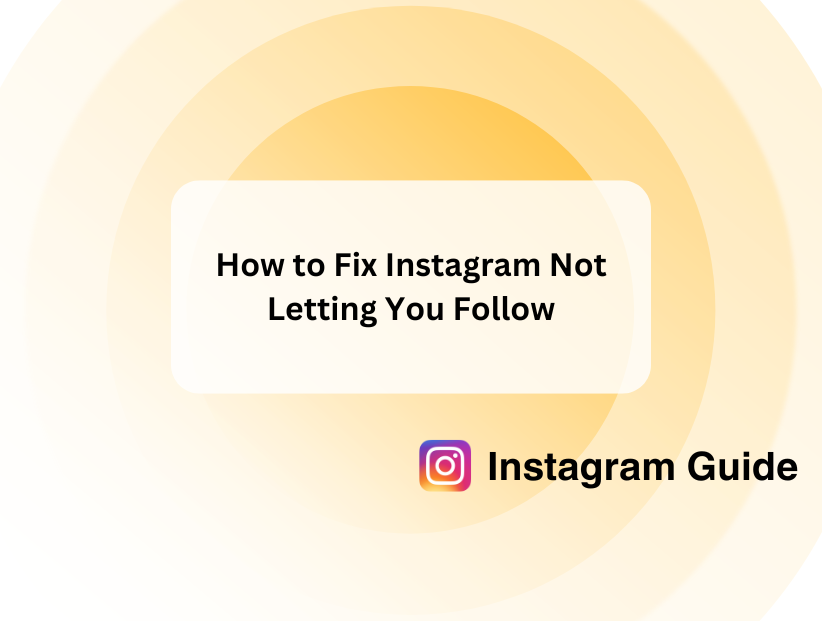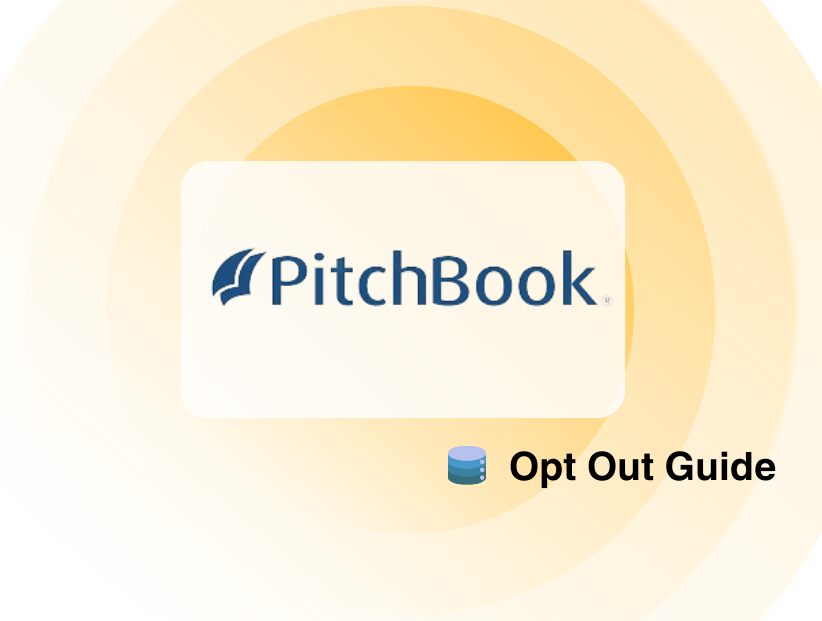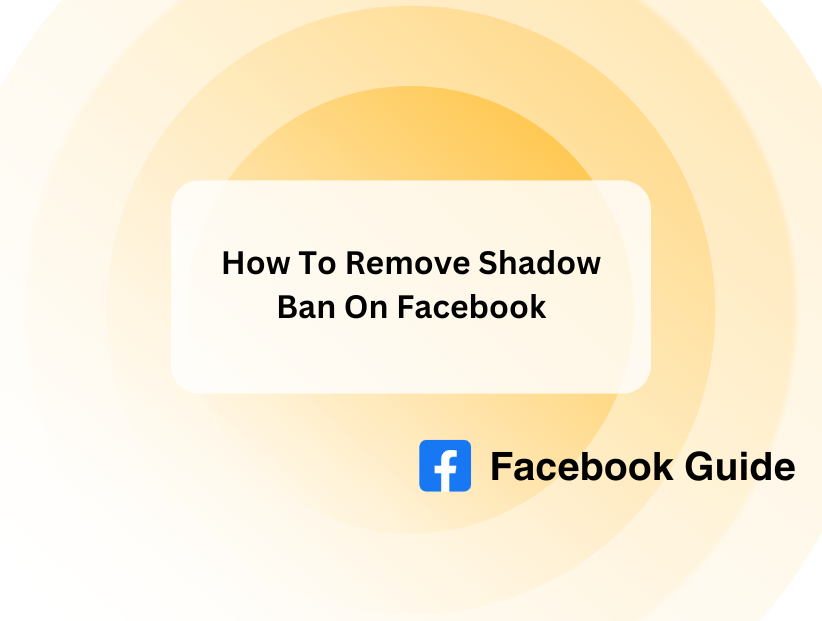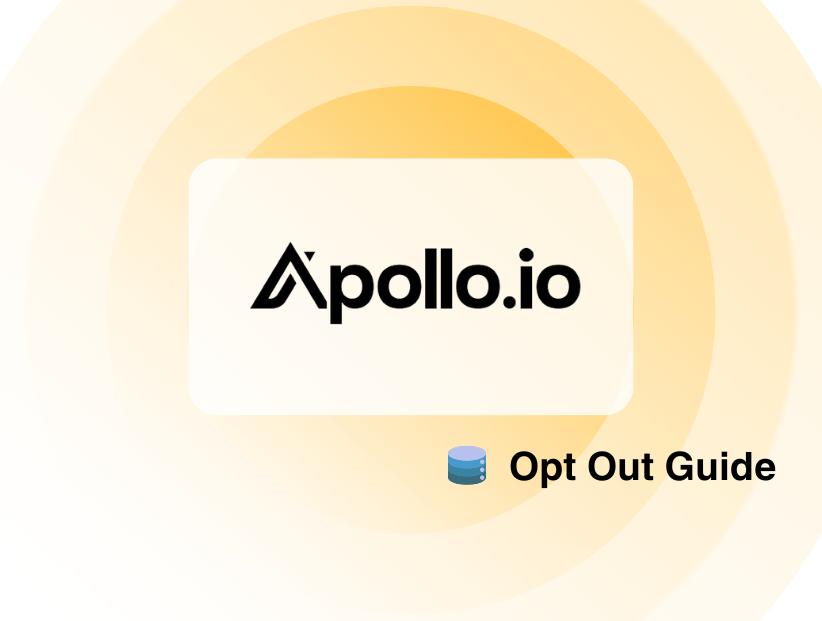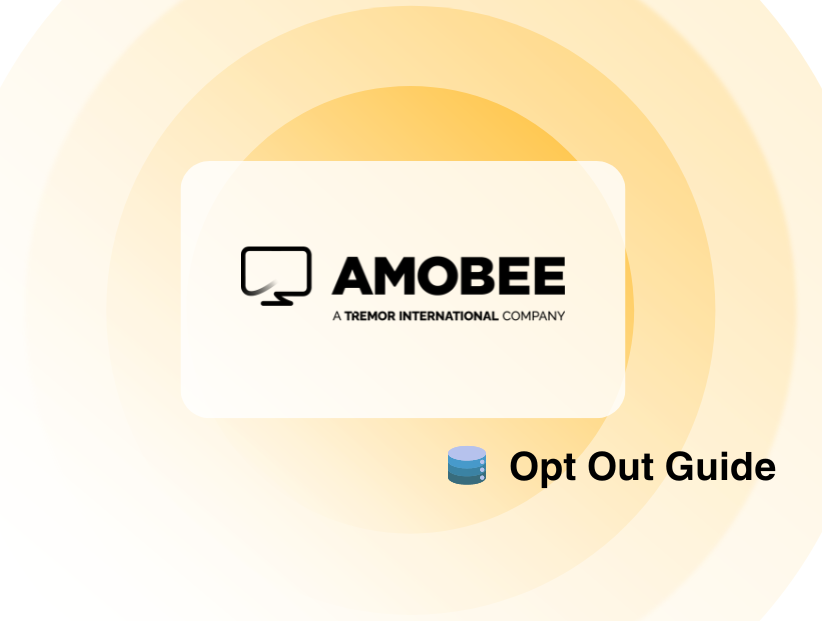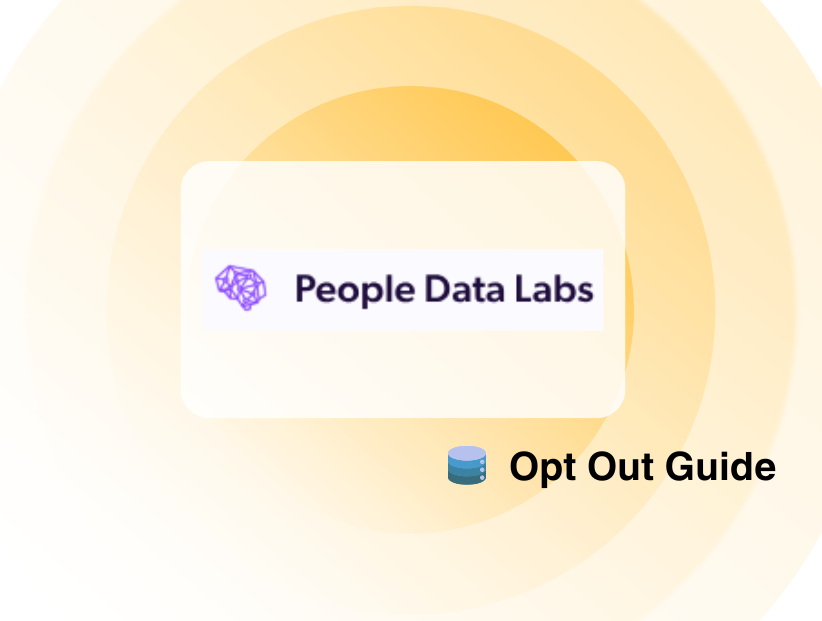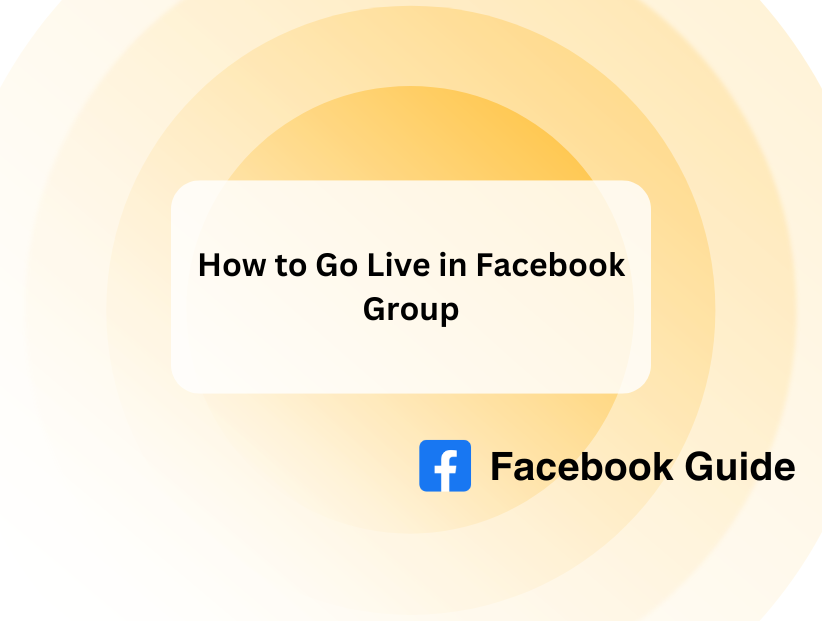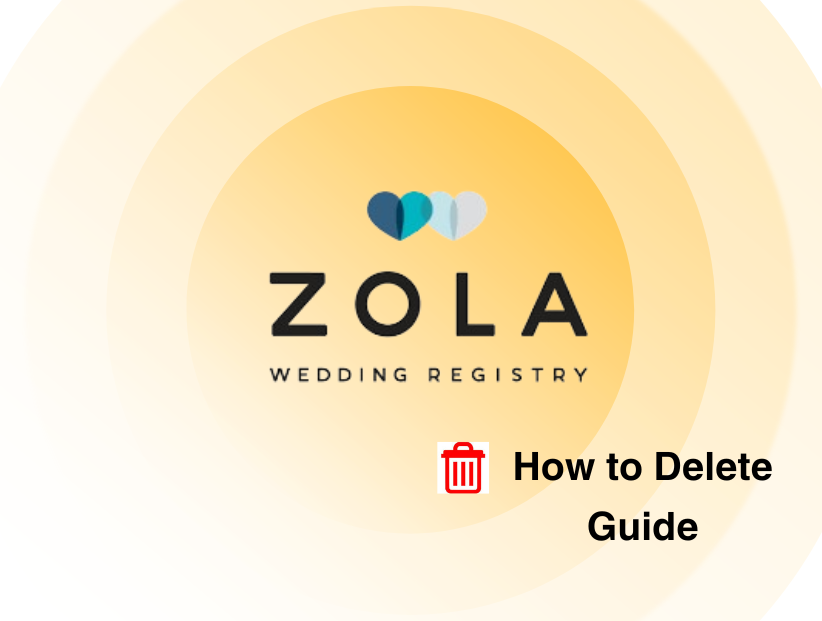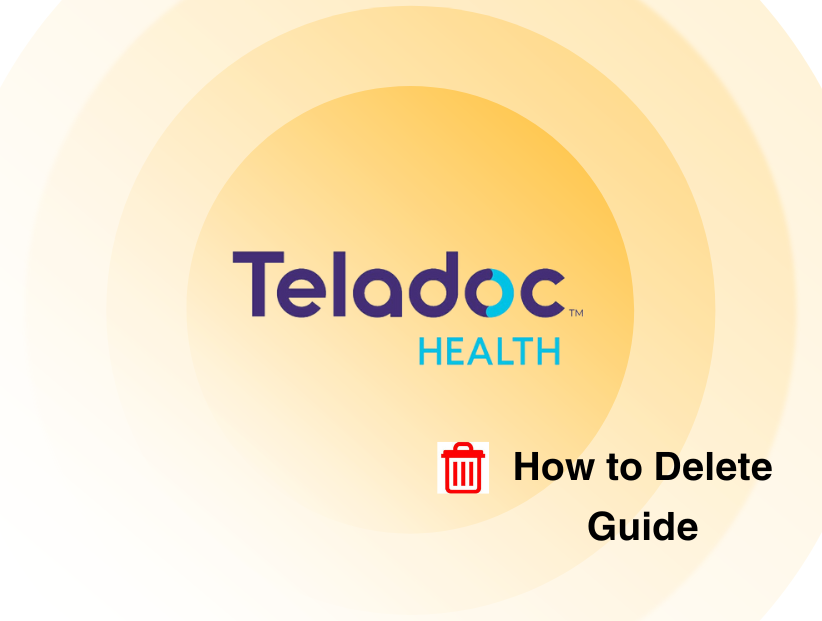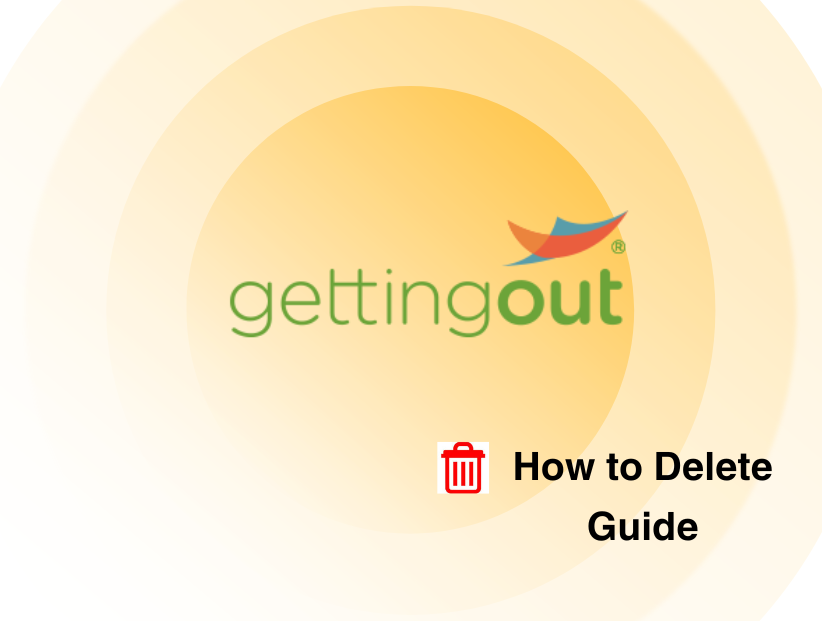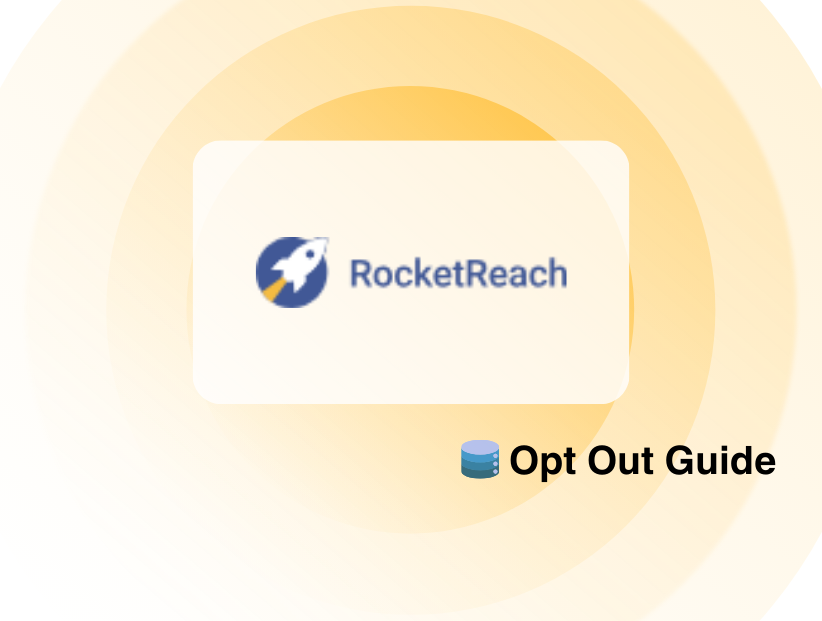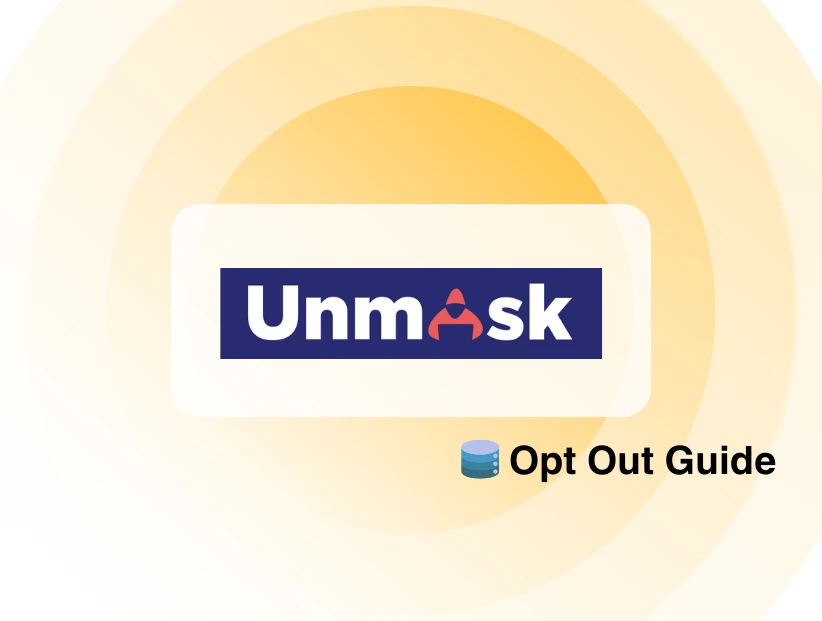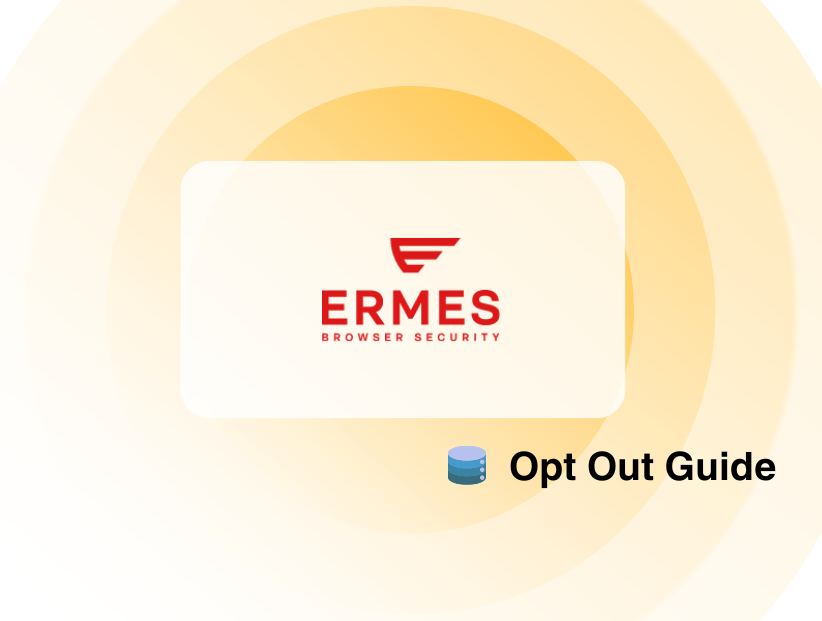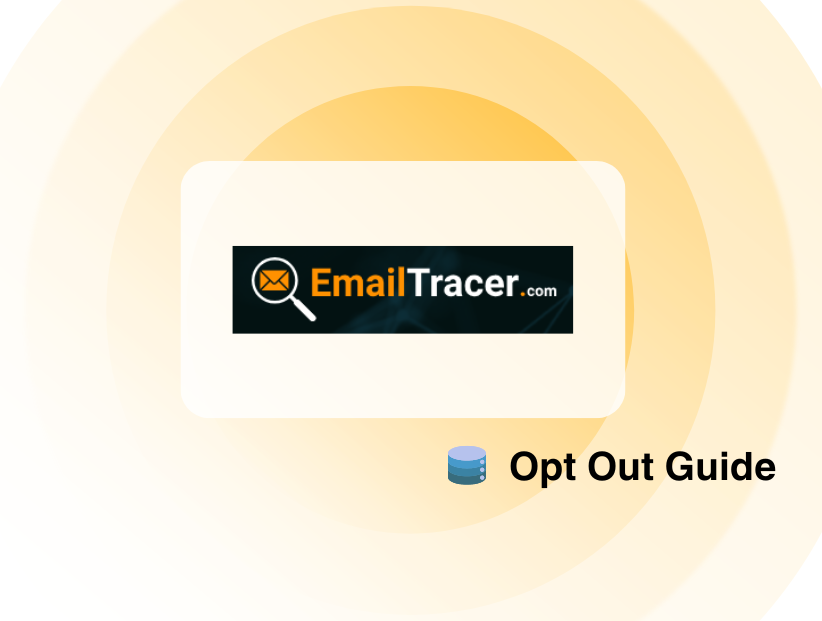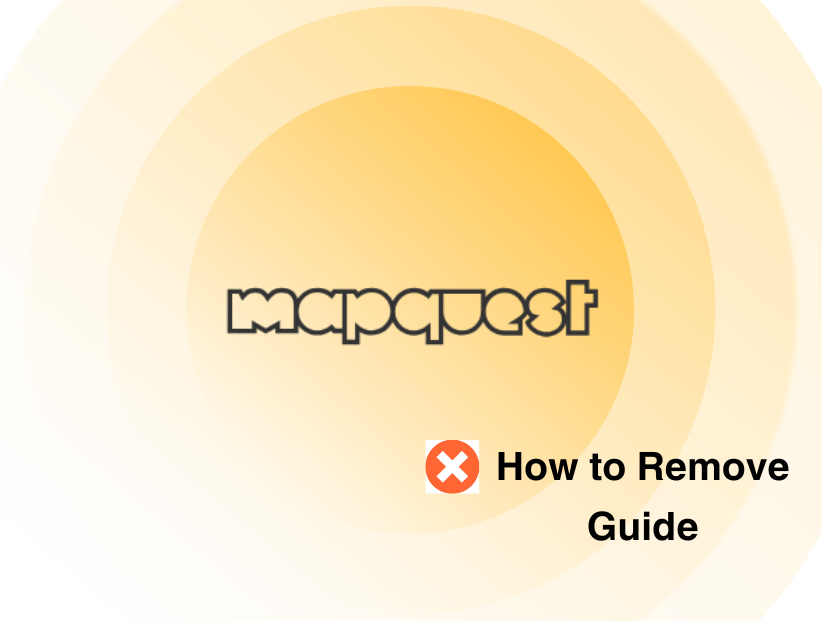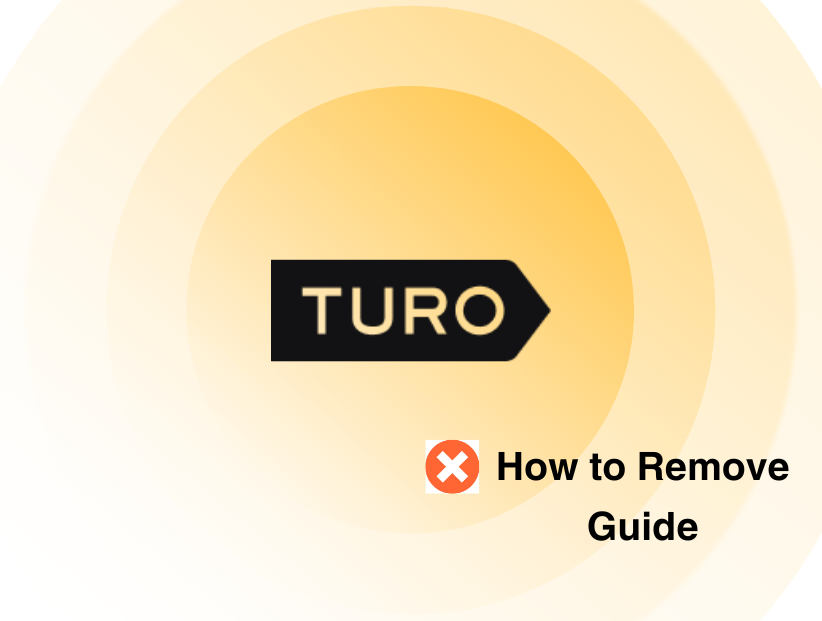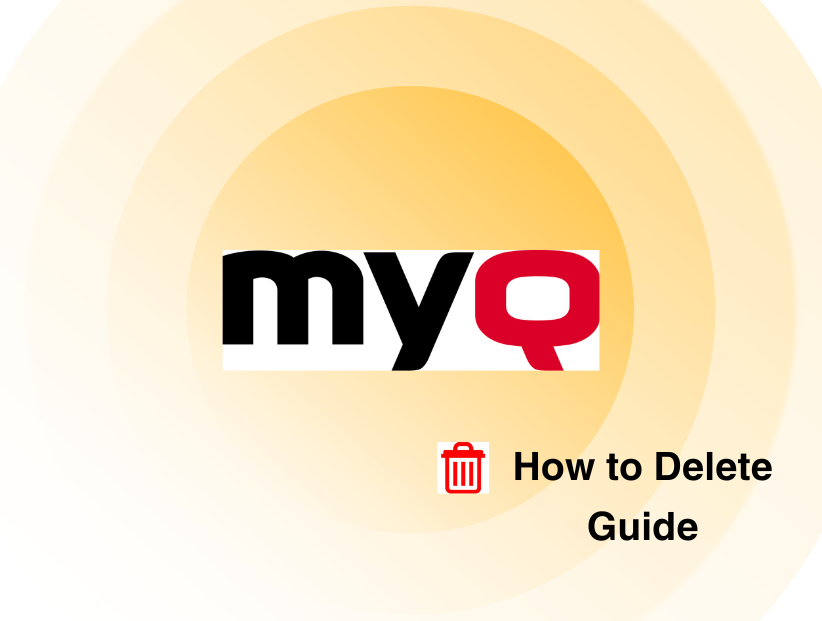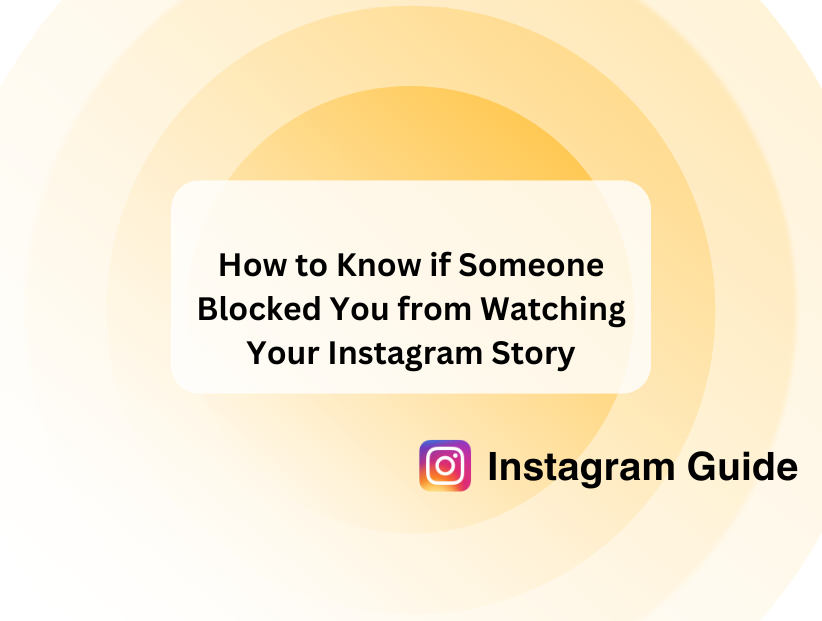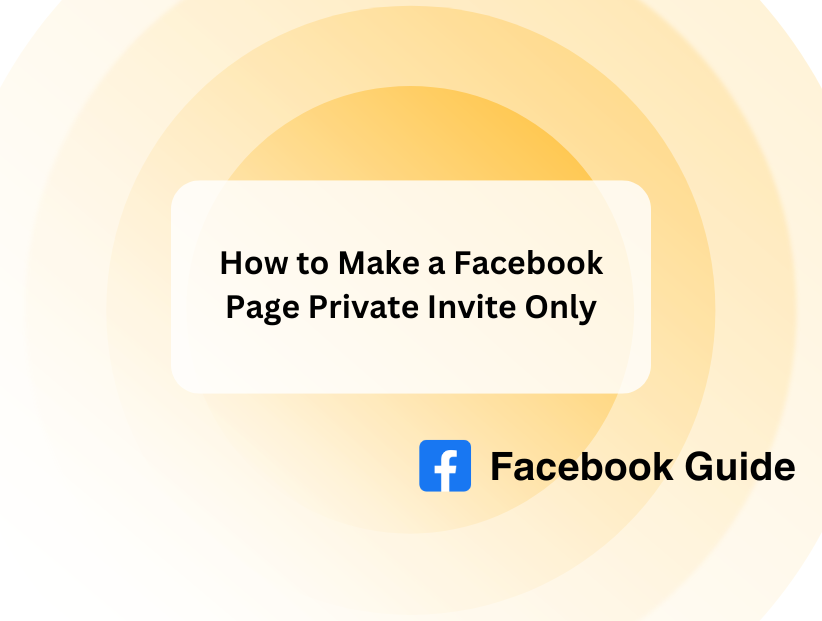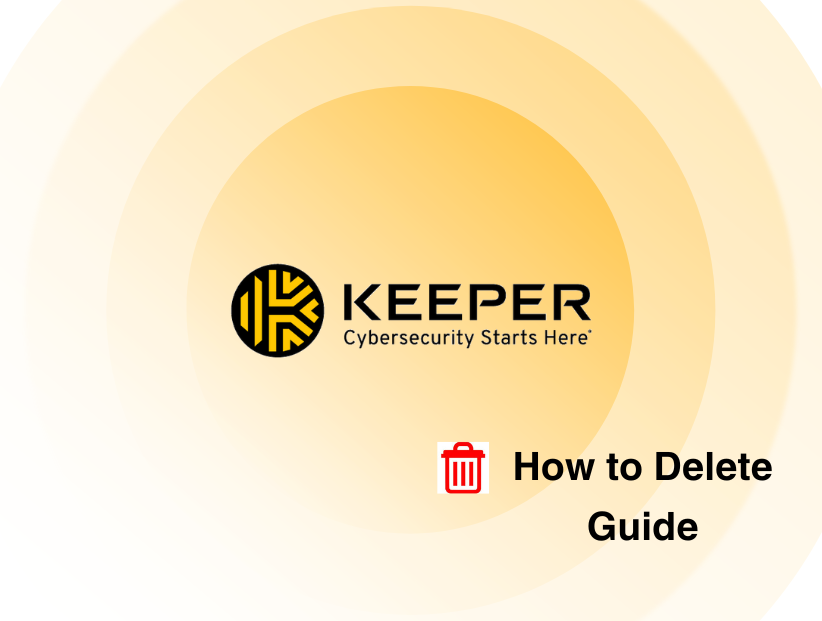How to Make Something Shareable on Facebook
-
By Muhid Suleman
Muhid Suleman
 See author profile
See author profileMuhid Suleman, An expert writer from Pureprivacy's content team, Dedicate to make data privacy simple and accessible for you. Muhid, Our Content Wizard, weaves tales about online privacy using simple and user friendly procedures. He firmly believes that online privacy is your right and a big deal in the digital jungle.
-
8 May 2024
-
6 mins read
Table of Content
Want your Facebook posts to fly?
Sharing engaging content is key, but did you know there are simple strategies to maximize its reach?
This guide will reveal how to write posts that spark conversation and encourage your audience to share them with the world!
With a few simple changes, you can turn your Facebook posts into viral hits ready to spread across the platform.
How to Make Something Shareable on Facebook
Follow these steps to make your content shareable on Facebook.
Step 1: Go to your Facebook post. If you have not previously posted, you can start a new post. You can do this on a computer, smartphone, or tablet.
Step 2: Find your post by scrolling through your News Feed or by clicking your icon in the left column to see your profile.

If you are using the mobile app, press the circled profile icon to the right of the Home icon to access it.
Step 3: The three-dot menu symbol will appear in the top right corner of your article. Click on it.
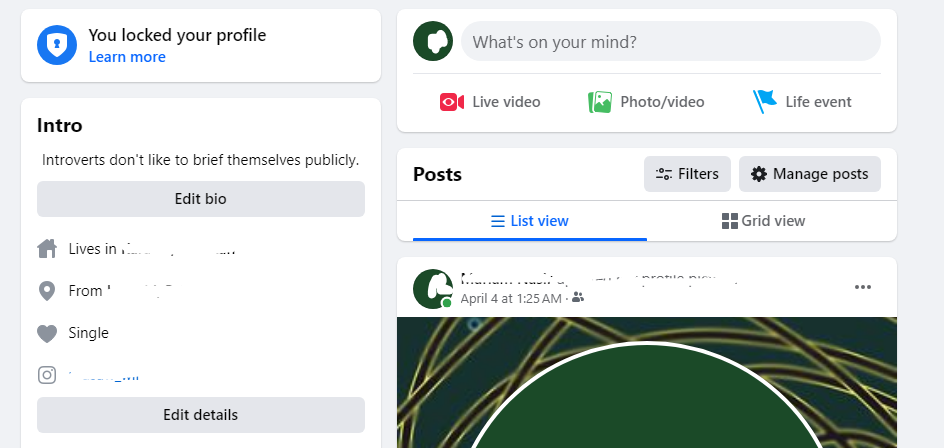
Step 4: Select Edit Audience. It is next to select people's icons. If you use the mobile app, this will state "Edit Privacy."
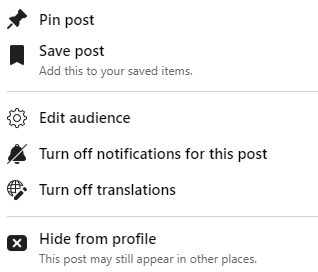
Step 5: Click on Public. It appears at the top of the list, next to a globe icon. This means that everyone can see your Facebook post. If you select any other option, not everyone can see it.
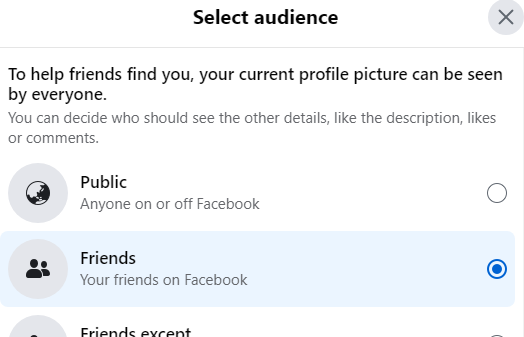
Step 6: Click Save (only on the PC). Exiting the "Edit Privacy" page while using the mobile app instantly saves your changes.
After your post goes public, your friends can also share it.
Maximizing the reach of your Facebook post is critical for engagement, but it's also essential to recognize the potential security dangers connected with sharing personal information online. Sharing freely may expose you to data tracking and theft.
PurePrivacy adds extra security to your digital footprints.
Boost Your Online Security with PurePrivacy
PurePrivacy promotes your online privacy with privacy-focused features.
It actively removes your information from data brokers, protecting you from unwanted monitoring and intrusive advertising. This allows you to explore freely without being targeted and retake control of your online experience.
Integrate Your Accounts
You can simply link your Facebook, Instagram, Twitter, and other social media accounts to PurePrivacy's app. This enables centralized control and direct optimization of your social media presence from the app.
Prevent Online Trackers
Websites and apps use hidden tools to track your every move, building profiles and bombarding you with targeted ads. PurePrivacy's Tracker Blocker scans the connection, stopping data collection and reclaiming online privacy.
Get Privacy Alerts
PurePrivacy's Privacy Score evaluates the security of your social media settings based on the permissions granted to different accounts. The app allows you to regulate what you share. You may quickly conceal sensitive posts, restrict their visibility to only you, or permanently erase them from the platform.
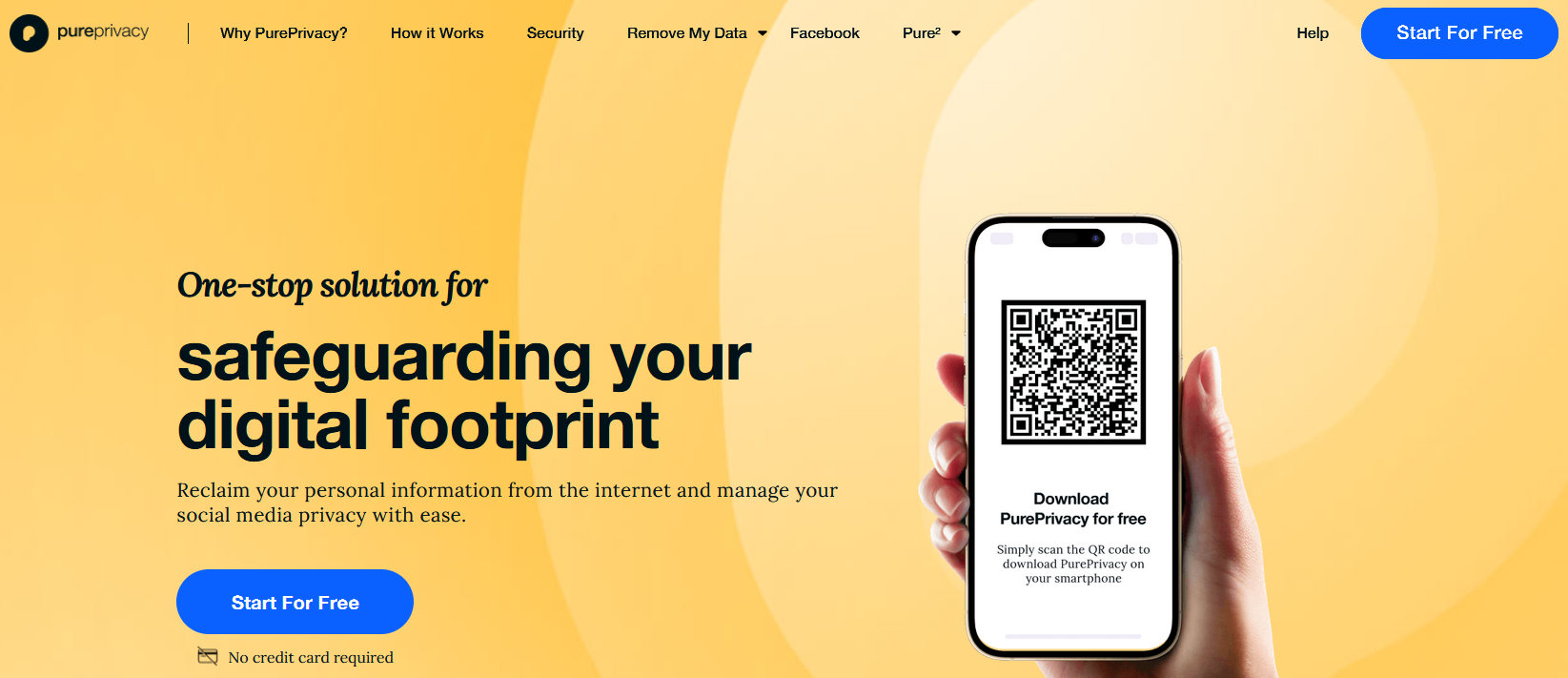
Frequently Asked Questions (FAQs)
-
Why aren't people sharing my Facebook posts?

If your Facebook privacy settings are set to high, your family and friends cannot share the content; instead, they can view it. Facebook settings also offer privacy-sharing choices, which are activated when the post's creator initially publishes the content.
-
Can I make Facebook posts public?

Yes, you can. Here’s how:
Tap the audience option underneath your name (for example, Share with Your Friends).
Then click on the circle to the right to select the audience you want to see the content (for example, Friends, Public, or Just Me). -
How do I activate a share button in a private Facebook group?

Unfortunately, activating a share button within a private Facebook group is impossible. The privacy nature of the group restricts sharing content outside its members.
-
Can I share a post in a private group?

Yes, you can share a post within a private Facebook group. However, the shared post will only be seen by members of the private group. Moreover, friends who are not part of the group won’t be able to access the post or get to engage with it.
Control Audience for Maximum Shareability!
Controlling your audience settings is critical for increasing the shareability of your Facebook post.
Ensuring that your post's visibility reaches beyond your friends enables others to distribute your message further.
Remember that a few tweaks in the "Edit Audience" tab can dramatically enhance the reach of your post making it a communication starter or something that goes viral.